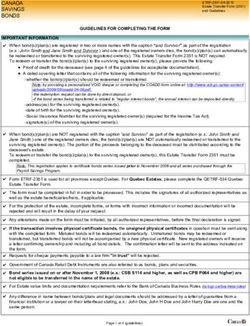DAILY UV INDEX PYPORTAL DISPLAY - CREATED BY DAVE ASTELS - LAST UPDATED ON 2020-02-27 05:10:06 PM UTC - ADAFRUIT INDUSTRIES
←
→
Page content transcription
If your browser does not render page correctly, please read the page content below
Overview
UV Radiation: good and bad
UV (which stands for Ultra Violet) is high energy and short wavelength electro-magnetic radiation just past the violet
end of the visible spectrum. UV is what gives you vitamin D and a tan... and a sunburn... and, well, skin cancer. It's a
case of a little being ok but too much being pretty bad. Like bacon.
Keeping your cool
You can do some things to reduce your UV exposure while still enjoying the nice weather (and getting that all-
important vitamin D). Here are a few:
wear long sleeves,
wear a hat, and
use adequate strength sunscreen.
You can get an idea of what to do by checking the UV forecast for your area. That will give you an indication of what
the relative strength of the UV radiation will be. In the US, the EPA makes this information available online at
https://enviro.epa.gov/enviro/uv_hourly?zipcode=10014 (https://adafru.it/FxQ). Note that you need to change the
zipcode argument to reflect where you are.
They also provide that information via an API with multiple response formats, one of which is formatted as JSON data.
In this project we'll use that to fetch current UV index data and display it on a PyPortal screen.
Parts
© Adafruit Industries https://learn.adafruit.com/pyportal-uv-index Page 3 of 16Adafruit PyPortal - CircuitPython Powered Internet Display
OUT OF STOCK
Out Of Stock
Adafruit PyPortal Desktop Stand Enclosure Kit
$9.95
IN STOCK
Add To Cart
Choose your USB cable color and length
USB cable - USB A to Micro-B
$2.95
IN STOCK
Add To Cart
© Adafruit Industries https://learn.adafruit.com/pyportal-uv-index Page 4 of 16USB A/Micro Cable - 2m
$4.95
IN STOCK
Add To Cart
Pink and Purple Braided USB A to Micro B Cable - 2 meter
long
$3.95
IN STOCK
Add To Cart
© Adafruit Industries https://learn.adafruit.com/pyportal-uv-index Page 5 of 16Setting Up CircuitPython
CircuitPython is a programming language based on Python, one of the fastest growing programming languages in the
world. It is specifically designed to simplify experimenting and learning to code on low-cost microcontroller boards.
Here is a guide which covers the basics:
Welcome to CircuitPython! (https://adafru.it/cpy-welcome)
Plug your board into your computer via a USB cable. Please be sure the cable is a good power+data cable so the
computer can talk to the board.
A new disk should appear in your computer's file explorer/finder called CIRCUITPY. This is the place we'll copy the
code and code library. If you can only get a drive named PORTALBOOT, load CircuitPython per the guide mentioned
above (https://adafru.it/F6N).
Be sure you have the latest CircuitPython for your board loaded onto your board, as described
here (https://adafru.it/F6N). You will need at least version 4.1. You can tell the version of CircuitPython you have on the
board by opening the file boot_out.txt on the CIRCUITPY drive which should show up when you plug your PyPortal
into your computer USB port.
This project was written with CircuitPython 4.1 or greater in mind.
CircuitPython is easiest to use within the Mu Editor. If you haven't previously used Mu, this guide will get you
started (https://adafru.it/ANO).
Libraries
Create a new directory on the CIRCUITPY drive named lib.
Download the latest CircuitPython driver package to your computer using the green button below. Match the library
you get to the version of CircuitPython you are using. Save to your computer's hard drive where you can find it.
https://adafru.it/zB-
https://adafru.it/zB-
Download the adafruit-circuitpython-bundle-4.x-mpy-*.zip bundle zip file (replace 4.x with 5.x, etc. for later versions of
© Adafruit Industries https://learn.adafruit.com/pyportal-uv-index Page 6 of 16CircuitPython if necessary), and unzip a folder of the same name. Inside you'll find a lib folder. You have two options:
You can add the lib folder to your CIRCUITPY drive. This will ensure you have all the drivers . But it will take a
bunch of space on the 8 MB disk
Add each library as you need it, this will reduce the space usage but you'll need to put in a little more effort.
You need the following libraries for the UV Index display. So grab them and copy them into CIRCUITPY/lib now. The
other libraries required are part of CircuitPython.
adafruit_bitmap_font
adafruit_bus_device
adafruit_display_shapes
adafruit_display_text
adafruit_esp32spi
adafruit_io
adafruit_pyportal.mpy
adafruit_requests.mpy
adafruit_sdcard.mpy
adafruit_touchscreen.mpy
neopixel.mpy
Some of these are used directly in our code, but many are used by the PyPortal support library.
Your CIRCUITPY/lib directory should look like:
© Adafruit Industries https://learn.adafruit.com/pyportal-uv-index Page 7 of 16Code
The code in its entirety is shown at the end of this page. You should click on Download: Zip in order to get the fonts
used by the code.
Ensure your PyPortal is plugged into your computer via a known good USB cable. The PyPortal should show up as a
flash drive called CIRCUITPY.
Open the zip file and copy all the files listed below to CIRCUITPY.
code.py
fonts
Note: The boot_out.txt file you may see on the CIRCUITPY drive is generated by CircuitPython and is not part of the
needed files for this project.
Global Information
Before the functional code, there's some setup to be done. There are constants setting some parameters for the
display of the bar graph.
MAX_BAR_HEIGHT defines the height of the tallest bar. The highest value bar will always be this tall, and the height of
shorter bars are computed relative to this. MARGIN is the amount of space to either side of the bars, while
SPACE_BETWEEN_BARS sets the number of pixels between adjacent bars.
COLORS sets the color for the UV values 0-14. 0 is basically night with no UV radiation. And 14... well you remember
that comment about crispy bacon? Each bar is colored as determined by its UV Index value. Low values are green,
going through yellow and orange as it gets higher, to red and eventually into violet for very high values.
© Adafruit Industries https://learn.adafruit.com/pyportal-uv-index Page 9 of 16After COLORS are definitions of the different fonts used and the URL from which to fetch the US EPA data.
MAX_BAR_HEIGHT = 160
MARGIN = 10
SPACE_BETWEEN_BARS = 1
COLORS = [0x00FF00, 0x83C602, 0xa2CF02,
0xF7DE03, 0xF6B502, 0xF78802,
0xF65201, 0xEA2709,
0xDA0115, 0xFC019E, 0xB548FF,
0x988FFE, 0x7EA7FE, 0x66BFFD, 0x4BD9FF]
cwd = ("/"+__file__).rsplit('/', 1)[0]
CAPTION_FONT_FILE = cwd+'/fonts/Helvetica-Bold-16.bdf'
BAR_FONT_FILE = cwd+'/fonts/Arial-Bold-12.bdf'
#pylint:disable=line-too-long
url =
'https://enviro.epa.gov/enviro/efservice/getEnvirofactsUVHOURLY/ZIP/{0}/JSON'.format(secrets['zip'])
#pylint:enable=line-too-long
Utilities
The JSON returned by the EPA's API has the form:
[
{
"ORDER": 1,
"ZIP": 20050,
"DATE_TIME": "AUG/09/2019 07 AM",
"UV_VALUE": 0
},
{
"ORDER": 2,
"ZIP": 20050,
"DATE_TIME": "AUG/09/2019 08 AM",
"UV_VALUE": 1
},
...
]
Each record has an ORDER value which seems to be redundant, an echo of the zipcode provided in the query, the
data and time for the value, and the UV value. For our purposes we only need the date, time, and value.
The value is just a number which may be used as is. The date and hour need to be separated since we want the date
for the screen header and the hour to label each bar.
To extract the hour, the code splits the DATE_TIME value at spaces. This gives 3 pieces: the date, the hour, and an
'AM'/'PM' suffix. Any leading '0' is removed and the hour and suffix are joined using a newline so that it will be split over
two lines. This is needed due to the limited width below the bars.
© Adafruit Industries https://learn.adafruit.com/pyportal-uv-index Page 10 of 16def extract_hour(date_time):
"""Extract the hour in a format to use for display:
:param date_time: the timestamp from EPA UV readings
"""
split_date_time = date_time.split()
hour = split_date_time[1]
suffix = split_date_time[2]
if hour[0] == '0':
hour = hour[1]
return '\n'.join([hour, suffix])
Getting the date is a little easier. Since we just want the month and day, we can split the DATE_TIME value on slashes
(I.e. '/') and take the first two items in the resulting array. They can be joined using a space and returned. That's
something which can be used in the display header.
def extract_date(date_time):
"""Extract the date in a format to use for display:
:param date_time: the timestamp from EPA UV readings
"""
return ' '.join(date_time.split('/')[0:2])
Setting up the PyPortal
There's not much to setting up the PyPortal instance. We won't be using the text support, and the caption will be set
later. We just need to set the data URL, the background to white, and the caption font. We'll have it use the NeoPixel
as a status output as a debugging aid.
pyportal = PyPortal(url=url,
status_neopixel=board.NEOPIXEL,
default_bg=0xFFFFFF,
caption_font=CAPTION_FONT_FILE)
Next we can set up the canvas for displaying the graph. Notice that the max_size is set to 36. That gives us up to 12
bars, each with a value and hour label. We also load the font to use for the bar labels.
canvas = displayio.Group(max_size=36)
pyportal.splash.append(canvas)
bar_font = bitmap_font.load_font(BAR_FONT_FILE)
Data Processing
In the loop, the code starts by having the PyPortal fetch the data. There's a try-except to avoid crashing if there's any
problem with the fetch or the parsing of the data returned. It can happen for various reasons, so it should be
accounted for. There's nothing to be done other than note it and try again (i.e. restart the loop). After 10 minutes seems
fair.
If there is good data, it can be processed into a format more easily used. The list comprehension does this. It filters out
any records with a 0 value, and converts the DATE_TIME field using the extract_hour function above.
Since all the records are for the same day, the day information can be extracted from the first record (using the
© Adafruit Industries https://learn.adafruit.com/pyportal-uv-index Page 11 of 16extract_date function above) and build the display header. That then is set as the PyPortal's caption .
Then a count of the number of readings that will be displayed. That is used to compute how wide the bars should be.
Finally finding the largest reading value. That's used below to scale the height of the bars.
json_payload = ''
try:
json_payload = pyportal.fetch()
raw_data = json.loads(json_payload)
except (ValueError, RuntimeError) as ex:
print('Error: ', ex)
if type(ex) == ValueError:
print('JSON:', json_payload)
print('Retrying in 10 minutes')
time.sleep(600)
continue
data = [{'hour': extract_hour(d['DATE_TIME']), 'value': int(d['UV_VALUE'])}
for d in raw_data
if d['UV_VALUE'] > 0]
the_day = raw_data[0]['DATE_TIME']
pyportal.set_caption('UV Index for {0}'.format(extract_date(the_day)),
(80, 20),
0x000000)
number_of_readings = len(data)
whitespace = (number_of_readings - 1) * SPACE_BETWEEN_BARS + 2 * MARGIN
bar_width = (320 - whitespace) // number_of_readings
max_reading = max([d['value'] for d in data])
Finally, is the actual display code.
It starts by removing anything that's already on the canvas.
Then it goes through each reading, computing the height of its bar and its horizontal position. That is used along with
the computed bar width and the corresponding color to place a filled rectangle onto the canvas. The reading's
processed hour value is placed in a Label below the bar and the value, itself, is placed in a Label near the top.
Building the Display
© Adafruit Industries https://learn.adafruit.com/pyportal-uv-index Page 12 of 16while len(canvas) > 0:
canvas.pop()
for i, reading in enumerate(data):
bar_height = (MAX_BAR_HEIGHT * reading['value']) // max_reading
x = int(MARGIN + i * (bar_width + SPACE_BETWEEN_BARS))
canvas.append(Rect(x, 200 - bar_height,
bar_width, bar_height,
fill=COLORS[reading['value']]))
canvas.append(Label(bar_font,
x=x+3, y=220,
text=reading['hour'],
color=0x000000,
line_spacing=0.6))
canvas.append(Label(bar_font,
x=x+(bar_width//2)-4, y=208-bar_height,
text=str(reading['value']),
color=0x000000))
The Complete Code
Remember to download the zip so you have the fonts directory as well as code.py.
"""
PyPortal UV Index display
Adafruit invests time and resources providing this open source code.
Please support Adafruit and open source hardware by purchasing
products from Adafruit!
Written by Dave Astels for Adafruit Industries
Copyright (c) 2019 Adafruit Industries
Licensed under the MIT license.
All text above must be included in any redistribution.
"""
import time
import json
import board
import displayio
from adafruit_pyportal import PyPortal
from adafruit_display_shapes.rect import Rect
from adafruit_display_text.Label import Label
from adafruit_bitmap_font import bitmap_font
try:
from secrets import secrets
except ImportError:
print("""WiFi settings are kept in secrets.py, please add them there!
the secrets dictionary must contain 'ssid' and 'password' at a minimum""")
raise
MAX_BAR_HEIGHT = 160
MARGIN = 10
SPACE_BETWEEN_BARS = 1
COLORS = [0x00FF00, 0x83C602, 0xa2CF02,
© Adafruit Industries https://learn.adafruit.com/pyportal-uv-index Page 13 of 16COLORS = [0x00FF00, 0x83C602, 0xa2CF02,
0xF7DE03, 0xF6B502, 0xF78802,
0xF65201, 0xEA2709,
0xDA0115, 0xFC019E, 0xB548FF,
0x988FFE, 0x7EA7FE, 0x66BFFD, 0x4BD9FF]
cwd = ("/"+__file__).rsplit('/', 1)[0]
CAPTION_FONT_FILE = cwd+'/fonts/Helvetica-Bold-16.bdf'
BAR_FONT_FILE = cwd+'/fonts/Arial-Bold-12.bdf'
#pylint:disable=line-too-long
url =
'https://enviro.epa.gov/enviro/efservice/getEnvirofactsUVHOURLY/ZIP/{0}/JSON'.format(secrets['zip'])
#pylint:enable=line-too-long
def extract_hour(date_time):
"""Extract the hour in a format to use for display:
:param date_time: the timestamp from EPA UV readings
"""
split_date_time = date_time.split()
hour = split_date_time[1]
suffix = split_date_time[2]
if hour[0] == '0':
hour = hour[1]
return '\n'.join([hour, suffix])
def extract_date(date_time):
"""Extract the date in a format to use for display:
:param date_time: the timestamp from EPA UV readings
"""
return ' '.join(date_time.split('/')[0:2])
pyportal = PyPortal(url=url,
status_neopixel=board.NEOPIXEL,
default_bg=0xFFFFFF,
caption_font=CAPTION_FONT_FILE)
canvas = displayio.Group(max_size=36)
pyportal.splash.append(canvas)
bar_font = bitmap_font.load_font(BAR_FONT_FILE)
while True:
json_payload = ''
try:
json_payload = pyportal.fetch()
raw_data = json.loads(json_payload)
except (ValueError, RuntimeError) as ex:
print('Error: ', ex)
if isinstance(ex, ValueError):
print('JSON:', json_payload)
print('Retrying in 10 minutes')
time.sleep(600)
continue
data = []
for d in raw_data:
if d['UV_VALUE'] > 0:
entry = {}
entry['hour'] = extract_hour(d['DATE_TIME'])
entry['value'] = int(d['UV_VALUE'])
© Adafruit Industries https://learn.adafruit.com/pyportal-uv-index Page 14 of 16entry['value'] = int(d['UV_VALUE'])
data.append(entry)
the_day = raw_data[0]['DATE_TIME']
pyportal.set_caption('UV Index for {0}'.format(extract_date(the_day)),
(80, 20),
0x000000)
number_of_readings = len(data)
whitespace = (number_of_readings - 1) * SPACE_BETWEEN_BARS + 2 * MARGIN
bar_width = (320 - whitespace) // number_of_readings
max_reading = max([d['value'] for d in data])
while len(canvas) > 0:
canvas.pop()
for i, reading in enumerate(data):
bar_height = (MAX_BAR_HEIGHT * reading['value']) // max_reading
x = int(MARGIN + i * (bar_width + SPACE_BETWEEN_BARS))
canvas.append(Rect(x, 200 - bar_height,
bar_width, bar_height,
fill=COLORS[reading['value']]))
canvas.append(Label(bar_font,
x=x+3, y=220,
text=reading['hour'],
color=0x000000,
line_spacing=0.6))
canvas.append(Label(bar_font,
x=x+(bar_width//2)-4, y=208-bar_height,
text=str(reading['value']),
color=0x000000))
time.sleep(3600) #refresh hourly
© Adafruit Industries https://learn.adafruit.com/pyportal-uv-index Page 15 of 16© Adafruit Industries Last Updated: 2020-02-27 05:10:06 PM UTC Page 16 of 16
You can also read