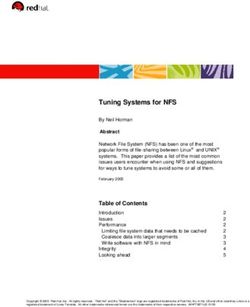C-MAP 4D Your all-in-one charting solution - QUICK START GUIDE FURUNO
←
→
Page content transcription
If your browser does not render page correctly, please read the page content below
C-MAP 4D
Your all-in-one charting solution
QUICK START GUIDE
FURUNO
GP1670F
GP1870F
jeppesen.com/lightmarineCONTENTS
3
INTRODUCTION 3
Media 3
Coverage and Pricing 3
C-MAP 4D CONTENT AND FEATURES 4 4
3D View 4
High-Resolution Satellite Imagery 4
Dynamic Raster Charts 4
Easy Routing 4
VALUE ADDED DATA 5
High-Resolution Bathymetry 5
Sport Fishing Data 5
PLOTTER CONTROL OPTIONS 6
Customize Chart Presentation 7
MAKE THE MOST OF 4D 8
3D-View 8
High-Resolution Satellite Imagery 9
Dynamic Raster Charts 10
Easy Routing 11
VALUE ADDED DATA 13
Unlock Value Added Data 14INTRODUCTION
C-MAP 4D provides an all-in-one charting solution and includes a
complete range of navigational features and technology. With C-MAP
4D, you get the most up-to-date vector data plus Dynamic Raster Charts,
Satellite Imagery, 3D-View and Easy Routing. C-MAP 4D also delivers
continuous updates that can be unlocked online, providing another way to
customize navigation data to enhance your boating experience.
Media
All C-MAP 4D cards are Secure Digital (SD) format.
Coverage and Pricing
C-MAP 4D is available in two price regions:
4D WIDE - Expansive coverage at $299
4D LOCAL - Regional coverage at $199
View the complete C-MAP 4D
chart catalogue online at
www.jeppesen.com/lightmarine
3 jeppesen.com/lightmarineC-MAP 4D CONTENT AND FEATURES
C-MAP 4D provides an all-in-one charting solution and includes a
complete range of navigational features and technology. With C-MAP 4D,
you get the most up-to-date vector data plus 3D-View, Satellite Imagery,
Easy Routing and Dynamic Raster Charts.
3D-View Satellite Imagery
3D View uses advanced digital See the real world on-screen
terrain modeling on land and sea using High-Resolution
resulting in an exceptional Satellite Imagery.
presentation of C-MAP
cartography.
Easy Routing Dynamic Raster Charts
Automatically create routes from Only within C-MAP 4D do you
points A to B. The calculated have the ability to overlay
route offers guidance within each official nautical paper charts on
route leg, thereby avoiding top of C-MAP 4D vector data.
obstacles, shallow waters and
dangerous areas.
4 jeppesen.com/lightmarineVALUE ADDED DATA
Further expand your 4D experience with High-Resolution Bathymetric and
Sport Fishing Data that can be easily unlocked through Jeppesen’s online
web store.
High-Resolution Bathymetric Charts
High-Resolution Bathymetric charts are designed specifically
for fishing and add a specialized layer of bathymetric data that
offers amazing depth and contour detail of ledges and canyons,
giving you the most detailed profile of the ocean bottom.
Sport Fishing Data
Sport Fishing Data is an extensive collection of private and
public sport fishing information from valued sources including
NOAA and Coast Side Fishing Club. Each sport fishing hot
spot includes:
• Artificial Reefs
• Wrecks
• Hangs
• Fish ID images
• Obstructions
• Up-to-date state
rules, records and
regulations.
5 jeppesen.com/lightmarinePLOTTER CONTROL OPTIONS
The control keys on the Furuno GP1670F and GP1870F which contain
two labels have dual functions. The top label is the main function and can
be accessed with a SHORT PUSH. The bottom label is the secondary
function and can be accessed with a LONG PUSH.
A B C
D
E
F
G
Short Push Displays home page.
A HOME/CTRL
Long Push Switches active display in combination modes.
Confirms Operation.
B ENT Access info/easy routing menu.
Short Push Places point at cursor.
C POINTS/GO TO
Long Push Sets cursor position as destination.
Short Push Escape from current operation.
D ESC/MENU
Long Push Opens the menu.
Move cursor and pan.
E CURSOR Tilt/Rotate - 3D manual mode.
Short Push Places point at current position.
F EVENT/MOB
Long Push Put MOB at current position.
Short Push Displays base menu.
G ROTOKEY
Long Push Displays full menu. - Zoom/Enter.
6 jeppesen.com/lightmarineCUSTOMIZE CHART PRESENTATION
A
B
A Access MAP to change icon size, adjust nav-aid
presentation, select chart languages, predict currents and change
the chart display.
1. ESC/MENU [long push].
2. Select MAP.
B Select CHART DISPLAY to adjust chart overlays and
transparencies for 2D, 3D, Vector and Satellite.
1. ESC/MENU [long push].
2. Select MAP then CHART DISPLAY and choose from:
Select active display location for the 2-way split screen.
PLOTTER WINDOW
Default setting displays on the left half.
DISPLAY MODE Select the chart display mode, among 2D,
2D Perspective and 3D.
Select the type of overlay to use: Vector, Satellite, Raster
OVERLAY
and Chart Shading (not available in the 3D display).
Select where to display the overlay: On Land, On Sea
OVERLAY MODE or On All (available in 2D and 2D Perspective modes
when [Chart Shading] is selected).
Set the level of transparency for satellite photos. The
TRANSPARENCY higher the number the greater the degree of transpa-
rency.
3D EXAGGERATION To enhance the view of topographical features, set the
level of 3D exaggeration from levels 1 – 5. The higher
FACTOR the number the greater the degree of exaggeration.
7 jeppesen.com/lightmarineMAKE THE MOST OF 4D
Easily navigate the features of C-MAP 4D using these quick steps.
3D-VIEW
3D is viewable in Vector, Raster or Satellite Imagery chart layers.
Enable 3D-View
1. ROTOKEY [short push].
2. Select 2D/3D MODE.
3. Under 3D, select: Vector, Satellite or Raster.
Tilt and Rotate 3D-View
1. ROTOKEY [long push].
2. Select MODE then MANUAL.
3. Hold in the ENT key to enable adjustments.
4. Adjustments are enabled when the 3D icon
appears on-screen.
Exaggerate 3D-View
Exaggerate chart objects and underwater features.
1. ESC/MENU [long push].
2. Go to MAP then CHART DISPLAY.
3. Select 3D EXAGGERATION and choose between
5 levels. 5 offers the highest exaggeration.
8 jeppesen.com/lightmarineHIGH-RESOLUTION SATELLITE IMAGERY
Overlay High-Resolution Satellite Imagery onto the most accurate vector
data. High-Resolution Satellite Imagery is viewable in 2D and 3D modes.
Overlay Satellite Imagery
1. ROTOKEY [short push].
2. Select 2D/3D MODE.
3. Choose from:
2D
2D Perspective (Vector/Satellite)
3D (Satellite)
Satellite Transparency
Adjust the transparency for High-Resolution Satellite Images.
1. ESC/MENU [long push].
2. Go to MAP then CHART DISPLAY.
3. Select TRANSPARENCY and choose between 0-100.
100 offers the highest level of transparency.
9 jeppesen.com/lightmarineDYNAMIC RASTER CHARTS
The Raster Chart overlay found within 4D provides an
additional navigational reference source while allowing access to vector
chart detail, including: navaids info, wrecks, obstructions, etc. Viewable in
2D and 3D modes.
Overlay Raster Charts
1. ROTOKEY [short push].
2. Select 2D/3D MODE.
3. Choose Raster from:
2D
2D Perspective
3D
Raster Transparency
1. ESC/MENU [long push].
2. Go to MAP then CHART DISPLAY.
3. Select TRANSPARENCY and choose between 0-100.
100 offering the highest level of transparency.
10 jeppesen.com/lightmarineEASY ROUTING
Easy Routing calculates the shortest safe route from start to end points.
The proposed route will display a level of safety for each leg, thereby
avoiding obstacles such as: Nav-Aids, Rocks, Obstruction, Shallow waters,
Dangerous Areas and Bridges. IMPORTANT: The suggested route must
be checked, edited and approved before using for navigational purposes.
Setup Easy Routing
1. ESC/MENU [long push].
2. Select PLOTTER then EASY ROUTING.
3. Set the following safe values:
Safe Value Description
Vessel’s Draft.
Safe Depth
3.3 – 65.6 (ft).
Vessel’s Minimum Height Clearance.
Safe Height
6.6 – 164.1 (ft).
Minimum width of path.
Safe Corridor
0.0011 – 0.0099 (nm).
Maximum time allowed for route calculation.
Time Out
1-20 (min).
[ON] Honors the minimum distance between a
Safe Margin
dangerous/non-navigable area and the vessel.
[ON] Disregards the depths shallower than the
Respect Draft Safe Depth setting.
[OFF] Respects the Safe Depth setting.
11 jeppesen.com/lightmarineCALCULATE EASY ROUTE
1. Place cursor on start point and press ENT.
2. Select EASY ROUTING then START.
3. Move cursor to end point and press ENT.
4. Select EASY ROUTING then DESTINATION.
5. Select ENT, EASY ROUTING then CALCULATE.
6. Choose OK to finish or DETAILS to view results.
7. Select ENT to save route or ESC/MENU to exit without
saving.
Note: Route must be saved before changes can be made. Start and end
points stay on screen until deleted (for routes that are not saved and/or
completed.)
Route Leg Description
Condition is unsafe for navigation, crossing dangerous
Red
areas or objects.
Requires maximum attention. Leg crosses potentially
Yellow
dangerous areas/objects.
Green No Hazards detected.
Gray Start/End point moved to safer area.
12 jeppesen.com/lightmarineVALUE ADDED DATA
High-Resolution Bathymetric and Sport Fishing Value Added Data (VAD)
provides additional enhancements tailored to your changing boating needs.
Using your pre-programmed C-MAP 4D card, VAD can easily be
unlocked and updated online.
Managing Value Added Data
Use the following steps to turn Value Added Data ON/OFF
or customize to display individual objects.
1. Press ROTOKEY [long push]
2. Scroll to VAD and choose between the following for
each category:
DISPLAY – select On/Off or Custom.
CUSTOMIZE – select On/Off for each object.
VAD Categories
Value Added Data is divided into ‘Standard VAD’ and ‘Paid
VAD’ categories. Standard VADs are included at no additional
cost and require no unlock. Paid VADs are visible after a pur-
chased unlock.
STANDARD VAD
Roads, Lane Elevations, Points of Interest, Tidal
Stations, Port/Marina and Multimedia Content.
PAID VAD
High Resolution Bathymetric data and Sport Fishing data
that includes: caution areas, fish havens, fishing grounds,
precautionary areas, wrecks, restricted areas and ORAs
13 jeppesen.com/lightmarineUNLOCK VALUE ADDED DATA
1. Go to www.jeppesen.com and click on ACCOUNT/LOGIN then
select MARINE ACCOUNT.
2. Enter User Name and Password or select Register, for first time users.
3. Insert the C-MAP 4D SD-card into an SD-card reader and go to
YOUR MAPS. On first use, you will be prompted to download and
install MAPS MANAGER.
4. Select ADD SD CONTENT.
5. Select BUY next to the available content to be purchased then choose
from:
INFO - view cartridge details.
VALUE ADDED DATA - unlock 4D Value Added Data.
CONTENT - upgrade to include all 4D features.
UPDATE - update 4D content from old to newer version.
UPGRADE - upgrade 4D from Local to Wide.
6. Click to add selected purchase to the shopping cart.
7. Go to SHOPPING CART, click CHECK OUT then PAY
ONLINE. Enter payment details then confirm. The message
‘Transaction completed successfully’ will be shown.
8. Return to YOUR MAPS and click on APPLY TO SD to launch Maps
Manager.
9. Choose UNLOCK. The C-MAP 4D chart content will move to ON
THE DEVICE and show ‘ready to install on SD’.
10. Select PROGRAM-SD to start unlocking. The chart will be displayed
as READY once the purchased C-MAP 4D content has been
successfully unlocked.
14 jeppesen.com/lightmarineNOTES
15 jeppesen.com/lightmarine133 FALMOUTH ROAD • MASHPEE • MA 02649
800.424.2627 • US-CUSTOMERSUPPORT@JEPPESEN.COM
16You can also read