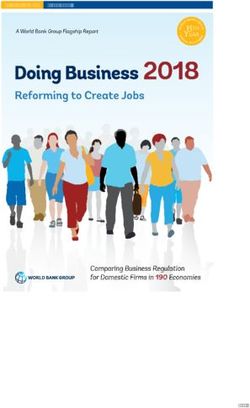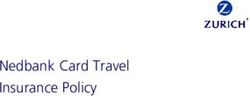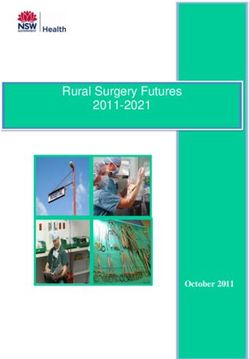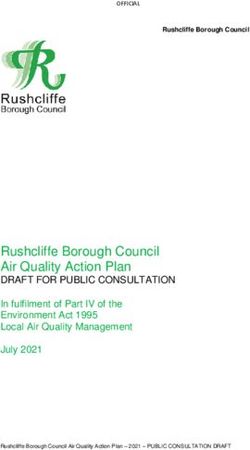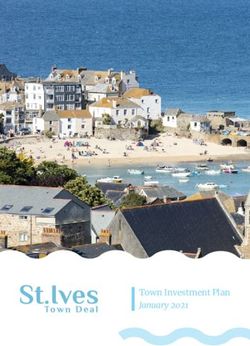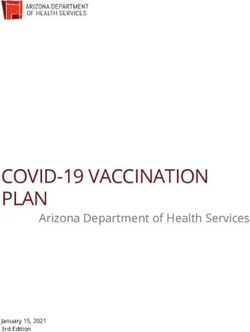CONNECT INTEGRATION GUIDE - TELECASH
←
→
Page content transcription
If your browser does not render page correctly, please read the page content below
Connect Fiserv
© 2022 Fiserv, Inc. or its affiliates. All rights reserved. This work is confidential, and its use is strictly limited. Use is
permitted only in accordance with the terms of the agreement under which it was furnished. Any other use,
duplication, or dissemination without the prior written consent of Fiserv, Inc. or its affiliates is strictly prohibited. The
information contained herein is subject to change without notice. Except as specified by the agreement under which
the materials are furnished, Fiserv, Inc. and its affiliates do not accept any liabilities with respect to the information
contained herein and are not responsible for any direct, indirect, special, consequential or exemplary damages
resulting from the use of this information. No warranties, either express or implied, are granted or extended by this
document.
http://www.fiserv.com
Fiserv is a registered trademark of Fiserv, Inc.
Other brands and their products are trademarks or registered trademarks of their respective holders and should be
noted as such.
FISERV PUBLIC
Integration Guide 2
Version 2022-2 (IPG)Connect Fiserv
Integration Guide Connect
Version 2022-2 (IPG)
Contents
1. Introduction 5
2. Payment process options 5
2.1 Hosted Payment Page 5
2.2 Direct Post 6
3. Getting Started 6
3.1 Checklist 6
3.2 ASP Example 6
3.3 PHP Example 7
3.4 Amounts for test transactions 8
4. Mandatory Fields 8
5. Optional Form Fields 9
6. Using your own forms to capture the data 13
6.1 Capture payment details 13
6.2 Capture billing information 14
6.3 Capture shipping information 15
6.4 Validity checks 15
7. Additional Custom Fields 16
8. 3-D Secure 16
8.1 3-DSecure Split Authentication 18
8.2 Dynamic 3-D Secure based on the card issuer’s country 19
9. MCC 6012 Mandate in UK 20
10. Data Vault 20
11. Solvency Information from Bürgel 21
12. Recurring Payments 22
13. Global Choice™ and Dynamic Pricing 22
14. Purchasing Cards 24
15. Transaction Response 25
15.1 Response to your Success/Failure URLs 25
15.2 How to generate a hash for a response 28
15.3 Server-to-Server Notification 28
Appendix I – How to generate a hash for a request 30
Appendix II – ipg-util.asp 32
Appendix III – ipg-util.php 33
Appendix IV – Currency Code List 35
Appendix V – Payment Method List 38
Appendix VI – PayPal 40
Appendix IX – Fraud Detect 41
Appendix X – Local Payments 42
Appendix XI – UnionPay SecurePlus 48
Appendix XII – China Domestic 49
Appendix XIV – Korea Domestic 50
Appendix XV - Debit Disbursement 53
Appendix XVI – Digital Wallets 55
FISERV PUBLIC
Integration Guide 3
Version 2022-2 (IPG)Connect Fiserv
Getting Support
There are different manuals available for Fiserv’s eCommerce solutions. This Integration Guide will be
the most helpful for integrating hosted payment forms or a Direct Post.
For information about settings, customization, reports and how to process transactions manually (by
keying in the information) please refer to the User Guide Virtual Terminal.
If you have read the documentation and cannot find the answer to your question, please contact your
local support team.
FISERV PUBLIC
Integration Guide 4
Version 2022-2 (IPG)Connect Fiserv
1. Introduction
The Connect solution provides a quick and easy way to add payment capabilities to your website.
Connect manages the customer redirections that are required in the checkout process of many payment
methods or authentication mechanisms and gives you the option to use secure hosted payment pages
which can reduce the burden of compliance with the Data Security Standard of the Payment Card
Industry (PCI DSS).
This document describes how to integrate your website using Connect and provides step by step
instructions on how to quickly start accepting payments from your webshop.
When making decisions on your way of integration, please consider that we do not recommend
to use the hosted payment forms inside an iFrame since some Internet browsers do not allow
cookies to be sent to the 3rd party hosts, moreover some features (e.g.: 3-D Secure
authentications) and some Alternative Payment methods that involve redirections to the 3rd
party services (e.g.: iDEAL or PayPal) do not allow displaying their screens within an iFrame.
However, if you still plan to embed our hosted payment pages inside an iFrame you must use the
'parentUri' parameter to specify an URL of a page, where the hosted payment page will be embedded.
Depending on your business processes, it can also make sense to additionally integrate our Web
Service API solution (see Web Service API Integration Guide).
2. Payment process options
The Connect solution provides a number of different options for the payment process to support
integrations where you handle most of the customer interactions on your own website up to integrations
where you use ready-made form pages for the entire payment process.
2.1 Hosted Payment Page
If you want to fully outsource the payment process in order not to have any sensitive cardholder data on
your systems, you can use our ready-made hosted pages for your customers to enter their payment
information.
The most important aspect around the usage of hosted payment page is the security of sensitive
cardholder data. When you decide to let your customers enter their credit card details on the page that
we provide and host on our servers for this purpose, it facilitates your compliance with the Data Security
Standard of the Payment Card Industry (PCI DSS) as the payment processing is completely hosted by
Fiserv.
For a standard hosted payment page integration, you should use the checkout option ‘combinedpage’
that consolidates the payment method choice and the typical next step (e.g.: entry of card details or
selection of bank) in a single page, which gets automatically optimized for different kinds of user devices
(e.g.: PC, smartphone, tablet, etc.).
The hosted page is localized in many languages and can be easily customized with your merchant’s
logo, colors, and font types to make it fit to the look and feel of your shop environment (refer to the User
Guide Virtual Terminal to learn more). It also shows your merchant’s name (i.e.: legal name) and allows
you to display a summary of the purchased items to your customer in the ‘Your Order’ box.
If you do not want to let your customer select the payment method on our hosted page but want to
handle that part upfront within your shop environment, you should submit a value for the parameter
'paymentMethod’ in your request to the gateway. In addition, if you do not want to distinguish between
different card brands (but just card vs. alternative payment methods), you can send a valid card brand
value for the parameter 'paymentMethod’ and your customer will see a hosted page for the card details
entry with no card brand logo shown. Please contact your local support team if you want to enable this
FISERV PUBLIC
Integration Guide 5
Version 2022-2 (IPG)Connect Fiserv
feature. This will be managed with a specific setting performed on your account (store)
(‘hideCardBrandLogoInCombinedPage’).
If you do not submit a value for the parameter 'paymentMethod’, the gateway will take your customer to
a hosted page to choose from the payment methods activated for your store.
If you do not include in your request the fields like e.g.: the card number or the expiry date for a card
payment, the gateway will take your customer to a hosted page to collect this information as being
mandatory for a transaction processing.
When e.g.: you plan to integrate a specific local alternative payment method i.e.: Local Wallets India,
PayLater by ICICI Bank and RuPay, or you require the gateway to collect a full set of billing and/or
shipping information, or your consumers use an old operating system with outdated browser versions,
please contact your local support team to discuss an alternative hosted payment page integration while
using the legacy checkout option ‘classic’.
2.2 Direct Post
In the scenarios where you prefer not to use a hosted payment page, you can submit the required
customer data directly from your own form to Fiserv, but please be aware that if you store or process
sensitive cardholder data within your own application, you must ensure that your system components
are compliant with the Data Security Standard of the Payment Card Industry (PCI DSS).
You create the payment form and display it within your website or app. When your customer has entered
the card details and presses the "continue button", the customer's device sends the payment information
directly to the gateway.
If you choose the Direct Post option and create your own forms, there are additional fields that must be
included in your transaction request to the gateway, which are listed in the chapter on using your own
forms to capture the data.
3. Getting Started
This section provides a simple example on how to integrate your website using the “combinedpage”
checkout option. Examples are provided using ASP and PHP. This section assumes that the developer
has a basic understanding of his chosen scripting language.
3.1 Checklist
In order to integrate with the payment gateway, you must have the following items:
• Store Name
This is the ID of the store that was given to you by Fiserv.
For example: 10123456789
• Shared Secret
This is the shared secret provided to you by Fiserv.
This is used when constructing the hash value (see more below).
3.2 ASP Example
The following ASP example demonstrates a simple page that will communicate with the payment
gateway.
FISERV PUBLIC
Integration Guide 6
Version 2022-2 (IPG)Connect Fiserv
When the cardholder clicks Submit, they are redirected to the Fiserv secure page to enter the card
details. After payment has been completed, the user will be redirected to the merchant’s receipt page.
The location of the receipt page can be configured.
IPG Connect Sample for ASP
Order Form
The code presented in Appendix II represents the included file ipg-util.asp. It includes code for
generating a hash as is required by Fiserv. The provision of a hash in the example ensures that this
merchant is the only merchant that can send in transactions for this store.
Note, the POST URL used is for integration testing only. When you are ready to go into production,
please contact Fiserv and you will be provided with the live production URL.
Note, the included file, ipg-util.asp uses a server side JavaScript file to build the hash. This file can be
provided on request. To prevent fraudulent transactions, it is recommended that the hash is calculated
within your server and JavaScript is not used like shown in the samples mentioned.
3.3 PHP Example
The following PHP example demonstrates a simple page that will communicate with the payment
gateway.
When the cardholder clicks Submit, they are redirected to the Fiserv secure page to enter the card
details. After payment has been completed, the user will be redirected to the merchant’s receipt page.
The location of the receipt page can be configured.
IPG Connect Sample for PHP
Order FormConnect Fiserv
Note that the POST URL used in this example is for integration testing only. When you are ready to go
into production, please contact Fiserv and you will be provided with the live production URL.
The code presented in Appendix III represents the included file ipg-util.php. It includes code for
generating a hash as is required by Fiserv. The provision of a hash in the example ensures that this
merchant is the only merchant that can send in transactions for this store.
3.4 Amounts for test transactions
When using our test system for integration, odd amounts (e. g. 13.01 EUR or 13.99 EUR) can cause
the transaction to decline as these amounts are sometimes used to simulate unsuccessful
authorizations.
We therefore recommend using even amounts for testing purpose, e. g. 13.00 EUR like in the example
above.
4. Mandatory Fields
Depending on the transaction type, the following form fields must be present in the form being submitted
to the payment gateway (X = mandatory field). Please refer to this Integration Guide’s Appendixes for
implementation details in relation to alternative payment methods and the other product options.
Field Name Description, possible values and
format
PayerAuth**
transaction
PostAuth*
PreAuth*
Void
Sale
txntype 'sale’, 'preauth’, 'postauth’, 'void’ or X X X X X
‘payer_auth’ (sale) (preauth) (postauth) (void) (payer_auth)
(the transaction type – please note the
descriptions of transaction types in the
User Guide Virtual Terminal)
The possibility to send a ‘void’ using
the Connect interface is restricted.
Please contact your local support team
if you want to enable this feature.
timezone Time zone of the transaction in X X X X X
Area/Location format, e.g.
Africa/Johannesburg
America/New_York
America/Sao_Paulo
Asia/Calcutta
Australia/Sydney
Europe/Amsterdam
Europe/Berlin
Europe/Dublin
Europe/London
Europe/Rome
txndatetime YYYY:MM:DD-hh:mm:ss X X X X X
(exact time of the transaction)
hash_algorithm This is to indicate the algorithm that X X X X X
you use for hash calculation. The
possible values are:
• HMACSHA256
FISERV PUBLIC
Integration Guide 8
Version 2022-2 (IPG)Connect Fiserv
• HMACSHA384
• HMACSHA512
Only one algorithm value should be
used.
hashExtended The extended hash needs to be X X X X X
calculated using all non-empty
gateway specified request parameters
in ascending order of the parameter
names, where the upper-case
characters come before the lower case
(based on ASCII value) and the shared
secret must be used as the secret key
for calculating the hash value.
When you are using Direct Post, there
is also an option where you do not
need to know the card details (PAN,
CVV and Expiry Date) for the hash
calculation. This will be managed with
a specific setting performed on your
store. Please contact your local
support team if you want to enable this
feature.
An example of how to generate a hash
is given in Appendix I.
storename This is the ID of the store provided by X X X X X
Fiserv.
chargetotal This is the total amount of the X X X X X
transaction using a dot or comma as
decimal separator, e. g. 12.34 for an
amount of 12 Euro and 34 Cent. Group
separators like1,000.01 / 1.000,01 are
not allowed.
checkoutoption Set the value for this parameter to X X X
‘combinedpage’ for a standard hosted
payment page integration.
currency The numeric ISO code of the X X X X X
transaction currency, e. g. 978 for Euro
(see examples in Appendix IV)
oid The order ID of the initial action a X
PostAuth shall be initiated for.
ipgTransactionId Exact identification of a transaction X
or that shall be voided. You receive this
merchantTransactionId value as result parameter‚
‘ipgTransactionId’ of the corresponding
transaction.
Alternatively, ‘merchantTransactionId’
can be used for the Void in case the
merchant has assigned one.
* The transaction types ‘preauth’ and ‘postauth’ only apply to the payment methods credit card, PayPal.
** The transaction type ‘payer_auth’ is only required if you want to split the 3-D Secure authentication
process from the payment transaction (authorization) process. See more information in the 3-D Secure
section of this guide.
Please see a list of currencies and their ISO codes in Appendix IV.
5. Optional Form Fields
Field Name Description, possible values and format
cardFunction This field allows you to indicate the card function in case of combo cards
which provide credit and debit functionality on the same card. It can be set
to ‘credit’ or ‘debit’.
FISERV PUBLIC
Integration Guide 9
Version 2022-2 (IPG)Connect Fiserv
The field can also be used to validate the card type in a way that
transactions where the submitted card function does not match the card’s
capabilities will be declined. If you e.g.: submit “cardFunction=debit” and
the card is a credit card, the transaction will be declined.
comments Place any comments here about the transaction.
customerid This field allows you to transmit any value, e. g. your ID for the customer.
Please note that for:
• Direct Debit transactions, the Customer ID can be submitted to the bank
with the maximum length of 32 characters. The minimum length of the
Order ID is 32 characters, but it can be longer if the Customer ID is
shorter. The maximum amount of characters for both Customer ID and
Order ID that can be submitted to the bank is 64. Please contact your
local support team if you want to enable this feature but note that this is
not applicable when processing Direct Debit through the Fiserv Local
Payments offering.
• iDEAL transactions, the Customer ID can be submitted in your request
filled in with any relevant data which can be populated in a field in the
iDEAL TransactionRequest to be displayed on your consumers’ bank
account statements. Please note that this is not applicable when
processing iDEAL through the Fiserv Local Payments offering.
dccInquiryId Inquiry ID for a Dynamic Pricing request. Used to send the Inquiry ID you
have obtained via a Web Service API call
(‘RequestMerchantRateForDynamicPricing’). This value will be used to
retrieve the currency conversion information (exchange rate, converted
amount) for this transaction.
dccSkipOffer If the cardholder declines the currency conversion offer within your
environment, the request parameter ‘dccSkipOffer’ can be set to ‘true’ so
that the hosted consumer dialogue will automatically be skipped.
dynamicMerchantName The name of the merchant to be displayed on the cardholder’s statement.
The length of this field should not exceed 25 characters. If you want to use
this field, please contact your local support team to verify if this feature is
supported in your country.
hideOrderDetails Set this parameter to ‘true’ when you want to hide (remove) the ‘Your
Order' box from our hosted payment page.
idealIssuerID This parameter can be used to submit the iDEAL issuing bank in case you
let your customers select the issuer within your shop environment. If you
do not pass this value for an iDEAL transaction, a hosted selection form
will be displayed to your customer. Please note that this is not applicable
when processing iDEAL through the Fiserv Local Payments offering.
iDEAL issuer Value
ABN AMRO ABNANL2A
ING INGBNL2A
SNS Bank SNSBNL2A
van Lanschot FVLBNL22
Triodos Bank TRIONL2U
Knab KNABNL2H
Rabobank RABONL2U
RegioBank RBRBNL21
ASN Bank ASNBNL21
Bunq BUNQNL2A
Handelsbanken HANDNL2A
Moneyou MOYONL21
Revolut REVOLT21
invoicenumber This field allows you to transmit any value, e. g. an invoice number or class
of goods. Please note that the maximum length for this parameter is 48
characters.
item1 up to item999 Line items are regular Connect integration key-value parameters (URL-
encoded), where:
• the name is a combination of the keyword item and a number, where
the number indicates the list position e.g.: item1
• the value is represented by a semicolon-separated list of values,
where the position indicates the meaning of the list item property e.g.:
;;;;;;
FISERV PUBLIC
Integration Guide 10
Version 2022-2 (IPG)Connect Fiserv
The ‘item1’ to ‘item999’ parameters allow you to send basket information
in the following format:
id;description;quantity;item_total_price;sub_total;vat_tax;shipping
language This parameter can be used to override the default payment page
language configured for your merchant store.
The following values are currently possible:
Language Value
Chinese (simplified) zh_CN
Chinese (traditional) zh_TW
Czech cs_CZ
Danish da_DK
Dutch nl_NL
English (USA) en_US
English (UK) en_GB
Finnish fi_FI
French fr_FR
German de_DE
Greek el_GR
Hungarian hu_HU
Italian it_IT
Japanese ja_JP
Norwegian (Bokmål) nb_NO
Polish pl_PL
Portuguese (Brazil) pt_BR
Serbian (Serbia) sr_RS
Slovak sk_SK
Slovenian sl_SI
Spanish (Spain) es_ES
Spanish (Mexico) es_MX
Swedish sv_SE
mandateDate This field allows you to reference to the date of the original mandate
when performing recurring Direct Debit transactions. The date needs to
be submitted in format YYYYMMDD.
Please note that this is a mandatory field for recurring Direct Debit
transactions.
mandateReference This field allows you to transmit a Mandate Reference for Direct Debit
payments. Please note the regulatory requisite to keep the Mandate
Reference unambiguous.
mandateType This field allows you to process Direct Debit transactions that are based
on mandates for recurring collections. The mandate type can be set to
‘single’ for single (one-off) debit collections, to ‘firstCollection’ when
submitting the initial transaction related to a mandate for recurring Direct
Debit collections, to ‘recurringCollection’ for subsequent recurring
transactions or to ‘finalCollection’ for the last direct debit in a series of
recurring direct debits. Transactions where this parameter is not
submitted by the merchant will be flagged as a single debit collection.
Please note that it is mandatory to submit a mandateReference in
case of recurring collections.
mandateUrl When your store is enabled for SEPA Direct Debit as part of the Local
Payments offering, this field allows you to transmit a valid URL of SEPA
Direct Debit mandate to enable the Risk and Compliance department to
access the details.
Please note that it is mandatory to submit a mandateReference and a
mandateDate together with a mandateUrl in case you manage SEPA
Direct Debit mandates on your side in the combination with the Local
Payments offering.
merchantTransactionId Allows you to assign a unique ID for the transaction. This ID can be used
to reference to this transaction in a PostAuth or Void request
(referencedMerchantTransactionId).
mobileMode The legacy checkout option specific parameter: If your customer uses a
mobile device for shopping at your online store you can submit this
FISERV PUBLIC
Integration Guide 11
Version 2022-2 (IPG)Connect Fiserv
parameter with the value ‘true’, when using the ‘classic’ checkout option.
This will lead your customer to a payment page flow that has been
specifically designed for mobile devices.
mode The legacy checkout option specific parameter: If you are building a
payment request for the Sale, PreAuth or PayerAuth transaction, when
using the ‘classic’ checkout option, your request needs to include a value
for one of the three different modes to define the range of data that shall
be captured by the gateway:
• ‘payonly’ - shows a hosted page to collect the minimum set of
information for the transaction (e. g. cardholder name, card number,
expiry date and card code for a credit card transaction),
• ‘payplus’ - in addition to the above, the payment gateway collects a full
set of billing information on an additional page,
• ‘fullpay’ - in addition to the above, the payment gateway displays a
third page to also collect shipping information.
numberOfInstallments This parameter allows you to set the number of instalments for a Sale
transaction if your customer pays the amount in several parts.
installmentsInterest This parameter allows you to choose, if instalment interest should be
applied or not, the values “true” or “false” are currently possible.
installmentDelayMonths This parameter allows you to delay the first instalment payment for several
months, values 2-99 are currently possible.
oid This field allows you to assign a unique ID for your order. If you choose not
to assign an order ID, the Fiserv system will automatically generate one
for you.
Please note that for Direct Debit transactions, a maximum of 78 characters
can be submitted to the bank.
parentUri If you plan to embed our hosted payment pages inside an iFrame you
must use this parameter, with the maximum length of 2048 characters, to
specify an URL of a page, where the hosted payment page will be
embedded. However, note that we do not recommend using the hosted
payment forms inside an iFrame since some Internet browsers do not
allow cookies to be sent to the 3rd party hosts, moreover some features
(e.g.: 3-D Secure authentications) and some Alternative Payment
methods that involve redirections to the 3rd party services (e.g.: iDEAL or
PayPal) do not allow displaying their screens within an iFrame.
paymentMethod If you let the customer select the payment method (e. g. MasterCard, Visa,
Direct Debit) in your shop environment or want to define the payment type
yourself, transmit the parameter ‘paymentMethod’ along with your Sale or
PreAuth transaction.
If you do not submit this parameter, the payment gateway will display a
drop-down menu to the customer to choose from the payment methods
available for your shop.
For valid payment method values please refer to Appendix V.
ponumber This field allows you to submit a Purchase Order Number with up to 50
characters.
refer This field describes who referred the customer to your store.
referencedMerchantTransactionID This field allows to reference to a merchantTransactionId of a
transaction when performing a Void. This can be used as an alternative
to ipgTransactionId if you assigned a merchantTransactionId in the
original transaction request.
referencedSchemeTransactionId Credentials on file (COF) specific parameter. This field allows you to
include in your request ‘schemeTransactionId’ that has been returned in
the response of the initial transaction in order to provide a reference to
the original transaction, which stored the credentials for the first time.
responseFailURL The URL where you wish to direct customers after a declined or
unsuccessful transaction (your Sorry URL) – only needed if not setup in
Virtual Terminal / Customisation.
responseSuccessURL The URL where you wish to direct customers after a successful
transaction (your Thank You URL) – only needed if not setup in Virtual
Terminal / Customisation.
shipping This parameter can be used to submit the shipping fee, in the same format
as ‘chargetotal’. If you submit ‘shipping’, the parameters ‘subtotal’ and
‘vattax’ have to be submitted as well. Note that the ‘chargetotal’ has to be
equal to ‘subtotal’ plus ‘shipping’ plus ‘vattax’.
FISERV PUBLIC
Integration Guide 12
Version 2022-2 (IPG)Connect Fiserv
trxOrigin This parameter allows you to use the secure and hosted payment form
capabilities within your own application. Possible values are:
• ‘MAIL’ (for transactions where the payment details are captured
manually and provided in written form the Card Code entry is not
allowed),
• ‘PHONE’ (for transactions where you have received the order over the
phone and enter the payment details yourself the Card Code entry is
required),
• ‘ECI‘ (for standard usage in an eCommerce environment where your
customer enters the payment details).
unscheduledCredentialOnFileType Credentials on file (COF) specific parameter. This field allows you to flag
transactions as unscheduled credential on file type. Currently the valid
values are: FIRST, CARDHOLDER_INITIATED or
MERCHANT_INITIATED to advise the scenario if the credential is stored
on your side.
vattax This field allows you to submit an amount for Value Added Tax or other
taxes, e.g.: GST in Australia. Please ensure the sub total amount plus
shipping plus tax equals the charge total.
6. Using your own forms to capture the data
If you decide to create your own forms, i.e.: Direct Post (not to use the ones provided and hosted by
Fiserv), there are additional mandatory fields that you need to include. These fields are listed in the
following sections.
Using Direct Post allows you to have full control over the look and feel of the form where your customers
enter their card details for payment while simultaneously avoiding the need to have sensitive card data
within your systems.
It is also important that you check if JavaScript is activated in your customer’s browser. If necessary,
inform your customer that JavaScript needs to be activated for the payment process.
6.1 Capture payment details
After your customer has decided how to pay, you present a corresponding HTML-page with a form to
enter the payment data as well as hidden parameters with additional transaction information. In addition
to the mandatory fields, your form needs to contain the following fields (part of them can be hidden).
For Credit/Debit Card and SEPA Direct Debit fields
Field Name Description, possible values
and format
(+ Visa Debit/Electron/Delta)
UnionPay SecurePlus
Direct Debit
Credit Card
Bancontact
Maestro
SEPA
cardnumber Your customer’s card number. X X X X
12-24 digits.
expmonth The expiry month of the card (2 X X X (X)
digits) mandatory if
credit card
expyear The expiry year of the card (4 X X X (X)
digits) mandatory if
credit card
FISERV PUBLIC
Integration Guide 13
Version 2022-2 (IPG)Connect Fiserv
cvm The card code, in most cases X X (X)
on the backside of the card as an mandatory if
optional field credit card
(3 to 4 digits) “if on card”
iban Your customer’s IBAN - X
International Bank Account
Number (up to 34 digits)
bname Name of the bank account X
owner that will be debited
(alphanumeric characters,
spaces, and dashes limited to
96)
baddr1 Street name and house number (X)
of the bank account owner that mandatory if
IBAN
will be debited belongs to
(alphanumeric characters, EFTA and
associated
spaces, and dashes limited to country or
96 characters) you have
signed a
GLV*
contract with
your service
provider
bcity City of the bank account owner (X)
that will be debited mandatory if
IBAN
(alphanumeric characters, belongs to
spaces, and dashes limited to EFTA and
associated
96 characters) country or
you have
signed a
GLV*
contract
bcountry Country of the bank account (X)
owner that will be debited mandatory if
IBAN
(2 letter country code) belongs to
EFTA and
associated
country or
you have
signed a
GLV*
contract
bzip Zip or postal code of the bank (X)
account owner that will be mandatory if
IBAN
debited belongs to
(limit of 24 characters incl. EFTA and
associated
spaces) country or
you have
signed a
GLV*
contract
(*) Garantierte Lastschriftverfahren (GLV) is part of the TeleCash from Fiserv offering.
For the Local Payments method specific (mandatory/optional) fields please refer to Appendix X.
For the China Domestic method specific (mandatory/optional) fields please refer to Appendix XII.
For the Korea Domestic method specific (mandatory/optional) fields please refer to Appendix XIV.
6.2 Capture billing information
It is possible to additionally transfer billing information to the payment gateway. The following table
describes the format of these additional fields:
Field Name Possible Values Description
bcompany Alphanumeric Customers Company
characters,
spaces, and
dashes limited to 96
bname Alphanumeric Customers Name
characters,
spaces, and
FISERV PUBLIC
Integration Guide 14
Version 2022-2 (IPG)Connect Fiserv
dashes limited to 96
baddr1 Limit of 96 Customers Billing Address 1
characters,
including
spaces
baddr2 Limit of 96 Customers Billing Address 2
characters,
including
spaces
bcity Limit of 96 Billing City
characters,
including
spaces
bstate Limit of 96 State, Province or Territory
characters,
including
spaces
bcountry 2 Letter Country Code Country of Billing Address
bzip Limit of 24 Zip or Postal Code
characters,
including
spaces
phone Limit of 32 Characters Customers Phone Number
fax Limit of 32 Characters Customers Fax Number
email Limit of 254 Characters Customers Email Address
6.3 Capture shipping information
It is possible to additionally transfer shipping information to the payment gateway. The billing information
is as specified above. The following table describes the format of the shipping fields:
Field Name Possible Values Description
sname Alphanumeric Ship-to Name
characters,
spaces, and
dashes limited to 96
saddr1 Limit of 96 Shipping Address Line 1
characters,
including
spaces
saddr2 Limit of 96 Shipping Address Line 2
characters,
including
spaces
scity Limit of 96 Shipping City
characters,
including
spaces
sstate Limit of 96 State, Province or Territory
characters,
including
spaces
scountry 2 letter country code Country of Shipping Address
szip Limit of 24 Zip or Postal Code
characters,
including
spaces
6.4 Validity checks
Prior to the authorization request for a transaction, the payment gateway performs the payment
methods’ specific validation checks.
FISERV PUBLIC
Integration Guide 15
Version 2022-2 (IPG)Connect Fiserv
For Credit/Debit Card or SEPA Direct Debit transactions the following checks are performed:
• The expiry date of cards needs to be in the future.
• The Card Security Code field must contain 3 or 4 digits.
• The structure of a card number must be correct (LUHN check).
• The name of the account holder for SEPA Direct Debit transactions must be submitted.
• An IBAN for SEPA Direct Debit transactions must be correct and contain up to 34 digits.
• If an IBAN belongs to one of the following countries: Andorra, Switzerland, United Kingdom (incl.
Jersey, Guernsey, Isle of Man), Gibraltar, Iceland, Liechtenstein, Monaco, Norway, San Marino,
Vatican City, or you have signed a Garantierte Lastschriftverfahren (GLV) contract with your
service provider, then the account holder’s address details (i.e.: street name and house number,
zip code, city, and country) must be submitted.
If the submitted data should not be valid, the payment gateway presents a corresponding data entry
page to the customer.
To avoid this hosted page when using your own input forms for the payment process, you can transmit
the following additional parameter along with the transaction data:
full_bypass=true
In that case you get the result of the validity check back in the transaction response and can display
your own error page based on this.
Please note, if the transaction is eligible for DCC (your store is configured for DCC and the customer is
paying by credit card capable of DCC), your customer will be presented the DCC page despite having
full_bypass set to true. This is due to regulatory reasons. You can avoid displaying of DCC choice pages
by doing the DCC Inquiry yourself via our Web Service API (RequestMerchantRateForDynamicPricing).
7. Additional Custom Fields
You may want to use further fields to gather additional customer data geared toward your business
specialty, or to gather additional customer demographic data which you can then store in your own
database for future analysis. You can send as many custom fields to the payment gateway as you wish,
and they will get returned along with all other fields to the response URL.
Up to ten custom fields can be submitted in a way that they will be stored within the gateway so that
they appear in the Virtual Terminal’s Order Detail View as well as in the response to Inquiry Actions that
you send through our Web Service API.
Field Name Description, possible values and format
customParam_key If you want to use this feature, please send the custom fields in the
format customParam_key=value.
The maximum length of a custom parameter is 100 characters.
Example:
8. 3-D Secure
The Connect solution includes the ability to authenticate transactions using Verified by Visa, MasterCard
SecureCode, American Express SafeKey, JCB J/Secure and Diners ProtectBuy to provide an additional
security layer for online card transactions.
FISERV PUBLIC
Integration Guide 16
Version 2022-2 (IPG)Connect Fiserv
If your store is enabled for 3-D Secure, all Sale or preAuth transactions that you initiate by posting an
HTML form will by default go through the 3-D Secure process without the need for you to do anything,
i.e.: cardholders with an enrolled card will see a page from the card issuer to enter the password unless
the card issuer decides not to check it.
The generic fields to be considered:
Field Name Description, possible values and format
authenticateTransaction Optional parameter to be set either to ‘true’ or ‘false’ to enable or
disable 3-D Secure authentication on a Transaction-by-Transaction
basis.
Example for a transaction with 3-D Secure:
Example for a transaction without 3-D Secure:
threeDSRequestorChallengeIndicator Optional parameter for EMV 3-D Secure (2.0) to be set to: 01,02,03,04
in order to indicate the preferred type of authentication:
• 01 - no preference (set as default value)
• 02 - no challenge requested
• 03 - challenge requested 3DS requestor preference
• 04 - challenge requested mandate
threeDSTransType The parameter for EMV 3-D Secure (2.0) represents the type of
purchased item, mandatory for Visa and Brazilian market, otherwise
optional. If no specific value present in the transaction request, default
value is used.
• 01 - Goods/ Service Purchase (default value)
• 03 - Check Acceptance
• 10 - Account Funding
• 11 - Quasi-Cash Transaction
• 28 - Prepaid Activation and Load
scaExemptionIndicator1 Optional parameter to request an exemption from Strong Customer
Authentication (SCA) without the need to perform 3-D Secure
authentication. Currently available values:
• Low Value Exemption
• TRA Exemption
• Trusted Merchant Exemption
• SCP Exemption
Note this parameter is relevant only for the European merchants
impacted by the PSD2 requirements.
skipTRA This optional parameter allows you to use 3-D Secure even if the
transaction has been evaluated as low risk and would be eligible for
an exemption. Currently available values:
• true
• false
When your store has been set up with Transaction Risk Analysis
(TRA) service, but you do want to force 3-D Secure authentication for
a certain transaction, set ‘skipTRA’ to ‘true’.
FISERV PUBLIC
Integration Guide 17
Version 2022-2 (IPG)Connect Fiserv
Note this parameter is relevant only for the European merchants
impacted by the PSD2 requirements.
oid Use this optional parameter to assign an identifier for your order; in
case you plan to authenticate the transaction using EMV 3DS protocol
(aka 3DS 2.1) only the following characters are allowed:
• A-Z, a-z, 0-9, "-"
In principle, it may occur that 3-D Secure authentications cannot be processed successfully for technical
reasons. If one of the systems involved in the authentication process is temporarily not responding, the
payment transaction will be processed as a “regular” eCommerce transaction (ECI 7). A liability shift
to the card issuer for possible chargebacks is not warranted in this case. If you prefer that such
transactions shall not be processed at all, our technical support team can block them for your Store on
request.
Credit card transactions with 3-D Secure hold in a pending status while cardholders search for their
password or need to activate their card for 3-D Secure during their shopping experience. During this
time when the final transaction result of the transaction is not yet determined, the payment gateway sets
the Approval Code to „?:waiting 3dsecure“. If the session expires before the cardholder returns from the
3-D Secure dialogue with his bank, the transaction will be shown as “N:-5103:Cardholder did not return
from ACS”.
Please note that the technical process of 3-D Secure transactions differs in some points compared to a
normal transaction flow. If you already have an existing shop integration and plan to activate 3-D Secure
subsequently, we recommend performing some test transactions on our test environment.
8.1 3-DSecure Split Authentication
If your business or technical processes require the cardholder authentication to be separated from the
payment transaction (authorization), you can use the transaction type ‘payer_auth’. This transaction
type only performs the authentication (and stores the authentication results).
Example of a ‘payer_auth’ request:
IPG Connect Sample for ASP
Order Form
FISERV PUBLIC
Integration Guide 18
Version 2022-2 (IPG)Connect Fiserv
Example of a ‘payer_auth’ response:
{txndate_processed=17/04/20 17:17:32,
ccbin=542606,
timezone=Europe/Berlin,
oid=C-2101f68a-45e9-4f3c-a6da-1337d5574717,
cccountry=N/A,
expmonth=12,
hash_algorithm=HMACSHA256
currency=978,
chargetotal=13.00,
approval_code=Y:ECI2/5:Authenticated,
hiddenSharedsecret=sharedsecret,
hiddenTxndatetime=2020:04:17-17:32:41,
expyear=2024,
response_hash=LarWYFSNgEToq13HlvyslX6hywi2T/nMn8jMY+1kxkI=,
response_code_3dsecure=1,
hiddenStorename=10123456789,
transactionNotificationURL=https://test.ipg-
online.com/webshop/transactionNotification,
tdate=1491824253,
ignore_refreshTime=on,
ccbrand=MASTERCARD,
txntype=payer_auth,
paymentMethod=M,
txndatetime=2020:04:17-17:32:41,
cardnumber=(MASTERCARD) ... 4979,
ipgTransactionId=84120276797,
status=APPROVED}
In a second step, you need to submit a payment transaction (‘sale’ or ‘preauth’) via the IPG Web Service
API and reference it to the prior authentication. To review an example of a ‘sale’ transaction that refers
to a previous ‘payer_auth’ transaction, please review the 3-D Secure Split Authentication section, in the
Web Service API integration guide.
8.2 Dynamic 3-D Secure based on the card issuer’s country
With the Dynamic 3-D Secure product option, you can exclude specific card transactions from the 3-D
Secure authentication based on a certain country selection (i.e.: issuing country) e.g.: Germany,
Switzerland and Austria, while apply the standard 3-D Secure authentication process for other
transactions with card from other countries.
FISERV PUBLIC
Integration Guide 19
Version 2022-2 (IPG)Connect Fiserv
You can improve the consumer experience for the cardholders from the selected countries, while the
chargeback risk for such transactions is still with you.
If you have ordered this product option, the countries that should be excluded from the 3-D Secure
authentication process can be set up for you by your local support team.
In case of some specific high-risk transactions, you can override this setting on transaction level and
force the 3-D Secure authentication on a Transaction-by-Transaction basis, even if the card used is
issued in a country, which has been defined by you as a country where 3-D Secure authentication should
not be applied. In order to do it, you have to send the parameter ‘override3dsCountryExclusion’ set to
“true” then the country setting will be ignored, and the 3-D Secure authentication process applied.
Field Name Description, possible values and format
override3dsCountryExclusion Optional parameter to be set either to ‘true’ or ‘false’.
Set to ‘true’ if for a transaction you would like to enforce 3-D Secure
authentication, despite this country possibly being exempted from
authentication due to the merchant configured list of countries, where
3-D Secure is not required.
9. MCC 6012 Mandate in UK
For UK-based Financial Institutions with Merchant Category Code 6012, Visa and MasterCard have
mandated additional information of the primary recipient of the loan to be included in the authorization
message.
If you are a UK 6012 merchant use the following parameters for your transaction request:
Field Name Description, possible values and format
mcc6012BirthDay Date of birth in format dd.mm.yyyy
mcc6012AccountFirst6 First 6 digits of recipient PAN (where the primary recipient account is a
card)
mcc6012AccountLast4 Last 4 digits of recipient PAN (where the primary recipient account is a
card)
mcc6012AccountNumber Recipient account number (where the primary recipient account is not
a card)
mcc6012Surname Surname
mcc6012Zip Post Code
If you are a UK 6051 and 7299 merchant, you can reuse the MCC 6012 parameters to send the optional
data to be included in the authorization message. However, please note that you have to either populate
all the parameters or none otherwise the transaction will be declined.
10. Data Vault
With the Data Vault product option you can store sensitive cardholder data in an encrypted database in
Fiserv’s data center to use it for subsequent transactions without the need to store this data within your
own systems.
If you have ordered this product option, the Connect solution offers you the following functions:
• Store or update payment information when performing a transaction
Additionally, send the parameter ‘hosteddataid’ together with the transaction data as a unique
identification for the payment information in this transaction. Depending on the payment type,
credit card number and expiry date or IBAN and account holder name will be stored under this
ID if the transaction has been successful. In cases where the submitted ‘hosteddataid’ already
exists for your store, the stored payment information will be updated.
FISERV PUBLIC
Integration Guide 20
Version 2022-2 (IPG)Connect Fiserv
If you want to assign multiple IDs to the same payment information record, you can submit the
parameter ‘hosteddataid’ several times with different values in the same transaction.
If you prefer not to assign a token yourself but want to let the gateway do this for you, send the
parameter ‘assignToken’ and set it to ‘true’. The gateway will then assign a token and include it
in the transaction response as ‘hosteddataid’.
If you have use cases where you need some of the tokens for single transactions only (e.g.: for
consumers that check out as a “guest”, use the additional parameter ‘tokenType’ with the values
‘ONETIME’ (card details will only be stored for a short period of time) or ‘MULTIPAY’ (card
details will be stored for use in future transactions).
• Initiate payment transactions using stored data
If you stored cardholder information using the Data Vault option, you can perform transactions
using the ‘hosteddataid’ without the need to pass the credit card or bank account data again.
Please note that it is not allowed to store the card code (in most cases on the back of the card)
so that for credit card transactions, the cardholder still needs to enter this value. If you use
Fiserv’s hosted payment forms, the cardholder will see the last four digits of the stored credit
card number, the expiry date and a field to enter the card code.
When using multiple Store IDs, it is possible to access stored card data records of a different
Store ID then the one that has been used when storing the record. In that way you can for
example use a shared data pool for different distributive channels. To use this feature, submit
the Store ID that has been used when storing the record as the additional parameter
‘hosteddatastoreid’.
• Avoid duplicate cardholder data for multiple records
To avoid customers using the same cardholder data for multiple user accounts, the additional
parameter ‘declineHostedDataDuplicates’ can be sent along with the request. The valid values
for this parameter are ‘true’/’false’. If the value for this parameter is set to ‘true’ and the
cardholder data in the request is already found to be associated with another ‘hosteddataid’, the
transaction will be declined. There is no option to check, which existing ‘hosteddataid’ is holding
duplicate cardholder data.
See further possibilities with the Data Vault product in the Integration Guide for the Web Service API.
11. Solvency Information from Bürgel
The Connect solution is integrated with Bürgel Wirtschaftsinformationen, a leading company in the field
of business information.
This integration allows you to select the payment methods you offer to an individual customer based on
Bürgel’s information on the non-payment risk. Please see information on setting options in the User
Guide Virtual Terminal.
If you have a contract with Bürgel and have ordered this product option, use the following parameters
for your transaction requests:
Field Name Description Mandatory
valueaddedservices Buergel Please submit this parameter for all transactions
where you want to use this feature
bfirstname, blastname, bname Customer name Yes, bfirstname and blastname or bname
baddr1 Customer address Yes, format must be street and house number
bzip Customer ZIP or Postal Yes
Code
bcity Customer city Yes
FISERV PUBLIC
Integration Guide 21
Version 2022-2 (IPG)Connect Fiserv
bcountry Customer country Yes, in the ISO alpha code format, e.g.: DE
bbirthday Customer birthday Not mandatory.
Format: DD.MM.YYYY
If any of the mandatory address information is missing, the transaction request will be declined.
12. Recurring Payments
For credit card and PayPal transactions, it is possible to install recurring payments using Connect. To
use this feature, the following additional parameters will have to be submitted in the request:
Field Name Possible Values Description
recurringInstallmentCount Number between 1 and Number of installments to be made including
999 the initial transaction submitted
recurringInstallmentPeriod day The periodicity of the recurring payment
week
month
year
recurringInstallmentFrequency Number between 1 and The time period between installments
99
Note that the start date of the recurring payments will be the current date and will be automatically
calculated by the system.
The recurring payments installed using Connect can be modified or cancelled using the Virtual Terminal
or Web Service API.
13. Global Choice™ and Dynamic Pricing
With Fiserv’s Global Choice™, foreign customers have the choice to pay for goods and services
purchased online in their home currency when using their Visa or MasterCard credit card for the
payment. The currency conversion is quick and eliminates the need for customers to mentally calculate
the estimated cost of the purchase in their home currency. International Visa and MasterCard
eCommerce customers can make informed decisions about their online purchases and eradicate any
unexpected pricing or foreign exchange conversions on receipt of their monthly statements.
If your Store has been activated for this product option, the Connect solution automatically offers a
currency choice to your customers if the card they use has been issued in a country with a currency that
is different to your default currency.
FISERV PUBLIC
Integration Guide 22
Version 2022-2 (IPG)Connect Fiserv
Please note that for compliance reasons Fiserv’s Global Choice can only be offered on transactions that
take place in full at that time (e.g.: Sale, Refund) and not on any delayed settlement (e.g.: pre/post auth,
recurring) due to the fluctuation of the rate of exchange.
Another option for your foreign customers is to display all pricing within your online store in their home
currency using our Dynamic Pricing solution. This solution removes the need for your company to set
pricing in any other currency other than your home currency.
Please see the Integration Guide for our Web Service API for details on how to request the exchange
rates.
If your Store has been activated for this product option and you want to submit the payment transaction
via our Connect solution, you need to send the DCC Inquiry ID that you have received along with the
exchange rate request in the parameter ‘dccInquiryId’.
FISERV PUBLIC
Integration Guide 23
Version 2022-2 (IPG)Connect Fiserv
You can also use the ‘dccInquiryId’ for cases where Global Choice is being offered and handled on your
side (e.g.: within a mobile app). If the cardholder declines the currency conversion offer within your
environment, the request parameter ‘dccSkipOffer’ can be set to ‘true’ so that the hosted consumer
dialogue will automatically be skipped.
14. Purchasing Cards
Purchasing Cards offer businesses the ability to allow their employees to purchase items with a credit
card while providing additional information on sales tax, customer code etc. When providing specific
details on the payment being made with a Purchasing card favourable addendum interchange rates are
applied.
There are three levels of details required for Purchasing Cards:
• Level I - The first level is the standard transaction data; no enhanced data is required at this level.
• Level II - The second level requires that data such as tax amount and customer code be supplied
in addition to the standard transaction date. (Visa only have a level II option)
• Level III - The third level allows a merchant to pass a detailed accounting of goods and services
purchased to the buyer. All the data for Level I and Level II must also be passed to participate in
Level III. (Visa and MasterCard).
You can submit Level II and Level III data in your transaction request using the following parameters:
Field Name Description, possible values and format
pcCustomerReferenceID Merchant-defined reference for the customer that will appear on the
customer’s statement.
pcSupplierInvoiceNumber Merchant-defined reference for the invoice, e.g.: invoice number.
pcSupplierVATRegistrationNumber The Identification number assigned by the taxing authorities to the
merchant.
pcTotalDiscountAmount The total discount amount applied to a transaction (i.e.: total transaction
percentage discounts, fixed transaction amount reductions or
summarization of line item discounts).
pcTotalDiscountRate The rate of the discount for the whole transaction.
pcVatShippingRate The total freight/shipping amount applied to the transaction. Merchants can
choose to deliver the contents of a single transaction in multiple shipments
and this field reflects the total cost of those deliveries.
pcVatShippingAmount The total freight/shipping amount applied to the transaction. Merchants can
choose to deliver the contents of a single transaction in multiple shipments
and this field reflects the total cost of those deliveries.
pcLineItemsJson Line Item Details in JSON format.
See table below for more information.
Purchasing Cards Line Item Details in JSON format:
Field Name Description, possible values and format
CommodityCode A reference to a commodity code used to classify purchased item.
ProductCode A reference to a merchant product identifier, the Universal Product Code
(UPC) of purchased item.
Description Represents a description of purchased item.
Quantity Represents a quantity of purchased items.
UnitOfMeasure Represents a unit of measure of purchased items.
UnitPrice Represents mandatory data for Level III transactions.
VATAmountAndRate Represents a rate of the VAT amount, e.g.: 0.09 (means 9%).
DiscountAmountAndRate Represents a rate of the discount amount, e.g.: 0.09 (means 9%).
LineItemTotal This field is a calculation of the unit cost multiplied by the quantity and less
the discount per line item. The calculation is reflected as: [Unit Cost *
Quantity] - Discount per Line Item = Line Item Total.
FISERV PUBLIC
Integration Guide 24
Version 2022-2 (IPG)Connect Fiserv
15. Transaction Response
15.1 Response to your Success/Failure URLs
Upon completion, the transaction details will be sent back to the defined ‘responseSuccessURL’ or
‘responseFailURL’ as hidden fields. You can define these URLs in your transaction request.
Alternatively, you can define them once in the Customisation section of our Virtual Terminal.
Field Name Description, possible values and format
approval_code Approval code for the transaction. The first character of this parameter is the
most helpful indicator for verification of the transaction result.
‘Y’ indicates that the transaction has been successful
‘N’ indicates that the transaction has not been successful
“?” indicates that the transaction has been successfully initialized, but a final
result is not yet available since the transaction is now in a waiting status. The
transaction status will be updated at a later stage.
oid Order ID
refnumber Reference number
status Transaction status, e.g.: ‘APPROVED’, ‘DECLINED’ (by authorization
endpoint or due to fraud prevention settings), ‘FAILED’ (wrong transaction
message content/parameters, etc.) or ‘WAITING’ (asynchronous Alternative
Payment Methods).
txndate_processed Time of transaction processing
ipgTransactionId Transaction identifier assigned by the gateway, e.g.: to be used for a Void
tdate Identification for the specific transaction
fail_reason Reason the transaction failed
response_hash Hash-Value to protect the communication (see more below)
processor_response_code The response code provided by the backend system.
Please note that response codes can be different depending on the used
payment type and backend system. While for credit card payments, the
response code ‘00’ is the most common response for an approval, the backend
for giropay transactions for example returns the response code ‘4000’ for
successful transactions.
fail_rc Internal processing code for failed transactions
terminal_id Terminal ID used for transaction processing
ccbin 6 digit identifier of the card issuing bank
cccountry 3 letter alphanumeric ISO code of the cardholder’s country (e.g.: USA, DEU,
ITA, etc.)
Filled with “N/A” if the cardholder’s country cannot be determined or the
payment type is not credit card
ccbrand Brand of the credit or debit card:
MASTERCARD
VISA
AMEX
DINERSCLUB
JCB
CUP
CABAL
MAESTRO
RUPAY
BCMC
SOROCRED
Filled with “N/A” for any payment method which is not a credit card or debit
card
schemeTransactionId Credentials on file (COF) specific parameter. Returned in the response by a
scheme for stored credentials transactions to be used in subsequent
transaction request for future reference.
FISERV PUBLIC
Integration Guide 25
Version 2022-2 (IPG)You can also read