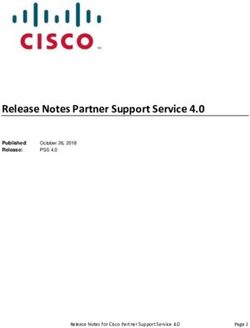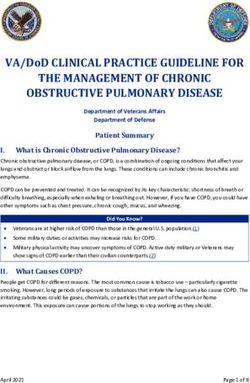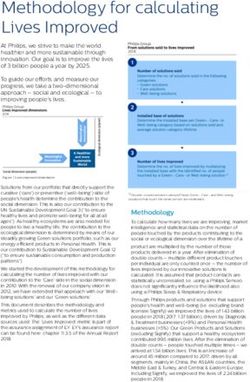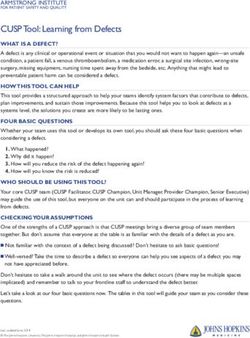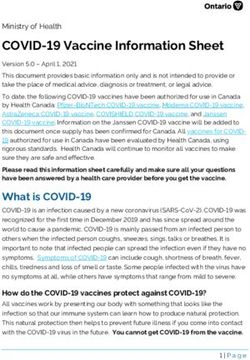Cisco Webex Telehealth Connector for Epic Standard
←
→
Page content transcription
If your browser does not render page correctly, please read the page content below
Data sheet
Cisco public
Cisco Webex Telehealth
Connector for Epic Standard®
© 2020 Cisco and/or its affiliates. All rights reserved. Page 1 of 8Contents Product overview 3 Webex Telehealth Experience 3 Configuring Epic to use Webex 4 Going beyond the “Standard” experience 5 Preview of Webex Telehealth Connector for Epic Enhanced and Professional 5 Ordering information 6 Cisco environmental sustainability 6 Frequently asked questions 6 Cisco Capital 8 © 2020 Cisco and/or its affiliates. All rights reserved. Page 2 of 8
Product overview Cisco Webex® connects people with each other and their work, whether you are collaborating with partners or working with your own customers. Webex delivers highly secure, HIPAA-compliant, world-class messaging and meeting experiences from your pocket to the clinic, to optimize and modernize patient and provider experiences. To meet the growing need for telemedicine, healthcare providers require solutions that integrate with their Electronic Health Records (EHR) platform and provide a seamless, simple-to-use experience for caregivers and patients. The Webex Telehealth Connector for Epic Standard makes it easy for Epic customers to configure their Webex and Epic deployments to provide Webex-powered telehealth visits scheduled and launched right from within the various Epic provider and patient applications. Both can be done on the desktop and mobile devices with no additional application to download or install. Webex Telehealth Experience From within MyChart, patients are able to view their upcoming appointments and click on a link that will launch them into a browser-based telehealth visit (Figure 1). While they’re waiting for the caregiver to join, they will have the opportunity to test their video, audio, and speaker hardware. On the provider side, from within Epic’s provider apps, including Hyperspace, they simply click on the link for the scheduled visit and they too will be launched into the browser-based video visit and connected with the patient. Figure 1. Patient waiting for provider to join video visit © 2020 Cisco and/or its affiliates. All rights reserved. Page 3 of 8
Configuring Epic to use Webex
Once the appropriate add-on to your Webex license has been provisioned, configuration is a simple process:
1. Log in to the Webex healthcare solution portal at instant.webex.com using Webex administrator
credentials. From this portal you will be provided a secret key and URL needed to complete the
setup.
2. Log in to your Epic environment and paste the secret key and URL into the respective fields in your
Epic configuration within your integration records for each Epic application you intend to use.
3. Create ‘Device Integration’ for each Epic application you intend to use.
4. Create an appointment type within Epic.
5. Whitelist instant.webex.com.
© 2020 Cisco and/or its affiliates. All rights reserved. Page 4 of 8Going beyond the “Standard” experience
While we know Webex Telehealth Connector for Epic Standard will meet the needs of many providers in a
quick, easy, and affordable manner, Cisco is actively developing additional capabilities that will be released in
the next few months as part of a more feature-rich version. See the summary of features in Table 1 for a
preview of what’s to come.
Table 1. Summary of features of Webex Telehealth Connector for Epic Standard
Feature Description
Browser-based video visits ● Visits are all browser-based, with no application to download or install
● Desktop browser support: Chrome (latest), Firefox (latest), and Safari (latest)
● Mobile browser support: Chrome for Android and Safari for iOS
VoIP audio ● All audio is VoIP based. PSTN audio is not available at this time.
Multi-party visits ● Include up to 10 parties (providers and/or patients) in any video visit.
Screensharing ● Providers and patients can share their screen with the patient, enabling sharing of documents,
presentations, or other visual information.
Audio and video controls ● Participants are able to mute and un-mute their audio and video. Users can also change their
camera source.
Basic virtual waiting room ● A patient will be notified via an on-screen message when they’re waiting for a provider to join.
Pre-meeting check ● Users can test their audio and video connection to ensure a working camera, microphone, and
speakers.
Preview of Webex Telehealth Connector for Epic Enhanced and Professional
Note: While it is Cisco’s intention to release some or all of the functionality described in this preview section
within the next three to six months, the estimated release date is subject to change with respect to timing and
content without notice. Furthermore, the Enhanced and Professional versions may come at an additional
upcharge from the Standard version.
Table 2. Summary of features of Webex Telehealth Connector for Epic Enhanced and Professional
Feature Description
Connection status [Enhanced] ● Notify Epic that a patient is waiting, meeting has started, and meeting has ended.
Image capture [Enhanced and ● Provider can capture an image of the patient’s view and automatically post to Epic EMR.
Professional]
Hardware health status ● Notify Epic when participants’ hardware is or is not working properly.
[Enhanced and Professional]
© 2020 Cisco and/or its affiliates. All rights reserved. Page 5 of 8Ordering information
The Webex Telehealth Connector for Epic Standard requires provisioning of the A-FLEX-MTGBroker add-on,
which can be ordered in conjunction with any Webex Flex* agreement.
Product ID (PID) PID description Pricing
A-FLEX-MTGBroker Telehealth Telehealth Connector for Epic Standard $0
Ordering quantity and user counts: Only one unit of the add-on needs to be ordered to entitle the deployment
for all licensed users. Furthermore, use of the Webex Telehealth Connector for Epic Standard will not be
reflected in any reports or metering related to Active User or Named User counts. The customer will be, either
at the time of order or some point thereafter, presented with additional license terms whereby they agree to
keep usage to within their properly licensed quantities where one provider in a video visit equals one Webex
host. Patients are not included in these counts. Cisco may also add enforcement or metering of these users at
some future point in time.
Cisco environmental sustainability
Information about Cisco’s environmental sustainability policies and initiatives for our products, solutions,
operations, and extended operations or supply chain is provided in the “Environment Sustainability” section of
Cisco’s Corporate Social Responsibility (CSR) Report.
Reference links to information about key environmental sustainability topics (mentioned in the “Environment
Sustainability” section of the CSR Report) are provided in the following table:
Sustainability topic Reference
Information on product material content laws and regulations Materials
Information on electronic waste laws and regulations, including products, batteries, and packaging WEEE compliance
Cisco makes the packaging data available for informational purposes only. It may not reflect the most current
legal developments, and Cisco does not represent, warrant, or guarantee that it is complete, accurate, or up to
date. This information is subject to change without notice.
Frequently asked questions
Q. What is the Cisco Webex Telehealth Connector for Epic?
A. The Telehealth Connector is an integration into Epic’s Electronic Medical Records (EMR) platform that
enables users to conduct browser-based (web-RTC) video consultations directly in the healthcare
provider’s Epic EMR portal. This is available as one-to-one or multiparty visits.
© 2020 Cisco and/or its affiliates. All rights reserved. Page 6 of 8Q. What are the different versions of the Telehealth Connector and what features do they include?
A. The Standard version includes video meetings with screen sharing and scheduling integrated into the
EMR portal. This version is a no-cost addition to Webex Flex licenses.
The Enhanced version includes subscription-based video meetings integrated into the EMR portal and
also includes the ability to monitor the lifecycle of the telehealth visit in Epic (when a patient and
provider connect and disconnect). This version utilizes Epic’s APIs.
The Professional version (road-mapped) includes all the features within Standard and Enhanced, as
well as the ability to take images of patients that can be saved in a patient’s electronic medical record.
Users can also log data in the EMR and update hardware function status in the EMR. This version
utilizes Epic’s APIs.
Q. How is the Telehealth Connector different than other third-party Epic context-aware integrations?
A. The Telehealth Connector is a purely webRTC (browser) based solution with no need to download
plug-ins or native software. Meetings are also anonymous, and Cisco does not collect identity or other
Personal Health Information (PHI) of patients. There are no Cisco® site credential login requirements
(such as on Webex) for patients as patients are considered anonymous guest users. Providers have the
option to join as a guest or log in with their Webex credentials. Logging in with Webex credentials
unlocks features that a guest user does not have.
Q. What browsers are supported?
A. Supported browsers include:
● Desktop/laptop: Chrome, Firefox, Safari, Edge with Chromium Engine. Screen share functionality may
vary depending on browser.
● iOS devices: Safari
● Android devices: Chrome
Q. Is the solution supported on mobile?
A. Yes, the solution is supported on mobile browsers. Screenshare is not supported on mobile.
Q. How long does it take to implement the Cisco Webex Telehealth Connector for Epic Standard?
A. Typically, configuration takes 1-2 hours.
Q. Who at Cisco is supporting this integration if there are technical issues with the video experience?
A. The Cisco Technical Assistance Center (TAC) supports this integration.
Q. Does this solution work if Epic is run on a virtual desktop?
A. Cisco recommends that our customers redirect the calls to a local browser for the best video
experience. Cisco is actively working with various virtual desktop vendors to standardize approaches
for hosting calls directly within a virtual desktop environment.
© 2020 Cisco and/or its affiliates. All rights reserved. Page 7 of 8Q. Are multi-party meetings supported?
A. Yes, if an Epic system supports scheduling calls with more than two parties then a multi-party visit can
occur. Also, links can be copied and pasted from the address bar and manually conveyed to parties
external to the Epic system.
Cisco Capital
Flexible payment solutions to help you achieve your objectives
Cisco Capital makes it easier to get the right technology to achieve your objectives, enable business
transformation and help you stay competitive. We can help you reduce the total cost of ownership, conserve
capital, and accelerate growth. In more than 100 countries, our flexible payment solutions can help you acquire
hardware, software, services and complementary third-party equipment in easy, predictable
payments. Learn more.
Printed in USA C78-743817-00 06/20
© 2020 Cisco and/or its affiliates. All rights reserved. Page 8 of 8You can also read