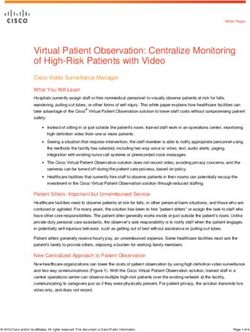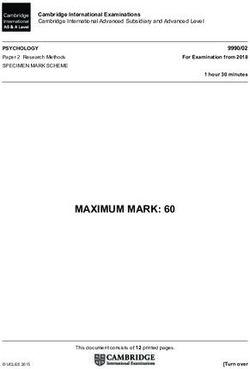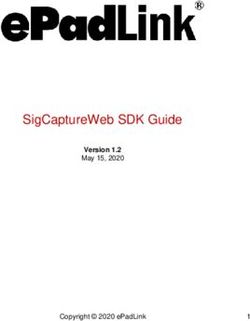Cisco Prime Infrastructure 3.10.1 Release Notes
←
→
Page content transcription
If your browser does not render page correctly, please read the page content below
Cisco Prime Infrastructure 3.10.1 Release Notes
First Published: 2022-05-03
Introduction
This is the first maintenance release for Cisco Prime Infrastructure 3.10.
You can install Cisco Prime Infrastructure 3.10.1 on Cisco Prime Infrastructure 3.10 or Prime Infrastructure
3.10 Update 01. Prime Infrastructure 3.10.1 file PI_3_10_1-1.0.23.ubf is approximately 431 MB. The
downloading time depends on the available network connection in the enterprise environment. Ensure that
you have adequate bandwidth and are not running into high latency issues.
System Requirements
For more details on the system requirements, see Understand System Requirements section in the Cisco Prime
Infrastructure 3.10 Quick Start Guide.
Installation Guidelines
The following sections explain how to install the maintenance release.
Before You Begin Installing the Maintenance Release
You can install Prime Infrastructure 3.10.1 on top of Cisco Prime Infrastructure PI 3.10 or PI 3.10 Update 01
from Software Download page.
Since the maintenance release is not removable, it is important to have a way to revert your system to the
original version in case hardware or software problems cause the maintenance release installation to fail.
To ensure you can do this, take a backup of your system before downloading and installing this UBF
maintenance release.
If the backup is a Prime Infrastructure 3.10 backup, restore the backup on Prime Infrastructure 3.10 server
before applying the 3.10.1 release.
Similarly, if you are running Prime Infrastructure 3.10 in a Virtual Machine (VM) and your organization
permits taking VM snapshots, stop Prime Infrastructure and use the VMware client to take a VM snapshot
before applying this maintenance release. Store the snapshot in an external storage repository, and restore
from the snapshot if the maintenance release installation is unsuccessful. For more details, see Restore an
Application Backup in the Cisco Prime Infrastructure 3.10 Administrator Guide .
To revert to Prime Infrastructure 3.10.1 installation (with PI 3.9.x, PI 3.8.x or PI 3.7.x backup), follow these
steps:
1. Reinstall Prime Infrastructure 3.10 from an OVA or ISO distribution
2. Install Prime Infrastructure 3.10.1
3. If you have a prior 3.9.x, PI 3.8.x or PI 3.7.x backup- Restore this backup
Cisco Prime Infrastructure 3.10.1 Release Notes
1Installing the Release from Local Storage
If you are installing this release as part of a High Availability (HA) implementation, see Before you Begin
Setting Up High availability in the Cisco Prime Infrastructure 3.10 Administrator Guide .
Installing the Release from Local Storage
Caution If you have a High Availability (HA) environment, remove the HA setup before proceeding to install this
release. For more details, see Installing the Maintenance Release in High Availability Mode .
Make sure that you have completed the recommended preparation steps given in Before You Begin Installing
the Maintenance Release .
To install Cisco Prime Infrastructure 3.10.1 from the local storage, follow these steps:
Note You can only install Cisco Prime Infrastructure 3.10.1 by manual download from Cisco.com and upload and
install through Cisco Prime Infrastructure UI.
Procedure
Step 1 Download the Prime Infrastructure 3.10.1 UBF PI_3_10_1-1.0.23.ubf from Home > Products > Cloud and
Systems Management > Routing and Switching Management > Network Management Solutions > Prime
Infrastructure > Prime Infrastructure 3.10 > Prime Infrastructure Patches - 3.10.1 and save the file in your
local system.
Step 2 Log in to Prime Infrastructure 3.10 server.
Step 3 Choose Administration > Licenses and Software Updates > Software Update.
Step 4 Click Upload and browse to the location where you have saved the maintenance release file. Click OK to
upload the file.
Step 5 In the Status of Updates pane, click the Files tab and check whether PI_3_10_1-1.0.23.ubf is listed under
FileName column.
Step 6 In the Critical Fixes pane, click Install.
Step 7 Click Yes in the pop-up dialogue box to install Cisco Prime Infrastructure 3.10.1. It may take approximately
1 hour for the installation process to complete.
Note Do not manually restart the server while the installation is in progress.
Step 8 You can verify the release installation from Prime Infrastructure Login under Critical Fixes by clicking View
Installed Updates and also by logging into the server and choosing Administration > Software Update.
You should see a listing for the release in the Updates tab, with Installed in the Status column.
Installing the Maintenance Release in High Availability Mode
Download PI_3_10_1-1.0.23.ubf from Home > Products > Cloud and Systems Management > Routing and
Switching Management > Network Management Solutions > Prime Infrastructure > Prime Infrastructure 3.10
> Prime Infrastructure Patches - 3.10.1 and save the file in your local system.
To install the downloaded PI_3_10_1-1.0.23.ubf in High Availability mode follow the below prerequisites:
Cisco Prime Infrastructure 3.10.1 Release Notes
2New Features and Enhancements
• Make sure that you have completed the recommended preparation steps given in Before You Begin
Installing the Maintenance Release.
Note Prime Infrastructure 3.10.1 can be applied only in primary and secondary standalone servers. The server will
restart automatically once the installation is complete. The restart typically takes 25 to 35 minutes. You cannot
apply Prime Infrastructure 3.10.1 when HA is enabled.
• If you are installing Cisco Prime Infrastructure 3.10.1 on High Availability (HA) paired servers, you will
get an error message.
For more details, see Remove HA Via the GUI in the Cisco Prime Infrastructure 3.10 Administrator Guide.
• Continue the patching once HA removed completely. For more details, see the How to Patch New HA
Servers section in the Cisco Prime Infrastructure 3.10 Administrator Guide .
Troubleshooting Maintenance Release Installs in High Availability Implementations
If you are unable to apply this maintenance release in a High Availability (HA) implementation, check whether
your network bandwidth, throughput and latency meets the network requirements recommended in Network
Throughput Restrictions on HA section in the Cisco Prime Infrastructure 3.10 Administrator Guide. In a few
cases, continued or intermittent throughput problems can cause a complete failure. If you believe this has
occurred, contact Cisco TAC for support.
If you are unable to verify that this maintenance release has been successfully installed on a Prime Infrastructure
server, or one or both of the servers fails to restart properly after installing the maintenance release, you may
need to re-image the server as explained in Before You Begin Installing the Maintenance Release before
continuing.
In all cases, you can use the backup-logs command on one or both servers to get information on the source
of the failure. For more information, see the backup-logs section in the Cisco Prime Infrastructure 3.10
Command Reference Guide .
New Features and Enhancements
This section provides a brief description of new features and enhancements in Cisco Prime Infrastructure
3.10.1.
Wired
Prime Data Migration Tool Enhancements
Prime Data Migration Tool allows you to migrate Cisco Prime Infrastructure 3.10.1 data to Cisco DNA Center.
You can launch the Prime Data Migration Tool from the Prime Infrastructure 3.10.1 home page from:
Mega Menu > Prime Data Migration Tool - You can now directly open Prime Data Migration Tool from
the Mega Menu page.
or
Settings > Getting Started > Prime Data Migration Tool – Launch Prime Data Migration Tool from the
Getting Started page.
Cisco Prime Infrastructure 3.10.1 Release Notes
3Wireless
The 3.10.1 UBF also includes the below enhancements in Prime Data Migration Tool.
• Job History - Displays the history and status of migrations from Prime Data Migration Tool to DNA
Center .
• Multi DNA Center UI - Supports migration of data to different Cisco DNA Center without losing the
context of data migrated to other DNA Center and its archives will be displayed in Prime Data Migration
Tool
• You can migrate templates that are not associted with any groups. You can select the available CLI/
Composite User Defined Templates to migrate to Cisco DNA Center without any group dependency.
• Audit log enhancement - Change Audit Dashboard is enahanced to show the Audit Description for the
success / failure reason of migration of CMX, Inventory, ISE, Maps, Grouping and Template.
• Select Groups window is enhanced with Delete sites in Cisco DNA Center for the current Force sync
check box – You can enable the checkbox to delete sites in DNA Center and remove mapping from Prime
Data Migration Tool to Cisco DNA Center for the current force sync. When you disable the check box,
Prime Data Migration Tool deletes only the mapping from Prime Data Migration Tool to Cisco DNA
Center and migrated sites will not be deleted in DNA Center for the current force sync.
For more information on using Prime Data Migration Tool in 3.10.1, see Migrate Cisco Prime Infrastructure
3.10.1 data to Cisco DNA Center in Cisco Prime Infrastructure to Cisco Digital Network Architecture Center
Prime Data Migration Guide
Wireless
New Access Point Support
Prime Infrastructure 3.10.1 supports the following Maui AP:
• Cisco Catalyst 9136I Series Unified Access Points
UI Enhancements
The Radio Frequency Band 6GHz is supported for the following:
• 802.11 6GHz Radio Interface support is added for configuring Unified AP, under Configuration >
Network >Network Devices > Device Type > Unified AP > Cisco Catalyst 9136I Series Unified
Access Points .
• 802.11 6GHz tab is added for configuring Lightwight Access Points. Choose > Configuration >
Templates > Lightweight Access Points > New Lightweight AP Template.
• 802.11 6GHz support is added for configuring Wireless Controllers. Choose > Configuration > Network
> Network Devices > Device Type > Wireless Controller > Cisco Catalyst 9800 Series Wireless
Controllers, under Configuration tab.
• For 802.11 > RF Profiles, 6GHz Radio Type support is added. Choose > Configuration > Network >
Network Devices > Device Groups > All Devices > xxx_device name, under Configuration tab.
• 802.11 6Hz is added for device details. Choose > Configuration > Network > Network Devices >
Device Groups > All Devices > xxx_device name > 802.11 6GHz, under Device Details tab.
Cisco Prime Infrastructure 3.10.1 Release Notes
4Open Caveats
• 802.11 6GHz is added for Radio Type drop-down list for Basic mode and 802.11 6GHz tab is added for
Advanced mode in RF Profile Detail window. Choose > Configuration > Wireless Technologies >
Cisco Catalyst 9800 Series Wireless Configuration > RF Profile.
• 802.11 6GHz is added for Configuration > Templates > Features and Technologies > Controllers
• 802.11 6GHz is added for AP Utlization and Client Reports. Choose > Reports > Report Launch Pad.
Multi BSSID Profile
With this release, you can configure the Multi BSSID Profile details for 802.11. Choose > Configuration
> Network > Network Devices > Device Groups > All Devices > xxx_device name > 802.11 > Mutli
BSSID Profile.
Alarms and Events
With this release, Alrams and Events notifications are supported for 802.11 6 GHz.
Dashboards
With this release, 6GHz radio band is supported for Performance Dashboards charts. Choose > Dashboards
> Performance.
• Top 10 APs by Channel Utilization
• Top 10 APs by Interference
• Top/Bottom 10 APs by Client Count
• Top/Bottom 10 APs by Coverage Hole
Maps
With this release, Wireless heatmaps supports 6GHz radio frequency bands. Choose > Maps > Wireless
Maps > Site Maps.
Open Caveats
The following table lists the open caveats in Prime Infrastructure Release 3.10.1.
Click the identifier to view the impact and workaround for the caveat. This information is displayed in the
Bug Search Tool. You can track the status of the open caveats using the Bug Search Tool.
Table 1: Open Caveats
Identifier Description
CSCwb52176 Error popup appears while launching Prime Data
Migration Tool for the first time.
CSCwb94880 Change the 'Delete' tab in Select Groups page
according to the action performed.
Cisco Prime Infrastructure 3.10.1 Release Notes
5Resolved Caveats
Resolved Caveats
The following caveats were resolved in Prime Infrastructure Release 3.10.1. You can view additional
information about these caveats in the Bug Search Tool.
Table 2: Resolved Caveats
Identifier Description
CSCwa25640 Exception is shown while accessing the client
summary page
CSCwa26300 Problem in creating new WLANs using 9800
Configuration template
CSCwa40305 Credentials appears in clear text in the Input Values
and Deployment Summary pages of Prime
Infrastructure Templates
CSCwa42025 Unactionable toaster message when Cisco DNA
Center TOFU cert check fails
CSCwa43019 Pruning issues with Prime Infrastructure database
table ROGUEAPDETECTINGDETAIL
CSCwa56261 ADE-OS Sensitive Information Disclosure
Vulnerability
CSCwa58773 Evaluation of Prime Infrastructure 3.10 for
CVE-2021-44224
CSCwa61006 9800 Wireless Controllers are getting disappeared
from Prime Infrastructure 3.9 unexpectedly.
CSCwa90409 BGL18 Alpha:AP provisioning shows Failure/Partial
Success with Prime Infrastructure 3.10.195
CSCwb29118 Prime Infrastructure 3.10 affected by Vulnerabilities
CVE-2022-22719, CVE-2022-22720,
CVE-2022-22721 & CVE-2022-23943
CSCwa45652 Apache 2.4.49 < 2.4.51 Path Traversal Vulnerability
CSCwa47327 Evaluation of ncs for Log4j RCE (Log4Shell)
Vulnerability
CSCwa74599 Prime 3.10.1 - Telemetry subscription deletion page
link is missing
CSCwa77961 Cisco Prime Infrastrcuture Assessment of 2021-4034
polkit
CSCwb00130 Prime 3.10.1: user cannot configure blank acl name
under policy-acl mapping in flex-profile
Cisco Prime Infrastructure 3.10.1 Release Notes
6Submitting Feedback
Identifier Description
CSCwb01368 Smart License registration not working in direct or
gateway or proxy mode in all Prime Infrastructure
versions
CSCwb28819 When Prime Infrastructure evaluation period is
expired Smart License registration over proxy is not
working.
CSCvv75106 Prime Infrastructure 3.9 supports site tag template for
Catalyst 9800
CSCvz71923 CSR generation from GUI doesn't allow entering a
SAN field IP address octet higher than 200
CSCvz75303 Prime Infrastructure 3.9.1 No values are returned for
RF Counters API
CSCvz78375 Issue in AP Summary report for Catalyst 9800
controllers in Prime Infrastructure 3.9.1
CSCvz85214 Rogue Auto Contained alarm is not generated in Prime
Infrastructure after upgradation.
CSCvz85439 Inaccurate GPS position of AP in the maps
CSCvz86674 AP utilization does not show the Disassociated APs
utilization history by selecting specific WLC
CSCvz89936 AireOS WLC Configuration Tab Shows \"No Data
Is Available\"
Submitting Feedback
Your feedback will help us improve the quality of our product. You must configure the email server and then
enable data collection to configure the feedback tool. To send your feedback, follow these steps:
Procedure
Step 1 If you have configured your mail server, go to Step 4.
Step 2 Choose Administration > Settings > System Settings > Mail and Notification > Mail Server Configuration.
Step 3 In the Mail Server Configuration page, enter the mail server details, then click Save to save the configuration
settings.
Step 4 Choose Administration > Settings > System Settings > General > Help Us Improve.
Step 5 In the Help Us Improve Cisco Products page, select Yes, collect data periodically, then click Save.
Step 6 Click the Settings icon, then select Feedback > I wish this page would.
Step 7 Enter your feedback, then click OK.
Cisco Prime Infrastructure 3.10.1 Release Notes
7Related Documentation
Related Documentation
You can access additional Cisco Prime Infrastructure documentation at:
http://www.cisco.com/en/US/products/ps12239/tsd_products_support_series_home.html
Obtaining Documentation and Submitting a Service Request
For information on obtaining documentation, submitting a service request, and gathering additional information,
see What’s New in Cisco Product Documentation at:
http://www.cisco.com/en/US/docs/general/whatsnew/whatsnew.html .
Subscribe to What’s New in Cisco Product Documentation , which lists all new and revised Cisco technical
documentation, as an RSS feed and deliver content directly to your desktop using a reader application. The
RSS feeds are a free service.
Cisco Prime Infrastructure 3.10.1 Release Notes
8© 2022 Cisco Systems, Inc. All rights reserved.
You can also read