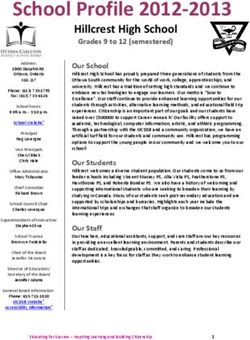CIC Text to Speech Engines - Genesys
←
→
Page content transcription
If your browser does not render page correctly, please read the page content below
PureConnect®
2021 R4
Generated:
04-November-2021
Content last updated:
CIC Text to Speech Engines
11-June-2019
See Change Log for summary of
Technical Reference
changes.
Abstract
This document describes the Text-to-Speech engines supported in CIC
and provides installation and configuration information.
For the latest version of this document, see the PureConnect
Documentation Library at: http://help.genesys.com/pureconnect.
For copyright and trademark information, see
https://help.genesys.com/pureconnect/desktop/copyright_and_trademark_information.htm.
1Table of Contents
Table of Contents 2
Introduction to CIC Text to Speech Engines 3
Supported TTS engines 3
Supported languages 3
TTS SAPI Engines 4
Microsoft SAPI engine 4
Other SAPI engines 4
SAPI architecture 4
Configure the SAPI TTS voice on the CIC server 4
TTS MRCP Engines 6
Interaction Text to Speech 7
Benefits of Interaction Text to Speech 7
Supported Languages for Interaction Text to Speech 8
Licensing for Interaction Text to Speech 8
Interaction Designer Tools for Interaction Text to Speech 8
Interaction Text to Speech with SAPI or MRCP TTS as default 9
Partially Supported SSML Objects 11
Supported Say-as Text Normalization 11
User-defined Dictionaries 15
Configure the TTS engine in Interaction Administrator 17
Add Voices and Languages for SAPI 19
Change Log 21
2CIC Text to Speech Engines Technical Reference
Introduction to CIC Text to Speech Engines
The PureConnect platform uses a Text-to-Speech (TTS) engine to read text to callers over the telephone. For example, a user can
take advantage of this system to retrieve an email message over the phone. The TTS engine then employs a speech synthesizer to
read the sender, subject, and body of the message.
Genesys offers Interaction Text to Speech as a native TTS engine for Customer Interaction Center. Incorporated into Interaction
Media Server, Interaction Text to Speech does not require a separate installation or separate hardware.
Apart from Interaction Text to Speech, CIC supports various TTS engines that comply with Speech Application Programming
Interface (SAPI) and Media Resource Control Protocol (MRCP). The quality of the speech produced by these TTS engines varies
from vendor to vendor.
You can use TTS through CIC handlers that you can create or modify through Interaction Designer, VoiceXML, and through
Interaction Attendant nodes.
Supported TTS engines
For a complete list of the third-party TTS engines that CIC supports, see http://testlab.genesys.com. You can purchase and use
Interaction Text-to-Speech, which is integrated in Interaction Media Server, for basic TTS functionality.
Supported languages
For Interaction Text to Speech, see Supported Languages for Interaction Text to Speech. To view the list of languages supported by
a specific third-party TTS engine, see the third-party TTS engine vendor's website.
Copyright and trademark
3TTS SAPI Engines
Microsoft SAPI engine
The Microsoft SAPI-compliant TTS engine is available with the Windows Server 2008 R2 and 2012 R2 operating systems, along with
one or more TTS voices. CIC supports the SAPI version 5 standard. Microsoft also offers software for your SAPI solution. For more
information about Microsoft Speech Server SDK, Microsoft Speech Platform Runtime, and adding voices for SAPI, see Speech
Platforms at http://msdn.microsoft.com/en-us/library/hh361571(v=office.14).aspx.
Note:
For version compatibility information on Microsoft SAPI software, see http://testlab.genesys.com.
Other SAPI engines
Any third-party TTS engine that supports these same standards should integrate with CIC. Nuance Vocalizer is the only SAPI TTS
engine that you can purchase from Genesys. For TTS installation instructions for third-party products, see the vendor product
installation documentation.
Note:
Requires a third-party TTS license key.
SAPI architecture
The following diagram depicts the protocol flow between servers when using SAPI for TTS plays. All audio streams from the TTS
server to the CIC server using the vendor's proprietary method. The CIC server streams the audio using Real-time Transport
Protocol (RTP) to Interaction Media Server, which then streams that audio using RTP to the IP device. For more information, see the
Interaction Administrator Help at
https://help.genesys.com/cic/mergedProjects/wh_ia/desktop/interaction_administrator_help.htm.
Configure the SAPI TTS voice on the CIC server
On Windows, SAPI uses a selected voice. As such, the CIC server uses this voice by default for all TTS operations, unless you
configure other voices in Interaction Administrator.
To configure the SAPI TTS voice on the CIC server
1. Log on to the Windows Server hosting CIC with the user account that the Interaction Center service runs under.
Note:
If you log on to the Windows Server with a different user account than the one under which the Interaction Center service
runs, the selected TTS voice applies only to that account and doesn't affect the voice that the CIC server uses for TTS
operations.
42. Run the speech applet, sapi.cpl from the following folder: C:\Windows\SysWOW64\Speech\SpeechUX\.
Important!
You must use the sapi.cpl program file in the specified directory path as it is the 32-bit version. Using the 64-bit version
of sapi.cpl from other directory paths or from the Speech applet in the Control Panel does not configure SAPI TTS
operations for the CIC server.
The Speech Properties dialog box appears.
3. In the Voice selection list box, click the voice you want to use as the default voice.
Note:
Some Windows Server versions offer only one voice, by default.
Tips:
If you want to preview the selected voice, click Preview Voice .
If you want to adjust the rate of speech for the voice playback, move the Voice speed slider to the right to
increase the speed or to the left to decrease the speed.
4. Click OK . These changes take effect immediately on the CIC server for any SAPI TTS operations.
5TTS MRCP Engines
Media Resource Control Protocol (MRCP) enables speech servers to provide various speech services to clients. PureConnect
supports the MRCP v2.0 protocol for connecting to speech servers that provide text-to-speech (speech synthesis) services. Third-
party TTS engines that support MRCP v2.0 can integrate with PureConnect but Genesys only resells the Nuance TTS product line.
For more information about these engines, see the MRCP Technical Reference at
https://help.genesys.com/cic/mergedprojects/wh_tr/mergedProjects/wh_tr_mrcp/desktop/mrcp_technical_reference.htm. Also,
see your vendor's product documentation.
PureConnect is compliant with the Media Resource Control Protocol Version 2 (MRCPv2), RFC 6787:
http://tools.ietf.org/html/rfc6787.
6Interaction Text to Speech
Interaction Text to Speech is a native TTS engine within Interaction Media Server. Interaction Text to Speech is in continuous
development to comply with the following standards:
Speech Synthesizer Markup Language (SSML) v1.1 at https://www.w3.org/TR/speech-synthesis/
Pronunciation Lexicon Specification (PLS) Version 1.0 at https://www.w3.org/TR/pronunciation-lexicon/
Benefits of Interaction Text to Speech
Simpler deployment than a third-party TTS solution through SAPI or MRCP
No extra hardware or software requirements for the CIC server or Interaction Media Server
Simplification of selection rules – Interaction Text to Speech uses only Media Server selection rules. TTS solutions based on
MRCP require both Media Server selection rules and MRCP selection rules in Interaction Administrator.
For more information about Media Server selection rules, see the following:
Interaction Media Server Technical Reference at
https://help.genesys.com/cic/mergedProjects/wh_tr/desktop/pdfs/media_server_tr.pdf
Interaction Administrator Help at
https://help.genesys.com/cic/mergedProjects/wh_ia/desktop/interaction_administrator_help.htm.
Less audio and signaling traffic on the network than a third-party TTS solution
7Supported Languages for Interaction Text to Speech
Interaction Text-to-Speech supports the following languages:
Dutch, Netherlands (nl-NL)
English, United States (en-US)
English, Australia (en-AU)
English, Great Britain (en-GB)
French, Canada (fr-CA)
French, France (fr-FR)
German, Germany (de-DE)
Italian, Italy (it-IT)
Japanese, Japan (ja-JP)
Mandarin Chinese, China (zh-CN)
Portuguese, Brazil (pt-BR)
Spanish, Spain (es-ES)
Spanish, United States (es-US)
Note:
To ensure that Interaction Media Server does not exceed memory resources, customers should test the performance and
memory usage of Media Servers when using more than 4 TTS languages. It's possible that older Media Servers cannot handle
more than 4 languages. Overuse of Interaction Media Server resources can result in defects or failures in audio processing.
Licensing for Interaction Text to Speech
Interaction Text to Speech requires a license for the feature, a license for the number of sessions to allow, and a license for each
language that you want to support. The following table provides the license names for Interaction Text to Speech:
License Name
Interaction Text to Speech (ITTS) I3_FEATURE_MEDIA_SERVER_TTS
ITTS Sessions (total across all languages) I3_SESSION_MEDIA_SERVER_TTS
ITTS Language Feature – Dutch (NL) I3_FEATURE_MEDIA_SERVER_TTS_LANGUAGE_NL
ITTS Language Feature - English (US) I3_FEATURE_MEDIA_SERVER_TTS_LANGUAGE_EN
ITTS Language Feature - English (AU) I3_FEATURE_MEDIA_SERVER_TTS_LANGUAGE_EN_AU
ITTS Language Feature - English (GB) I3_FEATURE_MEDIA_SERVER_TTS_LANGUAGE_EN_GB
ITTS Language Feature - French (CA) I3_FEATURE_MEDIA_SERVER_TTS_LANGUAGE_FR_CA
ITTS Language Feature – French (FR) I3_FEATURE_MEDIA_SERVER_TTS_LANGUAGE_FR
ITTS Language Feature - German (DE) I3_FEATURE_MEDIA_SERVER_TTS_LANGUAGE_DE
ITTS Language Feature - Italian (IT) I3_FEATURE_MEDIA_SERVER_TTS_LANGUAGE_IT
ITTS Language Feature – Japanese (JP) I3_FEATURE_MEDIA_SERVER_TTS_LANGUAGE_JA
ITTS Language Feature – Mandarin (CN) I3_FEATURE_MEDIA_SERVER_TTS_LANGUAGE_ZH_CN
ITTS Language Feature – Portuguese (BR) I3_FEATURE_MEDIA_SERVER_TTS_LANGUAGE_PT_BR
ITTS Language Feature - Spanish (ES) I3_FEATURE_MEDIA_SERVER_TTS_LANGUAGE_ES_ES
ITTS Language Feature - Spanish (US) I3_FEATURE_MEDIA_SERVER_TTS_LANGUAGE_ES
Interaction Designer Tools for Interaction Text to Speech
8Interaction Designer Tools for Interaction Text to Speech
You can use the following Interaction Designer tools with Interaction Text to Speech when Interaction Media Server is set as the
default Text-to-Speech provider:
Play tools Record tools Play prompt tools
Play String Record String Play Prompt Phrase
Play String Extended Record String Extended
Play Text File Record Text File
Play Text File Extended Record Text File Extended
Interaction Text to Speech with SAPI or MRCP TTS as default
If you use SAPI or MRCP, you can still configure these tools to use Interaction Text to Speech by specifying an optional parameter,
"I3TTS", in the properties for that tool step:
You can also specify other parameters to control various characteristics of the synthesized speech of Interaction Text to Speech.
Note:
To use multiple parameters, use a space between each parameter in the Optional Parameters box. Separate parameters from
values with a colon (:). You must use double quotation marks around the entire string of characters. For example, "I3TTS
i3tts.content.language:text/plain".
9Parameter Values Description
I3TTS N/A If Interaction Text to Speech is not selected as the default TTS provider, use
this parameter to set Interaction Text to Speech as the TTS provider.
Note:
Specify this parameter before any other parameters.
i3tts.content.language Language values as Use this parameter to specify the language for ITTS to use to synthesize the
specified in RFC 3066 text.
i3tts.content.type text/plain (default) Use this parameter to specify the content type of the text for ITTS to
application/ssml+xml synthesize.
i3tts.voice.name ITTS voice to use for the Use this parameter to specify the i3tts voice for ITTS to use to synthesize
specified language. the text. ITTS uses the following voices for the supported languages:
Dutch (NL) - Marina
English (US) - Jill
English (AU) - Kandyce
English (GB) - Ellene
French (CA) – Hilorie
French (FR) - Manon
German (DE) – Arabella
Italian (IT) - Luisa
Japanese (JP) – Miki
Mandarin (CN) – Mei-Ling
Portuguese (BR) – Viviane
Spanish (US) - Isabel
i3tts.voice.rate A non-negative Use this parameter to specify the SSML prosody rate of the selected ITTS
percentage voice.
default
x-fast
fast
medium
slow
x-slow
i3tts.voice.volume A positive or negative Use this parameter to specify the SSML prosody volume of the selected ITTS
value in decibels (dB) voice.
default
x-loud
loud
medium
soft
x-soft
silent
i3tts.voice.pitch A value in hertz (Hz) Use this parameter to specify the SSML prosody pitch of the selected ITTS
default voice.
x-high
high
medium
low
x-low
10Partially Supported SSML Objects
The following table lists the SSML objects that Interaction Text to Speech partially supports.
Element Attribute Notes
token N/A ITTS does not support the token element.
emphasis level ITTS does not support a value of none for the level attribute.
phoneme alphabet ITTS supports only the ipa alphabet and PureConnect's own Arpabet-style phoneme alphabet.
prosody duration ITTS supports the following attributes for the prosody element:
range pitch
rate
contour volume
pitch semitones (st)
sub alias ITTS does not support the sub element.
lookup N/A ITTS does not support the lookup element.
Supported Say-as Text Normalization
In verbal conversations, certain categories of speech, such as currency and time, use a specific method to convey information. For
example, when people read $12,345, it is usually spoken as "twelve-thousand-three-hundred-forty-five dollars" as opposed to
"dollar-symbol one-two (pause) three-four-five", which is how a computer might interpret it.
In TTS, say-as text normalization directs the speech synthesizer to speak text in a specific manner so that the listener understands
it. Without the say-as functionality, the synthesizer might speak a time of 10:30 AM as "one-zero-three-zero am". With say-as, the
synthesizer can say the time as "ten-thirty a-m", which the listener understands easier.
The following table lists the say-as normalization types that are available and their support within Interaction Text to Speech.
Text Usage Supported Notes
normalization
type
address Processes mailing Yes Processes US addresses, including military addresses, Post Office
addresses boxes, and rural routes. Abbreviations are expanded based on context:
Abbreviation examples:
123 Main St. "St." spoken as "street"
Springfield, IN "IN" spoken as "Indiana"
PO Box "PO" spoken as "post office"
RR 2 "RR" spoken as "rural route"
Tips:
Do not include the name of the addressee inside the
element. Instead, use
regular text processing for all names.
Use official United States Postal Service abbreviations for states,
territories, and thoroughfare types.
If you encounter the incorrect audio of "street" when "saint" is
required, use the full word "Saint" instead of the "St." abbreviation,
as seen in "St. Paul, MN".
The say-as element for an address may contain newline
characters
Supported languages:
en-US
11alphanumeric Spells letters and Yes Supported languages:
numbers
de-DE fr-FR
en-AU it-IT
en-GB ja-JP
en-US nl-NL
es-US pt-BR
fr-CA
boolean Understands yes and no Yes This type uses the VoiceXML 2.0 defined type for Boolean. ITTS
supports usage of T, True, F, and False, and local variants for this
normalization type.
Supported languages:
de-DE fr-FR
en-AU it-IT
en-GB ja-JP
en-US nl-NL
es-US pt-BR
fr-CA
currency Processes currency Yes In specifying currency values, you can use either the monetary symbol,
amounts such as $, or the associated abbreviation defined by ISO‑4217, such
as (USD).
ITTS processes values to the right of a decimal point for only four
digits. ITTS ignores any additional digits.
Supported languages:
de-DE (€ or EUR) fr-FR (€ or EUR)
en-AU ($ or AUD) it-IT (€ or EUR)
en-GB (£ or GBP) ja-JP (¥ or JPY)
en-US ($ or USD) nl-NL (€ or EUR)
es-ES (€ or EUR) pt-BR (R$ or BRL)
es-US ($ or USD) zh-CN (¥, CNY, or
fr-CA ($ or CAD) RMB)
You can use a comma or a period as the
decimal mark for fr-CA.
12date Processes chronological Yes ITTS supports the following date formats:
dates mdy - specify as mm/dd/yyyy in the text
dmy - specify as dd/mm/yyyy in the text
ymd - specify as yyyy/mm/dd in the text
md - specify as mm/dd in the text
dm - specify as dd/mm in the text
ym - specify as yyyy/mm in the text
my - specify as mm/yyyy in the text
y - specify as yyyy in the text
m - specify as mm in the text
d - specify as dd in the text
Example (en-US):
01/01/1984
Output (en-US):
"January first, nineteen eighty-four"
Tip:
You can use the following delimiters when specifying dates:
/ (slash)
- (hyphen)
. (period)
You can also type single-digits for months and days, and two-digit
years.
Supported languages:
de-DE fr-FR
en-AU it-IT
en-GB ja-JP
en-US nl-NL
es-ES pt-BR
es-US zh-CN
fr-CA
digits Reads strings digit-by-digit Yes Supported languages:
de-DE fr-FR
en-AU it-IT
en-GB ja-JP
en-US nl-NL
es-US pt-BR
es-ES zh-CN
fr-CA
number Reads strings as a value Yes Supported languages:
(not digit-by-digit)
13de-DE fr-FR
en-AU it-IT
en-GB ja-JP
en-US nl-NL
es-US pt-BR
es-ES zh-CN
fr-CA
ordinal Processes ordinal Yes You can specify only the digits or the digits and an ordinal ending for
numbers, such as "first", the supported language.
"second", and so on.
Note:
If the language uses gendered forms for ordinals, and the gender
is not specified in the text, ITTS hypothesizes the most-likely
gender for the ordinal.
Supported languages:
de-DE fr-CA and fr-FR
en-AU 1 results in
en-GB "premier" or
en-US "première" with the
es-ES ordinal.
1re results in
es-US
"première"
it-IT
1 femme results in
ja-JP "première femme"
nl-NL 1 cœur results in
pt-BR "premier"
spell Processes characters Yes The synthesizer speaks each character individually. Any punctuation
within a string, such as a characters in the string are read and named, such as ampersand (&),
word space (), and pound sign (#).
Supported languages:
de-DE fr-FR
en-AU it-IT
en-GB jp-JP
en-US nl-NL
es-US pt-BR
es-ES zh-CN
fr-CA
telephone Processes telephone Yes The synthesizer reads telephone numbers, including SIP, according to
numbers local conventions in supported languages.
de-DE fr-FR
en-AU it-IT
en-GB ja-JP
en-US nl-NL
es-US pt-BR
es-ES zh-CN
fr-CA
14time Processes time Yes Supports hours, minutes, seconds, and 12 or 24-hour clock.
statements, such as
"12:45 AM" This normalization type does not support any format options.
This normalization type does not support durations, such as "60
minutes".
For all languages, the separator for the hours and minutes of the time
is a colon (:). For top-of-the-hour times, such as "2 o'clock", you can
omit the colon and minutes. Example: 2 pm
Supported languages:
de-DE it-IT
en-AU ja-JP
en-GA nl-NL
en-US pt-BR
es-ES zh-CN
es-US
fr-CA/fr-FR
These languages support usage of h as
a separator between the hours and
minutes, such as 1h30.
User-defined Dictionaries
Beginning with CIC 2019 R3, Interaction Text to Speech (ITTS) supports user-defined dictionaries. This feature allows you to define
specific pronunciations of names and words to use for speech recognition and in the playing of prompts in speech synthesis.
Pronunciation Lexicon Specification (PLS) is a definition that allows automated speech recognition and text-to-speech engines to
use external dictionaries during speech recognition and speech synthesis. For more information, see
https://www.w3.org/TR/pronunciation-lexicon/.
You can set specific word and name pronunciations in a lexicon file overriding default pronunciation, when it improves customer
understanding or experience.
VoiceXML
The VoiceXML standard supports a feature that can use external dictionaries with speech recognition and TTS engines. For speech
recognition, you specify the dictionary in the grammar file in a specially-defined lexicon element. You can specify multiple
dictionaries at different points in the IVR dialog flow. For TTS prompts, you specify the dictionary in the lexicon element defined
inside a prompt element. For more information about definitions and the VoiceXML standard, see
https://www.w3.org/TR/voicexml20/.
In CIC, reference the VoiceXML document containing the lexicon in the Document URI field of a handler subroutine. For more
information about handler setup, see the https://help.genesys.com/cic/mergedProjects/wh_tr/desktop/pdfs/voicexml_tr.pdf. For
more information about specifying lexicons in grammar files, see https://www.w3.org/TR/speech-grammar/#S4.10.
SSML: ITTS can receive Speech Synthesis Markup Language (SSML) documents or strings directly as input and process the
specified prompts. You specify the user dictionary in a specially-defined lexicon element that must comply with SSML syntax. In
CIC, the SSML string referencing the lexicon is a string variable in the Optional Parameters field of a handler subroutine. For more
information, see https://www.w3.org/TR/speech-synthesis/#S3.1.4.
Example of a lexicon file with an alternate pronunciation for the name Anna
Anna
ah n ah
Example of lexicon usage in SSML
15Hello Anna
Example of lexicon usage in VoiceXML
Please say your name
Hello
16CIC Text to Speech Engines Technical Reference
Configure the TTS engine in Interaction Administrator
Use Interaction Administrator to configure TTS Engine features. For more information about this configuration, see the Interaction
Administrator Help at https://help.genesys.com/cic/mergedProjects/wh_ia/desktop/interaction_administrator_help.htm.
To configure the TTS Engine
1. Log on to Interaction Administrator with administrator credentials.
2. In the navigation pane, click the System Configuration container.
3. In the right pane, double-click Configuration . The System Configuration dialog box appears.
4. Click the Text To Speech tab. The Text To Speech tab appears.
175. In the Default TTS Provider list box, click the TTS engine to use:
SAPI (default)- Uses the Microsoft Speech API (SAPI) of the Windows Server operating system on the CIC server.
MRCP - Uses a third-party TTS engine, such as Nuance or Loquendo.
Media Server - Uses the Interaction Text to Speech engine of Interaction Media Server.
Note:
The Media Server item appears only if you applied the Interaction Text to Speech feature license to your CIC server.
6. If you are using SAPI for your TTS solution, do the following:
a. In the Concurrent Session Limit box, type the maximum number of concurrent sessions allowed. The limit is either a
license-enforced limit or a load-enforced limit. For example, if you have a 20-port license, the system cannot connect to
more than 20 sessions.
b. In the Concurrent Session Warning Level box, type the minimum number of concurrent sessions that can be active
before a warning message appears. The warning message indicates that you are close to exceeding the concurrent session
limit.
c. In the Volume Control box, type or select the volume level for the voice. 100 is the default value and the maximum value.
d. Click OK .
Note:
To add a voice and language for SAPI, see Add Voices and Languages for SAPI.
18Add Voices and Languages for SAPI
You can write custom applications for multiple voices and languages by creating a voice name parameter for each voice and
modifying the handler to use these SAPI voice name parameters.
If you downloaded and installed Microsoft Speech Runtime Platform on the CIC server and want to add voices that it provides,
define the voices in Interaction Administrator and reference the Registry location where the tokens are. The base Registry path for
the Microsoft Speech Runtime Platform voices is as follows:
HKEY_LOCAL_MACHINE
\SOFTWARE
\Wow6432Node
\Microsoft
\Speech Server
\v11.0
\Voices
\Tokens
The Text To Speech tab in the System Configuration dialog box in Interaction Administrator allows you to add multiple voices
and languages. You can add an unlimited number of voices; however, you can associate each language to only one voice. Voice
configuration settings on this tab override the voice configuration settings in the Windows Speech applet.
After defining the voice, you can pass the voice name parameter (for example, “Jane English”) to the TTS-defined tool.
To add a voice for a language
1. Log on to Interaction Administrator with administrator credentials.
2. In the navigation pane, click the System Configuration container.
3. In the right pane, double-click Configuration . The System Configuration dialog box appears.
4. Click the Text To Speech tab.
5. On the Text to Speech tab, click Add . The Add Voice dialog box appears.
6. In the Name box, type the name to assign to the voice.
7. In the Registry box, type the registry path to the voice token.
8. In the Language list box, click the language in which the voice is spoken.
9. Click OK . The voice appears in the Voices section of the Text to Speech tab.
1910. In the Volume Control box, type or select the volume level for the voice. 100 is the default value and the maximum value.
11. Click OK .
For more information about these options, see the Interaction Administrator Help at
https://help.genesys.com/cic/mergedProjects/wh_ia/desktop/interaction_administrator_help.htm.
20Change Log
The following table lists the changes to the CIC Text to Speech Engines Technical Reference since its initial release.
Date Changes
12-October-2012 Updated for CIC 4.0 SU3; removed references to HMP.
29-April-2013 Updated title page and copyright notice.
Updated reference to Microsoft text-to-speech website (now Tellme).
Added reference to MRCP Technical Reference.
Updated reference to IETF document RFC 6787.
13-February-2014 Updated Copyright notice.
Updated registry path for the Jane English voice.
30-July-2014 Updated documentation to reflect changes required in the transition from version 4.0 SU# to CIC 2015 R1,
such as updates to product version numbers, system requirements, installation procedures, references to
Interactive Intelligence Product Information site URLs, and copyright and trademark information.
01-July-2015 Updated cover page to reflect new color scheme and logo.
Updated copyright and trademark information.
09-October-2015 Updated the document to reflect the CIC 2016 R1 version.
09-February-2016 Updated copyright and trademark information
Added content for Interaction Text-to-Speech (ITTS)
Updated content to conform to latest TTS offerings and compatibilities
Applied general edits for clarity and conformity
13-June-2016 IC-135402 - Made various edits, clarifications, and improvements throughout the document for
Interaction Text to Speech (ITTS)
IONMEDIA-2412 - Added French -France (fr-FR) as a supported language model for ITTS
IONMEDIA-2631 - Added Mandarin Chinese (zh-CN) as a beta version of a language model for ITTS
IONMEDIA-2630 - Added Dutch (nl-NL) as a supported language model for ITTS
IONMEDIA-2483, 2472 - Added Brazilian Portuguese (pt-BR) as a supported language model for ITTS
IONMEDIA-2400, 2401,2424: Say-as support improvements - Added support for more language models in
text normalizations
22-September-2016 IONMEDIA-2754 - Added support for address say-as text normalization for en-US in "Supported say-as text
normalization."
12-December-2016 Updated "Supported say-as text normalization" with the following changes:
IONMEDIA-2832 - Added zh-CN support for currency, date, digits, number, telephone, and time
say-as text normalizations
IONMEDIA-2826 - Added pt-BR support for alphanumeric say-as text normalization
IONMEDIA-2827 - Added pt-BR support for Boolean say-as text normalization
IONMEDIA-2828 - Added pt-BR support for digits say-as text normalization
IONMEDIA-2829 - Added pt-BR support for number say-as text normalization
IONMEDIA-2830 - Added pt-BR support for spell say-as text normalization
24-May-2017 Added language support for Italian.
01-June-2017 Added language support for Dutch
2124-October-2017 Rebranded this document to apply Genesys styles and terminology.
Updated "Supported languages for Interaction Text to Speech", to note, for zh-CN, only Latin characters
are supported in say-as "alphanumeric", not Chinese characters.
Improved TTS reading of dates for English languages: Text to Speech (TTS) better interprets text to read
back a date instead of a fraction, where applicable. For example, "12/15" is ambiguous, since that could
represent a fraction, a date (month/year or month/day), or a number sequence. Previously, "12/15" would
have been read back as a fraction.
Following this update, outside of a say-as environment, TTS reads back a date unless it finds additional
context to indicate that a fraction or number is intended. The format used to read back dates is locale-
specific. For example, "1/2" in an es-US date context will be read "January 2". In an en-GB/AU context,
"February 1" is read back instead.
In addition, TTS better interprets years. It reads back "nineteen eighty five" instead of "one thousand nine
hundred eighty five". Plural years or decade references such as "1930s" are read back as "nineteen
thirties", but not "one thousand nine hundred thirty S".
Say-as-alphanumeric TTS improvements: To improve the customer experience, say-as-alphanumeric
input is retained, even if some characters are not included in a language's character set. For example,
Mandarin doesn't include the Polish letters or . If someone inputs "Lech Wasa" in zh-CN as say-as input,
TTS will input "Lech Wasa" into character normalizer.
Previously, character normalizer stripped out any non-Mandarin characters, resulting in "Lech Wasa".
Starting with this release, TTS will output "Lech Walesa" in the case of zh-CN. By retaining more of the
input, better pronunciation can be attained.
08-January-2018 Updated a note in "Supported languages for Interaction Text to Speech" which said, "To ensure that
Interaction Media Server does not use too many CPU resources, PureConnect recommends that you use no
more than four languages with Interaction Text to Speech. Overuse of Interaction Media Server resources
can result in defects or failures in audio processing." The note now says:
"To ensure that Interaction Media Server does not exceed memory resources, customers
should test the performance and memory usage of Media Servers when using more than 4 TTS
languages. Older Media Servers may not be able to handle more than 4 languages. Overuse of
Interaction Media Server resources can result in defects or failures in audio processing."
06-March-2019 IONMEDIA-4052- Upgraded Mandarin Chinese, China (zh-CN) to a fully supported language model for
ITTS
IONMEDIA-4052: Added Spanish, Spain (es-ES) as a supported language model for ITTS
Reorganized the content only, which included combining some topics and deleting others that just had an
06-June-2019 introductory sentence such as, "In this section...".
Added support for user-defined dictionaries.
11-June-2019
22You can also read