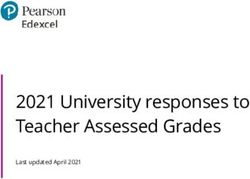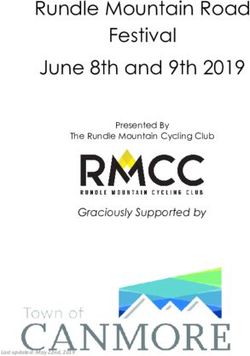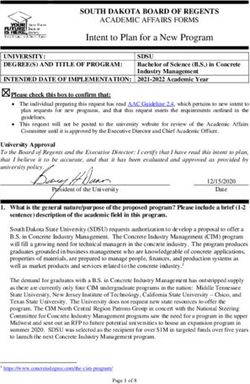CI 1871 Syllabus for Fall 2021 - Departments and Academics ...
←
→
Page content transcription
If your browser does not render page correctly, please read the page content below
CI 1871 Syllabus for Fall 2021
Pandemic: For information on COVID-19, see https://boynton.umn.edu/coronavirus The University of
Minnesota currently requires all students, staff, and faculty to wear masks when indoors regardless
of COVID-19 vaccination status, and requires everyone to get vaccinated. On the Twin Cities
campus, free COVID-19 vaccinations are available at Boynton Health. See the following for more
information and to make an appointment: https://boynton.umn.edu/clinics/immunizations Free COVID-19
vaccines are available off campus at many locations. For details, see
https://mn.gov/covid19/vaccine/find-vaccine/locations/index.jsp
In addition to the COVID-19 vaccine, Minnesota law requires certain students who enroll in a
Minnesota college or university to be immunized against diphtheria, tetanus, measles, mumps, and
rubella. For more information see https://boynton.umn.edu/immunization-requirement
Boynton Health offers free COVID-19 testing by appointment. See https://boynton.umn.edu/covid-test
Course: CI 1871, Computer Literacy and Problem Solving, 4 credits.
Course Description and Goals: In this hands-on computer course, you will learn concepts and develop
competencies in the computer technologies that are most often used in the social sciences and in
business to help solve problems. You will enter, analyze, and graphically display data using Microsoft
Excel, a spreadsheet app. This includes using many Excel functions such as LOOKUP, IFS, COUNTIFS,
and SUMIFS, as well as conditional formatting, macros, Pivot Tables, and two- and three-dimensional
graphs. You will create documents using Microsoft Word, a word processing app. You will use advanced
features such as Tables, Headers, Footers, Mailmerge, Tables of Content, Indexes, Outlines, Paragraph
and Character styles, Track Changes, and Find and Replace. You will create presentations using
Microsoft PowerPoint, a presentation app. Presentations will include text, graphs, graphics, transitions,
and animations. You will learn how to use Master Slides and to create handouts suitable for printing in
regular or large (poster) format.
Instructor: Douglas Robertson, 270D Peik Hall, droberts@umn.edu, 612-625-1075. I am a professor in the
Department of Curriculum and Instruction (CI), which is in the College of Education and Human
Development. My web site URL is http://www.z.umn.edu/robertson
I will not be on campus nor will I be able to collect either US Postal mail or Campus mail for Fall 2021.
The best way to contact me is through email.
Office hours: No face to face office hours. Email me if you have questions.
Modality: This course is completely online; it has no class meetings. You may contact me with questions or
comments via email at any time; I check my email seven days a week. I will email personalized progress
reports to you on a weekly basis. Those will contain all homework and exam scores.
Academic Alerts: I will use the U of M APLUS academic alert system to notify both you and your advisor if I
see a problem with your work. Be sure to respond to me if you get an alert so we can figure out how to
get you back on track.
Perquisites: This course has no prerequisites other than general familarity with Windows or Macintosh
computers.
Technology Requirements: A Windows or Macintosh computer with current versions of Microsoft Excel,
Word, and PowerPoint installed. Microsoft Access is needed in order to do the two optional extra credit
homework porjects. A stable internet connection is needed to submit homework and exams.
Course Introduction: To watch a PowerPoint presentation that describles the course, go to my website,
click on CI 1871 Computer Literacy and Problem Solving, and click on Course Introduction
PowerPoint Presentation. This is from Spring 2021 but all is the same except for the calendar and that
you must get the current, Fall 2021, course packed (Study Guide).
—1—Required Textbook: Gaskin, Vargas, Geoghan & Graviett. GO! with Microsoft
Office 365, 2019 Edition Introductory. New York: Prentice Hall, 2020.
The course is set up to use Inclusive Access, which is a textbook model that
uses an eText rather than a print text. The textbook title will appear as (Ia) Go!
With Microsoft Office 365, 2019 on the bookstore website. You will receive
access to the digital course material through Canvas on the first day of class.
The Inclusive Access charge will be automatically billed to your account.
Coffman Union Bookstore (612-625-6000, http://www.bookstore.umn.edu/) will
notify you about the fees, and how and when it will be billed to your student
account. The ISBN for this is 9780135417881.
If you want to use a print copy of the textbook, you can opt out of Inclusive Access via the link provided
to you, or by emailing inclusiveaccess@umn.edu with your course information and requesting to opt out.
At your request, the Bookstore will issue a refund to your student account. Opt-outs are only accepted
within the first seven days of the semester. If you opt out, you may rent or buy the printed version of the
textbook from the Bookstore or Amazon.com (search for ISBN 9780135417812).
The print text and eText have the same basic content. So, which should you get?
eText Print Text
Can use online or offline. A traditional softcover textbook. Does
not require a computer to read.
Can electronically search for specific Have to page through the text or use
pages, words, or phrases. the Index to find things.
Pointing to highlighted words opens a Can use the Glossary at the back of the
box that contains the definition. book to find the definitions of words.
Has videos that give you more No videos. The eText videos are OK,
background and take you through some but I don’t think they will be very useful
instructions step by step. for most students.
Is cheaper than renting or buying a print More expensive.
text.
Have to continually switch between the No need to switch between screens.
eText window and the window of the This will be useful if you have only one
app you are working on (e.g., Excel). screen (e.g., a laptop without an
This will be very annoying and time- external monitor).
consuming if you have only one monitor.
Required Course Packet: CI 1871 Study Guide, Fall 2021.
This contains information on how to navigate the course,
additional instruction, details on what and how to set up
homework files for submission to Canvas, practice exam
questions, and keys to all the homework projects.
Optional USB Drive: If you will be using more than one computer, you should get a USB Drive (AKA Flash
Drive, Memory Stick, Thumb Drive). These are available at the bookstore, Amazon, and lots of other
places. Any size is fine.
Computer Files: You can download the files you will need for this course at http://www.z.umn.edu/robertson
—2—Buying software and hardware: U of M students can get free or cheap Windows, Mac, and Office software
as well as good prices on hardware at the bookstore (click Technology, Software). Microsoft Office
365 Pro Plus is available to registered University of Minnesota students free of charge. See
https://it.umn.edu/services-technologies/how-tos/microsoft-office-365-pro-plus-faculty and
https://it.umn.edu/services-technologies/find-maintain-hardware-software
Platform: The course is written for the Windows version of Microsoft Office 365. You can use your own
computer or one in a public lab on campus (http://www.oit.umn.edu/computer-labs/). Mac versions of the
software are different from the Windows versions so using a Mac will be more difficult. However, the
textbook and Study Guide include some Tips for Mac Users so it is doable, but more time consuming.
For more information, see Can you do CI 1871 on a Macintosh? on my web site.
Workload: Significant work is required to complete the course by the end of the term. An average
student can expect to spend about 12 hours per week for a four-credit course like this.
Computer Help: For a list of available computer help, see http://it.umn.edu/help You can get face-to-face
help setting up a computer, getting rid of viruses, connecting to wireless networks, and some repairs at
the Tech Stop 101 Coffman Union. Check their web site for their current hours of operation. You can also
schedule an appointment online to meet with a technician. Most services are free but some are for a fee.
Contact them at 612-301-4357 or help@umn.edu
Activities: You will follow the directions in the textbook and the study guide to create Excel workbooks,
Word documents, and PowerPoint presentations designed to solve specific problems. You will submit
those projects to Canvas for evaluation. You will also complete exams on Excel, Word, and PowerPoint
on your own computer and submit the files to Canvas. After you turn in a project or exam you may
not add to it or to make changes.
Submitting Homework and Exams: You will need a reliable internet connection and you must be familiar
with Canvas in order to submit your work for grading. For information on how to use Canvas, go to
https://community.canvaslms.com/t5/Canvas-Student/ct-p/canvas_student
Check this out before the semester begins so there will be no surprises. When you have completed a
homework project, you will create pdf versions of the output and submit those to Canvas for grading.
Likewise, when you complete an exam, you will submit the files to Canvas for grading.
Exams: The Excel, Word, and PowerPoint exams will be open book and notes. I will email the exams to
you. You will have 1.5 days to complete each and submit the files to Canvas. You may NOT get any help
on the exams or work on them with anyone else. You may NOT retake an exam.
No Excel projects will be accepted after Sat 16 Oct, the day before that exam is emailed to you.
No Word projects will be accepted after Sat 20 Nov, the day before that exam is emailed to you.
No PowerPoint projects will be accepted after Sat 11 Dec, the day before that exam is emailed to you.
Extra Credit Homework: It is possible to earn extra credit by completing two Access projects, HW14 and
HW15. You must submit those to Canvas by Sat 18 Dec. If you do those, the scores will be added to
your homework total points when final grades are calculated. So, it is possible to earn up to 110% for
homework. See the Study Guide for details. Note that Access is not available for Mac so if you are a
Mac user you will have to do the extra credit work on a Windows computer. Check out the public
computer labs on campus (http://www.oit.umn.edu/computer-labs/) or at a local library.
Grade: Your final course grade will be calculated using 35% for homework, 35% for the Excel exam,
20% for the Word exam, and 10% for the PowerPoint exam.
Accommodation: Reasonable accommodations will be provided for students with documented physical,
sensory, learning, or psychiatric disabilities. Documentation must be obtained from Disability Resource
Center, Suite 180, McNamara Alumni Center, 612-626-1333, https://diversity.umn.edu/disability/
Email your documentation to me at the beginning of the semester so we can work out what to do.
—3—Honesty: You may get help and work with others on the homework projects but NOT the exams. However,
you must turn in your own work. That is, someone can help you figure out what to do but you must, in the
end, do it yourself. Copying or using the work of someone else is academic misconduct and may result in
your receiving a score of zero on a project, failing the entire course, or being expelled from the university.
Schedule: To stay caught up, work on your homework projects according to the following schedule.
Academic Skills Coaching: Academic counseling offers students the opportunity to talk with a counselor
who specializes in helping students improve academic performance. The counselor will discuss specific
academic concerns the student is having and offer suggestions on strategies to improve academic
performance, or address other issues interfering with academic performance. Check out
https://sass.umn.edu/academic-skills-coaching
—4—Mental Health Issues: Coping with the stress of attending the University and dealing with your personal,
family, and work lives sometimes can be overwhelming. We each battle stress in different ways and most
of the time we can make it through the tough spots without professional help. However, if you or a friend
are having mental health issues that you cannot handle, you might want to take advantage of the
services offered by the University through its mental health web site, http://www.mentalhealth.umn.edu/
This site is designed for students, parents, faculty, and staff who are looking for mental health
information and related resources at the U. Note that if you inform me of harassment or abuse I am
required to furnish that information and your name to the Office of Equal Opportunity & Affirmative
Action (http://eoaa.umn.edu/) so that they may offer you help, but only if you want it.
Student Conflict Resolution Center: This center works with students to resolve campus-based problems
and concerns. The services are free and confidential. For more info, see http://www.sos.umn.edu/
Student Emergency Funds: The U has created emergency funds to assist and support students who
encounter an unforeseen financial emergency or catastrophic event, for example those related to the
pandemic. For information see https://onestop.umn.edu/student-emergency-funds
Face Masks: Students are expected to comply with all University public health policies, including the
wearing of face coverings when in any enclosed or indoor space on campus, including classrooms and
computer labs. FAQ about the mask policy.
Progress Reports: During the semester, I will email progress reports to your U of M email account.
If you use a different account, be sure to forward email from your U of M account to your preferred
account. To do that, log on to your U of M Gmail account, click gear icon (upper right corner),
and click See all settings. Click the Forwarding and POP/IMAP tab.
Click Add a forwarding address and follow the directions.
HWID: I will email you a four-character HomeWork ID (HWID). For example, 100A. I use this to keep
track of your scores in my gradebook so be sure it is on everything you submit for grading and any
correspondence you have with me, especially email.
To get started: Get the course packet (Study Guide) and textbook. If you are going to use more than one
computer, buy a USB drive. Start reading and following the directions on page SG1 of the Study Guide.
—5—You can also read