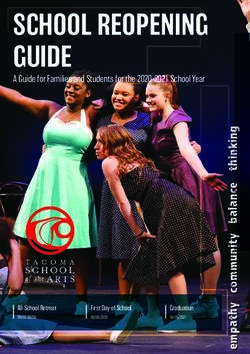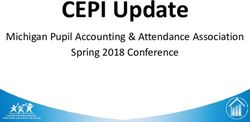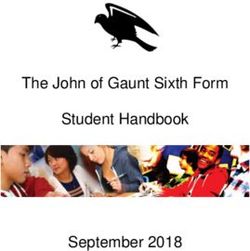BYOD Chromebooks 2022 - Burnside Primary School
←
→
Page content transcription
If your browser does not render page correctly, please read the page content below
Benefits of the Technology in the Classroom
Bringing technology into the classroom has been shown to be a successful way to provide a 21st
century learning environment. Chromebooks are increasingly being incorporated into schools because
they boost students’ capabilities of learning anytime, and anywhere. Online access in classrooms
significantly broadens the scope of the learning experience allowing for creative thinking,
communication, and collaboration.
Development of 21st Century Skills:
Critical Thinking Responsibility Creativity
Communication Productivity Collaboration
Problem Solving
High levels of Student Engagement:
● Using a computer, tablet, or other device encourages self-directed learning and helps develop
active participation in the learning process.
Facilitates Peer Collaboration:
● Students are able to work with other students in small groups in an online environment,
developing collaboration skills and providing the opportunity to establish ethical online
behaviour.
Prepares students for the real world:
● Technology is an integral part of how we work and live, every day. Teaching students how to
use technology to learn, research, collaborate, and solve problems will better prepare them for
their future.BYOD
In 2022, we will be continuing our BYOD program with students in Years 4-7 with optional BYOD for
students in Year 3. We started phasing in the use of Chromebooks in 2019, with the plan to be using
only Chromebooks by 2022. This 3 year phase in period concludes at the end of this year, so as of
next year, only Chromebooks will be able to access our network.
Our BYOD program is managed by the school. Burnside Primary School will purchase a Google
license for each Chromebook, which enables us to manage any number of devices from a simple cloud-
based console, regardless of where it was purchased. If you purchase through our Portal (information
attached in the Edsmart) the device will be delivered to you with the license already applied. Otherwise,
students bring their device to our IT department where it is enrolled in our management system. (a
device not enrolled cannot get online) Licenses are removed when the student leaves BPS. This allows
us to put our controls and restrictions on the device, provides greater security and means we can create
a custom, school-wide experience e.g. push out apps, push out the NAPLAN browser, enable/disable
hardware etc.
Why Chromebooks?
Bringing technology into the classroom is the best way to provide a 21st century learning environment.
Chromebooks (laptops that run Google’s operating system) are increasingly being incorporated into
schools because they boost students’ capabilities of learning anytime, anywhere. Many schools in our
local partnership and wider community are already successfully using only Chromebooks in their
schools. Following are five benefits of Chromebooks in education.
1. Inexpensive
Chromebooks are substantially cheaper than most laptops. An additional cost incentive for
Chromebooks is that G Suite for Education services are free to all public schools. The Chromebooks
are designed to provide access, support and management to Google Apps and other educational
subject matter. The applications are attained through a web browser via the “cloud,” and are not located
on the computer itself.
2. Inherently secure
Chromebooks are cloud-based and constructed to run exclusively by browser, with no installations on
the computer itself. This unique design allows zero accessible networks to be attacked. Chromebooks
do not require active firewalls, or anti-virus and anti-malware software. File system encryption is not
necessary as only identified users can view files.
3. Ease of Use/ Management
Chromebooks are lightweight, portable, boot up in seconds, and batteries last approximately eight
hours. All files are automatically saved to students’ Google Drive. Documents can be worked on and
synced when back online. Students still have access to Microsoft Office Suite through Office 365.
Chromebooks can be easily shared with other students, friends, or family, and since they have built in
security, there is no risk of unwanted software installations, adjusted settings, or malware. Guests can
also use Chromebooks, but are not able to access any information on the book, or save their work
when finished.4. Collaboration
Chromebooks enhance student communication and collaboration opportunities. Gmail, calendars, and
video conferencing all allow students to connect with others, and keep abreast of assignments.
Chromebooks allow students to work together while completing group projects.
5. User Accounts
There is no limit on the number of users that can be included on GSuite, and since the Apps are
attached to user profiles, Chromebooks can be used by different students. Every student has their own
personalized profile, and learning experience, when they log in to their apps, settings, classwork, books,
and videos.
Chromebooks in Education in Australia
The NSW Department of Education recently announced that all schools in NSW would have access to
G Suite for Education and created Google IDs for every student in the state. NSW is following the US
as Chromebook sales now account for more than half of all devices sold in classrooms.
NSW is the first State in Australia to have implemented G Suite for Education, which means that NSW
students have access to cutting-edge technology compared to their interstate peers.
https://educationtechnologysolutions.com.au/2017/04/nsw-schools-follow-us-adopt-google/
Google continues to surpass Apple and Microsoft as the technology of choice in classrooms across
Australia and New Zealand. In Australia, the New South Wales (NSW) Department of Education is
reaping the rewards of opening access to G Suite for Education, while also creating Google IDs for
every student across the state.
https://www.arnnet.com.au/article/633245/how-google-took-control-classroom-through-channel/
Security and Technical
Please be aware of the following specifications:
A genuine Chromebook (i.e. not a laptop with Chrome OS installed on it)
4GB Memory (RAM)
At least 32GB Storage (eMMC)
Online security while at school:
All data uploaded and downloaded from the internet to the Chromebook whilst connected to the school
network passes through the Department for Education firewall and internet filtering solution, McAfee
Web Gateway (MWG)
All internet traffic is inspected, compared to a list of rules and categories defined by the Department for
Education to ascertain whether it is allowed to connect to the requested website.
All Google searches are forced to use the "Safe Search - Strict" setting enforced by the Department for
Education Firewall.Online Security while at home:
As with any activity that students undertake outside of school hours, and not on school grounds, online
security at home is the responsibility of parents and guardians.
There are many useful Australian based websites that provide information and tips on this subject,
including:
● Office of the eSafety Commisioner (Australian Federal Govt.)
● Australian Institute of Family Studies
● https://www.thinkuknow.org.au/
● https://www.carlyryanfoundation.com/resources
Anti-Malware and phishing protection – ‘Google Safe Browsing’.
The anti-phishing feature in Chrome checks the visited website against a list of known websites which
could be considered unsafe. If the website you visited matches the list, the browser displays a warning
message.
This anti-malware feature prevents users from going to malware-affected websites and downloading
malicious content from them. This option is enabled by default in Chrome.
How is online behaviour monitored?
Monitoring of online behaviour occurs in a number of ways:
● Teaching staff offer classroom supervision of students whenever they are using digital devices.
● Digital monitoring of online behaviour at school via specifically designed software designed for
monitoring of student's Chromebooks (e.g. LANschool).
*This software allows approved members of staff to view their classes Chromebooks whenever they
are connected to the school network regardless of their physical location
● Logging of student online activity via Department for Education firewall.
Creating ‘User Profiles’:
While the device is managed by the school, the use of secondary personal Gmail accounts on
the device is blocked.
The reasoning for this is that the creation of a non-school managed account on the device allows the
student to ‘hide’ their online activities at school by using an account that in effect bypasses school
management, allowing the installation and use of non-school approved apps and extensions.
Once the Chromebook is no longer managed by the school, this restriction is removed. (e.g. when the
student leaves BPS)
Searching ‘Browser History’:
Browsing history is usually not visible unless we enable it. The reason being, if students can see the
history they can also delete it. So, if there is ever need to view browser history, school management
can direct IT Support to enable this option, in order to view it, and then disable it againCaring for a Chromebook The responsibility for the care of the Chromebook rests solely with that individual. Students are advised not to lend their Chromebooks to another person, and to treat them with care at all times. They should be handled carefully. Food and drink should be kept away. Storage: When not in use, Chromebooks should be stored securely. During the school day, this is expected to be in a locked classroom. Chromebooks are expected to stay in the classroom during break times. Chromebooks are to be taken home every day and charged at home overnight. For students attending OSHC, upon arrival, they need to hand their Chromebook to the staff member in charge for safe storage. The Chromebook can be used for homework with permission from an OSHC staff member. Cleaning: Students are expected to take responsibility for the care of their Chromebook in relation to carrying, cleaning, storage and security both on and off-site. The Chromebook can be cleaned with a soft, lint-free cloth. Avoid getting moisture in the openings and do not use window cleaner, household cleaners, aerosol sprays, solvents, alcohol, ammonia, or abrasives to clean the Chromebook. Charging: Chromebooks should be brought to school each day fully charged. To preserve the life of the battery, the Chromebook should be charged when the battery monitor is displaying less than 10% of battery power. Failure to bring a fully charged Chromebook to school may significantly impact upon a student’s ability to engage independently in learning for that day. Labelling: Chromebooks and other accessories should be clearly labelled with the child’s first and last name. Personalising devices: Devices can be personalised in a manner appropriate and consistent with our BPS school values and Digital Citizenship Agreement. Caring for the screen: Students should not apply undue pressure to the screen with fingers or an object. The screen should not be twisted or bent as this will cause the screen to crack. Items should not be placed between the keyboard and screen or on top of the Chromebook. Caring for the charger: Wrapping the power leads around the AC adaptor, creates excessive heat and stress where the lead joins the adaptor body, and will cause premature failure of the leads. The adaptor should be stored in the protective case where it will not put pressure on the LCD screen. Cables should not be crimped or the adaptor swung around. Cords and cables must be inserted carefully into the Chromebook to prevent damage. Replacement and repair: Parents take full responsibility for any repairs or replacements outside of the warranty period.
Using the Chromebook while at School:
Typically the time spent using devices in the classroom is for short bursts as required, rather than being
focused on a screen for extended periods. The device may also be used in a 'passive' manner; for the
use of accessing materials and resources while working within the 'traditional' classroom environment.
To support students’ well-being, teachers are attentive to the need for students to move regularly and
change position, and promoting good posture while using devices. This is achieved through
implementing a number of strategies, including:
● Regular breaks, stretching and moving,
● Use of a wireless mouse, instead of the device track-pad,
● Angling the Chromebook screen to minimise neck bending,
● Placing the Chromebook on a folder or pile of books to raise the screen to eye height.
Students will be expected to be familiar with and uphold the expectations of our school Digital
Citizenship Agreement, which is sent home at the beginning of each school year.
Purchasing a Chromebook:
This year, we have engaged the services of Edunet to provide a Parent Portal for purchasing
Chromebooks. Please see the separate information booklet that was attached to this Edsmart
Notification. While this is not compulsory, there are many benefits to purchasing this way.
Other purchasing options include, but are not limited to-
https://www.officeworks.com.au/shop/officeworks/c/technology/macbooks-laptops/chromebooks
https://www.dicksmith.com.au/da/shop/?q=Chromebooks
https://www.jbhifi.com.au/search?query=Chromebooks&page=1
Chromebooks purchased through the portal will be delivered to you ready to use. For devices
purchased elsewhere, once your child brings their Chromebook in to school, it will be added to our
school network and enrolled in our management system. If you wish to use your Chromebook
(purchased elsewhere) before taking it in to school to be added to the network (ie during holidays) you
can log on with a generic Google account. Please be aware that personal accounts are deleted
when the Chromebook is put under Burnside Primary School license. Personal accounts
including apps, games etc can be accessed from any other device but not the Chromebook that is being
used for school.
https://support.google.com/families/answer/7103338?hl=enYou can also read