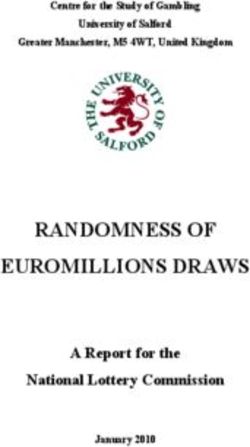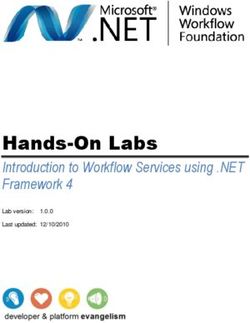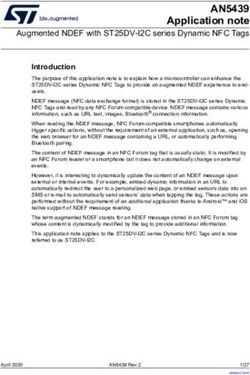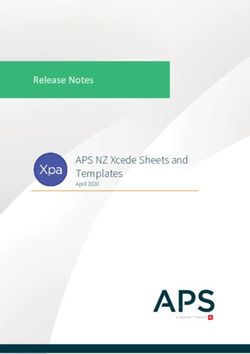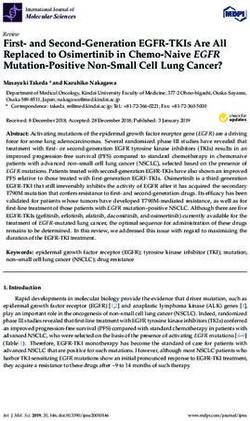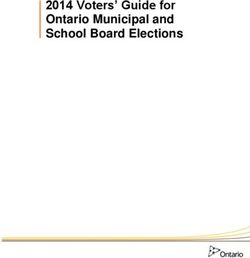Business Class Phone User Guide - Suddenlink Business
←
→
Page content transcription
If your browser does not render page correctly, please read the page content below
Business Class Phone User Guide
R
Welcome!
To Suddenlink Business Services
At Suddenlink we want to help your business connect.
This User Guide explains how to take advantage of the features available
to you as a valued Suddenlink Business customer.
If you have questions about your service, call our customer service team
24 hours a day 7 days a week at 1-800 - 490-9604 or visit:
www.suddenlinkbusiness.com
We’re sure you will enjoy the benefits of these services. Plus our plans
will save you money.
One call. One bill. One company. Easy.
User Guide 1User Guide 2
R
Suddenlink
Business Class Phone
User Guide
User Guide 3Contact Information Suddenlink Business Commercial Phone, Internet and Video Services Sales, Technical Support & Account Services 1-800-490-9604 Sales Hours of Operation Monday – Friday 7:00 am – 6:00 pm CST Technical Support Hours of Operation 24 hours a day, 7 days a week Visit www.suddenlinkbusiness.com for additional information about Suddenlink services and your account. User Guide 4
R
Suddenlink Business Class Phone
Quick Reference Guide
Call Forwarding When you hear a Call Waiting tone
This service forwards all of your during a call, you have several
incoming calls to an alternative number options:
selected, without ringing the your
telephone first. 1. End the original call and answer the
waiting call. Hang up the telephone and
the new call will ring with the second
1. To Activate caller.
a. Listen for a dial tone then dial *72.
2. Place the original call on hold and
b. Wait for confirmation tone, then dial answer the waiting call. Press and
the number to which to forward. release the hook switch to put the first
c. Listen for the confirmation tones. person on hold and answer the second
call. You can alternate between the two
d. Hang up the telephone. calls and both conversations will remain
private.
2. To Deactivate
3. Ignore the Call Waiting tone and use
a. Listen for a dial tone then dial *73.
*69 Call Return to identify the second
b. Wait for confirmation tone. caller once you have finished the original
c. Hang up the telephone. call.
4. Ignore the Call Waiting tone and let
Note: Two short tones indicate that you the second call forward go to Voicemail
have turned Call Forwarding off. (if selected).
Notes about Call Waiting:
Call Waiting • If the first caller hangs up, you will
This service notifies you that a second automatically be connected to the waiting
call is on the line and allows you to call within two seconds.
switch between the calls. The called
party is notified by a tone when the call • Call Waiting allows you to have two
is waiting. people on your telephone at the same
time – one on hold and one to whom you
are talking. A third caller will hear a busy
signal (the call may forward to Voicemail
or another number if those services are
activated.)
User Guide 5Three-Way Calling: 4. To bring the person on hold back
into the conversation and complete the
Three people at different telephone 3-Way call, press and release the hook
numbers can talk together at the switch for one second and all three of
same time, no matter who placed you will be connected.
the first call.
5. To disconnect, have either person
To add a third person to your call: hang up and you can continue a 2-Way
call.
1. With the first person on the line, press
Notes about 3-Way Calling:
and release the hook switch to put the
call on hold. • You may use 3-Way Calling to add
another person, no matter who placed the
2. Listen for three tones followed by a first call; however, if you hang up the other
dial tone. two people will also disconnect.
3. Dial the number of the third person. • When the 3-Way call includes long distance,
Once the person answers, you can talk you pay only for the call(s) you make.
privately before connecting the person
on hold.
Note: If you get a busy signal or no
answer when calling the third person, just
press and release the hook switch twice
to continue your original call.
User Guide 6R
TABLE OF CONTENTS
Universal Features................................................................................................ 9
provided on every line
n 911 Calling
n Call Trace
n Call Forwarding
n Remote Access to Call Forwarding
“Key Features” Package................................................................................... 12
n Caller ID
n Speed Calling – 30 numbers
n Busy Line Redial
n 3 Way Calling
“Solutions Features” Package........................................................................ 14
includes all “Key” features plus...
n Call Return
n Selective Call Acceptance
n Selective Call Forwarding
n Selective Call Rejection
n Call Forward on No Answer or Busy
n Call Waiting
n Call Waiting ID
User Guide 7Additional Features............................................................................................. 17
n Call Hold
n Call Pickup Group
n Call Transfer
n Make Set Busy
n Simultaneous Ring
n Anonymous Call Rejection
n Hunt Group
n Email Notification of Voicemail
n Extension Dialing
n Auto Attendant
n Account Codes
n Hot Line
n Warmline
n Line Voicemail
n Group Voicemail
Line Functions...................................................................................................... 26
n Directory Assistance-Dial 411
n Calling the Operator
International Long Distance Rates
Billing Information
User Guide 8R
Universal Features
911 Calling
In the event of an emergency, dial 911.
Call Trace
When you get a harassing call, start the trace immediately. If you get another call before
you begin, it’s too late.
1. Hang up after receiving the call. Then immediately pick up again and listen for a dial tone.
2. Press *57 and listen for the announcement.
3. Write down the date and time you received the call.
4. Contact local law enforcement for further investigation if necessary.
Call Forwarding
This service forwards all of your incoming calls to an alternative number you’ve selected,
without ringing your telephone first.
1. To Activate
a. Listen for a dial tone then dial *72.
b. Wait for confirmation tone, then dial the number to forward calls to.
c. Listen for the confirmation tones
d. Hang up the telephone.
2. To Deactivate
a. Listen for a dial tone then dial *73.
b. Wait for confirmation tone.
c. Hang up the telephone.
Note: Two short tones indicate that you have turned Call Forwarding off.
User Guide 9Remote Access to Call Forwarding (RACF) You will be assigned a default PIN code to use with RACF (the default PIN for RACF is the last four digits of your Suddenlink telephone number). The PIN must be changed from your phone prior to the first use of RACF. PIN set up (must be completed from the phone to which the number is assigned) 1. Lift the handset 2. Dial *98. When prompted to designate the feature to change, dial *97# for RACF. 3. When prompted to enter your PIN code, dial your default PIN code 4. When prompted to enter new PIN code, enter a new PIN code up to 10 digits 5. When prompted to re-enter new PIN code, re-enter the new PIN code 6. Listen for confirmation announcement, then hang up You may now use the global access numbers depending on your location. RACF access numbers RACF# 866-928-2540 Amarillo TX Clarksville AR Gurdon AR Leesville LA Mt Vernon TX Sedona AZ Andrews TX Dallas TX Heber Spg AR Lindl Swan TX Mt. Pleasant TX Sulphur LA Anna TX Dardanelle AR Helena AR Lk Charles LA Newport AR Sulphur Spg TX Arkadlphia AR De Ridder LA Henderson TX Longview TX Paris TX Terminal TX Athens TX Deport TX Iowa LA Mallard Point AR Payson AZ Terrell TX Aubrey TX Detroit TX Jacksonvl AR Malvern AR Pilot Point TX Tioga TX Batesville AR Flagstaff AZ Jacksonvl TX Marvell AR Pittsburg TX Tuckerman AR Bay AR Flippin AR Jessievl AR Mckinney TX Pocahontas AR Tyler TX Big Spring TX Forney TX Jonesboro AR Midland TX Prosper TX Walnut Rdg AR Bull Shoals AR Frisco TX Kingman AZ Midway AR Quitman TX Whitehouse TX Bullhead City AZ Gainesvl TX Krum TX Mineola TX Rockwall TX Whitesboro TX Cabot AR Gassville AR Lake City AR Minerlwlls TX Royse City TX Winnsboro TX Canyon TX Gladewater TX Lake Havasu AZ Mohave Vly AZ Russellvl AR Castlerock AZ Grandsalin TX Lakeview AR Morrilton AR Sanger TX Celina TX Gunter TX Lamar AR Mtn Home AR Seagoville TX RACF# 866-475-4135 Abilene TX Bishop CA Conroe TX Gallipolis OH Humble TX Marietta OH Agency MO Blue Lake CA Cushing OK Georgetown TX Huntsville TX Marionville MO Alexandria LA Bylthe CA Diboll, TX Grambling LA Hutto, TX Mer Rouge LA Alta CA Boonville MO Drumright OK Greenville MS Hydesville CA Minden LA Arcata CA Boyce LA Earp CA Greenwood MS Indianola MS Monett MO Auburn CA Branson MO El Dorado AR Grass Valley CA Jarrell TX Montgomery TX Aurora MO Brookfield MO Enid OK Haughton LA Kmblng Ct MO Muskogee OK Austin TX Bryan TX Ehrenberg AZ Helena MO Leander TX Avenue City MO Cannon Afb NM Eureka CA Henryetta OK Loleta CA Bastrop LA Carthage MO Farwell TX Highlandvl MO Lubbock TX Belpre OH Chickasha OK Ferndale CA Homewood CA Lufkin, TX Benton LA Clfx Wemr CA Floydada TX Hudson TX Magnolia AR Big Pine CA Clovis, NM Fortuna CA Huffman TX Many LA User Guide 10
R
RACF# 866-475-4135 continued
Nacogdoches TX Pauls Vly OK Ruston LA Stillwater OK Wagoner OK
Natchitoches LA Perkins OK San Angelo TX Sweetwater TX Waldo AR
Neosho MO Pierce City MO San Antonio MO Texico NM Wewoka Ok
Nixa MO Plainview TX Savannah MO Trenton MO Willis TX
Okmulgee OK Pollock LA Seminole OK Trinidad CA Winnfield LA
Osawatomie KS Porter TX Shallowtr TX Truckee CA Wolfforth TX
Ozark MO Post TX Shreveport LA Tulia TX Woodrow TX
Paola KS Reeds Spg MO Snyder TX Urbana AR Wynnewood OK
Parker AZ Rio Dell CA Springhill KS Verona MO Zwolle LA
Parker Dam AZ Rockwy Bch MO St. Joseph MO Victoria TX
RACF# 866-271-6531
All Locations in: North Carolina, West Virginia, Virginia, Ohio, Kentucky
To forward your calls
1. Dial the Remote Access to Call Forwarding phone number for your location provided.
(See previous page.)
2. Dial your 10-digit telephone number, followed by your PIN. Then press #.
3. Press 72#.
4. Dial the “forward-to” number, including 1 + area code if required, and press #.
5. Follow the voice instructions to confirm or change the “forward to” number.
To cancel Call Forwarding
1. Press 73#.
2. Listen for confirmation tones to indicate Call Forwarding is cancelled.
When you are using Remote Access to Call Forwarding, you have three chances per
call to enter your phone number and PIN. If you make an error on the third try, you are
disconnected. Just hang up and try again.
To change your PIN
1. Dial *98 to access the PIN change feature
2. When prompted to indicate the feature to change, Dial *97# for RACF.
3. When prompted to enter your PIN code, dial your current PIN code
4. When prompted to enter new PIN code , enter a new PIN code up to 10 digits
5. When prompted to re-enter new PIN code, Re-enter new PIN code
6. Listen for confirmation announcement, then hang up
If you forget your PIN, call 1-800-490-9604.
User Guide 11“Key Features” Package Included with Unlimited Line. Optional with Basic Line. Caller ID Suddenlink Phone provides Caller ID. Customers will need to have the appropriate equipment. 1. Wait for one full ring. 2. Look at your Caller ID unit for the telephone number and/or name and number associated with the incoming call. Notes about Caller ID: • A Caller ID display unit is a separate piece of equipment that is required for this service. Display units vary in design and features. • If you have Call Waiting, Caller ID doesn’t display information for any calls that come through when you’re on the telephone unless you have Call Waiting ID on your line and compatible equipment. • If your caller is using a privacy feature, the Caller ID display may read “Private Number” instead of the caller’s name/number. Speed Calling numbers – list size 30 To record speed dial numbers 1. Go off-hook and receive dial tone, press 75#. 2. At the second dial tone, press the two-digit Speed Calling code (20-49). 3. Dial the telephone number for that code. Include 1 + area code, if necessary. (The number can have up to 16 digits.) 4. Listen for confirmation tone, then hang up. To speed dial a call: At the dial tone, press the 2-digit Speed Calling code, followed by #. Busy Line Redial To redial the last number that you called, press *66. The Suddenlink phone system will continue to call the number until it is not busy and then ring you back to complete the call. Dial *86 to cancel the Busy Line Redial before the Suddenlink system rings you back. User Guide 12
R
Three Way Calling
Three people at different telephone numbers can talk together at the same time, no matter
who placed the first call.
To add a third person to your call:
1. With the first person on the line, press and release the hook switch to put the call
on hold.
2. Listen for three tones followed by a dial tone.
3. Dial the number of the third person. Once the person answers, you can talk privately
before connecting the person on hold.
Note: If you get a busy signal or no answer when calling the third person, just press and
release the hook switch twice to continue your original call.
4. To bring the person on hold back into the conversation and complete the 3-Way call,
press and release the hook switch for one second and all three of you will
be connected.
5. To disconnect, have either person hang up and you can continue a 2-Way call.
Notes about 3-Way Calling:
• You may use 3-Way Calling to add another person, no matter who placed the first call;
however, if you hang up the other two people will also disconnect.
• When the 3-Way call includes long distance, you pay only for the call(s) you make.
• Call Waiting does not work during a 3-Way call
User Guide 13“Solutions Features” Package
This feature package is an option.
Call Return
1. At the dial tone, press *69. The phone number, date and time of the last incoming call
are announced.
2. To return the call, press 1. If you do not want to return the call, hang up.
Selective Call – Rejection, Forward, Acceptance
To access Selective Call Rejection service, press *60. Follow the instructions.
To access Selective Call Forwarding service, press *63. Follow the instructions.
To access Selective Call Acceptance service, press *64. Follow the instructions.
After accessing the Rejection, Forward or Acceptance service
To turn your service on or off, press 3.
To add a phone number to your list, Press #, Dial the number you want to add. Press #.
To add the last number that called, press 01#.
To review your list, press 1#.
To remove a number right after you hear it (while reviewing your list), press 07*.
To remove a number from the list, Press *. Dial the number you want to remove. Press *.
To remove all entries, press 08*.
To remove all private entries, press 09*.
To review the instructions, press 0#.
Call Forward on No Answer or Busy
This service forwards all of your incoming calls to an alternative number selected if the line
is busy, is not answered, or is busy and another call is waiting.
1. To Activate Call Forwarding No Answer
a. Listen for a dial tone then dial *92.
b. Wait for confirmation tone, and then dial the number to which calls will be forwarded.
c. Listen for the confirmation tones.
d. Hang up the telephone.
User Guide 14R
2. To Deactivate Call Forwarding No Answer
a. Listen for a dial tone then dial *93.
b. Wait for confirmation tone.
c. Hang up the telephone.
3. To Change the amount of rings on Call Forwarding No Answer
(Default four rings before line forwards)
a. Listen for a dial tone then dial *94.
b. Enter number of rings (2-9).
c. Listen for confirmation tone.
d. Hang up the telephone.
4. To Activate Call Forwarding Busy
a. Listen for a dial tone then dial *90.
b. Wait for confirmation tone, and then dial the number.
to which calls will be forwarded.
c. Listen for the confirmation tones.
d. Hang up the telephone.
5. To Deactivate Call Forwarding Busy
a. Listen for a dial tone then dial *91.
b. Wait for confirmation tone.
c. Hang up the telephone.
User Guide 15Call Waiting This service notifies you that a second call is on the line and allows you to switch between the calls. You are notified by a tone when the call is waiting. When you hear a Call Waiting tone during a call, you have several options: 1. End the original call and answer the waiting call. Hang up the telephone and the new call will ring with the second caller. 2. Place the original call on hold and answer the waiting call. Press and release the hook switch to put the first person on hold and answer the second call. You can alternate between the two calls and both conversations will remain private. 3. Ignore the Call Waiting tone and use *69 Call Return to identify the second caller once you have finished the original call. 4. Ignore the Call Waiting tone and let the second call go to Voicemail (if selected). 5. If the first caller hangs up, you will automatically be connected to the waiting call within two seconds. Call Waiting ID This service notifies a you that a second call is on the line (while providing identification of the calling party on the caller ID display) and allows the you to switch between the calls. The called party is notified by a tone when the call is waiting. When you hear a Call Waiting tone during a call, you have several options: 1. End the original call and answer the waiting call. Hang up the telephone and the new call will ring with the second caller. 2. Place the original call on hold and answer the waiting call. Press and release the hook switch to put the first person on hold and answer the second call. You can alternate between the two calls and both conversations will remain private. 3. Ignore the Call Waiting tone and use *69 Call Return to identify the second caller once you have finished the original call. 4. Ignore the Call Waiting tone and let the second call forward go to Voicemail (if selected). 5. If the first caller hangs up, you will automatically be connected to the waiting call within two seconds. User Guide 16
R
Additional Features
Call Hold
Optional feature. This service can be used to put a caller on hold for up to 3 minutes.
To Activate
1. While on a call flash hook and dial *32. You will hear dial tone
2. Hang up phone
Pick up the phone to resume the call. A call may be left on hold for up to 3 minutes.
Call Pickup Group
Optional feature. Using this service, any member of a predefined group can answer calls
to other members’ phones by dialing an access code.
You hear a call ringing to another number and want to answer the call – pick up the
receiver and after hearing dial tone, dial access code *23 and immediately answer the call.
Call Transfer
This service transfers a call to another number.
To transfer a call to another number:
a) Press “flash” button (for phones with no flash button, tap the hook switch) to hear a
3-pulse confirmation tone. Then dial the number to which the call is to be transferred.
Dial the number just as you would if directly calling it from your phone i.e., 7-digit, 10-digit,
local, long distance.
b) When you hear a ringback tone, press the flash button (for phones with no flash button,
tap the hook switch) then hang up your receiver. Or, you may talk with the person to
whom the call is being transferred, then press flash and hang up.
User Guide 17Make Set Busy This service temporarily makes your phone line appear to be busy for incoming calls. Your phone line can still be used to make outgoing calls. To Activate 1. Take the phone off hook 2. Dial the Make Set Busy activation code *25 3. Listen for confirmation tone 4. Hang up To Deactivate 1. Take the phone off hook 2. Dial the Make Set Busy deactivation code *26 3. Listen for confirmation tone 4. Hang up Simultaneous Ring This service rings multiple phones when the pilot (main) number is called, and any one of the phones can pick up the call. To Activate 1. Take the phone off hook 2. Dial *22 (SimRing feature code) 3. Listen to announcements and dial 3 to activate 4. Enter a number to be called and then dial * 5. The system will announce the number added 6. Hang up Setup must include 1+ dialing if you want to simultaneously ring a long distance number. Long distance numbers will accrue any long distance charges if the charges are applicable. To Add Phone Numbers to List 1. Take the phone off hook 2. Dial *22 (SimRing feature code) 3. Listen to announcements and dial # 4. Add number and listen for confirmation of number added 5. Hang up. User Guide 18
R
To Remove a Number From List
1. Take the phone off hook
2. Dial *22 (SimRing feature code)
3. Listen to announcements and dial *
4. Then dial number to be removed
5. Listen for confirmation of number to be removed
6. Dial 1 to accept removal or 0 to reject removal
7. Hang up
To Deactivate
1. Take the phone off hook
2. Dial *22 (SimRing feature code)
3. Listen to announcements and dial 3 to deactivate
4. Hang up
Anonymous Call Rejection
Reject calls from callers who have activated a blocking option to prevent the display of their
name and phone number. All blocked calls will be intercepted by a recording that will give
the callers information and options to complete their calls.
To Activate
1. Press *77
To Deactivate
1. Press *87
Note: A recording confirmation tone will let you know if your anonymous call reject is ON or OFF.
Hunt Group
Optional Feature. Each line in a hunt group has a phone number. A caller dials the primary
(or Pilot) number of the hunt group. Hunting starts at that number and continues through
the group of lines, skipping busy lines and rings the first available number. If the call is not
answered, it will be routed to Voicemail if that option has been ordered (press *99 plus
the Hunt Group pilot number to retrieve voicemails).
Note: Features not compatible with Hunt Group: Call Waiting; Call Waiting ID.
User Guide 19Unified Messaging (Email notification of Voicemail) Optional feature. Unified messaging lets a user access stored voice messages either with a regular PC e-mail client or by telephone. The PC user can open and play back voice messages, if his/her PC has multimedia audio capability. To set up Unified Messaging: 1. Call Suddenlink customer service at: 1-800-490-9604 2. Give customer service the email address to which you would like your voicemail sent. When notification of a voice message is received in your email inbox at your PC, open the email and then - if desired - open the attached .wav file to listen to the voice message. Be sure the audio on your PC is set to a volume level that you can hear the message playback. A copy of your voicemail message will remain in your voicemailbox after retrieval from your email notification. You will need to delete the message from both your email inbox and your voicemailbox as desired. Extension Dialing Optional feature. You can dial 4 digit extensions to reach other users in the same user group. 1. Person A is in the user group and their number is (903-555-5000) and user B (903-555-5001) is in the same group they are trying to reach. 2. User A picks up the receiver and dials 5001 to reach user B. 3. User B’s phone rings and they answer the phone and speak to user A. Auto Attendant Optional feature. Auto Attendant service automatically answers incoming calls and responds to touch-tone input and voice recognition commands, allowing callers to transfer to a specific phone line within the called business and listen to announcements. Greetings and instructions are customizable by the customer. A primary menu with up to nine selections (use phone dial pad keys “1” though “9”) is provided. Each of these selections can then go to a secondary menu with an additional number of selections up to 9. For each primary menu selection, you can select one of the following: a. Forward to a phone line b. Move to another menu item For each secondary menu selection, the user can select one of the following: a. Forward to a phone line b. Listen to a pre-recorded message c. List users, i.e. “Press 1 for Roger Abraham, Press 2 for Clyde Baker, Press 3 for Lisa Cannon, etc.” To add or change an Auto Attendant, please contact Suddenlink Business customer service. User Guide 20
R
Recording Customized Messages
Record Menu Greetings – you will be given instructions and a number to call for recording
your greetings and menus.
When recording greetings, make sure you are in a quiet location with little background noise
and use your handset rather than a speakerphone.
Account Codes
Optional feature. A code may be entered for the purpose of identifying a specific account
to which a particular call should be associated. Your organization will determine the 4-digit
codes assigned to specific accounts (clients, departments, employees, etc.).
To use an Account Code: take the phone off hook and dial *96, listen for the 3-pulse
confirmation tone. Enter the 4-digit account code you wish to use and listen for dial tone.
Dial the number you are calling.
Hotline
Optional feature. This service immediately and automatically dials a specified number
when the phone is taken off hook.
To Activate or to Deactivate:
This is not a customer controlled feature. Please contact Suddenlink customer service to
add this feature.
Note: Hotline can not be set to dial 911.
Warm Line
This service automatically dials a specified number after a time delay. You may set the
telephone number to be dialed as well as activate and deactivate Warm Line. Dial *21 and
when prompted enter the number you want the line to call.
To use: Lift the handset and wait 18 seconds. The pre-designated number is automatically
dialed.
To prevent automatic dialing, begin dialing within 18 seconds after lifting the handset.
Dial *21# to deactivate Warmline.
User Guide 21Voicemail Suddenlink provides Line Voicemail service. If any of your lines are equipped with Line Voicemail, use the following instructions. Setting up your Voicemail box You will need to set your Voicemail up before using it. Once set-up is complete, your Voicemail will be ready to receive messages. Personalizing your Voicemail box 1. From your own phone dial *99. When the automated voice answers, press *. 2. The Voicemail system will ask for your temporary password— which is 123456. 3. The Voicemail system will then prompt you to select a 4 digit password and to press the # key. Select a password that is easy to remember, but difficult for someone else to guess. Please note that your password cannot contain # or *. The Voicemail system will ask you to verify your password by entering it a second time and pressing the # key. 4. The Voicemail system will prompt you to set up your personal preferences including your personal greeting. 5. If you forget your password, call Suddenlink Customer Service at 1-800-490-9604. Retrieving Voicemail Messages From your Own Business Phone 1. Lift the handset of your phone. 2. A stutter dial tone means you have a message(s). 3. From your phone dial *99 and wait for your Voicemail to answer. 4. Enter your password after the system prompt. 5. The Voicemail system will tell you how many new messages you have. Using any Other Phone 1. Lift the handset of any touch-tone phone and listen for dial tone. 2. Dial your 7 or 10 digit phone number. 3. Wait for your call to go into the Voicemail system; you will hear your Voicemail greeting. 4. Press the * key. (If the Voicemail is on a Hunt Group, any line in that Hunt Group can retrieve a message by dialing *99 plus the Hunt Group pilot number (first line). 5. Enter your password. 6. The Voicemail system will tell you how many new Voicemail messages you have and play them. 7. Press the 1 key to listen to your archived messages. User Guide 22
R
Managing your Voicemail Messages
When you have finished listening to your Voicemail messages, there are several options
available to manage them. The following directions describe these options.
Saving a Voicemail Message
Once you have listened to a message, you have the option of saving it.
1. If you want to save the message, press 9 immediately at the conclusion of the message.
2. The Voicemail system will save the message and begin playing the next message.
Replaying a Voicemail Message
Once you have listened to a message, you have the option of replaying it.
1. To replay a message, press 3 at any time during the message.
2. The Voicemail system will replay the message.
Advancing (Skip) a Voicemail Message
While you are listening to a message, you can advance the message. Press # to advance
to the end of the message.
Deleting a Voicemail Message
Once you have listened to a message, you have the option to delete it.
1. If you wish to delete a message, press 7 at any time during the message.
2. The message will be erased.
User Guide 23Group Voicemail Group Voice Mail (GVM) supports multiple users sharing the same telephone number by providing each user with an individual mailbox. A greeting prompts the caller to select the particular user from a list of users’ mailboxes and then prompts the caller to leave a message in that chosen mailbox. Setting Up Your Group Voicemail Press *99 (if offsite see section “Logging into Group Voicemail Extensions” below) Enter the PIN of the extension you would like to set up followed by #. You will hear instructions to help you set up your PIN and record a greeting. Group Greeting (Must be recorded from the Master mailbox extension) At the main menu, Press 6 to modify Family Mailbox extensions. Press 1 to record a Main greeting (Group Greeting). Press * to return to the main menu. Press 2 to add an extension. The voicemail system will auto generate a temporary PIN. You will need to remember this PIN, as it will be different than our default temp PIN. Press 3 to remove and extension. Personal Greeting Press 2 to access the Greeting Menu, follow prompts. Press 1 to record Greeting. (This will be the Greeting for this extension mailbox). Name Greeting Press 2 to access the Greeting Menu, follow prompts. Press 3 for the Name Greeting. Press 5 to enable the Name Greeting. Logging into Group Voicemail Extensions- onsite Press *99 Enter the PIN of the extension mailbox you would like to access followed by #. User Guide 24
R
Logging into Group Voicemail Extensions- Offsite
Dial your phone number; wait for it to ring through to Voicemail.
Select your mailbox extension by dialing the single digit mailbox extension number.
Press * to enter into message retrieval mode.
Enter the PIN of the extension mailbox you would like to access followed by #.
Personal Options Summary
At the main menu, press 4 - Personal Options.
At the Personal Options menu, press 1 - Modify PIN.
Enter your new PIN followed by #.
To confirm the new PIN, press 1.
Message Playback Options
Managing your Voicemail Messages
Saving a Voicemail Message
If you want to save the message, press 9 immediately at the conclusion of the message.
The Voicemail system will save the message and begin playing the next message.
Replaying a Voicemail Message
To replay a message, press 3 at any time during the message. The Voicemail system will
replay the message.
Advancing (Skip) a Voicemail Message
While you are listening to a message, you can advance the message. Press # to advance to
the end of the message.
Deleting a Voicemail Message
If you wish to delete a message, press 7 at any time during the message.
User Guide 25LINE FUNCTIONS
Directory Assistance — Dial 411
If you need to contact directory assistance to get a local or long distance phone number,
dial 411. There will be an additional charge incurred for making this call. To get current
pricing please call Suddenlink customer service.
Calling the Operator
You can contact the operator if you need help placing a call. An additional charge will be
incurred for making this call. For current pricing, please call Suddenlink customer service
at 1-800-490-9604.
International Long Distance Rates
International rates vary based on the call destination. For current international pricing visit
www.suddenlinkbusiness.com.
BILLING INFORMATION
If you have any questions regarding your monthly billing statement, please call Suddenlink
customer service.
All prices are subject to change.
Notes:
Lines that are included in the Hunt Groups cannot use the following features:
n Call Forward Busy Line
n Call Forward Do Not Answer
n Call Waiting
n Simultaneous Ring
n Call Hold
Lines with Voicemail cannot use:
n Call Forward Busy Line or
n Call Forward Do Not Answer
Call Hold cannot be provided with Extension Dialing or with Selective Call Forward
or No Answer.
No features are provided with Hotline.
User Guide 26R User Guide 27
User Guide 28
R The information contained herein is subject to change without notice. Copyright ©2012 Suddenlink, Inc. All rights reserved. This document contains information protected by copyright. Reproduction, adaptation, or translation of this document without prior written permission of Suddenlink, Inc., is prohibited, except as allowed under the copyright laws. Printed in the United States of America and distributed by Suddenlink, Inc. www.suddenlink.com Limit of Liability. Neither Suddenlink, Inc., nor its parent, affiliates, employees, or officers, shall be liable or responsible for the use of any content, materials, or techniques included in this manual. Trademarks. Suddenlink is a registered trademark of Suddenlink, Inc. All other trademarks, brand names, and products referenced herein are the sole properties of their respective owners/companies, and there is no intention to convey any affiliation thereto.
You can also read