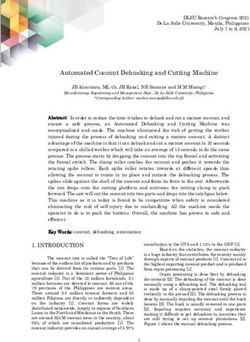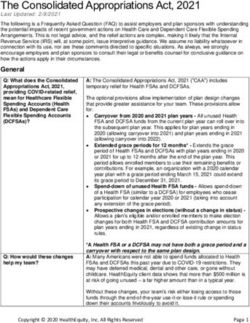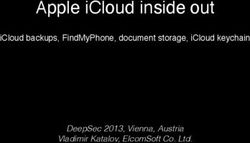Birdy Documentation Release 0.8.0 - Birdhouse
←
→
Page content transcription
If your browser does not render page correctly, please read the page content below
Birdy Documentation
Release 0.8.0
Birdhouse
May 28, 2021CONTENTS
1 Installation 3
2 Examples 5
3 Development 13
4 API Reference 15
5 Change History 21
Python Module Index 29
Index 31
iii
Birdy Documentation, Release 0.8.0 Birdy (the bird) Birdy is not a bird but likes to play with them. Birdy is a Python library to work with Web Processing Services (WPS). It is using OWSLib from the GeoPython project. You can try Birdy online using Binder (just click on the binder link below), or view the notebooks on NBViewer. Birdy is part of the Birdhouse project. Full documentation is on ReadTheDocs. CONTENTS 1
Birdy Documentation, Release 0.8.0 2 CONTENTS
CHAPTER
ONE
INSTALLATION
1.1 Install from Anaconda
$ conda install -c conda-forge birdy
1.2 Install from GitHub
Check out code from the birdy GitHub repo and start the installation:
$ git clone https://github.com/bird-house/birdy.git
$ cd birdy
$ conda env create -f environment.yml
$ python setup.py install
3Birdy Documentation, Release 0.8.0 4 Chapter 1. Installation
CHAPTER
TWO
EXAMPLES
You can try these notebook online using Binder, or view the notebooks on NBViewer.
2.1 Basic Usage
2.1.1 Birdy WPSClient example with Emu WPS
[ ]: from birdy import WPSClient
Use Emu WPS
https://github.com/bird-house/emu
[ ]: emu = WPSClient(url='http://localhost:5000/wps')
emu_i = WPSClient(url='http://localhost:5000/wps', progress=True)
Get Infos about hello
[ ]: emu.hello?
Run hello
[ ]: emu.hello(name='Birdy').get()[0]
5Birdy Documentation, Release 0.8.0
Run a long running process
[ ]: result = emu_i.sleep(delay='1.0')
[ ]: result.get()[0]
Run a process returning a reference to a text document
[ ]: emu.chomsky(times='5').get()[0]
Pass a local file to a remote process
The client can look up local files on this machine and embed their content in the WPS request to the server. Just set the
path to the file or an opened file-like object.
[ ]: fn = '/tmp/text.txt'
with open(fn, 'w') as f:
f.write('Just an example')
emu.wordcounter(text=fn).get(asobj=True)
Automatically convert the output to a Python object
The client is able to convert input objects into strings to create requests, and also convert output strings into python
objects. This can be demonstrated with the inout process, which simply takes a variety of LiteralInputs of different
data types and directs them to the output without any change.
[ ]: emu.inout?
[ ]: import datetime as dt
result = emu.inout(string='test', int=1, float=5.6, boolean=True, time='15:45',␣
˓→datetime=dt.datetime(2018, 12, 12), text=None, dataset=None)
Get result as object
[ ]: result.get(asobj=True).text
Example with multiple_outputs
Similarly, the multiple_outputs function returns a text/plain file. The converter will automatically convert the
text file into a string.
[ ]: out = emu.multiple_outputs(1).get(asobj=True)[0]
print(out)
. . . or use the metalink library on the referenced metalink file:
[ ]: out = emu.multiple_outputs(1).get(asobj=False)[0]
print(out)
6 Chapter 2. ExamplesBirdy Documentation, Release 0.8.0
[ ]: from metalink import download
download.get(out, path='/tmp', segmented=False)
2.1.2 Interactive usage of Birdy WPSClient with widgets
[ ]: import birdy
from birdy import WPSClient
from birdy.client import gui
emu = WPSClient(url="http://localhost:5000/wps")
raven = WPSClient(url="http://127.0.0.1:9099/")
[ ]: resp = gui(emu.binaryoperatorfornumbers)
[ ]: resp.get()
[ ]: resp = gui(emu.non_py_id)
[ ]: resp = gui(emu.output_formats)
[ ]: resp.get()
2.1.3 OWSLib versus Birdy
This notebook shows a side-by-side comparison of owslib.wps.WebProcessingService and birdy.WPSClient.
[ ]: from owslib.wps import WebProcessingService
from birdy import WPSClient
url = "https://bovec.dkrz.de/ows/proxy/emu?Service=WPS&Request=GetCapabilities&Version=1.
˓→0.0"
wps = WebProcessingService(url)
cli = WPSClient(url=url)
Displaying available processes
With owslib, wps.processes is the list of processes offered by the server. With birdy, the client is like a module
with functions. So you just write cli. and press Tab to display a drop-down menu of processes.
[ ]: wps.processes
2.1. Basic Usage 7Birdy Documentation, Release 0.8.0
Documentation about a process
With owslib, the process title and abstract can be obtained simply by looking at these attributes. For the process
inputs, we need to iterate on the inputs and access their individual attributes. To facilitate this, owslib.wps provides
the printInputOuput function.
With birdy, just type help(cli.hello) and the docstring will show up in your console. With the IPython console
or a Jupyter Notebook, cli.hello? would do as well. The docstring follows the NumPy convention.
[ ]: from owslib.wps import printInputOutput
p = wps.describeprocess('hello')
print("Title: ", p.title)
print("Abstract: ", p.abstract)
for inpt in p.dataInputs:
printInputOutput(inpt)
[ ]: help(cli.hello)
Launching a process and retrieving literal outputs
With owslib, processes are launched using the execute method. Inputs are an an argument to execute and defined
by a list of key-value tuples. These keys are the input names, and the values are string representations. The execute
method returns a WPSExecution object, which defines a number of methods and attributes, including isComplete
and isSucceeded. The process outputs are stored in the processOutputs list, whose content is stored in the data
attribute. Note that this data is a list of strings, so we may have to convert it to a float to use it.
[ ]: resp = wps.execute('binaryoperatorfornumbers', inputs=[('inputa', '1.0'), ('inputb', '2.0
˓→'), ('operator', 'add')])
if resp.isSucceded:
output, = resp.processOutputs
print(output.data)
With birdy, inputs are just typical keyword arguments, and outputs are already converted into python objects. Since
some processes may have multiple outputs, processes always return a namedtuple, even in the case where there is
only a single output.
[ ]: z = cli.binaryoperatorfornumbers(1, 2, operator='add').get()[0]
z
[ ]: out = cli.inout().get()
out.date
8 Chapter 2. ExamplesBirdy Documentation, Release 0.8.0
Retrieving outputs by references
For ComplexData objects, WPS servers often return a reference to the output (an http link) instead of the actual data.
This is useful if that output is to serve as an input to another process, so as to avoid passing back and forth large files
for nothing.
With owslib, that means that the data attribute of the output is empty, and we instead access the reference attribute.
The referenced file can be written to the local disk using the writeToDisk method.
With birdy, the outputs are by default the references themselves, but it’s also possible to download these references
in the background and convert them into python objects. To trigger this automatic conversion, set convert_objects
to True when instantating the client WPSClient(url, convert_objects=True). Ini the example below, the first
output is a plain text file, and the second output is a json file. The text file is converted into a string, and the json file
into a dictionary.
[ ]: resp = wps.execute('multiple_outputs', inputs=[('count', '1')])
output, ref = resp.processOutputs
print(output.reference)
print(ref.reference)
output.writeToDisk('/tmp/output.txt')
[ ]: output = cli.multiple_outputs(1).get()[0]
print(output)
# as reference
output = cli.multiple_outputs(1).get(asobj=True)[0]
print(output)
2.2 Demo
2.2.1 AGU 2018 Demo
This notebook shows how to use birdy’s high-level interface to WPS processes.
Here we access a test server called Emu offering a dozen or so dummy processes.
The shell interface
[ ]: %%bash
export WPS_SERVICE="http://localhost:5000/wps?Service=WPS&Request=GetCapabilities&
˓→Version=1.0.0"
birdy -h
[ ]: %%bash
export WPS_SERVICE="http://localhost:5000/wps?Service=WPS&Request=GetCapabilities&
˓→Version=1.0.0"
birdy hello -h
2.2. Demo 9Birdy Documentation, Release 0.8.0
[ ]: %%bash
export WPS_SERVICE="http://localhost:5000/wps?Service=WPS&Request=GetCapabilities&
˓→Version=1.0.0"
birdy hello --name stranger
The python interface
The WPSClient function creates a mock python module whose functions actually call a remote WPS process. The
docstring and signature of the function are dynamically created from the remote’s process description. If you type
wps. and then press Tab, you should see a drop-down list of available processes. Simply call help on each process of
type ? after the process to print the docstring for that process.
[ ]: from birdy import WPSClient
url = "http://localhost:5000/wps?Service=WPS&Request=GetCapabilities&Version=1.0.0"
wps = WPSClient(url, verify=False)
help(wps.binaryoperatorfornumbers)
Type wps. and the press Tab, you should see a drop-down list of available processes.
[ ]: # wps.
Process execution
Processes are executed by calling the function. Each process instantaneoulsy returns a WPSExecute object. The actual
output values of the process are obtained by calling the get method. This get method returns a namedtuple storing
the process outputs as native python objects.
[ ]: resp = wps.binaryoperatorfornumbers(1, 2, operator='add')
print(resp)
resp.get()
For instance, the inout function returns a wide variety of data types (float, integers, dates, etc) all of which are con-
verted into a corresponding python type.
[ ]: wps.inout().get()
Retrieving outputs by references
For ComplexData objects, WPS servers often return a reference to the output (an http link) instead of the actual data.
This is useful if that output is to serve as an input to another process, so as to avoid passing back and forth large files
for nothing.
With birdy, the outputs are by default return values are the references themselves, but it’s also possible to down-
load these references in the background and convert them into python objects. To trigger this automatic conver-
sion, set asobj to True when calling the get method. In the example below, we’re using a dummy process called
output_formats, whose first output is a netCDF file, and second output is a json file. With asobj=True, the netCDF
file is opened and returned as a netcdf4.Dataset instance, and the json file into a dictionary.
[ ]: # NBVAL_SKIP
# This cell is failing due to an unautheticated SSL certificate
(continues on next page)
10 Chapter 2. ExamplesBirdy Documentation, Release 0.8.0
(continued from previous page)
out = wps.output_formats()
nc, json = out.get()
print(out.get())
ds, json = out.get(asobj=True)
print(json)
ds
Progress bar
It’s possible to display a progress bar when calling a process. The interface to do so at the moment goes like this. Note
that the cancel button does not do much here, as the WPS server does not support interruption requests.
[ ]: wps = WPSClient(
'http://localhost:5000/wps',
progress=True)
resp = wps.sleep()
2.2. Demo 11Birdy Documentation, Release 0.8.0 12 Chapter 2. Examples
CHAPTER
THREE
DEVELOPMENT
3.1 Get Started!
Check out code from the birdy GitHub repo and start the installation:
$ git clone https://github.com/bird-house/birdy.git
$ cd birdy
$ conda env create -f environment.yml
$ python setup.py develop
Install additional dependencies:
$ pip install -r requirements_dev.txt
When you’re done making changes, check that your changes pass black, flake8 and the tests:
$ black birdy tests
$ flake8 birdy tests
$ pytest -v tests
Or use the Makefile:
$ make lint
$ make test
$ make test-all
3.1.1 Add pre-commit hooks
Before committing your changes, we ask that you install pre-commit in your environment. Pre-commit runs git hooks
that ensure that your code resembles that of the project and catches and corrects any small errors or inconsistencies
when you git commit:
$ conda install -c conda-forge pre_commit
$ pre-commit install
13Birdy Documentation, Release 0.8.0
3.2 Write Documentation
You can find the documentation in the docs/source folder. To generate the Sphinx documentation locally you can use
the Makefile:
$ make docs
3.3 Bump a new version
Make a new version of Birdy in the following steps:
• Make sure everything is commit to GitHub.
• Update CHANGES.rst with the next version.
• Dry Run: bumpversion --dry-run --verbose --new-version 0.3.1 patch
• Do it: bumpversion --new-version 0.3.1 patch
• . . . or: bumpversion --new-version 0.4.0 minor
• Push it: git push --tags
See the bumpversion documentation for details.
14 Chapter 3. DevelopmentCHAPTER
FOUR
API REFERENCE
• Using the command line
• Using the Python library
4.1 Using the command line
Birdy has a command line interface to interact with a Web Processing Service.
4.1.1 Example
Here is an example with Emu WPS service:
$ birdy -h
$ birdy hello -h
$ birdy hello --name stranger
'Hello Stranger'
4.1.2 Configure WPS service URL
By default Birdy talks to a WPS service on URL http://localhost:5000/wps. You can change this URL by setting the
enivronment variable WPS_SERVICE:
$ export WPS_SERVICE=http://localhost:5000/wps
4.1.3 Configure SSL verification for HTTPS
In case you have a WPS serive using HTTPS with a self-signed certificate you need to configure the environment
variable WPS_SSL_VERIFY:
# deactivate SSL server validation for a self-signed certificate.
$ export WPS_SSL_VERIFY=false
You can also set the path of the service certificate. Read the requests documentation.
15Birdy Documentation, Release 0.8.0
4.1.4 Use an OAuth2 access token
If the WPS service is secured by an OAuth2 access tokens then you can provide an access token with the --token
option:
$ birdy --token abc123 hello --name stranger
4.1.5 Use client certificate to access WPS service
If the WPS service is secured by x509 certificates you can add a certificate with the --cert option to a request:
# run hello with certificate
$ birdy --cert cert.pem hello --name stranger
4.1.6 Using the output_formats option for a process
Each process also has a default option named output_formats. It can be used to override a process’ output format’s
default values.
This option takes three parameters;
The format identifier: the name given to it
The as reference parameter: if the output is returned as a link of not. Can be True, False, or None (which uses the
process’ default value)
The MIME type: of which MIME type is the output. Unless the process has multiple supported mime types, this can
be left to None.
Looking at the emu process output_formats, the JSON output’s default’s the as reference parameter to False and
returns the content directly:
$ birdy output_formats
Output:
netcdf=http://localhost:5000/outputs/d9abfdc4-08d6-11eb-9334-0800274cd70c/dummy.nc
json=['{"testing": [1, 2]}']
We can then use the output_formats option to redefine it:
$ birdy output_formats --output_formats json True None
Output:
netcdf=http://localhost:5000/outputs/38e9aefe-08db-11eb-9334-0800274cd70c/dummy.nc
json=http://localhost:5000/outputs/38e9aefe-08db-11eb-9334-0800274cd70c/dummy.json
16 Chapter 4. API ReferenceBirdy Documentation, Release 0.8.0
4.2 Using the Python library
WPSClient Class.
The WPSClient class aims to make working with WPS servers easy, even without any prior knowledge of WPS.
Calling the WPSClient class creates an instance whose methods call WPS processes. These methods are generated at
runtime based on the process description provided by the WPS server. Calling a function sends an execute request to
the server. The server response is parsed and returned as a WPSExecution instance, which includes information about
the job status, the progress percentage, the starting time, etc. The actual output from the process are obtained by calling
the get method.
The output is parsed to convert the outputs in native Python whenever possible. LiteralOutput objects (string, float,
integer, boolean) are automatically converted to their native format. For ComplexOutput, the module can either return
a link to the output files stored on the server, or try to convert the outputs to a Python object based on their mime type.
This conversion will occur with get(asobj=True). So for example, if the mime type is ‘application/json’, the output
would be a dict.
Inputs to processes can be native Python types (string, float, int, date, datetime), http links or local files. Local files can
be transferred to a remote server by including their content into the WPS request. Simply set the input to a valid path
or file object and the client will take care of reading and converting the file.
4.2.1 Example
If a WPS server with a simple hello process is running on the local host on port 5000:
>>> from birdy import WPSClient
>>> emu = WPSClient('http://localhost:5000/')
>>> emu.hello
>>> print(emu.hello.__doc__)
# Just says a friendly Hello. Returns a literal string output with Hello plus the␣
˓→inputed name.
# Parameters
# ----------
# name : string
# Please enter your name.
#
# Returns
# -------
# output : string
# A friendly Hello from us.
#
# ""
#
# # Call the function. The output is a namedtuple
# >>> emu.hello('stranger')
# hello(output='Hello stranger')
4.2. Using the Python library 17Birdy Documentation, Release 0.8.0
4.2.2 Authentication
If you want to connect to a server that requires authentication, the WPSClient class accepts an auth argument that
behaves exactly like in the popular requests module (see requests Authentication)
The simplest form of authentication is HTTP Basic Auth. Although wps processes are not commonly protected by this
authentication method, here is a simple example of how to use it:
>>> from birdy import WPSClient
>>> from requests.auth import HTTPBasicAuth
>>> auth = HTTPBasicAuth('user', 'pass')
>>> wps = WPSClient('http://www.example.com/wps', auth=auth)
Because any requests-compatible class is accepted, custom authentication methods are implemented the same way as
in requests.
For example, to connect to a magpie protected wps, you can use the requests-magpie module:
>>> from birdy import WPSClient
>>> from requests_magpie import MagpieAuth
>>> auth = MagpieAuth('https://www.example.com/magpie', 'user', 'pass')
>>> wps = WPSClient('http://www.example.com/wps', auth=auth)
4.2.3 Output format
Birdy automatically manages process output to reflect it’s default values or Birdy’s own defaults.
However, it’s possible to customize the output of a process. Each process has an input named ``output_formats`, that
takes a dictionary as a parameter:
# example format = {
# 'output_identifier': {
# 'as_ref':
# 'mimetype': ,
# },
# }
# A dictionary defining netcdf and json outputs
>>> custom_format = {
>>> 'netcdf': {
>>> 'as_ref': True,
>>> 'mimetype': 'application/json',
>>> },
>>> 'json': {
>>> 'as_ref': False,
>>> 'mimetype': None
>>> }
>>> }
Utility functions can also be used to create this dictionary:
>>> custom_format = create_output_dictionary('netcdf', True, 'application/json')
>>> add_output_format(custom_format, 'json', False, None)
The created dictionary can then be used with a process:
18 Chapter 4. API ReferenceBirdy Documentation, Release 0.8.0
>>> cli = WPSClient("http://localhost:5000")
>>> z = cli.output_formats(output_formats=custom_format).get()
>>> z
4.2. Using the Python library 19Birdy Documentation, Release 0.8.0 20 Chapter 4. API Reference
CHAPTER
FIVE
CHANGE HISTORY
5.1 0.8.0 (2021-05-25)
Changes:
• Added a converter for loading GeoTIFF using xarray/rioxarray (#193).
• Update notebook process forms. See client.gui function.
• Add support for Path objects in utils.guess_type.
• Support multiple mimetypes in converters.
• Removed geojson mimetypes from BINARY_MIMETYPES so it’s embedded as a string rather than bytes.
API changes:
• mimetype (str) replaced by mimetypes (tuple) in client.converters.BaseConverter.
5.2 0.7.0 (2021-01-15)
Changes:
• Added multiple language support (#164).
• Added an Ipyleaflet wrapper for WFS support (#179).
• Updated GeoJSON mimetype (#181).
• Added ability to specify output format for process execution (#182).
• Fixed tests (#184).
• Use GitHub Actions for CI build instead of Travis CI (#185).
• Use black formatting (#186, #187).
21Birdy Documentation, Release 0.8.0
5.3 0.6.9 (2020-03-10)
Changes:
• Fixed passing Path objects (#169)
• Trying to guess mime type of inputs rather than taking the first value (#171)
5.4 0.6.6 (2020-03-03)
Changes:
• Fixed the docs (#150).
• Added outputs to execute in CLI (#151).
• Updated tests (#152).
• Added offline tests (#153).
• Updated conda links (#155).
• Handle Python keywords (#158)
• Fix emu (#159).
• Updated demo notebook tests (#160).
• Added ECMWF demo notebook (#162).
• Added roocs wps demo notebook (#165).
• Added missing files in MANIFEST.in for pypi install (#166).
5.5 0.6.5 (2019-08-19)
Changes:
• Fix arguments ordering (#139).
• Fix imports warning (#138).
• Using nbsphinx (#142).
• Fix pip install (#143).
• Add custom authentication methods (#144).
• Use oauth token (#145).
• Skip Python 2.7 (#146).
22 Chapter 5. Change HistoryBirdy Documentation, Release 0.8.0 5.6 0.6.4 (2019-07-03) Changes: • Fix default converter to return bytes (#137). 5.7 0.6.3 (2019-06-21) Changes: • Disabled segmented metalink downloads (#132). • Fix nested conversion (#135). 5.8 0.6.2 (2019-06-06) Changes: • Added support for passing sequences (list, tuple) as WPS inputs (#128). 5.9 0.6.1 (2019-05-27) Changes: • Added verify argument when downloading files to disk (#123). • Bugfixes: #118, #121 5.10 0.6.0 (2019-04-04) Changes: • Added conversion support for nested outputs (metalink, zip) (#114). • Added support for Metalink (#113). • Added support for zip converter (#111). • Added support for ESGF CWT API (#102). • Speed up by using DescribeProcess with identifier=all (#98). • Added support for passing local files to server as raw data (#97). • Cleaned up notebooks (#107). • Various Bugfixes: #83, #91, #99 5.6. 0.6.4 (2019-07-03) 23
Birdy Documentation, Release 0.8.0
5.11 0.5.1 (2018-12-18)
Changes:
• Added support to launch Jupyter notebooks with birdy examples on binder (#94, #95).
5.12 0.5.0 (2018-12-03)
Changes:
• Renamed pythonic WPS client (#63): birdy.client.base.WPSClient and from birdy import
WPSClient.
• Added WPSResult for WPS outputs as namedtuple (#84, #64).
• Support for Jupter Notebooks (#40): cancel button (work in progress), progress bar, input widget.
• Updated notebooks with examples for WPSClient.
5.13 0.4.2 (2018-09-26)
Changes:
• Fixed WPS default parameter (#52).
• Using WPS_SSL_VERIFY environment variable (#50).
5.14 0.4.1 (2018-09-14)
Changes:
• Fixed test-suite (#49).
• Import native client with import_wps (#47).
• Fix: using string type when dataType is not provided (#46).
• Updated docs for native client (#43).
5.15 0.4.0 (2018-09-06)
Release for Dar Es Salaam.
Changes:
• Conda support on RTD (#42).
• Fix optional input (#41).
24 Chapter 5. Change HistoryBirdy Documentation, Release 0.8.0
5.16 0.3.3 (2018-07-18)
Changes:
• Added initial native client (#24, #37).
5.17 0.3.2 (2018-06-06)
Changes:
• Fix MANIFEST.in.
5.18 0.3.1 (2018-06-06)
Changes:
• Fix bumpversion.
5.19 0.3.0 (2018-06-05)
Changes:
• Use bumpversion (#29).
• Use click for CLI (#6).
• Using GitHub templates for issues, PRs and contribution guide.
5.20 0.2.2 (2018-05-08)
Fixes:
• Update travis for Python 3.x (#19).
• Fix parsing of WPS capabilities with % (#18).
New Features:
• using mode for async execution in OWSLib (#22).
5.21 0.2.1 (2018-03-14)
Fixes:
• Fixed Sphinx and updated docs: #15.
New Features:
• Fix #14: added --cert option to use x509 certificates.
5.16. 0.3.3 (2018-07-18) 25Birdy Documentation, Release 0.8.0
5.22 0.2.0 (2017-09-25)
• removed buildout . . . just using conda.
• cleaned up docs.
• updated travis.
• fixed tests.
• added compat module for python 3.x
5.23 0.1.9 (2017-04-07)
• updated buildout and Makefile.
• updated conda environment.
• fixed tests.
• replaced nose by pytest.
• pep8.
• fixed travis.
• fixed ComplexData input.
• show status message in log.
5.24 0.1.8 (2016-05-02)
• added backward compatibility for owslib.wps without headers and verify parameter.
5.25 0.1.7 (2016-05-02)
• added twitcher token parameter.
• using ssl verify option again.
5.26 0.1.6 (2016-03-22)
• added support for bbox parameters.
26 Chapter 5. Change HistoryBirdy Documentation, Release 0.8.0 5.27 0.1.5 (2016-03-15) • fixed wps init (using standard owslib). • update makefile. 5.28 0.1.4 (2015-10-29) • using ssl verify option of WebProcessingSerivce • moved python requirements to requirements/deploy.txt 5.29 0.1.3 (2015-08-20) • more unit tests. • fixed unicode error in wps description. • using latest ComplexDataInput from owslib.wps. 5.30 0.1.2 (2015-08-14) • fixed encoding of input text files. • more unit tests. 5.31 0.1.1 (2015-08-13) • allow local file path for complex inputs. • send complex data inline with requet to remote wps service. 5.32 0.1.0 (2014-12-02) • Initial Release. 5.27. 0.1.5 (2016-03-15) 27
Birdy Documentation, Release 0.8.0 28 Chapter 5. Change History
PYTHON MODULE INDEX
b
birdy.cli, 15
birdy.client, 17
29Birdy Documentation, Release 0.8.0 30 Python Module Index
INDEX
B
birdy.cli
module, 15
birdy.client
module, 17
M
module
birdy.cli, 15
birdy.client, 17
31You can also read