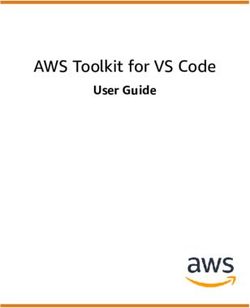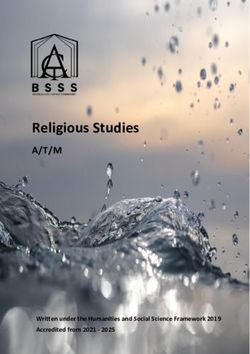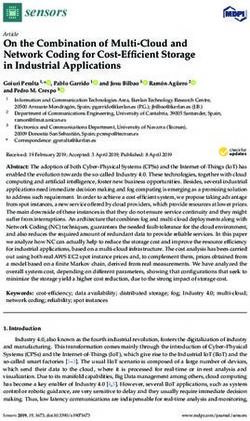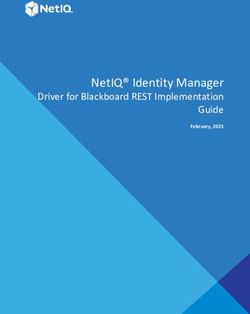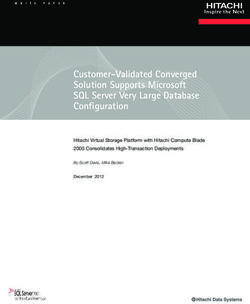BEST PRACTICES FOR WORDPRESS ON AWS - REFERENCE ARCHITECTURE FOR SCALABLE WORDPRESS-POWERED WEBSITES - AWSSTATIC
←
→
Page content transcription
If your browser does not render page correctly, please read the page content below
Best Practices for
WordPress on AWS
Reference architecture for scalable
WordPress-powered websites
First Published December 2014
Updated October 19, 2021Notices Customers are responsible for making their own independent assessment of the information in this document. This document: (a) is for informational purposes only, (b) represents current AWS product offerings and practices, which are subject to change without notice, and (c) does not create any commitments or assurances from AWS and its affiliates, suppliers or licensors. AWS products or services are provided “as is” without warranties, representations, or conditions of any kind, whether express or implied. The responsibilities and liabilities of AWS to its customers are controlled by AWS agreements, and this document is not part of, nor does it modify, any agreement between AWS and its customers. © 2021 Amazon Web Services, Inc. or its affiliates. All rights reserved.
Contents Introduction ..........................................................................................................................1 Simple deployment ..............................................................................................................1 Considerations .................................................................................................................1 Available approaches .......................................................................................................1 Amazon Lightsail ..............................................................................................................2 Improving performance and cost efficiency ........................................................................4 Accelerating content delivery ...........................................................................................4 Database caching.............................................................................................................7 Bytecode caching .............................................................................................................7 Elastic deployment ..............................................................................................................8 Reference architecture .....................................................................................................8 Architecture components .................................................................................................9 Scaling the web tier ..........................................................................................................9 Stateless web tier ...........................................................................................................11 WordPress high availability by Bitnami on AWS Quick Starts ......................................14 Conclusion .........................................................................................................................16 Contributors .......................................................................................................................16 Document revisions ...........................................................................................................16 Appendix A: CloudFront configuration ..............................................................................17 Origins and behaviors ....................................................................................................17 CloudFront distribution creation .....................................................................................17 Appendix B: Plugins installation and configuration...........................................................20 AWS for WordPress plugin ............................................................................................20 Static content configuration............................................................................................26 Appendix C: Backup and recovery....................................................................................29 Appendix D: Deploying new plugins and themes .............................................................31
Abstract This whitepaper provides system administrators with specific guidance on how to get started with WordPress on Amazon Web Services (AWS) and how to improve both the cost efficiency of the deployment and the end user experience. It also outlines a reference architecture that addresses common scalability and high availability requirements.
Amazon Web Services Best Practices for WordPress on AWS
Introduction
WordPress is an open-source blogging tool and content management system (CMS)
based on PHP and MySQL that is used to power anything from personal blogs to high-
traffic websites.
When the first version of WordPress was released in 2003, it was not built with modern
elastic and scalable cloud-based infrastructures in mind. Through the work of the
WordPress community and the release of various WordPress modules, the capabilities
of this CMS solution are constantly expanding. Today, it is possible to build a
WordPress architecture that takes advantage of many of the benefits of the AWS Cloud.
Simple deployment
For low-traffic blogs or websites without strict high availability requirements, a simple
deployment of a single server might be suitable. This deployment isn’t the most resilient
or scalable architecture, but it is the quickest and most economical way to get your
website up and running.
Considerations
This discussion starts with a single web server deployment. There may be occasions
when you outgrow it, for example:
• The virtual machine that your WordPress website is deployed on is a single point
of failure. A problem with this instance causes a loss of service for your website.
• Scaling resources to improve performance can only be achieved by “vertical
scaling;” that is, by increasing the size of the virtual machine running your
WordPress website.
Available approaches
AWS has a number of different options for provisioning virtual machines. There are
three main ways to host your own WordPress website on AWS:
• Amazon Lightsail
• Amazon Elastic Compute Cloud (Amazon EC2)
• AWS Marketplace
Page 1Amazon Web Services Best Practices for WordPress on AWS
Amazon Lightsail is a service that enables you to quickly launch a virtual private server
(a Lightsail instance) to host a WordPress website. Lightsail is the easiest way to get
started if you don’t need highly configurable instance types or access to advanced
networking features.
Amazon EC2 is a web service that provides resizable compute capacity so you can
launch a virtual server within minutes. Amazon EC2 provides more configuration and
management options than Lightsail, which is desirable in more advanced architectures.
You have administrative access to your EC2 instances and can install any software
packages you choose, including WordPress.
AWS Marketplace is an online store where you can find, buy, and quickly deploy
software that runs on AWS. You can use one-click deployment to launch preconfigured
WordPress images directly to Amazon EC2 in your own AWS account in just a few
minutes. There are a number of AWS Marketplace vendors offering ready-to-run
WordPress instances.
This whitepaper covers the Lightsail option as the recommended implementation for a
single-server WordPress website.
Amazon Lightsail
Lightsail is the easiest way to get started on AWS for developers, small businesses,
students, and other users who need a simple virtual private server (VPS) solution.
The service abstracts many of the more complex elements of infrastructure
management away from the user. It is, therefore, an ideal starting point if you have less
infrastructure experience, or when you need to focus on running your website and a
simplified product is sufficient for your needs.
With Amazon Lightsail, you can choose Windows or Linux/Unix operating systems and
popular web applications, including WordPress, and deploy these with a single click
from preconfigured templates.
As your needs grow, you have the ability to smoothly step outside of the initial
boundaries and connect to additional AWS database, object storage, caching, and
content distribution services.
Selecting an Amazon Lightsail pricing plan
A Lightsail plan defines the monthly cost of the Lightsail resources you use to host your
WordPress website. There are a number of plans available to cover a variety of use
Page 2Amazon Web Services Best Practices for WordPress on AWS
cases, with varying levels of CPU resource, memory, solid state drive (SSD) storage,
and data transfer. If your website is complex, you may need a larger instance with more
resources. You can achieve this by migrating your server to a larger plan using the web
console or as described in the Amazon Lightsail CLI documentation.
Installing WordPress
Lightsail provides templates for commonly used applications such as WordPress. This
template is a great starting point for running your own WordPress website, as it comes
pre-installed with most of the software you need. You can install additional software or
customize the software configuration by using the in-browser terminal or your own SSH
client, or via the WordPress administration web interface.
Amazon Lightsail has a partnership with GoDaddy Pro Sites product to help WordPress
customers easily manage their instances for free. Lightsail WordPress virtual servers
are preconfigured and optimized for fast performance and security, making it easy to get
your WordPress site up and running in no time. Customers running multiple WordPress
instances find it challenging and time-consuming to update, maintain and manage all of
their sites. With this integration, you can easily manage your multiple WordPress
instances in minutes with only a few clicks.
For more information about managing WordPress on Lightsail, refer to Getting started
using WordPress from your Amazon Lightsail instance. Once you are finished
customizing your WordPress website, AWS recommends that you take a snapshot of
your instance.
A snapshot is a way to create a backup image of your Lightsail instance. It
is a copy of the system disk and also stores the original machine
configuration (that is, memory, CPU, disk size, and data transfer rate).
Snapshots can be used to revert to a known good configuration after a
bad deployment or upgrade.
This snapshot enables you to recover your server if needed, but also to launch new
instances with the same customizations.
Recovering from failure
A single web server is a single point of failure, so you must ensure that your website
data is backed up. The snapshot mechanism described earlier can also be used for this
purpose. To recover from failure, you can restore a new instance from your most recent
Page 3Amazon Web Services Best Practices for WordPress on AWS
snapshot. To reduce the amount of data that could be lost during a restore, your
snapshots must be as recent as possible.
To minimize the potential for data loss, ensure that snapshots are taken on a regular
basis. You can schedule automatic snapshots of your Lightsail Linux/Unix instances.
For instructions, refer to Enabling or disabling automatic snapshots for instances or
disks in Amazon Lightsail.
AWS recommends that you use a static IP—a fixed, public IP address that is dedicated
to your Lightsail account. If you need to replace your instance with another one, you can
reassign the static IP to the new instance. In this way, you don’t have to reconfigure any
external systems (such as DNS records) to point to a new IP address every time you
want to replace your instance.
Improving performance and cost efficiency
You may eventually outgrow your single-server deployment. In this case, you may need
to consider options for improving your website’s performance. Before migrating to a
multi-server, scalable deployment (discussed later in this whitepaper), there are a
number of performance and cost efficiencies you can apply. These are good practices
that you should follow anyway, even if you do move to a multi-server architecture.
The following sections introduce a number of options that can improve aspects of your
WordPress website’s performance and scalability. Some can be applied to a single-
server deployment, whereas others take advantage of the scalability of multiple servers.
Many of those modifications require the use of one or more WordPress plugins.
Although various options are available, W3 Total Cache is a popular choice that
combines many of those modifications in a single plugin.
Accelerating content delivery
Any WordPress website needs to deliver a mix of static and dynamic content. Static
content includes images, JavaScript files, or style sheets. Dynamic content includes
anything generated on the server side using the WordPress PHP code; for example,
elements of your site that are generated from the database or personalized to each
viewer.
An important aspect of the end user experience is the network latency involved when
delivering the previous content to users around the world. Accelerating the delivery of
the previous content improves the end user experience, especially users geographically
Page 4Amazon Web Services Best Practices for WordPress on AWS
spread across the globe. This can be achieved with a Content Delivery Network (CDN)
such as Amazon CloudFront.
Amazon CloudFront is a web service that provides an easy and cost-effective way to
distribute content with low latency and high data transfer speeds through multiple edge
locations across the globe. Viewer requests are automatically routed to a suitable
CloudFront edge location to lower the latency.
If the content can be cached (for a few seconds, minutes, or even days) and is already
stored in a particular edge location, CloudFront delivers it immediately. If the content
should not be cached, has expired, or isn’t currently in that edge location, CloudFront
retrieves content from one or more sources of truth, referred to as the origin(s) (in this
case, the Lightsail instance) in the CloudFront configuration. This retrieval takes place
over optimized network connections, which work to speed up the delivery of content on
your website. Apart from improving the end user experience, the model discussed also
reduces the load on your origin servers and has the potential to create significant cost
savings.
Static content offload
This includes CSS, JavaScript, and image files—either those that are part of your
WordPress themes or those media files uploaded by the content administrators. All
these files can be stored in Amazon Simple Storage Service (Amazon S3) using a
plugin such as W3 Total Cache and served to users in a scalable and highly available
manner. Amazon S3 offers a highly scalable, reliable, and low-latency data storage
infrastructure at low cost, which is accessible via REST APIs. Amazon S3 redundantly
stores your objects, not only on multiple devices, but also across multiple facilities in an
AWS Region, providing exceptionally high levels of durability.
This has the positive side effect of offloading this workload from your Lightsail instance
and letting it focus on dynamic content generation. This reduces the load on the server
and is an important step towards creating a stateless architecture (a prerequisite before
implementing automatic scaling).
You can subsequently configure Amazon S3 as an origin for CloudFront to improve
delivery of those static assets to users around the world. Although WordPress isn’t
integrated with Amazon S3 and CloudFront out of the box, a variety of plugins add
support for these services (for example, W3 Total Cache).
Page 5Amazon Web Services Best Practices for WordPress on AWS
Dynamic content
Dynamic content includes the output of server-side WordPress PHP scripts. Dynamic
content can also be served via CloudFront by configuring the WordPress website as an
origin. Since dynamic content includes personalized content, you need to configure
CloudFront to forward certain HTTP cookies and HTTP headers as part of a request to
your custom origin server. CloudFront uses the forwarded cookie values as part of the
key that identifies a unique object in its cache. To ensure that you maximize the caching
efficiency, configure CloudFront to forward only those HTTP cookies and HTTP headers
that actually vary the content (not cookies that are only used on the client side or by
third-party applications, for example, for web analytics).
Whole website delivery via Amazon CloudFront
The preceding figure includes two origins: one for static content and another for
dynamic content. For implementation details, refer to Appendix A: CloudFront
configuration and Appendix B: Plugins installation and configuration.
CloudFront uses standard cache control headers to identify if and for how long it should
cache specific HTTP responses. The same cache control headers are also used by web
browsers to decide when and for how long to cache content locally for a more optimal
end user experience (for example, a .css file that is already downloaded will not be
redownloaded every time a returning visitor views a page). You can configure cache
control headers on the web server level (for example, via .htaccess files or
modifications of the httpd.conf file) or install a WordPress plugin (for example, W3
Total Cache) to dictate how those headers are set for both static and dynamic content.
Page 6Amazon Web Services Best Practices for WordPress on AWS
Database caching
Database caching can significantly reduce latency and increase throughput for read-
heavy application workloads like WordPress. Application performance is improved by
storing frequently accessed pieces of data in memory for low-latency access (for
example, the results of input/output (I/O)-intensive database queries). When a large
percentage of the queries is served from the cache, the number of queries that need to
hit the database is reduced, resulting in a lower cost associated with running the
database.
Although WordPress has limited caching capabilities out-of-the-box, a variety of plugins
support integration with Memcached, a widely adopted memory object caching system.
The W3 Total Cache plugin is a good example.
In the simplest scenarios, you install Memcached on your web server and capture the
result as a new snapshot. In this case, you are responsible for the administrative tasks
associated with running a cache.
Another option is to take advantage of a managed service such as Amazon ElastiCache
and avoid that operational burden. ElastiCache makes it easy to deploy, operate, and
scale a distributed in-memory cache in the cloud. You can find information about how to
connect to your ElastiCache cluster nodes in the Amazon ElastiCache documentation.
If you are using Lightsail and wish to access an ElastiCache cluster in your AWS
account privately, you can do so by using VPC peering. For instructions to enable VPC
peering, refer to Set up Amazon VPC peering to work with AWS resources outside of
Amazon Lightsail.
Bytecode caching
Each time a PHP script is run, it gets parsed and compiled. By using a PHP bytecode
cache, the output of the PHP compilation is stored in RAM so the same script doesn’t
have to be compiled again and again. This reduces the overhead related to running
PHP scripts, resulting in better performance and lower CPU requirements.
A bytecode cache can be installed on any Lightsail instance that hosts WordPress and
can greatly reduce its load. For PHP 5.5 and later, AWS recommends the use of
OPcache, a bundled extension with that PHP version.
Note that OPcache is enabled by default in the Bitnami WordPress Lightsail template,
so no further action is required.
Page 7Amazon Web Services Best Practices for WordPress on AWS
Elastic deployment
There are many scenarios where a single-server deployment may not be sufficient for
your website. In these situations, you need a multi-server, scalable architecture.
Reference architecture
The Hosting WordPress on AWS reference architecture available on GitHub outlines
best practices for deploying WordPress on AWS and includes a set of AWS
CloudFormation templates to get you up and running quickly. The following architecture
is based on that reference architecture. The rest of this section reviews the reasons
behind the architectural choices.
The based AMI in the GitHub was changed from Amazon Linux1 to
Amazon Linux2 in July 2021. However, deployment templates at S3 were
not changed yet. It is recommended to use templates at GitHub if there is
an issue to deploy the reference architecture with templates at S3.
Reference architecture for hosting WordPress on AWS
Page 8Amazon Web Services Best Practices for WordPress on AWS
Architecture components
The preceding reference architecture illustrates a complete best practice deployment for
a WordPress website on AWS.
• It starts with edge caching in Amazon CloudFront (1) to cache content close to
end users for faster delivery.
• CloudFront pulls static content from an S3 bucket (2) and dynamic content from
an Application Load Balancer (4) in front of the web instances.
• The web instances run in an Auto Scaling group of Amazon EC2 instances
(6).
• An ElastiCache cluster (7) caches frequently queried data to speed up
responses.
• An Amazon Aurora MySQL instance (8) hosts the WordPress database.
• The WordPress EC2 instances access shared WordPress data on an Amazon
EFS file system via an EFS Mount Target (9) in each Availability Zone.
• An Internet Gateway (3) enables communication between resources in your
VPC and the internet.
• NAT Gateways (5) in each Availability Zone enable EC2 instances in private
subnets (App and Data) to access the internet.
Within the Amazon VPC there exist two types of subnets: public (Public Subnet) and
private (App Subnet and Data Subnet). Resources deployed into the public subnets
will receive a public IP address and will be publicly visible on the internet. The
Application Load Balancer (4) and a bastion host for administration are deployed
here. Resources deployed into the private subnets receive only a private IP address
and are not publicly visible on the internet, improving the security of those resources.
The WordPress web server instances (6), ElastiCache cluster instances (7),
Aurora MySQL database instances (8), and EFS Mount Targets (9) are all deployed
in private subnets.
The remainder of this section covers each of these considerations in more detail.
Scaling the web tier
To evolve your single-server architecture into a multi-server, scalable architecture, you
must use five key components:
Page 9Amazon Web Services Best Practices for WordPress on AWS
• Amazon EC2 instances
• Amazon Machine Images (AMIs)
• Load balancers
• Automatic scaling
• Health checks
AWS provides a wide variety of EC2 instance types so you can choose the best server
configuration for both performance and cost. Generally speaking, the compute-
optimized (for example, C4) instance type may be a good choice for a WordPress web
server. You can deploy your instances across multiple Availability Zones within an AWS
Region to increase the reliability of the overall architecture.
Because you have complete control of your EC2 instance, you can log in with root
access to install and configure all of the software components required to run a
WordPress website. After you are done, you can save that configuration as an AMI,
which you can use to launch new instances with all the customizations that you've
made.
To distribute end user requests to multiple web server nodes, you need a load
balancing solution. AWS provides this capability through Elastic Load Balancing, a
highly available service that distributes traffic to multiple EC2 instances. Because your
website is serving content to your users via HTTP or HTTPS, we recommend that you
make use of the Application Load Balancer, an application-layer load balancer with
content routing and the ability to run multiple WordPress websites on different domains,
if required.
Elastic Load Balancing supports distribution of requests across multiple Availability
Zones within an AWS Region. You can also configure a health check so that the
Application Load Balancer automatically stops sending traffic to individual instances that
have failed (for example, due to a hardware problem or software crash). AWS
recommends using the WordPress admin login page (/wp-login.php) for the health
check because this page confirms both that the web server is running and that the web
server is configured to serve PHP files correctly.
You may choose to build a custom health check page that checks other dependent
resources, such as database and cache resources. For more information, refer to
Health checks for your target groups in the Application Load Balancer Guide.
Page 10Amazon Web Services Best Practices for WordPress on AWS
Elasticity is a key characteristic of the AWS Cloud. You can launch more compute
capacity (for example, web servers) when you need it and run less when you don't.
AWS Auto Scaling is an AWS service that helps you automate this provisioning to scale
your Amazon EC2 capacity up or down according to conditions you define with no need
for manual intervention. You can configure AWS Auto Scaling so that the number of
EC2 instances you’re using increases seamlessly during demand spikes to maintain
performance and decreases automatically when traffic diminishes, so as to minimize
costs.
Elastic Load Balancing also supports dynamic addition and removal of Amazon EC2
hosts from the load balancing rotation. Elastic Load Balancing itself also dynamically
increases and decreases the load balancing capacity to adjust to traffic demands with
no manual intervention.
Stateless web tier
To take advantage of multiple web servers in an automatic scaling configuration, your
web tier must be stateless. A stateless application is one that needs no knowledge of
previous interactions and stores no session information. In the case of WordPress, this
means that all end users receive the same response, regardless of which web server
processed their request. A stateless application can scale horizontally since any request
can be serviced by any of the available compute resources (web server instances).
When that capacity is no longer required, any individual resource can be safely
terminated (after running tasks have been drained). Those resources do not need to be
aware of the presence of their peers—all that is required is a way to distribute the
workload to them.
When it comes to user session data storage, the WordPress core is completely
stateless because it relies on cookies that are stored in the client’s web browser.
Session storage isn’t a concern unless you have installed any custom code (for
example, a WordPress plugin) that instead relies on native PHP sessions.
However, WordPress was originally designed to run on a single server. As a result, it
stores some data on the server’s local file system. When running WordPress in a multi-
server configuration, this creates a problem because there is inconsistency across web
servers. For example, if a user uploads a new image, it is only stored on one of the
servers.
This demonstrates why we need to improve the default WordPress running
configuration to move important data to shared storage. The best practice architecture
Page 11Amazon Web Services Best Practices for WordPress on AWS
has a database as a separate layer outside the web server and makes use of shared
storage to store user uploads, themes, and plugins.
Shared storage (Amazon S3 and Amazon EFS)
By default, WordPress stores user uploads on the local file system and so isn’t
stateless. Therefore, you need to move the WordPress installation and all user
customizations (such as configuration, plugins, themes, and user-generated uploads)
into a shared data platform to help reduce load on the web servers and to make the web
tier stateless.
Amazon Elastic File System (Amazon EFS) provides scalable network file systems for
use with EC2 instances. Amazon EFS file systems are distributed across an
unconstrained number of storage servers, enabling file systems to grow elastically and
enabling massively parallel access from EC2 instances. The distributed design of
Amazon EFS avoids the bottlenecks and constraints inherent to traditional file servers.
By moving the entire WordPress installation directory onto an EFS file system and
mounting it into each of your EC2 instances when they boot, your WordPress site and
all its data is automatically stored on a distributed file system that isn’t dependent on
any one EC2 instance, making your web tier completely stateless. The benefit of this
architecture is that you don’t need to install plugins and themes on each new instance
launch, and you can significantly speed up the installation and recovery of WordPress
instances. It is also easier to deploy changes to plugins and themes in WordPress, as
outlined in the Deployment considerations section of this document.
To ensure optimal performance of your website when running from an EFS file system,
check the recommended configuration settings for Amazon EFS and OPcache on the
AWS Reference Architecture for WordPress.
You also have the option to offload all static assets, such as image, CSS, and
JavaScript files, to an S3 bucket with CloudFront caching in front. The mechanism for
doing this in a multi-server architecture is exactly the same as for a single-server
architecture, as discussed in the Static content section of this whitepaper. The benefits
are the same as in the single-server architecture—you can offload the work associated
with serving your static assets to Amazon S3 and CloudFront, enabling your web
servers to focus on generating dynamic content only and serve more user requests per
web server.
Page 12Amazon Web Services Best Practices for WordPress on AWS
Data tier (Amazon Aurora and Amazon ElastiCache)
With the WordPress installation stored on a distributed, scalable, shared network file
system, and static assets being served from Amazon S3, you can focus your attention
on the remaining stateful component: the database. As with the storage tier, the
database should not be reliant on any single server, so it cannot be hosted on one of
the web servers. Instead, host the WordPress database on Amazon Aurora.
Amazon Aurora is a MySQL and PostgreSQL compatible relational database built for
the cloud that combines the performance and availability of high-end commercial
databases with the simplicity and cost-effectiveness of open-source databases. Aurora
MySQL increases MySQL performance and availability by tightly integrating the
database engine with a purpose-built distributed storage system, backed by SSD. It is
fault-tolerant and self-healing, replicates six copies of your data across three Availability
Zones, is designed for greater than 99.99% availability, and nearly continuously backs
up your data in Amazon S3. Amazon Aurora is designed to automatically detect
database crashes and restart without the need for crash recovery or to rebuild the
database cache.
Amazon Aurora provides a number of instance types to suit different application profiles,
including memory-optimized and burstable instances. To improve the performance of
your database you can select a large instance type to provide more CPU and memory
resources.
Amazon Aurora automatically handles failover between the primary instance and Aurora
Replicas so that your applications can resume database operations as quickly as
possible without manual administrative intervention. Failover typically takes less than 30
seconds.
After you have created at least one Aurora Replica, connect to your primary instance
using the cluster endpoint to enable your application to automatically fail over in the
event the primary instance fails. You can create up to 15 low-latency read replicas
across three Availability Zones.
As your database scales, your database cache will also need to scale. As discussed
previously in the Database caching section of this document, ElastiCache has features
to scale the cache across multiple nodes in an ElastiCache cluster, and across multiple
Availability Zones in a Region for improved availability. As you scale your ElastiCache
cluster, ensure that you configure your caching plugin to connect using the configuration
endpoint so that WordPress can use new cluster nodes as they are added and stop
Page 13Amazon Web Services Best Practices for WordPress on AWS
using old cluster nodes as they are removed. You must also set up your web servers to
use the ElastiCache Cluster Client for PHP and update your AMI to store this change.
WordPress high availability by Bitnami on AWS Quick
Starts
Quick Starts are built by AWS solutions architects and partners to help you deploy
popular technologies on AWS, based on AWS best practices for security and high
availability. These accelerators reduce hundreds of manual procedures into just a few
steps, so you can build your production environment quickly and start using it
immediately. Each Quick Start includes AWS CloudFormation templates that automate
the deployment and a guide that discusses the architecture and provides step-by-step
deployment instructions.
WordPress High Availability by Bitnami on AWS Quick Starts sets up the following
configurable environment on AWS:
• A highly available architecture that spans two Availability Zones.*
• A virtual private cloud (VPC) configured with public and private subnets
according to AWS best practices. This provides the network infrastructure for
your deployment.*
• An internet gateway to provide access to the internet. This gateway is used by
the bastion hosts to send and receive traffic.*
• In the public subnets, managed NAT gateways to allow outbound internet access
for resources in the private subnets.*
• In the public subnets, Linux bastion hosts in an Auto Scaling group to allow
inbound Secure Shell (SSH) access to EC2 instances in public and private
subnets.*
• Elastic Load Balancing to distribute HTTP and HTTPS requests across multiple
WordPress instances.
• In the private subnets, EC2 instances that host the WordPress application on
Apache. These instances are provisioned in an Auto Scaling group to ensure
high availability.
• In the private subnets, Amazon Aurora DB instances administered by Amazon
Relational Database Service (Amazon RDS).
Page 14Amazon Web Services Best Practices for WordPress on AWS
• In the private subnets, Amazon Elastic File System (Amazon EFS) to share
assets (such as plugins, themes, and images) across WordPress instances.
• In the private subnets, Amazon ElastiCache for Memcached nodes for caching
database queries.
* The template that deploys the Quick Start into an existing VPC skips the tasks marked
by asterisks and prompts you for your existing VPC configuration.
WordPress high availability architecture by Bitnami
A detailed description of deploying WordPress High Availability by Bitnami on AWS is
beyond the scope of this document. For configuration and options, refer to WordPress
High Availability by Bitnami on AWS.
Page 15Amazon Web Services Best Practices for WordPress on AWS
Conclusion
AWS presents many architecture options for running WordPress. The simplest option is
a single server installation for low traffic websites. For more advanced websites, site
administrators can add several other options, each one representing an incremental
improvement in terms of availability and scalability. Administrators can select the
features that most closely match their requirements and their budget.
Contributors
Contributors to this document include:
• Paul Lewis, Solutions Architect, Amazon Web Services
• Ronan Guilfoyle, Solutions Architect, Amazon Web Services
• Andreas Chatzakis, Solutions Architect Manager, Amazon Web Services
• Jibril Touzi, Technical Account Manager, Amazon Web Services
• Hakmin Kim, Migration Partner Solutions Architect, Amazon Web Services
Document revisions
Date Description
Updated to modify Reference Architecture and
October 19, 2021 AWS for WordPress plugin.
Updated to include new deployment approaches
October 2019 and AWS for WordPress plugin.
February 2018 Updated to clarify Amazon Aurora product
messaging.
Updated to include AWS services launched since
December 2017 first publication.
December 2014 First publication.
Page 16Amazon Web Services Best Practices for WordPress on AWS
Appendix A: CloudFront configuration
To get optimal performance and efficiency when using Amazon CloudFront with your
WordPress website, it’s important to configure the website correctly for the different
types of content being served.
Origins and behaviors
An origin is a location where CloudFront sends requests for content that it distributes
through the edge locations. Depending on your implementation you can have one or
two origins. One for dynamic content (the Lightsail instance in the single-server
deployment option, or the Application Load Balancer in the elastic deployment option)
using a custom origin. You may have a second origin to direct CloudFront to for your
static content. In the preceding reference architecture, this is an S3 bucket. When you
use Amazon S3 as an origin for your distribution, you need to use a bucket policy to
make the content publicly accessible.
Behaviors enable you to set rules that govern how CloudFront caches your content,
and, in turn, determine how effective the cache is. Behaviors enable you to control the
protocol and HTTP methods your website is accessible by. They also enable you to
control whether to pass HTTP headers, cookies, or query strings to your backend (and,
if so, which ones). Behaviors apply to specific URL path patterns.
CloudFront distribution creation
Create a CloudFront web distribution by following the Distribution, the default Origin and
Behavior automatically created will be used for dynamic content. Create four additional
behaviors to further customize the way both static and dynamic requests are treated.
The following table summarizes the configuration properties for the five behaviors. You
can also skip this manual configuration and use the AWS for WordPress plugin covered
in Appendix B: Plugins Installation and Configuration, which is the easiest way to
configure CloudFront to accelerate your WordPress site.
Page 17Amazon Web Services Best Practices for WordPress on AWS
Table 1: Summary of configuration properties for CloudFront behaviors
Property Static Dynamic (admin) Dynamic (front end)
Paths wp- wp-admin/* default (*)
(Behaviors) content/* wp-login.php
wp-
includes/*
Protocols HTTP and Redirect to HTTPS HTTP and HTTPS
HTTPS
HTTP methods GET, HEAD ALL ALL
HTTP headers NONE ALL Host
CloudFront-Forwarded-Proto
CloudFront-Is-Mobile-
Viewer
CloudFront-Is-Tablet-
Viewer
CloudFront-Is-Desktop-
Viewer
Cookies NONE ALL comment_*
wordpress_*
wp-settings-*
Query Strings YES YES YES
(invalidation)
For the default behavior, AWS recommends the following configuration:
• Allow the Origin Protocol Policy to Match Viewer, so that if viewers connect to
CloudFront using HTTPS, CloudFront connects to your origin using HTTPS as
well, achieving end-to-end encryption. Note that this requires you install a trusted
SSL certificate on the load balancer. For details, refer to Requiring HTTPS for
Communication Between CloudFront and Your Custom Origin.
• Allow all HTTP methods since the dynamic portions of the website require both
GET and POST requests (for example, to support POST for the comment
submission forms).
Page 18Amazon Web Services Best Practices for WordPress on AWS
• Forward only the cookies that vary the WordPress output, for example,
wordpress_*, wp-settings-* and comment_*. You must extend that list if you
have installed any plugins that depend on other cookies not in the list.
• Forward only the HTTP headers that affect the output of WordPress, for
example, Host, CloudFront-Forwarded-Proto, CloudFront-is-Desktop-
Viewer, CloudFront-is-Mobile-Viewer, and CloudFront-is-Tablet-
Viewer:
o Host allows multiple WordPress websites to be hosted on the same origin.
o CloudFront-Forwarded-Proto allows different versions of pages to be
cached depending on whether they are accessed via HTTP or HTTPS.
o CloudFront-is-Desktop-Viewer, CloudFront-is-Mobile-Viewer,
and CloudFront-is-Tablet-Viewer allow you to customize the output of
your themes based on the end user’s device type.
• Forward all the query strings to cache based on their values because WordPress
relies on these, they can also be used to invalidate cached objects.
If you want to serve your website under a custom domain name (not
*.cloudfront.net), enter the appropriate URIs under Alternate Domain Names in
the Distribution Settings. In this case, you also need an SSL certificate for your custom
domain name. You can request SSL certificates via the AWS Certificate Manager and
configure them against a CloudFront distribution.
Now, create two more cache behaviors for dynamic content: one for the login page
(path pattern: wp-login.php) and one for the admin dashboard (path pattern: wp-
admin/*). These two behaviors have the exact same settings, as follows:
• Enforce a Viewer Protocol Policy of HTTPS Only.
• Allow all HTTP methods.
• Cache based on all HTTP headers.
• Forward all cookies.
• Forward and cache based on all query strings.
The reason behind this configuration is that this section of the website is highly
personalized and typically has just a few users, so caching efficiency isn’t a primary
concern. The focus is to keep the configuration simple to ensure maximum compatibility
with any installed plugins by passing all cookies and headers to the origin.
Page 19Amazon Web Services Best Practices for WordPress on AWS
The AWS for WordPress plugin covered in Appendix B automatically creates a
CloudFront distribution that meets the preceding configuration.
By default, WordPress stores everything locally on the web server, which is block
storage (Amazon EBS) for single server deployment, and file storage (Amazon EFS) for
elastic deployment. In addition to reducing storage and data transfer costs, moving
static assets to Amazon S3 offers scalability, data availability, security and performance.
There are several plugins that make it easy to move static content to Amazon S3; one
of them is W3 Total Cache, also covered in Appendix B.
Appendix B: Plugins installation and
configuration
AWS for WordPress plugin
The AWS for WordPress plugin is the only WordPress plugin written and actively
maintained by AWS. It enables customers to easily configure Amazon CloudFront and
AWS Certificate Manager (ACM) to WordPress websites for enhanced performance and
security. The plugin uses Amazon Machine Learning (ML) services to translate content
into one or more languages, produces audio versions of each translation, and reads
WordPress websites through Amazon Alexa devices.
The plugin is installed already in WordPress High Availability by Bitnami
on AWS Quick Start.
Plugin installation and configuration
To install the plugin:
1. To use the AWS for WordPress plugin, you must create an IAM user for the
plugin. An IAM user is a person or application under an AWS account that has
permission to make API calls to AWS services.
Page 20Amazon Web Services Best Practices for WordPress on AWS
2. You need an AWS Identity and Access Management (IAM) role or an IAM user
to control authentication and authorization for your AWS account. To prevent
unauthorized users from gaining these permissions, protect the IAM user's
credentials. Treat the secret access key like a password; store it in a safe place,
and don't share it with anyone. Like a password, rotate the access key
periodically. If the secret access key is accidentally leaked, delete it immediately.
Then you can create a new access key to use with the AWS for WordPress
plugin.
3. In the Plugins menu of the WordPress admin panel, search AWS for
WordPress and choose Install Now.
4. If the plugin installation is not working, there may be a user permission problem.
Connect to WordPress web server and complete the following instructions to
solve the issue.
a. Open The wp-config.php file in the WordPress install directory and write
the following code at the end of the wp-config.php file:
define('FS_METHOD','direct');
b. Launch the following command to give writing permission:
Page 21Amazon Web Services Best Practices for WordPress on AWS
chmod 777 /wp-content
Warning: Keeping the writing permission as 777 is risky. If the
permission is kept as 777, anyone can edit or delete this folder.
Change the writing permission into 755 or below after completing
the plugin work.
c. If the reference architecture is used, the WordPress install directory is
`/var/www/wordpress/`.
A detailed description of all AWS for WordPress settings is beyond
the scope of this document. For configuration and options, refer to
Getting started with the AWS for WordPress plugin.
Amazon CloudFront and AWS Certificate Manager
To set up CloudFront and AWS Certificate Manager:
1. On the plugin menu, choose CloudFront and enter the following parameters:
o Origin domain name: DNS domain of the HTTP origin server where
CloudFront gets your website's content (such as example.com).
o Alternate domain name (CNAME): domain name that your visitors use for
the accelerated website experience. AWS recommends using 'www' in front
of the domain (such as www.example.com).
2. Choose Initiate Setup to start the configuration.
The plugin automatically requests an SSL certificate for the CNAME via ACM,
once you validate the ACM token by updating the DNS records with the CNAME
entries, the plugin will create a CloudFront distribution that meets the best
practices defined in Appendix A.
Note: AWS for WordPress plugin requires HTTPS for communication
between CloudFront and your custom origin. Make sure your origin has an
SSL certificate valid for the Origin domain name. For more information,
refer to Using HTTPS with CloudFront.
Page 22Amazon Web Services Best Practices for WordPress on AWS
Translate and vocalize your content
The AWS for WordPress plugin enables you to automatically translate text in different
languages, and convert the written content into multilingual audio formats. These
features are powered by Amazon Machine Learning services.
Amazon Polly is a service that turns text into lifelike speech. With dozens of voices
across a variety of languages, you can select the ideal voice and build engaging
speech-enabled applications that work in many different countries. Use the plugin to
create audio files in any of the voices and languages supported by Amazon Polly. Your
visitors can stream the audio at their convenience using inline audio players and mobile
applications.
By default, the plugin stores new audio files on your web server. You can choose to
store the files on Amazon S3 or on Amazon CloudFront. Users have the same listening
experience regardless of where you store your audio files. Only the broadcast location
changes:
• For audio files stored on the WordPress server, files are broadcast directly from
the server.
• For files stored in an S3 bucket, files are broadcast from the bucket.
• If you use CloudFront, the files are stored on Amazon S3 and are broadcast with
CloudFront.
Broadcast location
Page 23Amazon Web Services Best Practices for WordPress on AWS
Amazon Translate is a machine translation service that delivers fast, high-quality, and
affordable language translation. Providing multilingual content represents a great
opportunity for site owners. Although English is the dominant language of the web,
native English speakers are a mere 26% of the total online audience.
By offering written and audio versions of your WordPress content in multiple languages,
you can meet the needs of a larger international audience. You can configure the plugin
to do the following:
• Automatically translate into different languages and create audio recordings of
each translation for new content upon publication, or choose to translate and
create recordings for individual posts
• Translate into different languages and create audio recordings for each
translation of your archived content
• Use the Amazon Pollycast RSS feed to podcast audio content
Overview of content translation and text to speech
Page 24Amazon Web Services Best Practices for WordPress on AWS
Podcasting with Amazon Pollycast
With Amazon Pollycast feeds, your visitors can listen to your audio content using
standard podcast applications. RSS 2.0-compliant Pollycast feeds provide the XML data
needed to aggregate podcasts by popular mobile podcast applications, such as iTunes,
and podcast directories.
When you install the AWS for WordPress plugin, you will find option to enable
generation of XML feed in the Podcast configuration tab. There, you will also find option
to configure multiple optional properties. After enabling the functionality, you will receive
a link do the feed.
Reading your content through Amazon Alexa devices
You can extend WordPress websites and blogs through Alexa devices. This opens new
possibilities for the creators and authors of websites to reach an even broader
audience. It also makes it easier for people to listen to their favorite blogs by just asking
Alexa to read them.
To expose the WordPress website to Alexa, you must enable:
• AWS for WordPress plugin.
• The text-to-speech and Amazon Pollycast functionalities. These functionalities
generate an RSS feed on your WordPress site which is consumed by Amazon
Alexa.
• Amazon S3 as the default storage for your files in text-to-speech, it’s important
that your website uses a secure HTTPS connection to expose its feed to Alexa.
The following diagram presents the flow of interactions and components that are
required to expose your website through Alexa.
Page 25Amazon Web Services Best Practices for WordPress on AWS
Flow of interactions required to expose WordPress websites through Alexa
1. The user invokes a new Alexa skill, for example by saying: “Alexa, ask Demo
Blog for the latest update”. The skill itself is created using one of the Alexa Skill
Blueprints. This enables you to expose your skill through Alexa devices even if
you don’t have deep technical knowledge.
2. The Alexa skill analyzes the call and RSS feed that was generated by the AWS
for WordPress plugin, and then returns the link to the audio version of the latest
article.
3. Based on the link provided by the feed, Alexa reads the article by playing the
audio file saved on Amazon S3.
Refer to the plugin page on WordPress marketplace for a detailed step-by-step guide
for installing and configuring the plugin and its functionalities.
Static content configuration
By default, WordPress stores everything locally on the web server, which is block
storage (Amazon EBS) for single server deployment, and file storage (Amazon EFS) for
elastic deployment. In addition to reducing storage and data transfer costs, moving
static asset to Amazon S3 offers scalability, data availability, security and performance.
In this example, the W3 Total Cache (W3TC) plugin is used to store static assets on
Amazon S3. However, there are other plugins available with similar capabilities. If you
want to use an alternative you can adjust the following steps accordingly. The steps
only refer to features or settings relevant to this example. A detailed description of all
settings is beyond the scope of this document. Refer to the W3 Total Cache plugin page
at wordpress.org for more information.
Page 26Amazon Web Services Best Practices for WordPress on AWS
IAM user creation
You need to create an IAM user for the WordPress plugin to store static assets in
Amazon S3. For instructions, refer to Creating an IAM User in Your AWS Account.
Note: IAM roles provide a better way of managing access to AWS
resources, but at the time of writing, the W3 Total Cache plugin does not
support IAM roles.
Take a note of the user security credentials and store them in a secure manner – you
need these credentials later.
Amazon S3 bucket creation
1. First, create an Amazon S3 bucket in the AWS Region of your choice. For
instructions, refer to Creating a bucket. Enable static website hosting for the
bucket by following the guide for Configuring a static website on Amazon S3.
2. Create an IAM policy to provide the IAM user created previously access to the
specified S3 bucket, and attach the policy to the IAM user. For instructions to
create the following policy, refer to Managing IAM Policies.
{
"Version": "2012-10-17
",
"Statement": [
{
"Sid": "Stmt1389783689000",
"Effect": "Allow",
"Principal": "*",
"Action": [
"s3:DeleteObject",
"s3:GetObject",
"s3:GetObjectAcl",
"s3:ListBucket",
"s3:PutObject",
"s3:PutObjectAcl"
],
"Resource": [
"arn:aws:s3:::wp-demo",
"arn:aws:s3:::wp-demo/*"
]
}
Page 27Amazon Web Services Best Practices for WordPress on AWS
]
}
3. Install and activate the W3TC plugin from the WordPress admin panel.
4. Browse to the General Settings section of the plugin’s configuration, and ensure
that both Browser Cache and CDN are enabled.
5. From the dropdown list in the CDN configuration, choose Origin Push: Amazon
CloudFront (this option has Amazon S3 as its origin).
6. Browse to the Browser Cache section of the plugin’s configuration and enable
the expires, cache control, and entity tag (ETag) headers.
7. Also activate the Prevent caching of objects after settings change option so
that a new query string is generated and appended to objects whenever any
settings are changed.
8. Browse to the CDN section of the plugin’s configuration and enter the security
credentials of the IAM user you created earlier, as well as the name of the S3
bucket.
9. If you are serving your website via the CloudFront URL, enter the distribution
domain name in the relevant box. Otherwise, enter one or more CNAMEs for
your custom domain name(s).
10. Finally, export the media library and upload the wp-includes, theme files, and
custom files to Amazon S3 using the W3TC plugin. These upload functions are
available in the General section of the CDN configuration page.
Static origin creation
Now that the static files are stored on Amazon S3, go back to the CloudFront
configuration in the CloudFront console, and configure Amazon S3 as the origin for
static content. To do that, add a second origin pointing to the S3 bucket you created for
that purpose. Then create two more cache behaviors, one for each of the two folders
(wp-content and wp-includes) that should use the S3 origin rather than the default
origin for dynamic content. Configure both in the same manner:
• Serve HTTP GET requests only.
• Amazon S3 does not vary its output based on cookies or HTTP headers, so you
can improve caching efficiency by not forwarding them to the origin via
CloudFront.
Page 28Amazon Web Services Best Practices for WordPress on AWS
• Despite the fact that these behaviors serve only static content (which accepts no
parameters), you will forward query strings to the origin. This is so that you can
use query strings as version identifiers to instantly invalidate, for example, older
CSS files when deploying new versions. For more information, refer to the
Amazon CloudFront Developer Guide.
Note: After adding the static origin behaviors to your CloudFront
distribution, check the order to ensure the behaviors for wp-admin/* and
wp-login.php have higher precedence than the behaviors for static
content. Otherwise, you may see strange behavior when accessing your
admin panel.
Appendix C: Backup and recovery
Recovering from failure in AWS is faster and easier to do compared to traditional
hosting environments. For example, you can launch a replacement instance in minutes
in response to a hardware failure, or you can make use of automated failover in many of
our managed services to negate the impact of a reboot due to routine maintenance.
However, you still need to ensure you are backing up the right data in order to
successfully recover it. To re-establish the availability of a WordPress website, you must
be able to recover the following components:
• Operating system (OS) and services installation and configuration (Apache,
MySQL, and so on)
• WordPress application code and configuration
• WordPress themes and plugins
• Uploads (for example, media files for posts)
• Database content (posts, comments, and so on.)
AWS provides a variety of methods for backing up and restoring your web application
data and assets.
This whitepaper previously discussed making use of Lightsail snapshots to protect all
data stored on the instance’s local storage. If your WordPress website runs off the
Lightsail instance only, regular Lightsail snapshots should be sufficient for you to
recover your WordPress website in its entirety. However, you will still lose any changes
Page 29You can also read