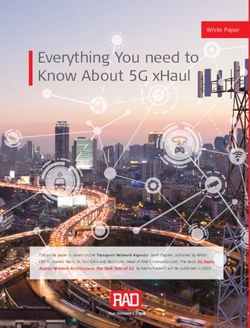Advanced User Manual - MGI
←
→
Page content transcription
If your browser does not render page correctly, please read the page content below
To Enable Effective and Affordable Healthcare Solutions for All
Advanced User Manual
Address: Main Building and Second floor of No.11 Building, Beishan Industrial Zone, Yantian District, Research Use
Shenzhen, 518083, Guangdong, China Only
E d it io n
E-mail: MGI-service@genomics.cn 1.0
Website: www.mgitech.cn MGI Tech Co., Ltd.About this user manual
This user manual is applicable to MegaBOLT Bioinformatics Analysis
Accelerator (MegaBOLT). The edition is 1.0 and the software version is
V2.1.0.
This manual and the information contained within are proprietary to MGI Tech
Co., Ltd. (hereinafter called MGI), and are intended solely for the contractual
use of its customer in connection with the use of the product described
herein and for no other purpose. Any person or organization can not entirely
or partially reprint, copy, revise, distribute or disclose to others the manual
without the prior written consent of MGI. Any unauthorized person should not
use this manual.
MGI does not make any promise of this manual, including (but not limited to)
any commercial of special purpose and any reasonable implied guarantee.
MGI has taken measures to guarantee the correctness of this manual.
However, MGI is not responsible for any mistakes or missing parts in the
manual, and reserves the right to revise the manual and Device, so as to
improve the reliability, performance or design.
Figures in this manual are all illustrations. The contents might be slightly
different from the software, please refer to the software purchased.
The company, product names, and trademarks are the property of their
respective owners.
©2020 MGI Tech Co., Ltd. All rights reserved.
Release date: February 26, 2020Manufacturer information
Manufacturer MGI Tech Co., Ltd.
Main Building and Second floor of No.11 Building, Beishan
Address Industrial Zone, Yantian District, Shenzhen, 518083,
Guangdong, China
Technical support MGI Tech Co., Ltd.
Technical support
4000-966-988
E-mail
Technical support
MGI-service@genomics.cn
E-mail
Revision history
Revision Date
1.0 February 26, 2020Contents
Overview
1 Overview .......................................................................2
Learning about MegaBOLT
2 MegaBOLT storage and directory structure ...................4
System storage structure���������������������������������������������������������������������4
MegaBOLT software directory architecture���������������������������������������4
Directory structure of ZLIMS analysis results�����������������������������������5
Reference directory structure and description����������������������������������6
Bed file���������������������������������������������������������������������������������������������������6
3 MegaBOLT sub-module .................................................7
Program and tools��������������������������������������������������������������������������������7
Source code of open source software������������������������������������������������8
4 MegaBOLT Server and client ........................................9
Server and client Introduction�������������������������������������������������������������9
MegaBOLT system service������������������������������������������������������������������9
5 MegaBOLT logs ........................................................... 11
Log structure���������������������������������������������������������������������������������������11
Server logs������������������������������������������������������������������������������������������������ 11
Client logs�������������������������������������������������������������������������������������������������� 11
Task log�����������������������������������������������������������������������������������������������������12
IContents
Log level explanation�������������������������������������������������������������������������12
General Linux operation guide
6 Portable storage device mounting ...............................14
Mounting storage through the graphical interface��������������������������14
Mounting storage through the command line����������������������������������15
7 Network configuration ..................................................17
Enabling network setup���������������������������������������������������������������������17
Setting network connection���������������������������������������������������������������18
User verification����������������������������������������������������������������������������������20
Automatic network connection���������������������������������������������������������21
Appendixes
FAQ�������������������������������������������������������������������������������������������������������23
Device related FAQ����������������������������������������������������������������������������������� 23
Workflow related FAQ�������������������������������������������������������������������������������� 24
Error related FAQs������������������������������������������������������������������������������������� 26
II1 Overview
Overview
This manual is intended for users that are familiar with the basic use of
MegaBOLT and need further details and features.
Firstly, this manual introduces the structure of MegaBOLT storage, software
directory, and ZLIMS analysis results directory; the structure of the MegaBOLT
submodules; default reference and relevant information of bed interval files
used by WES data analysis and the MegaBOLT log system, so that you can
understand MegaBOLT in-depth and use MegaBOLT for diverse data analysis
and downstream analysis more conveniently and flexibly. Secondly, this
manual introduces the Server-Client structure and system services, which
guides you to inquire and control MegaBOLT running status through system
services.
Thirdly, this manual provides guidance on the general operation under the
Linux operating system, including portable storage device mounting and
network settings.
Finally, this manual provides quick solutions for common problems and errors
when using MegaBOLT.
2Learning about MegaBOLT
2
MegaBOLT storage and
directory structure
MegaBOLT storage and directory structure
System storage structure
MegaBOLT is equipped with two SSDs, which are used to store the operating
system and MegaBOLT software respectively. In addition, the MegaBOLT
workstation is equipped with a large-capacity data storage (Sata HDD). The
hardware mounting structure and its functions are described in the table
below:
Storage Mounting directory Function
SSD / Operating system and software
SSD /mnt/ssd MegaBOLT software
Sata HDD /data User data storage
MegaBOLT software directory
architecture
The root directory of the MegaBOLT software is /mnt/ssd/MegaBOLT/, and its
contents strcuture is shown as follows:
Directory Items stored
bin Executable files
config Configuration files
docs User guides
env Runtime environment dependencies
lib Libraries
lic License files
log Item
test Test cases
tmpDir Temporary files and intermediate files
tools Third party software tools
4Directory structure of ZLIMS analysis
results
MegaBOLT storage and directory structure
After the analysis tasks submitted in ZLIMS by the user completes, analysis
results generated are stored under the /zlimsFiles/ directory. The output
directory for ZLIMS analysis tasks is named with the task submission time
and task ID. The task ID corresponds with Task ID on the Task page. For
example, the output directory of the 290th task is as follows:
/zlimsFiles/2019-09-20-14-44-27_290
Figure 1 ZLIMS task list
The output directory and results of ZLIMS analysis tasks are consistent with
the results of running MegaBOLT through command lines. For details, refer to
Chapter 8 “Output directory and results” of MegaBOLT User Manual .
5Reference directory structure and
description
MegaBOLT storage and directory structure
MegaBOLT provides three references: hg19 (default), hg38, and hs37d5.
The storage diretory is : /mnt/ssd/MegaBOLT/reference/ . Major files and their
explanation are shown in the table below:
Item Description
hg19.* Hg19 reference file and index
dbsnp_151.vcf.* Associated dbsnp files of hg19
KnownSites files. Its associated reference can be identified
1000G_phase1.*
by label hg19 or hg38 in the file name.
Mills_and_1000G_
KnownSites files. Its associated reference can be identified
gold_standard.
by the label hg19 or hg38 in the file name
indels.*
hg38.* Hg38 reference file and index
hs37d5 reference file and index, associated dbsnp and
hs37d5/
knownSites files
Introduces the reference and download link of its
ReadMe
associated files
Script programs for building all reference indexes
build.sh
automatically
db The bed file of WES data analysis
The hg19, hg38, and their associated files can be downloaded from NCBI.
Bed file
The bed file for WES data analysis is stored in the following directory:
/mnt/ssd/MegaBOLT/reference/db/db_BED/
Use of the abbreviation of bed files are supported by command line argument
--bed. You can check the relations between the abbreviations and their
actual bed file by viewing the file below:
/mnt/ssd/MegaBOLT/reference/db/db_BED/db.list
63 MegaBOLT sub-module
Program and tools
MegaBOLT sub-module
The executable files of MegaBOLT are stored in the following directory:
/mnt/ssd/MegaBOLT/ bin/
Subprograms that can be invoked by MegaBOLT are stored in this directory.
You can invoke the submodules independently for customized analysis
pipeline development. Major subprograms are described in the table below:
Program Description
MegaBOLT MegaBOLT client program, used to submit tasks
MegaBOLT server program, used to run the tasks
MegaBOLT_server
submitted by the client
hc4HaplotypeCaller.jar Germline variant calling procedure
BQSR.jar Base quality score recalibration program
gatk4_mutect2_acc.jar Somatic variant calling program
bwa BWA alignment program
mm2Alignment Minimap2 alignment program
picard.jar Picard program
samtools Samtools program
Sort Sorting program
SortMarkDup Sorting and duplicate marking program
In spite of the submodules above, MegaBOLT also provides some third-
party applications, which are installed in the following directory for unified
management:
/mnt/ssd/MegaBOLT/tools/
7Software tools under this directory are described in the table below:
Directory Description
GATK GATK software, including GATK3.7 and GATK4.0
biobambam2 Biobambam2 tool kit
DeepVariant Variant calling procedure based on deep learning
MegaBOLT sub-module
DNApipe Took kit relevant to bioinformatics analysis
Source code of open source software
Part of the subprograms are customized and optimized in performance and
accuracy by the MegaBOLT R&D team. The original source code of these
subprograms are stored in the following directory:
/mnt/ssd/MegaBOLT/tools/src/
84
MegaBOLT Server and
client
Server and client Introduction
MegaBOLT Server and client
MegaBOLT adopts the Server-Client structure. The server program resides in
the background. When the client submits a task, the server parses and then
executes the task.
The MegaBOLT server is monitored by the MegaBOLT system service.
This service starts with the operating system and automatically starts the
MegaBOLT server. You do not need to pay attention to the running status of
the server program when submitting tasks.
MegaBOLT system service
The MegaBOLT system service is used to monitor the server program,
ensuring that the server program runs normally and stably. Through the
MegaBOLT system service, you can query the server running status, and
start, shut down, or restart the server program.
The MegaBOLT server is essential for the normal operation of the MegaBOLT system.
Operate under the instruction of the technical support or local distributor unless you are
sure about the results of the following operation.
1. Querying the server running status
To query the server running status, execute the following command:
service megaboltd status
A sample of the results generated is shown below:
● megaboltd.service - SYSV: start/stop/restart/reload
daemon of MegaBOLT server
Loaded: loaded (/etc/rc.d/init.d/megaboltd; bad;
vendor preset: disabled)
Active: active (running) since Mon 2019-11-04
09:58:40 CST; 7h ago
Docs: man:systemd-sysv-generator(8)
Memory: 63.9 GB
CGroup: /system.slice/megaboltd.service
9├─ 1972 /usr/bin/megaboltd
└─ 2024 /mnt/ssd/MegaBOLT_scheduler/bin/
MegaBOLT_server –restart
“active (running)” in the results indicates that the server is running.
2. Stopping the server
To stop the server, execute the following command:
sudo service megaboltd stop
Enter the SU passwords and the following information is displayed:
MegaBOLT Server and client
Stopping megaboltd (via systemctl): [ OK ]
Both the MegaBOLT system service and the server are stopped and the
MegaBOLT tasks submitted at this time will fail.
3. Starting server
To start MegaBOLT system service and server, execute the following
command:
sudo service megaboltd start
Enter the SU passwords and the following information is displayed:
Starting megaboltd (via systemctl): [ OK ]
The MegaBOLT system service and server are started.
4. Restarting the server
Modification on MegaBOLT configuration files only takes effect after
restarting the server. To restart MegaBOLT system service and server,
execute the following command:
sudo service megaboltd restart
Enter the SU passwords and the following information is displayed:
Restarting megaboltd (via systemctl): [ OK ]
MegaBOLT system service and server are restarted.
105 MegaBOLT logs
Log structure
Three types of logs are generated when MegaBOLT is running, which are
server logs, client logs, and task logs. The logs record different types of
running information, which are recorded in different levels to help you quickly
view task information or locate errors.
MegaBOLT logs
Server logs
Server logs are divided into four log files. Which are stored in the following
directory: /mnt/ssd/MegaBOLT_scheduler/log The functions of the log files are
described in the table below:
Item Description
Standard output stream/standard error stream of the
megabolt_server.err
server program
megabolt_server.log Server program runtime log
megabolt_rockey.log Dongle data traffic log
megabolt_task.log Server task log
Client logs
Client logs are divided into two log files, that is, megabolt.log and megabolt.
out , which are stored under the output directory of MegaBOLT analysis tasks.
The functions of the two log files are described in the table below:
Item Description
megabolt.out Standard output/error stream of the client program
megabolt.log Client program running log
11Task log
Each sample is treated as an analysis task in MegaBOLT, corresponding to
one line in the sample list file. The analysis result and task log of each sample
are output to a directory named by the sample name. Task logs are divided
into two log files that are named by the sample name. When the sample name
and --outputprefix are not specified, the sample will be named as “output ”
and the log files will be named as “samplename.log” and “samplename.out” .
The functions of the two log files are described in the table below:
Item Description
samplename.log The log for the current sample analysis task
MegaBOLT logs
The running log for the subprogram that process the
samplename.out
current sample analysis task.
Log level explanation
MegaBOLT log information is divided into different levels according to the
severity. Higher level indicates higher severity. The log levels are described in
the order of low severity to high severity in the table below:
Log level Description
Debug information. The debug mode is disabled by default.
debug
No debug information is output by default.
info General logs
warning Warning information
Error information that is generated when a task fails but
error
does not affect the execution of other tasks.
Fatal error that is generated when MegaBOLT server or
critical
client program exits abnormally.
12General Linux operation
guide6
Portable storage device
mounting
The MegaBOLT server uses the CentOS7 operating system and the hard
disk is mounted differently from the Windows operating system. The following
sections introduce the CentOS portable storage devices mounting from the
aspects of graphical interface and the command line respectively.
Mounting storage through the graphical
interface
Portable storage device mounting
CentOS natively supports portable storage devices in VFAT and FAT32
format. Just plug the storage device into any USB port, CentOS will
automatically recognize and mount the storage to the operating system and
generate a shortcut icon for the storage device on the desktop, as shown in
the figure below:
Figure 2 CentOS7 automatic storage device mounting
Portable storage devices in NTFS and ext4 format cannot be directly
recognized by CentOS and need to be mounted through the command line.
14Mounting storage through the command
line
When mounting portable storage devices in NTFS, ext4 format through the
non-graphical interface or when required, you need to mount the portable
storage devices through the command line. The following takes a U disk with
the capacity of about 16 GB as an example, and describes the step-by-step
command line to mount a storage device.
1. Viewing the list of disks
To view the storage devices of the current server, execute the following
command:
sudo fdisk -l
A sample of the results generated is shown below:
Portable storage device mounting
……
Disk /dev/nvme1n1: 1024.2 GB, 1024209543168 bytes,
2000409264 sectors
Units = sectors of 1 * 512 = 512 bytes
Sector size (logical/physical): 512 bytes / 512 bytes
I/O size (minimum/optimal): 512 bytes / 512 bytes
Disk label type: dos
Disk identifier: 0x659fab7d
Device Boot Start End Blocks Id
System
/dev/nvme1n1p1 2048 2000409263
1000203608 83 Linux
Disk /dev/sda: 15.1 GB, 12501054772 bytes, 24025497
sectors
Units = sectors of 1 * 512 = 512 bytes
Sector size (logical/physical): 512 bytes / 512 bytes
I/O size (minimum/optimal): 512 bytes / 512 bytes
Disk label type: dos
Disk identifier: 0x4f8af734
Device Boot Start End Blocks Id
System
/dev/sda1 16779264 240254975 111737856 7
HPFS/NTFS/exFAT
……
15The output result shows that the U disk is named “/dev/sda ”, the file system
is in NTFS format, and only one partition “/dev/sda1” exists.
2. Mounting disks to the operating system
If the disk uses the NTFS file system, execute the following command to
mount the disk:
mkdir /mnt/usb
mount -t ntfs-3g /dev/sda1 /mnt/usb
If the disk uses the FAT32, ext4, or VFAT file system, execute the following
command to mount the disk:
mkdir /mnt/usb
mount /dev/sda1 /mnt/usb
After executing the commands above, you can access the source of the
disk mounted in the “/mnt/usb ” directory.
Portable storage device mounting
The modification made to the mounting of portable storage devices are
temporary, it will be invalidated after restart.
3. Uninstalling a disk
When the use of a disk is complete, you need to uninstall the disk before
removing the portable storage device, in case of damage to the data. To
uninstall the disk, execute the following command:
umount /mnt/usb
167 Network configuration
The MegaBOLT server adopts the CentOS7 operating system. You can set up
the network by following the guidance provided in this chapter.
Enabling network setup
1. Click the message icon on the upper right corner and select Ethernet>Wired
Settings.
Network configuration
Figure 3 CentOS7 shortcut
172. In the Wired Settings window, available Ethernet ports for the current device
are displayed on the left; the Ethernet port connected to network is shown
on the right with network bandwidth and the network connection switch can
be turned on or off.
Network configuration
Figure 4 Setting the network
Setting network connection
1. Dynamic network connection
If the target network supports DHCP service, turn on the network
connection switch, and the network will be connected successfully after a
short moment.
182. Static network connection
To configure the static network, open the IPv4 window, set Addresses
to Manual, and input the static IP address of the target network in the
Address box, fill out the Netmask and Gateway boxes, and apply the
changes, as shown in Figure 4. Turn on the network connection switch
again to validate the settings.
Network configuration
Figure 5 Static network setup
19User verification
If the target network requires user verification, click the setup icon on the
bottom right of the Settings interface to enter the network security setup
window.
Network configuration
Figure 6 Online user verification
Select Security, turn on the switch, select the user verification method next
to Authentication according to the user verification mode of the target
network, input the user name and password, and click Apply to validate the
modification. In the Wired Settings window, turn on the network connection
switch and the connections will succeed in a moment.
20Automatic network connection
The CentOS 7 operating system supports automatic network connection
after startup. After network user authentication, enter the network security
settings window again. Click Identity on the left side of the window, and
select Connect Automatically at the bottom of the window. The device will
be automatically connected to the network after restart.
Network configuration
Figure 7 Automatic connection option
21Appendixes
FAQ
Device related FAQ
1 Q Does the device provide storage of large capacity?
A The MegaBOLT workstation provides 20 TB data storage by default.
2 Q What is the amount of data that can be analyzed by using the temporary
computing storage?
FAQ
A The maximum amount of data that can be analyzed highly efficient is
“SSD size/5 ”. Analysis can also be performed for data that exceeds
the amount, but the speed decreases. For example, a 2 TB SSD can
analyze data up to 400 GB.
3 Q Can two tasks run simultaneously?
A Yes. MegaBOLT schedules tasks through the task scheduling system.
4 Q Can other programs run on the device?
A It is not recommended, but you can add other applications that do not
affect the running of the MegaBOLT.
5 Q Can other programs run simultaneously with MegaBOLT?
A It is not recommended unless you clearly know the risk of the operation.
The running of MegaBOLT occupies most of the hardware resources.
The running of other programs simultaneously might cause MegaBOLT
analysis tasks to fail, or even result in server crash.
6 Q Can files be stored to the MegaBOLT buffer memory?
A It is not recommended. MegaBOLT generates a lot of intermediate file in
the running process and requires sufficient space.
237 Q Does it provide root permissions?
A MegaBOLT provides administrator privileges. Add “sudo” before
the command and input the password to execute the command in
administrator mode.
8 Q Can the operating system be updated?
A It is not recommended. MegaBOLT provides the best performance and
stability in the current operating system version. You need to recompile
the driver to update the system. For updates, please contact your local
sales representative or manufacturer.
Workflow related FAQ
9 Q Does the current version support unequal read? What is the supported
FAQ
Reads length?
A The current version supports unequal read. The supported Reads length
range is 25 bp to 500 bp.
10 Q Does the current version support SE data?
A The current version supports Reads of SE data.
11 Q Does the current version support importing multiple Reads files?
A The current version support importing Reads through the list file. For
details, refer to MegaBOLT_User_Manual.
12 Q How to generate gVCF results?
A Set --ERC to GVCF
13 Q How to set PCR-free free data?
A For HaplotypeCaller 3.7 or 4.0, set --pcr-indel-model to NONE. For
DeepVariant, set --WGS_mode to PCR-free.
14 Q Can I input multiple vcf files (dbSNP) by setting --vcf multiple times?
A It is not supported currently. If you input multiple vcf files, only the last
vcf file will be used.
15 Q Can multiple bam files be used as input for HaplotypeCaller?
24A It is not supported in this version.
16 Q How to use DeepVariant for variant calling?
A Set --deepvariant to 1.
17 Q How to run WES pipeline?
A Set --runtype to WES.
18 Q How to analyze Single End data?
A Set --se to 1.
19 Q Does the basic pipeline in this version contains bam and vcf statistic
information?
FAQ
A No. it doesn’t. If you need statistic information, run full pipeline.
20 Q How to run quick analysis of other species?
A Use --ref ref.fa and --vcf db.vcf.
21 Q When running submodules separately, the result files are all named
“output.*” , can the name be modified?
A You can change the name by setting --outputprefix.
22 Q Is absolute path necessary for input files or index?
A Yes, we recommend that you use the absolute path for input files and
index.
23 Q Does the pipeline support CombineGVCFs and GenotypeGVCFs?
A CombineGVCFs is not supported. GenotypeGVCFs is supported and
can be used to turn GVCF into VCF.
24 Q Are the following analysis types supported? CNV, SV, annotation, RNA,
metagenomics, and de novo genome assembly.
A They are not supported in the default version.
2525 Q What is the maximum number of analysis tasks that can be supported
by MegaBOLT?
A The number is not limited. All the samples listed in the sample list file will
be processed in order.
Error related FAQs
26 Q What should I do when the following dongle error occurs?
FAQ
A Insert the dongle again and restart the device. If the problem persists,
contact your local distributor or supplier.
27 Q The following error is reported in BQSR: “Exception in thread
" m a i n " j a v a . l a n g . U n s u p p o r t e d C l a s s Ve r s i o n E r r o r : b q s r /
BaseQualityScoreRecalibration : Unsupported major.minor version 52.0 ”
A You specified java path in .bashrc but the java version is too low. The
java version must be higher than JDK1.8. You can disable the java path
in .bashrc and run the task again.
28 Q The following error occured when running HaplotypeCaller: “Input files
dbsnp and reference have incompatible contigs. ”
A The reference version and dbsnp version are not the same.
2629 Q An error of the main script is reported but no detailed information is
provided. How can I get the detailed error information?
A You can check the following error logs in the output directory:
samplename.out , samplename.log , and megabolt.log .
30 Q After terminating a task, subsequent tasks fail to be submitted. What
should I do?
A It may be resulted by device crash after the task is terminated. The node
may need to be restarted.
31 Q The following error occurs when running a MegaBOLT task: “Socket
exception - Client connect server failed, strerror: Connection refused ”
A The MegaBOLT sever program is not started. You can restart the
analysis in one minute. If the problem persists, execute sudo service
FAQ
megaboltd restart to start the MegaBOLT server program, and
submit the task again.
27---This page is intentionally left blank.---
You can also read