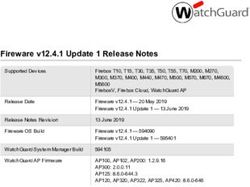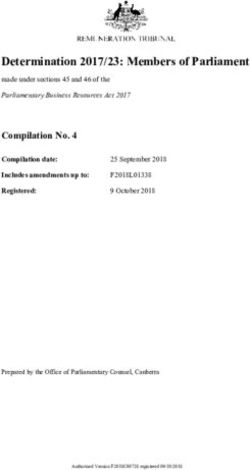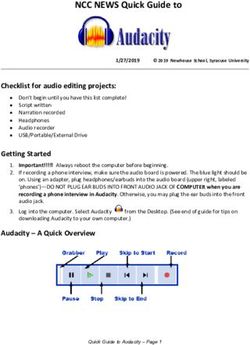VEHICLE FEATURE TIPS 2018 - Kia
←
→
Page content transcription
If your browser does not render page correctly, please read the page content below
OWNER’S MANUAL, FEATURES AND FUNCTIONS GUIDE
Many of the Tips presented below are covered in greater detail
in the Owner’s Manual, Multimedia System Manuals, Features
and Functions Guide and Quick Start Guide hang-tag supplied
with your new vehicle.
VOICE RECOGNITION AND BLUETOOTH®1
Using Voice Recognition • During the pairing process, please make sure you accept
Improve Bluetooth®1 Voice Recognition (VR) performance all requests for phonebook download and future auto-
by making a few simple changes to your phone contacts: connection on your phone.
•U
se full names (first and last names) vs. short or • If you experience any issues with auto-connection,
single syllable names (“John Smith” vs. “Dad”, “Smith try the following:
Residence” vs. “Home”). • Reboot your phone (turn the phone off and then on).
•A
void using special characters, emojis, and • Update the phone operating system to the most
hyphenated names (@, &, #, /, -, *, +, etc.). recently released version.
•A
void using acronyms (“Emergency” vs. “ICE” or “In • Delete the phone from the UVO display and the UVO
Case of Emergency”) or words with all capital letters. display from the phone, and re-pair.
•S
pell words completely; system will not recognize •E nsure the phone has the Bluetooth®1 feature activated.
abbreviations (“Doctor Smith” vs. “Dr. Smith”).
• If some contacts are not downloading to the UVO
•A
lways wait for the beep before speaking any display, check to confirm that the contact has been
commands. entered correctly and that it has been stored under the
•W
hen using VR to place a call, speak in a natural, categories (HOME, MOBILE, WORK, iPhone®2) that are
moderate tone, with clear pronunciation. The system supported by the UVO display. Some contact categories
may have trouble recognizing commands if you speak (MAIN, PAGER, OTHER) may not be supported. If the
too soft or too loud. number of contacts exceeds the maximum number
•O
pen windows, sunroof, weather (wind/rain), or an allowed on the UVO display, contacts will be partially
A/C fan operating at higher speeds can interfere with downloaded. Ensure that only the “phone contact list” is
VR accuracy. selected for contact download on your phone (not social
media or email contact lists as these contacts may not
•Y
our VR system may have difficulty understanding
download to the UVO display).
some accents or uncommon names.
• Phone operating systems change frequently and some
•P
ress the talk button and say “Help” to get a list of
phones may have varying compatibility levels with the
available commands.
Bluetooth® system. For any questions regarding the
Pairing or Connecting Your Phone with Bluetooth® features of your vehicle, please contact your preferred
• Press the Phone hard key (if equipped) or “Call” button Kia dealer or contact Kia Consumer Assistance at
on the steering wheel to begin the pairing process if no 1-800-333-4542.
phone has previously been paired.
Other Bluetooth®1 Tips
• To pair a second phone or subsequent phones, reference • Bluetooth® reception is affected by carrier coverage and
the manuals and guides supplied with your Stinger as is dependent on the phone.
steps vary by radio.
• If streaming audio through Bluetooth®1 from a device,
ensure the listening volume on the device is turned up.CONNECTING TO APPLE CARPLAY TM AND ANDROID AUTOTM 2
Apple CarPlayTM
Your vehicle offers you effortless command of your compatible iPhone® when you connect
through Apple CarPlayTM on your UVO display. This will enable you to make calls, send hands-free
texts, access your favorite music and apps, and get navigation help with Siri® voice control.
To connect Apple CarPlay, visit https://youtu.be/N1FQ1VqDt4A.
Android AutoTM
Your vehicle allows you to connect to your compatible AndroidTM phone via Android Auto on your
UVO display. Through this feature, you can access music, your phone’s dialer, navigation help and
more with an intuitive interface and voice commands. You can even access your phone through
your steering wheel controls.
To connect Android Auto, visit https://youtu.be/QPV7y06-RJ4.
QR CODE
To view a video on your mobile device, snap this QR Code
or visit the listed website.
https://www.youtube.com/KiaFeatureVideos
SATELLITE RADIO RECEPTION
Satellite radio reception requires direct line of sight with the satellite transmitting
the radio signal. Tunnels, bridges, covered parking, mountainous terrain, tall buildings,
heavy foliage, and other obstacles may momentarily interrupt the signal. This is
normal operation, and reception will be restored within a few seconds in an open,
unobstructed area.
The signal can become weak in some areas that are not covered by the satellite
repeater network.
USB PORTS AND USE OF CABLES
Vehicle may contain USB port(s) for playing music from a compatible media device as well as USB port(s) for charging.
Note: Devices will only be recharged when the vehicle is in ACC/ON/Start position. If you encounter difficulty plugging in a
USB device, change the orientation of the device (may be upside down). Always use the USB charging cable that has been
certified by the device manufacturer. Use of aftermarket cables is NOT recommended as they may affect functionality.AUTO-HOLD*
Auto-Hold temporarily maintains the vehicle at a standstill even if the brake pedal is
released. Auto-Hold can be turned ON/OFF using the AUTO HOLD switch A located below the
Gear Shift. Before Auto-Hold will operate, the driver’s door, engine hood and trunk must be
P
closed, and the driver’s seat belt must be fastened.
R
N
The Auto-Hold indicator has four states:
D
F
OF
F
OF
P
White: Standby - With vehicle at a standstill, and AUTO HOLD switch A turned ON, the
A indicator will illuminate white. While driving the vehicle (vehicle is not at a standstill), the
Auto-Hold indicator will remain white.
(Button located below
Gear Shift) Green: Engaged - When coming to a complete stop by depressing the brake pedal, the
Auto-Hold indicator changes from white to green.
OFF (not illuminated) - The indicator will turn OFF when the AUTO HOLD switch A is
manually turned OFF or when the EPB is manually turned ON.
Yellow: Malfunction - When the indicator is illuminated yellow, there may be a system
malfunction. Take your vehicle to a local Kia dealer.
ACCESSORY MODE WITH SMART KEY
With standard key vehicles, you can turn the key to the accessory mode and utilize the
electronic accessories without starting the vehicle. This is still possible with Smart Key
ENGINE equipped vehicles. To do this, enter the vehicle with the Smart Key and push the ENGINE
START START/STOP button one time without depressing the brake pedal. This will put the vehicle
STOP
in Accessory mode and ACC will illuminate in yellow.
If the ENGINE START/STOP button is in the ACC position for more than 1 hour, the button
is turned off automatically to help prevent battery discharge.
SMART POWER LIFTGATE* OPERATION
To open the Smart Power Liftgate*, press and hold the Smart Key Liftgate button until
the Liftgate begins opening. To close, push the power liftgate close button located inside
the liftgate lid, press and hold the Smart Key Liftgate button again, or push the button on
the dash panel, to the left of the steering wheel.
When the Smart Key fob is on your person and you are near the back of the vehicle,
within close proximity, the hazard lights will blink and a chime will sound for about 3
seconds as an alert that the Smart Power Liftgate* is about to open.
Then the alert system will blink and chime two additional times before opening the
Smart Power Liftgate*.
The Smart Power Liftgate* feature is OFF by default. To enable the Smart Power
Liftgate*, go to User Settings in the LCD Instrument Cluster modes.
FRONT SEAT HEADREST ADJUSTMENT
To raise headrest: Pull headrest up.
To lower headrest: Press lock A , then press the headrest down.
A
AHEAD-UP DISPLAY (HUD)*
The Head-Up Display (HUD) is a transparent display that projects a snippet of information from the instrument cluster
and navigation system onto the windshield glass. Drivers can turn the HUD display on or off in User Settings.
The HUD displays: Instrument Cluster modes in User Settings. HUD
• Turn By Turn (TBT) navigation information settings include:
• Road signs • Display Height: Adjust the height of the HUD
• Speedometer image on the windshield glass
• Cruise setting speed • Rotation: Adjust the degree of HUD rotation
• Smart Cruise Control (SCC) with Stop & Go • Brightness: Adjust the intensity of the HUD
information* brightness
• Blind-Spot Collision Warning system information*
• Contents Select: Activate or deactivate HUD
• Warning lights (low fuel, BSD) content (TBT,3 SCC, LDW, BSCW)
• AV Mode information • Speedometer Size: Choose the size of the HUD
speedometer (Small, Medium, Large)
Head-Up Display (HUD) Display Settings • Speedometer Color: Choose the color of the HUD
Drivers can adjust the HUD settings from the LCD speedometer (White, Amber, Green)
Warning: Failure to pay attention to travel conditions and vehicle operation could result in loss of vehicle control.
Always drive safely and use caution.
WIND BUFFETING
In many vehicles, when a rear window is lowered and the front window(s) are in the closed position, air flowing past the
open window(s) induces pressure oscillations, or pulsations, which may be uncomfortable. When opening the rear window(s),
always remember to also open the front window(s), slightly, to relieve the pressure oscillations inside the vehicle.
LANE KEEPING ASSIST (LKA) / LANE DEPARTURE WARNING (LDW)*4
If an unintentional lane departure is detected, LDWS*4 may issue a warning on the LCD screen.
With the Engine Start/Stop button in the ON position, press the LDWS4 button A to turn the
system ON. The LDWS4 icon in the instrument cluster will illuminate green. To cancel, press
the button again.
A When the vehicle exceeds approximately 40 mph and the LDWS4 system recognizes the lane
(Button panel located left the vehicle is traveling in, the lane indicators will both be solid white. If the vehicle begins to drift,
of Steering Wheel) the lane indicator changes from solid white to solid yellow in the instrument cluster with an
audible alert.
CHECK ENGINE LIGHT FROM FUEL CAP
Tighten the cap until it clicks one time, otherwise the Check Engine Light may illuminate.
The Fuel Filler Door Release button is located on the driver’s side lower dash next to the
trunk release.
DRIVE MODE INTEGRATED CONTROL SYSTEM
The Drive Mode Integrated Control System includes 5 drive modes: SMART, COMFORT,
W
VIE
SPORT, CUSTOM and ECO. The system’s default mode is COMFORT and is not displayed
on the instrument cluster. To change the drive mode, rotate the DRIVE MODE knob. When
P
SMART mode is activated, the system automatically selects the drive mode best suited to
(Button located below Gear Shift) the current driving style.FORWARD COLLISION AVOIDANCE (FCA) ASSIST*
The FCA system is designed to detect and monitor the vehicle or pedestrian ahead*
Collision Warning
and alert the driver that a collision is imminent and provide braking if needed. Warning
messages will appear on the LCD screen A and a chime will sound. The FCA can be turned
on/off in User Settings. When turned on, the FCA will activate when the Engine Start/Stop
button is in the ON position, and vehicle is traveling forward more than 6 mph and system
can detect objects in front. Select alert settings (Early, Normal, Late) in the User Settings
in the instrument cluster LCD display.
REMINDERS:
Emergency Braking
• If the FCA is operating and the ESC (Electronic Stability Control) is turned off, the FCA
system is automatically turned off.
• When FCA system is off, the FCA warning indicator is on in the Instrument Cluster.
Your vehicle’s instrument cluster LCD may differ from those in the illustrations.
For more information on FCA operation, see the Owner’s Manual. Forward Collision-
Avoidance (FCA) Assist* is not a substitute for safe driving, and may not detect all objects
in front of vehicle. Always drive safely and use caution.
PARKING ASSIST SYSTEM
The Parking Assist System is a supplemental system that assists the driver by
chiming if an object is detected within the sensing areas in the front or rear of
the vehicle when parking or backing up.
When the Engine Start/Stop button is ON and the shift lever is in R (Reverse),
the system is activated and the Parking Assist button indicator is illuminated.
When the ignition is ON, the system is activated. If the vehicle is moving at
speeds over 6 mph, the system may not activate correctly.
When more than two objects are sensed at the same time, the closest one will
(Rear sensors shown) be recognized first.
Parking Assist System is not a substitute for safe driving, and may not detect every
object behind or in front of the vehicle. Always drive safely and use caution.
WINDSHIELD DEFOGGING
A Windshield fogging is caused by moisture in the air condensing on the cold glass.
B The following practices can help reduce window fogging:
FRONT REAR A/C
AUTO
• Keeping the inside of the glass as clean as possible.
SYNC
OFF
Utilizing the Defrost Mode A activates the A/C & opens Fresh Air Vent.
• CLIMATE
• Adjusting the Temperature Control B to the desired temperature.CONDENSATION INSIDE EXTERIOR VEHICLE LIGHTS
Your vehicle’s exterior lights with clear lenses are vented to the atmosphere to release pressure as the air inside heats and
cools. When humid/moist air enters the headlight/tail light, the moisture may condense on the lens surface and appear
as fogging or water droplets. This is a normal condition and the moisture will evaporate when the lights are turned ON or
when the temperature increases.
SEAT WARMERS / VENTILATED SEATS*
A • Seat Warmers – Press button A up once for high setting (3 LEDs lit). Press button twice
B
for medium setting (2 LEDs lit). Press a third time for low setting (1 LED lit) and again to
OFF
P
turn OFF.
OFF
A
DE
MO
P
IVE
DR
HO TO
LD
AU
B
• Ventilated Seats – Press button B down once for high setting (3 LEDs lit). Press twice
A
B
(Buttons located below Gear Shift) for medium setting (2 LEDs lit). Press a third time for low setting (1 LED lit) and again
to turn OFF.
INTEGRATED MEMORY SYSTEM (IMS)*
A To store a seating position into memory, first place the shifter into P (Park) while the
B ignition switch is ON. Then:
1. Adjust the driver’s seat, outside rearview mirrors.
2. Press the Memory button A on the control panel. The system will beep once.
3. Press one of the memory buttons (“1” or “2”) B within 5 seconds. The system will beep
(Buttons located on Driver’s Door Panel) twice when memory has been stored.
4. “Driver (1 or 2) set is memorized” will appear on the instrument cluster LCD display.
BLIND-SPOT COLLISION WARNING (BCW) SYSTEM*5
The BCW system*5 uses radar sensors in the rear bumper to monitor and warn the driver
of an approaching vehicle in the driver’s blind spot area.
When the BCW5 button A is pressed ON, the BCW5 indicator on the button will illuminate.
The outside rearview mirror warning lights will also illuminate for 3 seconds.
A The system will become active when the vehicle is traveling more than 20 mph and will
alert the driver if another vehicle is detected by the radar sensor.
(Button panel located left of Steering Wheel)
WINDSHIELD WIPER SERVICING POSITION
For your convenience, move the windshield wiper blades to the service position as follows;
After turning off the engine, move the wiper switch to the single wiping (MIST) position
within 20 seconds and hold the switch more than 2 seconds until the wiper blade is in the
fully up position.
CAUTION – Do not allow the wiper arm to fall against the windshield, since it may chip or
crack the windshield.Images or graphics for illustration only. *If equipped. (1) The Bluetooth® word mark and logos are registered trademarks owned by Bluetooth SIG, Inc. and any use of such marks by Kia is under license. A Bluetooth® enabled cell phone is required to use Bluetooth® Wireless Technology. (2) iPhone, CarPlay and Siri are registered trademarks of Apple Inc. Android and Android Auto are trademarks of Google LLC. (3) If Turn By Turn (TBT) navigation information is selected as HUD content, TBT information will not be displayed on the LCD. (4) The Lane Departure Warning System is not a substitute for proper and safe driving. Always drive safely and use caution. The Lane Departure Warning System may not detect every object in the vehicle’s blind spot or direction of travel. (5) The Blind-Spot Detection System with Rear Cross Traffic Alert is not a substitute for proper and safe lane changing procedures. Always drive safely and use caution when changing lanes. The Blind-Spot Detection System with Rear Cross Traffic Alert may not detect every object around the vehicle.
You can also read