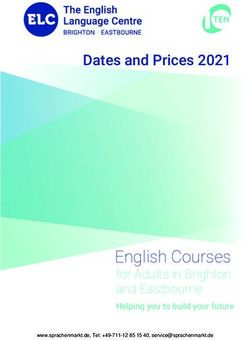ACADEMIC SKILLS IN COMPUTER SCIENCE - Lecture 12: Oral Presentations (2) TU Dresden, 6th July 2020
←
→
Page content transcription
If your browser does not render page correctly, please read the page content below
ACADEMIC SKILLS IN COMPUTER SCIENCE Lecture 12: Oral Presentations (2) Sebastian Rudolph Computational Logic Slides by Markus Krötzsch TU Dresden, 6th July 2020
Review Main phases in preparing talks: (1) Analyse the task (2) Plan story (3) Prepare slides (4) Prepare words (5) Practice (6) Retrospective analysis Of these, analysis and story planning are most important . . . but slides, words, and delivery are essential to get your story across. Sebastian Rudolph, 6th July 2020 Academic Skills in Computer Science slide 2 of 27
Talking Sebastian Rudolph, 6th July 2020 Academic Skills in Computer Science slide 3 of 27
Giving your talk
Speaking in public is a challenge:
• Most people are quite nervous; some terrified
• It is hard to focus on (technical) content and on (social) performance at once
• Few chances to practice without pressure
Unfortunately, a poor delivery will reflect negatively upon your message.
However, some simple hints can help almost everybody to improve.
Sebastian Rudolph, 6th July 2020 Academic Skills in Computer Science slide 4 of 27Your voice
Learn how to use your voice
• Volume: Speak loud but comfortably; do not shout
• Speed: Speak slow, but not monotonously; speed up to convey excitement
• Pitch: Prefer lower pitches; keep steady (“shaky voice” = varying pitch & volume)
• Pronunciation: Enunciate your words (open your mouth; use your lips and tongue)
• Pauses: Highly effective for emphasis (likes empty space in printing); do not fear
pauses – no need for “um” or other fillers
• Tone: A relaxed, friendly voice is most pleasant to listen to
• Consistency: Maintain your voice over time; do not lift your voice at the end of
sentences (like in a question) or trail off into muttering; do not accelerate during talk
Sebastian Rudolph, 6th July 2020 Academic Skills in Computer Science slide 5 of 27Your voice
Learn how to use your voice
• Volume: Speak loud but comfortably; do not shout
• Speed: Speak slow, but not monotonously; speed up to convey excitement
• Pitch: Prefer lower pitches; keep steady (“shaky voice” = varying pitch & volume)
• Pronunciation: Enunciate your words (open your mouth; use your lips and tongue)
• Pauses: Highly effective for emphasis (likes empty space in printing); do not fear
pauses – no need for “um” or other fillers
• Tone: A relaxed, friendly voice is most pleasant to listen to
• Consistency: Maintain your voice over time; do not lift your voice at the end of
sentences (like in a question) or trail off into muttering; do not accelerate during talk
How do I do all that?
• Read texts aloud (poems, famous speeches, your report); experiment
• Sing (to practice pitch, volume, enunciation)
• Warm up: yawn, move facial muscles, say tongue twisters, speak with pen in teeth, . . .
• Breathe deeply (through your abdomen, not your chest)
• Assume an upright posture, hold your head straight
• Smile (a bit) while speaking, if appropriate
Sebastian Rudolph, 6th July 2020 Academic Skills in Computer Science slide 5 of 27Gesture and movement
Move!
• Use gestures for emphasis
• Change positions to engage with content and audience
• Assume an open, dynamic pose (no hands in pocket!)
Sebastian Rudolph, 6th July 2020 Academic Skills in Computer Science slide 6 of 27Gesture and movement
Move!
• Use gestures for emphasis
• Change positions to engage with content and audience
• Assume an open, dynamic pose (no hands in pocket!)
But don’t move too much!
• Don’t run around like crazy
• Do not play with coins in your pocket or the pointer in your hand
• Avoid blocking the view of the audience
General effect:
• More movement: excitement, enthusiasm, energy
• Less movement: credibility, strength, certainty
Sebastian Rudolph, 6th July 2020 Academic Skills in Computer Science slide 6 of 27Other dos and don’ts Avoid drinking Most people can go without water for 30min Avoid profanity English swearwords might seem weaker to you than to a native speaker Look into the audience Pick a few friendly people to talk to Use appropriate amounts of humour Great to increase attention, but only try to be funny if you are confident that you are Don’t apologise or contemplate alternative presentation options on stage People are there for your talk, not for your talk about your talk Sebastian Rudolph, 6th July 2020 Academic Skills in Computer Science slide 7 of 27
Prepared phrases
It is helpful to prepare some phrases to use during your talk.
Especially important:
• The first few sentences
• Transitions between slides, especially where the story takes a turn
• The end (suggestion: “Thank you for your attention.”)1
The technical parts are often easier to improvise than those “unimportant” phrases
Note: It is possible to prepare (and memorise) the words for a whole talk, and still
to deliver it naturally. It is a lot of preparation effort though. It takes much prac-
tice to read a complete speech from paper without sounding boring, and you can
never prepare everything (e.g., answers to questions).
1
Not good: “Ok, well, yes, I think that’s all I wanted to say. Are there questions?” or
“Ok, so how am I doing on time? Right, ok . . . I guess I better stop now.”
Sebastian Rudolph, 6th July 2020 Academic Skills in Computer Science slide 8 of 27How to be confident
Being nervous is normal, and adds energy to your talk, but you still need control.
Some tips to calm yourself:
• Practice your talk (feeling prepared helps)
• Eliminate technical worries (test projector and mic; keep slide backup on USB stick
in case computers need switching)
• Get to know the session chair/host during the break
• Breathe deeply (ten seconds in, ten seconds hold, ten seconds out); stretch; smile
• Get used to the speaker’s position before your talk (climb on stage during the
break; look into audience; find friendly faces to check later)
• If other talks happen before yours: ask questions
• Know your timing;1 have a watch in view or ask someone to give you time hints
1
Some speakers have nervously rushed through their talks to find out that they could have
used 5min more.
Sebastian Rudolph, 6th July 2020 Academic Skills in Computer Science slide 9 of 27The right version of you
An often-heard piece of advice:
Be yourself!
However, few people are natural-born public speakers . . .
Sebastian Rudolph, 6th July 2020 Academic Skills in Computer Science slide 10 of 27The right version of you
An often-heard piece of advice:
Be yourself!
However, few people are natural-born public speakers . . .
Another advice might be more helpful:
Fake it till you make it.
That is: decide what kind of public speaker you would like to be and behave like this until
it becomes natural.
Sebastian Rudolph, 6th July 2020 Academic Skills in Computer Science slide 10 of 27Slides Sebastian Rudolph, 6th July 2020 Academic Skills in Computer Science slide 11 of 27
Why Slides?
Good slides can . . .
• help the audience to focus on
your message
• complement your speech with visual
information (“1 picture > 1000 words”)
• surprise and entertain the audience
• ease listening by recording information
that would be hard to keep in mind
(e.g., mathematical expressions)
Sebastian Rudolph, 6th July 2020 Academic Skills in Computer Science slide 12 of 27Why Slides?
Good slides can . . . Bad slides can . . .
• help the audience to focus on • distract from your message
your message
• complement your speech with visual • provide unrelated or irrelevant visuals
information (“1 picture > 1000 words”) (stock images)
• surprise and entertain the audience • overwhelm and discourage the
audience
• ease listening by recording information • bind all mental capacity with complex,
that would be hard to keep in mind hard-to-follow information
(e.g., mathematical expressions) (e.g., mathematical expressions)
Sebastian Rudolph, 6th July 2020 Academic Skills in Computer Science slide 12 of 27Why Slides?
Good slides can . . . Bad slides can . . .
• help the audience to focus on • distract from your message
your message
• complement your speech with visual • provide unrelated or irrelevant visuals
information (“1 picture > 1000 words”) (stock images)
• surprise and entertain the audience • overwhelm and discourage the
audience
• ease listening by recording information • bind all mental capacity with complex,
that would be hard to keep in mind hard-to-follow information
(e.g., mathematical expressions) (e.g., mathematical expressions)
Slides must serve your story and your presentation style.
Sebastian Rudolph, 6th July 2020 Academic Skills in Computer Science slide 12 of 27Before you start making slides Your presentation software will define what you can and cannot do. Sebastian Rudolph, 6th July 2020 Academic Skills in Computer Science slide 13 of 27
Before you start making slides
Your presentation software will define what you can and cannot do.
LaTeX: slides are created with the beamer package (e.g., this slide set)
• Strengths: consistent looks, math support, copy-and-paste from LaTeX report,
source (tex) and slide sets (pdf) highly portable
• Weaknesses: no animations, graphical layouts cumbersome, needs expertise
Sebastian Rudolph, 6th July 2020 Academic Skills in Computer Science slide 13 of 27Before you start making slides
Your presentation software will define what you can and cannot do.
LaTeX: slides are created with the beamer package (e.g., this slide set)
• Strengths: consistent looks, math support, copy-and-paste from LaTeX report,
source (tex) and slide sets (pdf) highly portable
• Weaknesses: no animations, graphical layouts cumbersome, needs expertise
Presentation software: Microsoft Powerpoint, Libreoffice Impress, Apple Keynote
• Strengths: easy & fast slide design, complex animations possible, can use system fonts
• Weaknesses: low portability (slides look different on other computers, if they work
at all), restricted math support
Sebastian Rudolph, 6th July 2020 Academic Skills in Computer Science slide 13 of 27Before you start making slides
Your presentation software will define what you can and cannot do.
LaTeX: slides are created with the beamer package (e.g., this slide set)
• Strengths: consistent looks, math support, copy-and-paste from LaTeX report,
source (tex) and slide sets (pdf) highly portable
• Weaknesses: no animations, graphical layouts cumbersome, needs expertise
Presentation software: Microsoft Powerpoint, Libreoffice Impress, Apple Keynote
• Strengths: easy & fast slide design, complex animations possible, can use system fonts
• Weaknesses: low portability (slides look different on other computers, if they work
at all), restricted math support
HTML + Javascript: reveal.js
• Strengths: unusual (attention!), portable, interact with online content
• Weaknesses: no math support, limited inline graphic editing
Sebastian Rudolph, 6th July 2020 Academic Skills in Computer Science slide 13 of 27Before you start making slides
Your presentation software will define what you can and cannot do.
LaTeX: slides are created with the beamer package (e.g., this slide set)
• Strengths: consistent looks, math support, copy-and-paste from LaTeX report,
source (tex) and slide sets (pdf) highly portable
• Weaknesses: no animations, graphical layouts cumbersome, needs expertise
Presentation software: Microsoft Powerpoint, Libreoffice Impress, Apple Keynote
• Strengths: easy & fast slide design, complex animations possible, can use system fonts
• Weaknesses: low portability (slides look different on other computers, if they work
at all), restricted math support
HTML + Javascript: reveal.js
• Strengths: unusual (attention!), portable, interact with online content
• Weaknesses: no math support, limited inline graphic editing
Map-like animated slides: Prezi, Inkscape+Sozi
• Strengths: unusual (attention!), suggests fluent presentation style
• Weaknesses: very time-consuming, limited portability, very restricted math support
Sebastian Rudolph, 6th July 2020 Academic Skills in Computer Science slide 13 of 27How to pick your technology
Some relevant criteria:
• Main question: What kind of slides would fit your story?
• Essential features (math? animations? videos? online demos?)
• Technical requirements (esp.: presenting on a computer that is not your own?)
• Style constraints (corporate design requirements)
• Co-operation partners (when several people contribute slides to one presentation)
Sebastian Rudolph, 6th July 2020 Academic Skills in Computer Science slide 14 of 27How to pick your technology
Some relevant criteria:
• Main question: What kind of slides would fit your story?
• Essential features (math? animations? videos? online demos?)
• Technical requirements (esp.: presenting on a computer that is not your own?)
• Style constraints (corporate design requirements)
• Co-operation partners (when several people contribute slides to one presentation)
Don’t be lazy!
Try something new once in a while.
Spend some effort on the look of your slides.
Sebastian Rudolph, 6th July 2020 Academic Skills in Computer Science slide 14 of 27Start making slides
Prepare an empty presentation
• Use the right style (changing later can be significant effort)
• Set correct aspect ratio (modern default: 16:9; old projectors: 4:3)
Sebastian Rudolph, 6th July 2020 Academic Skills in Computer Science slide 15 of 27Start making slides
Prepare an empty presentation
• Use the right style (changing later can be significant effort)
• Set correct aspect ratio (modern default: 16:9; old projectors: 4:3)
Making slides
• Turn your story into a skeleton first (slides with titles)
• Then fill everything with content
• Slides are rarely done until the talk – start with the essentials & polish later
Sebastian Rudolph, 6th July 2020 Academic Skills in Computer Science slide 15 of 27Start making slides
Prepare an empty presentation
• Use the right style (changing later can be significant effort)
• Set correct aspect ratio (modern default: 16:9; old projectors: 4:3)
Making slides
• Turn your story into a skeleton first (slides with titles)
• Then fill everything with content
• Slides are rarely done until the talk – start with the essentials & polish later
Making slides takes time – do not start too late!
(New talks are more fresh and interesting – do not start too early either!)
Sebastian Rudolph, 6th July 2020 Academic Skills in Computer Science slide 15 of 27What to put on slides: basics
MUST haves:
• Title slide: Your name, talk title, affiliation, coauthors – put this first!
• Footer: Your name, title hint, page number, maybe affiliation (on each slide!)
SHOULD haves:
• Summary slide at the end (for those waking up only afterwards to get all of your
message)
• Clear, specific problem statement at the beginning
Not needed/potentially harmful:
• Table of contents (can sometimes make sense for longer talks)
• LaTeX Beamer navigation buttons
• Anything not contributing to your storyline
Sebastian Rudolph, 6th July 2020 Academic Skills in Computer Science slide 16 of 27Image copyrights Slide sets often contain illustrative images beyond those in the research report Copyright law defines under which conditions you may use the works of others Sebastian Rudolph, 6th July 2020 Academic Skills in Computer Science slide 17 of 27
Image copyrights
Slide sets often contain illustrative images beyond those in the research report
Copyright law defines under which conditions you may use the works of others
• Sensitive uses: publishing slides online, recording slides in videos published later, . . .
Sebastian Rudolph, 6th July 2020 Academic Skills in Computer Science slide 17 of 27Image copyrights
Slide sets often contain illustrative images beyond those in the research report
Copyright law defines under which conditions you may use the works of others
• Sensitive uses: publishing slides online, recording slides in videos published later, . . .
• Usually not sensitive: the actual talk (often it is not even “public” – you can show
any image you find on the Internet to your colleagues at work or friends in private!)
Sebastian Rudolph, 6th July 2020 Academic Skills in Computer Science slide 17 of 27Image copyrights
Slide sets often contain illustrative images beyond those in the research report
Copyright law defines under which conditions you may use the works of others
• Sensitive uses: publishing slides online, recording slides in videos published later, . . .
• Usually not sensitive: the actual talk (often it is not even “public” – you can show
any image you find on the Internet to your colleagues at work or friends in private!)
• Default assumption: all works you find online are copyrighted; if no rights were
granted to you (or to a group you belong to), then you are not allowed to use it
Sebastian Rudolph, 6th July 2020 Academic Skills in Computer Science slide 17 of 27Image copyrights
Slide sets often contain illustrative images beyond those in the research report
Copyright law defines under which conditions you may use the works of others
• Sensitive uses: publishing slides online, recording slides in videos published later, . . .
• Usually not sensitive: the actual talk (often it is not even “public” – you can show
any image you find on the Internet to your colleagues at work or friends in private!)
• Default assumption: all works you find online are copyrighted; if no rights were
granted to you (or to a group you belong to), then you are not allowed to use it
– Mentioning the source of a work does not magically grant you usage rights!
Sebastian Rudolph, 6th July 2020 Academic Skills in Computer Science slide 17 of 27Image copyrights
Slide sets often contain illustrative images beyond those in the research report
Copyright law defines under which conditions you may use the works of others
• Sensitive uses: publishing slides online, recording slides in videos published later, . . .
• Usually not sensitive: the actual talk (often it is not even “public” – you can show
any image you find on the Internet to your colleagues at work or friends in private!)
• Default assumption: all works you find online are copyrighted; if no rights were
granted to you (or to a group you belong to), then you are not allowed to use it
– Mentioning the source of a work does not magically grant you usage rights!
• Some works allow re-use under certain conditions, defined by a license
– Most popular free license: Creative Commons (in various versions)
– Google Image search lets you filter images by permissions granted to you
– Even free licenses come with restrictions and requirements
Sebastian Rudolph, 6th July 2020 Academic Skills in Computer Science slide 17 of 27Image copyrights
Slide sets often contain illustrative images beyond those in the research report
Copyright law defines under which conditions you may use the works of others
• Sensitive uses: publishing slides online, recording slides in videos published later, . . .
• Usually not sensitive: the actual talk (often it is not even “public” – you can show
any image you find on the Internet to your colleagues at work or friends in private!)
• Default assumption: all works you find online are copyrighted; if no rights were
granted to you (or to a group you belong to), then you are not allowed to use it
– Mentioning the source of a work does not magically grant you usage rights!
• Some works allow re-use under certain conditions, defined by a license
– Most popular free license: Creative Commons (in various versions)
– Google Image search lets you filter images by permissions granted to you
– Even free licenses come with restrictions and requirements
• It is generally good practice to mention the license terms for every image you use
– Publishing slides: image copyrights can be listed in an extra slide at the end
– Video recordings: copyrights of used images might be needed on each slide
(Disclaimer: the above is not legal advice – if in doubt, consult a copyright lawyer)
Sebastian Rudolph, 6th July 2020 Academic Skills in Computer Science slide 17 of 27Effective media usage
Slide sets are different from written reports.
Use the medium appropriately!
• Colour
• Animation & videos
• Interactive content
• But: very limited screen space
{ copying content from a report is almost never a good idea (don’t be lazy)
Sebastian Rudolph, 6th July 2020 Academic Skills in Computer Science slide 18 of 27Font size and amount of text
Font size: There is no hard rule on what is appropriate. Considerations:
• Everybody in the audience must be able to read the whole slide comfortably
• Never include unreadable text, even if unimportant (exception: if it’s
absolutely clear that it’s unimportant, e.g., tiny cover image of book)
• Use few font sizes (not a different size on each slide)
• Often related: too small fonts ↔ too much text
Sebastian Rudolph, 6th July 2020 Academic Skills in Computer Science slide 19 of 27Font size and amount of text
Font size: There is no hard rule on what is appropriate. Considerations:
• Everybody in the audience must be able to read the whole slide comfortably
• Never include unreadable text, even if unimportant (exception: if it’s
absolutely clear that it’s unimportant, e.g., tiny cover image of book)
• Use few font sizes (not a different size on each slide)
• Often related: too small fonts ↔ too much text
Amount of text: Expect the audience to read everything you write!
• Reduce text as much as possible
• Explicitly integrate slide content into your talk
• Common error: slides full of text; spoken words independent
• More text on slide { speaker must stay close to it
• Less text on slide { speaker can talk freely
Sebastian Rudolph, 6th July 2020 Academic Skills in Computer Science slide 19 of 27Overlays and animations
Overlays: parts of a slide that appear step-by-step
• Guiding the attention of the audience
• Require sufficient time to read { slower presentation
• Too much can appear hectic or patronising
• Avoid overlays that hide earlier parts (maybe start new slide instead)
• Don’t use half-transparent overlays (LaTeX Beamer package . . . )
Sebastian Rudolph, 6th July 2020 Academic Skills in Computer Science slide 20 of 27Overlays and animations
Overlays: parts of a slide that appear step-by-step
• Guiding the attention of the audience
• Require sufficient time to read { slower presentation
• Too much can appear hectic or patronising
• Avoid overlays that hide earlier parts (maybe start new slide instead)
• Don’t use half-transparent overlays (LaTeX Beamer package . . . )
Animations: movement of content
• Good: improving understanding
• Bad: distracting (effect over content)
Sebastian Rudolph, 6th July 2020 Academic Skills in Computer Science slide 20 of 27Putting it all together Sebastian Rudolph, 6th July 2020 Academic Skills in Computer Science slide 21 of 27
Prepare your talk
Practice!
• Practice your timing (going overtime is rude, and you might even be cut off)
– Identify timing checkpoints and make plans for slowing down or speeding up if
needed (minimum: where do you plan to be after half the time is over?)
• Practice your phrases (esp. the trivial ones: start and end!)
• Practice to stick to your narrative (avoid skipping back or forth; stay with your
slides) Rehearsing is in no way related to your level of skill/experience!
• Ask friends/colleagues to attend a test talk; encourage critical feedback
World-class speakers take their speeches very seriously and will rehearse intensively.
Sebastian Rudolph, 6th July 2020 Academic Skills in Computer Science slide 22 of 27Prepare your talk
Practice!
• Practice your timing (going overtime is rude, and you might even be cut off)
– Identify timing checkpoints and make plans for slowing down or speeding up if
needed (minimum: where do you plan to be after half the time is over?)
• Practice your phrases (esp. the trivial ones: start and end!)
• Practice to stick to your narrative (avoid skipping back or forth; stay with your
slides) Rehearsing is in no way related to your level of skill/experience!
• Ask friends/colleagues to attend a test talk; encourage critical feedback
World-class speakers take their speeches very seriously and will rehearse intensively.
Right before the talk:
• Familiarise yourself with the stage
• Talk to the chair – who will keep time for you?
• Check the beamer, have a backup (PDF) copy of your slides on a stick
Sebastian Rudolph, 6th July 2020 Academic Skills in Computer Science slide 22 of 27Crowd control
Sometimes the audience becomes noisy and unfocussed
• Pay attention so you notice it happening
• What is the reason? (your talk; some event; exhausted audience; . . . )
Possible reactions:
• Reduce general noise level: insert a long pause
• Single people talking loudly can be addressed directly (“Any questions over there?”)
• Address reason (e.g., speed up or move on to an easier-to-follow part)
Sebastian Rudolph, 6th July 2020 Academic Skills in Computer Science slide 23 of 27Handling questions
Often people ask questions after talks:
• to learn something
• to test you (esp. in thesis defence)
• to make a public statement (self-promotion, personal views, . . . )
All questions are good for you!
General hints:
• Hear the whole question: do not interrupt (unless asker rambles on forever)
• Answer frankly, but don’t forget to contrast with strong points when criticised on a
weak point
• Admit if you don’t know something (no point hiding)
• Suggest offline discussions when questions get out of hand (but not before!)
• Look at co-authors in your audience – maybe they are eager to answer when you
are in a fix?
Sebastian Rudolph, 6th July 2020 Academic Skills in Computer Science slide 24 of 27Handling conflicts
Questions can (rarely) be aggressive attempts to discredit your work
• Really critical or aggressive questions are rare – do not misinterpret an honest
query as an attack towards you!
• Don’t loose your cool (easier said than done)
• Your advantage: you are the default person everybody listens to
• Your goal in aggressive discussions is usually to get the audience on your side, not
the person who asked!
Marginalise and cut off weak attackers: for example “I have to disagree with
you on this point – our experimental approach is certainly valid [ideally also briefly
include technical reasons] – but this topic is a bit technical for giving you all the
details now. I invite you to discuss this over a coffee later on, if you are interested
in hearing my perspective.” (only works if the attack was weak – and not in your
thesis defence!)
Sebastian Rudolph, 6th July 2020 Academic Skills in Computer Science slide 25 of 27How to get better
Chances for giving talks are relatively rare – use them.
• Seriously work on “unimportant” talks to be ready for the important ones
• Consciously try out hints and new ideas; experiment with the audience
• Analyse what worked and what didn’t after the talk
Attending talks of others is almost as good:
• Analyse every talk you see (strong points? what could be improved?)
• Pay attention to details (gestures, movement, voice control, etc.)
• Also look at the audience’s reaction
• Ask questions (a mini-exercise in public speaking)
{ you can learn something from every talk, especially from bad ones
Sebastian Rudolph, 6th July 2020 Academic Skills in Computer Science slide 26 of 27Summary
Everybody can learn how to be a good public speaker
Slides should support your words, not distract from them
Making slides takes time and conscious decisions
Practice leads to perfection
What’s next?
• Presenting experimental results
• Good academic conduct
• Examinations
Sebastian Rudolph, 6th July 2020 Academic Skills in Computer Science slide 27 of 27You can also read