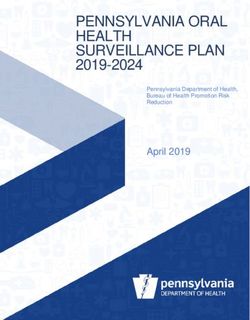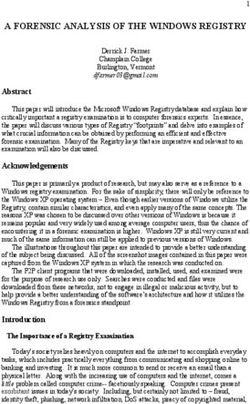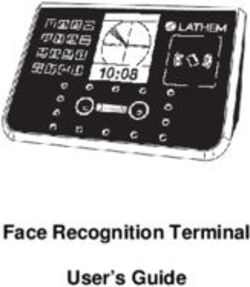A4 S4 Getting to know your - Audi
←
→
Page content transcription
If your browser does not render page correctly, please read the page content below
The information within this guide must be used in conjunction with the information in the Audi Owner’s Manuals. Refer to your vehicle’s Owner’s Manual for all information and warnings.
By using this guide, you acknowledge that you are aware of and have read the warnings and information provided in the Owner’s Manual on the topics in this guide and will use this
information to augment that material.
To learn more about your features,
call your Audi Technologist.
1.855.750.TECH (8324)
Audi Brand Specialist
(Business Card Placeholder)
auditechnology.comWelcome Audi Explore
Your new A4 is equipped with many features designed to accentuate When you see this symbol, you can
your driving experience and create an environment that is refined, discover more with your smart phone
elegant and supremely functional. This guide will assist you in better by texting the letter keys to the code
understanding some of the features of your A4 and provide you with provided. A video tutorial will be sent
the knowledge needed to enjoy your new Audi to its fullest. to further explain the topic.
LEARN MORE AT Standard messaging and data rates charged by your phone
service provider will apply.
auditechnology.com
Table of Contents
MMI® Controls 1
Concert Radio Controls 7
BLUETOOTH® Pairing 9
Audi connect® 17
Navigation 21
Automatic Climate Control 25
Windshield Wipers 29
Cruise Control 31
Clock Setting 33
Brakes 35MMI® Controls
1
Audio & Navigation TEXT A4AUDIO to 38981
Do not text and drive. Message and data rates may apply.
The MMI® system consists of the MMI® display screen The four control buttons surrounding the control knob
and the MMI® control panel. This panel is composed of a correspond to the four corners of the MMI® display.
control knob with joystick, control buttons and function Selecting the desired button will access submenus.
buttons.
While operating the menus and functions, you can return
Pressing one of the six function buttons such as RADIO to a previous screen by pressing the BACK button.
or NAV displays that features options in each corner of
the MMI® screen. To make a selection or confirm a request, simply turn the
control knob and press the center of the joystick to select.
To move to a specific location within the Navigation Map or
control the main menu of a DVD, move the joystick
located on top of the control knob.
2
MMI® ControlsMMI® Controls
3
TEXT A4AMI to 38981
Do not text and drive. Message and data rates may apply.
cont.
Volume/Track Advance Button
Tipping the knob right or left allows you to move through
audio tracks and radio stations. Pressing will mute audio when in
Radio mode and pause when playing media. Holding the button
down will turn the system off.
Media Function Button
• Access available media from connected sources
• BLUETOOTH® Audio, SD card, DVD, Jukebox, and
Audi Media Interface (AMI).
• The iPod AMI cable comes standard with MMI®
Navigation plus.
• The AMI connection can be found in your glove box.
The thumbwheel can be used to
Steering Wheel Controls scroll through the options. Press it
to make a selection. Steering wheel
In addition to the MMI® controls allow you to select Phone
control panel, you can use functions.
the multifunction steering
wheel controls to display The button is used to activate
specific MMI® features Voice Recognition. The volume
in the Driver Information thumbwheel is used to adjust the
System. volume, pressing it will mute audio
or pause media.
Simply press the MODE
button until you reach your Pressing the NAV button* will repeat
desired function, including the last Navigation announcement
Radio functions. when navigation is active.
* Available with optional MMI® navigation only.
4
MMI® ControlsMMI® Controls
5
cont.
TEXT A4SOUND to 38981
Do not text and drive. Message and data rates may apply.
Setting Station Presets
You can set any mix of up to 50 Presets from FM, AM or Sirius options.
1. Press the RADIO function button 2. Tune to the desired station using the 3. Press and hold the center control knob
multiple times to toggle between FM, control knob and pressing to select. until the Presets screen shows the
AM or SIRIUS. Preset list.
To access your Presets:
• Press the RADIO function button
then the Presets control button.
• Use the MMI® control knob to scroll
through your Presets.
• Press the center button of the control
knob to select a Preset.
4. Scroll to the numbered list position 5. Press the center control knob again; • Using Voice Recognition, press ,
where you want to save your selection. the station is saved to this position. after the beep, say “Presets”.
NOTE: Occasionally, tall buildings and tunnels may interrupt the satellite signal. For more information, please refer to the SiriusXM® brochure in your glove box.
6
MMI® ControlsConcert Radio Controls
7
TEXT A4CONCERT to 38981
Do not text and drive. Message and data rates may apply.
Pressing the volume dial once will mute audio and pause Information System. Simply press the MODE button until
media. Holding it down will turn the system off. you reach your desired function, including Radio functions. The
thumbwheel can be used to scroll through the options. Press it
Pressing one of the six function buttons such as FM/AM to make a selection. Steering wheel controls allow you to select
or TEL displays the features modes in each corner of the Phone functions.
MMI® screen.
The four control buttons surrounding the control knob
The buttons allow you to move through the correspond to the four corners of the MMI® display.
audio tracks and radio stations. Selecting the desired button will access submenus.
Access available media from your connected sources To make a selection or confirm a request, simply turn the
SD Card, CD and Audi Media Interface (AMI). control knob and press the center of the joystick to select.
The multifunction steering wheel controls can be used While operating the menus and functions, you can return to a
to display specific Concert radio features in the Driver previous screen by pressing the RETURN button.
8
Concert Radio
ControlsBLUETOOTH® Pairing: MMI®
9
Initial Setup
BLUETOOTH® pairing is a one-time procedure. Once paired via BLUETOOTH®, your phone will
automatically connect when you start your vehicle and your phone’s contacts automatically
synchronize, allowing you to retrieve contacts and make and receive calls through the infotainment
system. For more information regarding phone compatibility visit audiusa.com/bluetooth.
TEXT A4PAIR1 to 38981
Do not text and drive. Message and data rates may apply.
To pair a phone:
1. Switch ignition to accessories mode.
2. Activate your phone’s BLUETOOTH® function 3. Select Audi MMI® when it
and set to Pairing or Search mode. appears on the phone’s
screen.
NOTE: See your phone’s owner manual for specific BLUETOOTH® activation instructions.
Vehicle should be stationary with the parking brake engaged while performing this operation.
4. Use the MMI® control knob 5. Confirm the six-digit PIN 6. Select Pair on your phone 7. • Contacts synchronizing.
to select Yes. displayed matches the PIN to complete the pairing
displayed on your phone, process.
and select Yes. • BLUETOOTH® active and
network strength bars.
NOTE: Once paired, the BLUETOOTH® symbol appears in the MMI® screen along with network strength bars, and it will be displayed whenever a paired phone is connected to the infotainment system.
Important Safety Instructions and Warnings which you must read, are listed on the last panel under BLUETOOTH® Pairing. 10
BLUETOOTH®
PairingVoice Recognition: MMI®
11
Call By Name
TEXT A4VOICE1 to 38981
Do not text and drive. Message and data rates may apply.
3. To confirm the request, say “Yes”. The number
will be dialed.
1. Press the button. 2. Say, “Call” NOTE: If multiple numbers are stored for a given contact, the system will ask
which number you wish to dial. When calling by name using voice recognition,
A beep will sound. (e.g., “Call John Smith”). you must say the name as it is stored in your phone book.
Natural Language Commands
You may also speak natural language commands using the button. Once your requested function is active, you can continue
with commands for that mode.
Verbal destination commands can be given while in any screen.
For example:
Your Audi MMI® Navigation system has many Global Voice
• Enter Number
Recognition commands available. This means that you can access
• Dial
any function or while another function or mode is active. • Repeat
• Correction
Commands such as:
• Enter Number • Redial To cancel Voice Recognition while active, say “Cancel” after
• Enter Destination • Online Destination the beep or press the button until system responds
• Presets • FM, AM with cancelled.
• Media
You can begin your request from any screen. Refer to your owner’s manual for further commands.
Important Safety Instructions and Warnings which you must read, are listed on the last panel under Voice Recognition. 12
BLUETOOTH®
PairingBLUETOOTH® Pairing:
13
Audi concert radio
Initial Setup
BLUETOOTH® pairing is a one-time procedure. Once paired via BLUETOOTH®,
your phone will automatically connect when you start your vehicle and your
phone’s contacts automatically synchronize, allowing you to retrieve contacts
and make and receive calls through the infotainment system.
For more information regarding phone compatibility visit audiusa.com/bluetooth.
TEXT A4PAIR2 to 38981
Do not text and drive. Message and data rates may apply.
To pair a phone:
1. Switch ignition to accessories mode and turn on the Audi concert radio.
2. Activate your phone’s BLUETOOTH® function and set to Pairing or Search mode.
3. Select Audi UHV when it 4. Enter default PIN 1-2-3-4
appears on the phone’s and press Pair.
screen.
5. The phone is now paired
and your contacts will be
synchronized.
NOTE: See your phone’s owner manual for
specific BLUETOOTH® activation instructions.
14
Important Safety Instructions and Warnings which you must read, are listed on the last panel under BLUETOOTH® Pairing.
BLUETOOTH®
PairingVoice Recognition:
15
concert radio
Name Tag Creation
A name tag is required to operate the voice recognition system.
TEXT A4VOICE3 to 38981 To create a name tag:
Do not text and drive. Message and data rates may apply.
1. Press the button.
2. After the beep, say “Store Name”.
3. When prompted say the 4. The system will ask for the 5. If incorrect, say “Back” to 6. If correct, say “Store
. A second phone number. Speak the remove the last set of Number”, and the system
prompt will ask you to , (e.g., 8-0-0, numbers. will confirm that
repeat the , 5-5-5-, 1-2-3-4.) is saved.
(e.g. John Smith).
NOTE: To confirm or play back the saved voice tags, press the button. After the beep, say “Play Phone Book”.
Call by name
1. Press the button. 2. Say “Select Name”. 3. When prompted, 4. After name confirmation,
say the . say “Dial”, and the
number will be dialed.
Important Safety Instructions and Warnings which you must read, are listed on the last panel under Voice Recognition. 16
BLUETOOTH®
Pairing17
Optional Audi connect®
Initial Setup
Audi connect®
Audi connect® can provide you with Google Earth™, Google Voice™
Configuration:
Local Search, Wi-Fi Hotspot, Online Services (fuel prices, weather
information, travel information, news feeds) and myAudi
1. Ensure SIM card (provided by dealer)
Destinations.
is present in the SIM slot.
TEXT A4CONNECT to 38981 2. Press the TEL function button.
Do not text and drive. Message and data rates may apply.
3. Press the Settings control button.
NOTE: Audi connect® is optional for models equipped with MMI® Navigation (Premium Plus and Prestige).
Vehicle should be stationary with the parking brake engaged while performing this operation.
18
Audi connect®Optional
19
Audi connect®
cont.
Wi-Fi Configuration
4. Select Wi-Fi settings. 5. Then select Wi-Fi active 6. Select a password that is at least eight characters long.
and choose Visible. The default password can be used. Or a new password can
be entered.
NOTE: Most devices use Encryption type WPA2 as the default.
Data Configuration
7. Select Apply settings to 8. On your device, search for 9. Press the Back button, 10. Select Without request.
save your password. Wi-Fi networks, select SSID scroll to Data connection Press the back button to
and enter your password to and select. exit.
establish a connection.
NOTE: You may connect up to eight wireless
devices at one time.
Always pay careful attention to the road, and do not drive while distracted. The features and technologies discussed are optional, may require an additional subscription with separate terms and conditions, and should be used only
when it is safe and appropriate. The Wi-Fi hotspot feature is intended for passenger use only.
Audi connect® services are only available where there is mobile network coverage. You can obtain more information from your current service provider.
Important Safety Instructions and Warnings which you must read, are listed on the last panel under Audi connect®. 20
Audi connect®Audi Navigation
21
Setting a Destination
Your MMI® Navigation system has extraordinary capabilities
to enhance your drive with user-definable views, routing
selections and more. Get started with setting destinations
and discover more as you become familiar with the interface.
To set a destination:
1. Press the NAV function button.
2. Select the Destination control button.
TEXT A4NAV7 to 38981
Do not text and drive. Message and data rates may apply.
3. Select Address from the 4. Select City/Zip code field 5. Continue by entering the 6. When complete, select
Navigation Menu. and enter information. Street and House number. Start route guidance.
Please drive safely. Enter destinations while vehicle is stationary away from traffic. Always pay careful attention to the road, and do not drive while distracted.
Important Safety Instructions and Warnings which you must read, are listed on the last panel under Navigation & Infotainment. 22
NavigationAudi Navigation
21
23
cont.
Setting a Destination (Voice Recognition)
To set a Destination with voice commands:
1. Press the button.
2. Say “Enter Address.”(Other commands are available on screen.)
See Owner’s Manual for complete list of commands.
3. After the beep, speak the address; for example “2024 Main St, Los Angeles, California.”
(Speak street number as single digits.) The system will respond with repeating the
address for confirmation.
4. System will respond, “The list is being loaded,” it will repeat the address, and then ask if
you would like to start route guidance; after the beep say, “Yes” and guidance will begin.
NOTE: The MMI® will display the most frequently used voice commands while waiting for your response. When pressing the NAV button, the last navigation announcement will be repeated.
Google Voice™ Local Search (Online Destinations)*:
1. Press the button. 3. Make your selection from the list 4. Say “Start route guidance” to start
displayed by speaking the line the navigation to your destination.
2. Say “Online Destinations” followed
number, (for example 1, 2, 3, or 4).
by a keyword such as “Coffee Shop”,
The system will confirm your selection.
(e.g., bookstore, museum, pizza, etc.)
The system will respond with “retrieving
requested information” and display a list.
Cellular connectivity is dependent on available cellular signal.
TEXT A4NAV8 to 38981 *Google Voice™ Local Search requires Audi connect®, and may require an additional subscription with separate terms and conditions.
The features and technologies discussed are optional, and should be used only when it is safe and appropriate.
Do not text and drive. Message and data rates may apply. 24
Important Safety Instructions and Warnings which you must read,
are listed on the last panel under Voice Recognition.
NavigationAutomatic Climate Control
25
AUTO Setting Synchronize Zones
Press and hold the driver’s side temperature
The AUTO setting of your Climate Control System
control knob to synchronize both sides to the
maintains the cabin temperature to your selected
same temperature and airflow.
temperature by regulating the temperature, fan speed
and airflow. Once activated, there is no need to alter
the settings. When AUTO is selected, AC will
come on automatically to condition the air.
NOTE: AC is used to dehumidify the air.
Dual Temperature Settings
Temperature and airflow can be operated independently for each
side of the cabin using the temperature control knobs. AUTO will
maintain separate temperatures for the driver and front passenger.
TEXT A4CLIMATE to 38981
Do not text and drive. Message and data rates may apply. Important Safety Instructions and Warnings which you must read, are listed on the last panel under Automatic Climate Control. 26
Automatic
Climate ControlAutomatic Climate Control
27
cont.
Fan Speed
Fan speed is the same for both zones. Fan speed can
be adjusted by first pressing the button and then
adjusting the fan speed with either the driver or
passenger control knob.
Recirculation
The recirculation function prevents outside air
and odors from entering the cabin. It may also be used
in conjunction with AC to cool the cabin more quickly.
Airflow
The airflow selector directs air to the floor,
panel or defrost vents, or a combination.
MMI® Display
Your climate control adjustments such as Temperature, Fan speed and Airflow can be seen on your display for convenience.
Temperature Fan speed Airflow directions
NOTE: Temperature display only shown with MMI® Navigation system. The ideal fan speed to heat or cool your interior will be displayed with a on the fan speed level.
28
Automatic
Climate ControlWindshield Wipers
29
TEXT A4WIPERS to 38981
Do not text and drive. Message and data rates may apply.
Wash
Pull the stalk toward you to spray washer fluid.
Rain Sensing Wipers
To activate rain-sensing wipers:
1. From the “OFF” position, move the wiper stalk up one click.
2. The rain sensor will automatically turn the wipers on when it begins
to rain, adjusting wipe frequency with rainfall intensity.
3. The lever on the top of the stalk controls the sensitivity.
Move it left for less sensitivity and right for more sensitivity.
NOTE: Turn off the wipers before going through a car wash.
Continuous Wipe
• “LOW”: From the “OFF” position, move the wiper stalk
up two clicks.
• “HIGH”: From the “OFF” position, move the wiper stalk
up three clicks.
Single/Quick Wipes
• Single/quick wipe: From the “OFF” position,
press the wiper stalk down once briefly.
NOTE: For faster wiping, press the wiper stalk down once and hold for two seconds.
Important Safety Instructions and Warnings which you must read, are listed on the last panel under Windshield Wipers. 30
Windshield
WipersCruise Control
31
Activate
TEXT A4CRUISE to 38981
To activate, pull the control stalk toward you. Do not text and drive. Message and data rates may apply.
Set Cruising Speed
At your desired speed, press the SET button
at the end of the stalk. The set speed and the
illuminated CRUISE icon are shown in the
Driver Information Display.
Changing Speed Cancel/Resume
There are three ways to change your speed: To cancel and resume cruise control:
1. Accelerate or decelerate, then press 1. Press the brake pedal or push the stalk
SET again. slightly away from you.
2. To increase/decrease speed in 1 mph 2. The CRUISE light will go off.
increments, tap the stalk up or down.
3. To resume, pull the stalk towards you;
3. Hold the stalk up or down to you will return to your set speed.
increase/decrease speed in 5 mph
increments; release when desired Your most recently set speed appears as a
speed is reached. small icon in the Driver Information Display.
It remains in memory until you turn your
Audi off.
Important Safety Instructions and Warnings which you must read, are listed on the last panel under cruise control. 32
Cruise ControlClock Setting: MMI®
33
TEXT A4CLOCK1 to 38981
Do not text and drive. Message and data rates may apply.
To set time with GPS: To manually adjust the time:
1. Press the MENU function button. 1. Rotate the control knob to Manual and select.
2. Press the Time control button. 2. Turn the knob until you reach Time; select to activate.
3. Using the control knob, scroll to Time source. 3. Turn the knob to the desired hour and press set.
4. Make sure the Time source is set to GPS. 4. The minute display is now highlighted; repeat the selection process.
5. Ensure your time zone is accurate for your location. 5. Save the time by pressing the control knob.
NOTE: Turn on Daylight Savings time to allow the clock to change automatically.
Clock Setting:
Audi concert radio
To adjust the time:
1. Press the SETUP function button.
2. Press the Time/Date control button to enter the Time Setup menu.
3. Rotate the control knob to time, select to highlight the hour.
4. Turn the knob to the desired hour and press to set.
5. The minute display is now highlighted; repeat the selection process.
6. Save the time by pressing the control knob.
NOTE: Vehicle should be stationary with the parking brake engaged before performing these operations.
34
TEXT A4CLOCK2 to 38981
Do not text and drive. Message and data rates may apply.
Clock SettingBrakes
35
S4® only
Brake Noise
The majority of today’s vehicles use semi-metallic brake pads, which offer
excellent performance. Because of the metal-to-metal contact involving
semi-metallic pads, the sounds generated by the brake system under
normal operation can be greater than the sounds produced by vehicles
equipped with previous-generation brake pads. Depending on the local
environment, weather conditions and individual driving patterns, sounds
from the braking system may be more or less apparent.
Frequent, aggressive brake application increases the wear of brake
components and can reduce the potential for brake noise. Frequent, light
brake application allows glazing to develop on the brake surface, which
increases the potential for brake noise.
Brake Dust
Brake dust is a result of friction created by brake pads
and discs during braking. As brake pads and discs
make contact during braking, they wear down, which
causes dust particles to be expelled. This is a normal
characteristic of all brake systems and is not an indicator
of a defect.
Important Safety Instructions and Warnings which you must read, are listed on the last panel under Brakes. 36
BrakesImportant Safety Instructions and Warnings Automatic Climate Control and possibly in tunnels, garages and subways, phone
• Reduced visibility is dangerous and can cause accidents. conversations may be interrupted, and it may be impossible
Audi connect® • For safe driving it is very important that all windows be to make phone calls, even emergency calls!
• Only use Audi connect® services when road and traffic free of ice, snow and condensation. • In some countries, emergency calls may only be supported
conditions permit. Using these services could increase the • Completely familiarize yourself with the proper use when the mobile phone is connected to a mobile phone
risk of an accident. Some Audi connect® services are only and function of the heating and ventilation system and package which has a SIM card that is “not blocked” and/or
available when the vehicle is stationary to reduce the risk of especially how to defog and defrost the windows. has sufficient credit on it.
distracting the driver. • Never use the windshield wiper/washer system in freezing • Unmounted or improperly mounted mobile phones can fly
• To reduce the risk of a collision, use the Audi connect® weather until you have warmed the windshield first, using around in the event of a sudden driving or braking maneuver
services with a Wi-Fi hotspot in the rear seat only if the the heating and ventilation system. The washer solution or a collision. This may cause injury.
vehicle is in motion or only when the vehicle is stationary. may freeze on the windshield and reduce visibility. • Never place or mount a mobile phone on doors, on
• As the driver, do not allow usage of the Wi-Fi hotspots to • Do not use the recirculation for extended periods of time. the windshield or on or near the area on the steering
distract you from driving, as it could increase the risk of an The windows could fog up since no fresh air can enter the wheel marked “AIRBAG,” the instrument panel, the seat
accident. vehicle. If the windows fog up, press the air recirculation backrests or the areas between these points and the driver/
• It is only safe to use laptops and similar mobile devices button again immediately to switch off the air recirculation passengers. Mobile phones can lead to serious injuries in
when the vehicle is stationary because, like all loose objects, function or select defrost. cases of collisions, especially when the airbags are inflated.
they could be thrown around the inside of the vehicle in a • Always switch off your mobile telephone at gas
crash and cause serious injuries. Store these types of devices BLUETOOTH® Pairing stations or wherever there is a fire or explosion hazard.
securely while driving. • Collisions and injuries can occur if the driver is distracted. Electromagnetic radiation can cause sparks which can start
• Do not use any Wi-Fi devices in the front seats within Speaking on or using a phone while driving can distract the fires.
range of the airbags. Read and follow the safety precautions driver from traffic. • The mobile phone will automatically connect to the mo-
in the separate vehicle owner’s manual in the “Airbag • Select the volume settings so that the acoustic signals bile network when the Bluetooth connection to the mobile
System” chapter under “Important information about the from the outside are still audible (e.g., the sirens of phone package is disconnected.
front airbag system”. emergency rescue vehicles.) Observe legal regulations. • Using a radio device in the vehicle without a connection
• In areas with no or poor mobile network coverage to an external antenna might exceed electromagnetic
radiation thresholds. This also applies if the external Other road users must not be put at risk - you may cause an reducing the effectiveness of the entire brake system.
antenna is not installed properly. accident! • Failure of one brake circuit will impair the braking
• Keep a distance of at least eight inches between the • Before descending a steep grade, reduce speed and shift capability resulting in an increased stopping distance. Avoid
antennas of the mobile phone and a pacemaker, since transmission into a lower gear or lower driving range. Do not driving the vehicle and have it towed to the nearest Audi
mobile phones can affect the functionality of a pacemaker. ride the brakes or hold the pedal down too long or too often. dealer or qualified workshop.
• Do not carry a mobile phone on standby mode in the This could cause the brakes to get hot and diminish braking • Never let the vehicle roll to a stop with the engine shut off.
breast pocket directly on top of a pacemaker. efficiency. • If the brake booster is not working, the brake pedal must
• If interference is suspected, immediately switch off the • Do not “ride the brakes” by resting your foot on the be pressed considerably harder to make up for the lack of
mobile phone. pedal when you do not intend to brake. This may cause the booster assistance.
• Always keep the armrest closed while driving. The center brakes to overheat, premature wear and increased stopping
armrest can interfere with the driver’s elbow movement and distance. Cruise Control
thus cause collisions and severe injuries. • Under certain climatic and operating conditions such as • Always pay attention to the traffic around you when the
passing through water, driving in heavy rain or after washing cruise control is in operation. You are always responsible for
Brakes the vehicle, the effectiveness of the brakes can be reduced. your speed and the distance between your vehicle and other
• Do not press the accelerator pedal inadvertently if In winter, ice can accumulate on the brake pads, linings, vehicles.
the vehicle is stationary and the engine is running and a discs and drums. Carefully apply brakes for a test. Brakes • For reasons of safety, cruise control should not be used in
gear is selected. Otherwise the vehicle will start to move will dry and ice coatings will be cleaned off after a few the city, in stop-and-go traffic, on twisting roads and when
immediately and could result in a crash. careful brake applications. road conditions are poor (such as ice, fog, gravel, heavy rain
• New brake pads don’t have the best stopping power and • Driving for an extended period of time on salt covered and hydroplaning) - risk of accident.
must be “broken-in” during the initial 100 to 150 miles roads without using your brakes can also affect braking • Turn off the cruise control temporarily when entering turn
(150 to 200 kilometers) of normal city driving. You can efficiency. Clean off accumulated salt coating from brake lanes, highway exit lanes or in construction zones.
compensate for this by pressing the brake pedal more firmly. discs and pads with a few careful brake applications. • Please note that inadvertently “resting” your foot on the
This also applies later when new pads are installed. • If you damage the front spoiler, or if you install a different accelerator pedal causes the cruise control not to brake. This
• You should perform braking maneuvers for the purpose spoiler, be sure the airflow to the front brakes is not is because the cruise control is overridden by the driver’s
of cleaning the brake system only if road conditions permit. obstructed. Otherwise the brake system could overheat acceleration.• If a brake system malfunction such as overheating occurs • Always follow the safety precautions when using the Audi • Please devote your full attention to driving. As the driver,
when the cruise control system is switched on, the braking connect® services when using the wireless hotspot. you have complete responsibility for safety in traffic. Only
function in the system may be switched off. The other cruise • Obey all applicable laws regarding use of telephones in use the functions in such a way that you always maintain
control functions remain active as long as the indicator light vehicles. complete control over your vehicle in all traffic situations.
is on. • Medical experts warn that cell phones can interfere with the
• You should only return to the saved speed if it is not too fast function of pacemakers. Always maintain a minimum distance Windshield Wipers
for the current traffic conditions - risk of an accident! of 20 centimeters between the cell phone antenna and the • Wiper blades are crucial for safe driving! Only when they are
pacemaker. in good condition are they able to clear the windows properly
Navigation & Infotainment • Do not carry the cell phone in a pocket directly over the to provide uncompromised visibility. Worn or damaged wiper
• The demands of traffic require your full attention. pacemaker when the phone is switched on. blades are a safety hazard.
• Obey all traffic laws when driving. • Switch the cell phone off immediately if you suspect it may • The rain sensor is only designed to assist and support
• The route calculated by the navigation system is a be interfering with the pacemaker. the driver. It remains entirely the driver’s responsibility to
recommendation for reaching your destination. Obey traffic • Do not use voice recognition system in emergencies because monitor outside weather conditions and to manually activate
lights, stopping restrictions, one-way streets, lane change your voice may change in stressful situations. It may take the wipers as soon as rain or drizzle reduces visibility through
restrictions, etc. longer to dial the number or the system may not be able to the windshield.
dial it at all. Dial the emergency number manually. • Dirty windshield wiper blades can impair your view. This can
Voice Recognition • Switch your cell phone off in areas at risk for an explosion. lead to accidents.
• Driving requires your complete and undivided attention. These locations are not always clearly marked. They may • For your safety, you should replace the wiper blades once or
As the driver, you have complete responsibility for safety in include gas stations, equipment that stores or transports twice a year. See your authorized Audi dealer for replacement
traffic. Only use the MMI® system when traffic conditions fuel or chemicals, or locations where fuel vapors (such as blades.
permit and always in a way that allows you to maintain propane or gasoline vapor in vehicles or buildings), chemicals
complete control over your vehicle. or large quantities of dust particles (such as flour, sawdust or
• Adjust the volume of the audio system so signals from metal) may be present in the air. This also applies to all other
outside the vehicle such as police and fire sirens can be heard locations where you would normally switch your vehicle off.
easily at all times. • Pay attention to the traffic reports when making a call.
NotesNotes
Audi Truth in Engineering
A4 S4
2014 | A4 | S4
Audi of America
auditechnology.com
MY14-A4-01 © 2013 Audi of America, Inc. All rights reserved.You can also read