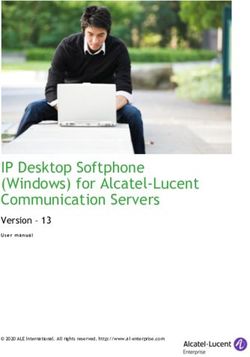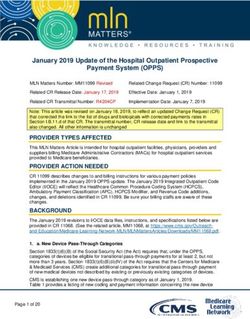ENEE408G Multimedia Signal Processing Multimedia Programming Manual - Using Microsoft DirectX and Speech SDK
←
→
Page content transcription
If your browser does not render page correctly, please read the page content below
ENEE408G Multimedia Signal Processing
Multimedia Programming Manual
Using Microsoft DirectX and Speech SDK
Department of Electrical and Computer Engineering
University of Maryland at College park
Last Updated: January 21, 2003Contents
Part I. Microsoft Visual Studio .NET 2
1. Introduction to .Net Framework 2
2. Visual Studio .Net Integrated Design Environment (IDE) 2
Part II. DirectX and Component Object Model (COM) 4
1. Introduction to DirectX 4
2. Component Object Model (COM) 4
Part III. DirectShow 8
1. Introduction to DirectShow 8
2. Architectures and Terminologies of DirectShow 8
3. Demo Project – 1: SimpleDirectShow 11
4. Demo Project – 2: MultimediaViewDS 25
Part IV. Microsoft Speech SDK 44
1. Introduction to Microsoft Speech SDK 44
2. Demo Project: Text-To-Speech 45
Part V. Further References 58
ENEE408G Spring 2003 (Update 01/21/2003) 1
Multimedia Programming ManualPart I. Microsoft Visual Studio .NET
1. Introduction to .Net Framework
The .NET is Microsoft’s new vision for combining the Internet and the Web in the
development, engineering and use of software. The major .NET strategy is its
independence from a specific language or platform. Developers can create a .Net
application in any .NET-compatible language.
The Microsoft .NET Framework is at the heart of the .NET strategy. The key to the
framework is common language runtime (CLR). Programs are compiled into machine-
specific instructions in two steps. The first step is to compile this program into Microsoft
Intermediate Language (MSIL), which defines instructions for the CLR. Code converted
into MSIL from other languages and sources can be woven together by the CLR. The
MSIL code cannot run directly on any computer. We need just-in-time compiler (JITer)
to read and produce actual machine code. This provides .NET with a certain amount of
platform independence. We can represent the whole procedures in the following figure.
Development Tool,
Just-in-time
such as
(JIT) compiler
Visual Studio .Net
Source Code: Microsoft
Visual Basic, Intermediate Platform-
Visual C++, C# Language specific code
COBOL, etc. (MSIL)
Figure I-1
2. Visual Studio .Net Integrated Design Environment (IDE)
Visual Studio .Net is Microsoft’s integrated development environment for creating,
documenting, running and debugging programs written in a variety of .NET
programming languages. Visual Studio .Net organizes programs into projects and
solutions. A project is a group of related files, such as C++ code, image and
documentation. A solution is a group of projects that represent a complete application, or
a set of related applications. Each project in the solution may perform a different task.
Visual Studio .NET also offers editing tools for manipulating several types of files.
Figure I-2 shows the IDE. The upper-left window is the Solution Explorer/Class
View/Resource View. This window lists all the files, classes, and resources (including the
Graph User Interface, GUI) in the solution. The upper-right window is the Toolbox
window if you are currently working GUI. The Toolbox contains reusable software
components (Controls) that can be used to customize applications. You can drag controls
and drop on your own GUI. The lower-left window is the Properties Window, which
ENEE408G Spring 2003 (Update 01/21/2003) 2
Multimedia Programming Manualallow manipulation of the properties for a form or control. Properties specify information
about a control, such as size, color and position. Each control has its own set of
properties. The bottom of the Properties Window contains a description of the selected
property. The window at the bottom is the Output Window and it will display messages
that result from compiling and linking your program.
Figure I-2
ENEE408G Spring 2003 (Update 01/21/2003) 3
Multimedia Programming ManualPart II. DirectX and Component Object Model (COM)
1. Introduction to DirectX1
Microsoft DirectX is a set of low-level application programming interfaces (APIs) for
creating games and other high-performance multimedia applications. It includes support
for two-dimensional (2-D) and three-dimensional (3-D) graphics, sound effects and
music, input devices, and networked applications such as multiplayer games.
Microsoft DirectX 9.0 is made up of the following components.
• DirectX Graphics combines the Microsoft DirectDraw and Microsoft Direct3D
components of previous DirectX versions into a single application programming
interface (API) that you can use for all graphics programming. The component
includes the Direct3D extensions (D3DX) utility library, which simplifies many
graphics programming tasks.
• Microsoft DirectInput provides support for a variety of input devices, including
full support for force-feedback technology.
• Microsoft DirectPlay provides support for multiplayer networked games.
• Microsoft DirectSound can be used in the development of high-performance
audio applications that play and capture waveform audio.
• Microsoft DirectMusic provides a complete solution for both musical and non-
musical soundtracks based on waveforms, MIDI sounds, or dynamic content
authored in DirectMusic Producer.
• Microsoft DirectShow provides for high-quality capture and playback of
multimedia streams.
• DirectSetup is a simple API that provides one-call installation of the DirectX
components.
• DirectX Media Objects (DMO) provide support for writing and using data-
streaming objects, including video and audio encoders, decoders, and effects.
2. Component Object Model (COM)2
The Component Object Model (COM) is an object-oriented programming model used by
numerous applications, including Microsoft DirectX. COM objects are basically black
boxes that can be used by applications to perform one or more tasks. They are most
commonly implemented as a dynamic-link library (DLL). Like a conventional DLL,
COM objects expose methods that your application can call to perform any of the
supported tasks. A COM object's public methods are grouped into one or more interfaces.
To use a method, you must create the object and obtain the appropriate interface from the
object. An interface typically contains a related set of methods that provide access to a
1
You can download DirectX9.0 software development kit SDK at
http://msdn.microsoft.com/library/default.asp?url=/downloads/list/directx.asp
2
For further information, please refer DirectX 9.0 (C++) > Introducing DirectX 9.0 > Using the DirectX
SDK > Programming DirectX with C/C++ > Using COM (in DirectX 9.0 documentation).
ENEE408G Spring 2003 (Update 01/21/2003) 4
Multimedia Programming Manualparticular feature of the object. Here we use a simple example with DirectShow to
demonstrate how to use COM.
Step-1 Add New Project: Open Visual Studio .NET and create a new project from File
New Project.
Step-2 Add additional dependencies: Click Project Properties from menu bar. You
will see a property pages, choose Linker - Input in the left column and then click
“Additional Dependencies” entry in the right column. An “Additional
Dependencies” dialog box will show up. Key in "Strmiids.lib" and "Quartz.lib"
and press OK.
Step-3 Editing Codes:
// This example is from DirectX 9.0 documentation DirectShow - Getting Started - How to play a file
#include
#include
void main(void)
{
// ################## declaration ###################
IGraphBuilder *pGraph = NULL;
IMediaControl *pControl = NULL;
IMediaEvent *pEvent = NULL;
// ############### Initialize the COM library. ##############
HRESULT hr = CoInitialize(NULL);
// ############### Check whether it is successful or not using FAILED. ##############
if (FAILED(hr))
{
printf("ERROR - Could not initialize COM library");
return;
}
// ##### Create the filter graph manager and query for interfaces. #####
hr = CoCreateInstance(CLSID_FilterGraph, NULL, CLSCTX_INPROC_SERVER, IID_IGraphBuilder, (void **)&pGraph);
if (FAILED(hr))
{
printf("ERROR - Could not create the Filter Graph Manager.");
return;
}
// ################ query interface ###############
hr = pGraph->QueryInterface(IID_IMediaControl, (void **)&pControl);
hr = pGraph->QueryInterface(IID_IMediaEvent, (void **)&pEvent);
// ## Build the graph. IMPORTANT: Change this string to a file on your system.
hr = pGraph->RenderFile(L"C:\\DXSDK\\Samples\\Media\\piano.mp3", NULL);
if (SUCCEEDED(hr))
{
// ***** Run the graph.
hr = pControl->Run();
if (SUCCEEDED(hr))
{
// ################## Wait for completion. ##################
long evCode;
pEvent->WaitForCompletion(INFINITE, &evCode);
ENEE408G Spring 2003 (Update 01/21/2003) 5
Multimedia Programming Manual// Note: Do not use INFINITE in a real application, because it
// can block indefinitely.
}
}
// ############# release the interface pointers and close the COM library #################
pControl->Release();
pEvent->Release();
pGraph->Release();
CoUninitialize();
}
Explanation:
: Declaration of COM interfaces.
: Call CoInitialize to initialize the COM library:
: All COM methods return a 32-bit integer called an HRESULT. With most methods,
the HRESULT is essentially a structure that contains two primary pieces of
information:
Whether the method succeeded or failed.
More detailed information about the outcome of the operation supported by the
method.
We may be interested only in whether the method succeeded or failed. A robust way
to test whether an HRESULT value indicates success or failure is to pass the value to
the one of the following macros, defined in Winerror.h.
The SUCCEEDED macro returns TRUE for a success code and FALSE for a
failure code.
The FAILED macro returns TRUE for a failure code and FALSE for a success
code.
: Call CoCreateInstance to create the Filter Graph Manager. As shown, the class
identifier (CLSID) is CLSID_FilterGraph. The Filter Graph Manager is provided by
an in-process DLL, so the execution context is CLSCTX_INPROC_SERVER. The
call to CoCreateInstance returns the IGraphBuilder interface, which mostly contains
methods for building the filter graph.
: Two other interfaces are needed for this example:
IMediaControl controls streaming. It contains methods for stopping and starting
the graph.
IMediaEvent has methods for getting events from the Filter Graph Manager. In
this example, the interface is used to wait for playback to complete.
Both of these interfaces are exposed by the Filter Graph Manager. Use the returned
IGraphBuilder pointer to query for them:
: The IGraphBuilder::RenderFile method builds a filter graph that can play the
specified file. The first parameter is the file name, represented as a wide character (2-
byte) string. The second parameter is reserved and must equal NULL.
ENEE408G Spring 2003 (Update 01/21/2003) 6
Multimedia Programming Manual: This method can fail if the specified file does not exist, or the file format is not
recognized. Assuming that the method succeeds, however, the filter graph is now
ready for playback. To run the graph, call the IMediaControl::Run method:
: When the filter graph runs, data moves through the filters and is rendered as video
and audio. Playback occurs on a separate thread. You can wait for playback to
complete by calling the IMediaEvent::WaitForCompletion method. This method
blocks until the file is done playing, or until the specified time-out interval elapses.
The value INFINITE means the application blocks indefinitely until the file is done
playing.
: When the application is finished, release the interface pointers and close the COM
library.
ENEE408G Spring 2003 (Update 01/21/2003) 7
Multimedia Programming ManualPart III. DirectShow
1. Introduction to DirectShow
DirectShow is Microsoft’s latest and most powerful multimedia application tool. The
major design objective of DirectShow is for used to develop dynamic multimedia
applications without concerning the internals of the media streaming process or specifics
of media formats. DirectShow encapsulates the issues of file format, stream
synchronization, and hardware implementation. Therefore, it allows developers to
concentrate on the functionality and robustness of an application.
DirectShow achieves its universality by introducing a modular architecture based entirely
on the Component Object Model (COM) similar to the rest of the DirectX family. This
allows DirectShow or a DirectShow application to seamlessly integrate the models
necessary to play back or capture a particular media type or source.
DirectShow supports file types as follows. Windows Media™ Audio (WMA), Windows
Media™ Video (WMV), Advanced Systems Format (ASF), Motion Picture Experts
Group (MPEG), Audio-Video Interleaved (AVI), QuickTime (version 2 and lower),
WAV, AIFF, AU, SND, and MIDI. The supported compression format is Windows
Media Video, ISO MPEG-4 video version 1.0,Microsoft MPEG-4 version 3,Sipro Labs
ACELP, Windows Media Audio, MPEG Audio Layer-3 (MP3), Digital Video (DV),
MPEG-1, MJPEG, and Cinepak.
2. Architectures and Terminologies of DirectShow
The following diagram shows the relationship between an application, the DirectShow
components, and some of the hardware and software components that DirectShow
supports.
The DirectShow architecture. (Adopted from DirectX9.0 documentation)
ENEE408G Spring 2003 (Update 01/21/2003) 8
Multimedia Programming Manual(a) Filters
Filters are components that manipulate the bits of a multimedia stream. Filters can be
grouped into three categories:
(1) Source Filters
A source filter introduces data into the graph. The data might come from a file, a
network, a device, such as video camera or television card, or even a region on the
video screen.
(2) Transform Filters
A transform filter takes an input stream, processes the data, and creates an output
stream. Encoders/decoders, compressors/de-compressors, and stream splitters are
examples of transform filters.
(3) Renderer Filters
Renderer filters sit at the end of the chain. They receive data and present it to the
user. For example, a video renderer draws video frames on the display; an audio
renderer sends audio data to the sound card; and a file-writer filter writes data to a
file.
(b) Graphs
A filter graph is formed when filters are connected in succession to render a particular
media source. A graph typically contains at least one of each of the three types of
filters listed above.
(c) Pins
Pins are objects associated with a filter that handle the transfer of a multimedia stream
between filters. There are two types of pin, input or output. The input pin of one
filter connects to the output pin of the filter up the stream. The output pin of that
filter connects to the input pint of the filter down the stream.
(d) Filter Graph Manager
The Filter Graph Manager is an object that managed the creation of a filter graph.
The Filter Graph Manager instantiated the filters that are to be added to a graph. To
initiate the connection process, it informs the filters that they are to be connected. In
doing so, the graph filter notifies the pins of two connecting filters that a connection
has been requested. Once a connection has been negotiated, the Filter Graph
Manager requests the creation of an allocator on the downstream filter. The Filter
Graph Manager is also responsible for delivering event notifications triggered by
filters in a graph to other filters, the calling application, and the streaming process.
The Filter Graph Manager is usually run by an application. However, pointers to its
interfaces are available to filters and provide filters for most of the Filter Graph
Manager functionality available to an application. This means that filters themselves
can request, for example, that a stream be stopped.
(e) Allocators
ENEE408G Spring 2003 (Update 01/21/2003) 9
Multimedia Programming ManualAfter filters have negotiated a connection they establish a common allocator. An
allocator is an object, usually created by an input pin, that creates a buffer suited for
the data type being negotiated between pins. This buffer is used to queue up media
samples and feeds one or more of them when a filter is ready to process the next
batch of media samples.
In the rest of this part, we use two examples to demonstrate how to use DirectShow with
Microsoft Visual Studio .Net.
SimpleDirectShow MultiMediaViewDS
ENEE408G Spring 2003 (Update 01/21/2003) 10
Multimedia Programming Manual3. Demo Project – 1: A Simple DirectShow Example with GUI
In this demo project, we will design a simple application using DirectShow and learn
(1) how to initialize and terminate DirectShow object and interface.
(2) how to playback, pause, and stop a streaming media
(a) Create a new project by File New Project from Visual Studio .NET menu
bar.
(1) Select “Visual C++ Projects” on the Project Types column.
(2) Select “MFC Application” on the Templates column.
(3) Key in “SimpleDirectShow” on Name edit box and select a Location for this
project.
(4) Click “OK” and a MFC Application Wizard window will pop up.
(b) MFC Application Wizard
(1) This tap shows the overview for this project. Since we are going to design a
dialog-based application, we need to change it. Click “Application Type” on the
left blue column.
(2) Choose “Dialog Based” on the “Application Type”, check “MFC standard” on
Project style , “MFC in a shared DLL” on the Use of MFC, and pick “English
ENEE408G Spring 2003 (Update 01/21/2003) 11
Multimedia Programming Manual(United States)” on the Resource language list box. Thus, we finish the decision
of application type. Next, we design the user interface by clicking “User Interface
Features” on the left blue column.
(3) Uncheck every item in the Main frame styles. Type “SimpleDirectShow” in the
Dialog title edit box. Next, click on “Advanced Features” on the left blue column.
(4) We do not need to change the advanced features. Let’s move to next step by
clicking on “Generated Classes” on the left blue column.
ENEE408G Spring 2003 (Update 01/21/2003) 12
Multimedia Programming Manual(5) This tap displays the generated classes and the base classed used in our
application. We do not need to change the classes in this demo project. Click
“Finish” to finish the initial setting.
(b) Design Dialog Box
(1) Overview: The following figure shows the IDE that we will use in this demo
project. Click the Resource View tap and open the Dialog folder. You will see
IDD_SIMPLEDIRECTSHOW_DIALOG. Click it and you will see another dialog
box with text “TODO: Place dialog controls here” shown in the Edit Window.
We will design our own GUI on this dialog box. The small window to the right of
this dialog box is the “Controls Toolbar”, which provides control components.
We will use this toolbar to add controls.
ENEE408G Spring 2003 (Update 01/21/2003) 13
Multimedia Programming Manual(2) Edit the Dialog Box. Delete the “TODO: Place dialog controls here” and the
“OK” button by clicking them and pressing “Delete” key on the keyboard. Drag
and drop four buttons from Controls toolbar to this dialog box. Rearrange those
buttons and adjust the width and height of this dialog box as the following figure.
(3) Edit the properties, add member variables, and event handlers of buttons. Let’s
edit Button1 first.
(i) Right click on Button1 and choose “Properties”. The Properties window will
be on focus. Change “Caption” to “Open Files” and “ID” to
“IDC__BUTTON_openfile”.
(ii) Add member variables of buttons. Right click on Button1 and choose “Add
Variable”. An “Add Member Variable Wizard” dialog box will show up.
Type “m_button_openfile” in the “variable name”. Press “Finish”.
ENEE408G Spring 2003 (Update 01/21/2003) 14
Multimedia Programming Manual(You will direct to Edit Window. To return to the dialog editor, you can press the
“Resource View window” and click “IDD_SIMPLEDIRECSHOW_DIALOG”
under SimpleDirectShow.rc Dialog.)
(iii) Add event handler. Right click on Button1 and choose “Add Event
Handler…”. An “Event Handler Wizard” dialog box will show up.
Choose “BN_CLICKED” in the Message types. Press “Add and Edit”. Thus, we
finish the design for Button1. Repeat the same procedures (i)~(iii) for Button2,
Button3, and Button 4 according to the following table.
Caption ID Variable
Button2 Play IDC__BUTTON_play m_button_play
Button3 Pause IDC__BUTTON_pause m_button_pause
Button4 Stop IDC__BUTTON_stop m_button_stop
Finally, change the caption of “Cancel” button to “Exit”. We finish the interface
design. The following figure shows the GUI.
(c) Include DirectShow Libraries
Right click “SimpleDirectShow “ on the Solution Explorer. Choose “Properties”. A
“SimpleDirectShow Property Pages” dialog box will pop up.
ENEE408G Spring 2003 (Update 01/21/2003) 15
Multimedia Programming ManualClick on “Configuration Properties” ”Linker” ”Input”, you will see an “Additional Dependencies” window. Key in "Strmiids.lib" and "Quartz.lib”. Click “OK” and back to the Property Pages window. Click “OK”. Thus, we include DirectShow libraries. (d) Add Window Messages We need to release the resource that we request after we terminate this application. We can add OnClose window message to terminate COM. Click on the Message icon on the properties window. Set “WM_CLOSE” as “OnClose”. ENEE408G Spring 2003 (Update 01/21/2003) 16 Multimedia Programming Manual
(d) Edit SimpleDirectShowDlg.h3
/* SimpleDirectShowDlg.h : header file
A very simple application using DirectShow
Modified from AudioBox in DirectX samples.
Author : Guan-Ming Su
Date : 01/02/2003
*/
#pragma once
#include "afxwin.h"
// Add the DirectShow header
#include "dshow.h"
//
// Add your own macro
#define DEFAULT_MEDIA_PATH TEXT("\\\0")
#define SAFE_RELEASE(i) {if (i) i->Release(); i = NULL;}
//
// CSimpleDirectShowDlg dialog
class CSimpleDirectShowDlg : public CDialog
{
// Construction
public:
CSimpleDirectShowDlg(CWnd* pParent = NULL); // standard constructor
// Add the public member method
HRESULT InitDirectShow(void); // Initialize DirectShow
HRESULT FreeDirectShow(void); // Free DirectShow
void ResetDirectShow(void); // Reset DirectShow
HRESULT PrepareMedia(LPTSTR lpszMovie); // Prepare Media
HRESULT RunMedia(void); // Run Media
HRESULT StopMedia(void); // Stop Media
HRESULT PauseMedia(void); // Pause Media
//
// Dialog Data
enum { IDD = IDD_SIMPLEDIRECTSHOW_DIALOG };
protected:
virtual void DoDataExchange(CDataExchange* pDX); // DDX/DDV support
// Implementation
protected:
HICON m_hIcon;
// add your own protected variable
TCHAR filenamein[255];
IGraphBuilder *m_pGB;
IMediaControl *m_pMC;
IMediaEventEx *m_pME;
//
3
Notice that “// Add your own code ” and “//” indicates that you may put some codes in these areas.
In this example, we use italic red font for the added codes ( to distinguish from the codes already
automatically generated by eVC).
ENEE408G Spring 2003 (Update 01/21/2003) 17
Multimedia Programming Manual// Generated message map functions
virtual BOOL OnInitDialog();
afx_msg void OnPaint();
afx_msg HCURSOR OnQueryDragIcon();
DECLARE_MESSAGE_MAP()
public:
CButton m_button_openfile;
CButton m_button_play;
CButton m_button_pause;
CButton m_button_stop;
afx_msg void OnBnClickedButtonopenfile();
afx_msg void OnBnClickedButtonplay();
afx_msg void OnBnClickedButtonpause();
afx_msg void OnBnClickedButtonstop();
afx_msg void OnClose();
};
(e) Edit SimpleDirectShowDlg.cpp
/* SimpleDirectShowDlg.cpp : implementation file
A very simple application using DirectShow
Modified from AudioBox in DirectX samples.
Author: Guan-Ming Su
Date: 01/02/2003
*/
#include "stdafx.h"
#include "SimpleDirectShow.h"
#include "SimpleDirectShowDlg.h"
#ifdef _DEBUG
#define new DEBUG_NEW
#endif
// Add Global variable
// FILTER_STATE: Specifies a filter's state or the state of the filter graph
FILTER_STATE g_psCurrent=State_Stopped;
//
// CSimpleDirectShowDlg dialog
CSimpleDirectShowDlg::CSimpleDirectShowDlg(CWnd* pParent /*=NULL*/)
: CDialog(CSimpleDirectShowDlg::IDD, pParent)
{
m_hIcon = AfxGetApp()->LoadIcon(IDR_MAINFRAME);
}
void CSimpleDirectShowDlg::DoDataExchange(CDataExchange* pDX)
{
CDialog::DoDataExchange(pDX);
DDX_Control(pDX, IDC_BUTTON_openfile, m_button_openfile);
DDX_Control(pDX, IDC_BUTTON_play, m_button_play);
DDX_Control(pDX, IDC_BUTTON_pause, m_button_pause);
DDX_Control(pDX, IDC_BUTTON_stop, m_button_stop);
}
BEGIN_MESSAGE_MAP(CSimpleDirectShowDlg, CDialog)
ON_WM_PAINT()
ON_WM_QUERYDRAGICON()
//}}AFX_MSG_MAP
ON_BN_CLICKED(IDC_BUTTON_openfile, OnBnClickedButtonopenfile)
ON_BN_CLICKED(IDC_BUTTON_play, OnBnClickedButtonplay)
ON_BN_CLICKED(IDC_BUTTON_pause, OnBnClickedButtonpause)
ON_BN_CLICKED(IDC_BUTTON_stop, OnBnClickedButtonstop)
ENEE408G Spring 2003 (Update 01/21/2003) 18
Multimedia Programming ManualON_WM_CLOSE()
END_MESSAGE_MAP()
// CSimpleDirectShowDlg message handlers
BOOL CSimpleDirectShowDlg::OnInitDialog()
{
CDialog::OnInitDialog();
// Set the icon for this dialog. The framework does this automatically
// when the application's main window is not a dialog
SetIcon(m_hIcon, TRUE); // Set big icon
SetIcon(m_hIcon, FALSE); // Set small icon
// TODO: Add extra initialization here
// add your own code here
// ** DirectShow-specific initialization code **
// Initialize COM (Component Object Model)
CoInitializeEx(NULL, COINIT_APARTMENTTHREADED);
// Initialize DirectShow interfaces
m_pGB = NULL;
m_pMC = NULL;
m_pME = NULL;
// Initialize DirectShow and query for needed interfaces
HRESULT hr = InitDirectShow();
if(FAILED(hr)){
FreeDirectShow();
return FALSE; }
g_psCurrent=State_Stopped;
m_button_play.EnableWindow(FALSE);
m_button_pause.EnableWindow(FALSE);
m_button_stop.EnableWindow(FALSE);
//
return TRUE; // return TRUE unless you set the focus to a control
}
// If you add a minimize button to your dialog, you will need the code below
// to draw the icon. For MFC applications using the document/view model,
// this is automatically done for you by the framework.
void CSimpleDirectShowDlg::OnPaint()
{
if (IsIconic())
{
CPaintDC dc(this); // device context for painting
SendMessage(WM_ICONERASEBKGND, reinterpret_cast(dc.GetSafeHdc()), 0);
// Center icon in client rectangle
int cxIcon = GetSystemMetrics(SM_CXICON);
int cyIcon = GetSystemMetrics(SM_CYICON);
CRect rect;
GetClientRect(&rect);
int x = (rect.Width() - cxIcon + 1) / 2;
int y = (rect.Height() - cyIcon + 1) / 2;
// Draw the icon
dc.DrawIcon(x, y, m_hIcon);
}
else
{
CDialog::OnPaint();
}
}
ENEE408G Spring 2003 (Update 01/21/2003) 19
Multimedia Programming Manual// The system calls this function to obtain the cursor to display while the user drags
// the minimized window.
HCURSOR CSimpleDirectShowDlg::OnQueryDragIcon()
{
return static_cast(m_hIcon);
}
void CSimpleDirectShowDlg::OnClose()
{
// TODO: Add your message handler code here and/or call default
// Add your own code
// Release DirectShow interfaces
StopMedia();
FreeDirectShow();
// Release COM
CoUninitialize();
//
CDialog::OnClose();
}
// Add the following DirectShow functions (DS BEGIN)
// ##################################################
// ################## DirectShow ##################
// ##################################################
HRESULT CSimpleDirectShowDlg::InitDirectShow(void)
{
HRESULT hr = S_OK;
// Create the filter graph manager
hr = CoCreateInstance(CLSID_FilterGraph, NULL, CLSCTX_INPROC,
IID_IGraphBuilder, (void **)&m_pGB);
if (FAILED(hr))
return hr;
// Query for interfaces
if (FAILED(hr = m_pGB->QueryInterface(IID_IMediaControl, (void **)&m_pMC)))
return hr;
if (FAILED(hr = m_pGB->QueryInterface(IID_IMediaEventEx, (void **)&m_pME)))
return hr;
return S_OK;
}
HRESULT CSimpleDirectShowDlg::FreeDirectShow(void)
{
HRESULT hr=S_OK;
// Disable event callbacks
if (m_pME) {
hr = m_pME->SetNotifyWindow((OAHWND)NULL, 0, 0);
SAFE_RELEASE(m_pME); }
StopMedia();
SAFE_RELEASE(m_pMC);
SAFE_RELEASE(m_pGB);
return hr;
}
ENEE408G Spring 2003 (Update 01/21/2003) 20
Multimedia Programming Manualvoid CSimpleDirectShowDlg::ResetDirectShow(void)
{
// Destroy the current filter graph its filters.
FreeDirectShow();
// Reinitialize graph builder and query for interfaces
InitDirectShow();
}
// (DS END)
// Add the following Media functions (MF BEGIN)
// ##################################################
// ################ Media function ##################
// ##################################################
HRESULT CSimpleDirectShowDlg::PrepareMedia(LPTSTR lpszMovie)
{
USES_CONVERSION;
HRESULT hr = S_OK;
if ((!m_pGB) || (!m_pME))
return E_NOINTERFACE;
// Allow DirectShow to create the FilterGraph for this media file
hr = m_pGB->RenderFile(T2W(lpszMovie), NULL);
if (FAILED(hr)) {
MessageBox("Fail on Render file");
return hr; }
return hr;
}
HRESULT CSimpleDirectShowDlg::RunMedia()
{
HRESULT hr=S_OK;
if (!m_pMC)
return E_NOINTERFACE;
// Start playback
hr = m_pMC->Run();
if (FAILED(hr)) {
MessageBox("Fail on Run");
return hr; }
// Remember play state
g_psCurrent = State_Running;
return hr;
}
HRESULT CSimpleDirectShowDlg::StopMedia()
{
HRESULT hr=S_OK;
if (!m_pMC)
return E_NOINTERFACE;
// Stop playback
hr = m_pMC->Stop();
if (FAILED(hr)) {
MessageBox("Fail on Stop");
return hr; }
ENEE408G Spring 2003 (Update 01/21/2003) 21
Multimedia Programming Manual// Remember play state
g_psCurrent = State_Stopped;
return hr;
}
HRESULT CSimpleDirectShowDlg::PauseMedia(void)
{
HRESULT hr=S_OK;
if (!m_pMC)
return E_NOINTERFACE;
hr = m_pMC->Pause();
if (FAILED(hr)) {
MessageBox("Fail on Pause");
return hr; }
// Remember play state
g_psCurrent = State_Paused;
return hr;
}
// (MF END)
// ##################################################
// ########### response for buttons ################
// ##################################################
void CSimpleDirectShowDlg::OnBnClickedButtonopenfile()
{
// TODO: Add your control notification handler code here
// add your own code here
static OPENFILENAME ofn={0};
static BOOL bSetInitialDir = FALSE;
// Reset filename
*filenamein = 0;
// Fill in standard structure fields
ZeroMemory(&ofn, sizeof(OPENFILENAME));
ofn.lStructSize = sizeof(OPENFILENAME);
ofn.hwndOwner = GetSafeHwnd();
ofn.lpstrFilter = "Audio Files:*.mp3;*.wav;*.mid;\0*.mp3;*.wav;*.mid\0Video Files:*.mpg;*.avi;*.wmv;\0
*.mpg;*.avi;*.wmv\0Image Files:*.bmp;*.jpg;*.tga;\0*.bmp;*.jpg;*.tga\0\0";
ofn.lpstrCustomFilter = NULL;
ofn.nFilterIndex = 1;
ofn.lpstrFile = filenamein;
ofn.nMaxFile = MAX_PATH;
ofn.lpstrTitle = TEXT("Open Multimedia File...\0");
ofn.lpstrFileTitle = NULL;
ofn.lpstrDefExt = TEXT("*\0");
ofn.Flags = OFN_FILEMUSTEXIST | OFN_READONLY | OFN_PATHMUSTEXIST;
// Remember the path of the first selected file
if (bSetInitialDir == FALSE) {
ofn.lpstrInitialDir = DEFAULT_MEDIA_PATH;
bSetInitialDir = TRUE; }
else
ofn.lpstrInitialDir = NULL;
// Create the standard file open dialog
GetOpenFileName((LPOPENFILENAME)&ofn);
ResetDirectShow();
m_button_play.EnableWindow(TRUE);
m_button_pause.EnableWindow(TRUE);
m_button_stop.EnableWindow(TRUE);
ENEE408G Spring 2003 (Update 01/21/2003) 22
Multimedia Programming Manual//
}
void CSimpleDirectShowDlg::OnBnClickedButtonplay()
{
// TODO: Add your control notification handler code here
// Add your own code here
HRESULT hr=S_OK;
ResetDirectShow();
hr = PrepareMedia(filenamein);
if (SUCCEEDED(RunMedia())) {
// Set button states
m_button_play.EnableWindow(FALSE);
m_button_pause.EnableWindow(TRUE);
m_button_stop.EnableWindow(TRUE); }
//
}
void CSimpleDirectShowDlg::OnBnClickedButtonpause()
{
// TODO: Add your control notification handler code here
// add your own code here
if (g_psCurrent == State_Paused) {
RunMedia();
m_button_play.EnableWindow(FALSE);
m_button_pause.SetWindowText("Pause");
m_button_pause.EnableWindow(TRUE);
m_button_stop.EnableWindow(TRUE); }
else if (g_psCurrent == State_Running) {
PauseMedia();
m_button_play.EnableWindow(FALSE);
m_button_pause.SetWindowText("resume");
m_button_pause.EnableWindow(TRUE);
m_button_stop.EnableWindow(TRUE); }
//
}
void CSimpleDirectShowDlg::OnBnClickedButtonstop()
{
// TODO: Add your control notification handler code here
// add your own code here
StopMedia();
m_button_play.EnableWindow(TRUE);
m_button_pause.EnableWindow(FALSE);
m_button_pause.SetWindowText("Pause");
m_button_stop.EnableWindow(FALSE);
//
}
(f) Compile and Run
We can build this program by clicking Build Build Solution (or press F7) and
execute it using Debug Start without Debugging (Ctrl+F5). You will see the run
time GUI.
ENEE408G Spring 2003 (Update 01/21/2003) 23
Multimedia Programming ManualBy clicking “Open Files” button, an “Open Multimedia File” window will show up. You can change the directory by clicking on “Look in”. If you install DirectX SDK media samples, you can find those samples under “c:\DXSDK\Samples\Media\”. Choose one files. You can click on “Play”, “Pause”, and “Stop” to control these multimedia files. If you select Files of type as Image or Video, an “ActiveMovie Window” will show up and display the file. ENEE408G Spring 2003 (Update 01/21/2003) 24 Multimedia Programming Manual
4. Demo Project 2 – Multimedia Player
In this demo project, we inherit and enhance previous example and learn
(1) how to display video and image in the picture control,
(2) how to obtain the status of streaming media, and
(3) how to control the volume.
(a) Create a new project by File New Project from Visual Studio .NET menu
bar.
(5) Select “Visual C++ Projects” on the Project Types column.
(6) Select “MFC Application” on the Templates column.
(7) Type “MultiMediaViewDS” on Name edit box. Select Locations for this project.
(8) Click “OK” and a MFC Application Wizard window will pop up.
(b) MFC Application Wizard
(1) This tap shows the overview for this project. Since we are going to design a
dialog-based application, we need to change it. Click “Application Type” on the
left blue column.
(2) Choose “Dialog Based” on the “Application Type”, check “MFC standard” on
Project style , “MFC in a shared DLL” on the Use of MFC, and pick “English
(United States)” on the Resource language list box. Thus, we finish the decision
of application type. Next, we design the user interface by clicking “User Interface
Features” on the left blue column.
ENEE408G Spring 2003 (Update 01/21/2003) 25
Multimedia Programming Manual(3) Uncheck every item in the Main frame styles. Type “MultiMediaViewDS” in the
Dialog title edit box. Next, click on “Advanced Features” on the left blue column.
(4) We do not need to change the advanced features. Let’s move to next step by
clicking on “Generated Classes” on the left blue column.
(5) This tap displays the generated classes and the base classed used in our
application. We do not need to change the classes in this demo project. Click
“Finish” to finish the initial setting.
ENEE408G Spring 2003 (Update 01/21/2003) 26
Multimedia Programming Manual.
(b) Design Dialog Box
(1) Overview: Click the Resource View tap and open the Dialog folder. You will
see IDD_MULTIMEDIAVIEWDS_DIALOG. Click it and you will see another
dialog box with text “TODO: Place dialog controls here” shown in the Edit
Window. We will design our own GUI on this dialog box. The small window to
the right of this dialog box is the “Controls Toolbar”, which provides control
components. We will use this toolbar to add controls.
(2) Edit the Dialog Box. Delete the “TODO: Place dialog controls here” and the
“OK” button by clicking them and pressing “Delete” key on the keyboard. Drag
and drop five buttons, two slider controls, two static texts, and one picture control
from Controls toolbar to this dialog box. Rearrange those controls and adjust the
width and height of this dialog box as the following figure.
ENEE408G Spring 2003 (Update 01/21/2003) 27
Multimedia Programming Manual(3) Edit the properties and add member variables of slider controls. Let’s edit the
horizontal slider first.
(i) Right click on horizontal slider and choose “Properties”. The Properties
window will be on focus. Set “Auto Ticks” as “True”, ”Enable Selection Range”
as “True”, “Tick Marks” as “True”, and “ID” as “IDC_SLIDER_POS”.
(ii) Add member variables of the slider. Right click on this slider again. Choose
“Add Variable”. An “Add Member Variable Wizard” dialog box will show up.
Type “m_SeekBar” in the “Variable name” and click “Finish”.
ENEE408G Spring 2003 (Update 01/21/2003) 28
Multimedia Programming Manual(You will direct to Edit Window. To return to the dialog editor, you can press the
“Resource View window” and click “IDD_SIMPLEDIRECSHOW_DIALOG”
under SimpleDirectShow.rc Dialog.)
(iii) Let’s work on the vertical slider now. Repeat step (i) to change the properties
for the vertical slider as follows. Change its “Orientation” as “Vertical”, “Client
Edge” as “True”, and “ID” as “IDC_SLIDER_VOLUME”. Repeat step (ii) by
right clicking on this volume slider and choose “Add Variable”. Set its variable
name as “m_VolumeBar”.
(4) Edit the properties and add member variables of other controls. Repeat step (i)
and (ii) in previous section according to the following table.
Control Caption ID Add Variable
Button1 Open File IDC_BUTTON_openfile m_button_openfile
Button2 Play IDC_BUTTON_play m_button_play
Button3 Pause IDC_BUTTON_pause m_button_pause
Button4 Stop IDC_BUTTON_stop m_button_stop
Button5 Step IDC_BUTTON_step m_button_step
Cancel Exit IDCANCEL
Static Position IDC_STATIC_POSITION m_StrPosition
Static2 Volume IDC_STATIC_Volume m_static_volume
PictureControl N/A IDC_MOVIE_SCREEN m_screen
For button1 to button 5, we need to add 5 event handlers using Event Handler
Wizard, which can be active by right clicking each control and choose “Add Event
Handler”. Choose “BN_CLICKED” on “Message type” and
“CMultiMediaViewDSDlg” on “Class List”.
Thus, we finish the interface design. The following figure shows the GUI.
ENEE408G Spring 2003 (Update 01/21/2003) 29
Multimedia Programming Manual(c) Include DirectShow Libraries Right click “MultiMediaViewDS “ on the Solution Explorer. Choose “Properties”. A “MultiMediaViewDS Property Pages” dialog box will pop up. Click on “Additional Dependences” under Configuration Properties Linker Input. An Additional Dependences window will show up. Type “strmiids.lib” and “msvcrtd.lib” in the edit box. ENEE408G Spring 2003 (Update 01/21/2003) 30 Multimedia Programming Manual
(d) Add Windows Messages
We need to add two windows messages, WM_CLOSE and OnTimer. The former is
for termination of COM and the latter is for timer setting. Click on the dialog box and
go to the Properties window. Click to add messages.
Set “WM_CLOSE” as “OnClose”, “WM_TIMER” as “OnTimer”, “WM_VSCROLL”
as “ONVScroll”.
(e) Edit MultiMediaViewDSDlg.h4
// MultiMediaViewDSDlg.h : header file
//
#pragma once
#include "afxcmn.h"
#include "afxwin.h"
// Add the DirectShow header
#include "dshow.h"
//
// Add your own macro
#define DEFAULT_MEDIA_PATH TEXT("\\\0")
#define SAFE_RELEASE(i) {if (i) i->Release(); i = NULL;}
//
// Add const variables
const int TICKLEN=100, TIMERID=55;
const int MINIMUM_VOLUME=3000;
//
// CMultiMediaViewDSDlg dialog
class CMultiMediaViewDSDlg : public CDialog
{
// Construction
public:
CMultiMediaViewDSDlg(CWnd* pParent = NULL); // standard constructor
// Add the public member method
HRESULT InitDirectShow(void); // Initialize DirectShow
HRESULT FreeDirectShow(void); // Free DirectShow
4
Notice that “// Add your own code ” and “//” indicates that you may put some codes in these areas.
In this example, we use italic red font for the added codes ( to distinguish from the codes already
automatically generated by eVC).
ENEE408G Spring 2003 (Update 01/21/2003) 31
Multimedia Programming Manualvoid ResetDirectShow(void); // Reset DirectShow
HRESULT PrepareMedia(LPTSTR lpszMovie); // Prepare Media
HRESULT RunMedia(void); // Run Media
HRESULT StopMedia(void); // Stop Media
HRESULT PauseMedia(void); // Pause Media
HRESULT StepFrame(void);
void CenterVideo(void);
void StartSeekTimer(void);
void StopSeekTimer(void) ;
void ConfigureSeekbar(void);
BOOL CanStep(void);
void UpdatePosition(REFERENCE_TIME rtNow);
void ReadMediaPosition(void);
//
// Dialog Data
enum { IDD = IDD_MULTIMEDIAVIEWDS_DIALOG };
protected:
virtual void DoDataExchange(CDataExchange* pDX); // DDX/DDV support
// Implementation
protected:
HICON m_hIcon;
// add your own protected variable
TCHAR filenamein[255];
IGraphBuilder *m_pGB;
IMediaSeeking *m_pMS;
IMediaControl *m_pMC;
IMediaEventEx *m_pME;
IBasicVideo *m_pBV;
IBasicAudio *m_pBA;
IVideoWindow *m_pVW;
UINT_PTR g_wTimerID;
REFERENCE_TIME g_rtTotalTime;
//
// Generated message map functions
virtual BOOL OnInitDialog();
afx_msg void OnPaint();
afx_msg HCURSOR OnQueryDragIcon();
DECLARE_MESSAGE_MAP()
public:
CSliderCtrl m_SeekBar;
CSliderCtrl m_VolumeBar;
CButton m_button_openfile;
CButton m_button_play;
CButton m_button_pause;
CButton m_button_stop;
CButton m_button_step;
CStatic m_StrPosition;
CStatic m_static_volume;
CStatic m_screen;
afx_msg void OnClose();
afx_msg void OnTimer(UINT nIDEvent);
afx_msg void OnVScroll(UINT nSBCode, UINT nPos, CScrollBar* pScrollBar);
afx_msg void OnBnClickedButtonopenfile();
afx_msg void OnBnClickedButtonplay();
afx_msg void OnBnClickedButtonpause();
afx_msg void OnBnClickedButtonstop();
afx_msg void OnBnClickedButtonstep();
ENEE408G Spring 2003 (Update 01/21/2003) 32
Multimedia Programming Manual};
(f) Edit MultiMediaViewDSDlg.cpp
/* MultiMediaViewDSDlg.cpp : implementation file
A simple multimedia viewer for image, video, and audio.
It is modified from JukeBox, AudioBox, and StillView in DirectShow sample codes.
Author: Guan-Ming Su
Date: 01/03/03
*/
#include "stdafx.h"
#include "MultiMediaViewDS.h"
#include "MultiMediaViewDSDlg.h"
#ifdef _DEBUG
#define new DEBUG_NEW
#endif
//
#define WM_GRAPHNOTIFY WM_APP + 1
//
// Add Global variable
// FILTER_STATE: Specifies a filter's state or the state of the filter graph
FILTER_STATE g_psCurrent=State_Stopped;
BOOL g_bAudioOnly;
//
// CMultiMediaViewDSDlg dialog
CMultiMediaViewDSDlg::CMultiMediaViewDSDlg(CWnd* pParent /*=NULL*/)
: CDialog(CMultiMediaViewDSDlg::IDD, pParent)
{
m_hIcon = AfxGetApp()->LoadIcon(IDR_MAINFRAME);
}
void CMultiMediaViewDSDlg::DoDataExchange(CDataExchange* pDX)
{
CDialog::DoDataExchange(pDX);
DDX_Control(pDX, IDC_SLIDER_Pos, m_SeekBar);
DDX_Control(pDX, IDC_BUTTON_openfile, m_button_openfile);
DDX_Control(pDX, IDC_BUTTON_play, m_button_play);
DDX_Control(pDX, IDC_BUTTON_pause, m_button_pause);
DDX_Control(pDX, IDC_BUTTON_stop, m_button_stop);
DDX_Control(pDX, IDC_BUTTON_step, m_button_step);
DDX_Control(pDX, IDC_SLIDER_VOLUME, m_VolumeBar);
DDX_Control(pDX, IDC_STATIC_POSITION, m_StrPosition);
DDX_Control(pDX, IDC_STATIC_Volume, m_static_volume);
DDX_Control(pDX, IDC_MOVIE_SCREEN, m_screen);
}
BEGIN_MESSAGE_MAP(CMultiMediaViewDSDlg, CDialog)
ON_WM_PAINT()
ON_WM_QUERYDRAGICON()
//}}AFX_MSG_MAP
ON_WM_CLOSE()
ON_WM_TIMER()
ON_WM_VSCROLL()
ON_BN_CLICKED(IDC_BUTTON_openfile, OnBnClickedButtonopenfile)
ON_BN_CLICKED(IDC_BUTTON_play, OnBnClickedButtonplay)
ON_BN_CLICKED(IDC_BUTTON_pause, OnBnClickedButtonpause)
ON_BN_CLICKED(IDC_BUTTON_stop, OnBnClickedButtonstop)
ENEE408G Spring 2003 (Update 01/21/2003) 33
Multimedia Programming ManualON_BN_CLICKED(IDC_BUTTON_step, OnBnClickedButtonstep)
END_MESSAGE_MAP()
// CMultiMediaViewDSDlg message handlers
BOOL CMultiMediaViewDSDlg::OnInitDialog()
{
CDialog::OnInitDialog();
// Set the icon for this dialog. The framework does this automatically
// when the application's main window is not a dialog
SetIcon(m_hIcon, TRUE); // Set big icon
SetIcon(m_hIcon, FALSE); // Set small icon
// TODO: Add extra initialization here
// Add your own initialization
// DirectShow-specific initialization code
// Initialize COM
CoInitializeEx(NULL, COINIT_APARTMENTTHREADED);
// Initialize DirectShow and query for needed interfaces
HRESULT hr = InitDirectShow();
if(FAILED(hr))
{
MessageBox("Failed to initialize DirectShow!");
return FALSE;
}
// IMPORTANT
// Since we're embedding video in a child window of a dialog,
// we must set the WS_CLIPCHILDREN style to prevent the bounding
// rectangle from drawing over our video frames.
//
// Neglecting to set this style can lead to situations when the video
// is erased and replaced with black (or the default color of the
// bounding rectangle).
m_screen.ModifyStyle(0, WS_CLIPCHILDREN);
// Initialize seeking trackbar range
m_SeekBar.SetRange(0, 100, TRUE);
m_SeekBar.SetTicFreq(10);
m_VolumeBar.SetRange(0,MINIMUM_VOLUME,TRUE);
g_rtTotalTime=1;
m_pBA = NULL;
//
return TRUE; // return TRUE unless you set the focus to a control
}
// If you add a minimize button to your dialog, you will need the code below
// to draw the icon. For MFC applications using the document/view model,
// this is automatically done for you by the framework.
void CMultiMediaViewDSDlg::OnPaint()
{
if (IsIconic())
{
CPaintDC dc(this); // device context for painting
SendMessage(WM_ICONERASEBKGND, reinterpret_cast(dc.GetSafeHdc()), 0);
// Center icon in client rectangle
int cxIcon = GetSystemMetrics(SM_CXICON);
int cyIcon = GetSystemMetrics(SM_CYICON);
CRect rect;
ENEE408G Spring 2003 (Update 01/21/2003) 34
Multimedia Programming ManualGetClientRect(&rect);
int x = (rect.Width() - cxIcon + 1) / 2;
int y = (rect.Height() - cyIcon + 1) / 2;
// Draw the icon
dc.DrawIcon(x, y, m_hIcon);
}
else
{
CDialog::OnPaint();
}
}
// The system calls this function to obtain the cursor to display while the user drags
// the minimized window.
HCURSOR CMultiMediaViewDSDlg::OnQueryDragIcon()
{
return static_cast(m_hIcon);
}
void CMultiMediaViewDSDlg::OnClose()
{
// TODO: Add your message handler code here and/or call default
// Add your own code
// Release DirectShow interfaces
StopMedia();
FreeDirectShow();
// Release COM
CoUninitialize();
//
CDialog::OnClose();
}
// ########################################
// ##### response to window event #########
// ########################################
void CMultiMediaViewDSDlg::OnTimer(UINT nIDEvent)
{
// TODO: Add your message handler code here and/or call default
// Add your own code
ReadMediaPosition();
//
CDialog::OnTimer(nIDEvent);
}
void CMultiMediaViewDSDlg::OnVScroll(UINT nSBCode, UINT nPos, CScrollBar* pScrollBar)
{
// TODO: Add your message handler code here and/or call default
// add your own code
HRESULT hr=S_OK;
long lVolume;
// Disregard ENDSCROLL messages, which are redundant
if ((!m_pBA)) //|| (nPos == SB_ENDSCROLL))
return;
// Since the IBasicAudio interface adjusts volume on a logarithmic
// scale from -10000 to 0, volumes below -4000 sound like silence.
// Therefore, the slider covers a smaller range.
int nPosition = m_VolumeBar.GetPos();
// Since slider goes from MINIMUM_VOLUME to 0, use the negative value
lVolume = -1 * nPosition;
ENEE408G Spring 2003 (Update 01/21/2003) 35
Multimedia Programming ManualTCHAR szPosition[24];
wsprintf(szPosition, _T("%06d\0"), lVolume);
m_static_volume.SetWindowText(szPosition);
// Set new volume
hr = m_pBA->put_Volume(lVolume);
if(FAILED(hr)){
MessageBox("Fail on setting new volume"); }
//
CDialog::OnVScroll(nSBCode, nPos, pScrollBar);
}
void CMultiMediaViewDSDlg::OnBnClickedButtonopenfile()
{
// TODO: Add your control notification handler code here
// add your own code here
static OPENFILENAME ofn={0};
static BOOL bSetInitialDir = FALSE;
// Reset filename
*filenamein = 0;
// Fill in standard structure fields
ZeroMemory(&ofn, sizeof(OPENFILENAME));
ofn.lStructSize = sizeof(OPENFILENAME);
ofn.hwndOwner = GetSafeHwnd();
ofn.lpstrFilter = "Audio Files:*.mp3;*.wav;*.mid;\0*.mp3;*.wav;*.mid\0Video Files:*.mpg;*.avi;*.wmv;\0
*.mpg;*.avi;*.wmv\0 Image Files:*.bmp;*.jpg;*.tga;\0*.bmp;*.jpg;*.tga\0\0";
ofn.lpstrCustomFilter = NULL;
ofn.nFilterIndex = 1;
ofn.lpstrFile = filenamein;
ofn.nMaxFile = MAX_PATH;
ofn.lpstrTitle = TEXT("Open Multimedia File...\0");
ofn.lpstrFileTitle = NULL;
ofn.lpstrDefExt = TEXT("*\0");
ofn.Flags = OFN_FILEMUSTEXIST | OFN_READONLY | OFN_PATHMUSTEXIST;
// Remember the path of the first selected file
if (bSetInitialDir == FALSE) {
ofn.lpstrInitialDir = DEFAULT_MEDIA_PATH;
bSetInitialDir = TRUE; }
else
ofn.lpstrInitialDir = NULL;
// Create the standard file open dialog
GetOpenFileName((LPOPENFILENAME)&ofn);
ResetDirectShow();
m_button_play.EnableWindow(TRUE);
m_button_pause.EnableWindow(TRUE);
m_button_stop.EnableWindow(TRUE);
ResetDirectShow();
// Set up the seeking trackbar and read capabilities
HRESULT hr = S_OK;
hr = PrepareMedia(filenamein);
ConfigureSeekbar();
// See if the renderer supports frame stepping on this file.
// Enable/disable frame stepping button accordingly
m_button_step.EnableWindow(CanStep());
m_VolumeBar.EnableWindow(TRUE);
//
ENEE408G Spring 2003 (Update 01/21/2003) 36
Multimedia Programming Manual}
void CMultiMediaViewDSDlg::OnBnClickedButtonplay()
{
// TODO: Add your control notification handler code here
// add your own code here
if (SUCCEEDED(RunMedia())) {
StartSeekTimer();
m_button_play.EnableWindow(FALSE);
m_button_pause.EnableWindow(TRUE);
m_button_stop.EnableWindow(TRUE); }
//
}
void CMultiMediaViewDSDlg::OnBnClickedButtonpause()
{
// TODO: Add your control notification handler code here
// add your own code here
if (g_psCurrent == State_Paused) {
RunMedia();
StartSeekTimer();
m_button_play.EnableWindow(FALSE);
m_button_pause.SetWindowText("Pause");
m_button_pause.EnableWindow(TRUE);
m_button_stop.EnableWindow(TRUE); }
else if (g_psCurrent == State_Running) {
StopSeekTimer();
PauseMedia();
m_button_play.EnableWindow(FALSE);
m_button_pause.SetWindowText("resume");
m_button_pause.EnableWindow(TRUE);
m_button_stop.EnableWindow(TRUE); }
//
}
void CMultiMediaViewDSDlg::OnBnClickedButtonstop()
{
// TODO: Add your control notification handler code here
// add your own code
HRESULT hr;
if (!m_pMC || !m_pMS)
return;
// Stop playback immediately with IMediaControl::Stop().
StopSeekTimer();
StopMedia();
// Wait for the stop to propagate to all filters
OAFilterState fs;
hr = m_pMC->GetState(500, &fs);
if (FAILED(hr)) {
MessageBox("Failed to read graph state!"); }
// Reset to beginning of media clip
LONGLONG pos=0;
hr = m_pMS->SetPositions(&pos, AM_SEEKING_AbsolutePositioning, NULL, AM_SEEKING_NoPositioning);
if (FAILED(hr)) {
MessageBox("Failed to seek to beginning of media!"); }
// Display the first frame of the media clip, if it contains video.
// StopWhenReady() pauses all filters internally (which allows the video
// renderer to queue and display the first video frame), after which
// it sets the filters to the stopped state. This enables easy preview
// of the video's poster frame.
ENEE408G Spring 2003 (Update 01/21/2003) 37
Multimedia Programming Manualhr = m_pMC->StopWhenReady();
if (FAILED(hr)){
MessageBox("Failed in StopWhenReady!"); }
// Reset slider bar and position label back to zero
m_button_play.EnableWindow(TRUE);
m_button_pause.SetWindowText("Pause");
m_button_pause.EnableWindow(TRUE);
m_button_stop.EnableWindow(TRUE);
ReadMediaPosition();
//
}
void CMultiMediaViewDSDlg::OnBnClickedButtonstep()
{
// TODO: Add your control notification handler code here
// add your own code
StepFrame();
//
}
// Add the following DirectShow functions (DS BEGIN)
// ##################################################
// ################## DirectShow ##################
// ##################################################
HRESULT CMultiMediaViewDSDlg::InitDirectShow(void)
{
HRESULT hr = S_OK;
g_bAudioOnly = FALSE;
// Zero interfaces (sanity check)
m_pVW = NULL;
m_pBV = NULL;
// Create the filter graph manager
hr = CoCreateInstance(CLSID_FilterGraph, NULL, CLSCTX_INPROC,
IID_IGraphBuilder, (void **)&m_pGB);
if (FAILED(hr))
return hr;
// Query for interfaces
if (FAILED(hr = m_pGB->QueryInterface(IID_IMediaControl, (void **)&m_pMC))){
MessageBox("Fail on query interface for Media Control");
return hr;}
if (FAILED(hr = m_pGB->QueryInterface(IID_IMediaEventEx, (void **)&m_pME))){
MessageBox("Fail on query interface for Media EventEx");
return hr;}
if (FAILED(hr = m_pGB->QueryInterface(IID_IBasicVideo, (void **)&m_pBV))){
MessageBox("Fail on query interface for Basic Video");
return hr;}
if (FAILED(hr = m_pGB->QueryInterface(IID_IVideoWindow, (void **)&m_pVW))){
MessageBox("Fail on query interface for Media Seeking");
return hr;}
if (FAILED(hr = m_pGB->QueryInterface(IID_IMediaSeeking, (void **)&m_pMS))){
MessageBox("Fail on query interface for Media EventEx");
return hr;}
if (FAILED(hr = m_pGB->QueryInterface(IID_IBasicAudio, (void **)&m_pBA))){
MessageBox("Fail on query interface for Basic Audio");
ENEE408G Spring 2003 (Update 01/21/2003) 38
Multimedia Programming Manualreturn hr;}
return S_OK;
}
HRESULT CMultiMediaViewDSDlg::FreeDirectShow(void)
{
HRESULT hr=S_OK;
// Disable event callbacks
if (m_pME){
hr = m_pME->SetNotifyWindow((OAHWND)NULL, 0, 0);
SAFE_RELEASE(m_pME); }
StopMedia();
SAFE_RELEASE(m_pMC);
SAFE_RELEASE(m_pGB);
SAFE_RELEASE(m_pMS);
SAFE_RELEASE(m_pVW);
SAFE_RELEASE(m_pBV);
SAFE_RELEASE(m_pBA);
SAFE_RELEASE(m_pME);
return hr;
}
void CMultiMediaViewDSDlg::ResetDirectShow(void)
{
// Destroy the current filter graph its filters.
FreeDirectShow();
// Reinitialize graph builder and query for interfaces
InitDirectShow();
}
void CMultiMediaViewDSDlg::CenterVideo(void)
{
LONG width, height;
HRESULT hr;
if ((g_bAudioOnly) || (!m_pVW))
return;
// Read coordinates of video container window
RECT rc;
m_screen.GetClientRect(&rc);
width = rc.right - rc.left;
height = rc.bottom - rc.top;
// Ignore the video's original size and stretch to fit bounding rectangle
hr = m_pVW->SetWindowPosition(rc.left, rc.top, width, height);
if (FAILED(hr)) {
MessageBox("Failed to set window position!");
return; }
}
// (DS END)You can also read