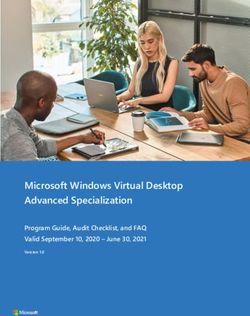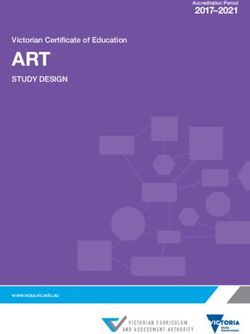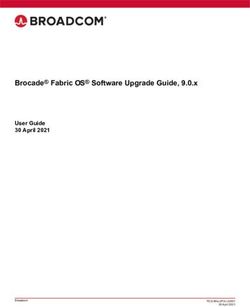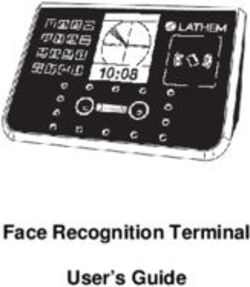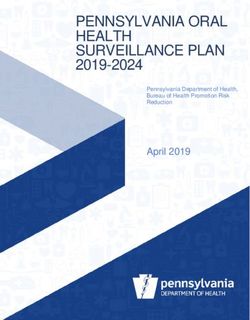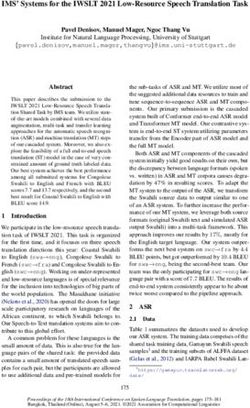A FORENSIC ANALYSIS OF THE WINDOWS REGISTRY
←
→
Page content transcription
If your browser does not render page correctly, please read the page content below
1
A FORENSIC ANALYSIS OF THE WINDOWS REGISTRY
Derrick J. Farmer
Champlain College
Burlington, Vermont
dfarmer03@gmail.com
Abstract
This paper will introduce the Microsoft Windows Registry database and explain how
critically important a registry examination is to computer forensics experts. In essence,
the paper will discuss various types of Registry “footprints” and delve into examples of
what crucial information can be obtained by performing an efficient and effective
forensic examination. Many of the Registry keys that are imperative and relevant to an
examination will also be discussed.
Acknowledgements
This paper is primarily a product of research, but may also serve as a reference to a
Windows registry examination. For the sake of simplicity, there will only be reference to
the Windows XP operating system – Even though earlier versions of Windows utilize the
Registry, contain similar characteristics, and even apply many of the same concepts. The
reasons XP was chosen to be discussed over other versions of Windows is because it
remains popular and very widely used among average computer users, thus the chance of
encountering it in a forensic examination is higher. Windows XP is still very current and
much of the same information can still be applied to previous versions of Windows.
The illustrations throughout this paper are intended to provide a better understanding
of the subject being discussed. All of the screenshot images contained in this paper were
captured from the Windows XP system in which the research was conducted on.
The P2P client programs that were downloaded, installed, used, and examined were
for the purpose of research use only. Searches were conducted and files were
downloaded from these networks, not to engage in illegal or malicious activity, but to
help provide a better understanding of the software’s architecture and how it utilizes the
Windows Registry from a forensics standpoint.
Introduction
The Importance of a Registry Examination
Today’s society relies heavily on computers and the internet to accomplish everyday
tasks, which includes practically everything from communicating and shopping online to
banking and investing. It is much more common to send or receive an email than a
physical letter. Along with the increasing use of computers and the internet, comes a
little problem called computer crime-- facetiously speaking. Computer crimes present
exorbitant issues in today’s society. Including, but certainly not limited to – fraud,
identity theft, phishing, network infiltration, DoS attacks, piracy of copyrighted material,2
and child pornography. With computer crimes on the rise, it is becoming extremely
crucial for law enforcement officers and digital forensic examiners to understand
computer systems and be able to examine them efficiently and effectively. In order to do
this a study of how operating systems work must be explored from the inside out. The
Registry is the heart and soul of the Microsoft Windows XP operating system and an
exponential amount of information can be derived from it.
History
First, it is important to understand what the Registry is, why it exists, and the types of
information it contains. Virtually everything done in Windows refers to or is recorded
into the Registry. A program called RegMon by Sysinternals can be used to display
registry activity in real time. After running this program it is apparent that registry access
barely remains idle. The Registry is referenced in one way or another with every action
taken by the user.
The Microsoft knowledge database and also the Microsoft Computer Dictionary, Fifth
Edition, define the registry as:
A central hierarchical database used in Microsoft Windows 9x, Windows CE, Windows
NT, and Windows 2000 used to store information necessary to configure the system for
one or more users, applications and hardware devices.
The Registry was first introduced with Windows 95 and has been incorporated into
many Microsoft operating systems since. Although some versions slightly differ, they all
are essentially composed of the same structure and serve the main purpose as a
configuration database. The Registry replaces configuration files that were used in MS-
DOS, such as config.sys and autoexec.bat. The primary purpose of config.sys was to
load device drivers and the primary purposes of autoexec.bat was to run startup programs
and set environment variables – the Registry now handles these functions. In addition to
replacing DOS configuration files, the Registry also replaces text-based initialization
(.ini) files that were introduced in Windows 3.0. The .ini files – specifically win.ini and
system.ini – store user settings and operating system parameters.
This very basic history of the Windows Registry, why it was implemented, and some
of its functions are the core fundaments of understanding the structure and what each part
of the Registry pertains to.
Structure of the Windows Registry
By opening the Registry Editor (by typing “regedit” in the run window), the Registry
can be seen as one unified “file system”. The left-hand pane, also known as the key pane
contains an organized listing of what appear to be folders. The five most hierarchal
folders are called “hives” and begin with “HKEY” (an abbreviation for Handle to a Key).
Although five hives can be seen, only two of these are actually “real”, HKEY_USERS
(HKU) and HKEY_LOCAL_MACHINE (HKLM). The other three are shortcuts or
aliases to branches within one of the two hives. Each of these five hives is composed of
keys, which contain values and subkeys. Values are the names of certain items within a
key, which uniquely identify specific values pertaining to the operating system, or to
applications that depend upon that value.3
A common analogy that is often used to help understand the structure of the Windows
Registry is a comparison between it and the Windows Explorer file system, both are very
similar in their structures. The key pane of the Registry is much like the hierarchical
structure of the left-hand pane in the Windows Explorer file system. The keys and
subkeys located within the five main hives are similar to folders and subfolders of
Windows Explorer, and a key’s value is similar to a file within a folder. In the right-hand
pane of the Windows Registry – a value’s name is similar to a file’s name, its type is
similar to a file’s extension, and its data is similar to the actual contents of a file.
Figure 1 – Structure of the Windows Registry
Root Key Functions:
Below are listed the five hierarchical hives seen in Figure 1, with a very basic
description of each. Beside the root key is their commonly referred to abbreviation in
parenthesis, which will frequently be referred to as throughout the paper.
1.HKEY_CLASSES_ROOT (HKCR)
Information stored here ensures that the correct program opens when it is executed in
Windows Explorer. It also contains further details on drag-and-drop rules, shortcuts,
and information on the user interface. Alias for: HKLM\Software\Classes
2.HKEY_CURRENT_USER (HKCU)
Contains configuration information for the user who is currently logged into the
system, including user’s folders, screen colors, and Control Panel settings. Alias for a
user specific branch in HKEY_USERS. The generic information usually applies to all
users and is HKU\.DEFAULT.
3.HKEY_LOCAL_MACHINE (HKLM)
Contains machine hardware-specific information that the operating system runs on.
It includes a list of drives mounted on the system and generic configurations of
installed hardware and applications.4
4.HKEY_USERS (HKU)
Contains configuration information of all user profiles on the system, which
concerns application configurations, and visual settings.
5.HKEY_CURRENT_CONFIG (HCU)
Stores information about the systems current configuration. Alias for:
HKLM\Config\profile
Examination Tools
Currently, there are many tools available to forensic examiners for extracting
evidentiary information from the Registry. The tool used in this paper to analyze and
navigate the registry is Registry Editor (regedit.exe). Registry Editor is free and available
on any installation of Microsoft Windows XP with administrator privileges.
Registry Examination
The Registry as a Log
All Registry keys contain a value associated with them called the “LastWrite” time,
which is very similar to the last modification time of a file. This value is stored as a
FILETIME structure and indicates when the Registry Key was last modified. In
reference to the Microsoft Knowledge Base, A FILETIME structure represents the
number of 100 nanosecond intervals since January 1, 1601. The LastWrite time is
updated when a registry key has been created, modified, accessed, or deleted.
Unfortunately, only the LastWrite time of a registry key can be obtained, where as a
LastWrite time for the registry value cannot.
Harlan Carvey, author of Windows Forensics and Incident Recovery, refers to a tool
called Keytime.exe, which allows an examiner to retrieve the LastWrite time of any
specific key. Keytime.exe can be downloaded from http://www.windows-
ir.com/tools.html.
Knowing the LastWrite time of a key can allow a forensic analyst to infer the
approximate date or time an event occurred. And although one may know the last time a
Registry key was modified, it still remains difficult to determine what value was actually
changed. Using the Registry as a log is most helpful in the correlation between the
LastWrite time of a Registry key and other sources of information, such as MAC
(modified, accessed, or created) times found within the file system. However, a
comprehensive discussion of that process is outside the scope of this paper.
Autorun Locations
Autorun locations are Registry keys that launch programs or applications during the
boot process. It is generally a good practice to look here depending on the case of
examination. For instance, if a computer is suspected to have been involved in a system
intrusion case, autorun locations should be looked at. If the user denies their involvement
then it’s possible their own system was compromised and used to initiate the attack. In a
case such as this, the autorun locations could prove that the system had a trojan backdoor
installed leaving it vulnerable for an attacker to use at their discretion.5
List of common autorun locations:
HKLM\Software\Microsoft\Windows\CurrentVersion\Runonce
HKLM\Software\Microsoft\Windows\CurrentVersion\policies\Explorer\Run
HKLM\Software\Microsoft\Windows\CurrentVersion\Run
HKCU\Software\Microsoft\Windows NT\CurrentVersion\Windows\Run
HKCU\Software\Microsoft\Windows\CurrentVersion\Run
HKCU\Software\Microsoft\Windows\CurrentVersion\RunOnce
(ProfilePath)\Start Menu\Programs\Startup
MRU lists
MRU, or “most recently used” lists contain entries made due to specific actions
performed by the user. There are numerous MRU lists located throughout various
Registry keys. The Registry maintains these lists of items incase the user returns to them
in the future. It is basically similar to how the history and cookies act to a web browser.
One example of an MRU list located in the Windows Registry is the RunMRU key.
When a user types a command into the “Run” box via the Start menu, the entry is added
to this Registry key. The location of this key is HKCU\Software\Microsoft\Windows\
CurrentVersion\Explorer\RunMRU and its contents can be seen in Figure 2. The
chronological order of applications executed via “Run” can be determined by looking at
the Data column of the “MRUList” value. The first letter of this is “g”, which tells us
that the last command typed in the “Run” window was to execute notepad. Also, the
LastWrite time of the RunMRU key will correlate with the last application executed in
“Run”, or in this case application “g”.
With the information provided from the RunMRU key, an examiner can gain a better
understanding of the user they are investigating and the applications that are being used.
In reference to Figure 2, it is apparent the user has sufficient knowledge of the Windows
operating system – based on applications that have been executed, such as msconfig,
cmd, sysedit, and regedit.
Figure 2 – RunMRU key6
Locations of other MRU lists that may be useful in a forensic analysis. This list is by no
means conclusive.
XP Search Files Software\Microsoft\Search Assistant\ACMru\5603
Internet Search
Software\Microsoft\Search Assistant\ACMru\5001
Assistant
Printers, Computers
Software\Microsoft\Search Assistant\ACMru\5647
and People
Pictures, music, and
Software\Microsoft\Search Assistant\ACMru\5604
videos
XP Start Menu - Software\Microsoft\Windows\CurrentVersion\Explorer\RecentDocs
Recent
R. Desktop - Connect Software\Microsoft\Terminal Server Client\Default [MRUnumber]
Run dialog box Software\Microsoft\Windows\CurrentVersion\Explorer\RunMRU
Regedit - Last
Software\Microsoft\Windows\CurrentVersion\Applets\Regedit
accessed key
Regedit - Favorites Software\Microsoft\Windows\CurrentVersion\Applets\Regedit\Favorites
MSPaint - Recent Files Software\Microsoft\Windows\CurrentVersion\Applets\Paint\Recent File List
Mapped Network
Software\Microsoft\Windows\CurrentVersion\Explorer\Map Network Drive MRU
Drives -
Computer searched
Software\Microsoft\Windows\CurrentVersion\Explorer\FindComputerMRU
via Windows Explorer
WordPad - Recent
Software\Microsoft\Windows\CurrentVersion\Applets\Wordpad\Recent File List
Files
Common Dialog -
Software\Microsoft\Windows\CurrentVersion\Explorer\ComDlg32\LastVisitedMRU
Open
Common Dialog -
Software\Microsoft\Windows\CurrentVersion\Explorer\ComDlg32\OpenSaveMRU
Save As
WMP XP - Recent Files Software\Microsoft\MediaPlayer\Player\RecentFileList
WMP XP - Recent URLs Software\Microsoft\MediaPlayer\Player\RecentURLList
OE6 Stationery list 1 - Identities\{C19958F2-22F3-4C6A-9AE0-12049CE0706F}\Software\Microsoft\Outlook
New Mail Express\5.0\Recent Stationery List *the CLSID varies, just an example given
OE 6 Stationery list 2 Identities\{C19958F2-22F3-4C6A-9AE0-12049CE0706F}\Software\Microsoft\Outlook
- New Mail Express\5.0\Recent Stationery Wide List *the CLSID varies
PowerPoint - Recent
Software\Microsoft\Office\10.0\PowerPoint\Recent File List
Files
Access - Filename Software\Microsoft\Office\10.0\Common\Open Find\Microsoft Access\Settings\File New
MRU Database\File Name MRU
FrontPage - Recent
Software\Microsoft\FrontPage\Explorer\FrontPage Explorer\Recent File List
lists
Excel - Recent Files Software\Microsoft\Office\10.0\Excel\Recent Files
Word - Recent Files Software\Microsoft\Office\10.0\Word\Data
Reference to additional MRU lists: http://windowsxp.mvps.org/RegistryMRU.htm.
UserAssist
The UserAssist key, HCU\Software\Microsoft\Windows\CurrentVersion
\Explorer\UserAssist, contains two or more subkeys which have long hexadecimal
names that appear as globally unique identifiers (GUIDs). Each subkey records values
that pertain to specific objects the user has accessed on the system, such as Control Panel
applets, shortcut files, programs, etc. These values however, are encoded using a ROT-
13 encryption algorithm, sometimes known as a Caesar cipher. This particular
encryption technique is quite easy to decipher, as each character is substituted with the
character 13 spaces away from it in the ASCII table. A much faster and easier method to
decipher this code is with the use of an online ROT-13 decoder, such as
http://www.edoceo.com/utilis/rot13.php.7
Figure 3 – UserAssist Key
Figure 3a – ROT-13 cipher decoded
With the UserAssist key, a forensic examiner can gain a better understanding of
what types of files or applications have been accessed on a particular system. Even
though these entries are not definitive, for they cannot be associated with a specific date
and time, it may still indicate a specific action by the user.
For instance, in the example of Figures 3 and 3a the decoded value can show a
potential amount of information. First, it tells the name of the user profile – “Cpt.
Krunch” – from which the .exe was executed from. Cpt. Krunch could also indicate a
handle or an alias of some sort. Second, by researching “p2ktools.exe”, it tells that it is a
program used for editing and managing Motorola cell phones. Finally, it shows the user
has the p2ktools folder in a parent directory called “Razor programs”, which is located on
their desktop. Not only does this give the location of where similar programs may reside,
but the name of this directory is a good indicator that the suspect has a Motorola Razor
cell phone. If so, that too should be seized for further analysis.
Wireless Networks
Wireless networks today are popular and are only becoming more popular. A
wireless ethernet card picks up wireless access points within its range, which are
identified by their SSID or service set identifier. When an individual connects to a8
network or hotspot the SSID is logged within Windows XP as a preferred network
connection. Unsurprisingly, this can be found in the Registry in the HKLM\SOFTWARE\
Microsoft\WZCSVC\Parameters\Interfaces key. When opening this Registry
key there may be subkeys beneath it, like UserAssist, that look like GUIDs. The contents
of these should contain the values “ActiveSettings” and “Static#0000”. There may be
additional values that begin with “Static#” and are sequentially numbered. In the binary
data of these “Static#” values are the network SSIDs of all the wireless access points that
system has connected to. This can be seen by right clicking the value and selecting
“modify”, as shown in Figure 4.
Figure 4 – SSID “flynn-net”
In addition to logging the name of the SSID, Windows also logs the network settings
of that particular connection – such as the IP address, DHCP domain, subnet mask, etc.
The Registry key in which this can be found is HKLM\SYSTEM\ControlSet001\
Services\Tcpip\Parameters\Interfaces\, which is illustrated in Figure 4a.
Figure 4a – Network settings of SSID “flynn-net”9
Based on this wireless network information, a Forensic examiner can determine if a
user connected to specific wireless access point, the timeframe, and their IP address they
were assigned by the DHCP server. For instance, if it were a case about a child
pornography suspect that was war-driving to various network connections and using them
illegally, these methods would be very useful. Given the suspect’s computer to run an
analysis on would make it possible to see what network connections they were using and
the IP address that was assigned to further support a subpoena of the ISP.
LAN Computers
Windows XP implements a network mapping tool called My Network Place, which
allows users to easily find other users within a LAN or Local Area Network. A computer
on a properly configured LAN should be able to display all the users on that network
through My Network Place. This list of users or computers, like many other things, is
stored in the Registry. Therefore, even after the user is no longer connected to the LAN,
the list of devices still remain, including desktop computers, laptops, and printers. The
Registry key where this information is stored is HKCU\Software\Microsoft\
Windows\CurrentVersion\Explorer\ComputerDescriptions.
The ComputerDescriptions key is useful in determining whether or not a user
was connected to certain computers or belonged to a specific LAN. Figure 5 displays the
output of this key.
Figure 5 – List of computers associated with on a LAN
USB Devices
There is sufficient information on this topic to write an entire research paper on,
however, for the scope of this paper only the basics will be discussed to show the most
relevant Registry keys.
Anytime a device is connected to the Universal Serial Bus (USB), drivers are
queried and the device’s information is stored into the Registry (i.e., thumb drives). The
first important key is HKLM\SYSTEM\ControlSet00x\Enum\USBSTOR. This key
stores the contents of the product and device ID values of any USB device that has ever
been connected to the system. Figure 6 reveals the contents of this key. All of which can
be interpreted – there lists an ipod, two external hard drives, a digital video camcorder,
and several different thumb drives.10
Figure 6 – Contents of USBSTOR key
Beneath each device is the Device ID, which is also a serial number. The serial
numbers of these devices are a unique value assigned by the manufacturer, much like the
MAC address of a network interface card. Therefore, a particular USB device can be
identified to determine whether or not it has been connected to other Windows systems.
Carvey mentions in his article The Windows Registry as a Forensic Resource, an
important consideration to keep in mind regarding USB device IDs. Not every thumb
drive will have a serial number. Particularly, those that have an “&” symbol for the
second character of the device ID. In reference to Figure 6, the Device ID that is pointed
out has a serial number. However, if the “0” was an “&” that would indicate to an
examiner that the device doesn’t have a designative serial number. An example of a
device that doesn’t have an assigned serial number can be seen in Figure 6a, a Western
Digital 250GB external hard drive.
Figure 6a –USB device without a designated Device ID
Knowing what USB devices have been connected to a system can assist an examiner
in collecting additional evidence that may be crucial to the investigation.
Mounted Devices
There is a key in the Registry that makes it possible to view each drive associated
with the system. The key is HKLM\SYSTEM\MountedDevices and it stores a database
of mounted volumes that is used by the NTFS file system. The binary data for each
\DosDevices\x: value contains information for identifying each volume. This is
demonstrated in Figure 7, where \DosDevice\F: is a mounted volume and listed as
“STORAGE Removable Media”.11
Figure 7 –Identification of volume \DosDevice\F:
This information can be useful to a digital forensics examiner as it shows the
hardware devices that should be connected to the system. Therefore, if a device is shown
in the list of MountedDevices and that device isn’t physically in the system, it may
indicate that the user removed the drive in attempt to conceal the evidence. In this case,
the examiner would know they have additional evidence that needs to be seized.
Internet Explorer
Internet Explorer is the native web browser in Windows operating systems. It utilizes
the Registry extensively in storage of data, like many applications discussed thus far.
Internet Explorer stores its data in the HKCU\Software\Microsoft\Internet
Explorer key. There are three subkeys within the Internet Explorer key that are
most important to the forensic examiner. The first is HKCU\Software\Microsoft\
Internet Explorer\Main. This key stores the user’s settings in Internet Explorer.
It contains information like search bars, start page, form settings, etc. The second and
most important key to a forensic examiner is HKCU\Software\Microsoft\
Internet Explorer\TypedURLs. Figure 8 demonstrates the content of what the
TypedURLs key displays.
Figure 8 –TypedURLs key12
From this data an examiner could conclude that the user possibly has a gmail and
hotmail email address, they engage in online banking at tdbanknorth, is interested in
digital forensic websites, and that they perhaps go to college at Champlain and have been
researching apartments in the area.
The third subkey that may interest an examiner is HKCU\Software\Microsoft\
Internet Explorer\Download Directory. This key reveals the last directory
used to store a downloaded file from Internet Explorer, giving the examiner an idea as to
the location of where the user stores their files.
Opera, Netscape, and Firefox
It is the best to my knowledge that none of these browsers utilize the Registry in the
way that Internet Explorer does. Internet Explorer stores web history in a file called
Index.dat, which is referenced in the Windows Registry database – hence the reason we
can see the history contents in the TypedURLs key.
Opera on the other hand, stores its history in a file called opera.dir. The default
location of this file is C:\Documents and Settings\User
Profile\Application Data\Opera\Opera\profile\. Upon installing and
using this browser, the only remnants of Opera located in the Registry were install paths.
In fact, according to the features of Opera (http://operawiki.info/WhyOpera), two of the
many reasons people choose to use this browser is because it doesn’t use the registry to
store data and the size of it is very small. It is only a 1.8mb executable and according to
the “Add or Remove Programs” applet in Control Panel; the total installation is only
5.33mb.
Like Opera, Netscape and Firefox leave limited footprints (other then install paths)
regarding Registry activity. Netscape and Firefox both store web history in a history.dat
file, which is in ASCII format and plainly visible when opened. The location for the
history.dat file in Firefox is C:\Documents and Settings\User
Profile\Application Data\Mozilla\Firefox\Profiles\x.default\ and
Netscape is C:\Documents and Settings\derrick.farmer\ Application
Data\Netscape\NSB\Profiles\x.default\. An in-depth analysis of these
browsers is out of the scope of this particular paper as they are not relevant in a Windows
Registry examination.
P2P Clients
Peer-to-Peer (P2P) networks are notorious of providing users with the ability to
distribute illegal and sometimes unethical materials. Three popular P2P clients were
downloaded, installed, used, and examined for the purpose of this research. The clients
that were used are Limewire, Kazaa, and Morpheus.
Limewire
The research conducted on Limewire was somewhat inconclusive in regards to a
Registry examination. There were very minimal footprints of user activity and no logs of
searches or downloaded files could be found. The most helpful thing discovered in the
Registry was install paths of the program. Knowing this information would give the
exact location of where to look in the file system. In a default installation of Limewire13
the location of the install directory is C:\Program Files\Limewire and the share
directory is C:\Documents and Settings\User Profile\Shared.
Kazaa
Kazaa, however, was a bit more successful. Two Registry keys of interest were
discovered. The first was HKCU\Software\Kazaa, and contained many user settings
that could be useful to an investigator. For instance, beneath the Kazaa key there is a
subkey called ResultsFilter, which shows the value for the
“adult_filter_level”. This setting will filter adult content from search results. If
the value of the adult_filter_level is (1) it is enabled and if it is (0) it is disabled.
By default Kazaa enables the adult filter, so if this setting is disabled then it’s a good
indication the user has taken the initiative to do so within the Kazaa options menu.
Figure 9 shows the location of this key and the information in which it contains.
Figure 9 –Kazaa key
The other Kazaa Registry key that is worth pointing out is HKLM\Software\
Kazaa. This key contains subkeys that hold connection information and the destination
directory of the downloaded files, which show that a default installation of Kazaa stores
downloaded files to C:\Program Files\Kazaa\My Shared Folder.
Morpheus
Of the three P2P clients that were researched, Morpheus was the only one that kept a
log in the Registry of recently searched for keywords or phrases. The location of this key
is HKCU\Software\Morpheus\GUI\SearchRecent and can be seen in Figure 10.
Figure 9a –Morpheus recent search list14
If an examiner is investigating a case where the user is suspected to have used
Morpheus to download illegal content, this key could be very useful in seeing exactly the
type of material the user was querying.
One Thing in Common
Research of these three P2P clients revealed one Registry key that they all had in
common:
HKLM\SYSTEM\ControlSet001\Services\SharedAccess\Parameters\
FirewallPolicy\StandardProfile\AuthorizedApplications\List
This is a list of applications that are allowed “outside access” by the Windows
Firewall that was implicated in SP2. If the P2P programs are not included in this list then
they wouldn’t be assigned a TCP or UDP port to access the P2P client’s server and would
consequently be blocked. Therefore, any type of program in use for file sharing purposes
should appear on this list. This would be a great place for a forensic examiner to look in
determining if the system has other potential file sharing applications that have been
overlooked.
Figure 9b –Firewall Authorized Applications key
Overview
The following list includes a brief recap of the Registry keys discussed in this paper.
o HKCU\Software\Microsoft\Windows\CurrentVersion\Explorer\RunMRU
o HCU\Software\Microsoft\Windows\CurrentVersion\Explorer\UserAssist
o HKLM\SOFTWARE\ Microsoft\WZCSVC\Parameters\Interfaces
o HKLM\SYSTEM\ControlSet001\Services\Tcpip\Parameters\Interfaces\
o HKCU\Software\Microsoft\Windows\CurrentVersion\Explorer\
ComputerDescriptions
o HKLM\SYSTEM\ControlSet00x\Enum\USBSTOR
o HKLM\SYSTEM\MountedDevices
o HKCU\Software\Microsoft\Internet Explorer\Main
o HKCU\Software\Microsoft\Internet Explorer\TypedURLs
o HKCU\Software\Microsoft\Internet Explorer\Download Directory
o HKCU\Software\Kazaa
o HKCU\Software\Morpheus\GUI\SearchRecent
o HKLM\SYSTEM\ControlSet001\Services\SharedAccess\Parameters\
FirewallPolicy\StandardProfile\AuthorizedApplications\List15
For a comprehensive list of Registry keys that directly relate to a computer forensic
examination, many of which were not discussed in this paper, refer to AccessData’s PDF
document Registry Quick Find Chart.
http://www.accessdata.com/media/en_US/print/papers/wp.Registry_Quick_Find_Chart.en_us.pdf
Conclusion
Given the popularity of the Windows operating system – in homes and businesses – it
is important for computer forensic experts to understand the complexity of the Windows
Registry. The information and potential evidence that reside in the Registry make it a
significant forensic resource; uncovering this data can be crucial to any computer related
investigation. By understanding the fundaments of the Registry from a forensics
standpoint, an examiner can develop a more precise account on what actions occurred on
the given machine. This report is by no means conclusive in terms of a Registry
Examination. It presents some explanations and examples of what types of data can be
found, how it can be found, and why it may be relevant to an examination. For as long as
operating systems are dependent upon the Registry as a configuration database, and for as
long as applications continue to use that database for storage, there will always be
different locations to discover that provide evidential support in an investigation.16
References
Books
Honeycutt, Jerry. Microsoft Windows Registry Guide. 2nd. Redmond, WA: Microsoft
Press, 2005.
Kruse, Warren G., and Jay G. Heiser. Computer Forensics: Incident Response Essentials.
New York: Addison-Wesley, 2004.
Nelson, Bill, Amelia Phillips, Frank Enfinger, and Christopher Steuart. Guide to
Computer Forensics and Investigations. 2nd. Canada: Course Technology, 2006.
Journals
Carvey, Harlan. "The Windows Registry as a forensic resource." Digital
Investigation: The International Journal of Digital Forensics & Incident Response
2(2005): 201-05.
Carvey, Harlan, and Cory Altheide. "Tracking USB storage: Analysis of windows
artifacts generated by USB storage devices." Digital Investigation: The
International Journal of Digital Forensics & Incident Response 2(2005): 94-100.
Online
Carvey, Harlan. "Windows Incident Response." [Weblog Mounted Devices] 21 Dec
2004. 8 Apr 2007 .
Davies, Peter. "Forensic Analysis of the Windows Registry." Peter Davies. 2006. 3
Feb 2007 .
Jones, Kieth J., and Rohyt Belani. "Web Browser Forensics, Part 1." Security Focus. 30
Mar 2005. 13 Apr 2007 .
Microsoft, "Description of the Microsoft Windows Registry." Help and Support. 27 Jan
2007. Microsoft Corp. 8 Apr 2007 .
Microsoft, "INFO: Working with the FILETIME Structure." Help and Support. 23 Jan
2007. Microsoft Corp. 8 Apr 2007 .
Opera, "Why Choose the Opera Internet Suite?." Operawiki. 2007. 13 Apr 2007
.
“Registry Quick Find Chart." AccessData. 2005. AccessData Corp. 1 Apr 2007
.17
"ROT 13 Encoder/Decoder." Consulting, Development, Research, and Support. 2007.
Edoceo, inc.. 14 Apr 2007 .
Srinivasan, Ramesh. "Registry MRU Locations." Ramesh's Site: Troubleshooting
Windows. 2006. 14 Apr 2007 .
Websense, "Emerging Threats: Peer-to-Peer File Sharing." Advanced Systems Group.
Websense, Inc. 13 Apr 2007 .
Wong, Lih Wern. "Forensic Analysis of the Windows Registry." Forensic Focus. 1 Feb
2007 .You can also read