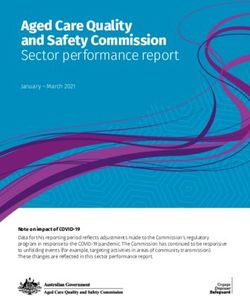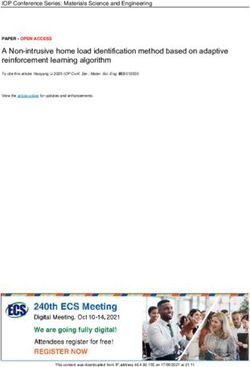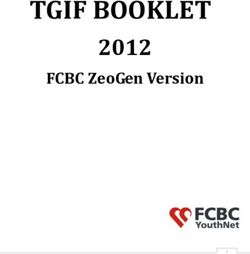3 In 1 MULTIFUNCTIONAL ROBOT VACUUM CLEANER - MODEL NO.: LL-157 Auto Charging With Remote Controller , Mop And UV Lamp
←
→
Page content transcription
If your browser does not render page correctly, please read the page content below
3 In 1 MULTIFUNCTIONAL
ROBOT VACUUM CLEANER
MODEL NO.: LL-157
Auto Charging With Remote Controller , Mop And UV LampThank you for purchasing LL-15 7! Please read carefully
this manual before using!
Please follow the safety precautions below:
These safety precautions are provided to avoid human or property damages, so please
read carefully and observe the following
Means the following symbols:
Violation of the safety in-
Violation of the safety in- structions may cause slight
structions may cause injury personal injury or damage of
Warning or death! Caution the product.
Warning!
No one other than service personnel Do not use any charger other than that
designated by the company is allowed enclosed with this product, otherwise,
to disassemble, repair or alter this fire may be caused due to damage of
product, otherwise, fire, electric shock the product, electric shock or high
or personnel injury may be caused. tension.
Never touch the electric wire of the Do not bend the electric wire exces-
electrical appliance with a wet hand, sively or place any weight on it,
otherwise, electric shock may be otherwise, the cable may be damaged
caused. and cause fire or electric shock.
Avoid putting your clothes or any part Keep the product away from cigarette,
of your body (head or finger, etc.) into lighter, match as well as any other heat
the brush or wheel of the machine, resource or inflammable material.
otherwise, personal injury may be
caused.
Caution!
The power should be turned off when The plug of the electric wire of the
transporting or storing the robot for a charger must be inserted tightly,
long time, otherwise, the battery may otherwise, electric shock, short circuit,
be damaged. smoke or fire may be caused.
Remove all objects that are easily dam-
Check the charger and the socket for aged (illuminants, fabrics and glass
proper connection so as to avoid fire. bottles, etc.) before using, otherwise,
they may be damaged.
Please use the robot cautiously in the Do not stand on the robot, otherwise,
presence of children to prevent the chil- damage of the robot of personal injury
dren from being scared or damaged. may be caused.
Make sure to prevent the robot from Never use the robot in narrow space
absorbing water or any other liquid, (on the desk or chair, for instance),
otherwise, the product may be otherwise, the product may be
damaged.. damaged.
Never use the robot outdoors, Do not use the robot in any commer-
otherwise, the product may be cial occasion, otherwise, it may be
damaged. damaged due to excessive usage.
This product is not applicable to (physically, sensibly or mentally) disabled people or those lacking
relevant knowledge and experience (including children) unless they are under care of their guardians and
provided with relevant guidance on the usage of the product.Components
Auto Vacuum Cleaner Virtual Wall Charging Dock station Remote Controller Power Adapter
Filter Side Brush Cleaning Brush User’s Manual
Mopping part
(rag and holder)
Names of Parts
Top of the Robot:
Front bumper
IR receiver
LED Display
Mode
Select
UV
Run /Pause
Dustbin
Bottom of the Robot:
Sensor
sensors UV lamp
Charging electrode Universal wheel
Side brush
Left/right wheel
Main brush
Auxiliary wheel
sensor
Battery
Rubber brush
Power switch Mopping part
charging socketNames of Parts
1. Charging Dock station
Floor skidproof pads
Clock
Power switch Adjuster
Full go Timing
IR sending window
Power adapter socket Charging terminals
2. Remote Controller 3. LED Display
Indicator Power
Auto Docking Digital display
Wall-following Spot Auto Time
Forward Spot UV
Leftward Rightward Battery Power Error indicator
Pause Backward Dirt indicator
UV button
Speed Adjuster
Cleaning Preparations
Installation of the Charging Dock station
01. Place the charging dock station on level ground with the back against the wall.
02. Make sure that no obstacle and uneven ground in the area within 3 meters in front of the base and
0.5m respectively on the left and right of it. (See figure 1)
03. Ensure that IR sending window on the base is clean without dust or something else covered,
otherwise, the function of self-charging will be influenced
04. Connect the output plug of the adapter to the Power socket of the Dock Station. (See figure 2)
05. Tidy up the electric wire along the wall to avoid obstructing the operation of the Robot.
High tension! Avoid electric shock.
Please operate with a dry hand!
Figure 1 Figure 2Installation and Disassembly
of the Mopping part
01. Attach the enclosed mopping rag to the mopping holder. (See figure 1)
02. Align the protruding fastener at end of the holder (See figure 2) to the sunken positions on the inner
sides of the 2 wheels (See figure 3) and press them down. Then both ends of holder will be locked
03. After installing the mopping rag (See figure 4), mopping can be done while sweeping and vacuuming,
the cleaning effect will be better.
04. After using, just pull the holder out.
05. It’s recommend to wash and twist dry the mopping cloth before using the mopping function.
Figure 1
Fix the mopping rag on the holder
Figure 2 Figure 3 Figure 4
The mopping part is mainly designed to cooperate with Robot adjunctively to
fulfill cleaning floors, you can disable this function. For the case non-use this part
for a long time, please remove the mopping holder and store it with the mopping
rag in dry environment.
on/offf auto v
Tur ning on/of acuum c
vacuum leaner
cleaner
01. Press the power switch when the cleaner is turned off (see the figure below), the display will be on
and the screen will flash for 3 seconds along with a startup sound, and the robot is then turned into
the standby status.
02. In the standby status of the robot, the current working mode will be displayed (default show as
“AUTO 1 UV” and the battery level on the screen).
03. Turn off the power in the standby status, the display will be shut.
04. In the power-off status of the cleaner, the remote controller cannot work.Charging :
A. Manual Charging
01. You can directly charge the cleaner with its power adapter or with the charging dock station.
02. When charging directly via the power adaptor, please connect the output plug of the adapter with the
charging socket on the robot. (See figure 1)
03. When charging with the charging dock station, please first connect the adapter to it, and then place
the cleaner tightly against the dock station to ensure a nicer contact between the charging electrode
of the cleaner and the charging terminal on the dock station. (See figure 2)
04. During the charging process, the display will show the charging status, and the battery level bars will
turn red from the 1st bar to the 3rd bar in order repeatedly. (See figure 3)
05. Upon completion of the charging, the display will show 3 fully red bars. (See figure 4)
High tension! Avoid electric shock. High tension! Avoid electric shock.
Please operate with a dry hand! Please operate with a dry hand!
Figure 1 Figure 2
Figure 3 Figure 4
1. Take out the battery before disposing of the robot.
2. Always remember to cut off the power before removing
the battery.
3. Recycle or dispose of the battery properly.
4. To avoid explosion, never throw it into fire!
B. Self-Charging
01. The cleaner will automatically start to search the charging dock station for recharge when the battery
level is lower than 15% during cleaning process.
02. When press the DOCKING button on the cover of the robot or the remote controller, the function of
self-charging will also be enabled.
03. During the above “DOCKING” mode, press any other button on cleaner or remote controller, the
cleaner will stop searching and enter the standby status. The directional buttons on the remote
controller can also be used to support the searching function.The cleaner can find the charg-
ing dock station when it reaches
the area about 3 meters in front
of the base within the 90° fan-
shaped region .
How to use the function of the button on the cover :
01. In the standby status, press the mode button “ ” to choose AUTO, SPOT, DOCKING in turn,
and corresponding indicator will be on accordingly .
02. AUTO: Auto cleaning status, in this status, press the select button “ ” to switch between 1,
2 and 3 secondary modes, the display will show corresponding digit.
Modes:
1 – The cleaner will work until the battery is used out and then search the
charging dock station automatically for recharge.
2 – The cleaning work will last for 30 minutes.
3 – The cleaning work will last for 15 minutes.
03. SPOT: Spot cleaning, in this status, press the selection button “ ” to switch between 1, 2 and
3 secondary modes, the display will show corresponding digit .
Modes: 1 – Cleaning along the spiral route (working for 1-4 minutes).
2 – Cleaning along the zigzag route (working for 1-4 minutes).
3 – Cleaning follow the walls (working for 10 minutes).
04. DOCKING: self-charging mode, in this mode, it can automatically search the charging dock station.
05. Select button “ ”: this enables you to select 1, 2, 3 secondary modes orderly in the primary
models of AUTO/SPOT.
06. UV button “ ”: this allows you to turn on or off the UV lamp during the cleaning process, press
once to turn on and press again to turn off. (The UV lamp is on when turn on the cleaner)
07. Run button “ ”: when the SPOT/AUTO/DOCKING mode is selected, press this button to start
the particular mode.
The UV lamp is applied for sterilization ,
please do not look straightly at it.
Dirt Detection Function
In order to achieve better effect of cleaning, this product provide the dirt detection function, during the
operation of the robot, if it reaches a place with a lot of dirt or debris, the dirt indicator on the LED Display
will turn on, and the robot will increase the cleaning intensity to such areas.Control with the Remote Controller :
1. The power button “ ”
When the power switch of cleaner is on, press this button can ensure the robot enter the sleep
status. which can save electricity and all indicators will be off, press this button again to enter the
standby status. When the cleaner enters the sleep status, it can not be started by pressing any
button on either the cover or the remote controller before this button is pressed again to make the
robot enter the standby status.
2. AUTO button:
Press this button, the robot will work in the auto cleaning mode till the battery is used out and then
it will automatically search the charging dock station for recharge.
SPOT button
DOCKING button
Wall-following Button “ ”
UV button “ ”
Speed Adjuster “ ”
Pause button “ ”
3. Directional buttons(Forward, Backward, Leftward, Rightward ):
Press the arrow buttons to control the robot to walk in the designated direction.
Forward
Rightward
Leftward
Backward
If more than one above buttons were pressed at the same time, the
status will be uncertain.
The effective distance of the remote controller is 5-7 meters, which
varies according to different surrounding.
Charging Status
01. When the cleaner is being charged manually, it will not work when you press any button unless
your pull out the plug of power adapter.
02. A full charging time is 6-8 hours, for the first 3 times of charging of a new cleaner, please ensure
it to be charged for more than 12 hours each time, please try to use out the battery power before
charging (ensure a 12-hour charging before you use the robot for the first time).
03. If you press the AUTO button on the remote controller while the cleaner is being charged on the
charging dock station, the robot will draw back from the dock station and turn around to walk 1m
ahead, and then it will enter the AUTO mode for working.04. The robot will enter the standby status when the power supply is cut off during the charging
process.
05. While the robot is being recharged on the station, if the preset time is reached, the robot will draw
back from the station and turn around to walk 1m ahead, and then it will enter the AUTO mode for
working.
06. By pressing the “Full-Go” button on the charging dock station, when the cleaner has been fully
charged on the dock station, it will draw back from the dock station and turn around to walk 1m
ahead, and then it will enter the AUTO mode for working.
07. While the robot is searching the station for recharge, if the battery power is lower than 8% of the
capacity, the robot will stop searching and enter the parking mode in a clear and bright place, and
it will sounds a “Toot” every 30 seconds.
08. During the charging process, the digital display will show the time of charging, 10 times of the
displayed value equals to the actual time of charging (min.)
The working time of the robot will also be shown during the cleaning process,
but the value displayed is the actual time of working (min.).
How to use the Charging dock station:
There are 5 buttons as shown in the figure below, including: power switch “ ”, Full-go button “ ”,
Clock button “ ”, timing button “ ” adjusting button “ ”
During the process a setting, the power switch have the function of
“cancel” and the Full-go button have the function of “confirm”.
Connect the power socket on the dock station with external power supply, and then press the power
button “ ” to start the charging station (power on), the base will enter the LCD detection status and
show all content of the LCD as shown in the figure below:
The auto charging dock station have no the memory function ; if it’s
power off , all setting will be Cancelled and return to the default1. Time setting :
In normal operation status, press the clock button “ ” to enter the time setting status; press once
to switch between settings of minutes and hours, the current value of the selected item being set will
flash, by using this button, you can set the standard time. Press the adjusting button “+” to adjust
minutes, and hours. After time setting finished , then press the full-go button “ ” to save the setting
values, if no button were pressed within 30 seconds, the base will quit the setting status without save
the values .
Press the power switch button “ ” or timing button “ ” will quit
the time setting status without saving the timing value.
2. Timing clean setting :
In normal operation status, press the timing button “ ” to enter the timing clean setting status;
press once to switch between settings of minutes and hours, the current value of the selected item
being set will flash, by using this button, you can set the standard time. Press the adjusting button
“+” to adjuster minutes, and hours. After timing clean setting finished , then press the full-go button
“ ” to save the setting values, if no button were pressed within 30 seconds, the base will quit the
setting status without save the values .
Press the power switch button “ ” or timing button “ ” will quit
the time setting status without saving the timing value.
3. Auto clean setting :
In normal working status of the charging base, press the full-go button “ ” to enable the full-go
function (when the battery is recharged fully, the robot will automatically start the cleaning work),.
Press this button again, this function will be disabled.
When the robot is fully charged, if both the timing cleaning function
and the full-go function are enabled, the timing cleaning will have
priority.
When the battery power of the cleaner is low , it may be unable to seek the charging
dock station for recharge, for this case, please manually put the cleaner on the dock
station and press the “ + ” button for recharge.Virtual Wall
The virtual wall is an accessory , it sends some special IR signals to form a blocked area to
prevent the cleaner from entering unnecessary areas, it is so named “virtual wall” because this
function acts like a wall.
01. Before using the virtual wall, install the batteries as shown in figure 3, open the bottom cover of
the virtual wall, install 2 pcs A batteries (pay attention to the correct polarity). After the installation,
close the bottom cover and tighten the screws.
02. Select the distance selector of the virtual wall according to the actual requirements; pull the shift
switch to the top position to select the low level(0-4m), to the middle to select the medium level(4-7m)
and to the bottom to select the high level( above 7m) ; See figure 2. the lower level, the lower power
consumption and the longer working time of batteries, therefore, you should try to select a lower level
whenever possible.
03. Press the power button on the virtual wall, the indicator will flash, when the voltage is normal, the
indicator will twinkle at each longer interval, if the batteries are in low power, the indicator will flash
faster, indicating that the batteries should be replaced, to avoid wrong startup, you should press and
hold the switch for a comparatively longer time (about 3~5 seconds) when turning on the power.
04. The virtual wall takes effect with IR signals, therefore, its functional range is a sector of about15°
, when the power is turned on, you should place it at the entrance of the area that you don’t want the
cleaner to clean, the cleaner won’t enter such area then.
05. The virtual wall uses 2pcs A (1.5V)batteries, when batteries’ power is short, you should replace
them, Continue to use the batteries with extremely short power may corrode the virtual wall.
IR guidance signal emitter Bottom cover
Wall signal emitter Rubber pad
indicator
Power switch
Distance selector 0-4m
4-7m
Over 7m
Figure 1 Figure 2 Figure 3
1.You need to use a screwdriver to open
the bottom cover of the virtual wall (see
Figure 3)
Figure 4
2.Please refer to figure 4 for the installa-
tion of batteries to avoid wrong polarity
that may damage the virtual wall.
1. Take out the battery before disposing of the cleaner.
2. Always remember to cut off the power before removing the battery.
3. Recycle or dispose of the battery properly.
4. To avoid explosion, never throw it into fire!How to Use the Virtual Wall
01. The virtual wall should generally be placed at the doorway of the room you planned to clean
02. You can also place the virtual wall in any proper place to prevent the cleaner entering the blocked
area.
03. Ensure no obstacle is placed in front of the virtual wall when you plan to block a particular area..
Dustbin
01. Press the button on the dustbin by hand. (See figure 1)
02. The dustbin will be ejected. (See figure 2)
03. Then you can take it out easily. (See figure 3)
04. Just push it by force to install the dustbin.
Figure 1 Figure 2 Figure 3
Ensure the dustbin be fixed tightly after cleaning machine
How to Clean the Dustbin
01. First, open the dustproof clapboard and dump the dust and debris collected. (See Figure 1)
02. Then clean it with cleaning brush (See Figure 2)
Rinse by water
is prohibited!
Figure 1 Figure 2How to Replace and Clean the Filter
Removal and cleaning:
01. Hold the middle part of the filter bracket located on the suction inlet by hand (See figure 1) and then
draw horizontally (See figure 2).
02. Take out the scouring pad (See figure 3) and the filter sponge (See figure 3) in order.
03. Put a finger into the bottom of the suction outlet and draw it out (See figure 4).
04. Take out the filter sponge inside the outlet window (See figure 5).
05. The scouring pad and the filter sponge can be cleaned in water and then reinstalled after drying. It’s
recommend to generally clean them.
Installation:
01. Suction inlet: Install the filter sponge and the scouring pad onto the filter mesh bracket
orderly, and then install them into the dustbin.
02. Suction outlet: First install the filter sponge in the outlet window, and then insert the top end
of the outlet window into the dustbin, and then press the fastener at the lower end to fix it.
Figure 1 Figure 2
Figure 3
Figure 4 Figure 5
Side Brush
01. Nip the tow fasteners of the side brush with one hand (see Figure 1) and pull the side brush upward
with the other hand to take out the side brush.
02. Installation: Align the side brush with the 2 fasteners and press it down to fasten the side brush (See
Figure 2)
Figure 1 Figure 2Main Brush
How to Remove the Main Brush
01. Hold the brush and push it slightly leftward. (See Figure 1)
02. Then take out the brush. (See Figure 2)
Figure 1 Figure 2
How to Install the Center Brush
01. Hold the brush(the end which the brush axis stuck out will be insert in the cleaner first ), See Figure 1.
02. Inset the end show in Figure 1 into the left end of the cleaner and slightly push it inward, the other
end of the brush will then be inserted into the right end of the cleaner. (See Figure 2)
Figure 1 Figure 2
How to clean center Brush
For a better cleaning effect, please regularly clean out the hair, yarn and large debris en-winded or
adhered on the main brush and the dust on the suction inlet .
01. Directly use the cleaning brush to clean paper scraps or minute particles.
02. En-winded hair, yarn or similar objects should be cut by scissors or pulled out by hand while
carefully rotating the main brush.
Cleaning Sensors
01. The sensors should be cleaned by cotton swab or soft cloth.
02. The wall-following sensors are installed in the front of bumper of the cleaner, the ground detection
sensors are installed at the front bottom of the cleaner (see the figure below)To ensure a more effective cleaning of this robot, please
clean the sensors regularly.
Storing the Robot
The robot should be stored in ventilated and dry places.
Trouble shooting
Below inspections by yourself to this product before you request a repair.
A. The Robot Stops while Working
01. Check if the selected cleaning time is over.
02. Check if there’s any error information on the LED display and refer to the following
explanations to solve it.
B. The Cleaner Fail to Work or the Cleaning Ability is Weakened
01. Check the battery status.
02. Check whether the dustbin, the filter and the inlet of suction are cleaned; whether the side
brush is working.
03. Check whether the cleaner is turned on.
C. The Remote Controller Can not Work
01. Check the battery status of the controller.
02. Check the battery status of the cleaner.
03. Wipe the IR sensor or the beam sensor of the controller by clean and dry cloth.
04. Keep proper distance between the cleaner and the controller, and then operate the controller
directlyfacing the IR receiver on the cover of robot
D. The Robot Fails to fulfill self-Charging
01. Check whether the power supply is normally connected with the adapter and charging dock
station.
02. Check the battery power, if it’s too low, please manually charge it with the adapter.
E. Increased Noise when Cleaning
01. Clean the dust box and the filter.
02. Check whether the brushes are too dirty.F. Check the LED screen on cleaner have the error information or not ,the
solution as follows:
Error Code Meaning Solution
Foreign body in the left wheel, excessive Check the left wheel and remove the foreign body
0 load
1 Foreign body in the right wheel, exces- Check the right wheel and remove any foreign
sive load body
Excessive load on the main brush Check the main brush and remove any foreign
2 body. This robot is not recommended to use on a
long-wool carpet.
3 Excessive load on the suction fan Clean the filter
Too high temperature of the batteries Pause the operation of the robot and let it resume
4 operation after being cooled down.
5 Left wheel failure or blockage Check the left wheel and remove any foreign body
Right wheel failure or blockage Check the right wheel and remove any foreign
6 body
Universal wheel failure or blockage Check the universal wheel and remove any for-
7 eign body.
8 Left wheel being lifted Check the left wheel and remove any obstacle.
A Right wheel being lifted Check the right wheel and remove any obstacle.
E F 10 11 12 Cleaner being blocked on the stairs or 1. Check the cleaner whether any blockage.
13 14 15 16 being lifted unexpectedly. 2. Clean the sensors.
17 18 19 Front Bumper blocked or the cleaner stuck 1. Check the front case and remove foreign body.
in narrow area, being incapable of normal 2. Take the cleaner out of the narrow area to re-
working sume working.
Too high temperature on Motors of the left Check the left or right wheel for any foreign body,
5 1D 1E and right wheels or the motor of the main check the main brush for any yarn.
brush
Technic Parameter
Model LL-157
Standard Color Red/Silver
Dimensions Diameter: 35cm Ht: 11cm
Weight 3.5kg
Speed 23cm/Sec
Charging Time 6 - 8h
Operation Time 50 - 70min
Noise Grade 65dB
Input 24VDC — 650mA
Rated Power 45-60W
Applicable Peripheral Humidity 80%You can also read