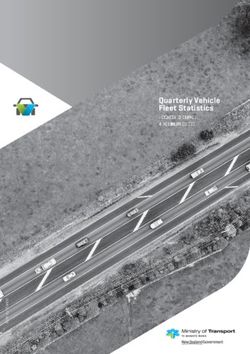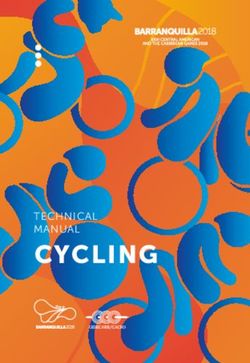2018 GUIDE REFERENCE - Mopar
←
→
Page content transcription
If your browser does not render page correctly, please read the page content below
S E AT S
Stadium Tip ’n Slide (7 Passenger
Models)
This feature allows passengers to easily enter or
exit the third-row passenger seats from either side
of the vehicle.
To Move The Second-Row Passenger Seat For-
ward
NOTE:
Raise the 40% seatback/armrest before moving
the 60% seat, to allow for full seat travel.
Move the control lever on the upper outboard side
of the seatback forward. Then, in one fluid motion, Rear Seat Lever Locations Seat In Tip ‘n Slide Position
the seat cushion flips upward and the seat moves 1 — Forward/Rearward Adjustment Lever To Unfold And Move The Second-Row Passenger
forward on its tracks. 2 — Recliner/Seatback Release Lever Seat Rearward
3 — Tip ’n Slide Control Lever
1. Move the seatback rearward until it locks in
place and then continue sliding the seat rear-
ward on its tracks until it locks in place.
2. Push the seat cushion downward to lock it in
place.
3. Adjust the seat track position as desired.C A R G O F E AT U R E S
For further information, and applicable warnings and In-Floor Storage Bin With To Access The Storage Bin
cautions, please refer to the Owner’s Manual at
www.mopar.com/en-us/care/owners-manual.html Removable Liner 1. Position the front seat to at least a mid-track
position to provide easier access to the storage
(U.S. Residents) or www.owners.mopar.ca (Cana- An in-floor storage bin is located behind each front bin.
dian Residents). seat.
2. Move the floor mat aside (if equipped).
Comfort Features 3. Pull the door latch release-loop upward to re-
lease the latch, and then forward to open the
Heated Seats storage bin door.
The front heated seats controls are located within For further information, and applicable warnings and
the climate or controls menu screen of the cautions, please refer to the Owner’s Manual at
Uconnect system. www.mopar.com/en-us/care/owners-manual.html
Heated Steering Wheel (U.S. Residents) or www.owners.mopar.ca (Cana-
dian Residents).
The steering wheel contains a heating element
that heats the steering wheel to one temperature
setting. The heated steering wheel control is lo-
cated within the Uconnect system. You can gain
access to the control buttons through the climate
screen or the controls screen. In Floor Storage
For further information, and applicable warnings and
cautions, please refer to the Owner’s Manual at
www.mopar.com/en-us/care/owners-manual.html
(U.S. Residents) or www.owners.mopar.ca (Cana-
dian Residents).SPEED CONTROL
Speed Control NOTE:
In order to ensure proper operation, the Speed
When engaged, the Speed Control takes over Control system has been designed to shut down if
accelerator operations at speeds greater than multiple Speed Control functions are operated at
25 mph (40 km/h). the same time. If this occurs, the Speed Control
system can be reactivated by pushing the Speed
The Speed Control buttons are located on the right
Control ON/OFF button and resetting the desired
side of the steering wheel. vehicle set speed.
To Activate
Push the ON/OFF button. The Cruise Control Set
Indicator Light in the instrument cluster display
will illuminate. To turn the system off, push the
ON/OFF button a second time. The Cruise Control
Speed Control Switches Set Indicator Light will turn off. The system should
be turned off when not in use.
1 — CANCEL
2 — ON/OFF To Set A Desired Speed
3 — RES (+)/Resume/Accel Turn the Speed Control on. When the vehicle has
4 — SET (-)/Decel
reached the desired speed, push the SET (-) but-
ton and release. Release the accelerator and the
vehicle will operate at the selected speed.PASSIVE ENTRY
To Deactivate To Decrease Speed Keyless Enter-N-Go — Passive
A soft tap on the brake pedal, pushing the CAN- When the Speed Control is set, you can decrease Entry
CEL button, or normal brake pressure while slow- speed by pushing the SET (-) button.
ing the vehicle will deactivate Speed Control with- The Keyless Enter-N-Go Passive Entry system is
To Accelerate For Passing an enhancement to the vehicle’s Remote Keyless
out erasing the set speed memory. Pushing the
ON/OFF button or turning the ignition switch OFF Press the accelerator as you would normally. When Entry feature. This feature allows you to lock and
erases the set speed in memory. the pedal is released, the vehicle will return to the unlock the vehicle's door(s) and liftgate without
set speed. having to push the key fob lock or unlock buttons,
To Resume Speed as well as starting and stopping the vehicle with
For further information, and applicable warnings and the push of a button.
To resume a previously set speed, push the
cautions, please refer to the Owner’s Manual at
RES (+) button and release. Resume can be used
www.mopar.com/en-us/care/owners-manual.html
at any speed above 25 mph (40 km/h).
(U.S. Residents) or www.owners.mopar.ca (Cana-
To Increase Speed dian Residents).
When the Speed Control is set, you can increase
speed by pushing the RES (+) button.To Unlock From The Driver Or To Lock The Vehicle • A lock request is made by the passive entry
door handle while a door is open.
Passenger Side Both front door handles have buttons located on • A lock request is made by the door panel switch
the outside of the handle. With one of the vehicle’s while the door is open
With a valid Keyless Enter-N-Go key fob located
Keyless Enter-N-Go key fobs located outside the
outside the vehicle and within 5 ft (1.5 m) of the When any of these situations occur, after all open
vehicle and within 5 ft (1.5 m) of the driver's or
driver or passenger side door handle, grab either doors are shut, the FOBIK-Safe search will be
passenger front door handle, push the door handle
front door handle to unlock the door automatically. executed. If it finds a passive entry key fob inside
button to lock all four doors and liftgate.
the car, the car will unlock and alert the customer.
Do NOT grab the door handle when pushing the
door handle lock button. This could unlock the NOTE:
door(s). The vehicle will only unlock the doors when a valid
passive entry key fob is detected inside the ve-
Preventing Inadvertent Locking Of Passive Entry
hicle. The vehicle will not unlock the doors when
Key Fob In Vehicle (FOBIK-Safe)
any of the following conditions are true:
To minimize the possibility of unintentionally lock- • The doors are manually locked using the door
ing a passive entry key fob inside your vehicle, the lock knobs.
passive entry system is equipped with an auto-
• Three attempts are made to lock the doors
matic door unlock feature which will function if
using the door panel switch and then close the
the ignition switch is in the OFF position.
doors.
FOBIK-Safe only executes in vehicles with passive
entry. There are three situations that trigger a
Grab The Door Handle To Unlock FOBIK-Safe search in any passive entry vehicle:
• A lock request is made by a valid passive entry
key fob while a door is open.NOTE:
• After pushing the door handle button, you must
wait two seconds before you can lock or unlock
the doors, using either passive entry door
handle. This is done to allow you to check if the
vehicle is locked by pulling the door handle
without the vehicle reacting and unlocking.
• If passive entry is disabled using Uconnect
System, the key protection described in "Pre-
venting Inadvertent Locking of Passive Entry
Key Fob in Vehicle" remains active/functional.
• The Passive Entry system will not operate if the
key fob battery is dead.
Push The Door Handle Button To Lock Do NOT Grab The Handle When LockingREMOTE START
Lock Or Unlock The Liftgate For further information, and applicable warnings and Remote Start — If Equipped
cautions, please refer to the Owner’s Manual at
With a valid Keyless Enter-N-Go key fob within https://www.mopar.com/en-us/care/ Push the remote start button on the key fob
5 feet (1.5 meters) of the liftgate, push the elec- owners-manual.html (U.S. Residents) or twice within five seconds. Pushing the remote
tronic liftgate lock/unlock pad located to the left of www.owners.mopar.ca (Canadian Residents). start button a third time shuts the engine off.
the liftgate handle to unlock the liftgate. Push the With Remote Start, the engine will only run for
button a second time to lock the liftgate. 15 minutes (timeout) unless the keyless ignition is
placed in the ON/RUN position.
Before the end of 15-minute cycle, push and
release the unlock button on the key fob to unlock
the doors and disarm the vehicle security alarm (if
equipped). Then, prior to the end of the 15-
minute cycle, push and release the ignition
START/STOP button.
The vehicle must be started with the key fob after
two consecutive timeouts.
For further information, and applicable
warnings and cautions, please refer
to the Owner’s Manual at
https://www.mopar.com/en-us/care/
Electronic Liftgate Lock/Unlock Pad
owners-manual.html (U.S. Residents) or
www.owners.mopar.ca (Canadian Residents).S A F E T Y F E AT U R E S INSTRUMENT CLUSTER
D I S P L AY
Parkview Rear Back-Up Camera Instrument Cluster Display • Push the up arrow button to scroll upward
through the main menus (Fuel Economy, Ve-
You can see an on-screen image of the rear of your The instrument cluster display features a driver hicle Speed, Trip Info, Vehicle Info, Messages,
vehicle whenever the gear selector is put into interactive display that is located in the instru- Units, System Set-Up, Turn Menu Off) and sub
REVERSE. The ParkView Rear Back-Up Camera ment cluster. Pushing the controls on the left side menus.
image appears on the display screen located on of the steering wheel allows the driver to select • Push the down arrow button to scroll downward
the center stack of the instrument panel. vehicle information and Personal Settings. through the main menus and sub menus.
NOTE: • Push the right arrow button for access to main
If the display screen appears foggy, clean the menus, sub menus or to select a personal
camera lens located on the rear of the vehicle setting in the setup menu.
above the license plate. • Push the BACK button to scroll back to a previ-
For further information, and applicable warnings and ous menu or sub menu.
cautions, please refer to the Owner’s Manual at
www.mopar.com/en-us/care/owners-manual.html
(U.S. Residents) or www.owners.mopar.ca (Cana-
dian Residents).
Instrument Cluster Display ControlsA U T O M AT I C C L I M AT E
CONTROLS
Selectable Menu Items For further information, and applicable warnings and AUTO Button
cautions, please refer to the Owner’s Manual at
The instrument cluster features a driver interac- www.mopar.com/en-us/care/owners-manual.html • Push the AUTO button on the Integrated Center
tive display that is located in the of the center of (U.S. Residents) or www.owners.mopar.ca (Cana- Stack (ICS) Climate Controls, OR on the radio
the instrument cluster. Pushing the controls on dian Residents). touchscreen when viewing the Climate Controls
the left side of the steering wheel allows the driver Main Screen.
to select vehicle information and Personal Set- • Select the desired temperature by pushing the
tings. Push the up or down arrow buttons to scroll up or down temperature buttons for the driver
through the main menu feature items. To enter the or passenger.
submenu’s of a feature menu item, push the right • The system will maintain the set temperature
arrow button then push the right arrow button to automatically.
select or reset the submenu feature items:
Radio Info Tire Pressure
Vehicle Info Messages
Fuel Economy Vehicle Speed
Trip Info Turn Menu Off
Uconnect 3/3 NAV With 8.4–inch Display
Automatic Climate ControlsAir Conditioning A/C Air Recirculation
• If the A/C button is pushed while in AUTO • Use Recirculation for maximum A/C operation.
mode, the system will exit AUTO mode and stay • For window defogging, turn the recirculation
in A/C. The mode and blower will retain the button off.
closest mode and blower position to those used
in AUTO. • If the recirculation button is pushed while in
the AUTO mode, the indicator light may flash
• MAX A/C sets the control for maximum cooling three times to indicate the cabin air is being
performance. controlled automatically.
• Press and release to toggle between MAX A/C
and the prior settings. The button on the touch- Climate Control Knobs
screen illuminates when MAX A/C is on.
SYNC Temperature Button
• In MAX A/C, the blower level and mode position
can be adjusted. Pushing other settings will • Press the “SYNC” button on the touchscreen to
cause the MAX A/C operation to switch to the control the driver and passenger temperatures
prior settings and turn MAX A/C off. simultaneously. Press the “SYNC” button on
the touchscreen a second time to control the
temperatures individually.STEERING WHEEL AUDIO FRONT USB PORT/AUDIO
CONTROLS JACK (AUX) PORT
Location Function USB Port
The steering wheel audio controls are located on Left Switch
the rear surface of the steering wheel. • Push the switch up or down to search for the
next listenable station.
• Push the button in the center to select the next
preset station.
Right Switch
• Push the switch up or down to increase or
decrease the volume.
• Push the button in the center to change modes
AM/FM/CD/SAT.
Uconnect Media Hub
Steering Wheel Audio Controls This feature allows an iPod or external USB device
to be plugged into the USB port. The USB port
supports certain iPod and iPhone devices. The
USB port also supports playing music from exter-
nal USB devices. Some iPod software versions
may not fully support the USB port features.DRIVE DODGE MOBILE APP
Please visit Apple’s website for iPod software up- NOTE: The DRIVE DODGE Application is the essential
dates. Connect your iPod or compatible device The Owner’s Mobile App content is applicable to app for owners of Dodge brand vehicles. The app
using a USB cable connected to the USB port. vehicles sold in the U.S. market and are not puts driver and lifestyle information right in the
USB memory sticks with audio files can also be available from the Canadian App Store or Google palm of your hand, anywhere you go. Whether it’s
used. Then, audio from the device can be played Play Store. providing information about specific product fea-
on the vehicle’s sound system while providing the tures, taking a tour through your vehicle’s equip-
artist, track title, and album information on the Key Features ment, staying up to date on your vehicle’s health,
radio display (if available on device). When con- knowing what steps to take following an accident,
nected, the iPod/USB device can be controlled • Owner Information For Your Vehicle or scheduling your next appointment, we know
using the radio or steering wheel audio controls to • Accident Assistant you’ll find the app an important extension of your
play, skip to the next or previous track, browse, • Online Service Scheduling Dodge vehicle. Simply download the FREE app,
and list the contents. select your make and model and enjoy the ride.
• Roadside Assistance
AUX/Audio Jack • Maintenance History
• And More
The AUX/audio jack provides a means to connect a
portable audio device, such as an MP3 player, to To get this FREE application, go directly to the
the vehicle’s sound system. This requires the use App Store or Google Play Store and enter the
of a 3.5 mm stereo audio patch cable. AUX mode search keyword “Dodge”.
is entered by pushing the Media button. Once in
Media mode, select the AUX button when the
audio jack is connected. Volume on the connected
device may need to be adjusted to optimize audio
quality.Features/Benefits • Find a dealer or an FCA-certified repair facility. *App supports selected vehicles from model year
• Easily document and email an accident report. 2011 to present.
• Available for free on iOS and Android smart-
phones and tablets. • A parking reminder that allows you to drop a pin To get this FREE application, go directly to the
on your location and navigate back to your App Store or Google Play Store and enter the
• Select Dodge brand vehicles from model year
vehicle. search keyword “Dodge”.
2011 to current model year.
• Contact customer care with one click.
• You can also add other Chrysler, Jeep, Ram,
FIAT or Alfa Romeo vehicles.* • Access to vehicle heritage, parts, accessories,
and social media networks.
• Easy access to vehicle information anywhere
you go using categories, bookmarks, search • Schedule your next service appointment.
and an A-Z index. • Available in English and Spanish.
• Vehicle information such as operating instruc-
tions, maintenance, service history, vehicle
controls and emergency procedures.Whether it’s providing information about specific
product features, taking a tour through your
vehicle’s heritage, knowing what steps to take
following an accident or scheduling your next appointment,
we know you’ll find the app an important extension of your
Dodge brand vehicle. Simply download the app, select your
make and model and enjoy the ride. To get this app, go
directly to the App Store or Google Play and enter the search
keyword “Dodge” (U.S. residents only).
DOWNLOAD A FREE ELECTRONIC
www.dodge.com/en/owners (U.S.) provides special offers
tailored to your needs, customized vehicle galleries,
C O P Y O F T H E M O S T U P - T O - D AT E
personalized service records and more. To get this OWNER’S MANUAL, MEDIA AND
information, just create an account and check back often. WARRANTY BOOKLET BY VISITING:
Get warranty and other information online – you can review
and print or download a copy of the Owner’s Manual, WWW.MOPAR.COM/EN-US/CARE/OWNERS-MANUAL.HTML
Navigation/Uconnect manuals and the limited warranties
provided by FCA US LLC for your vehicle by visiting (U.S. RESIDENTS);
QUICK REFERENCE GUIDE
FOURTH EDITION
JOURNEY
18JC-QRG-AA
www.dodge.com/en/owners (U.S.) or www.owners.mopar.ca
WWW.OWNERS.MOPAR.CA
(Canada). Click on the applicable link in the “Popular Topics”
a r e a o f t h e w w w. d o d g e . c o m / e n / o w n e r s ( U . S . ) o r (CANADIAN RESIDENTS).
www.owners.mopar.ca (Canada) homepage and follow the
instructions to select the applicable year, make and model of DODGE.COM (U.S.)
your vehicle.
DODGE.CA (CANADA)
©2018 FCA US LLC. ALL RI GHTS RESERVED.
DODGE I S A REGI STERED TRADEMARK OF FCA US LLC.You can also read