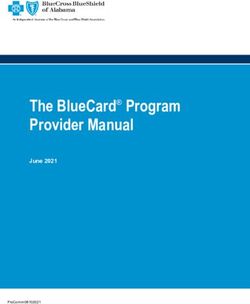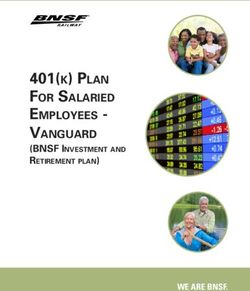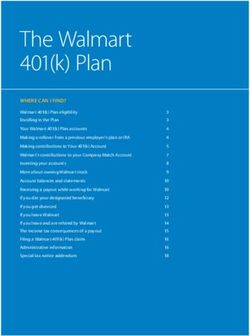Your Online User Guide - Samford University 403(b) Retirement Plan
←
→
Page content transcription
If your browser does not render page correctly, please read the page content below
YOUR USER GUIDE
Samford University 403(b) Plan
We are pleased to share the Samford University 403(b) Plan website. The website, which may
be used by all faculty and staff (current Fidelity Investments® and/or TIAA plan participants, as
well as first-time enrollees), allows you to:
□ Enroll in the Plan
□ View your entire account balance with one or both investment providers (Fidelity or TIAA)
□ Elect/ change your contributions
□ Elect/ change your investment service provider (Fidelity or TIAA)
□ Link to your current Fidelity or TIAA account
□ Use interactive tools and calculators to help set financial goals
To access the Samford University Retirement Planning website, log on
to NetBenefits® at www.netbenefits.com/samford.
You may also contact the 403(b) Retirement Service Center at
800-343-0860 to make deferral and Retirement Provider elections and transact in a Fidelity
account.
You can find information specific to your needs by using the following sections of this guide.
TABLE OF CONTENTS PAGE
Create a Username and Password 3
Account Access for Current Participants 4
View or Change your:
□ Contribution Amount 4
□ Retirement Service Provider(s)—Fidelity or TIAA 5
□ Investment Options 6
□ Beneficiary Designations 7
□ Update Your Contact Information 7
Account Access for New Hires and First-Time 9
Enrollees
□ Easy Enroll 11
□ Standard Enrollment 12
Resources 14
2Create a Username and Password
All employees must register to create a Username and Password to enroll, make changes to
your deferral amount or choose/change your Retirement Provider online. You will also need
your Username and Password when calling the 403(b) Retirement Service Center.
If you are a current Fidelity participant and already have a Username and Password, you can
use your current Username and Password to log in to your account. If you have forgotten your
Username and/or Password, click Need Help? at the top of the login page to reset them.
Note: If you are enrolling in the Plan for the first time, register to create a Username and
Password and then refer to the section of this guide titled “Account Access for New Hires and
First-Time Enrollees”.
To register to create a Username and Password visit www.netbenefits.com/samford.
□ Click Register at the top center of the page and follow the prompts to establish your Username
and Password.
□ After registering, you will be required to enter your Username and Password to access
your account.
All screenshots are for illustrative purposes.
3Account Access for Current Participants
If you are already participating in the Plan and want to make updates to your account, follow the steps
outlined below to help you:
□ View or change your contribution amount
□ View or change your retirement service provider(s)—Fidelity or TIAA
□ View or change your investment options
□ Verify or change beneficiary designations
□ Update your contact information
View or Change Your Contribution Amount
Once you are logged on, from the NetBenefits home page, choose Contribution Amount from the
“Quick Links” drop-down.
Choose Contribution Amount on the next screen and follow the steps to view or update your
contribution and enter you desired contribution amount.
4There are 2 ways to choose your contributions. Easy Contributions allows you to choose an 8, 10, or 12% pretax
deferral amount in one click.
If you prefer a different amount or would like to contribute Roth contributions to your account, choose the Change
Contributions option and enter the amount and type of deferral you prefer. Then click Change Contribution Amount,
review your elections and click Submit to complete your election.
5View or Change Your Retirement Service Provider
— Fidelity or TIAA
Once you are logged on, from the NetBenefits home page, choose Contribution Amount
from the Quick Links drop-down.
Select Retirement Providers and follow the steps to view or change your retirement service provider.
Please note: You may only elect one Retirement Provider for your account. Enter 100% for the provider you
prefer. Then click Change Retirement Provider Elections. Review your election and click Submit.
6View or Change Your Investment Options- Fidelity Accounts
Once you are logged on, from the NetBenefits home page, choose Change Investments
from the Quick Links drop-down.
Select Change Investment Elections to change your investments for future contributions. You can
also move your current Fidelity account balances between investment options one at a time or
rebalance your entire portfolio through multiple investment exchanges.
Please note: Future investment elections and current investments are two separate elections.
Exchanging one investment for another applies to moving existing balances between investments
and will not change the direction for new contributions to the Plan. Likewise, changing your future
contribution elections will not affect existing balances.
View or Change Your Investment Options- TIAA Accounts
Investment elections for TIAA accounts are made through TIAA. You can access the TIAA website at
www.tiaa.org/samford. You can also access TIAA from the Samford homepage by choosing TIAA from the drop-
down menu at the top left of the page.
You can also contact TIAA by phone at 1-800-842-2252.
7Verify or Change Beneficiary Designations
Beneficiary designations are held separately for Fidelity and
TIAA. You will need to designate your beneficiaries with your
chosen Retirement Provider.
For Fidelity accounts: Log in to your account at
www.netbenefits.com/samford. From the NetBenefits
home page, choose Beneficiaries from the Menu to view
or change your beneficiary at Fidelity. You can also contact
Fidelity at 800-343-0860 to request a form to complete
and return to Fidelity.
To update your beneficiaries for your TIAA account, visit
www.tiaa.org/samford and enter your user ID and password
to Log in. You can also contact TIAA at 800-842-2252.
Update Your Contact Information
Contact information is held separately for Fidelity and TIAA.
You will need to update your contact information with your
chosen Retirement Provider.
For Fidelity accounts: Once you are logged on, from the
NetBenefits home page, choose Profile from the Menu
to view or change your profile at Fidelity. You can also
contact Fidelity at 800-343-0860.
To update your contact information for your TIAA account,
visit www.tiaa.org/samford to enter your user ID and
password to Log in. You can also contact TIAA at 800-842-
2252.
8Account Access for New Hires and First-Time
Enrollees
New hires and first-time enrollees must register to create a Username and Password to enroll. When
you enroll, you will have two options for enrollment: Easy Enroll or Standard Enrollment.
Easy Enroll offers a simplified path to choose from pre-defined options. Standard Enrollment offers
simple navigation to customize your elections.
First, visit www.netbenefits.com/samford and select Step 3: Enroll Now at the center of the home
page.
You will be directed to Verify Your Identify. Complete the information as directed to establish your
Username and Password.
9Once you are logged on, from the NetBenefits home page, click the Enroll button for your Samford
403(b) Plan.
On the next page, you will see the two options for Easy Enroll or Standard Enrollment.
10Easy Enroll
To begin, check the box for your Samford Plan and click Enroll in Plan at the bottom of the Easy
Enroll section.
Set your contribution rate for the 403(b) Plan and annual increase, if desired. Then choose a
retirement provider (Fidelity or TIAA). Click Continue.
If you’d like to choose different percentages, make Roth contributions, or choose your own
investments, select Standard Enrollment and follow the steps. See page 12.
Review your selections, and click Enroll in Plan.
Once you have completed the Easy Enroll steps, you will receive a confirmation of your enrollment.
Click Return to Account Summary to return to the NetBenefits home page and designate your
beneficiary under your Profile.
11Standard Enrollment
Click Begin Standard Enrollment. From here you will follow the steps to set your
contributions, select your Retirement Provider, choose your investments, and
complete your enrollment.
Choose your deferral percentage as either a pretax Salary Reduction or a Roth 403(b)
Deferral. You can also choose a mix of both. Your total deferred percentage cannot exceed
75%.
Then select your Retirement Provider: Fidelity or TIAA. You may only choose one provider at
100%.
If you chose Fidelity as your Retirement Provider, you will then choose investments for your contributions.
There are 3 options to choose your investments:
1- You can choose to have your account professionally managed through Personal Planning & Advice.
This service manages the assets in your account for a fee that is deducted quarterly from your
account.
2- If you prefer to invest in a target date fund you can do so under the Choose One Fund option.
3- Or, Choose your own investments and make your own asset allocation from all of the options offered
through the Plan.
Contact Fidelity at 1-800-343-0860 if you have questions or need help determine which option may be right
for you.
12If you selected TIAA as your Retirement Provider, you will be directed to TIAA to access your TIAA
account and select investment elections. Click the link and you will be routed to the TIAA website.
13Resources
Access your account the way you prefer. Visit the Samford University 403(b) Retirement
Planning website at www.netbenefits.com/samford.
To reach the 403(b) Retirement Service Center
You may speak with a Customer Service Representative by calling toll-free 800-343-0860,
Monday through Friday (excluding New York Stock Exchange holidays) from 8:30 a.m. to
midnight Eastern time. You may also use the automated voice response system, available
virtually 24 hours a day, 7 days a week.
To reach TIAA
You may contact TIAA by calling toll-free 800-842-2252. Consultants are available every
weekday from 8 a.m. to 10 p.m. Eastern time and Saturday from 9 a.m. to 6 p.m. Eastern
time. Or visit TIAA.org/samford to access accounts. You may also use the automated voice
response system, available virtually 24 hours a day, 7 days a week.
Download the NetBenefits® Mobile App
Download the NetBenefits app today for Apple, Android, Amazon devices or the Windows Surface.
Apple, the Apple logo, iPad, and iPhone are trademarks of Apple Inc., registered in the U.S. and other
countries. App Store is a registered service mark of Apple Inc.
Android and Google Play are trademarks of Google Inc.
Microsoft and Windows are either registered trademarks or trademarks of Microsoft Corporation in the United
States and/or other countries. Third-party trademarks and service marks are the property of their respective
owners. All other trademarks and service marks are the property of FMR LLC or an affiliated company and may
be registered.
There is a maintenance period when some services may 14
not be available.Investing involves risk, including risk of loss.
This document provides only a summary of the main features of the Samford University
403(b) Plan, and the Plan document will govern in the event of any discrepancies.
Fidelity Investments and TIAA are independent entities and are not legally affiliated.
Fidelity Brokerage Services LLC, Member NYSE, SIPC, 900 Salem Street, Smithfield, RI 02917
© 2020 FMR LLC. All rights reserved.
954519.1.0
15You can also read