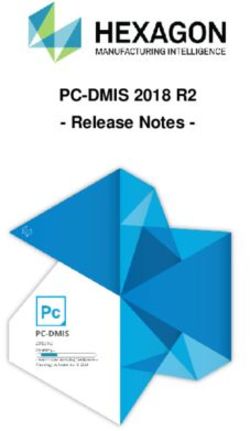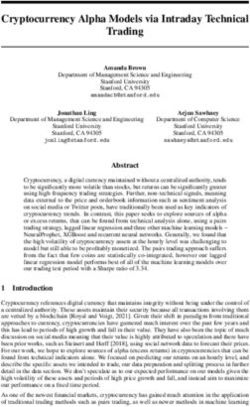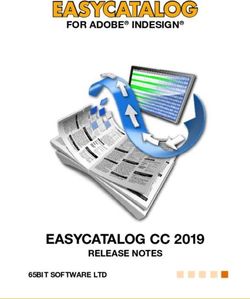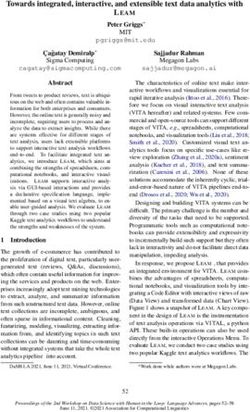What's New Fabasoft Cloud
←
→
Page content transcription
If your browser does not render page correctly, please read the page content below
Copyright © Fabasoft R&D GmbH, Linz, Austria, 2021.
All rights reserved. All hardware and software names used are registered
trade names and/or registered trademarks of the respective manufacturers.
No rights to our software or our professional services, or results of our
professional services, or other protected rights can be based on the handing
over and presentation of these documents.
Fabasoft Cloud 2Contents
1 Fabasoft Cloud 2021 July Release _______________________________________________________________6
1.1 Users ................................................................................................................................................................ 6
1.1.1 Fabasoft Xtechwriter ............................................................................................................................. 6
1.1.2 Digital Signature ..................................................................................................................................... 7
1.1.3 Integration in Microsoft Office ............................................................................................................ 8
1.1.4 Search Portal .......................................................................................................................................... 9
1.1.5 Common Improvements ...................................................................................................................... 9
1.2 Process and Form Designers ..................................................................................................................... 9
1.3 Administrators .............................................................................................................................................10
2 Fabasoft Cloud 2021 April Release ____________________________________________________________ 10
2.1 Users ..............................................................................................................................................................10
2.1.1 The New Create Dialog .......................................................................................................................10
2.1.2 Sending Meeting Invitations Directly...............................................................................................11
2.1.3 Transferring Teamrooms ...................................................................................................................12
2.1.4 Digitally Signing Documents ..............................................................................................................12
2.1.5 Common Improvements ....................................................................................................................12
2.2 Process and Form Designers ...................................................................................................................13
2.3 Administrators .............................................................................................................................................13
2.4 Discontinuation............................................................................................................................................13
3 Fabasoft Cloud 2021 February Release _______________________________________________________ 13
3.1 Users ..............................................................................................................................................................13
3.1.1 Push Notifications About Workflow Events ...................................................................................14
3.1.2 Change and Asset Management ......................................................................................................14
3.1.3 Common Improvements ....................................................................................................................15
3.2 Process and Form Designers ...................................................................................................................15
3.3 Administrators .............................................................................................................................................16
3.3.1 Holiday Tables ......................................................................................................................................16
3.3.2 Organization Management................................................................................................................16
4 Fabasoft Cloud 2020 November Release _____________________________________________________ 16
4.1 Users ..............................................................................................................................................................16
4.1.1 Outgoing Invoices ................................................................................................................................16
4.1.2 Common Improvements ....................................................................................................................16
Fabasoft Cloud 34.2 Process and Form Designers ...................................................................................................................17
4.3 Administrators .............................................................................................................................................17
5 Fabasoft Cloud 2020 September Release _____________________________________________________ 17
5.1 Users ..............................................................................................................................................................17
5.1.1 Synchronize Address Books ..............................................................................................................18
5.1.2 Common Improvements ....................................................................................................................18
5.2 Process and Form Designers ...................................................................................................................18
5.3 Administrators .............................................................................................................................................18
6 Fabasoft Cloud 2020 August Release _________________________________________________________ 19
6.1 Users ..............................................................................................................................................................19
6.1.1 Extension of the Digital Signature....................................................................................................19
6.1.2 Common Improvements ....................................................................................................................19
6.2 Administrators .............................................................................................................................................20
7 Fabasoft Cloud 2020 June Release ____________________________________________________________ 20
7.1 Users ..............................................................................................................................................................20
7.1.1 Digital Signatures .................................................................................................................................20
7.1.2 Common Improvements ....................................................................................................................21
7.2 Administrators, Process and Form Designers ......................................................................................21
7.2.1 Customizing ..........................................................................................................................................21
7.2.2 Release of Customizing Objects .......................................................................................................22
7.3 Administrators .............................................................................................................................................23
7.3.1 Configuration of Digital Signatures ..................................................................................................23
7.3.2 Configuration of the Login via Active Directory or SAML 2.0 .....................................................23
8 Fabasoft Cloud 2020 May Release ____________________________________________________________ 24
8.1 Users ..............................................................................................................................................................24
8.1.1 Commenting Documents...................................................................................................................24
8.1.2 Microsoft Teams Integration .............................................................................................................24
8.1.3 Common Improvements ....................................................................................................................25
8.2 Process and Form Designers ...................................................................................................................25
8.3 Administrators .............................................................................................................................................25
8.3.1 Commenting Documents...................................................................................................................25
8.3.2 Organization Management................................................................................................................25
9 Fabasoft Cloud 2020 April Release ____________________________________________________________ 26
9.1 Users ..............................................................................................................................................................26
9.1.1 Table Handling......................................................................................................................................26
Fabasoft Cloud 49.1.2 Filtering in Columns ............................................................................................................................27
9.1.3 Generate PDF Overview on the Device ..........................................................................................27
9.1.4 Display Settings ....................................................................................................................................28
9.1.5 Handle Infected Documents .............................................................................................................28
9.1.6 Common Improvements ....................................................................................................................28
9.2 Process and Form Designers ...................................................................................................................28
9.3 Administrators .............................................................................................................................................29
9.3.1 Template Management ......................................................................................................................29
9.3.2 Organization Management................................................................................................................29
10 Fabasoft Cloud 2020 February Release _____________________________________________________ 29
10.1 Permanent Login ......................................................................................................................................29
10.2 Workflow .....................................................................................................................................................30
10.3 Purchase Management ...........................................................................................................................31
10.4 Common Improvements .........................................................................................................................31
10.5 Organization Management .....................................................................................................................31
Fabasoft Cloud 51 Fabasoft Cloud 2021 July Release
Find out more about new features and improvements in the Fabasoft Cloud.
1.1 Users
As end user you can expect the following new features.
1.1.1 Fabasoft Xtechwriter
Fabasoft Xtechwriter allows for simple, intuitive and collaborative production of structured
documents in XML. This format enables the media-neutral creation, semantic markup, automatic
processing and efficient publishing.
Note: Fabasoft Xtechwriter must be licensed separately.
• Xtechwriter Dashboard
The Xtechwriter dashboard is the central access point to Fabasoft Xtechwriter.
• Creating Xtech Documents
An Xtech document describes the structure of a document and consists of individuals topics.
The referenced stylesheet defines the XML schema and the appearance of the document.
• Editing Xtech Documents
The contents of an Xtech document are mainly generated and managed via Xeditor. In the tree
view, the document structure can be determined on the topic level. Existing topics can be re-
used and added to an Xtech document.
• Using Text Modules
Text modules allow re-using content in several documents. Upon resolving, the content of the
referred text modules is written in the document. Hence, the document always is up-to-date. In
addition, conditions can be used to decide if a text module should be displayed, which easily
allows for various versions of a document to be published.
• Publish Xtech Documents
Xtech documents can be published in PDF. Both the master data and the conditions of
Fabasoft Cloud 6chapters and text modules are considered. A supplied process is available for the release of
the publication, which can be replaced by your own process if necessary.
• Using Master Data
Master data can be added to Xtech documents via JSON. This data is then considered during
publishing.
• Xtechwriter Configuration
The Xtechwriter configuration contains settings that apply to all shelves. The allocation of roles
permits users to use Fabasoft Xtechwriter. The scope of access rights is determined by the
corresponding role.
• Manage Shelves
Xtech documents and more contents are managed in shelves. Allocating roles determines
access rights for individual shelves.
• Manage Stylesheets
Stylesheets define the XML schema and the appearance of media-neutral Xtech documents.
• Using External Areas
If certain users are not supposed to have access to the entire Xtech document, external areas
are a viable option. External areas can contain additional information and individual topics that
can be linked to Xtech documents.
1.1.2 Digital Signature
Digital signatures can now be applied to documents even more easily.
Signature Dialog
When you digitally sign a document, you are taken directly to the document to be signed without
any intermediate step. You can use the “More Information” button to add a remark if necessary and
select a certificate if you have more than one certificate available.
Signature Areas
To predefine the position and size of visual signatures, signature areas are available. To do so, use
the “Define Signature Areas” context menu command on a document.
When you double-click a signature area during digital signing, the signature selection dialog opens.
After selecting the signature, it is inserted and the signature area is deleted.
Signature Folders
Using a signature folder, several documents of a file can be combined, visually signed, and digitally
signed. Signing by means of a signature folder is started on a file via the “Tools” > “Prepare
Signature Folder” context menu command. Alternatively, the “Prepare Signature Folder” activity,
which is available for BPMN and ad hoc processes, can be used. The signature process offers the
following options:
• “Prepare Signature Folder” activity
The "Prepare" work item can be used to create the signature folder.
• “Print Signature Folder” activity
The "Print" work item can be used by the responsible user to print the documents that have
been combined into one PDF document.
Fabasoft Cloud 7• “Upload Signed Document” activity
The "Upload" or "Scan" work item can be used by the responsible user to upload the combined
document.
The "Sign Manually" work item can be used to record manual signatures digitally.
• “Sign Signature Folder" activity
The "Sign" work item can be used to visually and digitally sign the combined document. The
individual documents are also digitally signed.
1.1.3 Integration in Microsoft Office
The integration in Microsoft Office is now available for Microsoft Word Online and Microsoft Word
for Mac.
Microsoft Word Online
To use the integration in Microsoft Word Online, you must add the Office add-in “Fabasoft Cloud”
from the Microsoft Store to Microsoft Word Online.
Available functionality:
• Send Link
• Show in Web
• Insert Text
o Plain Text Module
o Formatted Text Module
Microsoft Word for Mac
To use the integration in Microsoft Word for Mac, the Fabasoft Cloud Client must be installed and
you must add the Office add-in “Fabasoft Cloud” from the Microsoft Store to Microsoft Word for
Mac.
Available functionality:
• Send Link
• Show in Web
• Insert Text
o Property
o Plain Text Module
o Formatted Text Module
o Text Module Placeholder
• Insert Field
• Replace Text Module Placeholder
Further Improvements
• The short date format defined in the operating system is used for date fields.
• The following properties are additionally offered as fields: Valid From, Valid Until, Released
Version Number, and Released Version Date.
Fabasoft Cloud 81.1.4 Search Portal
In addition to the quick search field in the header, a separate “Search” card is offered on Home,
which leads to the search portal. The search portal consists of a search input field, the additional
selectable search criteria and available actions.
Search Field
When entering the search term, corresponding suggestions are displayed. By clicking on the
magnifying glass or pressing the Enter key, the search is performed.
Search Criteria
The following search criteria are offered by default:
• Where (e.g. in this organization)
• Date
• Type (e.g. Microsoft Word document)
• Included in Teamroom
• App-specific search criteria
1.1.5 Common Improvements
• Images can now be commented as well.
• You can cancel files on which you have been granted change rights via the category even if the
files are assigned to a Teamroom in which you have read access.
1.2 Process and Form Designers
As process or form designer you can expect the following new features.
• To be able to define users stored in a Teamroom property as workflow participants, the
following abstract participants are available.
o Property of the Teamroom of the Object
o Role by Property of the Teamroom of the Object
Fabasoft Cloud 9• If a list property is used to define the workflow participants, it is possible to specify whether the
activity should be inserted multiple times. Thus, it is possible to create a separate activity
instance for each resolved participant or only one activity instance for all participants.
• Fabasoft app.ducx Expressions stored in expression properties can be displayed in the detail
view of lists.
1.3 Administrators
As administrator you can expect the following new features.
• Organizational structure import
The Only Update Organizational Structure option (only visible if Complete Organizational Structure
Matching is disabled) allows you to define whether only existing positions and organizational
units are updated. New organizational elements will not be created.
• Organizational units and positions can be moved within the organizational structure using the
“Move Organizational Unit” and “Move Position” context menu commands. Moving is also
possible via a CSV import by changing the entry for ParentKey or Level.
• As an organization administrator, you can change the e-mail addresses of your members.
• If there are many entries in the “Exclusions” list, they will be archived in year and month folders.
• When viewing the Teamroom usage, the “Copy Teamrooms” button can be used to copy the
user's Teamrooms to the clipboard.
• The Fabasoft Cloud Client now uses the Microsoft Edge WebView2 Runtime. This has increased
the size of the installation package accordingly.
2 Fabasoft Cloud 2021 April Release
Find out more about new features and improvements in the Fabasoft Cloud.
2.1 Users
As end user you can expect the following new features.
2.1.1 The New Create Dialog
The new create dialog fits seamlessly into the cloud design and offers better usability, especially on
cell phones.
Fabasoft Cloud 10The following options are available:
• Change View
Using the “Change View” button, you can specify the card view or the detail view for the
selection list.
• Filter by
In the drop-down list, you can select a category (e.g. “Microsoft Office”) to narrow down the
selection list accordingly. Alternatively, type a filter term to limit the selection list to entries
where the filter term appears either in the name or in the assigned category.
• Selection List
The selection list is grouped by “Favorites”, “Templates” and “Object Classes”. To create an
object, click on the corresponding entry. Depending on the object class, you can either enter
only the name or already additional metadata.
Of course, the create dialog can also be operated completely by keyboard.
2.1.2 Sending Meeting Invitations Directly
Calendars allow you to manage events and tasks, and to share them with other team members.
If you have specified at least one attendee, you can use the “Create and Send” button to create the
event and also send an e-mail to the defined attendees with the event as an ICS file.
Note:
• An event can be sent subsequently via the “Send Event” context menu command.
• If a sent event is updated or deleted, you can send an event update or event cancellation.
• Via the sent e-mail the event can be opened, accepted, provisionally accepted or declined. The
respective status is displayed for the event in the Attendees field.
Fabasoft Cloud 112.1.3 Transferring Teamrooms
When transferring Teamrooms, define in the Access Rights of the Source Teamroom field the access
rights to the source Teamroom after the transfer.
• Keep Access Rights of Previous Team Members
• Restrict Access to the Members of My Cloud Organization
• Restrict Access to the Team Members With “Full Control”
In addition, define in the Dissolve Source Teamroom field, whether the source Teamroom should be
dissolved.
• Do Not Dissolve
The Teamroom will not be dissolved.
• Assign Activity “Dissolve Teamroom”
A workflow activity will be assigned to the specified recipient at the specified time.
• Dissolve Automatically
The Teamroom will be dissolved at the specified time.
Note:
• With the “Transfer Teamroom” > “Define Dissolve Period” context menu command, you can also
subsequently specify whether and when the source Teamroom should be dissolved.
• With the “Transfer Teamroom” > “Open in ” context menu command, you
can navigate directly to the target Teamroom. The corresponding action is also available for
objects in the Teamroom.
2.1.4 Digitally Signing Documents
In the course of digitally signing documents, stamps can now also be applied. An overview of the
stamps provided by the organization administrator can be found under “account menu (your user
name)” > “Advanced Settings” > “My Signatures”.
The “Sign” context menu command is offered for documents that have already been closed, and
the “Sign and Close” context menu command is offered for documents that have not yet been
closed. The “Sign” workflow activity also offers the respective work step. A PDF document with the
digital signature is created and saved as final form with the document.
Note: The signing functionality is available in the “Fabasoft Cloud Enterprise” edition and higher.
2.1.5 Common Improvements
• In the Sex field, you can also select “Diverse”.
• Objects can be closed not only via a workflow activity, but also via the “Tools” > “Close” context
menu command.
• The “Add to Template” context menu command now also allows selecting a superordinate
Teamroom as template collection.
• The dialogs for saving and loading display settings have been revised and simplified.
• The application password “Application Integration (CMIS)” can be issued until revoked.
• Objects within a file can be moved by drag-and-drop.
• The Teamroom hierarchy includes all types of rooms.
Fabasoft Cloud 12• For objects, the new field Completed Activities of Aborted and Suspended Processes is available on
the “Activities” tab.
• Since the result list of the Mindbreeze search is continuously updated in the background,
sorting or grouping is no longer possible in favor of fluid work.
• When performing a search, additional filtering options are available in the “Refine Search” tool
area (e.g. file extension, e-mail properties).
• The Fabasoft Cloud Client offers native support for the Apple M1 chip.
• LAN synchronization supports the use of multiple network connections simultaneously.
2.2 Process and Form Designers
As process or form designer you can expect the following new features.
• In expression properties of inboxes, processes and forms (e.g. Expression for Computing the
Visibility) the reference documentation is shown as context-sensitive help.
• For component objects and software components, the full reference is displayed in the Full
Reference field to simplify the writing of app.ducx expressions.
2.3 Administrators
As administrator you can expect the following new features.
• Mindbreeze InSpire Services can be used to classify documents automatically. For a
Mindbreeze InSpire service, a dedicated Mindbreeze InSpire service for feedback and a
dedicated Mindbreeze InSpire service for training data can now also be defined.
• To enable the digital signing of documents with own certificates, you must store the
corresponding certificates in your organization (“Advanced Settings” > “Configure Digital
Signatures” action). In addition to certificates, you can also define stamps. To do this, click the
“Add Stamp” button in the Stamps field. Assign a name, define the organization members who
are allowed to use the stamp and upload an image as stamp.
• When you execute the “Show Teamroom Usage” context menu command on an organizational
element, you first receive an overview of the Teamrooms in which the organizational element
has been authorized. The “Show Teamroom Usage for Members” button takes you to the
overview of the members of the organizational element.
2.4 Discontinuation
Microsoft Internet Explorer is no longer supported. You can use Microsoft Edge, Google Chrome, or
Mozilla Firefox instead.
3 Fabasoft Cloud 2021 February Release
Find out more about new features and improvements in the Fabasoft Cloud.
3.1 Users
As end user you can expect the following new features.
Fabasoft Cloud 133.1.1 Push Notifications About Workflow Events
You can be informed about workflow events not only by e-mail, but also by push notifications.
Web Browser
To receive push notifications, you must allow them in your web browser. The notifications will be
displayed in the notification center of the operating system.
By default, a corresponding web browser message is displayed after logging in to the Fabasoft
Cloud, which you can use to allow push notifications. You can also change the notification settings
subsequently by clicking on the lock or notification icon in the address bar of the web browser.
Alternatively, you can find the settings you have defined regarding push notifications in the web
browser settings.
Fabasoft Cloud App
On mobile devices, you can receive push notifications using the Fabasoft Cloud App. After logging
in to the Fabasoft Cloud, a corresponding message is displayed, which you can use to allow push
notifications. You can also change the notification settings subsequently for the Fabasoft Cloud
App.
Notifications About Events
If sending push notifications is allowed in your cloud organization, you can define for which
workflow events push notifications should be sent under “account menu (your user name)” >
“Advanced Settings” > “Workflow” in the Notify Me About the Following Events field.
By default, you receive push notifications for the following events:
• Suspended Activity Was Activated
• New Activity Received
• New Activity Received (Substitution)
Note: Push Notifications about workflow events are available in the “Fabasoft Cloud Enterprise”
edition.
3.1.2 Change and Asset Management
RFC shelves are used to manage RFCs and to define access rights.
• New role: Change Manager
Change managers can manage RFCs and release packages and can be selected as change or
release managers.
• New setting: Preferred Change Manager
When creating an RFC, the preferred change manager is initially stored in the Change Manager
of the Affected Systems field.
IT asset shelves are used to manage the inventory passed to employees.
• The IT asset folders “Webcams” and “Headsets” are additionally available.
• With the “Create Multiple Assets” action you can create multiple assets of the same type in one
step.
• An asset cannot be placed in an IT asset folder more than once, nor can it be cut.
Fabasoft Cloud 14Note: Change and asset management is available in the “Fabasoft Cloud Superior” edition.
3.1.3 Common Improvements
• The Keep Text Module Placeholders in Document field of text modules can be used to define
whether text module placeholders inserted in a Word template are replaced when a document
based on the template is created. Text module placeholders that have not been replaced can
be replaced afterwards in Microsoft Word using the “Replace Text Module Placeholder” button.
• Text module placeholders can also be inserted in text modules. Thus, a multi-level dynamic text
module hierarchy can be defined.
• Time travel can be used to compare the contents of text modules (Word).
• In workflow activities, the “Time Travel” and “Open Origin" actions are available for the affected
object.
• When using the Fabasoft Cloud App, you can now perform almost all workflow work steps that
you know from the web browser client.
• The new "Extended via category and workflow" access protection can be assigned to
Teamrooms.
The defined team can access the Teamroom and its contents. Users participating in workflow
are granted read access. Access to individual objects can also be granted via the category.
• Standard e-mails sent via the Fabasoft Cloud are digitally signed. This means you can be sure
that the sender and the content have not been manipulated.
• Contacts can be synchronized from the Fabasoft Cloud to Microsoft Outlook and vice versa.
3.2 Process and Form Designers
As process or form designer you can expect the following new features.
• In BPMN processes, the join type (AND or OR join) can be defined for a converging parallel
gateway.
• If you specify a symbol for a form, it will be displayed instead of the object class symbol for
objects that have the form assigned.
• When downloading BPMN process diagrams, the following options are available:
o Download Diagram With Preview
Downloads the XML representation and preview images of one or more BPMN process
diagrams including any sub-processes that may be contained.
o Download
Downloads the XML representation of one or more BPMN process diagrams including any
sub-processes that may be contained.
o Upload
The downloaded BPMN process diagrams can be uploaded again (also in another
installation if applicable). Either a single XML file or an entire ZIP file can be uploaded. If a ZIP
file is uploaded, existing diagrams can be updated.
• In expression properties of inboxes, processes and forms (e.g. Expression for Computing the
Visibility), you are supported by syntax checking and auto-completion when entering an
app.ducx expression.
Fabasoft Cloud 153.3 Administrators
As administrator you can expect the following new features.
3.3.1 Holiday Tables
Holiday tables allow the definition of holidays and time intervals. Holidays are used, for example, in
the workflow and time intervals are considered for follow-ups.
By default, holiday tables are available for Austria, Germany and Switzerland. If no specific holiday
table is selected in the Holiday Table field of app configurations, app rooms or Teamrooms, the
default holiday table is used (“Set as Default” context menu command).
3.3.2 Organization Management
• In the organization policies on the "Content" tab, the Allow Push Notifications for Events option
can be used to specify whether push notifications are sent for workflow events (enabled by
default).
Note: If the affected object is assigned to another organization, Allow Push Notifications for
Events must also be enabled in this organization for the push notification to be sent.
• Organization roles (except Owner) can also be assigned to users who are not members of the
organization.
• In the “Organization Folder” widget you can directly create additional standard Teamrooms for
teams, external organizations, organizational units or for the organization using the “New”
action.
4 Fabasoft Cloud 2020 November Release
Find out more about new features and improvements in the Fabasoft Cloud.
4.1 Users
As end user you can expect the following new features.
4.1.1 Outgoing Invoices
The outgoing invoice management allows to administer outgoing invoices. Using forms and
processes, the outgoing invoice management can be customized to meet the needs of your
organization.
Using a web service, a draft invoice can be uploaded to the Fabasoft Cloud from an ERP system and
an approval process can be started. The approval status can be queried in the ERP system and
changed or newly added documents can be transferred to the ERP system. The original invoice
sent via the ERP system can in turn be transferred to the Fabasoft Cloud.
Note: Available in the superior edition.
4.1.2 Common Improvements
• In the account menu (your user name), the “Advanced Settings” > “Workflow” entry provides the
additional option Show Deadlines for Prescriptions per Default.
Fabasoft Cloud 16• To view the processes of an object, the “Processes” tab is available in the object's properties.
o Completed processes are collapsed by default.
o When you collapse or expand processes, the state is saved.
• The buttons “Add Entry” and “Search and Add” are displayed at the bottom border also for long
lists and are therefore available without scrolling.
• When comparing versions, you can compare the currently selected version with any other
version.
• If a base form category is entered when defining the usability of a text module, the text module
is also available for documents to which a superordinate form category has been assigned.
• In scrum centers, BIRT or Excel report templates can be defined in the “Report Templates” area.
Depending on the scope of analysis, the content of the report can be specified.
• External members of the same external organization can access the respective user objects
without having to enter the exact e-mail address (for example, to add a user to a Teamroom).
• A visual signature can also be applied during signing and closing.
4.2 Process and Form Designers
As process or form designer you can expect the following new feature.
• Users not yet registered can already be selected as process participants. The users will also
receive workflow notification e-mails with a link that allows them to register.
4.3 Administrators
As administrator you can expect the following new features.
• Login options are determined for external members based on the following evaluation
hierarchy (if no settings are available, the next level is considered): primary external
organization, "All external members of " and cloud organization.
the login options that apply to the user are shown on the “Account” tab, in the Login Options
Acquired From field.
• In the organization policies, on the “Home” tab, in the Start With field, elements can be selected
that are defined in the More Elements on Home field.
• On Microsoft Windows 10 Pro workstations that are joined to a Microsoft Active Directory
domain, the Fabasoft Cloud Enterprise Client setup automatically installs the web browser
extensions for all supported web browsers.
To prevent these web browser extensions from being installed, there are parameters that can
be specified when installing the MSI package:
msiexec /i CHROMEEXT=0 EDGEEXT=0 FIREFOXEXT=0 THUNDERBIRDEXT=0
5 Fabasoft Cloud 2020 September Release
Find out more about new features and improvements in the Fabasoft Cloud.
5.1 Users
As end user you can expect the following new features.
Fabasoft Cloud 175.1.1 Synchronize Address Books
Access to contacts is also possible via third-party products such as “Apple Contacts”, which support
the CardDAV standard. To do this, store the desired contact rooms or address lists in your address
book list (“account menu (your user name)” > “Advanced Settings” > “Address Book”). Here you will
also find the CardDAV URL.
In Apple Contacts you can store the CardDAV URL, your cloud login e-mail address and the
password for applications (valid for “Address Book (CardDAV)”). You can change the contacts in
both Apple Contacts and the Fabasoft Cloud. The changes will be synchronized.
5.1.2 Common Improvements
• The adding of public comments is also possible with read access.
• In the content settings of a Teamroom you can define the allowed types and the preferred type
of comments (public or private).
Note: The preferred type of comments set for a Teamroom is preferred over the setting in the
default settings.
• For activities (e.g. “Sign”) that apply a signature on the object, a signature is also applied if the
negative work step (e.g. “Do Not Sign”) is selected.
• In the case of ad hoc processes, an additional activity is automatically inserted for activities
such as "Sign", which informs the process initiator of the result.
• When using the change and asset management, users can view the IT assets that have been
handed over to them in a dashboard. In addition, the IT asset categories have been extended
and the “Determine Assets” action allows asset administrators to discover all assets of an
employee base on the Asset Owner or Hand Over Asset to fields.
5.2 Process and Form Designers
As process or form designer you can expect the following new features.
• Released changes to subprocesses are taken over when subprocesses are expanded.
• The new action “Determine Retention Period Based on the Category and Close (File and
Documents)” can be used in background tasks of categories to calculate the retention period
and close the object or file including the assigned documents.
5.3 Administrators
As administrator you can expect the following new features.
• The new area “Planned Activities” is available in the process statistics. This allows you, for
example, to use the “Edit Properties” context menu command to change the participant of
several activities together.
• If a successor is defined when terminating the membership of a user, the activities in the user's
worklist are automatically assigned to the successor.
• The basic setting Preferred Type for Comments can be defined for all members via the
organization policies.
• For users, an additional login e-mail address can be entered in the Alternate E-Mail Address for
Authentication field.
Fabasoft Cloud 186 Fabasoft Cloud 2020 August Release
Find out more about new features and improvements in the Fabasoft Cloud.
6.1 Users
As end user you can expect the following new features.
6.1.1 Extension of the Digital Signature
When signing a PDF document, text elements can be inserted in addition to the visual signature.
For this purpose, the “Insert Text Element” button offers predefined text elements that can also be
edited later. Freely definable texts can be inserted via an initially empty text field.
6.1.2 Common Improvements
• You can select an item available on “Home” that should be displayed initially after login
(“account menu (your user name)” > “Basic Settings” > “General” tab > Start With).
• For hidden widgets, a hint is displayed on the right side of the navigation bar, regardless of
whether you are directly on Home or in a dashboard.
• Change and release management
When handing over assets, the user who hands over the asset is informed after the take-over
has been confirmed.
When handing back assets, the former asset owner is informed after the take-back has been
confirmed.
• If background tasks exist on objects, users with “Full Control” can view them on the
“Background Tasks” tab.
Fabasoft Cloud 19• When accessing the Fabasoft Cloud via WebDAV folders, Cloud Folders or mobile apps, only
those top-level items are displayed that the user also has available on Home in the web
browser client.
• With the new workflow activity “Add Comment”, documents that are convertible to PDF can be
commented. In addition, the work step “Comment” is available in activities like “Approve” or
“Release”. Commented documents are marked with a status symbol.
6.2 Administrators
As administrator you can expect the following new features.
• In the organization policies on the “Home” tab, in the Start With field, you can specify which item
available on “Home” should be initially displayed to members after they log in.
• In the organization policies, on the “Basic Settings” tab, in the Allow Users to Change Data
Location field, you can specify whether users should be able to change the data location. If not,
users may only be able to change to the standard data location via the data location menu.
7 Fabasoft Cloud 2020 June Release
Find out more about new features and improvements in the Fabasoft Cloud.
7.1 Users
As end user you can expect the following new features.
7.1.1 Digital Signatures
To digitally sign documents, the following options are available (Enterprise and higher only).
Fabasoft Cloud 20• If your cloud organization does not have its own organization certificates or no certificate has
been released for you to use, you can use a certificate provided by Fabasoft for signing. This
enables you to confirm that the document has not been changed since it was signed.
• If your cloud organization has organization certificates that have been released for you to use,
you can use them for signing. This enables you to confirm that the document has been signed
by an authorized person and has not been changed since then.
• To apply a digital signature to a PDF document, click “Sign Digitally” in the context menu of the
PDF document. In the workflow the corresponding activity “Sign Digitally” is available.
• In addition to the digital signature, you can apply a visual signature to the PDF document.
• Your visual signatures can be found under “account menu (your user name)” > “Advanced
Settings” > “My Signatures”. You can also add or remove signatures here. You will see the
organization certificates that have been released for you to use.
• To digitally sign the PDF documents of a folder, click “Sign Digitally Documents” in the context
menu of the folder. In the workflow the corresponding activity “Sign Digitally Documents” is
available.
7.1.2 Common Improvements
• When a new window should be opened (e.g. via the “Open in New Window” context menu
command), the web browser setting is considered whether a tab or a window should
preferably be opened.
• Drag and drop import of multiple files and folders is now possible in all supported web
browsers.
7.2 Administrators, Process and Form Designers
As administrator, process or form designer you can expect the following new features.
7.2.1 Customizing
You can adapt the Fabasoft Cloud to your requirements by means of model-based customizing
(Enterprise and higher only).
Note: The former “Template Management” is now part of the “Customizing”. The “Template
Management” dashboard has been renamed to “Templates and Presettings”.
Customizing Objects
Here you will find a brief overview of the customization options available to you.
• Templates
Nearly all objects and especially documents can be defined as templates. In this way new
objects or documents based on a template can be created.
• Text Modules
You can use text modules to insert predefined standard texts into Microsoft Word documents.
• Forms
User-defined forms can be used to add fields to objects for storing application-specific data. To
apply logic or specific behaviors to the fields, Fabasoft app.ducx expressions can be used.
Fabasoft Cloud 21• Categories
Categories can be assigned to objects and thus influence the behavior of the objects.
• Processes
Processes can be individually defined reflecting your business and organizational structure.
BPMN process diagrams are used to design executable business processes. Beside predefined
BPMN processes, ad hoc processes can be started as needed.
• Display Settings
Predefined display settings can be provided to users who need special views on lists.
• Search Forms
Predefined search forms can be provided to users who need an overview of currently existing
objects based on defined search criteria.
Customizing Levels
Customizations are managed at different levels:
• Organization
Organization-wide customization is done by defining customizing collections in the “Templates
and Presettings” dashboard.
Note: Organization-wide BPMN process diagrams, forms and categories are not available in an
app context by default. If these customizing objects have to be available in an app context, they
must be explicitly referenced in the app configuration or in the app room.
• App
In apps, such as the contract manager, you can make customizations in the app configuration
that are only valid within the app configuration context.
• Room
In rooms (e.g. app rooms or Teamrooms), customizations can be made that are only valid
within the room context. You can access the customizing objects via the “Templates and
Presettings” action.
• Personal
Personal customizations can only be used by the users themselves. The following customizing
objects can be managed at the personal level: templates, ad hoc process templates, display
settings and search forms.
7.2.2 Release of Customizing Objects
In order to use customizing objects, they must be released for usage depending on the context.
Rules
• Customizing objects must be released if they are assigned to a customizing collection or an app
configuration.
• Forms and BPMN process diagrams must also be released if they are assigned to a room.
• Personal customizing objects do not have to be released.
Actions and Context Menu Commands
The actions are available to administrators and processors of a customizing collection (organization
level) or app administrators (app level).
Fabasoft Cloud 22• Release for Usage
You can create a release version using the “Release for Usage” action.
• Re-Release
Changes can be released using the “Re-Release” action.
• Withdraw Release
You can use the “Withdraw Release” action to withdraw the release.
Release Process
In app configurations or customizing collections, you can define a release process in the settings,
on the “Default Values” tab, in the Release Process for Templates and Presettings field. Release
processes must contain the “Release for Usage” activity.
If a release process is defined, the following actions or context menu commands are offered:
• Start Release Process
Starts the defined release process.
• Open Current Release Process
Opens the release process that is not yet completed.
• Start Release Process Again
Restarts the release process (is only displayed when the current release process is completed).
Migration
To ensure that the existing templates and presettings continue to work as expected, they are
migrated automatically. Further information can be found in the white paper “Release and
Migration of Customizing Objects”:
https://help.cloud.fabasoft.com/index.php?topic=doc/Release-and-Migration-of-Customizing-
Objects/index.htm
7.3 Administrators
As administrator you can expect the following new features.
7.3.1 Configuration of Digital Signatures
To enable the digital signing of documents with own certificates, you must store the corresponding
certificates in your organization (“Advanced Settings” > “Configure Digital Signatures” action). In
addition, you can specify which organization members are allowed to sign digitally with the
certificates.
Note: If the use of X.509 certificates is restricted, one of the following usage types (“Key Usage”) is
required: “Digital Signature” or “Non Repudiation”.
7.3.2 Configuration of the Login via Active Directory or SAML 2.0
Now you can configure the login via Active Directory or SAML 2.0 by yourself.
To do this, you need to configure your login server on the one hand and make settings in your
cloud organization on the other. You can find a detailed description in the administration help:
https://help.cloud.fabasoft.com/index.php?topic=doc/Administration-Help-Fabasoft-Cloud-
eng/advanced-settings.htm#login-options-active-directory--saml-20
Fabasoft Cloud 238 Fabasoft Cloud 2020 May Release
Find out more about new features and improvements in the Fabasoft Cloud.
8.1 Users
As end user you can expect the following new features.
8.1.1 Commenting Documents
PDF documents or documents that can be converted into PDF documents can be commented
using an integrated PDF viewer. The comments are extracted from the PDF document and saved in
a public or personal layer. Thus, the document does not have to be duplicated if you want to share
general comments with other team members but personal comments should only be visible to
you.
Note: This new feature is available in all supported web browsers (except Microsoft Internet
Explorer) and can be used with the license types “Fabasoft Cloud Enterprise (Full Access)” or
“Fabasoft Cloud Superior (Full Access)”.
To attach comments, navigate in the document. In the PDF preview, use the “Comment” button to
open the PDF document for commenting.
• Select “Comment Privately” or “Comment Publicly” in the toolbar.
• Use the “Drawing”, “Note”, “Text” and “Line” buttons to select the desired comment type.
Depending on the comment type, further options are available.
• In the left area you will find an overview of the attached comments, which you can also delete
again if necessary.
8.1.2 Microsoft Teams Integration
A dedicated Fabasoft Cloud App is available for Microsoft Teams. The app enables you to display
the Fabasoft Cloud on a separate tab in Microsoft Teams. In addition, in conversations you can
search for objects in the Fabasoft Cloud and easily share them.
Fabasoft Cloud 248.1.3 Common Improvements
• When editing columns in the detail view, the length of the input field is increased if the column
width is not sufficient for the entered text.
• Appropriate object classes are available for XML documents and XML schemas.
• Follow-ups can now also be executed repeatedly.
8.2 Process and Form Designers
As a form designer, when you use expressions for calculation or validation, it can sometimes be
difficult to identify errors in the expressions. To simplify analysis, you can now write trace output to
the web browser console. To do this, you must go to the context menu of the Teamroom where the
form is used, choose “Tools” > “Activate Trace Outputs” and allow trace output.
Call in expressions:
• cooobj.Trace("string");
• cooobj.Trace("string", value);
Output:
The output is a JSON data record.
• c
Context of the call (Teamroom).
• d
Current time.
• s
Section of the expression (if available).
• t
The text to be traced (first parameter of the trace call).
• u
Current user.
• v
The value to be traced (second parameter of the trace call).
8.3 Administrators
As administrator you can expect the following new features.
8.3.1 Commenting Documents
For Fabasoft Cloud Enterprise and Fabasoft Cloud Superior, the license type “Read Access +
Comments” is also provided. This means that users who generally only require read access can still
use the new functionality of commenting documents. For further information please contact the
Fabasoft Sales Team (cloud@fabasoft.com).
8.3.2 Organization Management
The following new features will assist you in managing your organization.
Fabasoft Cloud 25• When importing members or external members, an additional import identifier
(objexternalkey) can be defined in the CSV file. It is used as key if a value exists (thus enabling
the update of the e-mail address that is otherwise used as key).
The UpdateOrganizationMember, ManageOrganizationMembership and
UpdateOrganizationTeam web services also consider the import identifier.
• Organization administrators can define the primary external organization for external
members (“Organization Membership” tab, Primary External Organization field) if the user is a
member of multiple external organizations. If the user is not a member of any external
organization, the field is not displayed. When the user is initially added to an external
organization, the field is filled automatically.
The certificate and RADIUS settings for the external member are taken from the primary
external organization. The administrators of the primary external organization are also
authorized to terminate the user's external membership.
9 Fabasoft Cloud 2020 April Release
Find out more about new features and improvements in the Fabasoft Cloud.
9.1 Users
As end user you can expect the following new features.
9.1.1 Table Handling
In the detail view, the alternatively available table editing can be enabled by pressing the “Table
Handling” button (Alt + F2) in the column header. This makes the operation similar to a
spreadsheet program:
• The cells are displayed with border lines.
• The hover highlighting is displayed per cell.
• Cells that cannot be edited are displayed with a gray background.
• Editing a cell is activated with F2, a double-click (fast and slow) or typing letters/numbers.
• A click on the object name does not open the object.
Fabasoft Cloud 26You can also read