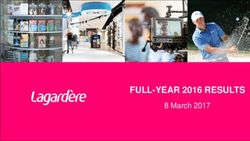VORT & FET RRT GUIDE FOR EMPLOYEES & VENDORS IN SUPERMARKETS
←
→
Page content transcription
If your browser does not render page correctly, please read the page content below
VoRT & FET RRT Guide
for Employees & Vendors in
Supermarkets
This material may contain confidential and/or official information. The terms and conditions governing its use can be found at www.enterprisesg.gov.sg/Terms-of-Use.Who is this testing regime for?
Supermarkets which meet ANY of the 2 criteria:
1. consumer facing outlets with a Supermarket License from Singapore Food Agency (SFA) OR
2. Located in a retail mall
Outlet is located within a mall Outlet is not located within a mall
Existing Supermarket license Testing regime is applicable for this Testing regime is applicable for
outlet. this outlet.
No Supermarket license Testing regime is applicable for this Testing regime is not applicable
outlet. However, please refer to this for this outlet.
link instead of this guide.
2Content Page
1. Overview of Testing Regimes
2. Definition of Fully-Vaccinated, Medically Ineligible (MI) & Verification Approaches
3. Training Requirements to Support ESSS
4. Procurement and Delivery of ART Test Kits
5. Infection Prevention & Control (IPC) Guidelines
6. Client Journey & ART Results Handling Workflow
7. Ground Operations & Recommended Site Layout Templates
8. Swab Registration System (SRS) guide
9. Follow up for Supermarkets
3Broad principles of VoRT and FET RRT regimes for
supermarket workers
FET RRT VoRT
Categories of individuals to • All workers1 at supermarkets regardless • Unvaccinated workers1 at supermarkets
be tested of vaccination status • Includes external vendors (e.g.
• Includes external vendors (e.g. promoters) and non-public facing
promoters) and non-public facing roles
roles
Testing frequency • 1x ART per week • 2x ART per week
Mode of testing • Employer Supervised Self-Swab (ESSS) • Employer Supervised Self-Swab (ESSS)
Funding & Support • Fully subsidised for all • Subsidised only for medically ineligible
supermarket workers (MI) workers
Effective date • Progressively from 27 September 2021 • From 1 October 2021
1This applies to all full and part time employees and vendors working in supermarkets. External vendors include (i) cleaners, (ii) customer facing vendors (e.g. promoters), (iii) all
other vendors stationed in supermarket outlets. This also includes business owners and outlet managers that work at the supermarket outlet.
4Fast and Easy Test (FET) Rostered Routine Testing (RRT) regime
• Testing continues to be an important part of our strategy to detect and ringfence infections in the
community. Given the rate of increase in community spread..
• The frequency of the mandatory FET RRT regime for supermarkets is one test every 7 days
• These tests will continue to be administered primarily through Employer Supervised Self-Swab (ESSS),
regardless of vaccination status (i.e. all workers)
• Government will subsidise the costs of all tests under this enhanced surveillance regime, for both
vaccinated and unvaccinated individuals until the end of 2021.
• Companies will be onboarded progressively from 27 September 2021
5Vaccinate or Regular Test (VoRT) regime
• In order to expand our vaccine coverage, we will require vaccination, or regular testing in lieu, for
selected sectors of the workforce. Unvaccinated persons will be required to undergo regular testing to
pick up possible infections early, so that they can be treated early.
• The VoRT regime (first introduced on 6 August), has been extended to include retail, supermarket
workers and large standalone stores as they interact more frequently with the general public.
• This applies to all workers in supermarket outlets
• From 1 October 2021, unvaccinated persons from these sectors (including the medically ineligible) will
need to be tested twice weekly using ART
• These tests will be administered primarily through Employer Supervised Self-Swab (ESSS)
6Definition of Fully-Vaccinated, Medically Ineligible (MI) & Verification Approaches (Applicable for VoRT Regime)
Definition of Fully Vaccinated
Full 14 Days
Regiment and has lapsed
Of any approved After receiving a full regiment
vaccines* of any approved vaccines
*Approved Vaccines:
(1) Tozinameran (Pfizer-BioNTech COVID-19 vaccine or Comirnaty COVID-19 vaccine);
(2) Moderna COVID-19 vaccine);
(3) Vaxzevria (AstraZeneca COVID-19 vaccine);
(4) Covishield COVID-19 vaccine;
(5) Johnson & Johnson’s (J&J) Janssen COVID-19 vaccine;
(6) Sinopharm COVID-19 vaccine;
(7) Sinovac-Coronavac COVID-19 vaccine.
Where the individual is vaccinated with vaccines (3) to (7), their vaccination records needs to be ingested
into MOH’s national IT systems before they will be recognised.
8Definition of Fully Vaccinated (Continued)
Category Requirement(s) Verification
Fully a. Completed full regime of the Pfizer-BioNTech/Comirnaty or Moderna under the a. TraceTogether app
vaccinated National Vaccination Programme with an additional two weeks for the vaccine to be b. HealthHub
fully effective c. Local physical
b. Completed 1 dose of Pfizer-BioNTech/Comirnaty or Moderna and subsequently two vaccination card +
doses of Sinovac-CoronaVac under Sinovac after mRNA (SAM) programme, with an NRIC/FIN
additional two weeks for the vaccine to be fully effective;
c. Completed full regime the WHO EUL vaccines with an additional two weeks for the
vaccine to be fully effective and data ingested into MOH systems; OR
d. Recovered from COVID-19 based on a positive PCR test result obtained in Singapore
and has taken one dose of Pfizer-BioNTech/Comirnaty or Moderna, with an additional
two weeks for the vaccine to be fully effective
Recovered a. Recovered from COVID-19 based on a positive PCR test result obtained in Singapore in a. Local discharge
from COVID-19 the last 270 days, and has not taken one dose of vaccine memo (which
indicates the date
of the 1st PCR
positive test result)
9Definition of Medically Ineligible (MI)
Allergic to mRNA vaccines
or any other components of the mRNA vaccines
Developed myocarditis
after receiving any mRNA vaccines
Developed a severe adverse reaction to a previous dose of any mRNA vaccine
and determined by a physician that he/she should not receive a 2nd mRNA vaccine dose
Persons with the following conditions, who will hence be severely immunocompromised
and who could not obtain a memo from their specialist to certify that they are eligible for vaccination
at that point in time, will temporarily be ineligible for any COVID-19 vaccine
a. Transplant within past 3 months
b. Aggressive immunotherapy
c. Active cancer on treatment
10Approach to Verify MI Status
1. All MI individuals need to be certified by doctors with doctor’s memo
2. Some MI individuals would have been certified by a doctor at a Vaccination Centre, however:
a. if a MI individual lost his/her doctor’s memo, he/she will need to re-obtain it from a
doctor.
b. MI individuals can visit a PHPC clinic or other GP clinics to obtain another memo at their
own charge.
1. A sample of the doctor’s memo for reference:
11Sample of doctor’s memo for reference
12Training Requirements to Support ESSS
Employer supervised self-swab training for supervisors
• The supervisory training in ART swab is 4 hours in duration and conducted via Zoom
• Fully subsidized for workers from mandatory VoRT and FET RRT sector
• For workers in the non-mandatory sector, the training cost can be found on HMI’s website
• Certificate of attendance will be issued 2 weeks after the course
• Learners can conduct ART supervision duties immediately after completing this 4 hours synchronous course (3 time slots: 8am-
12pm, 2pm-6pm, 6pm-10pm)
• Course evaluation
• As this is only a Certificate of Attendance but not a competency based course, HMI will use quiz to evaluate the level of
understanding and reinforce the topics as required. There will be no formal assessment to be conducted
• Visit HMI’s website at https://hmi-ihs.com/supervisory-training-in-art-self-swab/ for latest details on the ESSS training.
• Booking link: https://lms.wizlearn.com/hmiinstitute-virtualcampus/Login/Login_hmiinstitute-virtualcampus.aspx
14Requirements and roles & responsibilities of Supervisors
Additional requirements
• If a Supervisor is above 50 years old, they must be fully vaccinated against COVID-19 (i.e. they received two doses of the
COVID-19 vaccination under Singapore’s national vaccination programme and 14 days have passed from the time of the
second dose ) before they can perform any supervisory role.
• For fully vaccinated supervisors who are 50 years old and above and fully vaccinated/unvaccinated supervisors 49 years old
and below, surgical 3-ply mask and face shield/goggles are required.
Roles & Responsibilities
• Before commencing the swab process, supervisor need to ensure that workers:
• Do not have any ARI symptoms
• Do not have any nosebleed (past 24hrs), facial surgery (last 8 weeks), nasal surgery (last 4 weeks)
• Ensure Infection Prevention Control (IPC) guidelines are observed
• Ensure that self-swabbing and testing is done properly, e.g. through observation of the individuals performing the self-swab
and testing.
Ensure safe management measures (SMMs) are observed
Attendance-taking and collection and documentation of results
15Registration Instructions for Supervisory Training in ART Self-Swab (Synchronous E-Learning)
Registration instructions can be found on http://hmi-ihs.com/supervisory-training-in-art-self-swab/ (refer to the “How to register?” column on the right). User journey as follow:
1 2 3 4a
Register with your particulars,
Click “Public Catalogue” on Choose preferred timeslot Choose training date and click company profile info, and create a
direct registration page: (8am -12pm, 2pm - 6pm, or “Register”. Registrations close 3 profile. Please use a valid email
https://lms.wizlearn.com/hmiinstitute- 6pm - 10pm) & English or
virtualcampus/Login/Login_hmiinstitute- days before class commencement address as confirmation will be
virtualcampus.aspx Chinese class or when classes are fully booked. sent to that email address.
4b 4c 5 6
Zoom link automatically sent to participant’s
registered email address. Do note that this
email is not a confirmation.
When creating a participant account,
Do remember to
select the most accurate job select “Yes” under Pre-reading materials Confirmation emails will be automatically
category that you belong to under the “Company can be accessed sent when the minimum no. of learners
the “Establishment” dropdown, e.g. Sponsored” directly in your required to open a class is achieved (30 pax).
Masseurs should select “Masseurs” dropdown if you account Classes may be cancelled 1 day before &
from the list of choices. If you do not are sponsored for participants asked to reschedule if there are
see your industry, please select not enough learners to open up a class.
“Others”.
training.
HMI Hotline: 6253 3818 14Qualified Persons Exempted from ESSS Supervisory Training
Who are considered as qualified persons?
A “qualified person” means an individual who:
a. is a legally qualified medical practitioner;
b. is a qualified nurse*;
c. has, after obtaining any of the following qualifications, acquired at least 3 continuous years of
practical experience in clinical laboratory work in Singapore:
a. a degree in Biomedical Science;
b. a degree or diploma in Medical Laboratory Science; or
d. has undergone training conducted by a specified training provider, in each of the following:
a. to perform every type of regulated activity;
b. to supervise the carrying out of every type of regulated activity;
*“a qualified nurse” means a registered nurse or an enrolled nurse within the meaning of the Nurses and Midwives Act (Cap. 209), who
holds a valid practising certificate under that Act
15Procurement and Delivery of ART Test Kits
ART Kits Distribution Workflow for all workers on board FET RRT regime,
and MI workers on board VoRT regime
01 02 03 04
Sector Leads will create a Supermarkets to collate Sector Leads will verify Test kits will be
form.sg form to collate: the information in input and submit the consolidated and
1. # of MI and FET into form.sg form consolidated list to ALPS delivered to the one
workers and order 2 months address that
2. Nominal rolls of MI Supermarkets are supply of test kits for the supermarkets
and ME worker(s) required to populate the MI and FET workers submitted.
information at the Supermarkets then
supermarket chain level. Bulk delivery of ART kits have to distribute the
For e.g. a supermarket for FET RRT regime, and 1 test kits amongst their
chain with 3 outlets box (25s) of kits for each outlets.
should still only submit MI worker will be
the form once. arranged
Note: Companies are required to procure ART kits from the open markets for ME workers on board VoRT regime
Role of Sector Leads Role of Supermarkets 17ART Kits replenishment model
(More details on the replenishment process will be shared at a later date)
18Infection Prevention & Control (IPC) Guidelines
Infection Prevention & Control Guidelines
Hand Hygiene IPC Requirements for supervisors to note
• Don face shield & surgical 3-ply face mask. For unvaccinated supervisors who are above
50 years old and where supervision cannot be carried out in a well-ventilated area with
3m distancing from employee conducting self-swab, N-95 mask, gown, gloves of proper
size, face shield or goggles, and hair net (for individual with long hair) are still required.
• Preferably to conduct self-swabs in an outdoor setting, or indoor with ample ventilation
(open windows/doors and fans). It is not ideal to have air-conditioning at swab location
and hence, air-conditioning to be switched off (where possible).
• There should be minimal items at the swab stations.
• The individual should wipe down the swab station before and after swabbing. The
supervisor/trained swabber should also ensure that the wipe down of each station is
done properly.
• If company uses mirror (mounted or tabletop), it is not necessary to wipe down after
every client if the worker does not touch the mirror. It is also not necessary to change
• Wash your hands with soap and water (via the 8 simple gloves or do hand rub after every worker if supervisor does not touch any of the
steps)* workers’ belongings or test consumables.
• The swab area should be properly wiped down after each day’s testing operations. This
OR includes furniture/queue poles/physical barriers/partitions.
• Rub hands with hand sanitiser for at least 30 seconds • The flooring at swabbing zone should have a smooth surface, e.g. linoleum, vinyl finish,
concrete, hard flooring) to facilitate ease of cleaning, such as mopping. The use of
carpeted areas are strongly discouraged as it is difficult to clean and would have to be
wet-vacuumed/deep cleaned/removed and discarded after the end of the operations. If
not possible, carpeted areas must be covered with a smooth finish surface.
*https://www.who.int/publications/i/item/9789240021280 • Test kits must be disposed of in closed bins, e.g. pedal bins) and waste must be then be
double-bagged and cable-tied before placing them at the disposal holding
area (which must be located away from human traffic and public access to prevent
unintended exposure and cross contamination)Client Journey & ART Results Handling Workflow
Employer-led Supervised Self-Swab (ESSS) for Mandatory Sectors (10-15 mins)
Green Zone Yellow Zone Red Zone
1 2 3
When ready, staff will proceed
Staff arrives Undergo temperature screening and for registration, verification of
check in via TT-SafeEntry personal information**
6 5 4
Staff may proceed back to work
after the swab, and not required to Test Kit to be tagged and Staff will be directed to the
wait for their test results. left at Result table for 15 – supervised self-swab ART station.
Staff must remain contactable via 30mins to analyse for Disinfect area with alcohol wipes
mobile for results. results when self-swab is completed
* Temperature taking for employees (under ESSS) at company premises will be dependent on Sector Lead’s advisory/ requirements. Temperature taking will not be required at QTCs. If client has ARI-symptoms,
on-ground staff to direct worker to nearest SASH-PHPC for ART-PCR swab test (as per workflow for ARI-patients)
** If client has contraindications, employers can seek exemption requests (See Exemption from FET-RRT section)
# Workers who are unvaccinated and medically ineligible would be required to show proof via doctor memo, for FOC test at QTC
Note: ESSS can also be conducted virtually. 22Workflow: AG+ Results Handling Workflow - ESSS
Step 1
2a No ARI Symptoms/Contraindications
Employee arrives at Employee performs supervised self-swab & waits for result.
company’s designated location
or present virtually for swab. 3 Employer/Swab Supervisor/Employee scans Employee’s QR code and uploads result into SRS.
Submission Timeline: (1) Ag+ to be submitted within 30 min, (2) All other results to be submitted by end of testing day.
ARI Symptoms/contra 4a 4b 4c
detected/non-approved use Ag- 1st Ag+ / 2nd Ag (Invalid) 1st Ag (Invalid)
cases/special needs and Employee receives SMS Employee receives SMS of Ag+ / Employee receives SMS of Ag (Invalid)
of Ag- status and ARI
disability/past infection Invalid status. status. No ARI:
from COVID proceeds to work. Supervisor: Supervisor:
• Checks if Employee developed ARI. • Notifies Employee to conduct 2nd Return to
2b
Employee should consult a
END ART promptly. Step 1
• Checks if Employee developed ARI.
doctor for medical treatment No ARI
5a
immediately. ARI
Supervisor: 5b
If erroneous results were • Informs Employee to: ARI Workflow
submitted, please inform i. Self-isolate for 72hrs & subsequently self-administer a Employer:
us via the link below: Ag- 2nd ART (unsupervised). ARI
• Arranges private transport1 to SASH
https://Go.gov.sg/artpos ii. Follow ARI workflow if symptoms develop. Clinics for confirmatory PCR test.
itivenoncompliance Employee (after 72hrs): Employee:
• Self-administers 2nd ART (unsupervised). • Presents NRIC & Ag+ SMS or
• Employee to use their own ART kit (optional for companies to Referral note (signed by employer)
provide/reimburse) at SASH Clinics for confirmatory PCR
Ag+ test & self-isolates at home until
6a Ag- 6b result is out.
Employee: ≥2nd Ag+
• Informs Employer of Employee: 6c PCR Result Workflow
Ag- result
Ag- • Informs Employer of Ag+ result ARI
• If C+, MOH will advise Employee on
• Stops self-isolation and • Continues to self-isolate and repeats self-testing at least one the follow-on actions.
returns to work day apart until Ag-. e.g. Home recovery, CCF, HCI, etc
• To follow ARI workflow if symptoms develop. • If C-, Employee proceeds to work.
END Updated as of 30 Sep 2021
1 To be conveyed via a private transport (e.g. car / taxi) with windows wind down. Refer to MOH’s website for latest update https://www.moh.gov.sg/. ENDManagement of an AG+ individual with ARI symptoms
Upon receiving AG+ result and having ARI symptoms
1. AG+ results must be submitted within 30 minutes of the test.
2. For SASH PHPCs, clients/employers must call the clinic to make an appointment and confirm that they are able to obtain a
confirmatory PCR test during their visit, before heading down to the clinic. The list of SASH PHPCs can be found at
http://phpc.gov.sg.
3. AG+ individual should travel via private transport (car or taxi) with the windows wound down (switch off air conditioning).
In addition, individual should wear a surgical mask and sit alone in the back seat (on the other side from driver)
4. The following list of private transport service providers are available for booking. Transport cost would be borne by the
client/employer.
a. Employers/workers are required to inform the hotline operator that the worker is going to a SASH PHPC for his swab test.
b. For booking through mobile app, employers/workers must key “SHN” in the chat/note/comment box or check the SHN
checkbox (if provided within the app).
S/N Service Provider Contact Number / Mobile Application Est Booking Fees on top of metered fare
1 ComfortDelGro Taxi (Comfort & CityCab taxis) 6333 1133 or via ComfortDelGro app Add Booking Fee $2.30 to $4.50
2 Trans-cab 6213 0997
3 SMRT 6477 5971
4 Prime 6776 7553
5 Premier 6681 9462
6 GrabSHN, Go-Jek, Ryde, MVL(TADA) via respective providers’ app Flat fare based on app 24Management of an AG+ individual with ARI symptoms
4. Employer will be required to:
a. Have sight over the employees AG+ results. It is not necessary for the employer to retain the photos of
employees’ test kit results and ID
b. Inform individuals to go for a confirmatory PCR test and self-isolate until they receive their PCR results.
c. Inform Clients should present the one of the following for verification at the SASH clinic:
i. NRIC + ART Results SMS (SMS will be sent once results have been uploaded into SRS, for mandatory sectors only);
or
ii. Photo of their ART results + ID for tests conducted at home
5. Employers should ensure that all Ag+ individuals self isolate at home until they have tested PCR- or Ag-.
27Exemptions from FET-RRT Regime (Contraindications or PWDs or recovery from C+)
Client/Employee:
• To submit the Declaration Form (refer to “declaration form for FET exemption” on Employee to
www.enterprisesg.gov.sg/fast-easy-testing ) to employer to seek exemption from FET-RRT submit completed
Declaration Form
Employer: to Employer
• To check and approve the exemption on the Declaration Form
• To track the total count of the exemption cases and report to Sector Leads.
Employer to check
Declaration Form,
Cases exempted from the FET RRT are listed below: keep a copy and
1. Exemption due to contraindication inform Sector Lead
a. Nasal Surgery
b. Facial injury (that may affect the collection of nasal samples from the nostril)
Sector Leads to
remove
2. Exemption due to special needs and disability Client/Employee
a. Special needs such as autism from FET-RRT
b. Disability such as vision loss, physical impairment
Sector Leads to
3. Exemption due to past infection from COVID-19 (within 270 days) monitor & report
the exempted list
a. The following supporting documents are required:
at DS meeting
i. Positive Covid-test record in HealthHub within 270 days (this should be the first C+ from the
last episode of confirmed infection/re-infection, a C+ from persistent shedding will not be
counted), or Client/Employee
ii. Doctors’ discharge memo exempted from
FET regime
28Ground Operations & Recommended Site Layout Templates
Proposed ground workflow for Employer Supervised Self Swab (ESSS) (1/2)
1. Prior to arrival at the swab site, SafeEntry and temperature taking should be done. Individuals with acute respiratory infection
should be denied entry and asked to see a doctor immediately. Individuals with Contraindications will be assessed accordingly
(see Exemption from FET-RRT Regime Section)
2. Each individual is to be registered upon entry. Please ensure that Safe Management Measures (SMMs) are in place during the
registration process.
3. The following items should be pre-placed at each swab station:
a. A small standing mirror (for individuals to administer self-swabs);
b. A box of 70% alcohol wipes for wipe down of the mirror and the environment before and after swabbing;
c. A bottle of hand sanitizer; and
d. A Ziploc bag containing 1 swab stick, 1 reaction tube and 1 test device required for ART. The ziplock bag with test kits
could also be handed to the individual at registration.
4. Instruction cards / infographics can be displayed at the front of swab site at line of sight to the individuals.
30Proposed ground workflow for Employer Supervised Self Swab (ESSS) (2/2)
Activities at the swab stations
1. Individuals to perform hand hygiene before commencing swabbing.
2. Individuals to carry out self-swab. After the testing has been done, the swab stick, reaction tube and the test device may then
be placed into the Ziploc bag (with client ID) and the Ziploc bag sealed. The test device should be laid flat and the results may be
read in 15- 20 mins. Please refer to the manufacturer’s instructions on the exact steps to conduct the test (test kit dependent).
3. Dispose the Ziploc bag that contains the swab stick, the reaction tube, into bins (double bagged and with cover/lid).
4. Individuals are to wipe down the swab station (including the table and the mirror) with the 70% alcohol wipes and perform
hand hygiene before leaving the swab station. Infographics on how to perform proper hand hygiene may be laid out. Individual
proceeds to work*
5. Follow-up actions for AG+ individuals should be taken accordingly.
31Proposed Site Layout - ESSS
Swab and Go
IPC Requirements for all
• Hand wash & Hand Rub Mirror to be placed on each table
before and after test
• Wipe down of swab 3m
stations before and after
Results Table
every test
IPC Requirements for
supervisors (refer to slide 20) 3m
• Don face shield & surgical 3-ply
face mask
Supervisor
• To keep 3m distance from
employee conducting self-swab
• Preference for self-swab to be
If the ART tests are read at a central Legends Descriptions
conducted in an outdoor
testing area, the test devices will need
setting or indoor with ample to be labelled clearly to avoid mix-up.
Chairs with Tables (non-absorbent) and Small 32
ventilation (open Mirror (instructions poster to be included)
The central testing area must be wiped
windows/doors and fans) down after each batch of tests are read. Tables
Dustbin (double-lined, preferably with a
Recommend 1 Supervisor : 5 clients (per cycle). lid/cover) 32
New companies can consider 1 Supervisor : 2 clients (per cycle) before scaling up.Result Interpretation using SD Bio Sensor
Please note that the
lines on the test cassette
will appear in 15
min after you have added
the specimen buffer in
the test well. Do not
read it after 30 min.
33Storage Guidelines for Kits
BD Veritor Plus System SD Biosensor Standard Q Panbio Covid-19 AG
[Majority Stock for Workplace ART Operations]
17 x 7.1 x 23.5 cm (~0.39kg)
• Storage temperature requirements - 2-30 degree Celsius
• Indoor, within an air-conditioned room where available
• Pallet size 40 x 48 inch / 122 x 108 cm (height clearance – approx 1.8-2M)
• Number of tests per pallet –
• BD - 4,320 Tests
• Bio Sensor – 9,000 Tests
• Pan Bio - 9, 600 Tests For list of items in SD Biosendor box,
• Number of tests per box: please see next slide
• SD Bio Sensor Standard Q and Panbio COVID-19 AG – 25 tests
• BD Veritor Plue System – 30 tests
34Items in one box SD Biosensor Standard Q Qty Needed for Individual Testing?
Test Device 25 Yes - to break bulk SD BIOSENSOR KITs
(wrapped individually in
foil pouch with desiccant)
Sterile Swab Stick 25 Yes - to break bulk
Nozzle Cap 25 Yes – to break bulk
Extraction buffer tube 25 Yes – to break bulk
Buffer Tray 2 trays No – not essential to individual testing, not required to break bulk
(This is to hold the extract buffer tubes in a mass swab setting.)
Plastic Film 1 No – not essential to individual testing, not required to break bulk
(This is to cover the test device to prevent contamination by dust in a mass
swab setting. If the individual's swab setting is generally dusty, the test device
may be protected by using a sterile clear plastic bag.)
Standard COVID-19 Ag+ 1 No – not essential to individual testing, not required to break bulk
Positive Control Swab (This is a control swab manufactured to verify the user’s ability to properly
perform the test and interpret the results.)
Not to be discarded
Standard Respiratory 1
Good practice: Employers should use the QC control swabs to determine 353 the
Negative Control Swab 5
fidelity of the test kits in each box. If the QC controls do not match and display
the right results, the company should escalate to Sector Lead/HPB.Overview on how self-swabbing is conducted using SD Biosensor test kits SD BIOSENSOR KITs
36Swab Registration System (SRS)
Introduction to the Swab Registration System (SRS)
• A platform for companies to upload swab test results of their employees.
• Sector leads will set up Admin Accounts for companies, and the Admin Accounts will be able to set up supervisor accounts iper
outlet in the SRS directly. Admin Accounts will also be able to access the test results to ensure VoRT and FET RRT compliance,
and follow up on employees who got a positive/invalid test result.
• Each Admin Account creation will require a unique mobile number and email address, which will be used to access the SRS
• We can appoint up to 2 admin accounts per company, and these admin account holders should preferably be a HR
manager, or anyone who have the clearance or authority to access personal and sensitive data of all your employees.
• Information that we need in order to create the admin accounts includes 1. Name, 2. NRIC/FIN, 3. Email Address, 4. Mobile
Number.
• Please refer to the detailed guide in the subsequent slides for more information.
37Who is this guide for?
Company Admin Swab Supervisor Employees/ Workers
(Refer Pg 39 - 59) (Refer Pg 59 – 71) (Refer Pg 72 – 81)
• Have an SRS account • Employee of the company • Do the FET self-test
• Main Role: Maintain the list of • Has attended HMI’s 4-hrs swab once/twice per week under
swab supervisors in SRS supervisory training. the supervision of the swab
• Main role: supervisor
o Supervise employees in
performing a self-test once/twice
per week as required by sector lead
o Record employees’results in SRS
38Company Admin
39Overview of Workflow
Before the first test
Upload Results
via SRS V1
2a
Uploading of Results
through Nominal Roll
excel template
1 4
Login to SRS portal Accessing FET Reports
2b 3b
Insert details of your Find your company-specific
swab supervisors into SRS results submission link
SRS and share it with your
Upload Results company’s swab supervisors
via SRS V2
401 Logging into SRS Portal
1. Login to SRS portal
2. Change password, forget password
42Login to SRS Portal (https://swab.hpb.gov.sg/ext/)
using your registered email account
Use Desktop/Laptop
and IE Edge
1. Your sector lead will create your SRS account 3. After entering email address and password, a 6-digit
2. Access site at https://swab.hpb.gov.sg/ext/ One-Time-Pin will be sent to your registered mobile
3. For first time users, retrieve your password from number.2
your registered email address1
1Please check your junk folder if email cannot be found in your inbox.
2 If you do not receive your OTP despite multiple tries, it is likely that your registered mobile is
incorrect. Please contact your sector lead(s) to check and amend.
43You will be prompted to change your password
if you are logging in for the first time
Use Desktop/Laptop
and IE Edge
1. Click Change Password on the top right corner
2. Enter your old and new password. Click Save.
43If you forget your password, click on “Forget password?” to get another one
Use Desktop/Laptop
and IE Edge
1. Click Forget password? on the main page
2. Enter your registered email address and verification code. Click Send.
3. A new password will be sent to your registered email address1.
1Pleasecheck your junk folder if email
cannot be found in your inbox.
45Uploading of ART Results through
2a Nominal Roll excel template
46Go to “COVID-19 Testing” to upload FET Results
Use Desktop/Laptop
and IE Edge
1. Click COVID-19 Testing to Upload ART
Results.
2. Download the sample
UploadARTResultbyPIISample.xtsx file.
3. You will need to fill up the details and results
of your employees into the sample excel
template.
4. Once done, click Choose File. Select your
saved file and click Upload.
5. You will see a prompt if the file has been
successfully uploaded.
• Should there be any error in the uploaded excel file, there will be error
messages indicating the row and the error encountered to the uploaded file.
• Correct the mistakes and re-upload the whole file.
e.g.
Do not change the name of the tab, add or remove
columns in the excel template. Otherwise, an error will be
encountered.Ensure all mandatory fields are filled accordingly
Use Desktop/Laptop
and IE Edge
Sample PII Template for upload
Identification ID Type Country of Full Name Date of Birth Gender Nationality * Contact No Postal Street Level Unit
Number * * Issue * (as in ID) * (YYYYMMDD)* (M/F) * * Code * Name * No No
S1234567D NRIC Singapore John Tan 19880101 M Singaporean 91234567 123456 Sesame 02 02
Street
ID Full Name DOB Contact Number Address
• Character Limit: 9 • Pls ensure no • Character Limit: 8 • Singapore • Required for conveyancing
• NRIC/FIN preferred for case special characters • Pls check to remove numbers only if individual tested C+.
management in name (i.e. ‘) all spacing • Mobile preferred, • To insert place of
• For those without NRIC/FIN, otherwise no residence in Singapore
passport number is acceptable. SMS notification (i.e. no foreign address)
Date of Test (YYYYMMDD) * Time of Test Test Test Test Reason for Test* For Official Use For Official
(24hr Format HH:mm) * Brand* Type* Result* Only Use Only
Remarks Use Case
202100531 09:00 BD Veritor ART Positive Supervised Self-
administered
Date of Test Time of Test
• Character Limit: 8 • For individuals requiring a repeat Use Drop-Down Menu Free Text Fields.
• Pls check to remove all tests (invalid results), pls ensure Sector Leads (SLs) can instruct companies to
spacing the date & time of tests are fill-in info e.g. test venue/ use case (Whatever
DIFFERENT for both rows is useful for SLs to filter and track utilisation)Please check the report emailed to you for the status of the uploaded result
Use Desktop/Laptop
and IE Edge
6. An email report with the status of the upload will be sent to your registered email. Check if results have been
uploaded successfully.
Please check that processed result is “OK”
48Insert details of your swab
2b supervisors
2 methods to add swab supervisors’ details
1. Add individuals one by one
2. Add multiple individuals concurrently
50Go to “Staff Management” to view the list of swab supervisors
registered in SRS
Use Desktop/Laptop
and IE Edge
Click Staff Management to view your company’s list of swab supervisors registered in SRS, as well as to add/remove
swab supervisors.
Click these buttons to add
swab supervisors to SRS
S1234567A
If your swab supervisors have any
changes in their details, you may
click on their NRIC to edit.
51Click “Add New Staff (Single)” to add swab supervisors one by one
Use Desktop/Laptop
and IE Edge Details of swab supervisors must be uploaded into SRS
for ESSS. Otherwise, they will not be able to submit
1. Click Add New Staff (Single)
2. Fill in details and click Save.
results via the company-specific SRS results submission
link.
52Some common error messages you may encounter
Use Desktop/Laptop
and IE Edge
Individual has already been registered as a Individual is currently registered as an
swab supervisor of your company in SRS. employee of another company in SRS.
No further actions required. Please inform your employee to contact
their former company to remove their
details from SRS. You may subsequently
add their details. 52You can also add multiple swab supervisors into SRS at once.
Click on “Add New Staff (Bulk)”
Use Desktop/Laptop Details of swab supervisors must be
and IE Edge
uploaded into SRS for ESSS.
1. Click Add New Staff (Bulk) Otherwise, they will not be able to
2. Download the sample .xtsx file to fill up the details
submit results via the company-specific
3. You will need to fill up the details of your employees into the
SRS results submission link.
sample excel template
Sample Template to add employees
Identification Full Name Date of Birth Gender (M/F) Nationality * Contact No * Postal Street Name Level Unit
Number * (as in ID) * (YYYYMMDD)* * Code * * No No
S1234567D John Tan 19880101 M Singaporean 91234567 123456 Sesame 02 02
Street
I Full Name DOB Contact Number Address
• Character Limit: 9
D • Pls ensure no • Character Limit: 8 • Singapore • Mandatory field
• NRIC/FIN preferred for case special characters • Pls check to remove numbers only
management and linkage to in name (i.e. ‘) all spacing • Mobile preferred, Postal Code
HealthHub etc otherwise no • Strictly 6 characters
SMS notification • For postal code that begins
with 0, pls add a ‘ to prevent
excel auto correction. E.g.
Key in 012345 as ‘012345
53You can also add multiple swab supervisors into SRS at once.
Click on“Add New Staff (Bulk)”
Use Desktop/Laptop
and IE Edge
4. Once completed, click Choose File. Select your saved file and click Upload.
• If your file was not uploaded successfully, correct the errors and try again. Refer to step 3 on how the template
should be filled.
5. SRS will send the results of the processed file to your email. Pls check that the records were successfully uploaded (i.e.
“Success” in status column).
Status Remarks
Status Remarks
The provided identification number is already associated with
Success Fail
another company, please contact your sector lead
*Check the remarks for reasons on failed upload.
Refer to Page 16 on the next steps. 543 Find your company-specific SRS
results submission link
56Find your company-specific SRS results submission link
Use Desktop/Laptop
and IE Edge
Company-specific SRS results submission Link (for ESSS):
• Specific to each company (based on UEN number).
• Can only be used by Swab Supervisors whose details have been uploaded into SRS (refer to Step 2).
• This link should be shared with individuals performing the role of Swab Supervisors only (i.e. completed 4 hours
virtual training by HMI). Do not circulate the link to company employees not performing the role of Swab
Supervisors.
1. Click on COVID-19 Testing > ART Link(s)
*This is your company-specific SRS results
submission link. Share this with your swab
supervisors, so they may upload employees’
results.
Tip: For easy sharing, you may wish to use a
URL shortener to create a shortened link.
574 Accessing FET Reports
58Company Admins will have access to FET results of employees
1. Click on Reports > ART Result Report
2. Click “Export Report” to download the report
Please check with your
sector lead if you don’t
have access to this ART
Result Report.
• Reports will be generated on a real-time basis.
• Reports will be available up to the past 30 days
(inclusive of today).Swab Supervisor
60Overview of Workflow
Before the first test On Testing Day
1 2
Login via your company-specific SRS results
Create a SRS profile
submission link1 your employees’ results
1 Approach your Company Admin for your company-specific SRS results submission link
611 Create an SRSv2 profile
62Supervisors and Employees will need to create a profile on SRS
Use mobile phone and
Chrome/Safari
First Time Login
1. Access site at http://go.gov.sg/srs-profile (this link is only for
profile creation)
2. Key in your ID Type, ID Number and Mobile Number. Click Send
OTP.
S1234567U
3. A 5-digit One-Time-Pin will be sent to your mobile number. Key in
the One-Time-Pin and click Verify.
Note: Your ID and mobile number will be your login information
the next time you enter the portal.
63Key in the required information to create your profile
Use mobile phone and
Chrome/Safari
4. You will be required to profile your personal details the first time you enter the portal.
5. Fill in all details and click on the consent checkbox or message to consent HPB’s use of personal data. Then click Update.
These fields are your
S1234567U
login ID, and hence
cannot be edited.
✓
64Employees will need to show their QR code to the
Swab Supervisors during their FET
Use mobile phone and
Chrome/Safari
6. Your personalised QR code will be generated. It will be displayed below the update button.
• Please show this to the swab supervisor during your FET test day, so they may help you upload your test results.
• If you do not have mobile data, you may wish to save a copy of the QR code onto your mobile phone. Do not
share your QR code with anyone else except for FET testing.
65Upload FET results via your
2 company-specific SRS results
submission link
66Login via your company-specific SRS results submission link to submit results.
Use mobile phone and
Chrome/Safari 1. Access the site using your company-specific SRS results submission
link.
• Approach your Company Admin if you do not have this link
2. Key in your ID Type, ID Number and Mobile Number (same as what you
have keyed previously). Click Send OTP.
3. A 5-digit One-Time-Pin will be sent to your mobile number. Key in the
S1234567U
One-Time-Pin and click Verify.
4. Click the icon at the top right corner, and click + ADD ART
Note: If you receive an error message,
please approach your Company Admin
to check that your details have been
uploaded into SRS.
67Scan your employee / client’s QR codes to verify their details
Use mobile phone and
Chrome/Safari
5. The Add Test Results page will appear.
6. Select Test Kit Brand from the drop down menu.
7. Click Scan QR Code, and scan client’s personalised QR code (ref. Section I).
• Ensure your preferred internet browser is allowed to use your device’s camera.
Instructions: Safari (iPhone), Google Chrome (Android & iPhone)
Sherman
68Register the employee / client by saving the profile after necessary verifications
Use mobile phone and
Chrome/Safari
8. If Client’s QR code was successfully scanned, you will be able to see client’s details.
9. Verify if client’s name, NRIC and mobile number is correct
• Note: Clients will receive a SMS with their results on their registered mobile
number.
10. Press “Save” after the client performs his self swab to register client.
11. The ART kit should be labelled with client’s details. You may identify each kit
through their Name, Initials or last 4 digits of NRIC
Auto-filled by system
69Submit Test Results only after 15 minutes
Use mobile phone and
Chrome/Safari
13. Select the accurate test result
12. When the test result is ready, click on the client’s • Scroll horizontally or click on the
record from the Submit Test Results section to arrows, to view all test results
submit the test result from the client. available
• Each test result is color coded for
Results to be read after 15min.
Please refer to your test kit for specifics on
easy identification
timing and on how to interpret the results
14. Enter remarks (if any) for company
specific tagging
70Double check all details and
results are correct before submitting
Use mobile phone and
Chrome/Safari
16. A success message will appear upon submission.
Client will also receive an SMS with their results
15. A confirmation message will pop up. Confirm that client (ref. Page 36).
details and test results are correct. Click confirm.
71Employees will receive an SMS once their test results have been successfully uploaded
Sample Messages:
72Employees/
Workers
73Overview of Workflow
Before the first test On Testing Day
1 2
Log in to SRSv2 and show QR code to your
Create an SRS profile swab supervisor so they may record your
results
741 Create an SRS profile
75Supervisors and Employees will need to create a profile on SRS
Use mobile phone and
Chrome/Safari
First Time Login
1. Access site at http://go.gov.sg/srs-profile (this link is only for profile
creation)
2. Key in your ID Type, ID Number and Mobile Number. Click Send
OTP.
S1234567U
3. A 5-digit One-Time-Pin will be sent to your mobile number. Key in
the One-Time-Pin and click Verify.
Note: Your ID and mobile number will be your login information
the next time you enter the portal.
76Fill in all necessary information to create your profile
Use mobile phone and
Chrome/Safari
4. You will be required to profile your personal details the first time you enter the portal.
5. Fill in all details and click on the consent checkbox or message to consent HPB’s use of personal data. Then click Update.
These fields are your
S1234567U
login ID, and hence
cannot be edited.
✓
91234567
77Show this QR code to your Swab Supervisors during your FET
Use mobile phone and
Chrome/Safari
6. Your personalised QR code will be generated. It will be displayed below the update button.
• Please show this to the swab supervisor during your FET test day, so they may help you upload your test results.
• If you do not have mobile data, you may wish to save a copy of the QR code onto your mobile phone. Do not
share your QR code with anyone else except for FET testing.
782 Log in to SRS and show QR code
to your swab supervisor
79For subsequent logins, key in the NRIC and mobile number
previously registered with
Use mobile phone and
Chrome/Safari
2nd Login onwards
1. Access site at http://go.gov.sg/srs-profile
2. Key in your ID Type, ID Number and Mobile Number (same as what
you have keyed previously). Click Send OTP. S1234567U
3. A 5-digit One-Time-Pin will be sent to your mobile number. Key in
the One-Time-Pin and click Verify.
80After verifying the SMS OTP
Use mobile phone and
you can access your QR code
Chrome/Safari
4. Scroll to the bottom of your profile page to view your personalized QR code.
• Show the QR code to your Swab Supervisor after you have completed your FET test
John Lee
These fields have been 123456
filled prior.
S1234567U
Blk 123, Lala Street
If there are changes in
your details , please
update the field and
press update.
22/6/1970
02 17
✓
81You will receive an SMS once your results have been successfully
uploaded by your Swab Supervisor
Sample Messages:
82Support Channels for
CoyHR
83Follow up for Supermarkets
Immediate next steps
To do Resources Deadline
1. Encourage vaccination of staff & vendors - From now onwards
For supermarkets with medically ineligible unvaccinated employees Sample of doctor memo: *urgent*
2. Inform medically ineligible (MI) staff working in supermarket outlets (supermarket & Please aim to have MI
vendor) to request for doctor’s memo employees obtain Dr’s memo
• Supermarket to verify it before declaring to ESG in point (3). No submission of Doctor’s as soon as possible
memo is needed to ESG.
• Do note that as random audit checks may be conducted, employers will need to keep a
record of the doctor’s memo.
85Immediate next steps
To do Resources Deadline
If there are unvaccinated medically ineligible employees, please make sure step 2 is done 3a. Please fill up the form in this link: *urgent*
before filling up the form
https://go.gov.sg/test-kit-ordering- Tight timeline as
3. Fill up formSG to order test kits and create Swab Registration System (SRS) account supermarkets agencies need to
order and deliver
3a. Ordering of test kits - Please prepare the following before filling the form. For supermarkets with unvaccinated test kits to
Breakdown of employees based on the table below: employees and vendors, please supermarkets
download and fill up the nominal roll for the
Total Total no of unvaccinated No of unvaccinated
below. You will be asked to upload employees.
vaccinated medically eligible medically ineligible
employees employees employees this in the above form.
Supermarket
employees https://go.gov.sg/nominal-roll-
Vendor template
3b. Creation of Swab Registration System (SRS) account
In the same form, company will also have fill in details for ESG to set up “Company Admin 3b. Sign up for SRS training:
accounts” for supermarkets Swab Registration System (SRS) for executing ESSS. https://go.gov.sg/srs-esss-training
Please appoint 2-3 HQ staff to access the “Company Admin accounts”.
Those with the “Company Admin accounts" will have to:
a) Create Swab Supervisor profiles on SRS
b) Access the test results to ensure compliance and follow-up on employees with
an antigen positive/invalid test result.
86Immediate next steps
To do Resources Deadline
4. Send swab supervisors for Employer Supervised Self Swab (ESSS) training http://hmi- ASAP
ihs.com/supervisory-training-
Please appoint at least 2 personnel per outlet to be a swab supervisor. in-art-self-swab/
It is recommended to appoint employees who are less than 50 years and fully vaccinated to
be swab supervisors to reduce health risk. Registration Link:
https://lms.wizlearn.com/hmii
Training will be fully funded for all swab supervisors. nstitute-
virtualcampus/Login/Login_h
The swab supervisor will have to: miinstitute-virtualcampus.aspx
o Ensure that employees do test swabs as per the testing regime
o Upload the test results by scanning employee’s QR code (refer to Swab
Registration Guide separately attached in email for more information) Click here for details on
registration process
87Support channels for supermarkets
Enquiries Contact Details
For more information on the various advisory www.enterprisesg.gov.sg/sector-testing
https://www.moh.gov.sg/covid-19
Note: Companies are required to refer to MOH webpage
for the latest updates on VoRT and FET RRT regimes.
General Enquiries FET Hotline 6876 5830/ AskSRS@hpb.gov.sg
How to use ART kit, how to upload results, advice on what to Operating Hours: Mon to Fri 8 AM to 5 PM
do if results is AG+, ESSS workflows, Swab preparation, (Closed on Sat, Sun and PHs)
disposal management
Basic SRS troubleshooting
Swab Supervisor Training Enquiries HMI Hotline 6253 3818
Operating Hours: Mon to Fr: 8.30am to 6pm
(Closed on Sat, Sun and PHs)
Other Enquiries https://go.gov.sg/helloesg
6898 1800
88Thank you
You can also read