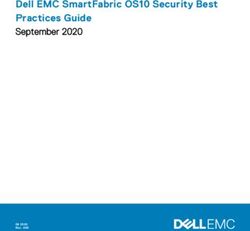VENICE Administration and Configuration - Video Server and Software - User Guide
←
→
Page content transcription
If your browser does not render page correctly, please read the page content below
VENICE Administration and Configuration User Guide (Version 1.5)
Video Server and Software
VENICE
Administration and
Configuration
User GuideVENICE Administration and Configuration User Guide Introduction 1 Server Setup 2 Client Software Installation 3 Client Software Configuration 4 Server Administration 5 Appendix A Index I
User Guide Version 1.5 for the VENICE Server and the VENICE Software Version 1.5 Copyright © 2010 by DVS Digital Video Systems AG, Hanover. All rights reserved. The manuals as well as the soft- and/or hardware described here and all their constituent parts are protected by copyright. Without the express permission of DVS Digital Video Systems AG any form of use which goes beyond the narrow bounds prescribed by copyright legislation is prohibited and liable to prosecution. This particularly applies to duplication, copying, translation, processing, evaluation, publishing, and storing and/or processing in an electronic system. Specifications and data may change without notice. We offer no guarantee that this documentation is correct and/or complete. In no event shall DVS Digital Video Systems AG be liable for any dam- ages whatsoever (including without limitation any special, indirect or consequential damages, and damages resulting from loss of use, data or profits, or business interruption) arising out of the use of or inability to use the hardware, software and/or manual materials. Those parts of this documentation that describe optional software or hardware features usually contain a corresponding note. Anyway, a lack of this note does not mean any commitment from DVS Digital Video Systems AG. DVS and Spycer are registered trademarks of DVS Digital Video Systems AG. ADIC and StorNext are registered trademarks of Advanced Digital Information Corporation (ADIC). Apple, Mac and Mac OS are trademarks of Apple Inc., registered in the U.S. and other countries. Kodak and Cineon are trademarks of Eastman Kodak Company. Linux is a registered trademark of Linus Torvalds. Mi- crosoft, Windows and Windows Vista are registered trademarks or trademarks of Microsoft Corpo- ration in the United States and/or other countries. Red Hat is either a registered trademark or trademark of Red Hat, Inc. in the United States and other countries. Any other product names mentioned in this documentation may be trademarks or registered trade- marks of their respective owners and as such are subject to the usual statutory provisions.
Headquarters: DVS Digital Video Systems AG Krepenstr. 8 30165 Hannover GERMANY Phone: +49-511-67807-0 Fax: +49-511-630070 E-mail: info@dvs.de Internet: http://www.dvs.de Support: Phone: +49-511-67807-125 Fax: +49-511-371985 E-mail: support@dvs.de For the Americas: U.S. Headquarters: DVS Digital Video, Inc. 300 East Magnolia Boulevard, Suite 102 Burbank, CA 91502 USA Phone: +1-818-846-3600 Fax: +1-818-846-3648 E-mail: info@dvsus.com Internet: http://www.dvsus.com Support: E-mail: support@dvsus.com
Contents C
1 Introduction ............................................................................... 1-1
1.1 Overview ............................................................................. 1-2
1.2 Target Group ........................................................................ 1-3
1.3 Conventions Used in this User Guide .................................... 1-3
1.4 System Requirements ........................................................... 1-5
1.5 Important Notes ................................................................... 1-6
2 Server Setup ............................................................................... 2-1
2.1 Setup Concept and Structure of VENICE .............................. 2-2
2.2 IP Address Configuration ...................................................... 2-5
2.2.1 Delivery Status ............................................................ 2-5
2.2.2 Changing the IP Address .............................................. 2-5
2.3 Information about the Main Storage .................................... 2-7
2.4 Multi-device Operation Mode (Gang) .................................. 2-8
2.4.1 Setting up and Starting the Multi-device Operation ......... 2-8
2.4.2 Synchronizing the Devices ............................................ 2-8
2.4.3 Notes on the Multi-device Operation Mode ................... 2-9
3 Client Software Installation .................................................... 3-1
3.1 Notes about Spycer .............................................................. 3-1
3.2 Installing under Linux ........................................................... 3-2
3.3 Installing under Mac OS ....................................................... 3-2
3.4 Installing under Windows ..................................................... 3-3
4 Client Software Configuration ............................................... 4-1
4.1 Preconfiguring the VENICE Client Software .......................... 4-1
iVENICE Administration and Configuration User Guide
4.2 General Configurations ......................................................... 4-2
4.2.1 Gang Settings ............................................................. 4-3
4.2.2 In, Out, Duration Settings ............................................ 4-4
4.2.3 Proxy Generation Settings ............................................ 4-5
4.2.4 Remote VTR/HDR Settings ........................................... 4-6
4.2.5 Still Mode Settings ....................................................... 4-8
4.2.6 Sync Settings .............................................................. 4-9
4.2.7 VDCP Settings .......................................................... 4-11
5 Server Administration .............................................................. 5-1
5.1 Updating the Software on the VENICE Server ....................... 5-1
5.2 DVS Web Utility ................................................................... 5-1
5.3 Controlling the VENICE Server Software ............................... 5-2
5.4 Creating Log Files ................................................................. 5-3
5.5 The Service.conf ................................................................... 5-4
A Appendix ....................................................................................A-1
A.1 RS-422 Control ....................................................................A-1
A.2 Supported VDCP Commands ...............................................A-2
I Index ............................................................................................. I-1
iiIntroduction 1
This document describes how to administer and configure the VENICE
server and its software.
VENICE is a highly flexible server system for the capturing and play-out
of audio and video content. Especially designed for broadcast work-
flows, it provides multiple independent channels and supports natively
the most common compressed formats. With VENICE you can easily 1
capture live content, e.g. from cameras directly, and access data for
play-out operations – if required both at the same time and in the for- 2
mat that suits your workflow best. During each operation you can con-
trol an externally connected device via RS-422 to act as a player or
recorder, either in a manual or autoedit operation mode. 3
This document provides information on how to set up the VENICE serv-
er and how to administer it. Additionally, it describes the configuration 4
settings available in the VENICE client software.
5
A
I
1-1VENICE Administration and Configuration User Guide
1.1 Overview
This user guide informs you about how to administer and configure the
VENICE server and its software.
The chapters in this user guide contain the following information:
Chapter 1 Begins with a short introduction to VENICE and
its software, followed by a note regarding the
audience this manual is written for and an ex-
planation of the conventions used in this man-
ual. Furthermore, it provides some important
notes that you should read as well as the sys-
tem requirements to run the software on a cli-
ent.
Chapter 2 This chapter provides first some background in-
formation about the setup concept and the
structure of the VENICE server and its software.
Afterwards it is described how to prepare the
server for a usage in a network, followed by in-
formation about the main storage of the server
and the multi-device operation mode.
Chapter 3 Describes how to install the software on a client
in case you want to remotely control the
VENICE server.
Chapter 4 Provides a note about how to preconfigure the
VENICE client software and explains the gener-
al configuration settings of the software.
Chapter 5 Describes how to administer the VENICE serv-
er, for example, how to update the software on
the system and the various tools available for
an administration.
Appendix Provides further details about the system, for
example, about the RS-422 control of the
VENICE server.
Index This chapter facilitates the search for specific
terms.
1-2Introduction
1.2 Target Group
This manual is intended for the system administrator charged with the
task to set up and administer the VENICE server and to install the
VENICE client software on network clients. For this you should know
how to handle computer equipment and have experience as a system
and network administrator.
Additionally, this manual is intended for personnel that should be able
to configure the VENICE client software. For this you should know the
how to handle the VENICE client software, have experience operating
with computers and working with the respective operating system
where the software is installed. You should also have extensive knowl-
edge in the field of digital video in general.
1.3 Conventions Used in this User Guide 1
The following typographical conventions will be used in this documen-
tation: 2
y Texts preceded by this symbol describe activities that you must per-
form in the order indicated. 3
– Texts preceded by this symbol are parts of a list.
4
Texts preceded by this symbol are general notes intended to fa-
cilitate work and help avoid errors. 5
You must pay particular attention to text that follows this
symbol to avoid errors.
A
“ ” Texts enclosed by quotation marks are references to other man- I
uals, guides, chapters, or sections.
BUTTON Text in small caps and bold indicates push but-
tons
Menu Text in italic and bold indicates either a menu
name or options in a menu list
Menu » Option In the specified menu select the stated item
Item Text in bold only stands for other labeled items
of a user interface
Directory/File Directory structure or file
1-3VENICE Administration and Configuration User Guide
Entry Indicates parameters or variables, as well as se-
lections or entries made in a program; it may
also indicate a command (e.g. at a command
line), a syntax or contents of a file/output
[Key] An individual key or a key combination on a
keyboard
Keyboard Shortcuts
To perform options or procedures with the keyboard often requires a si-
multaneous pressing of two keys.
Example:
[Ctrl + F1] If this is given, hold down the [Ctrl] key and
press simultaneously the [F1] key.
[Alt, F1] If this is given, press the [Alt] key first and then
the key [F1] successively.
Command Descriptions
Command descriptions may additionally use the following notation:
#... Has to be numerical
Variable; this term has to be replaced by an ap-
propriate value
[...] Optional part; you don’t have to specify it
Screenshots
The screenshots shown in this documentation were taken for the most
part from the Windows-based version of the VENICE client software.
Depending on the operating system where the software is installed,
their appearance may differ from your environment. However, they
should contain the relevant elements that you need to understand the
described actions.
1-4Introduction
1.4 System Requirements
When installing the VENICE client software on a client system please
observe the following system requirements:
Supported Hardware
These are the minimum hardware requirements that the computer sys-
tem has to meet if you want to use the program on a client system:
– 2 GHz processor
– 512 MB of RAM
– 250 MB free space on system disk
– Network card to communicate with the VENICE server (at least
100 Mbit)
Supported Operating Systems
The program can be executed on the following operating systems: 1
Be sure that you have installed the latest system updates and/
or service packs for your system, otherwise you may encounter 2
software and/or hardware problems.
– Linux (Red Hat Enterprise 5.3 64 bit) 3
DVS tested the software with the above mentioned Linux
distribution. Others may work as well, but not necessarily. 4
– Mac OS X (10.4, 10.5 or 10.6)
– Windows XP (recommended), Windows Vista or Windows 7 5
Other Requirements A
For any data management with the VENICE client software (e.g. the se-
lection of paths or files in the software via the user interface) the latest I
Spycer application by DVS must be installed as well (version 1.4.6.2 or
higher).
You can download the newest version of the Spycer application
from its internet site (www.spycer.net or www.spycer.de).
1-5VENICE Administration and Configuration User Guide
1.5 Important Notes
To use VENICE correctly please heed the following:
On the DVS system only use the designated video drive (main
storage) to store video and audio data. Other storage locations
will be too slow for real-time operations.
Leave about 15 % of the overall main storage capacity empty
of data for real-time performance reasons.
The real-time capability of the DVS system depends to a large
extent on the performance of the system’s hardware. There-
fore, it is recommended to terminate all other programs on
the DVS system while working with VENICE.
Your DVS system has been tested thoroughly and is very reli-
able. However, because of the vast amount of third-party
software available, its reactions on the installation of such
could not be tested. The installation of third-party software
on the DVS system may disrupt the real-time capability and/
or limit the functionality of your system.
For any data management with the VENICE client software the
latest Spycer application by DVS must be installed as well (see
section “System Requirements” on page 1-5).
The hibernation mode and display suspend mode are not sup-
ported for the VENICE server.
The display suspend mode will be disabled automatically on cli-
ents when installing the VENICE client software and it must re-
main disabled.
1-6Server Setup 2
This chapter details information how to setup the VENICE server. First
some background information regarding the setup concept and struc-
ture of VENICE and its software are given, followed by information how
to set up the system, for example, when using it as a video server in a
network, and information about the main storage of the server. The
chapter will be concluded with a description about the multi-device op- 1
eration (gang) mode of the VENICE system.
2
3
4
5
A
I
2-1VENICE Administration and Configuration User Guide
2.1 Setup Concept and Structure of VENICE
This section provides some general information about the setup con-
cept and structure of the VENICE server and its software to familiarize
you with it and the way it operates.
The diagram below shows a possible setup of a VENICE system in a net-
work as well as a sketch of the structure of the DVS system and its soft-
ware, thereby indicating the relation and communication processes
between the individual parts:
Client
Client
Client
VENICE
Client
Software
Spycer
Software
DVS-SAN/
SpycerBox
VENICE Server
VENICE
Client
Storage Software
PCI Spycer
Software
PCI Video
Boards
VENICE Server Software
Network
(incl. SpycerNet)
PCI Video
Board Driver
Hardware Software
I/O &
RS-422
Players/Recorders
Client
Client
Client
VENICE
Client
Software
Spycer
Software
Figure 2-1: Structure of VENICE and network setup
2-2Server Setup
Video Boards and Driver
The PCI video boards and their driver provide the functionality of the
system for its usage as a video server. The PCI video board driver con-
trols the installed DVS video boards (video channels) and thus the in-
and output of video and/or audio signals. Furthermore, it enables the
slave/master mode, where the respective video channel of VENICE can
either be controlled by or controls an externally connected player or re-
corder via RS-422.
The VENICE Server Software
The VENICE server software installed on the system provides the video
server capabilities for the locally or remotely installed VENICE client
softwares. It communicates directly with the PCI video board driver and
administrates and directs the in- and output channels (video boards) of
the system. For example, it determines whether one channel is free to
be used or already occupied and what the respective channel should do
(record/play out). It is installed as a service (demon) and will be opera- 1
tional shortly after the VENICE server has been started.
2
The VENICE Client Software
The VENICE client software is the operator’s interface to the server. It 3
can be found already installed on the VENICE server, ready to be used
locally. With it the operator can connect to the server (i.e. the VENICE
server software) via network and allocate one of its video channels to
4
control record or play-out operations. However, the VENICE client soft-
ware can also be installed on any network client for a remote control of 5
the server. It is available for various operating systems (see section
“System Requirements” on page 1-5). After its installation, the VENICE
client software can be used the same way as the locally installed one A
without limitation. By opening several instances of the VENICE client
software the operator can control several video channels of one or I
more VENICE servers at the same time.
Spycer
Spycer, the innovative content management software by DVS, is re-
quired by the VENICE client software for data management purposes.
With it you will be able, for example, to select a path and/or file via a
dialog window from the user interface of the VENICE client software.
Additionally, because Spycer is installed as a separate application, it can
be used independently from the DVS software.
With Spycer you can manage any content stored on the system or a
connected storage easily. It is a software application capable of han-
dling large amounts of video data and their corresponding metadata,
providing you with integrated browse, search and management tools
2-3VENICE Administration and Configuration User Guide
to retrieve data and gather information about them locally as well as via
a network (SpycerNet). Additionally, it can be used to preview clips.
On the VENICE server the Spycer application is already installed, pro-
viding the full feature set. On client systems it must be installed sepa-
rately. Furthermore, for the full feature set a license must be available,
otherwise it will run as Spycer Basic (providing basic features only). Fur-
ther information about Spycer, its installation as well as the SpycerNet
can be found in the “Spycer” user guide.
Other Systems in the Network
Other systems in the network may share with the VENICE server the
content on its storage for further processing. If the native storage of
VENICE is not large enough for your needs, it can be expanded easily
by connecting further DVS storage systems, such as a DVS-SAN or
SpycerBox.
2-4Server Setup
2.2 IP Address Configuration
After installing the hardware of VENICE as described in its hardware
guide, you may want to configure the server’s IP address to connect it
to your local network. Ex factory the VENICE server is already precon-
figured for a network usage and with this can be used immediately.
However, in case you want to alter the configuration to adapt it to your
local network, you can configure it easily.
This section describes the delivery status of the network configuration
of the VENICE server as well as how to change it.
The set IP address is valid for the locally installed VENICE client
software as well as remote installed ones. It has to be entered
in the user interface of the software to allocate one of the serv-
er’s channels and control it.
2.2.1 Delivery Status 1
The network ports of the VENICE server and its software are ex factory
preconfigured:
2
Port Configuration 3
eth0 static, 10.0.0./24
eth1 dynamic, DHCP
4
The first network port (eth0) is configured as indicated in the table 5
above. If it fits your network, it can be used as it is to hook up the sys-
tem as a video server. The VENICE server software and the locally in-
stalled Spycer application are also set to this IP address. When not A
changing it, this address has to be used by the locally installed VENICE
client software as well as remote installed ones to connect to the server I
and allocate one of its channels. To find out the actual IP address please
use either the command line/system tools or the DVS web utility (see
section “DVS Web Utility” on page 5-1).
With the preconfigured settings of the second network port (eth1) you
can connect the VENICE server as a standard DHCP client to the net-
work.
2.2.2 Changing the IP Address
The VENICE server and its software are preconfigured to the IP address
of the first network port as indicated in section “Delivery Status” on
page 2-5. In case you want to alter the network configuration of the
VENICE server several steps have to be performed:
2-5VENICE Administration and Configuration User Guide
1. You have to change the IP address of the respective network port.
2. You have to set the IP address for the VENICE server software and
restart it.
3. You have to change the IP address in the Spycer software.
These steps are described in the following.
To connect successfully to the VENICE server from a VENICE
client software, the IP address configured for the network port,
the one set in the configuration file and the one entered in the
user interface of the VENICE client software must be the iden-
tical.
Configuring the IP Address of the Network Port
To configure the IP address of the network port you can either use the
standard tools/command line of the system or the DVS web utility (see
section “DVS Web Utility” on page 5-1). It is recommended to give the
port a static IP address so that it can always be reached under the same
address in the network. When finished, either reboot the VENICE server
or restart the network service of the operating system.
Setting the IP Address for the VENICE Server Software
The IP address that you have configured for the VENICE server has to
be set in a configuration file of the VENICE server software as well. This
IP address will then be used by the server software to identify connec-
tion requests to the server from VENICE client softwares (from the lo-
cally installed one as well as remote ones).
The following can also be performed with the DVS web utility
(see section “DVS Web Utility” on page 5-1).
y In the path /etc/opt/DVS/Venice/ open the file
Service.conf with a text editor (e.g. vi).
y In the section [Service] change the line IP=10.0.0. to
the IP address which you have set for the network port.
y Then save the file.
y Afterwards either reboot the VENICE server or restart the server
software (see section “Controlling the VENICE Server Software” on
page 5-2).
After this the VENICE server is prepared to receive connection requests,
but to conclude the changing of the IP address you have to change the
IP address for the Spycer software as well.
2-6Server Setup
Setting the IP Address of the Spycer Software
To get the full functionality for the DVS system the Spycer software is
already installed. When changing the IP address of the network port it
should be configured correctly as well. For this start the Spycer software
on the VENICE server and make sure that it is set to the following:
When the Spycer software is started for the first time, the initial
setup of the application may be launched. In order to run Spyc-
er this setup should be concluded, thereby enabling the follow-
ing configurations.
For further information about Spycer and its configurations see
the “Spycer” user guide.
– The IP address of the network port that Spycer should use for the
SpycerNet must be set. Normally it is the same as configured previ-
ously (see section “Configuring the IP Address of the Network
Port” on page 2-6).
– The local content management must be enabled.
– The local audio and video storage location(s) of the VENICE server
1
(see section “Information about the Main Storage” on page 2-7)
must be set as watch folders. 2
With this the Spycer software has been set up correctly and afterwards
the user interface of Spycer can be closed.
3
4
2.3 Information about the Main Storage 5
The following table provides some information about the main storage:
A
File system: SNFS (StorNext File System)
Location: /media/venice-vol0/ I
License file: /user/cvfs/config/license.dat
2-7VENICE Administration and Configuration User Guide
2.4 Multi-device Operation Mode (Gang)
The VENICE server provides a multi-device operation mode which al-
lows for a simultaneous control of several video channels of one or
more VENICE servers.
In the multi-device operation mode one video channel is the master
that is controlled via the slave mode control window of the VENICE cli-
ent software. All other channels are slaves that follow the commands of
the master device.
This section describes how to setup and use the multi-device operation
mode.
2.4.1 Setting up and Starting the Multi-device Operation
To operate video channels in the multi-device operation mode perform
the following:
All connections have to be made with standard RS-422 cables.
To connect more than two video channels an RS-422 distribu-
tor has to be used.
y Interconnect the video channels via their RS-422 connection ports
(see also section “RS-422 Control” on page A-1). When using an
RS-422 distributor, connect the master to the input of the RS-422
distributor and the slaves to the outputs of the distributor.
y In the user interfaces of the VENICE client software (already con-
nected to the channels) set one of them to act as the master and
configure the remaining ones as slaves via their VENICE configura-
tion settings (see section “Gang Settings” on page 4-3).
y Activate for all channels in the VENICE client software the slave
mode (for the master as well as the slaves).
y The multi-device operation can now be controlled via the slave
mode control window of the master channel.
With this the setup of the multi-device operation is complete. When
controlling the master channel via its slave mode control window (see
the “VENICE Client Software” user guide), the slave devices will follow
any operation initiated on the master, including e.g. slow/fast motion,
jog, shuttle, loop, and reverse play-out.
2.4.2 Synchronizing the Devices
In most multi-device applications, you will have to synchronize the con-
nected devices.
2-8Server Setup
Synchronizing via an External Sync Generator
An external sync generator synchronizes all connected devices. To inte-
grate it in the multi-device setup perform the following:
y Connect all video channels with their sync inputs to the external
sync generator.
y If appropriate, alter the sync settings of all connected channels via
their sync settings (see section “Sync Settings” on page 4-9).
Once the external sync generator is active, the synchronization will take
place.
Synchronizing from Within the Multi-device Setup
You can also synchronize the channels from within by selecting one of
them as the sync master. For this perform the following:
y Select one channel that shall act as the sync master.
The sync master does not have to be identical with the master 1
of the multi-device operation. You can choose any of the video
channels as the sync master. 2
An analog sync signal can be transmitted through the sync in- and out-
puts, a digital sync signal through the SDI ports. You can use either a 3
distributor to connect the slaves’ sync inputs to the master’s sync out-
put, or build a chain where the master’s sync output is connected to the
sync input of the first slave, whose sync output is connected to the sync 4
input of the second slave, and so on. With the termination switch at the
reference inputs of the video channels, the chain can be built up with
T-junction connectors at each reference input connector (except the
5
first and the last one). Then switch off the termination of the reference
inputs at the channels between the first and the last one. A
When building a sync chain, cable elapse times may lead to
synchronization problems. In such a case you have to use an I
external sync generator.
y Connect the other video channels which act as sync slaves to the
sync master via their sync connectors.
y If appropriate, alter the sync settings of all connected systems via
their sync settings (see section “Sync Settings” on page 4-9).
The setup for the synchronization from within is now complete and the
synchronization will take place.
2.4.3 Notes on the Multi-device Operation Mode
This section provides some notes on how to use the multi-device oper-
ation mode:
2-9VENICE Administration and Configuration User Guide
– On all systems the same operation mode of the VENICE client soft-
ware must be running.
– The content that is displayed may be different according to the
material that is loaded in each VENICE client software.
– Static settings cannot be transmitted by the master channel and
have to be set for on each one individually, such as video raster and
format, sync source, sync output, or the essences that should be
used for the operation.
2-10Client Software Installation 3
This chapter describes how to install the VENICE client software on a
client system for a remote control of the VENICE server. With this you
can place the hardware of VENICE at any location you like and still have
full control over it. The installation will be described for each supported
operating system separately.
1
2
3.1 Notes about Spycer
For any data management with a VENICE client software the latest 3
Spycer application by DVS must be installed as well (see section “Sys-
tem Requirements” on page 1-5 and section “Setup Concept and 4
Structure of VENICE” on page 2-2). After its installation it must be con-
figured appropriately so that it can connect to the Spycer software on
the VENICE server (SpycerNet): 5
When the software is started for the first time, the initial setup of the
application will be launched. Then set at least the IP address of the port A
on the client system that is connected to the network to enable the
SpycerNet. On clients the local content management of Spycer can be
disabled if not required.
I
For information about how to install Spycer as well as its con-
figurations see the “Spycer” user guide.
3-1VENICE Administration and Configuration User Guide
3.2 Installing under Linux
The installation routine of the VENICE client software for a Linux oper-
ating system is a single RPM package file. Usually, it can be found on
the enclosed CD-ROM. To install the VENICE client software on a Linux
operating system perform the following:
y If applicable, open a command line (terminal) and log on to the sys-
tem as root.
y Switch to the directory on the CD-ROM that contains the installa-
tion file of the VENICE client software for the current operating sys-
tem.
y Then install the VENICE client software by entering, for example:
rpm -ihv Venice-_.rpm
This installs all necessary files and libraries of the DVS software on the
computer system. Afterwards the installation of the software is com-
plete and it can be started at any time with a normal user account.
Please note that on a Linux client the driver and VENICE server
software are installed as well but will not be used.
The DVS software can be deinstalled by entering rpm -e
Venice in a command line.
3.3 Installing under Mac OS
The VENICE client software for Mac OS is available in a single disk im-
age file. Usually, it can be found on the enclosed CD-ROM. To install
the VENICE client software on a Mac OS perform the following:
y Open a file manager on the computer system (e.g. Finder) and
browse the CD-ROM.
y Switch to the directory on the CD-ROM that contains the installa-
tion file of the VENICE client software for the current operating sys-
tem.
y Open the installation file of the DVS software which will mount it as
a volume (Venice-.dmg, e.g. with a double-
click of the mouse).
y From this volume install the DVS software, for example, by drag-
ging the Venice.app file into the Applications folder on the
sidebar of the finder.
3-2Client Software Installation
This installs all necessary files and libraries of the DVS software on the
computer system. Afterwards the installation of the software is com-
plete and it can be started at any time with a normal user account.
3.4 Installing under Windows
The installation routine of the VENICE client software for the Windows
operating system is a single executable file. Usually, it can be found on
the enclosed CD-ROM. To begin the installation perform the following:
y Open a file manager on the computer system (e.g. Windows
Explorer) and browse the CD-ROM.
y Switch to the directory on the CD-ROM that contains the installa-
tion file of the VENICE client software for the current operating sys-
tem.
y Execute the installation file of the VENICE client software
1
(Install_Venice-.exe), for example, with a
double-click of the mouse. 2
This starts the installation routine which will guide you through the in-
stallation. 3
y Follow the instructions given on the screen.
During the installation procedure all necessary files and libraries will be 4
installed on the computer system. The installation will be finished as
soon as a message reports this. 5
With this the installation of the software is complete and it can be start-
ed at any time.
A
I
3-3VENICE Administration and Configuration User Guide 3-4
Client Software Configuration 4
A VENICE client software can be (pre)configured for various tasks. This
chapter provides first a note about this. Then, the general configuration
settings that can be made in the software are explained.
1
4.1 Preconfiguring the VENICE Client Software
2
The VENICE client software can be preconfigured for often recurring
tasks so that operators are not required to do this time and again during
their work. It is up to the management/administrator to decide how de- 3
tailed this preconfiguration should be. They should prepare the files ap-
propriately and the operator must act accordingly. 4
The VENICE client software offers various files that can be used for a
preconfiguration: 5
– presets
– projects
– playlists / transcoding lists
A
– metaclips
I
These files and their usage are described in the “VENICE Client Soft-
ware” user guide.
4-1VENICE Administration and Configuration User Guide
4.2 General Configurations
Via the menu option Configuration… of the menu Options several
general configurations for the VENICE server can be set. It opens the
following window:
Figure 4-1: The general configurations
The available configurations can be found to the left. Once an entry is
selected, the settings sorted under it will be shown in the settings pane
to the right. Then they can be adjusted.
When everything is set as desired, you can apply them by using the
buttons at the bottom right of the configuration window. The button
RESET TO DEFAULT resets all configurations back to their default values.
This section describes the configuration settings in detail.
4-2Client Software Configuration
4.2.1 Gang Settings
With the Gang settings you can set the VENICE server into a multi-
device operation mode.
1
Figure 4-2: Gang settings
2
It provides the following items:
Multi-device mode Sets the multi-device role for the connected 3
channel, i.e. whether it should act as slave or
master. For the slave role you can also select
timecode chasing.
4
Timecode chase If for the slave role a timecode chasing has
offset been selected, this entry field will be available. 5
With it you set the offset for the timecode chas-
ing (in frames). The edit lag of VENICE will be A
observed as well (see section “RS-422 Control”
on page A-1).
I
4-3VENICE Administration and Configuration User Guide
4.2.2 In, Out, Duration Settings
With the In, Out, Duration settings you determine whether the in-
point or outpoint should be changed when altering a duration setting.
Figure 4-3: In, Out, Duration settings
It provides the following items:
Recalculate the The inpoint is changed when a duration setting
In-point when… is altered in the VENICE client software.
Recalculate the The outpoint is changed when a duration set-
Out-point when… ting is altered in the VENICE client software
4-4Client Software Configuration
4.2.3 Proxy Generation Settings
The Proxy generation settings allow you to simultaneously create
proxies during a record with the VENICE server. A proxy is a down-
scaled version of the original material that can be used, for example, for
offline editing on other systems to enable previews of the video mate-
rial in real-time.
1
2
Figure 4-4: Proxy generation settings
3
These settings provide the following items:
Generate proxies Once this check box is activated, the proxies
4
during record will be created. They will be generated from the
video overlay of the VENICE client software 5
and written in MPEG-1 format with a resolu-
tion of 640 × 480 pixels at the same location as
the captured material.
A
I
4-5VENICE Administration and Configuration User Guide
4.2.4 Remote VTR/HDR Settings
The Remote VTR/HDR settings can be used to adapt the behavior of
the currently connected video channel of the VENICE server to a certain
type of VTR/HDR. Then the video channel will observe the settings
when controlling the external device.
Figure 4-5: Remote VTR/HDR settings
It provides the following items:
combo box Lists already configured external device pro-
files. When selecting one from the drop-down
list, its settings will be displayed below and ap-
plied to the video channel.
AUTODETECT Tries to identify the connected external device.
If a device with an identical ID, preroll and edit
lag can be found among the already configured
device profiles, it will be automatically selected
in the combo box and its settings will be dis-
played. If the device could not be identified,
you will be asked to enter a name for the new
device.
ID string Indicates and sets the ID of the device.
Preroll Sets the preroll time of the external device, i.e.
the time needed by the device to bring it to the
correct speed for the operation.
Editlag Sets the edit lag (edit delay) of the external de-
vice, i.e. the time it takes for the external device
to respond to a command.
4-6Client Software Configuration
Autoedit protocol Sets the autoedit behavior that is supported by
the external device. When Autoedit is select-
ed, the edit-on/off commands are performed
by the device automatically (recommended
setting). With Edit On/Off selected the
VENICE server sends out the edit-on/off com-
mands explicitly (for older VTRs).
DDR mode When activated, the VENICE server sends out
standard goto commands. When deactivated,
the goto commands will be simulated by jog/
shuttle commands (for VTRs that do not exe-
cute goto commands under all circumstances).
NEW VTR/HDR Allows you to add a new external device to the
drop-down list of the combo box.
REMOVE Removes the device profile that is currently se-
lected with the combo box.
1
2
3
4
5
A
I
4-7VENICE Administration and Configuration User Guide
4.2.5 Still Mode Settings
With the Still mode settings you can determine what to give out
when a timeline has been played fully and the play-out stops.
Figure 4-6: Still mode settings
It provides separate settings for the different items that can be played
out in the playout mode of the VENICE client software:
– Single item
– Playlist
– Back-to-back play-out for a playlist
Select for each what should be given out when the play-out ends.
4-8Client Software Configuration
4.2.6 Sync Settings
The Sync settings set the synchronization of in- and output video sig-
nals for the connected video channel.
1
Figure 4-7: Sync settings
2
It provides separate settings for the sync reference and the analog out-
put.
3
Sync Reference
The sync reference settings set the synchronization of the input thereby
4
determining the sync output:
5
Type Determines the type of sync for the input
thereby determining the sync output. Usually,
the video channel runs in a non-genlock mode, A
i.e. an internal synchronization is performed
(Internal). To set the video channel into an I
analog genlock mode connect a signal to its
reference input and select an appropriate sync
type here (e.g. Bilevel or Trilevel). If a
synchronization should be performed via the
signal received on the SDI inputs, select the set-
ting Digital.
H phase Adjusts the horizontal phase of the sync output
signal relative to the input sync signal. The out-
put signals will be altered accordingly, i.e. the
time base of the output signals will be generally
altered. The value is for SD video rasters in half-
pixels, for all others in full pixels.
4-9VENICE Administration and Configuration User Guide
V phase Adjusts the vertical phase of the sync output
signal relative to the input sync signal. The out-
put signals will be altered accordingly, i.e. the
time base of the output signals will be generally
altered. The value is in lines.
Sync Analog
The sync analog settings set the synchronization of the analog output:
Type Determines the type of sync for the analog
component signal (RGB). You can select be-
tween a bilevel, trilevel or TTL synchronization
(e.g. with ... HF VR as 'horizontal falling'
and 'vertical rising') on the analog sync output.
Furthermore, with the ... (on green) set-
tings you can enable a bilevel or trilevel sync
signal on the green channel of the analog out-
put. The setting Automatic uses the default
sync output mode of the currently set raster.
H phase Adjusts the horizontal phase of the sync output
signal relative to the video output signal. The
effect will be that you move the given out im-
age content horizontally relative to the sync
signal. The value is for SD video rasters in half-
pixels, for all others in full pixels.
V phase Adjusts the vertical phase of the sync output
signal relative to the video output signal. The
effect will be that you move the given out im-
age content vertically relative to the sync sig-
nal. The value is in lines.
4-10Client Software Configuration
4.2.7 VDCP Settings
With the VDCP settings you set the location of the material that the
video channel should output when controlled in slave mode via VDCP.
1
Figure 4-8: VDCP settings
2
It provides the following settings items:
Output path Enter in this field the output path where the 3
video material is located that should be output
by the VENICE server when controlled in slave
mode via VDCP. The material that is expected
4
in this path (root directory directly or one level
down) are VENICE metaclips. 5
Simplify clip name When deactivated, you have to send the com-
plete path and name to the clip that should be A
output: /[/]
.
I
When activated, the field Output path will be
automatically added to the sent clip name. Ad-
ditionally, you have to leave out the file exten-
sion: [/]
4-11VENICE Administration and Configuration User Guide 4-12
Server Administration 5
This chapter explains how to administer the VENICE server. It will be
described, for example, how to update the software on the system and
the various tools that are available for an administration.
1
5.1 Updating the Software on the VENICE Server
2
During the service life of the VENICE server you may be required to up-
date its software. The update will be performed with the standard RPM
installation package for VENICE. It will contain the newest versions of 3
the PCI video board driver, the VENICE server software as well as the
locally installed VENICE client software. 4
y If applicable, open a command line (terminal) and log on to the sys-
tem as root. 5
y Switch to the directory that contains the new installation file.
y Then update the installed software by entering: A
rpm -Uhv Venice-_.rpm I
This updates the necessary files and libraries of the DVS software on the
computer system. Afterwards the update is complete.
5.2 DVS Web Utility
The DVS Web Utility can be used to configure the VENICE server. Once
the operating system is loaded, it can be found on the desktop of the
system.
The DVS Web Utility will run in the standard web browser of your sys-
tem. After starting it with a double-click of the mouse you have to enter
a user name (default: admin) and password (default: venice).
5-1VENICE Administration and Configuration User Guide
Figure 5-1: Starting screen of the DVS Web Utility
To access the DVS Web Utility from a client station enter in the web
browser https:// (i.e. SSL encryption
at port 443).
With the DVS Web Utility you can change the configurations of the
DVS system (e.g. its IP address and the IP address set for the VENICE
server software). Click on the respective item to the left to view and
change the configurations.
The DVS Web Utility can also be used to control the VENICE server
software, i.e. it can start, stop or restart the video channels of the server.
For further information about this see section “Controlling the VENICE
Server Software” on page 5-2.
Additionally, with the configuration tool you can gather log files of the
system, for example, for troubleshooting reasons. After saving the log
files you will be provided with a download link where you can find the
logs (see also section “Creating Log Files” on page 5-3).
5.3 Controlling the VENICE Server Software
The VENICE server software can be controlled with the VENICE script.
With it you can find out the current state of the individual video chan-
nels and control them (start, stop or restart).
This can also be performed with the DVS web utility (see sec-
tion “DVS Web Utility” on page 5-1).
A manual stopping and restarting of video channels may be required for
one of the following:
5-2Server Administration
– After altering one of its configuration files (e.g. Service.conf,
see section “Changing the IP Address” on page 2-5).
– To force a disconnection/freeing of a video channel.
– In case of a lost connection to a channel which cannot be explained
otherwise.
The VENICE script is located in the path /etc/init.de/. To execute,
for example, the restart command enter (from any location) /etc/
init.de/venice restart.
Syntax: venice []
Remarks: To address all channels at once leave out the channel
number.
For help information just enter venice.
Commands: status Returns the current status of all
channels. 1
start Starts the processes for a channel.
stop Stops the processes for a channel. An 2
already established connection from
a VENICE client software will be sev-
ered. 3
restart Stops the processes for a channel (if
not already the case). An already es- 4
tablished connection from a VENICE
client software will be severed. Af-
terwards the channel will be started 5
automatically again.
A
I
5.4 Creating Log Files
To aid a debugging the VENICE server software is able to create log files
which detail the actions performed with the individual video channels.
You may get asked by the DVS service department to send in these files
as well as others in case of problems with VENICE.
This can also be performed with the DVS web utility (see sec-
tion “DVS Web Utility” on page 5-1).
The program to gather the log information is located in the path /opt/
DVS/Venice/bin/. To execute, for example, a continuous writing of
the logs for channel 1 and 2 to the directory log on the desktop enter
(from any location) /opt/DVS/Venice/bin/logwatch --watch
5-3VENICE Administration and Configuration User Guide
AvusLog1 AvusLog2 --outdir /home/venice/Desktop/
log/.
Syntax: logwatch []
Remarks: For further options and help information just enter
logwatch.
Options: --dump Dumps all log information stored in
memory of one or more log modules
to text files.
--print Activates the print mode for a single
log module. New log entries will be
displayed at stdout until terminated.
--watch Activates the watch mode of one or
more log modules. New log entries
will be written to text files until ter-
minated.
Log modules: The log modules for the individual video channels are
named AvusLog.
Arguments: --outdir Specifies an output directory for
watch and dump mode. If not speci-
fied, the default directory /var/
opt/DVS/logwatched/ (depends
on user) will be used.
5.5 The Service.conf
The file Service.conf in the directory /etc/opt/DVS/Venice/
stores various configuration settings. Among them you can find the
user name and the IP address used by the VENICE server software. You
can change these settings to your liking (see section “IP Address Con-
figuration” on page 2-5).
All other settings of the configuration files should not be al-
tered.
Whenever, you change one of the configuration files of VENICE, the
VENICE server software and the VENICE client software must be re-
started (see section “Controlling the VENICE Server Software” on
page 5-2).
5-4Appendix A
This chapter provides further details about the system, for example,
about the RS-422 control of the VENICE server.
A.1 RS-422 Control 1
The VENICE server provides one remote control port for each channel. 2
Its direction (In/Out, i.e. its pin-out) is determined by the selected
RS-422 mode in the VENICE client software.
3
For slave mode the DVS system supports the RS-422 9-pin control pro-
tocol and VDCP. When acting as a master, the DVS system uses the
RS-422 9-pin control protocol. 4
In case you want to control the DVS system in slave mode via RS-422,
the following specifications have to be set on the master device to en- 5
sure frame accurate editing:
preroll >= 1 sec.
A
edit lag (edit delay) 7 frames
postroll 1 sec.
I
A-1VENICE Administration and Configuration User Guide
A.2 Supported VDCP Commands
The VENICE server can be remotely controlled via VDCP. The following
VDCP commands are supported by VENICE:
Command Return
CMD-1 CMD-2 Description CMD-1 CMD-2 Description
10 00 Stop 04 ACK
10 01 Play 04 ACK
10 04 Still 04 ACK
10 05 Step 04 ACK
10 06 Continue 04 ACK
10 07 Jog 04 ACK
10 08 Vari.Play 04 ACK
20 21 ClosePort 04 ACK
20 22 SelectPort 04 ACK
20/A0 24 PlayCue 04 ACK
20/A0 25 CueWithData 04 ACK
30 01 OpenPort 30 81 Grant
30/B0 02 Next 30 82 NextID(s)
30 05 PortStatusRequest 30 85 Status
30 06 PositionRequest 30 86 Position
30/B0 07 ActiveIDRequest 30 87 ActiveID
30 08 DeviceTypeRequest 30 88 DeviceType
30 10 SystemStatusRequest 30 90 SystStatus
30/B0 11 ListofID(s) 30 91 FirstIDs
50/D0 66 PrepareIdToPlay 04 ACK
VENICE currently supports one channel per port, so commands such as
OpenPort, SelectPort or ClosePort can only be used with 1. Any not
supported command will return an ACK reply and set the ’Not Support-
ed’ status bit.
Additionally, there are DVS extensions to the VDCP commands avail-
able. For further information about them please contact DVS directly.
A-2Index I
A-C HDR ............................................. 4-6
horizontal phase ....................4-9, 4-10
back-to-back ................................. 4-8 ID ................................................. 4-6
button important notes .............................. 1-6
Autodetect ............................... 4-6 initial setup .................................... 2-5
New VTR/HDR ......................... 4-7 inpoint .......................................... 4-4
Remove ................................... 4-7 installation ..................................... 3-1 1
Reset to default ........................ 4-2 under Linux .............................. 3-2
capacity (storage) ........................... 1-6 under Mac ............................... 3-2
changing inpoint/outpoint ............... 4-4 under Windows ........................ 3-3
2
chapter overview ............................ 1-2 IP address ....................... 2-6, 5-2, 5-4
client installation ..................... 2-3, 3-1 DHCP ...................................... 2-5 3
Spycer .............................. 2-4, 3-1 server ...................................... 2-6
configuration ..........................4-2, 5-2 Spycer ..................................... 2-7
conventions static ................................2-5, 2-6 4
command descriptions ............... 1-4 VENICE server software ............. 2-6
of user guide ............................ 1-3
screenshots .............................. 1-4 5
J-L
D-F license ........................................... 2-4 A
log files ..................................5-2, 5-3
data management .......................... 2-3 log modules ................................... 5-4
DHCP ........................................... 2-5 logwatch ....................................... 5-4 I
disconnecting/freeing ..................... 5-3
driver ..................................... 2-3, 5-1
duration ........................................ 4-4 M-O
DVS Configuration Tool .................. 5-1 main storage .................................. 1-6
DVS Web Utility ............................. 5-1 information .............................. 2-7
DVS-SAN ...................................... 2-4 master ............................2-8, 4-3, A-1
edit lag (edit delay) ................. 4-6, A-1 synchronization ......................... 2-9
eth0/1 .......................................... 2-5 metaclip ...............................4-1, 4-11
external device (RS-422) ................. 1-1 multi-device operation .................... 2-8
control ....................................A-1 master ..............................2-8, 4-3
settings .................................... 4-6 notes ....................................... 2-9
external sync generator ................... 2-9 settings .................................... 4-3
setup ....................................... 2-8
G-I slave .................................2-8, 4-3
synchronization ......................... 2-8
gang settings ................................. 4-3 usage ...................................... 2-8
I-1VENICE Administration and Configuration User Guide
network setup .........................2-2, 2-5 setup .............................................2-5
delivery status .......................... 2-5 multi-device operation ...............2-8
notes ............................................ 1-6 Spycer .....................................2-7
multi-device operation ............... 2-9 setup concept .................................2-2
preconfiguration ....................... 4-1 single item .....................................4-8
Spycer ..................................... 3-1 slave ..................................... 2-8, 4-3
operating system ............................ 1-5 synchronization .........................2-9
outpoint ........................................ 4-4 slave mode ................................... A-1
overview of chapters ....................... 1-2 multi-device operation ...............2-8
specifications ........................... A-1
VDCP ....................................4-11
P-R slave mode control window .............2-8
PCI video board ............................. 2-3 Spycer ................................... 1-5, 2-3
driver ...............................2-3, 5-1 data management .....................2-3
playlist ...................................4-1, 4-8 feature set ................................2-4
playout mode ................................ 4-8 notes .......................................3-1
postroll ..........................................A-1 setup .......................................2-7
preconfiguration ............................. 4-1 SpycerBox ......................................2-4
preroll ................................... 4-6, A-1 static IP address ...................... 2-5, 2-6
preset ........................................... 4-1 still mode .......................................4-8
project .......................................... 4-1 storage ..........................................1-6
proxy ............................................ 4-5 capacity ...................................1-6
format ..................................... 4-5 information ..............................2-7
proxy generation ............................ 4-5 structure of VENICE ........................2-2
real-time performance ..................... 1-6 sync analog ..................................4-10
RPM installation package ................ 5-1 sync chain ......................................2-9
RS-422 .................................. 2-3, A-1 sync generator ...............................2-9
9-pin protocol ..........................A-1 synchronization
cables ...................................... 2-8 multi-device operation ...............2-8
distributor ................................ 2-8 settings ....................................4-9
ports ............................... 2-8, A-1 sync master ..............................2-9
VDCP ......................................A-1 sync slave .................................2-9
system requirements .......................1-5
target group ...................................1-3
S-T third-party software ........................1-6
script ............................................ 5-2 timecode chasing ............................4-3
server ............................................ 2-3 transcoding list ...............................4-1
configuration ............................ 5-2 troubleshooting ..............................5-2
delivery status (network) ............ 2-5 typographical conventions ...............1-3
setup ....................................... 2-5
Service.conf .................... 2-6, 5-3, 5-4 U-Z
settings
external device ......................... 4-6 updating the server software ............5-1
gang ....................................... 4-3 VDCP ........................................... A-1
in, out, duration ........................ 4-4 commands .............................. A-2
multi-device operation ............... 4-3 settings ..................................4-11
proxy ...................................... 4-5
still mode ................................. 4-8
synchronization ........................ 4-9
VDCP .................................... 4-11
I-2You can also read