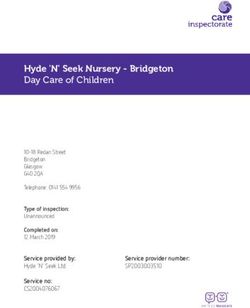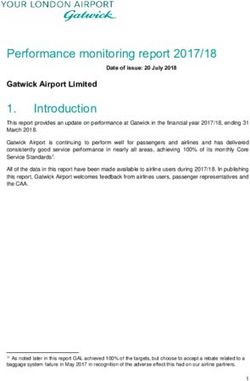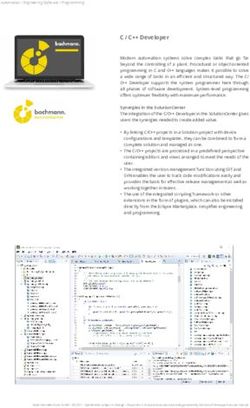For Minnetonka ALCR Installation and User Guide - Videomenthe
←
→
Page content transcription
If your browser does not render page correctly, please read the page content below
v 1.0.1
For Minnetonka ALCR
Installation and User Guide
Developed by mediatvcom, copyright
mediatvcom 2012
Distributed by Videomenthe
contact@videomenthe.fr (cell: +33 6 73 66 65 65)
support@videomenthe.fr (cell: +33 6 65 58 76 35)
Tel: +33 4 67 17 41 56
Ce document est la propriété de mediatvcom et Videomenthe
Videomenthe, Zac du Mas des Cavaliers, 51 Rue Charles Nungesser 34130 Mauguio, France – Tél. : +33 (0)4 67 17 41 56 - S.A.R.L. Capital 10 000 €
RCS Montpellier 507 687 184 00030 – Code APE 7490B - No TVA FR 59507687184
1SUMMARY
1 Installation .............................................................................................................................. 3
3 Configuration........................................................................................................................ 11
4 Editing of the templates ....................................................................................................... 14
4.1 Pre-requisites .................................................................................................................... 14
4.2 Description editing ............................................................................................................ 14
4.3 Editing HTML and CSS ....................................................................................................... 14
5 License activation and test ................................................................................................. 155
6 Un installing .......................................................................................................................... 16
7 Monitoring............................................................................................................................ 18
8 How to use Plotter with ALCR© on ProMedia Carbon© .................................................. 189
Ce document est la propriété de mediatvcom et Videomenthe
Videomenthe, Zac du Mas des Cavaliers, 51 Rue Charles Nungesser 34130 Mauguio, France – Tél. : +33 (0)4 67 17 41 56 - S.A.R.L. Capital 10 000 €
RCS Montpellier 507 687 184 00030 – Code APE 7490B - No TVA FR 59507687184
2Introduction
Welcome to the Minnetonka Plotter installation and user guide!
Plotter is an add-on to the Minnetonka AudioTools Loudness Control (ALCR) plug-in for
Harmonic software transcoder ProMedia Carbon (formerly Carbon Coder).
This guide will follow you thru every step of the installation procedure.
For configuration of Plotter’s, knowledge of XML is required.
For template’s editing, knowledge of CSS and HTML are required.
Installation
Pre-requirements:
In order to properly operate, Minnetonka Plotter add-on request Framework .NET 3.5 SP1
installed.
If this is not the case please download it from Microsoft website:
http://www.microsoft.com/en-us/download/details.aspx?id=22
Installation Procedure:
Please follow the steps below to install the application:
1. Extract “ Minnetonka.Plotter.zip”
2. Run the “Minnetonka.Plotter” by double clicking on it :
Ce document est la propriété de mediatvcom et Videomenthe
Videomenthe, Zac du Mas des Cavaliers, 51 Rue Charles Nungesser 34130 Mauguio, France – Tél. : +33 (0)4 67 17 41 56 - S.A.R.L. Capital 10 000 €
RCS Montpellier 507 687 184 00030 – Code APE 7490B - No TVA FR 59507687184
3Click on « Next »
You can choose to install the software using a different installation path than the default one
provided. You can also choose which Windows user will have access to this application. To
enable everyone to see the Minnetonka Plotter Windows Service on the hosting system, please
check “Everyone”.
Then click « Next ».
Ce document est la propriété de mediatvcom et Videomenthe
Videomenthe, Zac du Mas des Cavaliers, 51 Rue Charles Nungesser 34130 Mauguio, France – Tél. : +33 (0)4 67 17 41 56 - S.A.R.L. Capital 10 000 €
RCS Montpellier 507 687 184 00030 – Code APE 7490B - No TVA FR 59507687184
4The default general options are displayed above, and it can be edited.
To disable curves animations in the generated HTML reports uncheck the first option.
To disable the generation of PDF reports uncheck the second option.
To enable the archiving check the last option.
Then click “Next”
Ce document est la propriété de mediatvcom et Videomenthe
Videomenthe, Zac du Mas des Cavaliers, 51 Rue Charles Nungesser 34130 Mauguio, France – Tél. : +33 (0)4 67 17 41 56 - S.A.R.L. Capital 10 000 €
RCS Montpellier 507 687 184 00030 – Code APE 7490B - No TVA FR 59507687184
5The default Minnetonka options for generating reports are displayed above and it can be
edited. To edit or add new program identifiers, set a list of comma separated values (i.e. 0, 1, 2,
3) in the first option.
Note: there is no limitation concerning the number of program entered. To edit the
maximum loudness threshold set the value in the second option. Then click “Next.
Ce document est la propriété de mediatvcom et Videomenthe
Videomenthe, Zac du Mas des Cavaliers, 51 Rue Charles Nungesser 34130 Mauguio, France – Tél. : +33 (0)4 67 17 41 56 - S.A.R.L. Capital 10 000 €
RCS Montpellier 507 687 184 00030 – Code APE 7490B - No TVA FR 59507687184
6The default folder options are displayed above, and it can be edited. By default, the folders are
located in the Minnetonka Plotter directory, located at the root level of the C drive.
To set other folders, set the full path of the folder in the options
For example: c:\Users\UserName\My Documents\in\
You can put UNC paths as well
For example: \\machine\out)
Ce document est la propriété de mediatvcom et Videomenthe
Videomenthe, Zac du Mas des Cavaliers, 51 Rue Charles Nungesser 34130 Mauguio, France – Tél. : +33 (0)4 67 17 41 56 - S.A.R.L. Capital 10 000 €
RCS Montpellier 507 687 184 00030 – Code APE 7490B - No TVA FR 59507687184
7Then click “Next”:
The Installer asks you to choose the installation path for the “Archive” folder.
This folder will be used for archiving purposes.
Once you decided where to store your Archive folder, click “Next”
Ce document est la propriété de mediatvcom et Videomenthe
Videomenthe, Zac du Mas des Cavaliers, 51 Rue Charles Nungesser 34130 Mauguio, France – Tél. : +33 (0)4 67 17 41 56 - S.A.R.L. Capital 10 000 €
RCS Montpellier 507 687 184 00030 – Code APE 7490B - No TVA FR 59507687184
8At this point the installer installs the Windows service “Minnetonka Plotter Service” and
configures it.
During the installation, the following pop-up will appears to configure which Windows
credentials will be used for the Plotter service. The credentials must be administrator on the
machine to be able to write the reports.
Ce document est la propriété de mediatvcom et Videomenthe
Videomenthe, Zac du Mas des Cavaliers, 51 Rue Charles Nungesser 34130 Mauguio, France – Tél. : +33 (0)4 67 17 41 56 - S.A.R.L. Capital 10 000 €
RCS Montpellier 507 687 184 00030 – Code APE 7490B - No TVA FR 59507687184
9Please fill-in you Windows credentials as follow:
In the following example the user is “Administrator”, the account name must be preceded by
“ .\”
Then enter the password and confirm it
In a scenario where the folders have been installed on a NAS or SAN, please make sure the
chosen credentials can read and write on those shared storage.
Once the credentials are correctly filled in
Please click “OK”
The installation is finished:
Click “Close”.
Ce document est la propriété de mediatvcom et Videomenthe
Videomenthe, Zac du Mas des Cavaliers, 51 Rue Charles Nungesser 34130 Mauguio, France – Tél. : +33 (0)4 67 17 41 56 - S.A.R.L. Capital 10 000 €
RCS Montpellier 507 687 184 00030 – Code APE 7490B - No TVA FR 59507687184
10The Windows Service “Minnetonka Plotter Service” is installed and ready for action. By default
the starting mode of the Windows service is automatic (there is no dependency with other
windows services).
Configuration
This section describes how to configure the application.
Once the application has been installed and tested, you may edit the configuration.
Please go in the installation folder:
- For 32 bits version: C:\Minnetonka Plotter\Minnetonka Plotter Service
- For 64 bits version: C:\Program Files (x86)\Minnetonka Plotter\Minnetonka Plotter Service
Ce document est la propriété de mediatvcom et Videomenthe
Videomenthe, Zac du Mas des Cavaliers, 51 Rue Charles Nungesser 34130 Mauguio, France – Tél. : +33 (0)4 67 17 41 56 - S.A.R.L. Capital 10 000 €
RCS Montpellier 507 687 184 00030 – Code APE 7490B - No TVA FR 59507687184
11Then open the configuration file “Minnetonka.Plotter.WindowsService.exe.config” with a text
editor (or an XML editor).
Here are the description of the different options and the way to configure it:
General Options: 5 options can be edited:
The Animate indicates whether or not the curve animation is enabled in the HTML
reports.
The GeneratePdfFiles option allows enabling or disabling the generation of reports in
PDF formats. By default this option is activated.
The EnableArchiving option enables or disables archiving. By default archiving is
disabled. When this option is enabled, the HTML, PDF or any other files generated by
the application during its execution are kept in the “Archive Directory” folder. If
archiving is disabled, the files and folders created by the application in the “Archive
Directory” are removed automatically. Please note that enabling the archiving option
can require a large amount of space on the chosen Hard Drive Disk.
Ce document est la propriété de mediatvcom et Videomenthe
Videomenthe, Zac du Mas des Cavaliers, 51 Rue Charles Nungesser 34130 Mauguio, France – Tél. : +33 (0)4 67 17 41 56 - S.A.R.L. Capital 10 000 €
RCS Montpellier 507 687 184 00030 – Code APE 7490B - No TVA FR 59507687184
12 The ProgramIds parameter enables to select the Program ID that will be plotted on
reports. You can select as many programs as you want. Each program ID must be
separated by a comma ",". Each program ID found in the XML measurements gets its
corresponding charts in the report. For example, if you specify 40 program Ids and if an
XML contains the measurements of the 40 program Ids then the report will contain 40
corresponding charts.
The LoudnessLimit parameter enables to specify the limit in dB for the Program
Loudness. It is set at -23dB by default. This parameter modifies the threshold at which
curves become red, indicating the program is too loud
Folder Options: 5 options can be edited:
The Input Directory option provides the path to the folder where the XML generated by
the audio tools analysis will be delivered. By default the folder is C:\Minnetonka
Plotter\In
The OutputDirectory option defines the path to the folder where the reports (HTML and
PDF) will be delivered. By default the folder is C:\Minnetonka Plotter \Out. The folder
selected as the output directory must contain the « lib » folder provided with the
installer
The SuccessDirectory option defines the path where the Minnetonka Loudness Control’s
processed XML is stored in case of success. Once the XML is processed to generate
reports by the Plotter, it is moved from the input folder C:\Minnetonka Plotter\In to this
folder.
The ErrorDirectory option defines the path where the Minnetonka Loudness Control’s
processed XML is stored in case of error. Once the XML is processed to generate reports
by the Plotter, it is moved from the input folder (C:\Minnetonka Plotter\In) to this folder,
if the Plotter can’t handle the incoming XML.
The ArchiveDirectory parameter specifies the working folder used by the application.
The default folder is C:\Minnetonka Plotter\Archive
Ce document est la propriété de mediatvcom et Videomenthe
Videomenthe, Zac du Mas des Cavaliers, 51 Rue Charles Nungesser 34130 Mauguio, France – Tél. : +33 (0)4 67 17 41 56 - S.A.R.L. Capital 10 000 €
RCS Montpellier 507 687 184 00030 – Code APE 7490B - No TVA FR 59507687184
13Editing of the templates
This section details how to modify and edit the templates used to generate the reports.
Pre-requisites
The following pre-requisites are necessary before starting to edit the templates:
Understanding of the application configuration (cf above)
Knowledge of HTML
Knowledge of CSS
Description editing
The description used in the templates can be modified in the HTML template. By default, the
description is “The results of the measurements are below:”
Editing HTML and CSS
You can modify the HTML and CSS templates as you wish with the following restrictions:
Do not edit the script element and the includes of the lib folder in the template header
Do not modify or remove the identifiers and the CSS classes of the HTML element in the
body of the template
Before editing the templates, we advise to follow the steps described below:
1. Backup the old templates
2. Edit the templates
3. Modify the configuration of the application to point to the new templates
4. Run the application to test the new templates
5. Check that the generated reports are as expected
6. Check that the HTML and PDF can be printed without unexpected results
Ce document est la propriété de mediatvcom et Videomenthe
Videomenthe, Zac du Mas des Cavaliers, 51 Rue Charles Nungesser 34130 Mauguio, France – Tél. : +33 (0)4 67 17 41 56 - S.A.R.L. Capital 10 000 €
RCS Montpellier 507 687 184 00030 – Code APE 7490B - No TVA FR 59507687184
14License activation
The plug-in needs a license to operate. When this trial period is consumed, the Windows service
stops generating reports.
To obtain a license please follow this three step procedure :
1- First go to :
Start > All programs>Minnetonka Plotter Service>License
This will launch the LicenseRequestForm, and opens the following window:
2- Then click on “request license”, the license will be saved on your desktop and a message
will appear to confirm it.
Send the obtained licence file to: contact@videomenthe.fr
3- To activate a new license, please go to:
Start > All programs>Minnetonka Plotter Service>License
Click on “License”, this launch the RequestLicenseForm, and opens the following window:
Ce document est la propriété de mediatvcom et Videomenthe
Videomenthe, Zac du Mas des Cavaliers, 51 Rue Charles Nungesser 34130 Mauguio, France – Tél. : +33 (0)4 67 17 41 56 - S.A.R.L. Capital 10 000 €
RCS Montpellier 507 687 184 00030 – Code APE 7490B - No TVA FR 59507687184
15To install the new license file, click on ”Register licence” and point to the file that has been sent
to you.
This will trigger a test phase which, if successful, will generate a report named “TEST_date.pdf”
into the “Out” folder of the Minnetonka Plotter service folder (or any other folder you may have
configured)
The new license is specific to the machine where the Minnetonka Plotter Service is installed and
enables the plug-in to run on the machine. . Depending on the license, it may be permanent or
not.
This license file can be used for future releases.
Uninstalling
The uninstalling of the application can be done easily by using the “Add/remove program”
control panel of windows. The name of the application is “Minnetonka Plotter Service”
Ce document est la propriété de mediatvcom et Videomenthe
Videomenthe, Zac du Mas des Cavaliers, 51 Rue Charles Nungesser 34130 Mauguio, France – Tél. : +33 (0)4 67 17 41 56 - S.A.R.L. Capital 10 000 €
RCS Montpellier 507 687 184 00030 – Code APE 7490B - No TVA FR 59507687184
16To make sure the reports aren’t deleted when desinstalling the Plotter add-on, the installer will
ask you if you wish to backup your reports :
If you answer “Yes” , a zip file will be created on your desktop which will contains the following
folders :
In, Out, Success, Error and Archive.
It will be named “Minnetonka.Plotter.Backup.date_hour”
If you answer “No” , the process will continue without backuping your reports
Then the installer confirms that you will delete the following folders :
Once again this is a reminder to backup the reports.
Ce document est la propriété de mediatvcom et Videomenthe
Videomenthe, Zac du Mas des Cavaliers, 51 Rue Charles Nungesser 34130 Mauguio, France – Tél. : +33 (0)4 67 17 41 56 - S.A.R.L. Capital 10 000 €
RCS Montpellier 507 687 184 00030 – Code APE 7490B - No TVA FR 59507687184
17Once the uninstallation is finished, check that the application folder is completely empty. On
certain system, the folder may not be emptied completely, please do so manually if this is the
case.
Monitoring
If the application generates errors, they are logged in the Plotter Logs. It stores into the
installation folder and named : Minnetonka.Plotter.logdate
The Windows service also generates detailed logs in the “Minnetonka.Plotter.log” file. A log file
is created every day:
The most recent log file is named “Minnetonka.Plotter.log”. The old ones are archived with their
date as extension (ex. “Minnetonka.Plotter.log20121009”).
It can also be found in:
Start menu>All Programs>Minnetonka Plotter service>Minnetonka.Plotter.log
Ce document est la propriété de mediatvcom et Videomenthe
Videomenthe, Zac du Mas des Cavaliers, 51 Rue Charles Nungesser 34130 Mauguio, France – Tél. : +33 (0)4 67 17 41 56 - S.A.R.L. Capital 10 000 €
RCS Montpellier 507 687 184 00030 – Code APE 7490B - No TVA FR 59507687184
18How to use Plotter with Minnetonka Loudness Control plug-in for ProMedia Carbon
Prerequisites: knowledge of Harmonic ProMedia Carbon and Minnetonka AudioTools Loudness
Control plug-in for ProMedia Carbon
Once the Plotter is installed, tested and configured for your needs let’s see how it can be used:
Launch your ProMedia Carbon
Choose your source and target files
Set the Minnetonka AudioTools Loudness Control (either on source or target) in the PMC audio
filter, and then choose the values you need to measure and/or adjust.
Once the values are defined, please hit the “…” button on the “Log File path” line of the
AudioTools Loudness control plug-in as shown on the following illustration:
Please name the file and place it to the “In” folder. By default this folder is located in
C:\Minnetonka Plotter\In
Ce document est la propriété de mediatvcom et Videomenthe
Videomenthe, Zac du Mas des Cavaliers, 51 Rue Charles Nungesser 34130 Mauguio, France – Tél. : +33 (0)4 67 17 41 56 - S.A.R.L. Capital 10 000 €
RCS Montpellier 507 687 184 00030 – Code APE 7490B - No TVA FR 59507687184
19Note: if you have different targets and need to have different loudness correction, please
set the AudioTools Loudness Control on each target side within ProMedia Carbon and set the
Log file path individually on each target.
Once the transcoding is finished, you can find the Plotter report inside the “Out” folder. By
default, this folder is located in C:\Minnetonka Plotter service\Out
© 2012 Harmonic Inc. All rights reserved. Harmonic, the Harmonic logo, Rhozet and the Rhozet logo are
trademarks or service marks of Harmonic Inc. in the United States and other countries. Other company, product
and service names mentioned herein may be trademarks of their respective owners. All product and application
features and specifications are subject to change at Harmonic’s sole discretion at any time and without notice.
© AudioTools Server and SurCode are trademarks of Minnetonka Audio Software, Inc. Rhozet and the Rhozet logo
are registered trademarks or service marks of Harmonic Inc. in the United States and and other countries. Other
company product and service names mentioned herein may be trademarks of their respective owners.
Ce document est la propriété de mediatvcom et Videomenthe
Videomenthe, Zac du Mas des Cavaliers, 51 Rue Charles Nungesser 34130 Mauguio, France – Tél. : +33 (0)4 67 17 41 56 - S.A.R.L. Capital 10 000 €
RCS Montpellier 507 687 184 00030 – Code APE 7490B - No TVA FR 59507687184
20You can also read