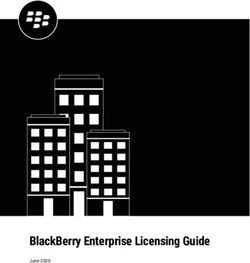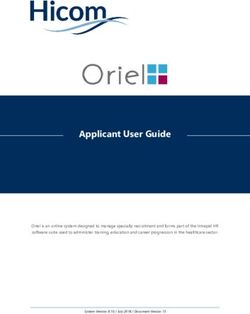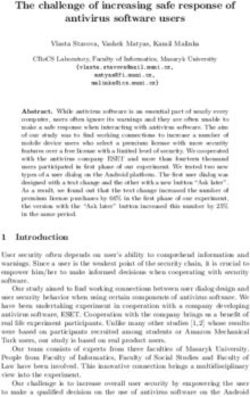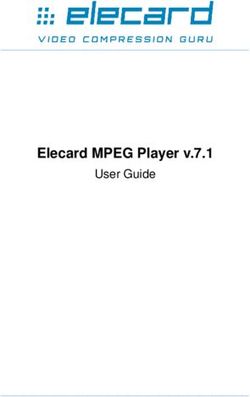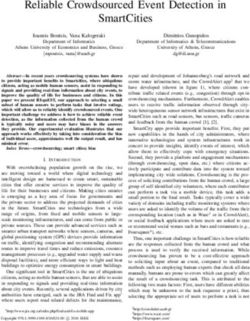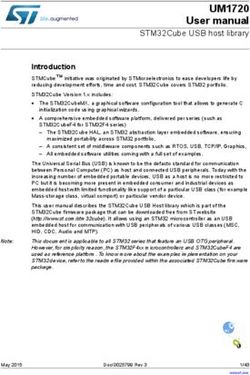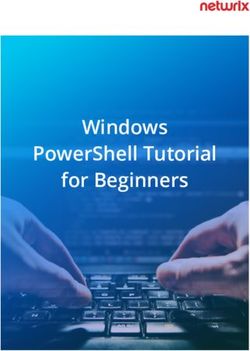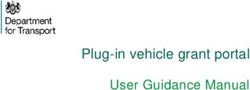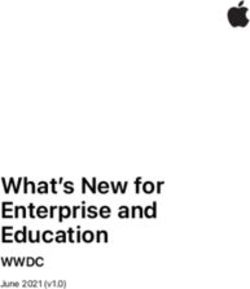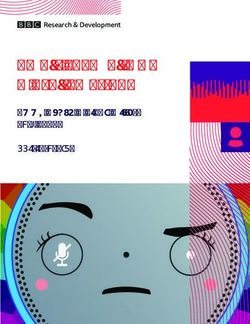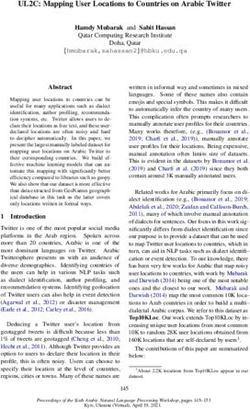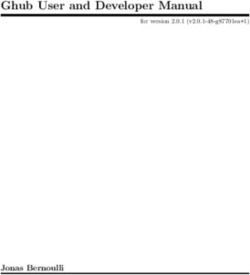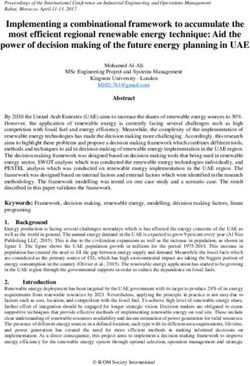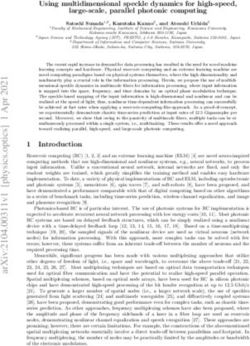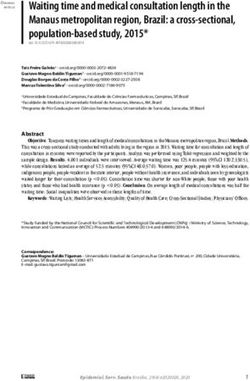User Manual Networked Power Conditioning and Energy Management AC/DC PDU
←
→
Page content transcription
If your browser does not render page correctly, please read the page content below
SX-DC-8-12-120, SX-DC-8-24-120, SX-DC-8-1224-120
SX-DC-8-12-230, SX-DC-8-24-230,SX-DC-8-1224-230
Networked Power Conditioning and Energy
Management AC/DC PDU
User Manual
© 2021 AMETEK, Inc. | Technical Support 800-645-9721 | surgex.com | UM-Squid-Rev-AUser Manual
Table of Contents
1. Introduction ......................................................................................................................................................................................... 4
2. Installation ........................................................................................................................................................................................... 5
2.1 AC Power .................................................................................................................................................................................... 5
2.2 DC Power .................................................................................................................................................................................... 5
2.3 Ethernet ...................................................................................................................................................................................... 5
2.4 USB OTG...................................................................................................................................................................................... 6
3. LED Indicators ...................................................................................................................................................................................... 6
4. Buttons ................................................................................................................................................................................................ 6
4.1 Hardware Reset .......................................................................................................................................................................... 6
4.2 Software Reset ............................................................................................................................................................................ 6
5. Web Server .......................................................................................................................................................................................... 7
5.1 Login ........................................................................................................................................................................................... 7
5.2 Power Management ................................................................................................................................................................... 7
5.3 Reports ....................................................................................................................................................................................... 7
5.4 Setup ........................................................................................................................................................................................... 9
5.4.1 Device Setup .................................................................................................................................................................... 10
5.4.2 Network Setup ................................................................................................................................................................. 14
5.4.3 Network Advanced Setup ................................................................................................................................................ 15
5.4.4 Triggers Setup .................................................................................................................................................................. 20
5.4.5 Users Setup...................................................................................................................................................................... 24
5.4.6 Sequences Setup ............................................................................................................................................................. 24
5.5 Utilities ...................................................................................................................................................................................... 25
5.5.1 File Upload ....................................................................................................................................................................... 25
5.5.2 Backup/Restore ............................................................................................................................................................... 26
5.5.3 Factory Reset ................................................................................................................................................................... 26
5.5.4 Soft Reboot ...................................................................................................................................................................... 26
6. Security .............................................................................................................................................................................................. 27
6.1 Authentication .......................................................................................................................................................................... 27
6.1.1 802.1X .............................................................................................................................................................................. 27
6.1.2 SSO (Single Sign-On) ........................................................................................................................................................ 27
6.2 Interfaces .................................................................................................................................................................................. 27
6.2.1 Network Interface ........................................................................................................................................................... 27
6.3 Statement of Volatility .............................................................................................................................................................. 28
7. Application Programming Interfaces (APIs) ....................................................................................................................................... 29
7.1 HTTP/HTTPS REST ..................................................................................................................................................................... 29
7.2 SNMP ........................................................................................................................................................................................ 29
8. Ordering Information ........................................................................................................................................................................ 30
8.1 Part Number Scheme ................................................................................................................................................................ 30
9. Specifications ..................................................................................................................................................................................... 31
© 2021 AMETEK, Inc. | Technical Support 800-645-9721 | surgex.com 3User Manual
1. Introduction
The SurgeX® Squid is a universal 120/240V, 12A@120V/10A@240V, AC and DC power distribution unit with
power conditioning, control and monitoring. Designed for flexibility, Squid’s compact form factor may be wall or table
mounted, or mounted against the face of an equipment rack. The internal web server provides configuration, output control,
monitoring, and retrieval of data logs. Multiple security and communication interface options are supported.
Squid incorporates SurgeX Multi-Stage surge suppression and EMI/RFI filtering technology. This protection safeguards the
DC output power as well as the AC outlets.
The extensive programming capabilities of the Squid provide advanced sequencing and scheduling op er ati ons .
T riggers can be programmed to activate on an “if X then do Y then do Z when no longer X” basis. Trigger sources include:
various AC power measurements, scheduling, a n d A u t o p i n g . Actions include: turning receptacles on and off, cycling
a receptacle, executing previously-defined sequences, and putting a unit into shutdown. For example, an action can be
created to power cycle a network appliance if it fails to respond to a ping.
Metering is performed at the system level, and includes:
• AC Line Voltage • AC Line Frequency
• AC Neutral-Ground Voltage • AC Power Factor
• AC Current • AC Voltage Crest Factor
• AC Power • AC Energy
Measurements (voltage, current and power) are true RMS. Thus, the current draw and energy consumption of non-linear
electronic loads which have a power factor of less than unity will be correctly reported.
Physical interfaces:
• [1] IEC320 C14 AC inlet
• [4] IEC320 C13 AC outlets
• [5] DC terminal blocks:
o [2] DC output 1 (either 12V or 24V, depending on model)
o [2] DC output 2 (either 12V or 24V, depending on model)
o [1] 5V DC output
• [2] USB-A 5V DC output (power only)
• [1] Network RJ-45
• [1] USB-micro AB
• [2] Recessed pushbuttons
The four AC outlets and two 12/24V DC output banks are individually controllable. It is also possible to toggle the AC input
to the AC/DC converter feeding the DC Output 1 and DC Output 2 banks through the REST API.
Squid models:
Model DC Output 1 DC Output 2 Configuration (May be changed)
SX-DC-8-12-120 12V 12V 120V
SX-DC-8-12-230 12V 12V 230V
SX-DC-8-24-120 24V 24V 120V
SX-DC-8-24-230 24V 24V 230V
SX-DC-8-1224-120 24V 12V 120V
SX-DC-8-1224-230 24V 12V 230V
© 2021 AMETEK, Inc. | Technical Support 800-645-9721 | surgex.com 4User Manual
2. Installation
Squid is designed to be installed horizontally or vertically, mounted to a wall or table. It may also be mounted to the face of
an equipment rack. Use the integral mounting brackets to install Squid following the appropriate local regulations and
requirements. Four of the following minimum screw sizes must be used:
Minimum of #10 screw with no less than a 0.250” head diameter if using the (4) round holes.
Minimum of ¼-20” thread with no less than a 0.430” head diameter if using the slotted holes.
2.1 AC Power
Squid has a total of 4 AC receptacles. Each receptacle is rated for a maximum load of 12A (North America)/10A
(EU, Australia, South America), and the total load must not exceed 12A(10A). Plug the equipment cords into the
receptacles as needed. The receptacles are numbered 1 through 4. This same numbering is used in the control
interface.
Connect power to the unit using an appropriately rated 3 wire grounding type power cord into a suitable wall or
floor receptacle (120V, 12A North America; 240V, 10A EU, Australia, South America). Do not plug the unit into a
relocatable power tap. Check the outlet for correct polarity and presence of a ground conductor before plugging
the unit in.
2.2 DC Power
Connect DC equipment power cords to the five screw terminals using a small screwdriver. 5V power is also
available at the two USB-A receptacles for device charging. Each DC output bank incorporates overload protection.
Do not interconnect DC outputs.
Do not use a DC equipment power cord longer than 3m.
Do not load the DC outputs beyond these ratings:
Model DC Output 1 DC Output 2 Combined 5V USB Type A Combined 5V
Rating Rating DC1 + DC2 Rating Rating Output Rating
SX-DC-8-12-X 5A @ 12V 5A @ 12V 10A @ 12V 1A @ 5V 3A @ 5V
SX-DC-8-24-X 2.5A @ 24V 2.5A @ 24V 5A @ 24V 1A @ 5V 3A @ 5V
SX-DC-8-1224-X 2.5A @ 24V 5A @ 12V N/A 1A @ 5V 3A @ 5V
2.3 Ethernet
The RJ45 connector for Ethernet is situated on the rear panel beside the Serial connector. The default IP Address is
DHCP assigned. To find IP address of the device, please use the discovery tool at ametekesp.com. The mDNS
protocol is supported for dynamic device discovery.
The default username is admin, and the default password is Adm1nXXXXXX where XXXXXX are the last six
characters of the MAC address.
© 2021 AMETEK, Inc. | Technical Support 800-645-9721 | surgex.com 5User Manual
2.4 USB OTG
The USB-micro AB connector is for OOB diagnostics and troubleshooting IP connectivity issues. To use, please
use the discovery tool at ametekesp.com or manually enter the static IP address 169.254.10.100 into a supported
browser. The web server will always be accessible at 169.254.10.100 through this USB port. The web server on
this interface cannot be changed, and will always be unsecured HTTP at port 80.
3. LED Indicators
Squid has a total of nine LED Indicators:
• [4] AC Outlet. When illuminated, the corresponding AC outlet is on
• [2] DC Output. When illuminated, the corresponding DC output is on
• [2] Ethernet Connection and Activity
• [1] Surge Protection OK (on opposite side of pictured view)
4. Buttons
There are two recessed pushbuttons located to the right of the Ethernet RJ-45 jack. The Hardware Reset button is furthest
from the RJ-45 jack, and the Software Reset button is closest.
4.1 Hardware Reset
The Hardware Reset button performs a hard reboot of the processor. This hard reboot will immediately switch
controlled outlets off, removing power to connected equipment on all outputs except the 5V output.
4.2 Software Reset
The Software Reset button is a multi-functional control depending on length of press. If the button is held for greater
than 10 seconds, the unit resets itself to factory defaults, and all custom configurations are erased. If the button is
held for less than 10 seconds, the unit will perform a software reset that will not reset any data, or power cycle the
connected equipment.
© 2021 AMETEK, Inc. | Technical Support 800-645-9721 | surgex.com 6User Manual
5. Web Server
Squid’s internal web server provides a comprehensive portal for configuration, monitoring, and control.
5.1 Login
The Login page is the first page
displayed when a web browser
makes a connection to the Squid.
Enter a valid user name and password
in the “User Name” and “Password”
fields, and press “Login” to log in.
5.2 Power Management
The Power Management page
provides information and status for the
whole unit and individual outlets, as well
as basic control of outlets. The top
r i g h t section of the page provides
system status.
5.3 Reports
The Reports page displays data
collected by Squid, and stored to its
internal memory. The data is presented
in two groups: Time Stamped Events and
Historical Data.
Time Stamped Events are recorded, with
a date and time of occurrence, when a
condition meets established criteria.
Squid uses a Real Time Clock (RTC)
synced to an Internet time server, and
backed up by an internal battery. For the
most accurate time stamps and to eliminate
clock drift, we suggest verifying the NTP
connection.
© 2021 AMETEK, Inc. | Technical Support 800-645-9721 | surgex.com 7User Manual
The types of events which may be recorded
are:
• Triggers
• Surge Protection Failed
• Power Outage
• Network Events
• Outlet Changes
• Shutdown Events
• Firmware Upgrades
Historical Data is a record of measured
electrical parameters, and may be
adjusted to sample certain items at
specific intervals. The available
parameters are:
Historical Parameter Description
Voltage Max Line – Neutral The maximum measured RMS voltage between the
Neutral – Ground conductors during the measurement period.
Voltage Min Line – Neutral The minimum measured RMS voltage between the conductors
Neutral – Ground during the measurement period.
Voltage Average Line – Neutral The average measured RMS voltage between the conductors
Neutral – Ground during the measurement period
Voltage Peak Max Line – Neutral The maximum measured peak voltage between the
Neutral – Ground conductors during the measurement period.
Current Max Total Device The maximum measured RMS current during the
measurement period.
Current Average Total Device The average measured RMS current during the measurement
period.
Current Peak Max Total Device The maximum measured peak current during the
measurement period.
Power Max Total Device The maximum measured average power during the
measurement period.
Power Average Total Device The average measured average power during the
measurement period.
Power Peak Max Total Device The maximum measured peak power during the measurement
period.
Frequency Max The maximum measured Line1-Line2 AC line frequency.
Frequency Min The minimum measured Line1-Line2 AC line frequency.
Frequency Average The average measured Line1-Line2 AC line frequency.
Power Factor Mode Total Device The most commonly recorded power factor during the
measurement period.
Crest Factor Max Line Voltage The maximum crest factor calculated during the measurement
Neutral - Ground Voltage period.
Current
Crest Factor Min Line Voltage The minimum crest factor calculated during the measurement
Neutral - Ground Voltage period.
Current
Energy Usage Total Device The accumulated energy consumed by connected equipment
during the measurement period.
© 2021 AMETEK, Inc. | Technical Support 800-645-9721 | surgex.com 8User Manual
5.4 Setup
Complete setup and configuration of Squid is provided via 6 Setup web pages. Each setup page is
described in the following sections. Each setup page has a save button at the bottom of the page, be
sure to press the save button at the bottom of the page to keep the configuration changes. A green
success message will temporarily appear in the top right of the page when then settings are saved
properly.
Setup
Setup Page Description
Device Configure basic device parameters
Device Configuration Configure settings for visual feedback and power up procedure
Outlet Configuration Configure controllable outlet settings
Outlet Group Configuration Create, edit, or delete outlet groups
Date/Time Settings Configure NTP server, or set manual time
Network Configure network settings, including the network adapter and time keeping
Network Advanced Configure advanced monitoring and security settings
SNMP Configure SNMP connection and communication settings
802.1X Settings Configure authentication settings and/or view connection logs.
LDAP Client Settings Configure LDAP authentication options, and test connection
Users Configure and modify user accounts
Triggers Create and modify Triggers
Threshold with Samples Configure triggers based on measurements
AutoPing Configure triggers based on pinging IP addresses
Schedule Configure triggers based on time
Sequences Create and modify custom Sequences
© 2021 AMETEK, Inc. | Technical Support 800-645-9721 | surgex.com 9User Manual
5.4.1 Device Setup
The Device Setup page allows for the specification of basic device parameters.
5.4.1.1 Device Configuration
The Device Configuration tab allows for the specification of visual feedback, and
device initialization.
Device Configuration
Item Description
Device Name Specifies the name label to be associated with this Squid.
Nominal Voltage Specifies the expected voltage on the input receptacle. This selection does NOT change any
settings for over/under voltage shutoff. This is only for visual coloring on gauges.
Nominal Frequency Specifies the expected frequency on the input receptacle. This selection does NOT change any
settings for triggers. This is only for visual coloring on gauges.
Power Up Delay Specifies the amount of time in seconds by which to stagger the manual turning on of multiple
Time outlets when applying the initial state.
On Power Up Specify whether to set outlets to Initial States or run a predefined Sequence when Squid powers
up, or the Hard Reset button is pushed.
On Shutdown Clear Specify whether to set outlets to Initial States or run a predefined Sequence when a Shutdown
State clears.
Temperature Display Specifies whether to display temperature in degrees Fahrenheit or Celsius.
Auto Logout Specifies the web security timeout in minutes.
Auto Ping Frequency Specifies how frequent the Squid will send pings to an IP Address or Hostname in an autoping
trigger.
Auto Ping Timeout Specifies the amount of time the Squid will wait for a ping response before calling the attempt a
failure.
© 2021 AMETEK, Inc. | Technical Support 800-645-9721 | surgex.com 10User Manual
5.4.1.2 Outlet Configuration
The Outlet Configuration tab allows for the specification of unique names and
reboot times per outlet. The configuration for initial state per outlet is also here, if
this option is selected in the Device Configuration tab for either On Power Up or
On Shutdown Clear.
Outlet Configuration
Item Description
Outlet Description A fixed short phrase that references a physical feature.
Outlet Name Specifies the name label to be associated with this Outlet
Reboot Time Number of seconds that the device will wait in between turning an outlet off, and turning the outlet
back on during a reboot command.
Initial State The state that an outlet will assume during start up or after a shutdown clears, if the initial state
setting is selected in the Device Configuration tab. Options are as follows:
Always On Regardless of other settings, this outlet will always be on. Ignores Shutdown
state and deselecting Initial State in the Device Configuration tab. Outlet ignores
user commands to reboot or power off. The only thing that will kill power with this
selected is a hard reboot, or power outage.
Always Off The opposite of Always On, this setting will never allow an outlet to pass power.
On The outlet will start in an On state.
Off The outlet will start in an Off state.
Last The outlet will assume the last state it was in. (Factory Default)
Reboot Only The outlet will act similar to the On state, but will ignore user commands to power
off. This outlet will only respond to reboot commands. Useful for network
appliances that may need to be rebooted, but otherwise want to be on all the
time. Using this setting, the outlet will still turn off during Shutdown state.
© 2021 AMETEK, Inc. | Technical Support 800-645-9721 | surgex.com 11User Manual
5.4.1.3 Outlet Group Configuration
The Outlet Group Configuration tab allows for the specification of visual feedback,
and device initialization.
Outlet Group Configuration
Item Description
Group Name Specifies the name label to be associated with this Squid.
Member Name Specifies the expected voltage on the input receptacle. This selection does NOT change
any settings for over/under voltage shutoff. This is only for visual coloring on gauges.
© 2021 AMETEK, Inc. | Technical Support 800-645-9721 | surgex.com 12User Manual
5.4.1.4 Date/Time Settings
The Date/Time Settings tab allows for the specification of visual feedback, and
device initialization.
Date/Time Configuration
Item Description
Server Time Returns the device’s internal time based on the local time zone.
Set Time Specifies the method for setting the time in the Squid unit. Options for this setting are NTP or
manual. NTP will use the NTP Server option to automatically sync the device time every day.
Time Zone Specifies the desired time zone adjustment for the Squid device.
NTP Server Specifies the hostname or IP address of the NTP server to use for time synchronization.
© 2021 AMETEK, Inc. | Technical Support 800-645-9721 | surgex.com 13User Manual
5.4.2 Network Setup
The Network Setup page allows for the specification of network settings, including the network interface and t
time server.
Network Configuration
Item Description
IP Setup Specifies if the device will have a static IP Address, or will dynamically be assigned network
settings through DHCP.
IP Address Current IP Address of the network interface on the RJ45 Ethernet port.
Subnet Mask Current Subnet Mask of the network interface on the RJ45 Ethernet port.
Gateway Current Gateway of the network interface on the RJ45 Ethernet port.
DNS 1 Current DNS1 of the network interface on the RJ45 Ethernet port.
DNS 2 Current DNS2 of the network interface on the RJ45 Ethernet port.
Hostname A configurable unique name to be used to access the device instead of an IP Address.
SSL Specifies whether the web server will be SSL encrypted (HTTPS) or not (HTTP). The default
certificate is self-signed, and will require the user continue through a safety notification if a custom
signed certificate is not uploaded to the device.
HTTP Enabled Specifies if the web server is enabled or disabled. NOTE: If disabling the web server, the web
interface and REST API will be disabled, only limited functionality over SNMP will remain if
enabled.
HTTP Port Port number to use for the web server.
© 2021 AMETEK, Inc. | Technical Support 800-645-9721 | surgex.com 14User Manual
5.4.3 Network Advanced Setup
The Network Advanced Setup page allows for the specification of more advanced
network security and monitoring options.
5.4.3.1 SNMP
The SNMP tab allows for the specification of parameters for the SNMP agent,
supporting V1 through V3.
© 2021 AMETEK, Inc. | Technical Support 800-645-9721 | surgex.com 15User Manual
SNMP Setup
Item Description
Enable SNMP Specifies whether or not to enable the SNMP agent.
Port Specifies the port number for the SNMP agent. 161 is the standard SNMP port.
SNMP V1 Communities Is a table of all SNMP communities, supporting SNMP V1 at a minimum.
Name Specifies the Community name for read and/or write access.
Source Specifies an unrequired whitelist. If requests are not to be filtered by hostname or IP Address, this
field can be left blank.
Access Specifies the type of access allowed by the community.
SNMP V3 Users Is a table of Users specifically for SNMP V3 authorization. Users here will not apply to the REST
API, and REST API users will not be able to authenticate via SNMP V3 without redefining their
credentials here. SNMP credentials cannot be authenticated using the LDAP Client.
Name The name or username for authorization.
Authorization Type of encryption used per user. Options are DES or MD5.
Access Type of access per user. Options are Read Only or Read/Write.
Passphrase Passphrase or password for the user.
Trap Receivers Is a table of all the destinations for SNMP traps.
Name The name of the community for traps.
Host Name The hostname or IP address of the SNMP Manager that is going to receive traps.
Port The port number that the SNMP Manager is listening for traps on.
Traps Sent Specifies which specific traps are to be sent. Triggers send traps for Triggering and Clearing.
Manual Control sends traps for outlet state changes, and Authentication sends traps for failed
authentication attempts.
© 2021 AMETEK, Inc. | Technical Support 800-645-9721 | surgex.com 16User Manual
5.4.3.2 802.1X Settings
The 802.1X Settings tab allows for the specification of 802.1X authentication and
debugging of errors as they may arise.
802.1X Settings Setup
Item Description
802.1x Enabled Enables the 802.1x authentication client. This does not require the user to have a unique
password for Squid. Network login credentials can be used.
Show Log Messages Opens and hides a table with date/time coded 802.1x related messages for debugging an
authentication failure.
Authentication Type Specify the authentication method used during the 802.1x EAP negotiation. Different
authentication options and settings will be displayed based on the selected Authentication Type.
© 2021 AMETEK, Inc. | Technical Support 800-645-9721 | surgex.com 17User Manual
5.4.3.3 LDAP Client Settings
The LDAP Client Settings tab allows for the specification of the LDAP
Authentication server and authentication method, and a test interface to test the
server setup.
© 2021 AMETEK, Inc. | Technical Support 800-645-9721 | surgex.com 18User Manual
LDAP Client Settings Setup
Item Description
Host The hostname or IP address of the LDAP server
Port The port number of the Directory System Agent running on the LDAP server. The default port
number for unsecured LDAP is 389. The default port number for LDAPS or LDAP over SSL is 636.
Use SSL A switch that will enable or disable SSL when attempting to connect to the LDAP server. This is a
separate option than the port number, in the case that a site is using a nonstandard port for
authentication, but still wants the ability to specify encryption. We always suggest using encryption
when using LDAP.
Base DN The base point in the directory tree where the user distinguished name search will begin.
User DN The distinguished name of a user that will be used to authenticate. Multiple users are supported by
using macros. For example in the above image, the username testUser attempts to log in, and the
User DN pulls the name “Test User” from the user’s definition for use in the authentication to
replace the string %FullName%.
TLS Require Cert This specifies how to handle server certificates during TLS negotiations. Never: the client never
asks the server for a certificate. Allow: the client will ask for a certificate; if none is provided the
session proceeds normally. If a certificate is provided but the client is unable to verify it, the
certificate is ignored and the session proceeds normally, as if no certificate had been provided.
Try: the certificate is requested, and if none is provided, the session proceeds normally. If a
certificate is provided and it cannot be verified, the session is immediately terminated. Demand:
the certificate is requested and a valid certificate must be provided, otherwise the session is
immediately terminated.
Certificate File This is the certificate that will be sent to the LDAP Server when/if requested.
User Name The information for a user that is defined in the Users page. The first part (name), is accessible by
the %FullName% macro, and the second part (username) is accessible with the %UserName%
macro.
Password The password for the given user to test the LDAP server configuration.
Test User A button to send an authentication request using the given settings for the user and password
above. NOTE: Settings should be saved using the “Save Settings” button at the bottom of the page
before testing a configuration change.
© 2021 AMETEK, Inc. | Technical Support 800-645-9721 | surgex.com 19User Manual
5.4.4 Triggers Setup
The Triggers Setup page allows for the
modification of Triggers. Triggers define
event logging parameters, and allow
configuration to automatically control
and protect connected equipment.
Triggers are categorized into three
types, AutoPing, Threshold with
Samples, and Schedule, but all have the
same possible actions. Actions can
either be on the onset (Trigger/Alarm Actions) or offset (Clear Actions) of a trigger.
All Triggers are logged, along with the associated actions.
Trigger Types
Item Description
Threshold with Samples Uses measurements over an allotted time to take an action. This trigger type is configurable to act very quickly
or very slowly depending on environmental/system needs.
AutoPing Issues a ping function on a periodic basis to determine if an IP asset is accessible.
Schedule Uses the device time to issue a one time or periodic command. We suggest ensuring the NTP server is
updating correctly to use the schedule trigger.
Action Types
Item Description
None Do not take any action, only log the event. This is useful as a Clear Action when an action should persist, or for
both Alarm and Clear actions when just logging the event is desired.
Power On Power on a specific outlet if the outlet configuration allows it.
Power Off Power off a specific outlet if the outlet configuration allows it.
Reboot Reboot a specific outlet if the outlet configuration allows it. If an outlet is already off when this command is
issued, the outlet will simply turn on after the outlet specific reboot delay time.
Run Sequence Run a specific sequence.
Enter Shutdown State Put the device into a shutdown state. This state turns off all outlets (unless they are configured for always
on). The only way to clear a shutdown state, is another trigger, a button on the web interface, or a REST API
command.
Clear Shutdown State Clear the device’s shutdown state. Clearing the device’s shutdown state will cause the outlets to follow the
logic defined by the On Shutdown Clear setting.
© 2021 AMETEK, Inc. | Technical Support 800-645-9721 | surgex.com 20User Manual
5.4.4.1 Threshold with Samples
The Threshold with Samples trigger uses a number of measurements to decide when to take action.
The trigger is able to be configured to act quickly, or slowly, depending on the number of measurement
samples used. A new sample is available every 50ms, with the minimum samples being used for a
trigger being 1 sample, and the maximum being 20 samples.
Threshold with Samples triggers are evaluated every time a new sample is available.
Based on the below “New Trigger” example below, the trigger will alarm or turn on
after 5 of any consecutive 10 samples are above 140V.
Item Options Description
Trigger Properties Line Voltage Uses the Line to Neutral voltage measurement. Measurement accuracy is between 40
VAC and 300 VAC.
N-G Voltage Uses the Neutral to Ground voltage measurement. Measurement accuracy is between
0.6 VAC to 300 VAC.
Current Uses the current measurement, which includes total product current. Measurement
accuracy is between 0.1 A and 30 A.
Temperature Uses the internal temperature measurement. This should not be treated as an ambient
temperature and will vary drastically based on loading.
Frequency Uses the frequency measurement. Measurement accuracy is between 45 Hz and 65 Hz.
Average Power Uses the average power measurement. Measurement accuracy is between 4 W and
7200W.
Crest Factor Uses the Line to Neutral Voltage Crest Factor.
Power Factor Uses the Power Factor.
Operator > Requires “For” number of measurements to be greater than the threshold.
< Requires “For” number of measurements to be less than the threshold.
= Requires “For” number of measurements to be exactly equal to the threshold.
Threshold Numerical Range Is the number to be evaluated against all measurements to either trigger or clear the
Trigger.
For 1 – 20 The number of measurements out of the given number of samples being evaluated that
must meet the criteria to trigger or clear the Trigger.
Out Of 1 – 20 The number of consecutive measurements to be evaluated to trigger or clear the Trigger.
© 2021 AMETEK, Inc. | Technical Support 800-645-9721 | surgex.com 21User Manual
5.4.4.2 AutoPing
The AutoPing trigger uses a ping command on a periodic basis defined in the device settings to test if a
specific IP address will respond. This trigger type is useful if there is a problematic piece of equipment
that becomes unresponsive, or if internet connectivity is inconsistent.
Item Description
IP IP address to be pinged at the period set on the device configuration page.
Fail Count Number of consecutive failed ping responses needed to trigger the AutoPing trigger.
Success Count Number of consecutive successful ping responses needed to clear the AutoPing trigger.
© 2021 AMETEK, Inc. | Technical Support 800-645-9721 | surgex.com 22User Manual
5.4.4.3 Schedule
The Schedule trigger uses the internal time of the Squid to easily configure single and recurring events
based on time. Only Alarm Actions are used for this trigger.
Item Options Description
Repeat Never The trigger will only fire when the time reaches the time shown in the configuration the next
time.
One Time The trigger will only fire once, on the specific date and time shown in the configuration.
Daily The trigger will fire every day at the given time.
Weekly The trigger will fire every week on the selected day(s) at the given time.
Monthly The trigger will fire every month on the given day of the month at the given time.
Annually The trigger will fire every year on the given day of the given month at the given time.
Date Date Picker A specific date to be used in the One Time trigger.
Days Sunday - Saturday A set of day(s) that can be selected for use in the Weekly trigger.
Day 1 - 31 A day of the month to be used in the Monthly or Annually trigger.
Month January - December A month of the year to be used in the Annually trigger.
Time 12:00 AM – 11:59 PM A given time to be used in all scheduling triggers.
© 2021 AMETEK, Inc. | Technical Support 800-645-9721 | surgex.com 23User Manual
5.4.5 Users Setup
The Users Setup page allows for the creation,
deletion, and editing of user accounts. Each
user will have a unique name, user name,
authentication mode, and may be assigned
access to specific features.
LDAP and Internal authentication modes are
supported.
The following privileges may be assigned or
revoked as necessary:
• Trigger Config
• Device Control
• Network Settings
• Software Update
• User Administration
5.4.6 Sequences Setup
The Sequences Setup page allows for the
creation and modification of sequences. A
sequence is a set of actions to be taken
in a specific order, and with a specified
delay time between each step. Using
sequences avoids manually performing
each action, or turning each outlet on or
off, individually.
A sequence, as defined for this product, is
purely a one-way sequence. That is, you do
not use the same sequence to turn outlets
on as you use to turn the same outlets off in reverse order. One sequence must be created for the turn-on
function, and then a second sequence must be created for the turn-off function.
To create a new sequence, press the “Add Sequence” button. The new sequence must be given a unique
name. This name should clearly indicate what the sequence will do, such as “All On”, “All Off” or “Stage
Equipment On”.
To run a sequence to test it, press “Run Sequence”. To edit an existing sequence, press the pencil icon. To delete
a sequence, press the minus “-“ icon.
© 2021 AMETEK, Inc. | Technical Support 800-645-9721 | surgex.com 24User Manual
After a sequence has been saved, it will
be available at the Sequences page, and
when creating or editing a trigger when
run sequence is selected as an action.
*Time delay is specified from the previous
sequence item, not from the initial starting
point. For example, creating a sequence
with “Step 1, 1 second, Outlet 1, On” and
“Step 2, 1 second, Outlet
2, On” will turn on Outlet 1 after 1
second, and Outlet 2 on 1 second after
Outlet 1 has turned on. This sequence will not turn on both Outlets 1 and 2 at the same time.
Sequence Actions:
• None (useful for additional time delays)
• State Change
o On, Off, or Reboot.
5.5 Utilities
Squid contains several utilities to ease the configuration and deployment that may be performed on a per
unit basis through several web pages.
5.5.1 File Upload
Squid allows for a variety of files to be
uploaded. This is also the method for
upgrading the firmware. Current firmware
versions can be obtained from the SurgeX
website. Squid will not automatically contact
SurgeX servers for new firmware. Other files
that can be uploaded include a variety of
certificates and configurations. By default,
Squid ships with a self-signed HTTPS
certificate if HTTPS is enabled. A different
certificate can be uploaded for use by the
HTTPS server by selecting “HTTPS SSL Certificate” under the File Type drop down.
© 2021 AMETEK, Inc. | Technical Support 800-645-9721 | surgex.com 25User Manual
5.5.2 Backup/Restore
The current configuration may be saved to a
file and downloaded for archival. Previously
stored configurations may be applied to other
units to easily mass configure a larger
deployment. IP Settings will not be saved in
the Backup Configuration.
5.5.3 Factory Reset
Factory default settings may be applied
through the web interface.
• Option to keep or reset network IP
settings.
- Web Server settings will be
reset. A custom port number
will be reset to 80, and SSL
will be disabled by default.
5.5.4 Soft Reboot
Adds the ability to reboot the Squid processor.
A soft reboot will not change the outlet state
or disconnect power from connected
equipment. This request will add a message
in the event log “Rebooting Adapter Due to
User Request”.
© 2021 AMETEK, Inc. | Technical Support 800-645-9721 | surgex.com 26User Manual
6. Security
Squid has been designed with security as a priority. All ports and features may be changed or disabled.
6.1 Authentication
Squid supports basic and secure authentication for users and network connections.
6.1.1 802.1X
802.1X network authentication may be enabled for networks requiring supplicant authentication.
6.1.2 SSO (Single Sign-On)
Squid users may be configured to use either Internal or SSO (Single Sign-On) authentication. Internal authentication
uses basic usernames and passwords assigned by the administrator on a per-unit basis. SSO authentication uses LDAP
(Lightweight Directory Access Protocol) to authorize users, and determine their level of privileges, using Microsoft®
Active Directory. While it is possible to use LDAP to authorize users without SSL encryption, we suggest only configuring
the connection to the authentication server using SSL encryption to plain text network traffic.
6.2 Interfaces
6.2.1 Network Interface
• Web Server: It is possible to enable and disable the internal web server, change the security from none
(HTTP) to TLS 1.2 (HTTPS), as well as change its port. These settings also apply to the REST API.
• SNMP: Squid supports SNMP V3 for secure communications, with the ability to enable and disable.
© 2021 AMETEK, Inc. | Technical Support 800-645-9721 | surgex.com 27User Manual
6.3 Statement of Volatility
SurgeX Squid Series (SX-DC-8-12-X, SX-DC-8-24-X, SX-DC-8-1224-X)
Statement of Volatility
Date Issued: July 23, 2021
The chart below shows the corresponding memory types for the SurgeX Squid series.
MCU
Model Memory Size Memory Type Volatility User Data
(Bytes)
SX-DC-8-12-X 96 KB ROM Non-Volatile No
SX-DC-8-24-X
512 KB RAM Volatile No
SX-DC-8-1224-X
Memory ICs
Model Memory Size Memory Type Volatility User Data
(Bytes)
SX-DC-8-12-X 128 Mb Flash Non-Volatile Yes
SX-DC-8-24-X 256 Mb SDRAM Volatile Yes
SX-DC-8-1224-X 64 Bytes SRAM Volatile No
128 Bytes EEPROM Non-Volatile No
© 2021 AMETEK, Inc. | Technical Support 800-645-9721 | surgex.com 28User Manual
7. Application Programming Interfaces (APIs)
Squid is designed for flexible communication and integration with diverse control and monitoring platforms.
7.1 HTTP/HTTPS REST
Squid includes an extensive HTTP API (HTTPS when security is enabled) in JSON format. Full protocol details are
available at http://www.ametekesp.com.
7.2 SNMP
SNMP V3 communications are intended to provide essential items for management. Read, Write, Table, and Trap
objects will be included. Full protocol details, and the SNMP MIB, are available at http://www.ametekesp.com.
© 2021 AMETEK, Inc. | Technical Support 800-645-9721 | surgex.com 29User Manual
8. Ordering Information
8.1 Part Number Scheme
SX-DC-8 - 1224 - 120
Squid
DC Output Voltage
12 = Dual 12V DC Banks
24 = Dual 24V DC Banks
1224 = 12V DC Bank and 24V DC Bank
Factory Default Software Configuration
120 = Set for 120V nominal voltage
230 = Set for 230V nominal voltage
© 2021 AMETEK, Inc. | Technical Support 800-645-9721 | surgex.com 30User Manual
9. Specifications
Parameter Specification
AC Load Rating North America 12 Amps at 120 Volts
Maximum Full Load Rest of World 10 Amps at 240 Volts
DC Load Rating DC Output 1 DC Output 2 Combined DC1 + 5V Output Rating
Maximum Full Load Rating Rating DC2 Rating
SX-DC-8-12-X 5A @ 12V 5A @ 12V 10A @ 12V 3A @ 5V
SX-DC-8-24-X 2.5A @ 24V 2.5A @ 24V 5A @ 24V 3A @ 5V
SX-DC-8-1224-X 2.5A @ 24V 5A @ 12V NA 3A @ 5V
Power Requirement (no load) 15 Watts
DC Efficiency 90% Typical
Audible Noise at 1m 35 dBA Typical
Heat Generation 185 BTU/h Max
Normal mode (50Ω load) > 30 dB 80 kHz – 50 MHz
Common Mode (50Ω load) > 20 dB 160 kHz – 27.5 MHz
EMI/RFI Filter > 30 dB 310 kHz – 17.6 MHz
Under-Voltage Auto Shutdown Adjustable from 0V to 300V, or disabled.
Over-Voltage Auto Shutdown Adjustable from 125V to 300V, or disabled.
Over-Current Auto Shutdown Adjustable from 0.1A to 20A, or disabled.
Voltage ± 2% Typical Product Accuracy
Current ± 2% Typical Product Accuracy
Measurement Accuracy Power ± 2% Typical Product Accuracy
Energy ± 2% Typical Product Accuracy
Timestamp Accuracy ± 1% Typical Product Accuracy
10/100 Ethernet connection on Female RJ-45, Auto Negotiating with
Network Port 10/100 network connections with Link and Activity LEDs
USB RNDIS Device on micro AB
Dimensions 1.75"D x 10"L x 8.25"H
Weight SX-DC-8-12-X, SX-DC-8-24-X 5 lb.
SX-DC-8-1224-X 5.5 lb.
Temperature Range: 100% Load
SX-DC-8-12-X 5C to 39C
SX-DC-8-24-X 5C to 47C
SX-DC-8-1224-X 5C to 42C
Humidity Range 0% to 95% R.H. Non-condensing
Agency Listings UL/CUL/CB 62368
© 2021 AMETEK, Inc. | Technical Support 800-645-9721 | surgex.com 31You can also read