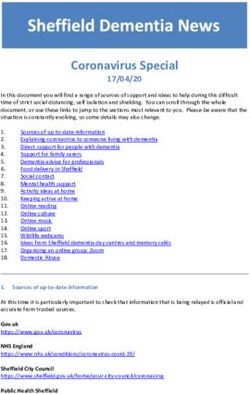User Guide XFINITY INTERNET
←
→
Page content transcription
If your browser does not render page correctly, please read the page content below
Contents
3 Welcome to XFINITY® Internet
4 Quick Start Guide
5-8 Safe and Secure
• Constant Guard™ from XFINITY
• Constant Guard™ Protection Suite
• Norton™ Security Suite
• Secure Backup & Share
9 Connect and Communicate
10 Manage Your Entertainment
• Watch TV Online
• Mobile Apps
11 Troubleshooting Your Hardware and Software
• XFINITY Signature Support
12 The Comcast Customer Guarantee
13 How to Read Your Bill
14 Frequently Asked Questions
15-16 Internet Connection
17 Internet ActivationWelcome to XFINITY ® Internet
Welcome!
You’ve made a great choice — with XFINITY® Internet, not only do you get the fastest Internet in the nation
according to PC Magazine, but also valuable extras that are included in your subscription. You can now begin
to enjoy thousands of the best movies and TV shows online, plus you can check your email and voicemail
anywhere with XFINITY Connect. Go to xfinity.com to get started.
You also get the most comprehensive online protection with the Constant Guard™ Protection Suite, which
protects your passwords and usernames, and gives you access to top-rated Norton™ Security Suite, identity
theft protection, and more — at no extra cost to you.
With XFINITY Internet, you get up to 7 Comcast email addresses, so be sure to check your email regularly as
that is where we will send important announcements or updates related to your service.
3Quick Start Guide
Username and Password
You received your username and password during the Internet installation process. Keep this information
handy — you will need it to access some features and benefits that are included with your XFINITY service.
@ comcast.net
Primary Username Password
@ comcast.net
Additional Username Password
@ comcast.net
Additional Username Password
@ comcast.net
Additional Username Password
@ comcast.net
Additional Username Password
@ comcast.net
Additional Username Password
@ comcast.net
Additional Username Password
Xfinity.com — Get the Most from Your XFINITY Service
Xfinity.com is where it all comes together. You can get your email, voicemail, TV Listings, online security, photos
and music, as well as the lastest news, entertainment and sports all in one place.
Search
SECURITY — Stay safe when you are TV LISTINGS — Find out what’s on TV,
online and protect your computer. Get in high definition and On Demand.
Norton™ Security Suite at no additional cost.
PHOTO CENTER — Share your photos, SECURE BACKUP & SHARE — Receive
create photo cards, books, calendars and 2GB of storage space to protect valuable
other unique gifts. files, like photos, and share from any
Internet connection.
Set Your Home Page
• Open an Internet Explorer window.
• Click on Tools in the top header.
• Select Internet Options.
• Type xfinity.com into the home page address box.
On the Go
• Check email, news, weather and more on your mobile phone. Mobile phone with Internet access required.
• Direct your mobile phone browser to m.comcast.net.
• Looking for an app? Visit xfinity.com/mobile.
Need Help?
• Call 1-800-XFINITY.
• View FAQs on xfinity.com.
• Chat with a representative; visit the support link and access: CHAT
4Safe and Secure
Constant Guard™ from XFINITY
Only XFINITY® Internet includes Constant Guard, the most comprehensive suite of online protection offered
by any major Internet Service Provider. It’s a $360 value included at no extra cost.
In addition to protecting your passwords and personal information, such as user IDs and credit cards, you
can also enjoy the convenience of secure one-click access to your online accounts! Constant Guard also
includes:
• Norton™ Security Suite • Network Protection
This award-winning security solution includes Get notified from us if you have a malicious BOT
must-have software like virus protection, firewall, taking control of your computer. BOTs operate
Parental Controls and much more. Powered without the PC user knowing what is happening.
by Norton 360™ technology, it is a $160 value They are designed to steal information like your
included at no additional charge. Download it for bank account, credit card and Social Security
up to 7 computers in your household. numbers, as well as usernames and passwords
that you type online. Our team of trained experts
will automatically notify you if your computer is
under attack.
• Norton Online Family • Customer Security Assurance
Use Parental Controls to help keep kids safe Our team of trained experts is available for
online. Through Norton Online Family, parents security and safety questions or concerns.
can supervise and control their children’s They can assist customers with issues related to
online activity as well as limit access to Internet viruses, BOTs, SPAM, phishing attacks and more
content. so that you can rest assured you and your family
are safe and secure when you are online.
• IDENTITY GUARD® • XFINITY Toolbar
Identity theft protection, including Lost Wallet Protect yourself against phishing attacks and
Protection, unlimited ID recovery services from know if you are visiting websites that may not be
the Identity Theft Assistance Center® (ITAC®) safe. Download the XFINITY Toolbar to give you
and financial calculators and tools. additional security and peace of mind.
• Secure Backup & Share • DNS Security Extensions (DNSSEC)
2GB free of automatic backup protection in case When you browse websites like xfinity.com,
something happens to your PC. By using Secure DNS is the Internet yellow pages converting
Backup & Share, your documents, photos and website names to their proper location. Viruses
files are protected. Your important information and malicious software can hijack and modify
is backed up, protected and easily accessible your browser address entries. DNSSEC inspects
whether you are home or away. and insures that those addresses have not been
tampered with, assuring you a safe Web-
browsing experience.
To learn more about your products and services from XFINITY, please visit
xfinity.com/profile.
Norton™ is a registered mark of Symantec Corporation. IDENTITY GUARD® and associated logos are trademarks or federally registered
trademarks of Intersections Inc. ITAC Victim Assistance® is a federally registered trademark of ITAC, the Identity Theft Assistance Center, and
is used by permission. Constant Guard™ and associated logos are trademarks or federally registered trademarks of Comcast Corporation.
Constant Guard™ not available with Macintosh systems. For details about Constant Guard™ for Macintosh, visit xfinity.com/CGMAC. 5Safe and Secure
Constant Guard™ Protection Suite
Download the Constant Guard™ Protection Suite to safeguard your personal information, like usernames,
passwords and credit cards, to encrypt and conceal what you type online. With the Protection Suite, you can
worry less about cyber criminals stealing your private information without your knowledge. Even better — it
serves as one easy and informative control center on your PC, so you can manage your online security from one
single place. The Constant Guard™ Protection Suite gives you one-click access to safety and security products
offered at no additional cost, such as Norton™ Security Suite, IDENTITY GUARD and more.
To download Constant Guard Protection Suite, visit xfinity.com/constantguard.
6Safe and Secure
Norton™ Security Suite
Superior Protection, Fast Performance
• Helps protect your computer, without slowing you down.
• Defend against viruses — Virus protection with security options that block
and remove viruses before they reach your PC.
• Helps secure and monitor your home network.
• Finds and fixes problems that slow your computer.
• Speeds up the computer’s startup time.
To find out more, go to xfinity.com and search: NORTON
Also available for Mac users.
Download product; image for illustrative purposes only.
Norton™ Online Family
• Tracks each website that your child visits.
• Allows you to set limits on time your child spends on the computer.
• Monitors your children’s Instant Messages.
• Notifies you if your child performs any inappropriate activity.
To find out more, go to xfinity.com and search: PARENTAL CONTROLS
Not all features are compatible with Macintosh systems.
7Safe and Secure Secure Backup & Share We help provide peace of mind with the easier way to store and share all of your valuable files, like photos, music, video, emails and important documents. As a valued XFINITY Internet customer, you automatically get access to 2 gigabytes (GB) of online storage included at no additional cost with your Internet subscription — so you don’t risk losing files, photos or documents if disaster strikes your computer. Sharing your documents and photos couldn’t be any easier; you can share your files from any Internet connection — even your mobile phone! Quick and Easy Backup • Download once, and files can be identified and backed up automatically — for both PC and Mac users. • Restore files easily in a few quick steps; save the time and avoid the hassle of burning CDs or using other external storage devices. Secure, Reliable Protection • Protect yourself against hackers with advanced encryption technology that helps keep files secure. • Copy your valuable files to a secure, reliable location that’s always available to you. Remote Access and Sharing • You get your own secure, personalized website for sharing files with family and friends. • Remotely access your files using any Internet connection when using a compatible Web-enabled mobile phone. Go to xfinity.com and search: BACKUP Secure Backup & Share is also available for Mac users. 8
Connect and Communicate
Visit XFINITY Connect to access your email, voicemail, personal or family calendar
and a Universal Address Book.
Calendar Quick Access
Use the enhanced calendar to keep track of 1. Go to xfinity.com.
important dates and events, get reminders 2. Click Connect at the top of the page, or the
for appointments and share your schedule Email or Voice button on the black bar on the
with family and friends. Plus, view listings for right-hand side.
your home DVR recordings and add in the 3. Log in using your Comcast ID and password.
schedule for your favorite sports teams and
TV shows from any computer with an Internet Email
connection! Get up to 7 email accounts for you and your
family members. Plus, enjoy a huge 10
Voicemail gigabytes of storage for photos, files and
Check voicemail online from any computer other important communications.
with Internet access. Forward voicemail
messages to others through email, receive Additional Email Accounts
an email notification when a new voicemail Primary account holders can go to xfinity.com
arrives, listen to your messages in any order, and click on My Account. Then follow the
review your call history and lots more! easy steps to Create a Secondary Account.
Readable Voicemail EasyChange
Switch on readable voicemail in XFINITY Make changing your email address quick
Connect and receive your home voicemails and easy. Transfer your email, contacts
converted to text and emailed to any email and more from other email accounts to
address you choose. your comcast.net email. Get started now at
comcast.net/easychange.
Spam Protection
As a Comcast subscriber, you benefit from Universal Address Book
advanced anti-spam filtering and protection Combine your contacts from other email
for all of your email accounts. accounts, online address books and PCs
into one Universal Address Book. Plus, send
Extra Features e-cards right from your address book.
• Use Drag and Drop to drag emails from
your inbox into your folders. Manilla.com
• Right click on an email for a menu of Manilla is a new free service that
features, including reply, forward and automatically retrieves, organizes and
delete. stores all of your Comcast bills, other bills,
• Mouse over a photo attachment to see a statements and online accounts in one place.
preview of the photo.
• Type an email address, and Auto Complete
will finish it for you if the address is in your
address book.
• View your latest Facebook and Twitter
feeds on the XFINITY Connect home page.
Take it on the go — xfinity.com/mobile.
Remember, when necessary, Comcast will send important service-related emails
to your email account.
XFINITY® Voice is required for Readable Voicemail.
9Manage Your Entertainment
Your Guide To Entertainment
Xfinity.com is the online destination to get the most from your XFINITY subscription.
Watch TV Online
The world’s greatest collection of On Demand shows and movies is only a click away. XFINITY® TV offers
thousands of TV shows and movies you want, with the convenience of watching online anytime, anywhere.
• TV & Movies — Enjoy over 60,000 shows and movies available online.
• Control your TV — Change the channel or start an On Demand program from your computer.
Mobile Apps
Get more from your subscription with mobile offerings from XFINITY. The XFINITY ™ TV app and XFINITY ™
Mobile app keep you connected on the go. For more information, check out xfinity.com/mobile.
XFINITY TV app
• Watch TV on your iPad®, iPhone® and iPod touch® — Watch
your favorite On Demand shows and movies right on your iPad®,
iPhone® and iPod touch®.
• Remote Tune — You can change the channel on your TV or tune
directly to an On Demand program on your TV.
• Remote DVR Scheduling — Schedule your DVR from wherever
you are.
• Enhanced Search — Navigate through thousands of TV shows and
movies — even those On Demand.
• Available devices — iPad®, iPhone®, iPod touch® and Android™.
XFINITY Mobile app
• Email and Voicemail — Get your email and XFINITY visual voicemail
together in one unified inbox on your iPad®, iPhone®, iPod touch®,
Android™ and BlackBerry™ devices.
• Universal Caller ID® — Available with iPad®, iPhone® and iPod
touch®. See who’s calling your home number with our new Caller ID
feature.
• Call Forwarding — Forward your home phone calls to your iPhone®,
iPod touch®, Android™ and BlackBerry™ devices or other numbers.
• Account Management — Available with iPad®, iPhone®, iPod touch®
and Android™ devices. View your bill summary, make one-time
payments and set up automatic payments.
• Universal Address Book — Sync your iPad®, iPhone®, iPod touch®,
Android™ and BlackBerry™ device contacts with your online Universal
Address Book.
Must have XFINITY TV service. Not all services/features available in all areas or on all devices. Features may vary depending on smartphone
device. XFINITY DVR service required for DVR features. XFINITY Voice is required for voice-related features.
10Troubleshooting Your Hardware and Software
Need Help With Your Computers or Home Network?
We offer multiple installation and support options to help you better enjoy your new XFINITY Internet service.
With 4 installation options — Self-Install Kit, On-site Internet Installation, On-site Wireless Network Set-up and
Remote Wireless Network Set-up — and 2 support options to choose from, we’ve got you covered.
Support Options
• Core Support — With your XFINITY Internet, you’ll receive support to make sure your XFINITY-provided
equipment is running properly and delivering a fast, reliable connection. Your Core Support is included with
your XFINITY Internet service at no extra charge.
• XFINITY Signature Support — For expanded tech support, we offer XFINITY Signature Support — the
fast, easy way to keep your computers, home network and other devices running smoothly day-after-day.
With 24/7 live, remote support and plans starting as low as $4.95/mo, Signature Support is your affordable
source for expert tech support and equipment protection.
Visit xfinity.com/signaturesupport to learn more.
How Can We Help?
XFINITY Signature Support
Core Support
+ Core Support
XFINITY Internet
Ensure XFINITY equipment is working properly and replace if necessary
Ensure Internet connectivity on one wired device
Validate speed settings
Validate Web browser settings
Provide instructions to set up email and Constant Guard™ Security Suite
Wireless Network
Provide default network name and password*
Present instructions on accessing wireless device’s configuration page and
resetting router to default settings*
Provide ongoing router/home network support
Establish security, encryption and firewall settings
Establish print and file sharing
Help add WiFi devices to your network
Computer Performance
Provide routine, tech-assisted PC tune-ups and security reviews
Provide operating system and software & hardware troubleshooting
Provide technician-assisted virus, malware or spyware removal
Equipment Protection
Warranty protection for computers, laptops & tablet PCs
Warranty protection for flat-panel TVs
Protection from manufacturer defects, wear & tear and power surges
To learn more about XFINITY Signature Support, visit xfinity.com/signaturesupport
*Must have XFINITY-provided wireless device to receive Core Support related to wireless network.
11The Comcast Customer Guarantee The Comcast Customer Guarantee Since 1963, Comcast has been dreaming big. We bring exciting products and unparalleled choice to customers across America with our video, high-speed Internet, phone and online services. We push the boundaries of innovation and creativity because we want to exceed our customer’s expectations. We are committed to providing Comcast customers with a consistently superior customer experience. If for any reason something goes wrong, we will work to resolve the issue quickly and as professionally as we can. We make the following guarantees to our customers: • We will give you a 30-day, money-back guarantee, on our video, voice or high-speed services. If you’re not satisfied with your video, voice or high-speed service and wish to cancel for any reason, you can do so in the first 30 days and get your money back. Simply return all equipment in good working order and we’ll refund the monthly recurring fee for your first 30 days of service and any charges you paid for standard installation. • We will always be on time within your appointment window or we’ll credit you $20 or give you a free premium channel for three months. As a courtesy, we will call you before we arrive at your home. And if we fail to arrive for a scheduled visit during the appointment window, we will credit you $20 or give you a free premium channel for three months.* • We will resolve routine issues in one visit or we’ll credit you $20 or give you a free premium channel for three months. After the first visit to your home, if we do not satisfactorily complete installation or can’t resolve a routine issue, we will credit you $20 or give you a free premium channel for three months. Additionally, we won’t charge you for a service visit that results from a Comcast equipment or network problem.* • We will treat you and your home with courtesy and respect. Our technicians will display their Comcast identification clearly when they arrive at your home. They will be trained and equipped to complete the job on the first visit. Our Customer Account Executives (CAEs) will be courteous and knowledgeable when you contact us. • We’re here for you, 24 hours a day, 7 days a week to answer questions at your convenience. You can contact us regarding any service-related issue by calling 1-800-XFINITY or in any of the following ways: Online via Ask Comcast Live Chat online with a Comcast technician Online Community Forum Send us an email and receive a response within 24 hours • We will offer easy-to-understand packages and provide you with a clear bill. Our packages are designed to be straightforward. A call or visit to our website makes it easy to find a package that’s right for you. We aim for the same clarity with our bills. You can view your monthly statement and service details anytime by visiting xfinity.com. • We will continually offer the best and most video choices. We’re working hard to bring more choices to our customers instantaneously by using the full power of our advanced private fiber network and decades of television experience. We will use On Demand to bring you dramatically more content choices, including more movies, more sports, more kids programs, more network TV shows and more HD than anyone else. Every Comcast employee is dedicated to meeting the commitments above and to exceeding your expectations. We are working very hard to serve our customers better and listen carefully to their feedback. If you have any thoughts or ideas about this Guarantee or about your experience with us, we invite you to share your feedback with us by visiting xfinity.com. *$25 credit provided in Comcast systems in Illinois. 12
How to Read Your Bill
Your Comcast Bill and Paperless Options with
Receiving Your Bill
Each month, you will receive a bill for your XFINITY service(s). All customers are billed for services received
and payments are due on the date indicated on your bill. You can also choose to go paperless with Comcast’s
Ecobill® process by simply going to comcast.com/ecobill and signing up.
Understanding Your Bill
View the diagram below to view the key features of your Comcast bill.
Understanding Your Payment Options
• Go to comcast.com/ecobill to set up a recurring payment from your bank account. Or choose from other
one-time payment options, all without paper or stamps!
• Use your bank or credit union’s website to pay your bill directly from your bank account. In many cases, you
can also view your Comcast bill summary from your bank’s website.
• Mail your payment using the pre-addressed return envelope or bring your payment into our office.
Please remit your payments before the due date. Payments received after this date are subject to a late
payment fee. Visit comcast.com/welcome for 24/7 online support or call 1-800-XFINITY.
1
1 “One-Stop-Shop” Box
2
Important information, such as your account number, amount 3
due and date due.
5
2 Contact Us
Chat and email support are available 24/7. 4
3 Monthly Statement Summary
Your payments and new charges.
4 New Charges Summary 6
A breakdown of your new charges for the current billing period.
5 News From Comcast
7
Important information about your account, products and
services.
6 Savings Information
If you are taking advantage of our promotions and discounts,
we will show you how much you are saving.
8
7 Payment Coupon 9
Simply tear it off and mail it in with your check or money order.
Or go to comcast.com and sign up for automatic payments.
8 Service Details
Details of all new charges for the current billing period.
9 Partial Month Charges and Credits
If you add, change or remove a service during your billing cycle,
any partial month charges or credits are here, along with a
brief description of what changed.
Actual bill may vary slightly.
13Frequently Asked Questions How can I set my home page to xfinity.com? When your Internet Explorer browser is open, select the Tools drop-down menu and select Internet Options. In the home page address box, type http://www.xfinity.com and then click OK to accept. How many email addresses come with my xfinity.com subscription? You are able to create up to seven email addresses associated with your account. To add an email address, sign in at xfinity.com under your Primary Account. Select the My Account link on the xfinity.com home page. In the Email Settings table, select Create Additional Email Accounts. What should I do if I misplaced my Comcast username or password? If you do not remember or have lost your Comcast username and password, please contact 1-800-XFINITY. If you forgot your password, go to https://login.comcast.net/forgotpwd and simply enter your Comcast ID or email address and it will start the password reset process. Where can I find online help with my XFINITY Internet service? For questions with your XFINITY Internet service, please visit the Learning Center under Top Questions on xfinity.com. To chat with a customer service representative for assistance, call 1-800-XFINITY. What is the difference between comcast.com and xfinity.com? Customers can visit comcast.com to purchase or learn more about XFINITY products and services. You can also manage your account online. In addition, comcast.com provides general company information, including investor information, diversity, community involvement, career information and customer support. Customers can visit xfinity.com to check their email and voicemail or find out what’s on TV. In addition to finding the latest news and videos, customers will find access to movies, games and online photo sharing. What is a One-Click Fix? One-Click Fixes are designed to perform many common tasks with just one click. Tasks that involve a series of steps, such as clearing your history or clearing temporary Internet files, can now be performed quickly and easily. The first time you run a One-Click Fix, you may be prompted to download and install Web controls. This program is a very small download and will only need to be installed once. How do I increase the speed of my connection? Contact Comcast at 1-800-XFINITY or go online to xfinity.com to find out which high-speed Internet option is best for you. What should I do if I am having trouble connecting to the Internet? First, check your power and connections to make sure any power strips connected to your equipment are on and that you have not lost power to your computer. Test to be sure your coax cable is tightly connected both to your cable wall outlet and computer. Also, check to make sure your Ethernet cable is secured to both your computer and your cable modem. Second, “power cycle” your cable modem. This is a simple reset of your modem that often will restore connectivity. To perform a power cycle, unplug your cable modem from the electrical outlet. You can unplug it from the wall or the back of the modem, but be sure to leave it unplugged for 2 minutes; after 2 minutes, plug the power cord back into the modem. Wait for the modem to regain connection (this may take up to 5 minutes). Ensure that the cable lights on the modem are steady and then test the connection by trying several sites on the Web. If you have an eMTA (if you have XFINITY® Voice service, you will have this unique cable modem), you can perform the same function by using the Reset button located on the back of the unit. Using a pen, paper clip or other pointed object, press the Reset button until you see the lights go off on the front of the unit. Release the Reset button and wait for the unit to cycle. Follow the same steps above to check connectivity. Third, check for network issues. If you have a router or network device connected to your modem, try connecting the Ethernet cable directly to your computer instead of to the network equipment. If this restores your connection, the issue is likely with your router or configuration. Finally, restart your computer. If this does not restore your service, call us at 1-800-XFINITY and a technician will assist you. 14
Internet Connection
Connect & Power Up
1. Connect the coax cable from your cable wall outlet to the Cable In/RF In connection on the back of your
modem. You only need one coax cable for this setup, so select the one which best suits your needs.
2. Plug one end of the Ethernet cable into the Ethernet connection on your computer and plug the other end
into the Ethernet connection on the back of your modem.
Is your connection different? Information for alternate connections is available in this section of your User
Guide.
3. Plug the power cord into the back of your modem, then into an electrical outlet. If your modem has a Power
button, turn it on.
4. Before proceeding, wait for the online connection light on the front of your modem to stop flashing and remain
solid. This light may be labeled Online, Sync, Cable or Ready. This process may take up to 10 minutes.
5. Do you have other kits to set up? If so, do that now. If not, go to page 17 to activate your service.
1
Cable Wall Outlet
Coax Cable Cable In/RF In
2
Computer
Ethernet Cable Ethernet
3
Electrical Outlet Power Cord Power
Back of Modem
15Internet Connection
Alternate Connection Using a Splitter
1. Unplug all of your devices from the electrical outlet.
2. Locate the coax cable coming from your cable wall outlet and disconnect it from the back of your existing
device.
3. Connect the coax cable from your cable wall outlet to the single-connector side of the two-way splitter.
4. Connect one end of the 3-ft. coax cable to one port on the double-connector side of the splitter and connect
the other end to the Cable In/RF In connection on the back of your existing device.
5. Connect one end of the 20-ft. coax cable to the other port on the double-connector side of the splitter and
connect the other end to the Cable In/RF In connection on the back of your new device.
6. Make sure all connections are secure.
7. Plug all of your devices into an electrical outlet.
Existing Device
Coax Cable
4 Cable In/RF In
Splitter
3
Cable Wall Outlet
Coax Cable
Coax Cable
5
Cable In/RF In
New Device
16Internet Activation
Activate
Do you have other kits to set up? If so, do that now and then begin activation.
1. Have your Activation Information on hand. You can find this in your red XFINITY folder.
2. Go online and you will automatically be connected to the XFINITY Activation Web page.
3. Follow the instructions on the displayed screens.
Or, if you would like to activate your new XFINITY Internet service using your phone, please call
1-800-931-0790.
1 2 3
Activation
Activation
Information
17© 2012 Comcast. All rights reserved. INT USER SIK 0412
You can also read