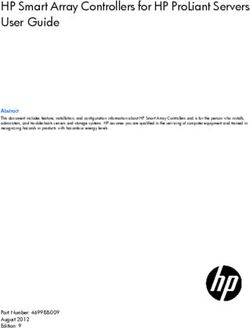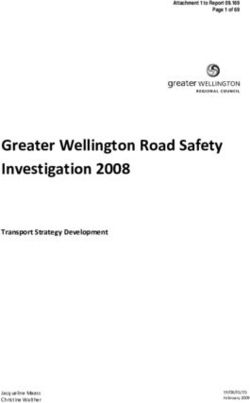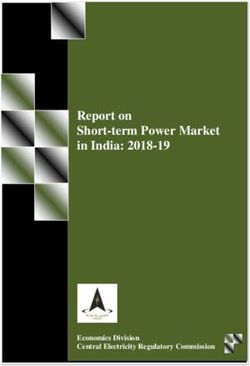User Guide 8028 SIP Doorphone (G2) FW Version 3.2 - ALGO ...
←
→
Page content transcription
If your browser does not render page correctly, please read the page content below
8028 SIP Doorphone (G2) FW 3.2
8028 SIP Doorphone (G2)
FW Version 3.2
User Guide
Order Codes
8028 SIP Doorphone (G2)
Optional Accessories:
64-00038 Brass Faceplate
X24VG Power Supply
Document 90-00104A Algo Communication Products Ltd (604) 454-3792
02/25/2021 4500 Beedie St Burnaby BC Canada V5J 5L2 support@algosolutions.com
Page 1 www.algosolutions.com8028 SIP Doorphone (G2) FW 3.2 Table of Contents IMPORTANT SAFETY INFORMATION...................................................................................................... 3 OVERVIEW................................................................................................................................................. 7 INTRODUCTION................................................................................................... 7 WHAT’S NEW (COMPARED TO THE ORIGINAL 8028).....................................................8 APPLICATIONS.................................................................................................... 8 SETUP AND INSTALLATION................................................................................................................... 10 GETTING STARTED - QUICK INSTALL & TEST.............................................................10 INSTALLATION.................................................................................................. 12 PROGRAMMING AND CONFIGURATION......................................................................14 DOOR OR GATE CONTROL BASICS..........................................................................14 PRE-WIRING INSTRUCTIONS.................................................................................15 WIRING CONNECTIONS (CONTROLLER)....................................................................16 WIRING CONNECTIONS (DOOR STATION).................................................................16 LED INDICATORS..............................................................................................17 RESET............................................................................................................ 18 TLS FOR SIP SIGNALING AND PROVISIONING............................................................19 WEB INTERFACE STATUS AND LOGIN.................................................................................................22 WEB INTERFACE LOGIN.......................................................................................22 STATUS.......................................................................................................... 23 WEB INTERFACE BASIC SETTINGS...................................................................................................... 24 BASIC SETTINGS TAB – SIP..................................................................................24 BASIC SETTINGS TAB – FEATURES..........................................................................25 BASIC SETTINGS TAB – DOOR CONTROL..................................................................27 BASIC SETTINGS TAB – INPUT/OUTPUT....................................................................29 BASIC SETTINGS TAB – MULTICAST........................................................................31 WEB INTERFACE ADVANCED SETTINGS............................................................................................. 34 ADVANCED SETTINGS TAB - NETWORK....................................................................34 ADVANCED SETTINGS TAB – ADMIN........................................................................36 ADVANCED SETTINGS TAB – TIME..........................................................................39 ADVANCED SETTINGS TAB – PROVISIONING..............................................................40 ADVANCED SETTINGS TAB – ADVANCED AUDIO..........................................................42 ADVANCED SETTINGS TAB – ADVANCED SIP.............................................................44 ADVANCED SETTINGS TAB – ADVANCED MULTICAST....................................................47 WEB INTERFACE SYSTEM..................................................................................................................... 49 SYSTEM TAB - MAINTENANCE...............................................................................49 SYSTEM TAB - FIRMWARE....................................................................................50 SYSTEM TAB - FILE MANAGER..............................................................................51 SYSTEM TAB – TONES.........................................................................................52 SYSTEM TAB – SYSTEM LOG.................................................................................52 SPECIFICATIONS..................................................................................................................................... 53 FCC COMPLIANCE STATEMENT............................................................................................................ 54 Document 90-00104A Algo Communication Products Ltd (604) 454-3792 02/25/2021 4500 Beedie St Burnaby BC Canada V5J 5L2 support@algosolutions.com Page 2 www.algosolutions.com
8028 SIP Doorphone (G2) FW 3.2
Important Safety Information
The 8028 SIP Doorphone (G2) is designed, tested and verified to comply with CSA/ANSI/UL
62368-1 Safety Standards for INFORMATION TECHNOLOGY EQUIPMENT.
Important Safety Information
This product is powered by a certified limited power source (LPS), Power over Ethernet
(PoE); through CAT5 or CAT6 connection wiring to an IEEE 802.3at PoE+ or 802.3af
compliant network PoE switch. The product is intended for installation indoors. All
wiring connections to the product must be in the same building. If the product is installed
beyond the building perimeter or used in an inter-building application, the wiring
connections must be protected against over voltage / transient. Algo recommends that this
product be installed by a qualified electrician.
If you are unable to understand the English language safety information then please
contact Algo by email for assistance before attempting an installation
support@algosolutions.com.
Consignes de Sécurité Importantes
Ce produit est alimenté par une source d’alimentation limitée certifiée (alimentation par
Ethernet); des câbles de catégorie 5 et 6 joignent un commutateur réseau à alimentation
par Ethernet homologué IEEE 802.3at PoE+ or 802.3af. Le produit est conçu pour être
installé à l’intérieur. Tout le câblage rattaché au produit doit se trouver dans le même
édifice. Si le produit est installé au-delà du périmètre de l’édifice ou utilisé pour plusieurs
édifices, le câblage doit être protégé des surtensions transitoires. Algo recommande qu’un
électricien qualifié se charge de l’installation de ce produit.
Si vous ne pouvez comprendre les consignes de sécurité en anglais, veuillez
communiquer avec Algo par courriel avant d’entreprendre l’installation au
support@algosolutions.com.
Información de Seguridad Importante
Este producto funciona con una fuente de alimentación limitada (Limited Power Source,
LPS) certificada, Alimentación a través de Ethernet (Power over Ethernet, PoE);
medianteun cable de conexión CAT5 o CAT6 a un conmutador de red con PoE en
cumplimiento con IEEE802.3at PoE+ or 802.3af. El producto se debe instalar en lugares
cerrados. Todas las conexiones cableadas al producto deben estar en el mismo edificio.
Si el producto se instala fuera del perímetro del edificio o se utiliza en una aplicación en
varios edificios, las conexiones cableadas se deben proteger contra sobretensión o
corriente transitoria. Algo recomienda que la instalación de este producto la realice un
electricista calificado.
Document 90-00104A Algo Communication Products Ltd (604) 454-3792
02/25/2021 4500 Beedie St Burnaby BC Canada V5J 5L2 support@algosolutions.com
Page 3 www.algosolutions.com8028 SIP Doorphone (G2) FW 3.2
Si usted no puede comprender la información de seguridad en inglés, comuníquese con
Algo por correo electrónico para obtener asistencia antes de intentar instalarlo:
support@algosolutions.com.
Wichtige Sicherheitsinformationen
Dieses Produkt wird durch eine zertifizierte Stromquelle mit begrenzter Leistung (LPS –
Limited Power Source) betrieben. Die Stromversorgung erfolgt über Ethernet (PoE –
Power over Ethernet). Dies geschieht durch eine Cat-5-Verbindung oder eine Cat-6-
Verbindung zu einer IEEE 802.3at PoE+ or 802.3af-konformen Ethernet-Netzwerkweiche.
Das Produkt wurde konzipiert für die Installation innerhalb eines Gebäudes. Alle
Kabelverbindungen zum Produkt müssen im selben Gebäude bestehen. Wenn das
Produkt jenseits des Gebäudes oder für mehrere Gebäude genutzt wird, müssen die
Kabelverbindungen vor Überspannung und Spannungssprüngen geschützt werden. Algo
empfiehlt das Produkt von einem qualifizierten Elektriker installieren zu lassenv.
Sollten Sie die englischen Sicherheitsinformationen nicht verstehen, kontaktieren Sie bitte
Algo per Email bevor Sie mit der Installation beginnen, um Unterstützung zu erhalten.
Algo kann unter der folgenden E-Mail-Adresse erreicht werden:
support@algosolutions.com.
安全须知
本产品由认证的受限电源(LPS),以太网供以太网供电(以太网供以太网供电(PoE),以太网供以太网供电(以太网供通过 CAT5 或
CAT6 线路联接至 IEEE 802.3at PoE+ or 802.3af 兼容的 PoE 网络交换机供电。本产品适用
于室内或建筑物周边安装。所有联接本产品的线路必须源自同一建筑物。本产品如需用于
超出建筑物周边范围或跨建筑物的安装,以太网供以太网供电(以太网供线路联接部分必须有过压和瞬态保
护。Algo 建议本产品由专业电工安装。
如果您对理解英文版安全须知有问题,以太网供以太网供电(安装前请通过电子邮件和 Algo 联
系,以太网供以太网供电(support@algosolutions.com。
Document 90-00104A Algo Communication Products Ltd (604) 454-3792
02/25/2021 4500 Beedie St Burnaby BC Canada V5J 5L2 support@algosolutions.com
Page 4 www.algosolutions.com8028 SIP Doorphone (G2) FW 3.2
INSTALLATION
EARTH GROUNDING MAY BE REQUIRED
This guide provides important safety information which should be read thoroughly before
permanently installing the product. Earth grounding is required for installations with door
station wiring that leaves the perimeter of a building due to the potential for over-voltage
fault conditions.
Note that this requirement does not apply when a door station is installed indoors
or on the outside wall of a building if the wiring runs directly into the building.
Earth grounding can be achieved by connecting the 8028 (G2) control unit power jack to
earth ground using either the supplied ground strap directly to a suitable ground point or
by use of the optional Algo 75-00004 24Vdc Power Adapter to socket outlet with a
protective earthing connection.
It is highly recommended that when an earth ground is required the control unit be
located in a restricted area and that the control unit be secured in place and cable ties
used to prevent accidental disconnect of the connection to earth ground. This connection
should be verified by a qualified electrician and routinely check as a safety precaution.
Under no circumstances can the Control Unit be disconnected from earth ground
while connected to outdoor wiring.
EMERGENCY COMMUNICATION
If used in an emergency communication application, the 8028 SIP Doorphone (G2) should
be routinely tested. SNMP supervision is recommended for assurance of proper
operation. Contact Algo for other methods of operational assurance.
WET OR OUTDOOR ENVIRONMENTS
The 8028 SIP Doorphone’s controller is intended for indoor locations with the Door Station
is intended for outdoor locations and may be subjected to spray or weather, provided the
rear wiring cavity is properly sealed to prevent water ingress.
Gaskets included with the Door Station may be effective against water ingress on some,
but not all surfaces in which case additional protective measures must be taken such as a
perimeter sealant.
CAT5 or CAT6 connection wiring to an IEEE 802.3af or IEEE 802.3at compliant
network PoE/PoE+ switch must not leave the building perimeter without adequate
lightning protection.
When the Intercom is connected to wiring that exits the building, there is potential
risk of lightning induced electrical surges or high voltages from fault conditions. To
reduce risk, outdoor wiring should be protected by Earth grounded conduit
whenever possible. Relay input and output connections must not leave the building
Document 90-00104A Algo Communication Products Ltd (604) 454-3792
02/25/2021 4500 Beedie St Burnaby BC Canada V5J 5L2 support@algosolutions.com
Page 5 www.algosolutions.com8028 SIP Doorphone (G2) FW 3.2
perimeter without adequate lightning protection. Please see information in
‘Installation’ section above.
Document 90-00104A Algo Communication Products Ltd (604) 454-3792
02/25/2021 4500 Beedie St Burnaby BC Canada V5J 5L2 support@algosolutions.com
Page 6 www.algosolutions.com8028 SIP Doorphone (G2) FW 3.2
Overview
Introduction
Ideal for secure business entrances, emergency intercom, and residential gates, Algo’s
8028 SIP Doorphone (G2) provides hands-free intercom capability, entrance security with
door unlock control, rugged weatherproof design, and superior audio performance.
Fully compatible with SIP industry standards, the SIP Doorphone will work with most
hosted or enterprise SIP-based servers supporting third-party SIP endpoints.
The 8028 is a two component product for easy installation into existing construction
utilizing existing intercom wiring at the door. No network connectivity is required at the
outdoor intercom and the door relay connection is located safely indoors. The “Control
Unit” must be installed in a dry indoor location. The “Door Station” may be located indoors
or outdoors and is connected to the control unit with a single twisted pair wire (typically
24AWG) up to 1,000 feet (300 m) in length. The single wire pair carries low voltage power
and digital communication in both directions as well as connectivity supervision.
What is Included
• 8028 SIP Doorphone (G2) “Control Unit”
• Outdoor rated digital “Door Station” (model 3201) with Stainless Steel Faceplate
• Outdoor rated surface mount bezel & gasket kit for door station
• Wall mount bracket for control unit
• Network Cable 6ft (2m)
• Earth Grounding Strap
• 2x terminal blocks (one 5-pin connector, one 6-pin connector)
• Flat head screwdriver
• Getting Started Sheet
What is not Included
• Optional 24V DC Power Supply (Order code 75-00004)
• Physical Door Sensor
• Door Strike
• Door Strike Power Supply
Document 90-00104A Algo Communication Products Ltd (604) 454-3792
02/25/2021 4500 Beedie St Burnaby BC Canada V5J 5L2 support@algosolutions.com
Page 7 www.algosolutions.com8028 SIP Doorphone (G2) FW 3.2
What’s New (compared to the original 8028)
The 8028 SIP Doorphone (G2) is the next generation of the popular Algo 8028. The
doorphone has upgraded hardware capable of running the latest security and encryption
standards, including TLS & SRTP, ensuring secure communication with hosted SIP
providers.
Designed to include all the features of the original 8028, the second generation has a
number of new features such as PoE/PoE+ power input, and built-in terminal block.
As the device now runs on a new hardware platform, note that the firmware files are
different compared to the original 8028. For assistance migrating provisioning files for this
new device, please contact Algo support.
Applications
Typical Applications for Auxiliary Inputs and Outputs
The 8028 architecture and digital link between the Door Station and Controller provides
flexible options using the auxiliary inputs and outputs. These are some typical
applications.
Hands-free Visitor Communication and Door/Gate Control
Visitors press the call button on the 8028 intercom station to initiate calling to a configured
extension such as a security desk or hunt group. Answering the intercom call enables two-
way communication with the visitor. During the intercom call the telephone keypad can be
used to enter a door open code (e.g. digit 6, or up to four digits). Once activated the 8028
access control relay will permit a momentary unlock of the entrance for the visitor to gain
access through the door or gate in a secure and efficient manner.
Cancel Ring When Door Opened
In a residential or warehouse installation it is not uncommon for the door to be answered
in person before the phone is answered. Either Door Station or Controller inputs can be
configured to cancel ring if the door is opened before a call is answered. This requires a
normally closed or normally open contact to detect door open (not included).
Trigger Door Bell from Door Station
When the Door Station call button is pressed, either (or both) the Door Station or Controller dry
contact output can be configured to activate a door bell or auxiliary alerting system in addition to
phone ring.
Trigger Door Station from External Button/Event
Either the Controller or Door Station can accept a dry contact closure to activate the
Doorphone as if the call button had been pressed. This could be an external doorbell
button, PIR detector, or some other system.
Document 90-00104A Algo Communication Products Ltd (604) 454-3792
02/25/2021 4500 Beedie St Burnaby BC Canada V5J 5L2 support@algosolutions.com
Page 8 www.algosolutions.com8028 SIP Doorphone (G2) FW 3.2
Cancel Door Open Relay once Door Opened
The door opening control can be set for activation (using the ‘Open Code’) up to 30
seconds (set by the ‘Relay Time’ setting) to allow sufficient time for entry. For security, the
8028 can be configured to cancel Door Opening once the door is opened to prevent
“tailgating” by unauthorized personnel.
Unlock Door Indefinitely until Cancelled
The door opening control can be set to unlock indefinitely (using the ‘Latch Open Code’)
until cancelled (using the ‘Release Code’) that locks it again. This allows an entrance to
be used repeatedly for a period of time without requiring multiple activations of the door
control relay.
Anti-Door Tamper
A feature of the 8028 is to ring the telephone(s) with a warning alert in the event a door is
ajar due to tampering (such as a door blocked open after being legitimately released for a
visitor). Requires physical door sensor (not included).
In-Use and Ring
Either the Controller or Door Station can be configured to provide a dry contact output
during ring or in-use for channel selection (typically) of third party video monitoring
systems.
Document 90-00104A Algo Communication Products Ltd (604) 454-3792
02/25/2021 4500 Beedie St Burnaby BC Canada V5J 5L2 support@algosolutions.com
Page 9 www.algosolutions.com8028 SIP Doorphone (G2) FW 3.2
Setup and Installation
Getting Started - Quick Install & Test
This guide provides important safety information which should be read thoroughly
before permanently installing the product. Earth grounding is required for
installations with door station wiring that leaves the perimeter of a building
due to the potential for over-voltage fault conditions.
Note that this requirement does not apply when a door station is installed
indoors or on the outside wall of a building if the wiring runs directly into
the building.
1. If earth grounding is required (read safety caution above) then make that connection first
before connecting the control unit to the network or door station.
2. Flush or surface-mount the Digital Door Station at desired location and connect the
“CTRL” terminals of the Door Station to the Control Unit pluggable terminal block
positions indicated by the door station icon ( ). Note that a yellow caution sticker must
first be removed from the Control Unit pluggable terminal socket.
3. Connect the 8028 (G2) Control Unit to a network port. If the network switch supports
PoE (IEEE 802.3af 15W) or PoE+ (IEEE 802.3at 30W) then the control unit will power
up as indicated by the blue power light on the front. If the network switch does not
provide PoE then a PoE injector may be used or the optional Algo 75-00004 24Vdc
Power Adapter.
4. The red LED illuminated call button on the front of Door Station will turn on. After about
30 seconds, a beep will signal the completion of the boot process.
5. After the boot is complete, press the call button on the Door Station to hear the IP
address. (Once the SIP Server field is populated in the 8028 web interface, the call
button will contact the preconfigured extension when pressed.) The IP address may also
be discovered by momentarily pushing the reset button next to the RJ45 jack or
downloading the Algo locator tool to find Algo devices on your network:
www.algosolutions.com/locator
6. Access the 8028 SIP Doorphone web page by entering the IP address into a browser
(Chrome, Firefox or Edge) and login using the default password algo.
7. Enter the IP address or the name for the SIP server into the SIP Domain field under the
BASIC SETTINGS > SIP tab.
8. Enter the SIP Extension, Authentication ID, and Password. Also enter the target Dialing
Extension that the Intercom will call.
Note: The Authentication ID may also be called Username for some SIP servers, and in
some cases may be the same as the SIP extension.
Document 90-00104A Algo Communication Products Ltd (604) 454-3792
02/25/2021 4500 Beedie St Burnaby BC Canada V5J 5L2 support@algosolutions.com
Page 10 www.algosolutions.com8028 SIP Doorphone (G2) FW 3.2
9. Verify the extension is properly registered with the SIP server in the Status tab. Ensure
the SIP Registration is “Successful”.
10. Press the Call Button on the Door Station, then answer the phone to communicate over
the Door station. Press the digit 6 (default value) on the phone keypad to activate the
door control relay for three seconds (if applicable).
Document 90-00104A Algo Communication Products Ltd (604) 454-3792
02/25/2021 4500 Beedie St Burnaby BC Canada V5J 5L2 support@algosolutions.com
Page 11 www.algosolutions.com8028 SIP Doorphone (G2) FW 3.2
Installation
Power Options
The 8028 has three power options: PoE, PoE+, and Power Supply (Sold Separately).
Important: If any wiring goes beyond the perimeter of the building, then an earth
ground must be connected for electrical safety reasons. This can be accomplished with
either the Algo Power Supply (Sold Separately), or the included ground wire (when
powered by PoE).
Installation
Door Station Installation
The Door Station, provided with the 8028 Doorphone kit, is weather protected for outdoor
installation. However if network cabling extends beyond the perimeter of the building then
adequate lightning protection is required to protect the cabling and network switch from
lightning surges. No lightning protection is required by UL or CSA if the Door Station is
located on the outside wall of a building and the wiring is inside the perimeter of the
building.
1. Remove the Door Station faceplate
2. Determine if you want a flush or surface mount installation
Document 90-00104A Algo Communication Products Ltd (604) 454-3792
02/25/2021 4500 Beedie St Burnaby BC Canada V5J 5L2 support@algosolutions.com
Page 12 www.algosolutions.com8028 SIP Doorphone (G2) FW 3.2
For surface mount:
◦ Discard the smaller flush mount
gasket.
◦ Verify the correct orientation of the
surface mount gasket.
◦ Thread the wires through the center
hole of the larger surface mount
gasket, then through the surface
mount bezel.
◦ Attach the surface mount bezel to the
wall with drain slot DOWN and gasket
behind. The purpose of the gasket is
to prevent water ingress behind the bezel or into the wall cavity. If the wall
surface is irregular then a sealant may be required to prevent water intrusion. Do
not block the water drainage slot located on the bottom edge of the bezel.
◦ Connect the wire pair to the Door Station “CTRL” terminals. Wiring is polarity
independent.
◦ Fasten the Door Station to the surface mount bezel and install faceplate
For two-gang flush mount (or surface mount
using Algo 3100 or electrical box with conduit):
◦ Discard the larger surface mount
gasket and bracket.
◦ Place the surface mount gasket onto
the rear of the door station against the
flange.
◦ The purpose of the gasket is to
prevent water ingress behind the Door
Station or into the wall cavity. If the
wall surface is irregular then a sealant
may be required to prevent water
intrusion. Do not block the water drainage slot located on the bottom front edge
of the Door Station.
◦ Connect the wire pair to the Door Station “CTRL” terminals. Wiring is polarity
independent.
◦ Fasten the Door Station to the electrical box and install faceplate.
Document 90-00104A Algo Communication Products Ltd (604) 454-3792
02/25/2021 4500 Beedie St Burnaby BC Canada V5J 5L2 support@algosolutions.com
Page 13 www.algosolutions.com8028 SIP Doorphone (G2) FW 3.2
Programming and Configuration
The 8028 is configurable using the web interface or provisioning features.
After boot up, the red call button will turn on and the 8028 will have obtained an IP
address. If there is no DHCP server the 8028 will default to the static IP address
192.168.1.111.
Before the 8028 is configured, the call button on the Door Station can be pressed to play
the IP address over the speaker. (Once the SIP Server field is populated on the 8028 web
interface, the call button will contact the pre-configured extension when pressed.) The IP
address may be discovered by downloading the Algo locator tool to find Algo devices on
your network: www.algosolutions.com/locator
Enter the IP address (e.g 192.168.1.111) into a browser such as Chrome, Firefox or
Edge. The web interface should be visible and the default password will be algo in lower
case letters.
Door or Gate Control Basics
The Door Control relay in the Control Unit can be used for unlocking a door or gate. No
power supply is required for most gate systems which require only a relay contact. Door
strikes and magnetic locks require power to lock or unlock depending on configuration.
For security, the door control relay is located in the Control Unit to eliminate entry by
tampering.
When another system is already controlling a door (handicapped access, card reader etc)
then the 8028 may be wired as an additional control system.
Door Release
Door release typically involves energizing or de-energizing a door strike which pivots to
allow a locked door to open without retraction of the latch bolt. There are two different
types of door strikes:
• “Fail Locked” (or “Fail Secure”)
• “Fail Unlocked” (or “Fail Safe”)
Fail Locked / Fail Secure Electric Strike
These require power to release and remain locked
during power failure. The door may still normally
be opened from the outside with a key, or from
inside without a key. The door control relay is used
to apply power to release the door.
Fail Unlocked / Fail Safe Electric Strike
These (as well as magnetic locks), require power
to lock and become unlocked during power failure.
Document 90-00104A Algo Communication Products Ltd (604) 454-3792
02/25/2021 4500 Beedie St Burnaby BC Canada V5J 5L2 support@algosolutions.com
Page 14 www.algosolutions.com8028 SIP Doorphone (G2) FW 3.2
The door control relay is used to maintain power to the door lock (NC and C contacts)
which is interrupted to release the door. Magnetic locks may require override systems to
allow safety exit in the event of fire.
Power Supply
The Doorphone Controller provides an auxiliary 24 V (0.25A using power supply, 0.5A
using PoE+, not available with regular PoE) power supply which is suitable for common
types of door strikes. If set to follow door control, then this terminal can be wired directly to
the door strike (if compatible), without needing to be also wired through the relay.
If more current or a different voltage is required, then the customer must provide a
matching power supply for the electric strike or magnetic lock. Maximum switching
capability of the 8028 door control contacts is 1 A, 30 V.
Pre-Wiring Instructions
Please visit the Pre-Wiring Notes document for more information.
Document 90-00104A Algo Communication Products Ltd (604) 454-3792
02/25/2021 4500 Beedie St Burnaby BC Canada V5J 5L2 support@algosolutions.com
Page 15 www.algosolutions.com8028 SIP Doorphone (G2) FW 3.2
Wiring Connections (Controller)
Controller NO Normally Open 24V 0.3A
Relay (30V 1A) C Common
5 Position NC Normally Closer
Removable Terminal 24V Auxiliary Power PWR -
Block Output 0.25A – Power Supply
(PoE+ or optional PWR + 0.5A - PoE+
power supply needed)
Door Station Connect to CTRL terminal of Door Station
Controller Input to Controller (e.g. Door Contact,
Door Sensor
Doorbell Switch); Max 1kOhm
6 Position Terminal Output from Controller
Block Aux Out
Max 50mA 30V
Ethernet Jack Connect to LAN with access to SIP-compliant Proxy Server.
RJ45 Jack
To return all settings to a factory default, power up the unit
and wait until the Power Led flashes, and then press and hold RESET
Reset Button the reset button until the LED start to double flash.
Do not press the reset button until the LED flashes.
Optional This is an optional power jack if not using
Power Jack Power PoE/PoE+. Also use for earth GND. (Please
Supply refer to power options on p.12)
Wiring Connections (Door Station)
Connect to Door Station terminal of
CTRL
Controller
Door Station Dry Contact Input to Door Station (e.g. Door
IN
Contact, Doorbell Switch); Max 1kOhm
6 Position Terminal
Internal opto-coupler with 2V drop from
Block OUT Door Station (e.g. Gate Control);
Max 50mA 30V
Auxiliary Dry Contact Outputs
Both the Controller and the Door Station provide a dry contact output for connection to
auxiliary devices. Maximum switching capacity is 30 V 50 mA.
The Door Station's output contains an internal opto-coupler, not a true relay, so it will incur
a voltage drop of about 2V.
Default operations are as follows:
Doorphone Controller Output = In-Use (commonly used for camera control)
Door Station Output = Call Button Press (commonly used to activate a secondary
doorbell)
Other options for Doorphone Controller output include Ring and Call Button Press. Other
options for Door Station output include In-Use and Door Control.
Document 90-00104A Algo Communication Products Ltd (604) 454-3792
02/25/2021 4500 Beedie St Burnaby BC Canada V5J 5L2 support@algosolutions.com
Page 16 www.algosolutions.com8028 SIP Doorphone (G2) FW 3.2
Auxiliary Dry Contact Inputs
Both the Controller and Door Station can detect a dry contact closure from auxiliary
devices. A non-capacitive and non-inductive low voltage and low current is used to detect
contact closure.
Default operations are as follows:
• Doorphone Controller input = Door Sensor Normally Closed (used to detect door
open)
• Door Station input = Call Button Normally Open (used to detect external doorbell
switch)
Options for Doorphone Controller input include Door Sensor Normally Closed, Door
Sensor Normally Open, Manual Door Release, Door Control Lockout, Call Button
Normally Closed, and Call Button Normally Open.
Options for Door Station input include Door Sensor Normally Closed, Door Sensor
Normally Open, Call Button Normally Closed, and Call Button Normally Open.
LED Indicators
Power
On steady: Link and IP Address established successfully
Flashing: Ethernet Link status OK, but IP Address not yet obtained
Telephone
Off: Not registered or error registering with SIP server
On steady: Successfully registered with SIP Server, ready for use
Flashing: off-hook or ringing state is currently active
Door Station
On steady: the door station is connected
Off: Communication errors with the door station, or not connected
Unlock
On steady: Door Relay is activated.
Testing the door control feature: the “unlock” light on the 8028 will turn on (and the
mechanical relay may be heard) when the Open Code is pressed from the telephone
keypad during a call with the 8028. This light shows the state of the relay, and verifies that
it has activated. If the “unlock” light activates, but the door fails to unlock, please contact
your electrician to check the connections and wiring to the door strike. If the “unlock” light
does not turn on, verify that the phone sends a DTMF signal to the Doorphone.
Document 90-00104A Algo Communication Products Ltd (604) 454-3792
02/25/2021 4500 Beedie St Burnaby BC Canada V5J 5L2 support@algosolutions.com
Page 17 www.algosolutions.com8028 SIP Doorphone (G2) FW 3.2
Reset
To return all settings to a factory default, reboot or power cycle the 8028. Wait until the
Power Led flashes, and then press and hold the reset button until the LED start to double
flash.
Do not press the reset button until the SIP LED begins flashing.
A reset will set all configuration options to factory default including the login
password.
Once booting has completed, pressing the call button in the doorstation will cause the
device to speak its IP address over the speaker.
Document 90-00104A Algo Communication Products Ltd (604) 454-3792
02/25/2021 4500 Beedie St Burnaby BC Canada V5J 5L2 support@algosolutions.com
Page 18 www.algosolutions.com8028 SIP Doorphone (G2) FW 3.2
TLS for SIP Signaling and Provisioning
Algo devices that support firmware 1.6.4 or later support Transport Layer Security (TLS).
This feature adds security by ensuring that Algo products can trust the hosted SIP server.
This is useful for when third-party devices or attackers may try to intercept, replicate, or
alter Algo products, and try to connect to the server. TLS protocol will ensure that third
parties cannot read/modify any actual data. Previously security was less of a concern
because phone systems were on isolated networks, but hosted services are becoming
increasingly more common. Using a hosted SIP service requires traffic to be sent over the
public internet and thus much more susceptible to attacks. Signed certificates are an
important piece in the Algo device’s operation, to ensure the security, integrity, and
privacy of its communication. Algo components that use TLS are Provisioning and SIP
Signaling.
These Algo devices each come pre-loaded with certificates from a list of trusted certificate
authorities (CA), which are installed in the hardware at the time of manufacture. Note
these pre-installed trusted certificates are not visible to users and are separate from the
‘certs’ folder.
The TLS handshake happens to make sure that the client and server can trust each other,
and once that trust is established, the two parties can freely send encrypted data and
decrypt any data that they receive. After the TLS handshake process is complete, a TLS
session is established, and the server and client can then exchange messages that are
symmetrically encrypted with shared (pre-master) secret key.
For further details reference the Algo TLS guide for SIP Signalling and HTTPS
Provisioning.
Uploading Public CA Certificates to Algo SIP Endpoints
To install the public CA certificate on the Algo 8028, follow the steps below:
1. Obtain a public certificate from your Certificate Authority (any valid X.509 format
certificate can be accepted).
2. In the web interface of the Algo device, navigate to the System -> File Manager
tab.
3. Upload the certificate files into the 'certs/trusted' directory. Click the Upload
button in the top left corner of the file manager and browse to the certificate.
For SIP TLS and Provisioning TLS, the default public CA certificates are used.
Alternatively any valid X.509 format certificate is supported.
Document 90-00104A Algo Communication Products Ltd (604) 454-3792
02/25/2021 4500 Beedie St Burnaby BC Canada V5J 5L2 support@algosolutions.com
Page 19 www.algosolutions.com8028 SIP Doorphone (G2) FW 3.2
HTTPS Provisioning
Provisioning can be secured by setting the ‘Download Method’ to ‘HTTPS’ (under the
Advanced Settings > Provisioning tab). This prevents configuration files from being
read by an unwanted third-party. This resolves the potential risk of having sensitive data
stolen, such as admin passwords and SIP credentials.
Important: To verify the server ‘Enable’ the ‘Validate Server Certificate’ option. This
then checks if the certificate that is provided by the server is signed by any of the CAs
included in the list of trusted CAs (used by the Debian infrastructure and Mozilla
browsers). If we receive a certificate signed by any of these CAs, then that server will
be trusted.
The ‘Validate Server Certificate’ parameter can also be enabled through provisioning:
prov.download.cert = 1
Document 90-00104A Algo Communication Products Ltd (604) 454-3792
02/25/2021 4500 Beedie St Burnaby BC Canada V5J 5L2 support@algosolutions.com
Page 20 www.algosolutions.com8028 SIP Doorphone (G2) FW 3.2
SIP Signaling (and RTP Audio)
SIP signalling is secured by setting ‘SIP Transportation’ to ‘TLS’ (under the Advanced
Settings > Advanced SIP tab). Setting it to ‘TLS’ ensures that the SIP traffic will be
encrypted. The SIP signalling is responsible for establishing the call (the control signals to
start and end the call with the other party), but it does not contain the audio.
For the audio (voice) path, use the setting ‘SDP SRTP Offer’. Setting this to ‘Optional’,
means the SIP call’s RTP audio data will be encrypted (using SRTP) if the other party also
supports audio encryption. If the other party does not support SRTP, then the call will still
proceed, but with unencrypted audio. In order to make audio encryption mandatory for all
calls, set ‘SDP SRTP Offer’ to ‘Standard’. In this case, if the other party does not support
audio encryption, then the call attempt will be rejected. Force Secure TLS Version option
may be used to to require TLS connections to use TLSv1.2.
Important: In order for a SIP server to validate the Algo device, an additional certificate
has to be manually installed on the 8028. To add this user certificate file use any valid
X.509 format and have the file named ‘sipclient’. This is done by manually adding a file
named ‘sipclient’, which contains a device certificate and private key, to the ‘certs’
folder (under the ‘System’ tab File Manager’).
Document 90-00104A Algo Communication Products Ltd (604) 454-3792
02/25/2021 4500 Beedie St Burnaby BC Canada V5J 5L2 support@algosolutions.com
Page 21 www.algosolutions.com8028 SIP Doorphone (G2) FW 3.2
Web Interface Status and Login
Web Interface Login
The web interface requires a password which is ‘algo’ by default. This password can be
changed in the Admin tab after logging in the first time.
Web Interface is accessed by entering the 8028’s IP Address into a web browser.
Important: It is highly recommended to change the default password if the device is
directly connected to a public network.
Document 90-00104A Algo Communication Products Ltd (604) 454-3792
02/25/2021 4500 Beedie St Burnaby BC Canada V5J 5L2 support@algosolutions.com
Page 22 www.algosolutions.com8028 SIP Doorphone (G2) FW 3.2
Status
The device’s Status page will be available before and after log on. The section can be
used to check the 8028’s SIP Registration status of the SIP extension, Call Status, Proxy
Status, Extension to Dial, Door Station status, and general MAC, IP, Netmask, and
Date/Time information.
The Status page can be hidden when logged out for security purposes under the
Advanced Settings > Admin tab.
Document 90-00104A Algo Communication Products Ltd (604) 454-3792
02/25/2021 4500 Beedie St Burnaby BC Canada V5J 5L2 support@algosolutions.com
Page 23 www.algosolutions.com8028 SIP Doorphone (G2) FW 3.2
Web Interface Basic Settings
Basic Settings Tab – SIP
SIP Server information and Credentials should be obtained from your telephone system
administrator or hosted account provider. After saving the settings, see the Status tab to
confirm the registration was successful.
Important: Any time changes are made to settings in the web interface the ‘Save’
button must be clicked to save the changes.
SIP Domain (Proxy Server)
The IP address (e.g. 192.168.1.111) or domain name (e.g. myserver.com) of the SIP
Server
SIP Extension
This is the SIP extension used to register the 8028 with the SIP Server.
Authentication ID
May also be called Username for some SIP servers and in some cases may be the same
as the SIP extension.
Authentication Password
SIP password provided by the system administrator for the SIP account.
Display Name
Enter a "Display Name" that will be sent when the SIP call is made. The PBX and
phone(s) will have to be configured to display this message as the Caller ID.
Document 90-00104A Algo Communication Products Ltd (604) 454-3792
02/25/2021 4500 Beedie St Burnaby BC Canada V5J 5L2 support@algosolutions.com
Page 24 www.algosolutions.com8028 SIP Doorphone (G2) FW 3.2
Extension to Dial
Enter the phone number that will be dialed when the call button on the door station is
pressed. This can also be a Hunt Group number. Ensure that voice mail is not reached.
Basic Settings Tab – Features
Speaker Volume
Select speaker audio level of the 8028 from 1 (lowest) to 10 (highest).
Automatic Gain Control (AGC)
Normalizes the audio level. This ensures audio level heard at the speaker is always at a
consistent level, independent of the phone that is used to answer the call.
Answer Inbound Call
Allow the 8028 to auto-answer an inbound call. By default, this functionality is activated.
Answer Tone
Select a tone to be played over the speaker when the intercom answers an inbound call.
Use only Default, or custom uploaded file. The other pre-installed tone files all contain
Document 90-00104A Algo Communication Products Ltd (604) 454-3792
02/25/2021 4500 Beedie St Burnaby BC Canada V5J 5L2 support@algosolutions.com
Page 25 www.algosolutions.com8028 SIP Doorphone (G2) FW 3.2
silence at the end in order to generate ring "cadence" of 6 seconds. This silence will block
the voice path for several seconds at the start of a call.
Outbound Ring Limit
This feature can be used to set a limit on how long the intercom will ring before timing out.
If the call is not answered within this time period, the 8028 will go back to an idle state.
Ringback Tone
Select an audible ringback tone to be played on the 8028 speaker until the call is
answered.
Allow Call Button to End Active Call
If enabled, allows the visitor to end an active call by pressing the call button.
Cancel if Door Opened
If enabled, cancels an outbound call only if it is still ringing.
G.722 Support
Enable or disable the G.722 codec.
Maximum Call Duration
Select the maximum call length. The call will be terminated once the maximum time is
reached. In the event that a call inadvertently reaches voicemail or gets accidentally left
on hold, this setting ensures that the 8028 returns on-hook.
Document 90-00104A Algo Communication Products Ltd (604) 454-3792
02/25/2021 4500 Beedie St Burnaby BC Canada V5J 5L2 support@algosolutions.com
Page 26 www.algosolutions.com8028 SIP Doorphone (G2) FW 3.2
Basic Settings Tab – Door Control
Momentary Open Code
1-4 digit DTMF code that can be used to unlock the door for a brief period of time. Leave
this field blank to disable this feature.
(Default: 6)
Duration
The time period for which to unlock the door when the Momentary Open Code is entered.
From ¼ to 30 seconds.
Cancel if Door Opened
Cancels the door unlock (i.e. locks the door again) if the door has been opened to ensure
it cannot be opened a 2nd time. This option is available only when a physical sensor is
installed (not included) on the door and either "Controller Input" or "Door Station Input" is
set to "Door Sensor" in Basic Settings > Input/Output tab.
Document 90-00104A Algo Communication Products Ltd (604) 454-3792
02/25/2021 4500 Beedie St Burnaby BC Canada V5J 5L2 support@algosolutions.com
Page 27 www.algosolutions.com8028 SIP Doorphone (G2) FW 3.2
Latch Open Code
1-4 digit DTMF code that can be used to unlock the door indefinitely. Leave this field blank
to disable this feature.
Latch Closed Code
1-4 digit DTMF code that will lock the door again when it is latched open. Leave this field
blank to disable this feature.
DTMF Detection Type
Different DTMF detection options are given. Use the default of ‘Auto’ unless advised by
Algo technical support.
Door Unlock Tone
Allow a tone to be played when the door is unlocked to create awareness.
Document 90-00104A Algo Communication Products Ltd (604) 454-3792
02/25/2021 4500 Beedie St Burnaby BC Canada V5J 5L2 support@algosolutions.com
Page 28 www.algosolutions.com8028 SIP Doorphone (G2) FW 3.2
Basic Settings Tab – Input/Output
Controller Input / Input Mode
Select input type to the Controller:
• Disabled
• Call Button (Dry Contact Closure) Normally Open or Normally Closed
• Door Sensor Normally
Open or Normally Closed
• Manual Door Release
• Door Control Lockout
Door Station Input / Input Mode
• Disabled
• Call Button (Dry Contact Closure) Normally Open or Normally Closed
Document 90-00104A Algo Communication Products Ltd (604) 454-3792
02/25/2021 4500 Beedie St Burnaby BC Canada V5J 5L2 support@algosolutions.com
Page 29 www.algosolutions.com8028 SIP Doorphone (G2) FW 3.2
• Door Sensor Normally
Open or Normally Closed
Call Button Backlight
Enable or disable the Call Button’s red backlight.
Controller Output / Door Station Output
Output can be configured to trigger one of the following Controller / Door Station events:
• In-Use • Door Sensor
• Ring • Door Alarm
• Call Button Press • Follow Controller Input
• Door Control • Follow Door Station Input
In-Use Definition
Select the meaning of the “In-Use” status to be either “Call Connected” or “Call Ringing or
Connected”.
24V Output
Set Auxiliary 24V output to be disabled, always on, or to follow door control. If set to follow
door control, then this terminal can be wired directly to the door strike (if compatible),
without needing to be also wired through the relay.
Display Auxiliary Power State on Status Page
If enabled, status of Auxiliary Power State will be shown on the status page.
Current Limit
Set current limit to low or high.
Max Door Open
Alarm will be triggered if the door remains open for longer than the selected duration.
Alarm Tone/Pre-recorded Announcement
Pre-loaded tones or custom loaded tones/recorded announcement can be used as an
alarm tone.
Interval Between Tones (seconds)
Only visible if an alarm tone has been selected in the setting above. Set interval between
the alarm tones.
Maximum Alarm Duration
Only visible if an alarm tone has been selected in the setting above. Set maximum alarm
duration.
Document 90-00104A Algo Communication Products Ltd (604) 454-3792
02/25/2021 4500 Beedie St Burnaby BC Canada V5J 5L2 support@algosolutions.com
Page 30 www.algosolutions.com8028 SIP Doorphone (G2) FW 3.2
Basic Settings Tab – Multicast
Multicast IP Addresses
Each 8028 SIP Doorphone has its own IP address, and shares a common multicast IP
and port number (multicast zone) for multicast packets. The 8028 is able to act as a
multicast Slave, allowing it to receive multicast messages (i.e. one-way audio) from a
Master device and play it over the intercom speaker.
Note: The 8028 is not meant for voice paging in large areas. Instead we
recommend using the 8186 SIP Horn Speaker for outdoor or wide-area
applications, and the 8180 SIP Audio Alerter or 8188 SIP Ceiling Speaker for
any other indoor paging requirements.
The network switches and router see the packet and deliver it to all the members of the
group. The multicast IP and port number must be the same on all the master and slave
units of one group. The user may define multiple zones by picking different multicast IP
addresses and/or port numbers.
1. Multicast IP addresses range: 224.0.0.0/4 (from 224.0.0.0 to 239.255.255.255)
2. Port numbers range: 1 to 65535
3. By default, the 8028 SIP Doorphone is set to use the multicast IP address
224.0.2.60 and the port numbers 50000-50008
Make sure that the multicast IP address and port number do not conflict with other
services and devices on the same network.
Multicast Page Zones
The 8028 SIP Doorphone supports nine “basic” multicast zones. These zones are defined
by the multicast IP addresses.
Somewhat arbitrarily, these zones are defined below but may be used in other ways. The
important consideration is that there is a priority hierarchy – streaming activity on a zone
higher on the list, will be treated as a higher priority than a zone lower on the list – with
music being the lowest priority.
Priority
All Call
Zone 1
Zone 2
Zone 3
Zone 4
Zone 5
Zone 6
Music
“Expanded” zones can also be enabled, in the Basic Settings > Multicast tab, allowing
up to 50 zones in total. These have the same behaviors as the basic zones, but are
hidden by default to simplify the interface.
Document 90-00104A Algo Communication Products Ltd (604) 454-3792
02/25/2021 4500 Beedie St Burnaby BC Canada V5J 5L2 support@algosolutions.com
Page 31 www.algosolutions.com8028 SIP Doorphone (G2) FW 3.2
Multicast Mode (Slave Selected)
If Slave mode is enabled the Door Station’s speaker will activate when receiving a
multicast message.
Multicast Type - Regular
Select “Regular” if receiving multicast from other Algo SIP endpoint(s) and/or multicast-
enabled phone(s) that use RTP audio packets.
Number of Zones
Select “basic” zones if configuring nine or fewer multicast zones or “expanded” to
configure up to 50 zones. The expanded zones have the same behaviour as the basic
slave zones, but are hidden by default to simplify the interface.
Slave Zones
Select one or more multicast zones for the 8028 SIP Doorphone to monitor. Note that
multicast zone priority is based on the zone definition list order (top to bottom) available
under Advanced Settings > Advanced Multicast tab.
Document 90-00104A Algo Communication Products Ltd (604) 454-3792
02/25/2021 4500 Beedie St Burnaby BC Canada V5J 5L2 support@algosolutions.com
Page 32 www.algosolutions.com8028 SIP Doorphone (G2) FW 3.2
Multicast Type – Polycom Group Paging/Push-to-Talk
The 8028 SIP Doorphone may receive multicast paging compatible with Polycom “on
premise group paging” protocol.
To configure the 8028 as a slave to play Polycom page announcements, select “Group
Page” or “Push-to-Talk”. Then enter the Polycom Zone (IP Address and Port) that
matches the configuration of the Polycom phones and Channels. The “Default Channel” is
the target group in a Polycom paging environment.
The Polycom phone used as page audio source for the 8028(s), must be configured to
use either G.711 or G.722 audio codec. The Polycom phone(s) must also be
configured with the “Compatibility” setting (“ptt.compatibilityMode”) disabled in
order for this codec setting to be applied.
If using a Polycom phone as the Multicast master, a tone may be set for any of the 25
Polycom Groups configured on the Algo device. If an Algo device is used as a Multicast
master, a tone does not have to be set as the Algo master will provide its own tone.
Polycom Group Tones can be set in Advanced Settings > Advanced Multicast tab.
Document 90-00104A Algo Communication Products Ltd (604) 454-3792
02/25/2021 4500 Beedie St Burnaby BC Canada V5J 5L2 support@algosolutions.com
Page 33 www.algosolutions.com8028 SIP Doorphone (G2) FW 3.2
Web Interface Advanced Settings
Advanced Settings Tab - Network
Internet Protocol
Select between IPv4 only or IPv4 and IPv6.
Supersede DNS from DHCP
Ignore DNS server received from DHCP to use a static one instead.
IPv4 Method
DHCP is an IP standard designed to make administration of IP addresses simpler. When
DHCP is selected, it will automatically configure the IP addresses for each 8028 on the
network. Alternatively the 8028 can be set to a static IP address.
Document 90-00104A Algo Communication Products Ltd (604) 454-3792
02/25/2021 4500 Beedie St Burnaby BC Canada V5J 5L2 support@algosolutions.com
Page 34 www.algosolutions.com8028 SIP Doorphone (G2) FW 3.2
IPv6 Method
Select between DHCP or static. If static is selected enter the IPv6 address and gateway
information.
VLAN Mode
Enables or Disables VLAN Tagging. VLAN Tagging is the networking standard that
supports Virtual LANs (VLANs) on an Ethernet network. The standard defines a system of
VLAN tagging for Ethernet frames and the accompanying procedures to be used by
bridges and switches in handling such frames. The standard also provides provisions for a
quality of service prioritization scheme commonly known as IEEE 802.1p and defines the
Generic Attribute Registration Protocol.
VLAN ID
Only visible if VLAN Mode is set to Manual. Specifies the VLAN to which the Ethernet
frame belongs. A 12-bit field specifying the VLAN to which the Ethernet frame belongs.
The hexadecimal values of 0x000 and 0xFFF are reserved. All other values may be used
as VLAN identifiers, allowing up to 4094 VLANs. The reserved value 0x000 indicates that
the frame does not belong to any VLAN; in this case, the 802.1Q tag specifies only a
priority and is referred to as a priority tag. On bridges, VLAN 1 (the default VLAN ID) is
often reserved for a management VLAN; this is vendor specific.
VLAN Priority
Only visible if VLAN Mode is set to Manual. Sets the frame priority level. Otherwise known
as Priority Code Point (PCP), VLAN Priority is a 3-bit field which refers to the IEEE 802.1p
priority. It indicates the frame priority level. Values are from 0 (lowest) to 7 (highest).
802.1x Authentication
Credentials to access LAN or WLAN that have 802.1X network access control (NAC)
enabled. This information will be available from the IT Administrator.
Differentiated Services (6-bit DSCP value)
Provides quality of service if the DSCP protocol is supported on your network. Can be
specified independently for SIP control packets versus RTP and RTCP audio packets.
DNS Caching Mode
In "SIP" mode, only the results of DNS queries for SIP requests will be cached. In "All"
mode, the results of all DNS queries will be cached.
Document 90-00104A Algo Communication Products Ltd (604) 454-3792
02/25/2021 4500 Beedie St Burnaby BC Canada V5J 5L2 support@algosolutions.com
Page 35 www.algosolutions.com8028 SIP Doorphone (G2) FW 3.2
Advanced Settings Tab – Admin
Password
Password to log into the 8028 SIP Doorphone web interface. You should change the
default password algo in order to secure the device on the network. If you have forgotten
your password, you will need to perform a reset using the Reset Button in order to restore
the password (as well as all other settings) back to the original factory default conditions.
For additional password security see “Force Strong Password” below.
Confirmation
Re-enter network admin password.
Document 90-00104A Algo Communication Products Ltd (604) 454-3792
02/25/2021 4500 Beedie St Burnaby BC Canada V5J 5L2 support@algosolutions.com
Page 36 www.algosolutions.com8028 SIP Doorphone (G2) FW 3.2
Device Name (Hostname)
Name to identify the device in the Algo Network Device Locator Tool.
Introduction Section on Status Page
Allows the introduction text to be hidden from the login screen.
Show Status Section on Status Page when Logged Out
Use this option if you wish to block access to the status page when logged out. The
settings and configurations, on the status page, will be hidden entirely unless you’re
logged in – this feature is useful when you want only trusted users to view possible
sensitive device information.
Display Switch Port ID on Status Page
Switch port ID can be displayed on the status page, however the switch must support
LLDP or CDP.
Web Interface Session Timeout
Set the maximum period of inactivity after which the web interface will log out
automatically.
Log Level
Use on the advice of Algo technical support only.
Log Method
Allows the 8028 to write to external Syslog server if the option for external (or both) is
selected.
Log Server
If “Network” or “Both” is selected this is the address of the Syslog server on the network.
Web Interface Protocol
HTTPS is always enabled on the device. Use HTTPS only to disable HTTP, then requests
will be automatically redirected to HTTPS. Also note that since the device can have any
address on the local network, no security certificate exists, and thus most browsers will
provide a warning when using HTTPS.
Force Strong Password
When enabled, ensures that a secure password is provided for the device’s web interface
for additional protection. The password requirements are:
• Must contain at least 10 characters
• Must contain at least 1 uppercase character
• Must contain at least 1 digit (0 – 9)
• Must contain at least 1 special character
Document 90-00104A Algo Communication Products Ltd (604) 454-3792
02/25/2021 4500 Beedie St Burnaby BC Canada V5J 5L2 support@algosolutions.com
Page 37 www.algosolutions.comYou can also read