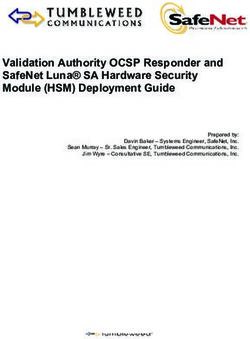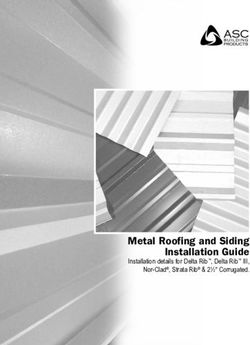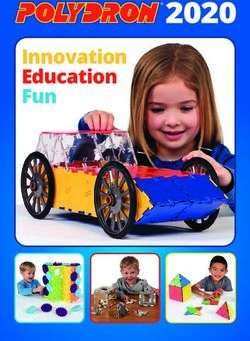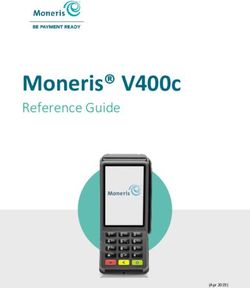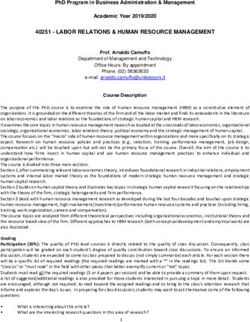TIBCO ACTIVEMATRIX BUSINESSWORKS PLUG-IN FOR TWITTER USER'S GUIDE - VERSION 6.1.2 MARCH 2022 - COPYRIGHT 2012-2022. TIBCO SOFTWARE INC. ALL ...
←
→
Page content transcription
If your browser does not render page correctly, please read the page content below
TIBCO ActiveMatrix BusinessWorks™ Plug-in for Twitter User's Guide Version 6.1.2 March 2022 Copyright © 2012-2022. TIBCO Software Inc. All Rights Reserved.
2 | Contents
Contents
Contents 2
Overview 4
Getting Started 5
Creating a Project 5
Creating an OAuth 1.0 Shared Resource 6
Configuring a Process 7
Debugging and Running a Process 7
Checking Output of an Activity 8
Deploying an Application 8
Generating an EAR File 9
Authentication and Authorization 10
Creating a Twitter Application and Generating an Access Token 10
OAuth 1.0 12
Twitter Palette 14
TwitterPublish 14
TwitterPublish Activity - General Tab 15
TwitterPublish Activity - Description Tab 15
TwitterPublish Activity - Input Tab 15
TwitterPublish Activity - Output Tab 19
TwitterPublish Activity - Fault Tab 20
TwitterQuery 21
TwitterQuery Activity - General Tab 21
TwitterQuery Activity - DescriptionTab 23
TwitterQuery Activity - Input Tab 23
TIBCO ActiveMatrix BusinessWorks™ Plug-in for Twitter User's Guide3 | Contents
TwitterQuery Activity - Output Tab 27
TwitterQuery Activity - Fault Tab 30
TwitterSearch 30
TwitterSearch Activity - General Tab 30
TwitterSearch Activity - DescriptionTab 31
TwitterSearch Activity - Input Tab 31
TwitterSearch Activity - Output Tab 37
TwitterSearch Activity - Fault Tab 38
TwitterStreamListener 39
TwitterStreamListener Activity - General Tab 39
TwitterStreamListener Activity - Description Tab 41
TwitterStreamListener Activity - Advanced Tab 41
TwitterStreamListener Activity - Conversations Tab 42
TwitterStreamListener Activity - Output Tab 43
TwitterStreamListener Activity - Fault Tab 43
Working with Sample Projects 44
Importing Sample Projects 44
Working with the ListenAndRetweet Project 45
Working with the Search_Users&Access_Timeline Project 46
Troubleshooting 47
TwitterStreamListener Best Practice 47
Managing Logs 50
Log Levels 50
Setting Up a Log Level 51
Exporting Logs to a File 52
Error Codes 54
TIBCO Documentation and Support Services 56
Legal and Third-Party Notices 58
TIBCO ActiveMatrix BusinessWorks™ Plug-in for Twitter User's Guide4 | Overview
Overview
With TIBCO ActiveMatrix BusinessWorks™ Plug-in for Twitter, you can publish, search,
extract, and stream Twitter data.
TIBCO ActiveMatrix BusinessWorks™ is a leading integration platform that can integrate a
wide variety of technologies and systems within the enterprise and on the cloud. TIBCO
ActiveMatrix BusinessWorks includes an Eclipse-based graphical user interface (GUI)
provided by TIBCO Business Studio™ for design, testing, and deployment. If you are not
familiar with TIBCO ActiveMatrix BusinessWorks, see the TIBCO ActiveMatrix BusinessWorks
documentation for more details.
After installing TIBCO ActiveMatrix BusinessWorks Plug-in for Twitter, an OAuth 1.0 shared
resource and a Twitter Palette become available in TIBCO Business Studio. You can add
the plug-in activities to the business process you are designing, and integrate them with
the process flow. At run time, the plug-in activities are executed as part of the ActiveMatrix
BusinessWorks process execution.
TIBCO ActiveMatrix BusinessWorks™ Plug-in for Twitter User's Guide5 | Getting Started
Getting Started
A typical workflow for using the plug-in to achieve different goals includes creating a
project, designing a process, and deploying the application.
TIBCO ActiveMatrix BusinessWorks uses the Eclipse graphical user interface (GUI) provided
by TIBCO Business Studio to define business processes and generate Enterprise Archives
(EAR files). The EAR files are deployed and run in the ActiveMatrix BusinessWorks runtime,
and also are managed by using TIBCO Enterprise Administrator (TEA).
The typical workflow for using the plug-in is:
1. Creating a Project
2. Creating an OAuth 1.0 Shared Resource
3. Configuring a Process
4. Debugging and Running a Process
5. Deploying an Application
Creating a Project
Projects are BusinessWorks application modules that are created in TIBCO Business
Studio. A project contains various resources.
Procedure
1. Start TIBCO Business Studio.
2. Select File > New > BusinessWorks Resources.
3. Click the BusinessWorks Application Module resource in the BusinessWorks
Resource Wizard wizard. Click Next.
TIBCO ActiveMatrix BusinessWorks™ Plug-in for Twitter User's Guide6 | Getting Started
Note: There are several ways to open the New BusinessWorks Application
Module dialog and create a new project in TIBCO Business Studio. See the
TIBCO ActiveMatrix BusinessWorks documentation for more information.
4. Type a name for the project that you are creating in the Project name field.
5. Keep the Use default location, Create empty process, and Create Application check
boxes selected. Click Finish.
By default, the process name is Process and the application name is the same as the
project name that you specified. If you want to use a different name, enter a name in
the corresponding field.
Result
A project and an application are created and displayed in the Project Explorer view. The
Process editor is opened automatically.
Creating an OAuth 1.0 Shared Resource
To use the plug-in activities, you must create an OAuth 1.0 authentication resource to
access Twitter.
OAuth provides a method for clients to access server resources on behalf of a resource
owner such as a different client or a user.
Before you begin
The OAuth 1.0 protocol is used to authenticate and authorize access to Twitter
applications. Before creating an OAuth 1.0 resource, ensure that you have generated an
access token. See Authentication and Authorization for more details.
Procedure
1. Create a project in TIBCO Business Studio, as described in Creating a Project.
2. Expand the created project in the Project Explorer view.
3. Right-click the Resources folder and select New > OAuth 1.0 Resource.
TIBCO ActiveMatrix BusinessWorks™ Plug-in for Twitter User's Guide7 | Getting Started
4. Type a name in the Resource Name field in the OAuth 1.0 Resource window. Click
Finish.
5. Configure the OAuth 1.0 resource in the displayed editor.
See OAuth 1.0 for more details regarding the configuration parameters.
Configuring a Process
The business logic is defined by processes. Once a project is created, you are required to
configure processes by adding activities, conditions, and services.
Procedure
1. In the Process editor, select and drop an activity from the Palette view.
For example, select and drop the Timer activity from the General Activities folder and
the TwitterPublish activity from the Twitter folder.
2. Click the icon to create links between the activities.
3. Configure the added activities.
Note: An OAuth 1.0 shared resource is required when configuring Twitter
activities. See Creating an OAuth 1.0 Shared Resource for more details on
how to create an OAuth 1.0 resource.
4. Click File > Save to save the process.
Debugging and Running a Process
Debug the application you have configured to ensure that the application configuration is
correct.
Procedure
1. Open the process you have configured in TIBCO Business Studio.
TIBCO ActiveMatrix BusinessWorks™ Plug-in for Twitter User's Guide8 | Getting Started
2. In the menu bar, click Run > Debug Configurations.
3. In the left panel of the Debug Configurations window, click BusinessWorks
Application > BWApplication.
4. Ensure that only the applications you want to debug and run is selected in the
Applications tab in the right panel.
5. Click the Advanced tab and click Browse to locate the logback file.
By default, the log file is located in the TIBCO_HOME\bw\\config\design\logback directory and error logs are captured. See Debugging
and Running a Process for more details.
6. Click Debug.
TIBCO Business Studio changes to the Debug perspective. Logs are displayed in the
Console view.
Checking Output of an Activity
After debugging the application, you can check the output of the activities.
Procedure
1. In the Debug perspective, expand BWApplication and click the activity in the upper
left panel.
2. In the upper right panel, click the Job Data view and click Output.
Note: You can also check the activity output in the plug-in logs. See Checking
Output of an Activity for more information.
Deploying an Application
After deploying applications, you can manage BusinessWorks applications by using TIBCO
Enterprise Administrator.
Before you begin
The following tasks are required before deploying applications:
TIBCO ActiveMatrix BusinessWorks™ Plug-in for Twitter User's Guide9 | Getting Started
l Creating a Project
l Generating an EAR File
A complete workflow of deployment includes:
1. Building an EAR file.
2. Uploading the EAR file.
3. Deploying the EAR file.
4. Starting the application.
You can deploy an application EAR file by using the bwadmin utility. See TIBCO ActiveMatrix
BusinessWorks Administration for more details about how to deploy an application.
Generating an EAR File
Application archives are enterprise archive (EAR) files that are created in TIBCO Business
Studio. An EAR file is required when deploying an application.
Before you begin
An application project has already been created, as described in Creating a Project.
Note: There are many ways to generate an EAR file, the following is one method.
See TIBCO ActiveMatrix BusinessWorks Administration for more information.
Procedure
1. In Project Explorer, go to .application folder > Package Unit >
Overview.
2. Click Export Application for Deployment.
3. Click Browse to select the folder where you want to generate the EAR file and click
Finish.
The EAR file is generated with the name ._.ear.
TIBCO ActiveMatrix BusinessWorks™ Plug-in for Twitter User's Guide10 | Authentication and Authorization
Authentication and Authorization
OAuth 1.0 is used for authentication and authorization. Before using the plug-in, you must
obtain the authentication parameters to authorize Twitter applications.
The OAuth authentication is a common authentication mechanism for REST service
providers. The authentication protocol issues authentication parameters to authorize
Twitter applications. See Creating an OAuth 1.0 Shared Resource for more details about
how to create an OAuth 1.0 shared resource.
Note: Before creating the OAuth 1.0 shared resource, ensure that you have
obtained access tokens issued by Twitter. See
https://dev.twitter.com/oauth/overview/application-owner-access-tokens for
more details regarding generating access tokens.
Besides, the plug-in requires Read, Write, and Access direct messages permissions, you
also must update the permission accordingly.
An example is provided in the Creating a Twitter Application and Generating an Access
Token section to show how to create access tokens and change permissions.
Creating a Twitter Application and Generating
an Access Token
An access token is required for authorizing access to Twitter applications
Before you begin
Ensure that you have a valid Twitter account first.
Note: The protocol itself and how Twitter uses the protocol changes at any time.
Therefore this document only provides an example.
TIBCO ActiveMatrix BusinessWorks™ Plug-in for Twitter User's Guide11 | Authentication and Authorization
Procedure
1. Go to http://dev.twitter.com and sign in with your Twitter user ID.
2. On the bottom of the page, click Manage Your Apps in the TOOLS section.
3. Click Create New App.
4. In the Application Details section, provide the following information:
a. Enter an application name in the Name field.
b. Provide a short description for your application in the Description field.
c. Provide a URL in the Website field, which is your application's publicly
accessible home page.
Note: If you do not have a valid web application currently, an invalid
URL also works.
d. Provide a callback URL in the Callback URL field.
5. Read rules in the Developer Agreement section and select the Yes, I agree check box.
6. Click Create your Twitter application.
7. Click the My applications link under your user ID.
8. Click the Keys and Access Token tab.
The API key and API secret are displayed.
Note: In the plug-in, API key is mapped to Consumer key and API secret is
mapped to Consumer secret. See OAuth 1.0.
9. Click Create my access token in the Your access token section to generate access
token parameters.
10. Click the Permissions tab and select Read, Write and Access direct messages.
TIBCO ActiveMatrix BusinessWorks™ Plug-in for Twitter User's Guide12 | OAuth 1.0
OAuth 1.0
The OAuth 1.0 protocol is used for authentication and authorization. The OAuth 1.0
shared resource contains the authentication parameters to authorize Twitter applications.
The OAuth 1.0 resource is available at the Resource level. See Creating an OAuth 1.0
Shared Resource for more details about how to create an OAuth 1.0 shared resource.
For more details on authentication and authorization, see Authentication and
Authorization.
General
The General panel contains the following fields.
Field Module Description
Property?
Package No The name of the package where the new shared resource is
added.
Name No The name to be displayed as the label of the shared
resource.
Description No The short description for the shared resource.
OAuth 1.0 Resource Configuration
The OAuth 1.0 Resource Configuration panel contains the following fields. See Creating a
Twitter Application and Generating an Access Token for more details.
TIBCO ActiveMatrix BusinessWorks™ Plug-in for Twitter User's Guide13 | OAuth 1.0
Field Module Description
Property?
consumerKey Yes The API key of your Twitter application.
consumerSecret Yes The API secret of your Twitter application.
accessToken Yes The access token for authenticating Consumer access to
the Twitter application.
accessTokenSecret Yes The token secret for authenticating Consumer access to
the Twitter application.
TIBCO ActiveMatrix BusinessWorks™ Plug-in for Twitter User's Guide14 | Twitter Palette
Twitter Palette
The Twitter palette contains the activities to publish, query, search, and listen to Twitter
data.
After installing the plug-in, a Twitter palette is available in TIBCO Business Studio, which
contains the following activities:
l TwitterPublish
You can send data to Twitter to perform various operations by using the
TwitterPublish activity, including posting a tweet, retweeting, sending a direct
message, following another Twitter account, or publishing a favorite to a tweet.
l TwitterQuery
You can extract Timelines, Friends and Followers, and Trends by using the
TwitterQuery activity.
l TwitterSearch
You can retrieve Tweets, Users, or Places by the search criteria by using the
TwitterSearch activity.
l TwitterStreamListener
You can listen to pre-defined Twitter streams which include user streams and public
streams by using the TwitterStreamListener activity.
TwitterPublish
Use the TwitterPublish activity to publish tweets and direct messages, re-tweet, and set up
favorites.
The plug-in sends data from TIBCO ActiveMatrix BusinessWorks by using the HTTP POST
requests. The TwitterPublish activity interacts directly with the Twitter applications using
the OAuth 1.0 authentication.
TIBCO ActiveMatrix BusinessWorks™ Plug-in for Twitter User's Guide15 | Twitter Palette
TwitterPublish Activity - General Tab
The General tab allows you to specify what to publish. It contains the following fields.
Field Module Description
Property?
Name No The name to be displayed as the label of the activity in the
process.
OAuth 1.0 Yes The OAuth 1.0 shared resource includes the authentication
Parameters parameters that are used to establish a connection with Twitter.
Click the icon to select an OAuth 1.0 shared resource. If no
matching OAuth 1.0 shared resource is found, click Create Shared
Resource to create one. See Creating an OAuth 1.0 Shared
Resource for more details.
PublishType No Select a publish type from the following options:
l Tweet
l Retweet
l DirectMessage
l Follow
l Favorites
For more information on these publish types, refer to the Twitter
Developer Field Guide at https://dev.twitter.com/rest/public.
TwitterPublish Activity - Description Tab
You can provide a short description for this activity in the description tab.
TwitterPublish Activity - Input Tab
The input changes with the publish type you select in the General tab.
TIBCO ActiveMatrix BusinessWorks™ Plug-in for Twitter User's Guide16 | Twitter Palette
Check the input for the activity corresponding to the following publish types:
l Tweet
l Retweet
l Direct Message
l Follow
l Favorites
Tweet
When Tweet is selected as the publish type in the General tab, the input for activity is as
follows.
Input Item Data Description
Type
status string The status for the authenticating user to update, also known as
tweeting.
To upload an image to accompany the tweet, use POST
statuses/update_with_media. For each update attempt, the
update text is compared with the authenticating user's recent
tweets.
inReplyToStatusId long The ID of an existing status that the update is in reply to.
latitude double The latitude of the location this tweet refers to, for example,
37.7821120598956.
This parameter is ignored in the following cases:
l When the value is not in the range of -90.0 to +90.0
(North is positive).
l When geo_enabled is disabled.
l When no longitude value is specified.
longitude double The longitude of the location this tweet refers to, for example, -
TIBCO ActiveMatrix BusinessWorks™ Plug-in for Twitter User's Guide17 | Twitter Palette
Input Item Data Description
Type
122.400612831116.
This parameter is ignored in the following cases:
l When the value is not in the range of -180.0 to +180.0
(East is positive), or the value is not a number.
l When geo_enabled is disabled.
l When no latitude value is specified.
placeId string A place in the world identified by a Twitter place ID, for
example, df51dec6f4ee2b2c.
Place IDs are retrieved from geo_enabled.
displayCordinates boolean Specifies whether or not to put a pin on the exact coordinates
that a tweet has been sent from.
Set the value to true to put a pin on the exact coordinates a
tweet has been sent from.
Note: Ensure geo_enabled is enabled.
media string Updates the status for the authenticating user and attaches
media for upload.
isSensitive boolean Set the value to true for content that is not suitable for every
audience.
Retweet
When Retweet is selected as the publish type in the General tab, the input for the activity
is as follows.
Input Item Data Type Description
statusId long Specifies the status ID with which to retweet a message.
TIBCO ActiveMatrix BusinessWorks™ Plug-in for Twitter User's Guide18 | Twitter Palette
Direct Message
When Direct Message is selected as the publish type in the General tab, the input for the
activity is as follows.
Note: When the specified user ID and the screen name do not match, the user
ID is used. That is, when the screen name conflicts with the user ID, the plug-in
publishes a direct message to the user that the user ID points to.
Input Item Data Description
Type
screenName string The screen name, handle, or alias that users identify themselves with.
Screen names are unique but subject to change. Use id_str as a user
identifier whenever possible. Typically a maximum of 15 characters
long, but some historical accounts may exist with longer names.
text string The text of your direct message. Ensure that the URL is encoded as
necessary, and keep the message under 140 characters.
For example: Meet me at the cafe at noon.
userId long The ID of the user who receives a direct message. Helpful for
disambiguating when a valid user ID is also a valid screen name.
Follow
When Follow is selected as the publish type in the General tab, the input for the activity is
as follows.
Note: When the specified user ID and the screen name do not match, the user
ID is used.
TIBCO ActiveMatrix BusinessWorks™ Plug-in for Twitter User's Guide19 | Twitter Palette
Input Item Data Description
Type
userId long The ID of the user who is followed.
screenName string The screen name, handle, or alias that users identify themselves
with. screenNames are unique but subject to change. Use id_str as a
user identifier whenever possible. Typically a maximum of 15
characters long, but some historical accounts may exist with longer
names.
follow boolean Specifies whether to enable notifications for the specified user. Set
the value to true to enable notifications.
Favorites
When Favorites is selected as the publish type in the General tab, the input for the activity
is as follows.
Input Item Data Type Description
statusId long Favorites the authenticating user with the specified status ID.
TwitterPublish Activity - Output Tab
The following is the output for the activity.
The output for the publish activity is returned in a form of objects and contains multiple
attributes. For detailed information about the object, see Twitter Documentation at
https://dev.twitter.com/overview/api/entities-in-twitter-objects.
Output Item Data Description
Type
Status complex The Twitter object user created using the publish activity. This
TIBCO ActiveMatrix BusinessWorks™ Plug-in for Twitter User's Guide20 | Twitter Palette
Output Item Data Description
Type
tweet object contains complete information about the tweet such
as tweet ID, created date, tweet text, favorite count, retweet
count, etc.
User complex The twitter object user created using the publish activity. This
tweet object contains complete information about the tweet like
tweet ID, created date, tweet text, user details who created it,
favorite count, retweet count, etc.
Note: This object is returned when Follow is selected as the
publish type.
DirectMessage complex The DirectMessage object. This object contains complete
information about a direct message like the recipient name,
recipient ID, the sender ID, and sender name, etc.
Note: This object is returned when DirectMessage is selected
as the publish type.
TwitterPublish Activity - Fault Tab
The Fault tab lists exceptions that are thrown by the activity.
Fault Thrown When...
TwitterPluginException The plug-in fails to send the request or parse the response.
TwitterAPIException The Twitter API fails to process this request.
This exception is thrown from the Twitter API, such as the Rate
Limit exception.
TwitterConnectionException The plug-in fails to establish a connection with Twitter using
the authentication parameters specified in the OAuth 1.0 shared
resource.
TIBCO ActiveMatrix BusinessWorks™ Plug-in for Twitter User's Guide21 | Twitter Palette
TwitterQuery
Use the Twitter Query activity to extract the Timeline, Friends and Followers, or Trends
Twitter with the specified criteria.
This activity uses the Twitter REST API 1.1.
TwitterQuery Activity - General Tab
The General tab allows you to specify a query type. It contains the following fields.
Field Module Description
Property?
Name No The name to be displayed as the label for the activity in the
process.
OAuth 1.0 Yes The OAuth 1.0 shared resource includes the authentication
Parameters parameters that are used to establish a connection with Twitter.
Click the icon to select an OAuth 1.0 shared resource. If no
matching OAuth 1.0 shared resources are found, click Create
Shared Resource to create one. See Creating an OAuth 1.0
Shared Resource for more details.
QueryType No The query type determines the endpoints of the query requests.
Selects one from the following options:
l Trends
l Timeline
l Friends_Followers
Timeline No A timeline is a collection of tweets that a user follows or a user is
interested in. Select one from the following options:
l UserTimeline returns a collection of the most recent Tweets
posted by the user specified in the Input tab.
TIBCO ActiveMatrix BusinessWorks™ Plug-in for Twitter User's Guide22 | Twitter Palette
Field Module Description
Property?
l HomeTimeline returns a collection of the most recent
Tweets and retweets by the authenticating user and the users
they follow. The home timeline is central to how most users
interact with the Twitter service.
Note: This field is displayed only when Timeline is selected in
the QueryType field.
Friends_ No Select to query friends or followers that the specified user has:
Followers
l Friends queries the friends of the user specified in the Input
tab.
l Followers queries the followers fo the user specified in the
Input tab.
Note: This field is displayed only when Friends_Followers is
selected in the QueryType field.
Trends No A trend is the 30 most trending topics from the date specified. For
more information on Trends, refer to the Twitter developer
documentation at
https://dev.twitter.com/overview/documentation#110.
Selects one of the trending topics from the following options:
l Place returns the top 10 trending topics for a specific ID, if
trending information is available for it. The response is an
array of "trend" objects that encode the name of the trending
topic, the query parameter that is used to search for the topic
on Twitter Search, and the Twitter Search URL.
l ClosestLocations returns the locations that Twitter has
trending topic information for, closest to a specified latitude
and longitude. The response is an array of "locations" that
encode the location's WOEID and some other human-
readable information such as a canonical name and country.
TIBCO ActiveMatrix BusinessWorks™ Plug-in for Twitter User's Guide23 | Twitter Palette
Field Module Description
Property?
l AvailableLocations searches for places that are attached to
a status or an update, given a latitude and a longitude pair.
Note: This field is displayed only when Trends is selected in the
QueryType field.
TwitterQuery Activity - DescriptionTab
You can provide a short description for this activity in the description tab.
TwitterQuery Activity - Input Tab
The input changes with the query type you select in the General tab.
Check the input for the activity corresponding to the following query types:
l Timeline
l Friends_Followers
l Trends
Timeline
When Timeline is selected as the query type, the input for the activity differs from User
Timeline and Home Timeline.
Check the input for the activity corresponding to the following timeline:
l User Timeline
l Home Timeline
TIBCO ActiveMatrix BusinessWorks™ Plug-in for Twitter User's Guide24 | Twitter Palette
User Timeline
When User Timeline is selected from the Timeline field in the General tab, the input for
the activity is as follows.
Note: When the user ID and the screen name do not match, the user ID is used.
That is, the plug-in queries from the user that user ID points to, when user ID
conflicts with the user name.
Input Item Data Description
Type
userId long The ID of the user for whom to return results for.
screenName string The screen name of the user for whom to return results for.
count integer Specifies the number of records to retrieve.
By default, 200 records are retrieved each time. The maximum number
to retrieve is the maximum value of the integer type.
sinceId long An ID greater than (that is, more recent than) the specified ID. There
are limits to the number of Tweets that are accessed through the API.
If the limit of Tweets has occurred since the since_id, the since_id is
forced to the oldest ID available. See
https://dev.twitter.com/rest/public/timelines for more information.
maxId long An ID less than (that is, older than) or equal to the specified ID.
See https://dev.twitter.com/rest/public/timelines for more
information.
Home Timeline
When Home Timeline is selected from the Timeline field in the General tab, the input for
the activity is as follows.
TIBCO ActiveMatrix BusinessWorks™ Plug-in for Twitter User's Guide25 | Twitter Palette
Input Data Description
Item Type
count integer Specifies the number of records to retrieve.
By default, 200 records are retrieved each time. The maximum number to
retrieve is the maximum value of the integer type.
sinceId long An ID greater than (that is, more recent than) the specified ID. There are
limits to the number of Tweets which are accessed through the API. If the
limit of Tweets has occurred since the since_id, the since_id is forced to the
oldest ID available. See https://dev.twitter.com/docs/working-with-
timelines for more information.
maxId long An ID less than (that is, older than) or equal to the specified ID.
See https://dev.twitter.com/docs/working-with-timelines for more
information.
Friends_Followers
When Friends_Followers is selected as the query type, the input for the activity is as
follows no matter if it is Friends or Followers.
Input Item Data Description
Type
userId long The ID of the user for whom to return results for.
screenName string The screen name of the user for whom to return results for.
cursor long Causes the list of connections to be broken into pages of no more than
5000 IDs at a time. The number of IDs returned is not guaranteed to be
5000 because suspended users are filtered out after connections are
queried.
TIBCO ActiveMatrix BusinessWorks™ Plug-in for Twitter User's Guide26 | Twitter Palette
Trends
When Trends is selected as the query type, the input changes with trend topics.
Check the input for the activity corresponding to the following trend topics:
• Place
• ClosestLocations
• AvailableLocations
Place
When Place is selected from the Trends field in the General tab, the input for the activity is
as follows.
Input Item Data Type Description
id integer The place ID of the place that is queried from.
ClosestLocations
When ClosestLocations is selected from the Trends field in the General tab, the input for
the activity is as follows.
Input Item Data Type Description
latitude double The latitude to search around.
This parameter is ignored in the following cases:
l When the value is not in the range of -90.0 to +90.0 (North is
positive).
l When geo_enabled is disabled.
l When no longitude value is specified.
longitude double The longitude to search around.
TIBCO ActiveMatrix BusinessWorks™ Plug-in for Twitter User's Guide27 | Twitter Palette
Input Item Data Type Description
This parameter is ignored in the following cases:
l When the value is not in the range of -90.0 to +90.0 (North is
positive).
l When geo_enabled is disabled.
l When no longitude value is specified.
AvailableLocations
No input is required, when AvailableLocations is selected from the Trends field in the
General tab.
TwitterQuery Activity - Output Tab
The output changes with the query type you select in the General tab.
Check the output for the activity corresponding to the following query types:
l Timeline
l Friends_Followers
l Trends
Each returned object contains corresponding attributes defined for the object. For a
detailed description on these output objects, refer to the Twitter Documentation at
https://dev.twitter.com/overview/api/entities-in-twitter-objects.
Timeline
When Timeline is selected as the query type in the General type, the output for the activity
is as follows, no matter if it is user timeline or home timeline.
TIBCO ActiveMatrix BusinessWorks™ Plug-in for Twitter User's Guide28 | Twitter Palette
Output Data Description
Item Type
StatusCount integer The number of statuses in the user timeline.
Status complex The timeline of the specified user.
A timeline is a collection of tweets. The timeline object contains
attributes like contributors, the geo location of where it is created,
whether this is set as favorite, etc
Friends_Followers
When Friends_Followers is selected as the query type in the General type, the output for
the activity is as follows.
Output Item Data Description
Type
ids string A cursored collection of user IDs for every user who is a friend with
the specified user.
idsCount integer The number of user Ids in the cursor.
nextCursor integer In one request, 5000 IDs are returned. If you need more requests,
click nextCursor.
previousCursor integer In one request, 5000 IDs are returned. If you want to see the
previous request, click previousCursor.
Trends
When Trends is selected as the query type, the output changes with trend topics.
Check the output for the activity corresponding to the following trend topics :
l Place
TIBCO ActiveMatrix BusinessWorks™ Plug-in for Twitter User's Guide29 | Twitter Palette
l ClosestLocations and AvailableLocations
Place
When Place is selected from the Trends field in the General tab, the output for the activity
is as follows.
Output Item Data Type Description
asOf date The timestamp for a current trend/place response.
location Complex The timestamp for a current trend/place response.
createdAt date The creation timestamp of the current trend/place response.
trends Complex The creation timestamp of the current trend/place response.
ClosestLocations and AvailableLocations
When ClosestLocations or AvailableLocations is selected from the Trends field in the
General tab, the output for the activity is as follows.
Output Item Date Description
Type
countryCode string The country code Twitter specified.
country string The name of the country.
name string The name of the country.
placeCode string The place code specified by Twitter.
placeType string The type of places Twitter specified. The type of a place is a city,
admin or country.
TIBCO ActiveMatrix BusinessWorks™ Plug-in for Twitter User's Guide30 | Twitter Palette
Output Item Date Description
Type
URL string The URL of a place.
WOEID integer Where on earth ID.
TwitterQuery Activity - Fault Tab
The Fault tab lists exceptions that are thrown by the activity.
Fault Thrown When...
TwitterPluginException The plug-in fails to send the request or parse the response.
TwitterAPIException The Twitter API fails to process this request.
This exception is thrown from the Twitter API, such as the Rate
Limit exception.
TwitterConnectionException The plug-in fails to establish a connection with Twitter using
the authentication parameters specified in the OAuth 1.0 shared
resource.
TwitterSearch
Use the TwitterSearch activity to search tweets, users, and places.
By default, the search count is different from different endpoints. For example, searching
tweets returns 20, searching user returns 15, and searching place returns 5.
TwitterSearch Activity - General Tab
The General tab allows you to specify the search type. It contains the following fields.
TIBCO ActiveMatrix BusinessWorks™ Plug-in for Twitter User's Guide31 | Twitter Palette
Field Module Description
Property?
Name No The name to be displayed as the label for the activity in the
process.
OAuth 1.0 Yes The OAuth 1.0 shared resource includes the authentication
Parameters parameters that are used to establish a connection with Twitter.
Click the icon to select an OAuth 1.0 shared resource. If no
matching OAuth 1.0 shared resources are found, click Create
Shared Resource to create one. See Creating an OAuth 1.0
Shared Resource for more details.
SearchType No The object that you want to search. Select one from the following
options:
l Tweets
l User
l Places
SubType No Select a place type when Places is selected in the Search Type
field:
l Nearby Places
l Similar Places
TwitterSearch Activity - DescriptionTab
You can provide a short description for this activity in the description tab.
TwitterSearch Activity - Input Tab
The input changes with the search type you select in the General tab.
TIBCO ActiveMatrix BusinessWorks™ Plug-in for Twitter User's Guide32 | Twitter Palette
Check the input for the activity corresponding to the following search type:
l Tweets
l User
l Places
Tweets
When Tweets is selected as the search type in the General tab, the input for the activity is
as follows.
Input Data Description
Item Type
query string A UTF-8, URL-encoded search query of 1,000 characters maximum,
including operators. Queries may additionally be limited by
complexity.
For example, @noradio.
geocode complex The location parameters are used to locate the user. The location is
preferentially taken from the Geotagging API, but falls back to their
Twitter profile.
This parameter consists of latitude, longitude, and radius, where
radius units must be specified as either "mi" (miles) or "km"
(kilometers). For example, 37.781157, -122.398720,1mi.
Note: You cannot use the near operator via the API to geocode
arbitrary locations; however, you can use this geocode parameter
to directly search near geocode. A maximum of 1,000 distinct "sub-
regions" is considered when using the radius modifier.
language string The list of languages supported by Twitter along with their ISO 639-1
code.
locale string The language of the query you are sending (only ja is currently
effective). This is intended for language-specific clients and the default
TIBCO ActiveMatrix BusinessWorks™ Plug-in for Twitter User's Guide33 | Twitter Palette
Input Data Description
Item Type
works in the majority of cases.
resultType string The type of search results you want to receive. Select from one of the
following options:
l mixed: includes both popular and real-time results in the
response.
l recent: returns only the most recent results in the response.
l popular: returns only the most popular results in the response.
count integer The number of tweets to return per page.
By default, 100 tweets are returned. The maximum number of tweets to
return is 800.
until date The date that the tweet was generated. The date is in the format of
YYYY-MM-DD.
For example, 2010-03-28.
sinceId long The ID greater than (that is, more recent than) the specified ID is
returned.
There are limits to the number of Tweets which are accessed through
the API. If the limit of Tweets has occurred since the since_id, the
since_id is forced to the oldest ID available.
maxId long The ID less than (that is, older than) or equal to the specified ID is
returned.
For example: 54321.
User
When User is selected as the search type in the General tab, the input for the activity is as
follows.
TIBCO ActiveMatrix BusinessWorks™ Plug-in for Twitter User's Guide34 | Twitter Palette
Input Data Description
Item Type
query string A UTF-8, URL-encoded search query of 1,000 characters maximum, including
operators. Queries may additionally be limited by complexity.
page Integer The page number (starting at 1) to return, up to a max of roughly 1500
results (based on rpp * page).
Places
When Places is selected as the search type in the General tab, the input for the activity
differs from different place types.
Check the input for the activity corresponding to the following place types:
l Nearby Places
l Similar Places
Nearby Places
When Nearby Places is selected as the search type in the General tab, the input for the
activity is as follows.
Input Item Data Description
Type
latitude double The latitude to search around.
This parameter is ignored in the following cases:
l When the value is not in the range of -90.0 to +90.0 (North is
positive).
l When geo_enabled is disabled.
l When no longitude value is specified.
TIBCO ActiveMatrix BusinessWorks™ Plug-in for Twitter User's Guide35 | Twitter Palette
Input Item Data Description
Type
longitude double The longitude to search around.
This parameter is ignored in the following cases:
l When the value is not in the range of -180.0 to +180.0 (East is
positive), or the value is not a number.
l When geo_enabled is disabled.
l When no latitude value is specified.
query string A UTF-8, URL-encoded search query of 1,000 characters maximum,
including operators. Queries may additionally be limited by complexity.
granularity string The minimal granularity of place types to return, which is poi,
neighborhood, city, admin or country.
If no granularity is provided for the request, the neighborhood is
assumed.
For example, to search a city, the granularity you specify is a city,
admin or country.
ip string An IP address. Used when attempting to fix geolocation based on the
user's IP address.
For example, 192.0.2.24.
accuracy string A hint on the "region" in which to search.
If a number, then this is a radius in meters, but it also takes a string
that is suffixed with ft to specify feet. If this is not passed in, then it is
assumed to be 0m.
If coming from a device, in practice, this value is whatever accuracy
the device has measured its location (whether it be coming from a
GPS, WiFi triangulation, etc.).
maxResults integer A hint as to the number of results to return. This does not guarantee
that the number of results returned equals max_results, but instead
TIBCO ActiveMatrix BusinessWorks™ Plug-in for Twitter User's Guide36 | Twitter Palette
Input Item Data Description
Type
informs how many "nearby" results to return, only pass in the number
of places you intend to display to the user here.
Similar Places
When Similar Places is selected as the search type in the General tab, the input for the
activity is as follows.
Input Item Data Description
Type
name string The name a place is known as.
For example, TwitterHQ.
latitude double The latitude to search around.
This parameter is ignored in the following cases:
l When the value is not in the range of -90.0 to +90.0 (North is
positive).
l When geo_enabled is disabled.
l When no longitude value is specified.
longitude double The longitude to search around.
This parameter is ignored in the following cases:
l When the value is not in the range of -180.0 to +180.0 (East is
positive), or the value is not a number.
l When geo_enabled is disabled.
l When no latitude value is specified.
containedWithin string The Place ID within which the new place is found.
For example, for a room in a building, set the place ID of the
TIBCO ActiveMatrix BusinessWorks™ Plug-in for Twitter User's Guide37 | Twitter Palette
Input Item Data Description
Type
building as contained_within.
streetAddress string The street to search with the specified address. Custom attributes
are also supported.
For example: 795FolsomSt.
TwitterSearch Activity - Output Tab
The output changes with the search type you select in the General tab.
Check the output for the activity corresponding to the following search types:
l Tweets
l User
l Places
Tweets
When Tweets is selected as the search type in the General tab, the output for the activity is
as follows.
Output Data Description
Item Type
StatusCount integer The number of tweets is returned with the criteria specified in the
Input tab.
Status Complex A collection of tweet information. Multiple Status lists are created if
multiple tweets are found.
TIBCO ActiveMatrix BusinessWorks™ Plug-in for Twitter User's Guide38 | Twitter Palette
User
When User is selected as the search type in the General tab, the output for the activity is
as follows.
Output Data Description
Item Type
UserCount integer The number of users is returned with the criteria specified in the Input
tab.
User Complex A cursored collection of user information. Multiple User lists are
created if multiple users are found.
Places
When Places is selected as the search type in the General tab, the output for the activity is
as follows.
Output Data Description
Item Type
PlaceCount integer The number of places is returned with the criteria specified in the
Input tab.
Place Complex A collection of place information. Multiple Place lists are created if
multiple places are found.
TwitterSearch Activity - Fault Tab
The Fault tab lists exceptions that are thrown by the activity.
TIBCO ActiveMatrix BusinessWorks™ Plug-in for Twitter User's Guide39 | Twitter Palette
Fault Thrown When...
TwitterPluginException The plug-in fails to send the request or parse the response.
TwitterAPIException The Twitter API fails to process this request.
This exception is thrown from the Twitter API, such as the Rate
Limit exception.
TwitterConnectionException The plug-in fails to establish a connection with Twitter using
the authentication parameters specified in the OAuth 1.0 shared
resource.
TwitterStreamListener
Use the TwitterStreamListener activity to listen to published tweets by using Twitter
Streaming API 1.0.
Twitter streaming API provides two endpoints: public streams and user streams. When the
configured streaming event is triggered, the messages are streamed as a message Pojo.
Streaming data has an overhead in system resources, because connecting to the
streaming API requires keeping a persistent HTTP connection. To avoid this situation, take
note of the guidelines described in TwitterStreamListener Best Practice when configuring
the TwitterStreamListener activity.
Note: Load balancing is not supported with TwitterStreamListener Activity.
TwitterStreamListener Activity - General Tab
The General tab allows you to specify the stream type. It contains the following fields.
TIBCO ActiveMatrix BusinessWorks™ Plug-in for Twitter User's Guide40 | Twitter Palette
Field Module Description
Propert
y?
Name No The name to be displayed for the activity in the process.
OAuth 1.0 Yes The OAuth 1.0 shared resource includes the authentication
Parameters parameters that are used to establish a connection with
Twitter.
Click the icon to select an OAuth 1.0 shared resource. If no
matching OAuth 1.0 shared resources are found, click Create
Shared Resource to create one. See Creating an OAuth 1.0
Shared Resource for more details.
StreamType No Selects one stream type that plug-in listens to:
l PublicStream: Streams of public data flowing through
Twitter. Suitable for following specific users or topics,
and data mining.
l UserStream: Single-user streams, containing roughly
all of the data corresponding with a single user's view
of Twitter.
Note: User stream is used with multiple listeners
with the same user connection. For more details on
this, go to
https://dev.twitter.com/streaming/userstreams#
Connections.
StreamClosingLi Yes This feature allows you to set the limit on how many tweets
mit can miss when the stream listener is open.
If the number of missed tweets exceeds the specified value,
the stream listener closes.
StreamSubType No A filter stream returns public statuses that match one or more
filter predicates.
TIBCO ActiveMatrix BusinessWorks™ Plug-in for Twitter User's Guide41 | Twitter Palette
Field Module Description
Propert
y?
Note: FilterStream has the limitation of not allowing
multiple stream listeners with a same user connection to
run. If you start a second FilterStream with the same user
connection after the first one is already open, the first
FilterStream listener closes. For more details on this
behavior, see
https://dev.twitter.com/streaming/userstreams#Conne
ctions.
TwitterStreamListener Activity - Description Tab
You can provide a short description for this activity in the description tab.
TwitterStreamListener Activity - Advanced Tab
The Advanced tab contains the following fields.
Field Module Description
Property?
track Yes A string value that is used as a keyword to track in the stream
specified.
follow Yes A comma-separated list of user IDs, indicating the users whose
Tweets are delivered on the stream. Following protected users is not
supported.
Note: This field is displayed only when PublicStream is selected
in the General tab.
TIBCO ActiveMatrix BusinessWorks™ Plug-in for Twitter User's Guide42 | Twitter Palette
Field Module Description
Property?
locations Yes A comma-separated list of longitude, latitude pairs specifying a set of
bounding boxes to filter Tweets by.
The user's location field is not used to filter tweets.
Note: This field is displayed only when PublicStream is selected
in the General tab.
replies No Select to include reply data in the specified stream.
By default @replies is only sent if the current user follows both the
sender and receiver of the reply. When creating a connection, you
can use the replies=all parameter to enable all the replies by
followings.
For example, consider the case where Alice follows Bob, but Alice
does not follow Carol. If Bob @replies Carol, by default, Alice does
not see the Tweet. However, with the replies=all parameter configured
in the connection, Alice sees the Tweet.
Note: This field is displayed only when UserStream is selected in
the General tab.
Sequence No This field contains an XPath expression that specifies which processes
Key must run in order. Process instances with sequencing keys that
evaluate to the same value are executed sequentially in the order the
process instances were created.
Custom No This field contains an XPath expression that specifies a custom ID for
Job ID the process instance.
TwitterStreamListener Activity - Conversations Tab
The Conversations tab allows you to initiate or join a conversation.
TIBCO ActiveMatrix BusinessWorks™ Plug-in for Twitter User's Guide43 | Twitter Palette
Conversations receive messages after the creation of the process instance, which is
initiated or joined by an activity.
The RealTimeListenter activity is used to initiate a conversation. Click the Add New
Conversation icon to initiate a conversation. For more details on conversations, see TIBCO
ActiveMatrix BusinessWorks Application Design.
TwitterStreamListener Activity - Output Tab
The output changes with the stream type you select in the General tab.
Depending on the type of the stream, the stream listener activity feeds different messages
as Pojo objects. The output for the activity is as follows:
l PublicStream: Public streams offer samples of the public data flowing through
Twitter.
l UserStream: User streams flow single-user streams, containing roughly all of the
data corresponding with a single user's view of Twitter. Messages are delivered as
directMessage, status or user objects.
See http://dev.twitter.com for information regarding public streams and user streams.
TwitterStreamListener Activity - Fault Tab
The Fault tab lists exceptions that are thrown by the activity.
Fault Thrown When...
TwitterEventSourceFault Track words are too broad or a Twitter API error occurs such as the
returned HTTP response code is 401 or 403.
TIBCO ActiveMatrix BusinessWorks™ Plug-in for Twitter User's Guide44 | Working with Sample Projects
Working with Sample Projects
Working through the sample projects helps you understand how ActiveMatrix
BusinessWorks™ Plug-in for Twitter works.
ActiveMatrix BusinessWorks Plug-in for Twitter packages two sample projects with the
installer. The following sample projects are located in the TIBCO_
HOME\bw\palettes\Twitter\6.x\samples directory:
l Working with the ListenAndRetweet Project
l Working with the Search_Users&Access_Timeline Project
Importing Sample Projects
Two sample projects are packaged with the plug-in. Before running the projects, you must
import the projects to TIBCO Business Studio.
Procedure
1. Start TIBCO Business Studio.
2. Click File > Import.
3. In the Import window, expand the General folder and select the Existing Studio
Projects into Workspace item. Click Next.
4. Click Browse next to the Select root directory field to locate the samples. Click
Finish.
The sample projects are located in the TIBCO_
HOME\bw\palettes\Twitter\6.x\samples directory.
Result
The imported projects are displayed in the Project Explorer view.
TIBCO ActiveMatrix BusinessWorks™ Plug-in for Twitter User's Guide45 | Working with Sample Projects
Working with the ListenAndRetweet Project
This project shows how to listen to tweets with a topic of interest and re-tweet messages.
A user tracks a public stream for the new game "Game of Six", the newest game released
from the user's company. The company wants to collect the user IDs who like this game
and have positive feedback on the game and would like to re-tweet these tweets.
The tweets and the user IDs are streamed and fed to a mock natural language analysis
activity. This mock natural language process activity culls user IDs and tweets that had a
positive response to the game "Game of Six." The user then publishes these tweets to
Twitter again to increase the user basis.
Before you begin
Ensure that you have imported the sample project, as described in Importing Sample
Projects.
Procedure
1. Expand the ListenAndRetweet project in the Project Explorer view.
2. Click Processes > listenandretweet > ListenAndReTweet.bwp.
3. Click Run > Run Configurations.
4. Expand BusinessWorks Application in the Run Configurations dialog and click
BWApplication.
5. Ensure only the ListenAndRetweet.application is selected in the Applications tab.
6. Click Run.
Note: If this is not your first time running this application, you need to
change the reply status from the Input tab of the Send reply to Tweet
(TwitterPublish) activity.
7. Click the Terminate icon to stop the process.
Result
All the tweets that have positive feedback on the game according to the analysis activity
are published to Twitter.
TIBCO ActiveMatrix BusinessWorks™ Plug-in for Twitter User's Guide46 | Working with Sample Projects
Working with the Search_Users&Access_
Timeline Project
This project shows how to use the plug-in to search for a user and access the user's
timeline on Twitter.
A user searches for Twitter users who tweet TIBCO. Then, the collection of users found in
the search activity is used as input to the query activity where the timelines for those users
are returned.
Before you begin
Ensure that you have imported the sample project, as described in Importing Sample
Projects.
Procedure
1. Expand the Search_User_Access_Timeline project in the Project Explorer view.
2. Click Processes > search_user_access_timeline > Search_User&Access_Timeline.bwp
3. Click Run > Run Configurations.
4. Expand BusinessWorks Application in the Run Configurations dialog and click
BWApplication.
5. Ensure only Search_User_Access_Timeline.application is selected in the Applications
tab.
6. Click Run.
7. Click the Terminate icon to stop the process.
Result
The timeline of the users who tweet TIBCO are returned.
TIBCO ActiveMatrix BusinessWorks™ Plug-in for Twitter User's Guide47 | Troubleshooting
Troubleshooting
A built-in debugger is provided by BusinessWorks, allowing you to troubleshoot errors
that are encountered.
When an error is encountered or the results are not what you expected while running a
process, there may be several possibilities:
l Twitter behavior has changed since the plug-in was released. Read the Twitter API
documentation at http://dev.twitter.com carefully.
l The behavior you expect does not completely map to the behavior of the Twitter API.
For example, certain terms such as "site" might mean something very specific.
l In some situations, you might give an input in the Input tab that does not match the
item selected in the General tab.
You can change the log level from error to debug to get more details regarding
troubleshooting. See Troubleshooting for more details.
TwitterStreamListener Best Practice
When using the TwitterStreamListener activity, follow the guidelines to optimize the
system resources and avoid situations where Twitter closes the stream.
The following are the situations where Twitter closes the stream or interferes with your
application. To avoid these situations, take note of the stream behaviors and follow the
rules when creating listeners.
Public Stream
When listening to the public stream, conform to the following rules when creating
listeners.
TIBCO ActiveMatrix BusinessWorks™ Plug-in for Twitter User's Guide48 | Troubleshooting
Situations Solutions/Suggestions/Reasons
The oldest connection is terminated Do not run two clients in parallel with the same
when a client establishes too many credentials.
connections with the same credentials.
A client suddenly stops reading data. This occurs when the client drops the speed of
reading.
When the rate of Tweets being read off
of the stream drops suddenly, the
connection is closed.
A client reads data too slow. Reduce the number of Tweets hitting a queue by
using appropriate parameters.
Every streaming connection is backed
by a queue of messages to be sent to l Track: When you retrieve specific Tweets, do
the client. When the queue grows too not use generic or broad keywords, like a, b, c,
large over time, the connection is or d. Instead, use Tibco, Tibbr, Bestbuy.
closed. Therefore, you can receive specific Tweets and
avoid the queue being flooded.
l Location: When you retrieve Tweets from a
specific location, use boundary coordinates of
that place instead of listening to the Tweets
created all over the world.
A streaming server has been restarted. The plug-in automatically reconnects to the server
when this situation occurs. However, if it fails after
multiple attempts, a manual restart is required.
Repeatedly opening and closing a Keep your connections as stable and long-lived as
connection can cause the stream possible.
listener to close
Clients who make excessive Avoid getting your IP banned by not making
connection attempts (both successful excessive connection attempts.
and unsuccessful) run the risk of
having their IP automatically banned
by Twitter.
TIBCO ActiveMatrix BusinessWorks™ Plug-in for Twitter User's GuideYou can also read