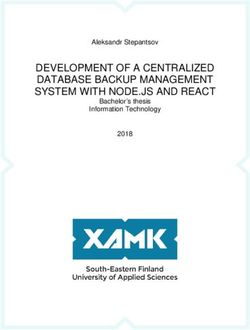The star user interface: an overview
←
→
Page content transcription
If your browser does not render page correctly, please read the page content below
The star user interface: an overview
by DAVID CANFIELD SMITH, CHARLES IRBY, and RALPH KIMBALL
Xerox Corporation
Palo Alto, California
and
ERIC HARSLEM
Xerox Corporation
El Segundo, California
ABSTRACT
In April 1981 Xerox announced the 8010 Star Information System, a new personal
computer designed for office professionals who create, analyze, and distribute
information. The Star user interface differs from that of other office computer
systems by its emphasis on graphics, its adherence to a metaphor of a physical
office, and its rigorous application of a small set of design principles. The graphic
imagery reduces the amount of typing and remembering required to operate the
system. The office metaphor makes the system seem familiar and friendly; it reduc-
es the alien feel that many computer systems have. The design principles unify the
nearly two dozen functional areas of Star, increasing the coherence of the system
and allowing user experience in one area to apply in others.
515The Star User Interface: An Overview 517
INTRODUCTION . and typesetting functions; different because it has a broader
range of capabilities than anything which has preceded it; and
In this paper we present the features in the Star system with- different because it introduces to the commercial market rad-
out justifying them in detail. In a companion paper,1 we dis- ically new concepts in human engineering."4
cuss the rationale for the design decisions made in Star. We The Star hardware was modeled after the experimental
assume that the reader has a general familiarity with computer Alto computer developed at the Xerox Palo Alto Research
text editors, but no familiarity with Star. Center.5 Like Alto, Star consists of a Xerox-developed high-
The Star hardware consists of a processor, a two-page-wide bandwidth MSI processor, local disk storage, a bit-mapped
bit-mapped display, a keyboard, and a cursor control device. display screen having a 72-dot-per-inch resolution, a pointing
The Star software addresses about two dozen functional areas device called the mouse, and a connection to the Ethernet.
of the office, encompassing document creation; data pro- Stars are higher-performance machines than Altos, being
cessing; and electronic filing, mailing, and printing. Docu- about three times as fast, having 512K bytes of main memory
ment creation includes text editing and formatting, graphics (vs. 256K bytes on most Altos), 10 or 29M bytes of disk
editing, mathematical formula editing, and page layout. Data memory (vs. 2.5M bytes), a lO^-by-lSV^-inch display screen
processing deals with homogeneous databases that can be (vs. a 10V2-by-82-inch one), 1024 x 808 addressable screen
sorted, filtered, and formatted under user control. Filing is an dots (vs. 606 x 808), and a 10M bits-per-second Ethernet (vs.
example of a network service using the Ethernet local area 3M bits). Typically, Stars, like Altos, are linked via Ethernets
network.2'3 Files may be stored on a work station's disk (Fig- to each other and to shared file, mail, and print servers. Com-
ure 1), on a file server on the work station's network, or on a munication servers connect Ethernets to one another either
file server on a different network. Mailing permits users of directly or over phone lines, enabling internetwork commu-
work stations to communicate with one another. Printing uses nication to take place. This means, for example, that from the
laser-driven xerographic printers capable of printing both text user's perspective it is no harder to retrieve a file from a file
and graphics. The term Star refers to the total system, hard- server across the country than from a local one.
ware plus software. Unlike the Alto, however, the Star user interface was de-
As Jonathan Seybold has written, "This is a very different signed before the hardware or software was built. Alto soft-
product: Different because it truly bridges word processing ware, of which there was eventually a large amount, was de-
veloped by independent research teams and individuals.
There was little or no coordination among projects as each
pursued its own goals. This was acceptable and even desirable
in a research environment producing experimental software.
But it presented the Star designers with the challenge of syn-
thesizing the various interfaces into a single, coherent, uni-
form one.
ESSENTIAL HARDWARE
Before describing Star's user interface, we should point out
that there are several aspects of the Star (and Alto) architec-
ture that are essential to it. Without these elements, it would
have been impossible to design a user interface anything like
the present one.
Display
Both Star and Alto devote a portion of main memory to the
bit-mapped display screen: 100K bytes in Star, 50K bytes
(usually) in Alto. Every screen dot can be individually turned
on or off by setting or resetting the corresponding bit in
Figure 1—A Star workstation showing the processor, display, keyboard and memory. This gives both systems substantial ability to portray
mouse graphic images.518 National Computer Conference, 1982
Memory Bandwidth Local Disk
Both Star and Alto have a high memory bandwidth—about Every Star and Alto has its own rigid disk for local storage
50 MHz, in Star. The entire Star screen is repainted from of programs and data. Editing does not require using the
memory 39 times per second. This 50-MHz video rate would network. This enhances the personal nature of the machines,
swamp most computer memories, and in fact refreshing the 11.3u11.111g in w u a i a i v i n u u i a v i u i legaitaicoo ui. u u w many umci
screen takes about 60% of the Alto's memory bandwidth. machines there are on the network or what anyone else is
However, Star's memory is double-ported; therefore, refresh- doing. Large programs can be written, using the disk for
ing the display does not appreciably slow down CPU memory swapping.
access. Star also has separate logic devoted solely to refresh-
ing the display.
Network
Microcoded Personal Computer The Ethernet lets both Stars and Altos have a distributed
architecture. Each machine is connected to an Ethernet.
Both Star and Alto are personal computers, one user per Other machines on the Ethernet are dedicated as servers,
machine. Therefore the needed memory access and CPU cy- machines that are attached to a resource and that provide
cles are consistently available. Special microcode has been access to that resource. Typical servers are these:
written to assist in changing the contents of memory quickly,
permitting a variety of screen processing that would otherwise 1. File server—Sends and receives files over the network,
not be practical.6 storing them on its disks. A file server improves on a
work station's rigid disk in several ways: (a) Its capacity
Mouse is greater—up to 1.2 billion bytes, (b) It provides backup
facilities, (c) It allows files to be shared among users.
Both Star and the Alto use a pointing device called the Files on a work station's disk are inaccessible to anyone
mouse (Figure 2). First developed at SRI,7 Xerox's version else on the network.
has a ball on the bottom that turns as the mouse slides over a 2. Mail server—Accepts files over the network and distrib-
flat surface such as a table. Electronics sense the ball rotation utes them to other machines on behalf of users, employ-
and guide a cursor on the screen in corresponding motions. ing the Clearinghouse's database of names and ad-
The mouse is a "Fitts's law" device: that is, after some practice dresses (see below).
3. Print server—Accepts print-format files over the net-
work and prints them on the printer connected to it.
4. Communication server—Provides several services: The
Clearinghouse service resolves symbolic names into net-
work addresses.10 The Internetwork Routing service
manages the routing of information between networks
over phone lines. The Gateway service allows word pro-
cessors and dumb terminals to access network resources.
A network-based server architecture is economical, since
many machines can share the resources. And it frees work
stations for other tasks, since most server actions happen in
the background. For example, while a print server is printing
your document, you can edit another document or read your
mail.
PHYSICAL OFFICE METAPHOR
Figure 2—The Star keyboard and mouse
We will briefly describe one of the most important principles
The keyboard has 24 easy-to-understand function keys. The mouse has two that influenced the form of the Star user interface. The reader
buttons on top. is referred to Smith et al.1 for a detailed discussion of all the
principles behind the Star design. The principle is to apply
users' existing knowledge to the new situation of the com-
puter. We decided to create electronic counterparts to the
you can point with a mouse as quickly and easily as you can objects in an office: paper, folders, file cabinets, mail boxes,
with the tip of your finger. The limitations on pointing speed calculators, and so on—an electronic metaphor for the phys-
are those inherent in the human nervous system.8*9 The mouse ical office. We hoped that this would make the electronic
has buttons on top that can be sensed under program control. world seem more familiar and require less training. (Our ini-
The buttons let you point to and interact with objects on the tial experiences with users have confirmed this.) We further
screen in a variety of ways. decided to make the electronic analogues be concrete objects.The Star User Interface: An Overview 519
Star documents are represented, not as file names on a disk, contents of folders and file drawers, see what mail has arrived,
but as pictures on the display screen. They may be selected by and perform other activities. Windows are the principal mech-
pointing to them with the mouse and clicking one of the anism for displaying and manipulating information.
mouse buttons. Once selected, documents may be moved, The Desktop surface is displayed as a distinctive grey pat-
copied, or deleted by pushing the MOVE, COPY, or DE- tern. This is restful and makes the icons and windows on it
LETE key on the keyboard. Moving a document is the elec- stand out crisply, minimizing eye strain. The surface is or-
tronic equivalent of picking up a piece of paper and walking ganized as an array of 1-inch squares, 14 wide by 11 high. An
somewhere with it. To file a document, you move it to a icon may be placed in any square, giving a maximum of 154
picture of a file drawer, just as you take a piece of paper to a icons. Star centers an icon in its square, making it easy to line
physical filing cabinet. To print a document, you move it to a up icons neatly. The Desktop always occupies the entire dis-
picture of a printer, just as you take a piece of paper to a play screen; even when windows appear on the screen, the
copying machine. Desktop continues to exist "beneath" them.
Though we want an analogy with the physical world for The Desktop is the principal Star technique for realizing the
familiarity, we don't want to limit ourselves to its capabilities. physical office metaphor. The icons on it are visible, concrete
One of the raisons d'etre for Star is that physical objects do not embodiments of the corresponding physical objects. Star
provide people with enough power to manage the increasing users are encouraged to think of the objects on the Desktop
complexity of their information. For example, we can take in physical terms. You can move the icons around to arrange
advantage of the computer's ability to search rapidly by pro- your Desktop as you wish. (Messy Desktops are certainly
viding a search function for its electronic file drawers, thus possible, just as in real life.) You can leave documents on your
helping to solve the problem of lost files. Desktop indefinitely, just as on a real desk, or you can file
them away.
THE DESKTOP
ICONS
Every user's initial view of Star is the Desktop, which resem-
bles the top of an office desk, together with surrounding fur- An icon is a pictorial representation of a Star object that can
niture and equipment. It represents a working environment, exist on the Desktop. On the Desktop, the size of an icon is
where current projects and accessible resources reside. On the approximately 1 inch square. Inside a window such as a folder
screen (Figure 3) are displayed pictures of familiar office ob- window, the size of an icon is approximately 1/4-inch square.
jects, such as documents, folders, file drawers, in-baskets, and Iconic images have played a role in human communication
out-baskets. These objects are displayed as small pictures, or from cave paintings in prehistoric times to Egyptian hiero-
icons. glyphics to religious symbols to modern corporate logos.
You can "open" an icon by selecting it and pushing the Computer science has been slow to exploit the potential of
OPEN key on the keyboard. When opened, an icon expands visual imagery for presenting information, particularly ab-
into a larger form called a window, which displays the icon's stract information. "Among [the] reasons are the lack of
contents. This enables you to read documents, inspect the development of appropriate hardware and software for pro-
ducing visual imagery easily and inexpensively; computer
technology has been dominated by persons who seem to be
happy with a simple, very limited alphabet of characters used
to produce linear strings of symbols. " u One of the authors has
applied icons to an environment for writing programs; he
found that they greatly facilitated human-computer commu-
nication.12 Negroponte's Spatial Data Management system
has effectively used iconic images in a research setting.13 And
there have been other efforts.14,1516 But Star is the first com-
puter system designed for a mass market to employ icons
methodically in its user interface. We do not claim that Star
exploits visual communication to the ultimate extent; we do
claim that Star's use of imagery is a significant improvement
over traditional human-machine interfaces.
At the highest level the Star world is divided into two classes
of icons, (1) data and (2) function icons:
Data Icons
Data icons (Figure 4) represent objects on which actions are
Figure 3—A "Desktop" as it appears on the Star screen performed. All data icons can be moved, copied, deleted,
This one has several commonly used icons along the top, including documents to
filed, mailed, printed, opened, closed, and have a variety of
serve as "form pad" sources for letters, memos and blank paper. There is also an other operations performed on them. The three types of data
open window displaying a document. icons are document, folder, and record file.520 National Computer Conference, 1982
"hk |MO'|\ loss C\ mmummtmmm*
teller
to ».:ire
Figure 4—The "data" icons: document, folder and record file
Figure 5—A file drawer icon
Document
A document is the fundamental object in Star. It corre- containing other folders. File drawers are distinguished from
sponds to the standard notion of what a document should be. other storage places (folders, floppy disks, and the Desktop)
It most often contains text, but it may also include illustra- in that (1) icons placed in a file drawer are physically stored
tions, mathematical formulas, tables, fields, footnotes, and on a file server, and (2) the contents of file drawers can be
formatting information. Like all data icons, documents can be shared by multiple users. File drawers have associated access
shown on the screen, rendered on paper, sent to other people, rights to control the ability of people to look at and modify
stored on a file server or floppy disk, etc. When opened, their contents (Figure 6).
documents are always rendered on the display screen exactly Although the design of file drawers was motivated by their
as they print on paper (informally called "what you see is what physical counterparts, they are a good example of why it is
you get"), including displaying the correct type fonts, multiple neither necessary nor desirable to stop with just duplicating
columns, headings and footings, illustration placement, etc. real-world behavior. People have a lot of trouble finding
Documents can reside in the system in a variety of formats things in filing cabinets. Their categorization schemes are fre-
(e.g., Xerox 860, IBM OS6), but they can be edited only in quently ad hoc and idiosyncratic. If the person who did the
Star format. Conversion operations are provided to translate categorizing leaves the company, information may be per-
between the various formats. manently lost. Star improves on physical filing cabinets by
taking advantage of the computer's ability to search rapidly.
You can search the contents of a file drawer for an object
Folder having a certain name, or author, or creation date, or size, or
a variety of other attributes. The search criteria can use fuzzy
A folder is used to group data icons together. It can contain patterns containing match-anything symbols, ranges, and
documents, record files, and other folders. Folders can be other predicates. You can also sort the contents on the basis
nested inside folders to any level. Like file drawers (see be- of those criteria. The point is that whatever information re-
low), folders can be sorted and searched. trieval facilities are available in a system should be applied to
Record file
A record file is a collection of information organized as a set
of records. Frequently this information will be the variable
data from forms. These records may be sorted, subset via iBFRHBlffifli'-
pattern matching, and formatted into reports. Record files il:BllSiSi: •SI
provide a rich set of information storage and retrieval
functions. MAM£ « W,STQ*At*The Star User Interface: An Overview 521
the information in files. Any system that does not do so is not ing, in a different city, even in a different country. You per-
exploiting the full potential of the computer. form exactly the same actions to print on any of them: Select
a data icon, push the MOVE key, and indicate the printer icon
as the destination.
In basket and Out basket
These provide the principal mechanism for sending data Floppy disk drive
icons to other people (Figure 7). A data icon placed in the Out
basket will be sent over the Ethernet to a mail server (usually The floppy disk drive icon (Figure 9) allows you to move
the same machine as a file server), thence to the mail servers data icons to and from a floppy disk inserted in the machine.
of the recipients (which may be the same as the sender's), and This provides a way to store documents, record files and fold-
thence to the In baskets of the recipients. When you have mail ers off line. When you open the floppy disk drive icon, Star
waiting for you, an envelope appears in your In basket icon. reads the floppy disk and displays its contents in the window.
When you open your In basket, you can display and read the Its window looks and acts just like a folder window: icons may
mail in the window. be moved or copied in or out, or deleted. The only difference
Any document, record file, or folder can be mailed. Docu- is the physical location of the data.
ments need not be limited to plain text, but can contain illus-
trations, mathematical formulas, and other nontext material.
Folders can contain any number of items. Record files can be
arbitrarily large and complex.
Figure 7—In and Out basket icons Figure 9—A floppy disk drive icon
Printer User
Printer icons (Figure 8) provide access to printing services. The user icon (Figure 10) displays the information that the
The actual printer may be directly connected to your work system knows about each user: name, location, password
station, or it may be attached to a print server connected to an (invisible, of course), aliases if any, home file and mail serv-
Ethernet. You can have more than one printer icon on your ers, access level (ordinary user, system administrator, help/
Desktop, providing access to a variety of printing resources. training writer), and so on. We expect the information stored
Most printers are expected to be laser-driven raster-scan xero- for each user to increase as Star adds new functionality. User
graphic machines; these can render on paper anything that icons may be placed in address fields for electronic mail.
can be created on the screen. Low-cost typewriter-based User icons are Star's solution to the naming problem. There
printers are also available; these can render only text. is a crisis in computer naming of people, particularly in elec-
As with filing and mailing, the existence of the Ethernet tronic mail addressing. The convention in most systems is to
greatly enhances the power of printing. The printer repre-
sented by an icon on your Desktop can be in the same room
as your work station, in a different room, in a different build-
**A .1.11. iu, mi a Li i in- ;*;•
i-i; W i l l i a m s &:
Figure 8—A printer icon Figure 10—A user icon522 National Computer Conference, 1982
use last names for user identification. Anyone named Smith, Calculator
as is one of the authors, knows that this doesn't work. When
he first became a user on such a system, Smith had long ago A variety of styles of calculators (Figure 12) let you perform
been taken. In fact, "D. Smith" and even "D. C. Smith" had arithmetic calculations. Numbers can be moved between Star
been taken. He finally settled on "DaveSmith", all one word, documents and calculators, thereby reducing the amount of
with which he has been stuck to this day. Needless to say, that typing and the possibility of errors. Rows or columns of tables
is not how he identifies himself to people. In the future, peo- can be summed. The calculators are user-tailorable and exten-
ple will not tolerate this kind of antihumanism from comput- sible. Most are modeled after pocket calculators—business,
ers. Star already does better: it follows society's conventions. scientific, four-function—but one is a tabular calculator simi-
User icons provide unambiguous unique references to individ- lar to the popular Visicalc program.
ual people, using their normal names. The information about
users, and indeed about all network resources, is physically
stored in the Clearinghouse, a distributed database of names.
In addition to a person's name in the ordinary sense, this
information includes the name of the organization (e.g., Xe-
rox, General Motors) and the name of the user's division
within the organization. A person's linear name need be
unique only within his division. It can be fully spelled out if
necessary, including spaces and punctuation. Aliases can be
defined. User icons are references to this information. You
need not even know, let alone type, the unique linear repre-
sentation for a user; you need only have the icon.
User group Figure 12—A calculator icon
User group icons (Figure 11) contain individual users and/
or other user groups. They allow you to organize people ac- Terminal emulators
cording to various criteria. User groups serve both to control
The terminal emulators permit you to communicate with
existing mainframe computers using existing protocols. Ini-
tially, teletype and 3270 terminals are emulated, with addi-
tional ones later (Figure 13). You open one of the terminal
'.JMMMM* icons and type into its window; the contents of the window
behave exactly as if you were typing at the corresponding
tit terminal. Text in the window can be copied to and from Star
documents, which makes Star's rich environment available to
them.
Designers
.t:*,»;»:*«•,»:*:•:
Figure 11—A user group icon 3270 JTTV j
wmmmmmtmmmm mm mmmm
access to information such as file drawers (access control lists)
and to make it easy to send mail to a large number of people XCS-8 §£•:( Dialog fc:
(distribution lists). The latter is becoming increasingly im-
portant as more and more people start to take advantage of
computer-assisted communication. At Xerox we have found
that as soon as there were more than a thousand Alto users, Figure 13—3270 and TTY emulation icons
there were almost always enough people interested in any
topic whatsoever to form a distribution list for it. These user
groups have broken the bonds of geographical proximity that Directory
have historically limited group membership and commu-
nication. They have begun to turn Xerox into a nationwide The Directory provides access to network resources. It
"village," just as the Arpanet has brought computer science serves as the source for icons representing those resources;
researchers around the world closer together. This may be the the Directory contains one icon for each resource available
most profound impact that computers have on society. (Figure 14). When you are first registered in a Star network,The Star User Interface: An Overview 523
came from Alan Kay's Flex machine17 and his later Smalltalk
. ' ; | i ii in MIYT 11 iYiiinn|, '/
programming environment on the Alto.18 The Officetalk
treatment of windows was also influential; in fact, Officetalk,
I I I U '.••••••.'.• \\'.' "•',.•'•',•.•'.•'•'•.',• an experimental office-forms-processing system on the Alto,
IMMMMJI %mmum ' . *' '/.'//.*t°, . .*.
provided ideas in a variety of areas.19 Windows greatly in-
crease the amount of information that can be manipulated on
a display screen. Up to six windows at a time can be open in
Star. Each window has a header containing the name of the
Figure 14—A Directory icon icon and a menu of commands. The commands consist of a
standard set present in all windows ("?", CLOSE, SET WIN-
DOW) and others that depend on the type of icon. For exam-
your Desktop contains nothing but a Directory icon. From ple, the window for a record file contains commands tailored
this initial state, you access resources such as file drawers, to information retrieval. CLOSE removes the window from
printers, and mail baskets by opening the Directory and copy- the display screen, returning the icon to its tiny size. The "?"
ing out their icons. You can also get blank data icons out of the command displays the online documentation describing the
Directory. You can retrieve other data icons from file draw- type of window and its applications.
ers. Star places no limits on the complexity of your Desktop Each window has two scroll bars for scrolling the contents
except the limitation imposed by physical screen area (Figure vertically and horizontally. The scroll bars have jump-to-end
15). The Directory also contains Remote Directories repre- areas for quickly going to the top, bottom, left, or right end
senting resources available on other networks. These can be of the contents. The vertical scroll bar also has areas labeled
opened, recursively, and their resource icons copied out, just N and P for quickly getting the next or previous screenful of
as with the local Directory. You deal with local and remote the contents; in the case of a document window, they go to the
resources in exactly the same way. next or previous page. Finally, the vertical scroll bar has a
jumping area for going to a particular part of the contents,
such as to a particular page in a document.
Unlike the windows in some Alto programs, Star windows
do not overlap. This is a deliberate decision, based on our
observation that many Alto users were spending an inordinate
amount of time manipulating windows themselves rather than
their contents. This manipulation of the medium is overhead,
and we want to reduce it. Star automatically partitions the
display space among the currently open windows. You can
control on which side of the screen a window appears and its
height.
PROPERTY SHEETS
At a finer grain, the Star world is organized in terms of objects
that have properties and upon which actions are performed. A
few examples of objects in Star are text characters, text para-
Figure 15—The Directory window, showing the categories of resources graphs, graphic lines, graphic illustrations, mathematical sum-
available mation signs, mathematical formulas, and icons. Every object
has properties. Properties of text characters include type
style, size, face, and posture (e.g., bold, italic). Properties of
The important thing to observe is that although the func- paragraphs include indentation, leading, and alignment.
tions performed by the various icons differ, the way you inter- Properties of graphic lines include thickness and structure
act with them is the same. You select them with the mouse. (e.g., solid, dashed, dotted). Properties of document icons
You push the MOVE, COPY, or DELETE key. You push the include name, size, creator, and creation date. So the proper-
OPEN key to see their contents, the PROPERTIES key to see ties of an object depend on the type of the object. These ideas
their properties, and the SAME key to copy their properties. are similar to the notions of classes, objects, and messages in
This is the result of rigorously applying the principle of uni- Simula20 and Smalltalk. Among the editors that use these
formity to the design of icons. We have applied it to other ideas are the experimental text editor Bravo21 and the experi-
areas of Star as well, as will be seen. mental graphics editor Draw,22 both developed at the Xerox
Palo Alto Research Center. These all supplied valuable
knowledge and insight to Star. In fact, the text editor aspects
WINDOWS of Star were derived from Bravo.
In order to make properties visible, we invented the notion
Windows are rectangular areas that display the contents of of a property sheet (Figure 16). A property sheet is a two-
icons on the screen. Much of the inspiration for Star's design dimensional formlike environment which shows the proper-524 National Computer Conference, 1982
GD
C
e,m»t.'M£fci
\cnAtlQt iTJ
Figure 16—The property sheet for text characters Figure 17—The option sheet for the Find command
ties of an object. To display one, you select the object of combination of which can be on), and 8 positions rela-
interest using the mouse and push the PROPERTIES key on tive to the baseline (including OTHER, which lets you
the keyboard. Property sheets may contain three types of type in a value). So in just four parameters, there are
parameters: over 8 x 2 x 2 4 x 8 = 2048 combinations of character
properties.
1. State—State parameters display an independent proper- 2. They show all of the properties of an object. None is
ty, which may be either on or off. You turn it on or off hidden. You are constantly reminded what is available
by pointing to it with the mouse and clicking a mouse every time you display a property sheet.
button. When on, the parameter is shown video re- 3. They provide progressive disclosure. There are a large
versed. In general, any combination of state parameters number of properties in the system as a whole, but you
in a property sheet can be on. If several state parameters want to deal with only a small subset at any one time.
are logically related, they are shown on the same line Only the properties of the selected object are shown.
with space between them. (See "Face" in Figure 16.) 4. They provide a "bullet-proof environment for altering
2. Choice—Choice parameters display a set of mutually the characteristics of an object. Since only the properties
exclusive values for a property. Exactly one value must of the selected object are shown, you can't accidentally
be on at all times. As with state parameters, you turn on alter other objects. Since only valid choices are dis-
a choice by pointing to it with the mouse and clicking a played, you can't specify illegal properties. This reduces
mouse button. If you turn on a different value, the sys- errors.
tem turns off the previous one. Again the one that is on
is shown video reversed. (See "Font" in Figure 16.) The Property sheets are an example of the Star design principle
motivation for state and choice parameters is the obser- that seeing and pointing is preferred over remembering and
vation that it is generally easier to take a multiple-choice typing. You don't have to remember what properties are avail-
test than a fill-in-the-blanks one. When options are able for an object; the property sheet will show them to you.
made visible, they become easier to understand, remem- This reduces the burden on your memory, which is particu-
ber, and use. larly important in a functionally rich system. And most prop-
3. Text—Text parameters display a box into which you can erties can be changed by a simple pointing action with the
type a value. This provides a (largely) unconstrained mouse.
choice space; you may type any value you please, within The three types of parameters are also used in option sheets.
the limits of the system. The disadvantage of this is that (Figure 18). Option sheets are just like property sheets, ex-
the set of possible values is not visible; therefore Star cept that they provide a visual interface for arguments to com-
uses text parameters only when that set is large. (See mands instead of properties of objects. For example, in the
"Search for" in Figure 17.) Find option sheet there is a text parameter for the string to
search for, a choice parameter for the range over which to
Property sheets have several important attributes: search, and a state parameter (CHANGE IT) controlling
whether to replace that string with another one. When
1. A small number of parameters gives you a large number CHANGE IT is turned on, an additional set of parameters
of combinations of properties. They permit a rich choice appears to contain the replacement text. This technique of
space without a lot of complexity. For example, the char- having some parameters appear depending on the settings of
acter property sheet alone provides for 8 fonts, from 1 to others is another part of our strategy of progressive disclo-
6 sizes for each (an average of about 2), 4 faces (any sure: hiding information (and therefore complexity) until it isThe Star User Interface: An Overview 525
needed, but making it visible when it is needed. The various The object (noun) is almost always specified before the
sheets appear simpler than if all the options were always action (verb) to be performed. This makes the command in-
shown. terface modeless; you can change your mind as to which object
to affect simply by changing the selection before invoking the
command.23 No "accept" function is needed to terminate or
COMMANDS
confirm commands, since invoking the command is the last
step. Inserting text does not require a command; you simply
Commands in Star take the form of noun-verb pairs. You
make a selection and begin typing. The text is placed after the
specify the object of interest (the noun) and then invoke a
end of the selection. A few commands require more than one
command to manipulate it (the verb). Specifying an object is
operand and hence are modal. For example, the MOVE and
called making a selection. Star provides powerful selection
COPY commands require a destination as well as a source.
mechanisms, which reduce the number and complexity of
commands in the system. Typically, you exercise more dexter-
ity and judgment in making a selection than in invoking a GENERIC COMMANDS
command. The ways to make a selection are as follows:
Star has a few commands that can be used throughout the
1. With the mouse—Place the cursor over the object on the
system: MOVE, COPY, DELETE, SHOW PROPERTIES,
screen you want to select and click the first (SELECT)
COPY PROPERTIES, AGAIN, UNDO, and HELP. Each
mouse button. Additional objects can be selected by
performs the same way regardless of the type of object se-
using the second (ADJUST) mouse button; it adjusts the
lected. Thus we call them generic commands. For example,
selection to include more or fewer objects. Most selec-
you follow the same set of actions to move text in a document
tions are made in this way.
as to move a document in a folder or a line in an illustration:
2. With the NEXT key on the keyboard—Push the NEXT select the object, move the MOVE key, and indicate the
key, and the system will select the contents of the next destination. Each generic command has a key devoted to it on
field in a document. Fields are one of the types of special the keyboard. (HELP and UNDO don't use a selection.)
higher-level objects that can be placed in documents. If
These commands are more basic than the ones in other
the selection is currently in a table, NEXT will step
computer systems. They strip away extraneous application-
through the rows and columns of the table, making it
specific semantics to get at the underlying principles. Star's
easy to fill in and modify them. If the selection is cur-
generic commands are derived from fundamental computer
rently in a mathematical formula, NEXT will step
science concepts because they also underlie operations in pro-
through the various elements in the formula, making it
gramming languages. For example, program manipulation of
easy to edit them. NEXT is like an intelligent step key;
data structures involves moving or copying values from one
it moves the selection between semantically meaningful
data structure to another. Since Star's generic commands em-
locations in a document.
body fundamental underlying concepts, they are widely appli-
3. With a command—Invoke the FIND command, and the cable. Each command fills a host of needs. Few commands are
system will select the next occurrence of the specified required. This simplicity is desirable in itself, but it has anoth-
text, if there is one. Other commands that make a selec- er subtle advantage: it makes it easy for users to form a model
tion include OPEN (the first object in the opened win- of the system. What people can understand, they can use. Just
dow is selected) and CLOSE (the icon that was closed as progress in science derives from simple, clear theories, so
becomes selected). These optimize the use of the progress in the usability of computers depends on simple,
system. clear user interfaces.
Move
MOVE is the most powerful command in the system. It is
used during text editing to rearrange letters in a word, words
in a sentence, sentences in a paragraph, and paragraphs in a
document. It is used during graphics editing to move picture
elements such as lines and rectangles around in an illustration.
It is used during formula editing to move mathematical struc-
tures such as summations and integrals around in an equation.
It replaces the conventional "store file" and "retrieve file"
commands; you simply move an icon into or out of a file
drawer or folder. It eliminates the "send mail" and "receive
mail" commands; you move an icon to an Out basket or from
an In basket. It replaces the "print" command; you move an
icon to a printer. And so on. MOVE strips away much of the
historical clutter of computer commands. It is more funda-
Figure 18—The Find option sheet showing Substitute options (The extra
mental than the myriad of commands it replaces. It is simulta-
options appear only when CHANGE IT is turned on) neously more powerful and simpler.526 National Computer Conference, 1982
MOVE also reinforces Star's physical metaphor: a moved board interpretation windows (Figure 19), which allow
object can be in only one place at one time. Most computer you to see and change the meanings of the keyboard
file transfer programs only make copies; they leave the origi- keys. You are presented with the options; you look them
nals behind. Although this is an admirable attempt to keep over and choose the ones you want.
information from accidentally getting lost, an unfortunate
side effect is that sometimes you lose track of where the most
recent information is, since there are multiple copies floating
around. MOVE lets you model the way you manipulate infor-
mation in the real world, should you wish to. We expect that
during the creation of information, people will primarily use
MOVE; during the dissemination of information, people will
make extensive use of COPY.
Copy
COPY is just like MOVE, except that it leaves the original
object behind untouched. Star elevates the concept of copying
to the level of a paradigm for creating. In all the various
domains of Star, you create by copying. Creating something
put of nothing is a difficult task. Everyone has observed that
it is easier to modify an existing document or program than to
write it originally. Picasso once said, "The most awful thing
Figure 19—The Keyboard Interpretation window
for a painter is the white canvas To copy others is neces-
sary."24 Star makes a serious attempt to alleviate the problem This displays other characters that may be entered from the keyboard. The
of the "white canvas," to make copying a practical aid to character set shown here contains a variety of common office symbols.
creation. Consider:
• You create new documents by copying existing ones. Delete
Typically you set up blank documents with appropriate
formatting properties (e.g., fonts, margins) and then use This deletes the selected object. If you delete something by
those documents as form pad sources for new documents. mistake, UNDO will restore it.
You select one, push COPY, and presto, you have a new
document. The form pad documents need not be blank; Show Properties
they can contain text and graphics, along with fields for
variable text such as for business forms. SHOW PROPERTIES displays the properties of the se-
• You place new network resource icons (e.g., printers, file lected object in a property sheet. You select the object(s) of
drawers) on your Desktop by copying them out of the interest, push the PROPERTIES (PROP'S) key, and the ap-
Directory. The icons are registered in the Directory by a propriate property sheet appears on the screen in such a pos-
system administrator working at a server. You simply
ition as to not overlie the selection, if possible. You may
copy them out; no other initialization is required.
change as many properties as you wish, including none. When
• You create graphics by copying existing graphic images finished, you invoke the Done command in the property sheet
and modifying them. Star supplies an initial set of such menu. The property changes are applied to the selected ob-
images, called transfer symbols. Transfer symbols are
jects, and the property sheet disappears. Notice that SHOW
based on the idea of dry-transfer rub-off symbols used by
PROPERTIES is therefore used both to examine the current
many secretaries and graphic artists. Unlike the physical
properties of an object and to change those properties.
transfer symbols, however, the computer versions can be
modified: they can be moved, their sizes and proportions
can be changed, and their appearance properties can be Copy Properties
altered. Thus a single Star transfer symbol can produce a
wide range of images. We will eventually supply a set of You need not use property sheets to alter properties if there
documents (transfer sheets) containing nothing but spe- is another object on the screen that already has the desired
cial images tailored to one application or another: peo- properties. You can select the object(s) to be changed, push
ple, buildings, vehicles, machinery. Having these as the SAME key, then designate the object to use as the source.
sources for graphics copying helps to alleviate the "white COPY PROPERTIES makes the selection look the "same"
canvas" feeling. as the source. This is particularly useful in graphics editing.
• In a sense, you can even type characters by copying them Frequently you will have a collection of lines and symbols
from keyboard windows. Since there are many more whose appearance you want to be coordinated (all the same
characters (up to 216) in the Star character set than there line width, shade of grey, etc.). You can select ail the objects
are keys on the keyboard, Star provides a series of key- to be changed, push SAME, and select a line or symbol havingThe Star User Interface: An Overview 527
the desired appearance. In fact, we find it helpful to set up a
document with a variety of graphic objects in a variety of
appearances to be used as sources for copying properties.
Again
AGAIN repeats the last command(s) on a new selection.
All the commands done since the last time a selection was
made are repeated. This is useful when a short sequence of
commands needs to be done on several different selections;
for example, make several scattered words bold and italic and
in a larger font.
Undo
UNDO reverses the effects of the last command. It provides
protection against mistakes, making the system more forgiv-
ing and user-friendly. Only a few commands cannot be re-
peated or undone.
Help
Our effort to make Star a personal, self-contained system
goes beyond the hardware and software to the tools that Star
provides to teach people how to use the system. Nearly all of
its teaching and reference material is on line, stored on a file
server. The Help facilities automatically retrieve the relevant
material as you request it.
The HELP key on the keyboard is the primary entrance into
this online information. You can push it at any time, and a
window will appear on the screen displaying the Help table of
contents (Figure 20). Three mechanisms make finding infor- Figure 20—The Help window, showing the table of contents
mation easier: context-dependent invocation, help references,
and a keyword search command. Together they make the Selecting a square with a question mark in it takes you to the associated part of
online documentation more powerful and useful than printed the Help documentation.
documentation.
• Context-dependent invocation—The command menu in
every window and property/option sheet contains a "?" SUMMARY
command. Invoking it takes you to a part of the Help
documentation describing the window, its commands, We have learned from Star the importance of formulating the
and its functions. The "?" command also appears in the user's conceptual model first, before software is written, rath-
message area at the top of the screen; invoking that one er than tacking on a user interface afterward. Doing good user
takes you to a description of the message (if any) cur- interface design is not easy. Xerox devoted about thirty work-
rently in the message area. That provides more detailed years to the design of the Star user interface. It was designed
explanations of system messages. before the functionality of the system was fully decided. It was
• Help references—These are like menu commands whose designed before the computer hardware was even built. We
effect is to take you to a different part of the Help mate- worked for two years before we wrote a single line of actual
rial. You invoke one by pointing to it with the mouse, just product software. Jonathan Seybold put it this way: "Most
as you invoke a menu command. The writers of the ma- system design efforts start with hardware specifications, fol-
terial use the references to organize it into a network of low this with a set of functional specifications for the software,
interconnections, in a way similar to that suggested by then try to figure out a logical user interface and command
Vannevar Bush25 and pioneered by Doug Engelbart in his structure. The Star project started the other way around: the
NLS system.26'27 The interconnections permit cross- paramount concern was to define a conceptual model of how
referencing without duplication. the user would relate to the system. Hardware and software
• The SEARCH FOR KEYWORD command—This com- followed from this."4
mand in the Help window menu lets you search the avail- Alto served as a valuable prototype for Star. Over a thou-
able documentation for information on a specific topic. sand Altos were eventually built, and Alto users have had
The keywords are predefined by the writers of the Help several thousand work-years of experience with them over a
material. period of eight years, making Alto perhaps the largest proto-528 National Computer Conference, 1982
typing effort in history. There were dozens of experimental 10. Oppen, D. C , and Y. K. Dalai. "The Clearinghouse: A Decentralized
programs written for the Alto by members of the Xerox Palo Agent for Locating Named Objects in a Distributed Environment." Palo
Alto: Xerox Office Products Division, OPD-T8103, 1981.
Alto Research Center. Without the creative ideas of the au- 11. Huggins, W. H., and D. Entwisle. Iconic Communication. Baltimore and
thors of those systems, Star in its present form would have London: The Johns Hopkins University Press, 1974.
been impossible. On the other hand, it was a real challenge to 12. Smith, D. C. Pygmalion, A Computer Program to Model and Stimulate
bring some order to the different user interfaces on the Alto. Creative Thought. Basel and Stuttgart: Birkhauser Verlag, 1977.
In addition, we ourselves programmed various aspects of the 13. Bolt, R. Spatial Data-Management. Cambridge, Massachusetts: Massachu-
setts Institute of Technology Architecture Machine Group, 1979.
Star design on Alto, but every bit (sic) of it was throwaway 14. Sutherland, I. "Sketchpad, A Man-Machine Graphical Communication
code. Alto, with its bit-mapped display screen, was powerful System." AFIPS, Proceedings of the Fall Joint Computer Conference (Vol.
enough to implement and test our ideas on visual interaction. 23), 1963, pp. 329-346.
15. Sutherland, W. "On-Line Graphical Specifications of Computer Proced-
ures." Cambridge, Massachusetts: Massachusetts Institute of Technology,
1966.
REFERENCES 16. Christensen, C. "An Example of the Manipulation of Directed Graphs in
the AMBIT/G Programming Language." In M. Klerer and J. Reinfelds
1. Smith, D. C , E. F. Harslem, C. H. Irby, R. B. Kimball, and W. L. (eds.), Interactive Systems for Experimental and Applied Mathematics. New
Verplank. "Designing the Star User Interface." Byte, April 1982. York: Academic Press, 1968.
2. Metcalfe, R. M., and D. R. Boggs. "Ethernet: Distributed Packet Switch- 17. Kay, A. C. The Reactive Engine. Salt Lake City: University of Utah, 1969.
ing for Local Computer Networks." Communications of the ACM, 19 18. Kay, A. C , and the Learning Research Group. "Personal Dynamic Me-
(1976), pp. 395-404. dia." Xerox Palo Alto Research Center Technical Report SSL-76-1, 1976.
3. Intel, Digital Equipment, and Xerox Corporations. "The Ethernet, A Lo- (A condensed version is in IEEE Computer, March 1977, pp. 31—41.)
cal Area Network: Data Link Layer and Physical Layer Specifications 19. Newman, W. M. "Officetalk-Zero: A User's Manual." Xerox Palo Alto
(version 1.0)." Palo Alto: Xerox Office Products Division, 1980. Research Center Internal Report, 1977.
4. Seybold, J. W. "Xerox's 'Star.'" The Seybold Report. Media, Pennsyl- 20. Dahl, O. J., and K. Nygaard. "SIMULA-An Algol-Based Simulation Lan-
vania: Seybold Publications, 10 (1981), 16. guage." Communications of the ACM, 9 (1966), pp. 671-678.
5. Thacker, C. P., E. M. McCreight, B. W. Lampson, R. F. Sproull, and D. 21. Lampson, B. "Bravo Manual." In Alto User's Handbook, Xerox Palo Alto
R. Boggs. "Alto: A Personal Computer." In D. Siewiorek, C. G. Bell, and Research Center, 1976 and 1978. (Much of the design and all of the imple-
A. Newell (eds.), Computer Structures: Principles and Examples. New mentation of Bravo was done by Charles Simonyi and the skilled pro-
York: McGraw-Hill, 1982. grammers in his "software factory.")
6. Ingalls, D. H. "The Smalltalk Graphics Kernel." Byte, 6 (1981), pp. 22. Baudelaire, P., and M. Stone. "Techniques for Interactive Raster Graph-
168-194. ics." Proceedings of the 1980 Siggraph Conference, 14 (1980), 3.
7. English, W. K., D. C. Engelbart, and M. L. Berman. "Display-Selection 23. Tesler, L. "The Smalltalk Environment." Byte, 6 (1981), pp. 90-147.
Techniques for Text Manipulation." IEEE Transactions on Human Factors 24. Wertenbaker, L. The World of Picasso. New York: Time-Life Books, 1967.
in Electronics, HFE-8 (1967), pp. 21-31. 25. Bush, V. "As We May Think." Atlantic Monthly, July 1945.
8. Fitts, P. M. "The Information Capacity of the Human Motor System in 26. Engelbart, D. C. "Augmenting Human Intellect: A Conceptual Frame-
Controlling Amplitude of Movement." Journal of Experimental Psy- work." Technical Report AFOSR-3223, SRI International, Menlo Park,
chology, 47 (1954), pp. 381-391. Calif., 1962.
9. Card, S., W. K. English, and B. Burr. "Evaluation of Mouse, Rate- 27. Engelbart, D. C , and W. K. English. "A Research Center for Augmenting
Controlled Isometric Joystick, Step Keys, and Text Keys for Text Selection Human Intellect." AFIPS Proceedings of the Fall Joint Computer Confer-
on a CRT." Ergonomics, 21 (1978), pp. 601-613. ence (Vol. 33), 1968, pp. 395-410.You can also read