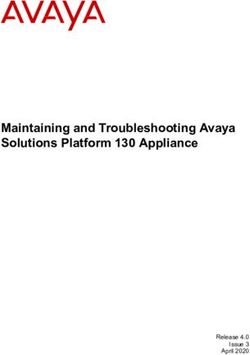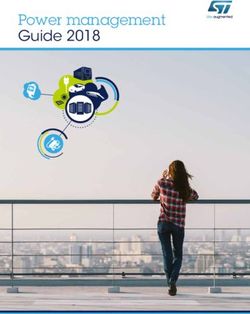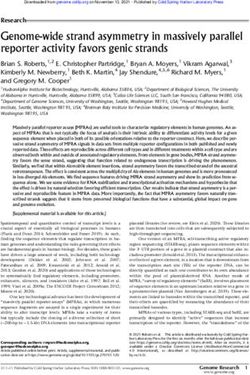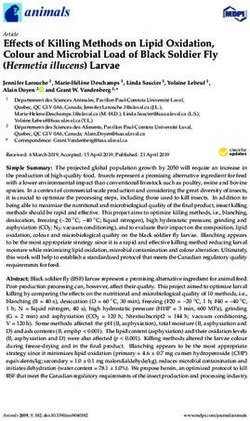Interchangeable Lens Digital Camera
←
→
Page content transcription
If your browser does not render page correctly, please read the page content below
English
Learning more about the camera (“Help Guide”)
“Help Guide” is an on-line manual. Refer to it for in-depth
instructions on the many functions of the camera.
1 Access the Sony support page.
http://www.sony.net/SonyInfo/Support/
2 Select your country or region.
3 Search for the model name of your camera on the support
page.
• Check the model name on the bottom of your camera.
Viewing the Guide
This camera is equipped with a built-in instruction guide.
MENU
(In-Camera Guide)
In-Camera Guide
The camera displays explanations for MENU items and the setting values.
1 Press the MENU button.
2 Select the desired item, then press the (In-Camera Guide) button.
Shooting Tip
The camera displays shooting tips for the shooting mode selected.
1 Press the (In-Camera Guide) button in shooting mode.
2 Select the desired shooting tip, then press z on the control wheel.
The shooting tip is displayed.
• You can scroll the screen using v/V and change shooting tips using b/B.
GB
2Owner’s Record The model and serial numbers are located on the bottom. Record the serial number in the space provided below. Refer to these numbers whenever you call your Sony dealer regarding this product. Model No. ILCE-5000 Serial No. _____________________________ Model No. AC-UB10C/AC-UB10D Serial No. _____________________________ WARNING To reduce fire or shock hazard, do not expose the unit to rain or moisture. IMPORTANT SAFETY INSTRUCTIONS -SAVE THESE INSTRUCTIONS DANGER TO REDUCE THE RISK OF FIRE OR ELECTRIC SHOCK, CAREFULLY FOLLOW THESE INSTRUCTIONS If the shape of the plug does not fit the power outlet, use an attachment plug adaptor of the proper configuration for the power outlet. CAUTION [ Battery pack If the battery pack is mishandled, the battery pack can burst, cause a fire or even chemical burns. Observe the following cautions. • Do not disassemble. • Do not crush and do not expose the battery pack to any shock or force such as hammering, dropping or stepping on it. • Do not short circuit and do not allow metal objects to come into contact with the battery terminals. • Do not expose to high temperature above 60°C (140°F) such as in direct sunlight or in a car parked in the sun. • Do not incinerate or dispose of in fire. • Do not handle damaged or leaking lithium ion batteries. • Be sure to charge the battery pack using a genuine Sony battery charger or a device that GB can charge the battery pack. 3
• Keep the battery pack out of the reach of small children.
• Keep the battery pack dry.
• Replace only with the same or equivalent type recommended by Sony.
• Dispose of used battery packs promptly as described in the instructions.
[ AC Adaptor
Use the nearby wall outlet (wall socket) when using the AC Adaptor. Disconnect the AC
Adaptor from the wall outlet (wall socket) immediately if any malfunction occurs while
using the apparatus.
The power cord (mains lead), if supplied, is designed specifically for use with this camera
only, and should not be used with other electrical equipment.
For Customers in the U.S.A. and Canada
[ RECYCLING LITHIUM-ION BATTERIES
Lithium-Ion batteries are recyclable.
You can help preserve our environment by returning your used
rechargeable batteries to the collection and recycling location nearest
you.
For more information regarding recycling of rechargeable batteries,
call toll free
1-800-822-8837, or visit http://www.call2recycle.org/
Caution: Do not handle damaged or leaking Lithium-Ion batteries.
[ Battery pack and lens (If lens supplied)
This device complies with Part 15 of the FCC Rules. Operation is subject to the following
two conditions:
(1) This device may not cause harmful interference, and (2) this device must accept any
interference received, including interference that may cause undesired operation.
CAN ICES-3 B/NMB-3 B
This equipment complies with FCC/IC radiation exposure limits set forth for an
uncontrolled environment and meets the FCC radio frequency (RF) Exposure Guidelines
in Supplement C to OET65 and RSS-102 of the IC radio frequency (RF) Exposure rules.
This equipment has very low levels of RF energy that are deemed to comply without
testing of specific absorption ratio (SAR).
GB
4For Customers in the U.S.A.
If you have any questions about this product, you may call:
Sony Customer Information Center
1-800-222-SONY (7669)
The number below is for the FCC related matters only.
[ Regulatory Information
Declaration of Conformity
Trade Name: SONY
Model No.: ILCE-5000
Responsible Party: Sony Electronics Inc.
Address: 16530 Via Esprillo,
San Diego, CA 92127 U.S.A.
Telephone No.: 858-942-2230
This device complies with Part15 of the FCC Rules. Operation is subject to the
following two conditions: (1) This device may not cause harmful interference, and (2)
this device must accept any interference received, including interference that may cause
undesired operation.
This equipment must not be co-located or operated in conjunction with any other antenna
or transmitter.
[ CAUTION
You are cautioned that any changes or modifications not expressly approved in this manual
could void your authority to operate this equipment.
[ Note:
This equipment has been tested and found to comply with the limits for a Class B digital
device, pursuant to Part 15 of the FCC Rules.
These limits are designed to provide reasonable protection against harmful interference in
a residential installation. This equipment generates, uses, and can radiate radio frequency
energy and, if not installed and used in accordance with the instructions, may cause
harmful interference to radio communications. However, there is no guarantee that
interference will not occur in a particular installation. If this equipment does cause harmful
interference to radio or television reception, which can be determined by turning the
equipment off and on, the user is encouraged to try to correct the interference by one or
more of the following measures:
– Reorient or relocate the receiving antenna.
– Increase the separation between the equipment and receiver.
– Connect the equipment into an outlet on a circuit different from that to which the
receiver is connected.
– Consult the dealer or an experienced radio/TV technician for help.
The supplied interface cable must be used with the equipment in order to comply with the
GB
limits for a digital device pursuant to Subpart B of Part 15 of FCC Rules.
5For Customers in Canada
This device complies with Industry Canada licence-exempt RSS standard(s).
Operation is subject to the following two conditions: (1) this device may not cause
interference, and (2) this device must accept any interference, including interference that
may cause undesired operation of the device.
For Customers in Europe
[ Notice for the customers in the countries applying EU Directives
Manufacturer: Sony Corporation, 1-7-1 Konan Minato-ku Tokyo, 108-0075 Japan
For EU product compliance: Sony Deutschland GmbH, Hedelfinger Strasse 61, 70327
Stuttgart, Germany
Hereby, Sony Corporation, declares that this equipment is in compliance with the essential
requirements and other relevant provisions of Directive 1999/5/EC. For details, please
access the following URL:
http://www.compliance.sony.de/
[ Notice
If static electricity or electromagnetism causes data transfer to discontinue midway (fail),
restart the application or disconnect and connect the communication cable (USB, etc.)
again.
This product has been tested and found compliant with the limits set out in the EMC
regulation for using connection cables shorter than 3 meters (9.8 feet).
The electromagnetic fields at the specific frequencies may influence the picture and sound
of this unit.
GB
6[ Disposal of waste batteries and electrical and electronic
equipment (applicable in the European Union and other
European countries with separate collection systems)
This symbol on the product, the battery or on the packaging indicates that
the product and the battery shall not be treated as household waste. On
certain batteries this symbol might be used in combination with a
chemical symbol. The chemical symbols for mercury (Hg) or lead (Pb) are
added if the battery contains more than 0.0005% mercury or 0.004% lead.
By ensuring these products and batteries are disposed of correctly, you
will help prevent potentially negative consequences for the environment and human health
which could otherwise be caused by inappropriate waste handling. The recycling of the
materials will help to conserve natural resources.
In case of products that for safety, performance or data integrity reasons require a
permanent connection with an incorporated battery, this battery should be replaced by
qualified service staff only. To ensure that the battery and the electrical and electronic
equipment will be treated properly, hand over these products at end-of-life to the
applicable collection point for the recycling of electrical and electronic equipment. For all
other batteries, please view the section on how to remove the battery from the product
safely. Hand the battery over to the applicable collection point for the recycling of waste
batteries. For more detailed information about recycling of this product or battery, please
contact your local Civic Office, your household waste disposal service or the shop where
you purchased the product or battery.
For Customers in Singapore
For customers who purchased their camera from a store
in Japan that caters to tourists
[ Note
Some certification marks for standards supported by the camera can be confirmed on the
screen of the camera.
Select MENU t (Setup) 5 t [Certification Logo].
If display is not possible due to problems such as camera failure, contact your Sony dealer
or local authorized Sony service facility.
GB
7Table of contents
Preparing the camera Step 1 P. 9
– Checking the supplied items
– Identifying parts
– Inserting the battery pack
– Charging the battery pack
– Attaching/removing the lens
– Inserting a memory card (sold separately)
– Setting the clock
Basic operation Step 2 P. 21
– Shooting still images/movies
Playback function Step 3 P. 22
– Viewing images
Recording function Step 4 P. 23
– Introduction of other functions
Importing images to the computer P. 29
– Features of PlayMemories Home
Adding functions to the camera P. 30
– Adding functions to the camera
Others P. 31
– Number of still images and recordable time of movies
– Notes on using the camera
– Specifications
This manual covers several models supplied with different lenses.
The model name varies depending on the supplied lens. The available model varies
depending on the countries/regions.
Model name Lens
GB
ILCE-5000L E16 – 50 mm
8 ILCE-5000Y E55 – 210 mm and E16 – 50 mmChecking the supplied items
First check the model name of your camera (page 8). The accessories supplied
differ depending on the model.
The number in parentheses indicates the quantity.
x Supplied with all models • Instruction Manual (this manual)
• Camera (1) (1)
• Power cord (mains lead) (1)* (not • Wi-Fi Connection/One-touch
supplied in the U.S.A. and Canada) (NFC) Guide
This guide explains the functions
that require a Wi-Fi connection.
x ILCE-5000L
* Multiple power cords may be • E16 – 50 mm zoom lens (1)
supplied with your camera. Use the (attached to the camera)/Front lens
appropriate one that matches your cap (1) (attached to the lens)
country/region.
• Rechargeable battery pack
x ILCE-5000Y
NP-FW50 (1)
• E16 – 50 mm zoom lens (1)
(attached to the camera)/Front lens
cap (1) (attached to the lens)
• E55 – 210 mm zoom lens (1)/Front
• Micro USB cable (1) lens cap (1)/Rear lens cap (1)/Lens
hood (1)
• AC adaptor AC-UB10C/UB10D
(1)
• Shoulder strap (1)
GB
9Identifying parts
E For shooting: W/T (zoom) lever
For viewing: (Index)/
(Playback zoom) lever
F AF illuminator/Self-timer lamp
G Image sensor position mark
H Flash
I Microphone1)
J Lens
K Lens release button
When the lens is removed L Mount
M Image sensor2)
N Lens contacts2)
1) Do not cover this part during movie
recording.
2)
Do not touch this part directly.
A Shutter button
B ON/OFF (Power) switch
C Hook for shoulder strap
D (N Mark)
• Touch the mark when you
connect the camera to a
smartphone equipped with the
NFC function.
• NFC (Near Field
Communication) is an
international standard of the
short-range wireless
communication technology.
GB
10A (Flash pop-up) button A Battery cover
B LCD screen B Battery eject lever
• You can adjust the LCD screen to C Battery insertion slot
an easily viewable angle and D Connection plate cover
shoot from any position. • Use this when using an AC-
PW20 AC Adaptor (sold
separately). Insert the connection
plate into the battery
compartment, and then pass the
cord through the connection plate
cover as shown below.
C Access lamp
D Memory card/terminal cover
E Wi-Fi sensor (built-in)
F MOVIE (Movie) button
G MENU button
H Control wheel • Make sure that the cord is not
I (In-Camera Guide) / pinched when you close the
(Delete) button cover.
J (Playback) button E Speaker
K Multi/Micro USB Terminal F Tripod socket hole
• Supports Micro USB compatible • Use a tripod with a screw less
device. than 5.5 mm (7/32 inches) long.
L Charge lamp Otherwise, you cannot firmly
M Memory card slot secure the camera, and damage to
GB
the camera may occur.
N HDMI micro jack 11x Lens E55 – 210 mm F4.5 – 6.3
See page 37 on the specifications of OSS (supplied with
the lenses. ILCE-5000Y)
E PZ 16 – 50 mm F3.5 – 5.6
OSS (supplied with
ILCE-5000L/ILCE-5000Y)
A Zooming/Focusing ring
B Zooming lever
C Mounting index A Focusing ring
D Lens contacts1) B Zooming ring
C Focal-length scale
1)
Do not touch this part directly. D Focal-length index
E Lens contacts1)
F Mounting index
1)
Do not touch this part directly.
GB
12Inserting the battery pack
Battery eject lever
1 Open the cover.
2 Insert the battery pack.
• While pressing the battery eject lever, insert the battery pack as
illustrated. Make sure that the battery eject lever locks after insertion.
• Closing the cover with the battery inserted incorrectly may damage the
camera.
GB
13Charging the battery pack
For customers in the USA and Canada
Power cord
(Mains lead) Charge lamp
Lit: Charging
Off: Charging finished
Flashing:
For customers in countries/ Charging error or charging paused
regions other than the USA temporarily because the camera is not
and Canada within the proper temperature range
1 Connect the camera to the AC Adaptor (supplied),
using the micro USB cable (supplied).
2 Connect the AC Adaptor to the wall outlet (wall socket).
The charge lamp lights orange, and charging starts.
• Turn off the camera while charging the battery.
• You can charge the battery pack even when it is partially charged.
• When the charge lamp flashes and charging is not finished, remove and
re-insert the battery pack.
Notes
• If the charge lamp on the camera flashes when the AC Adaptor is connected to the
wall outlet (wall socket), this indicates that charging is temporarily stopped
because the temperature is outside the recommended range. When the temperature
gets back within the appropriate range, the charging resumes. We recommend
charging the battery pack in an ambient temperature of between 10°C to 30°C
(50ºF to 86ºF).
GB
14• The battery pack may not be effectively charged if the terminal section of the
battery is dirty. In this case, wipe any dust off lightly using a soft cloth or a cotton
swab to clean the terminal section of the battery.
• Connect the AC Adaptor (supplied) to the nearest wall outlet (wall socket). If
malfunctions occur while using the AC Adaptor, disconnect the plug from the wall
outlet (wall socket) immediately to disconnect from the power source.
• When charging is finished, disconnect the AC Adaptor from the wall outlet (wall
socket).
• Be sure to use only genuine Sony brand battery packs, micro USB cable (supplied)
and AC Adaptor (supplied).
• Power is not supplied during shooting/playback if the camera is connected to a
wall outlet with the supplied AC adaptor. To supply power to the camera during
shooting/playback, use the AC-PW20 AC adaptor (sold separately).
x Charging time (Full charge)
The charging time is approximately 310 minutes using the AC Adaptor
(supplied).
Notes
• The above charging time applies when charging a fully depleted battery pack at a
temperature of 25°C (77°F). Charging may take longer depending on conditions of
use and circumstances.
x Charging by connecting to a computer
The battery pack can be charged by
connecting the camera to a computer using a
micro USB cable.
To a USB
Notes jack
• Note the following points when charging via
a computer:
– If the camera is connected to a laptop computer that is not connected to a power
source, the laptop battery level decreases. Do not charge for an extended period
of time.
– Do not turn on/off or restart the computer, or wake the computer to resume from
sleep mode when a USB connection has been established between the computer
and the camera. That may cause the camera to malfunction. Before turning on/
off, or restarting the computer or waking the computer from sleep mode,
disconnect the camera and the computer.
– No guarantees are made for charging using a custom-built computer or a
modified computer. GB
15x Battery life and number of images that can be
recorded and played back
Battery life Number of images
Shooting (still images) Approx. 210 min. Approx. 420 images
Typical movie shooting Approx. 95 min. —
Continuous movie shooting Approx. 150 min. —
Viewing (still images) Approx. 470 min. Approx. 9400 images
Notes
• The above number of images applies when the battery pack is fully charged. The
number of images may decrease depending on the conditions of use.
• The number of images that can be recorded is for shooting under the following
conditions:
– Using a Sony Memory Stick PRO Duo™ (Mark2) media (sold separately).
– When an E PZ 16 – 50 mm F3.5 – 5.6 OSS lens is attached.
– The battery pack is used at an ambient temperature of 25°C (77°F).
• The number for “Shooting (still images)” is based on the CIPA standard, and is for
shooting under the following conditions:
(CIPA: Camera & Imaging Products Association)
– DISP is set to [Display All Info.].
– Shooting once every 30 seconds.
– The zoom is switched alternately between the W and T ends.
– The flash is used once every two times.
– The power is turned on and off once every ten times.
• The number of minutes for movie shooting is based on the CIPA standard, and is
for shooting under the following conditions:
–[ Record Setting]: 60i 17M(FH)/50i 17M(FH).
– Typical movie shooting: Battery life based on repeatedly starting/stopping
shooting, zooming, turning on/off, etc.
– Continuous movie shooting: Battery life based on non-stop shooting until the
limit (29 minutes) has been reached, and then continued by pressing the MOVIE
button again. Other functions, such as zooming, are not operated.
GB
16Attaching/removing the lens
Set the power switch of the camera to OFF before you attach or remove the
lens.
1 If the cap or the packaging lid is attached, remove it from
the camera or the lens.
• Quickly change the lens somewhere away from dusty locations to keep
dust or debris from getting inside the camera.
2 Mount the lens by aligning the white index marks on the
lens and the camera.
• Hold the camera facing down to prevent dust from entering into the
camera.
3 While pushing the lens lightly toward the camera, turn the
lens clockwise until it clicks into the locked position.
• Be sure to put the lens on straight.
Notes
• When attaching a lens, do not press the lens release button.
• Do not use excessive force when attaching a lens.
• The Mount Adaptor (sold separately) is required to use an A-mount lens (sold
separately). For details, refer to the operating manual supplied with the Mount
Adaptor.
• When using a lens equipped with a tripod socket, attach the socket on the lens side
to the tripod to maintain balance.
GB
17x Removing the lens
Lens release button
1 Press the lens release button all the way in and turn the
lens counterclockwise until it stops.
Notes
• If dust or debris gets inside the camera while you are changing the lens and
adheres to the surface of the image sensor (the part that converts the light source to
a digital signal), it may appear as dark spots on the image, depending on the
shooting environment. The camera vibrates slightly when it is turned off, due to
the anti-dust function, to prevent dust from adhering to the image sensor.
However, attach or remove the lens quickly somewhere away from dusty
locations.
• If foreign material attaches to the image sensor, dust it off using a blower.
• Do not leave the camera with the lens removed.
• When you want to use body caps or rear lens caps, please purchase ALC-B1EM
(Body cap) or ALC-R1EM (Rear lens cap) (sold separately).
• When you use a lens with a power zoom, set the power switch of the camera to
OFF and confirm that the lens is completely retracted before switching lenses. If
the lens has not retracted, do not press the lens in by force.
• When attaching the camera to a tripod, be sure not to touch the zooming/focusing
ring by mistake.
GB
18Inserting a memory card (sold separately)
Ensure that the notched
corner is faced correctly.
1 Open the cover.
2 Insert the memory card (sold separately).
• With the notched corner facing as illustrated, insert the memory card
until it clicks into place.
3 Close the cover.
x Memory cards that can be used
Memory card For still images For movies
Memory Stick XC-HG Duo™
A Memory Stick PRO Duo™ (Mark2 only)
Memory Stick PRO-HG Duo™
SD memory card (Class 4 or faster)
B SDHC memory card (Class 4 or faster)
SDXC memory card (Class 4 or faster)
• In this manual, the products in the table are collectively referred to as follows:
A: Memory Stick PRO Duo media
B: SD card
x To remove the memory card/battery pack
Memory card: Push the memory card in once to eject the memory card.
Battery pack: Slide the battery eject lever. Be sure not to drop the battery pack.
Notes
• Never remove the memory card/battery pack when the access lamp (page 11) is lit.
GB
This may cause damage to data in the memory card.
19Setting the clock
ON/OFF (Power)
Control wheel
Select items: v/V/b/B/ /
Set: z
1 Set the ON/OFF (Power) switch to ON.
The Date & Time setting is displayed when you turn on the camera for the
first time.
• It may take some time for the power to turn on and allow operation.
2 Check that [Enter] is selected on the screen, then press
z on the control wheel.
3 Select a desired geographic location by following the
on-screen instructions, then press z.
4 Set [Daylight Savings], [Date/Time] and [Date Format],
then press z.
• When setting [Date/Time], midnight is 12:00 AM, and noon is
12:00 PM.
5 Check that [Enter] is selected, then press z.
GB
20Shooting still images/movies
Shutter button
W/T (zoom) lever
W: zoom out
T: zoom in
MOVIE
Shooting still images
1 Press the shutter button halfway down to focus.
When the image is in focus, a beep sounds and the z or indicator
lights.
2 Press the shutter button fully down to shoot an image.
Shooting movies
1 Press the MOVIE (Movie) button to start recording.
• Use the W/T (zoom) lever to change the zoom ratio.
2 Press the MOVIE button again to stop recording.
Notes
• Do not pull up the flash manually. This may cause a malfunction.
• When using the zoom function while shooting a movie, the sound of the camera
operating will be recorded. The sound of the MOVIE button operating may also be
recorded when movie recording is finished.
• Continuous movie shooting is possible for approximately 29 minutes at one time
with the camera’s default settings and when the ambient temperature is
approximately 25°C (77°F). When movie recording is finished, you can restart
recording by pressing the MOVIE button again. Recording may stop to protect the
camera depending on the ambient temperature.
GB
21Viewing images
W: zoom out
T: zoom in
Control wheel
Select images:
B (next)/b (previous) or turn the
(Playback)
control wheel
(Delete) Set: z
1 Press the (Playback) button.
x Selecting next/previous image
Select an image by pressing B (next)/b (previous) on the control wheel or by
turning the control wheel. Press z in the center of the control wheel to view
movies.
x Deleting an image
1 Press the (Delete) button.
2 Select [Delete] with v on the control wheel, then press z.
x Returning to shooting images
Press the shutter button halfway down.
GB
22Introduction of other functions
Other functions can be operated using the control wheel, MENU button, etc.
MENU
Control wheel
x Control wheel
DISP (Display Contents): Allows you to change the screen display.
ISO (ISO): Allows you to set the sensitivity based on the brightness.
(Exposure Comp.): Allows you to compensate the exposure and brightness
for the entire image.
(Photo Creativity): Allows you to operate the camera intuitively and
shoot creative images easily.
(Drive Mode): Allows you to switch between shooting methods, such
as single shooting, continuous shooting or bracket shooting.
z (Shoot Mode): Allows you to change the shooting mode.
x Menu Items
(Camera Settings)
Shoot Mode Selects the shooting mode.
Image Size Selects the size of still images.
Aspect Ratio Selects the aspect ratio for still images.
Quality Sets the image quality for still images.
Panorama: Size Selects the size of panoramic images.
Panorama: Direction Sets the shooting direction for panoramic images.
File Format Selects the movie file format.
Record Setting Selects the size of the recorded movie frame.
Drive Mode Sets the drive mode, such as for continuous shooting. GB
23Flash Mode Sets the flash settings.
Flash Comp. Adjusts the intensity of flash output.
Red Eye Reduction Reduces the red-eye phenomenon when using flash.
Focus Mode Selects the focus method.
Focus Area Selects the area of focus.
Sets the AF illuminator, which provides light for a
AF Illuminator
dark scene to aid focusing.
Exposure Comp. Compensates the brightness of the entire image.
ISO Adjusts the luminous sensitivity.
Selects the metering mode that sets which part of the
Metering Mode
subject to measure to determine the exposure.
White Balance Adjusts the color tones of an image.
Compensates automatically for brightness and
DRO/Auto HDR
contrast.
Creative Style Selects the desired image processing.
Selects the desired effect filter to achieve a more
Picture Effect
impressive and artistic expression.
Enlarges the image before shooting so that you can
Focus Magnifier
check the focus in detail.
Sets noise reduction processing for high-sensitivity
High ISO NR
shooting.
Sets the function to track a subject and continue
Lock-on AF
focusing.
Selects to detect faces and adjust various settings
Smile/Face Detect. automatically. Sets to automatically release the
shutter when a smile is detected.
Soft Skin Effect Sets the Soft Skin Effect and the effect level.
Analyzes the scene when capturing faces, close-ups,
Auto Obj. or subjects tracked by the Lock-on AF function, and
Framing automatically trims and saves another copy of the
image with a more impressive composition.
Sets SteadyShot for shooting still images and movies.
SteadyShot Reduces blur from camera shake when shooting while
holding the camera with your hands.
GB Color Space Changes the range of reproducible colors.
24Sets the function that automatically adjusts the shutter
Auto Slow Shut.
speed following the brightness of the environment.
Audio Recording Sets whether to record audio when shooting a movie.
Wind Noise Reduct. Reduces wind noise during movie recording.
Shooting Tip List Displays the shooting tip list.
(Custom Settings)
Zebra Displays stripes to adjust brightness.
MF Assist Displays an enlarged image when focusing manually.
Sets the length of time the image will be shown in an
Focus Magnif. Time
enlarged form.
Sets a grid line display to enable alignment to a
Grid Line
structural outline.
Sets auto review to display the captured image after
Auto Review
shooting.
Sets the screen display modes that can be selected by
DISP Button
pressing DISP on the control wheel.
Enhances the outline of in-focus ranges with a
Peaking Level
specific color when focusing manually.
Peaking Color Sets the color used for the peaking function.
Sets the guide to be displayed when you change the
Exposure Set. Guide
exposure setting on the shooting screen.
Sets whether or not to reflect settings such as
Live View Display
exposure compensation in screen display.
Sets whether or not to perform auto focus before the
Pre-AF
shutter button is half pressed.
Sets whether to use the Clear Image Zoom and Digital
Zoom Setting
Zoom when zooming.
Sets whether or not to release the shutter when there
Release w/o Lens
is no lens.
Sets whether to perform AEL when the shutter button
AEL w/ shutter
is half pressed.
Sets whether to use a 3-second delay self-timer when
Self-portrait/ -timer
the screen is tilted upward about 180 degrees.
GB
25When the shooting mode is set to [Superior Auto] and
the camera recognizes the scene to be shot with
S. Auto Img. Extract.
multiple images, this sets whether to extract an image
automatically and save it.
Registers or changes the person to be given priority in
Face Registration
the focus.
Custom Key Settings Assigns a desired function to the button.
MOVIE Button Sets whether to always activate the MOVIE button.
Finely adjusts the autofocused position, when using
AF Micro Adj. the LA-EA2 or LA-EA4 Mount Adaptor (sold
separately).
Lens Comp. Selects the type of the lens compensation.
(Wireless)
Send to Smartphone Transfers images to display on a smartphone.
Backs up images by transferring them to a computer
Send to Computer
connected to a network.
View on TV You can view images on a network-enabled TV.
Assigns an application to One-touch (NFC). You can
One-touch(NFC) call up the application when shooting by touching an
NFC-enabled smartphone to the camera.
You can set this device to not perform wireless
Airplane Mode
communications.
You can register the access point to the camera easily
WPS Push
by pushing the WPS button.
Access Point Set. You can register your access point manually.
You can change the device name under Wi-Fi Direct,
Edit Device Name
etc.
Disp MAC Address Displays the MAC address of the camera.
Resets the SSID and password for the smartphone
SSID/PW Reset
connection.
Reset Network Set. Resets all network settings.
GB
26(Application)
Displays the application list. You can select the
Application List
application you want to use.
Introduction Displays instructions on using the application.
(Playback)
Delete Deletes an image.
Sets the way in which images are grouped for
View Mode
playback.
Image Index Displays multiple images at the same time.
Display Rotation Sets the playback direction of the recorded image.
Slide Show Shows a slide show.
Rotate Rotates the image.
Enlarge Image Enlarges the playback images.
Outputs still images in 4K resolution to an HDMI-
4K Still Image PB
connected TV that supports 4K.
Protect Protects the images.
Specify Printing Adds a print order mark to a still image.
(Setup)
Monitor Brightness Sets the screen brightness.
Volume Settings Sets the volume for movie playback.
Sets the operating sound on/off for when the image is
Audio signals
in focus or when the self-timer is started.
Sets the upload function of the camera when using an
Upload Settings
Eye-Fi card.
Sets whether to display the tile menu every time you
Tile Menu
press the MENU button.
Sets whether Delete or Cancel is preselected in the
Delete confirm.
Delete confirmation screen.
Sets the length of time until the camera turns off
Pwr Save Start Time
automatically.
PAL/NTSC Selector By changing the TV format of the device, shooting in
(only for 1080 50i a different movie format is possible. GB
compatible models) 27Demo Mode Sets demonstration movie playback to on or off.
Sets the resolution when the camera is connected to
HDMI Resolution
an HDMI TV.
Operates the camera from a TV that supports
CTRL FOR HDMI
BRAVIA™ Sync.
USB Connection Sets the USB connection method.
Enhances compatibility by limiting the functions of
USB LUN Setting
the USB connection.
Language Selects the language.
Date/Time Setup Sets the date and time, and daylight savings.
Area Setting Sets the location of use.
Format Formats the memory card.
Sets the method used to assign file numbers to still
File Number
images and movies.
Select REC Folder Changes the selected folder for storing images.
Creates a new folder for storing still images and
New Folder
movies (MP4).
Folder Name Sets the folder name for still images.
Recovers the image database file and enables
Recover Image DB
recording and playback.
Displays the remaining recording time of movies and
Display Media Info. the recordable number of still images on the memory
card.
Version Displays the camera software version.
Certification Logo* The certification can be displayed on the camera.
Setting Reset Restores settings to their defaults.
* Overseas model only
GB
28Features of PlayMemories Home
The software PlayMemories Home allows you to import still images and
movies to your computer and use them. PlayMemories Home is required for
importing AVCHD movies to your computer.
Playing back imported
images
Importing images from your camera
For Windows, the following functions are also
available:
Sharing images on
PlayMemories Online™
Viewing images Creating Uploading
on a calendar movie images to
discs network services
• You can download Image Data Converter (RAW image editing software) or
Remote Camera Control, etc. by performing the following procedure:
Connect the camera to your computer t launch PlayMemories Home t
click [Notifications].
Notes
• An Internet connection is required to install PlayMemories Home.
• An Internet connection is required to use PlayMemories Online or other network
services. PlayMemories Online or other network services may not be available in
some countries or regions.
• Use the following URL for Mac applications:
http://www.sony.co.jp/imsoft/Mac/
• If the software PMB (Picture Motion Browser), supplied with models released
before 2011, has already been installed on your computer, PlayMemories Home
will overwrite it during the installation. Use PlayMemories Home, the successor
software of PMB.
GB
29x Installing PlayMemories Home on a computer
1 Using the Internet browser on your computer, go to the
following URL, and then click [Install] t [Run].
www.sony.net/pm/
2 Follow the instructions on the screen to complete the
installation.
• For details on PlayMemories Home, refer to the following
PlayMemories Home support page (English only):
http://www.sony.co.jp/pmh-se/
• When installation is complete, PlayMemories Home starts.
3 Connect the camera to your computer using the micro
USB cable (supplied).
• New functions may be installed in PlayMemories Home. Connect the
camera to your computer even if PlayMemories Home is already
installed on your computer.
Notes
• Do not disconnect the micro USB cable (supplied) from the camera while the
operating screen or the accessing screen is displayed. Doing so may damage the
data.
• To disconnect the camera from the computer, click on the tasktray, then click
(disconnect icon). For Windows Vista, click on the tasktray.
Adding functions to the camera
You can add the desired functions to your camera by connecting to the
application download website (PlayMemories Camera Apps™) via the
Internet.
http://www.sony.net/pmca
• After installing an application, you can call up the application by touching an
NFC-enabled Android smartphone to the N mark on the camera, using the
[One-touch(NFC)] function.
GB
30Number of still images and recordable time of
movies
The number of still images and recordable time may vary depending on the
shooting conditions and the memory card.
x Still images
[ Image Size]: L: 20M
When [ Aspect Ratio] is set to [3:2]*
Capacity
2 GB
Quality
Standard 385 images
Fine 240 images
RAW & JPEG 65 images
RAW 89 images
* When the [ Aspect Ratio] is set to other than [3:2], you can record more
pictures than shown above. (Except when [ Quality] is set to [RAW].)
x Movies
The table below shows the approximate maximum recording times. These are
the total times for all movie files. Continuous shooting is possible for
approximately 29 minutes (a product specification limit). The maximum
continuous recording time of an MP4 (12M) format movie is about 20 minutes
(limited by the 2 GB file size restriction).
(h (hour), m (minute))
Capacity
2 GB
Record Setting
60i 24M(FX)/50i 24M(FX) 10 m
60i 17M(FH)/50i 17M(FH) 10 m
24p 24M(FX)/25p 24M(FX) 10 m
24p 17M(FH)/25p 17M(FH) 10 m
1440×1080 12M 20 m
VGA 3M 1 h 10 m
GB
31• The recordable time of movies varies because the camera is equipped with VBR
(Variable Bit-Rate), which automatically adjusts the image quality depending on
the shooting scene. When you record a fast-moving subject, the image is clearer
but the recordable time is shorter because more memory is required for recording.
The recordable time also varies depending on the shooting conditions, the subject
or the image quality/size settings.
Notes on using the camera
Functions built into this camera
• This manual describes 1080 60i-compatible devices and 1080 50i-compatible
devices.
To check whether your camera is a 1080 60i-compatible device or 1080 50i-
compatible device, check for the following marks on the bottom of the camera.
1080 60i-compatible device: 60i
1080 50i-compatible device: 50i
On use and care
Avoid rough handling, disassembling, modifying, physical shock, or impact such as
hammering, dropping, or stepping on the product. Be particularly careful of the lens.
Notes on recording/playback
• Before you start recording, make a trial recording to make sure that the camera is
working correctly.
• This camera is neither dust-proof, nor splash-proof, nor water-proof.
• Do not aim the camera at the sun or other bright light. It may cause a malfunction
of the camera.
• Do not look at the sun or a strong light through a removed lens. This may cause
irrecoverable damage to your eyes. Or it may cause a malfunction of the lens.
• If moisture condensation occurs, remove it before using the camera.
• Do not shake or strike the camera. It may cause a malfunction and you may not be
able to record images. Furthermore, the recording media may become unusable or
image data may be damaged.
Do not use/store the camera in the following places
• In an extremely hot, cold or humid place
In places such as in a car parked in the sun, the camera body may become
deformed and this may cause a malfunction.
• Under direct sunlight or near a heater
The camera body may become discolored or deformed, and this may cause a
malfunction.
• In a location subject to shaking or vibration
• Near a location that generates strong radio waves, emits radiation or is strongly
GB
magnetic
In such locations, the camera may not properly record or play back images.
32• In sandy or dusty places Be careful not to let sand or dust get into the camera. This may cause the camera to malfunction, and in some cases this malfunction cannot be repaired. About the grip The grip is applied with a special coating. The grip may be discolored if it is rubbed with a dark colored cloth, leather, etc. On storing Be sure to attach the front lens cap when not using the camera. Notes on the screen and lens • The screen is manufactured using extremely high-precision technology, and over 99.99% of the pixels are operational for effective use. However, some tiny black and/or bright dots (white, red, blue or green) may appear on the screen. These dots are a normal result of the manufacturing process, and do not affect the recording. • There are magnets attached to the back of the screen and in the area around the flash. Do not put objects that are affected by magnetic fields, such as a floppy disk or a credit card to the screen or the camera body. • When the lens is operating, be careful not to let your finger be caught by the lens. On using the lenses and accessories It is recommended that you use Sony lenses/accessories designed to suit the characteristics of this camera. Using the products of other manufacturers may cause the camera not to operate to its capability, or result in accidents and malfunctions of the camera. Notes on the flash • Do not carry the camera by the flash unit, or use excessive force on it. • If water, dust or sand get into the open flash unit, it may cause a malfunction. • Be sure to keep your fingers out of the way when you press the flash down. On camera’s temperature Your camera and battery may get hot due to continuous use, but it is not a malfunction. On the overheat protection Depending on the camera and battery temperature, you may be unable to record movies or the power may turn off automatically to protect the camera. A message will be displayed on the screen before the power turns off or you can no longer record movies. In this case, leave the power off and wait until the camera and battery temperature goes down. If you turn on the power without letting the camera and battery cool down enough, the power may turn off again or you may be unable to record movies. On charging the battery If you charge a battery that has not been used for a long time, you may be unable to charge it to the proper capacity. GB This is due to the battery characteristics. Charge the battery again. 33
Warning on copyright
Television programs, films, videotapes, and other materials may be copyrighted.
Unauthorized recording of such materials may be contrary to the provisions of the
copyright laws.
No guarantee in the case of damaged content or recording failures
Sony cannot provide a guarantee in the case of failure to record or loss or damage of
recorded content due to a malfunction of the camera or recording media, etc.
Cleaning the camera surface
Clean the camera surface with a soft cloth slightly moistened with water, then wipe
the surface with a dry cloth. To prevent damage to the finish or casing:
– Do not expose the camera to chemical products such as thinner, benzine, alcohol,
disposable cloths, insect repellent, sunscreen or insecticide.
Maintaining the screen
• Hand cream or moisturizer left on the screen may dissolve its coating. If you get
any on the screen, wipe it off immediately.
• Wiping forcefully with tissue paper or other materials can damage the coating.
• If fingerprints or debris are stuck to the screen, we recommend that you gently
remove any debris and then wipe the screen clean with a soft cloth.
Notes on wireless LAN
We assume no responsibility whatsoever for any damage caused by unauthorized
access to, or unauthorized use of, destinations loaded on the camera, resulting from
loss or theft.
Notes on disposal/transfer of the camera
To protect personal data, perform the following when disposing of or transferring
the camera.
• Reset all camera settings by performing [Setting Reset] (page 28).
GB
34Specifications
Camera
[Shutter]
Type: Electronically-controlled,
[System]
vertical-traverse, focal-plane type
Camera type: Interchangeable lens Speed range:
digital camera Still images: 1/4 000 second to
Lens: E-mount lens 30 seconds, BULB
Movies: 1/4 000 second to
[Image sensor] 1/4 second (1/3 EV step),
Image sensor: APS-C format (23.2 mm 1080 60i-compatible device up to
× 15.4 mm) CMOS image sensor 1/60 second in AUTO mode (up to
Total pixel number of image sensor: 1/30 second in [Auto Slow Shut.]
Approx. 20 400 000 pixels mode)
Effective pixel number of camera: 1080 50i-compatible device up to
Approx. 20 100 000 pixels 1/50 second in AUTO mode (up to
1/25 second in [Auto Slow Shut.]
[Auto focus system] mode)
System: Contrast detection system Flash sync speed: 1/160 second
Sensitivity range: EV0 to EV20 (at ISO
100 equivalent, with F2.8 lens) [Recording media]
Memory Stick PRO Duo media,
[Exposure control] SD card
Metering method: 1 200-segment
metering by the image sensor [LCD screen]
Metering range: EV0 to EV20 (at LCD panel: Wide, 7.5 cm (3.0 type)
ISO 100 equivalent, with F2.8 TFT drive
lens) Total number of dots: 460 800 dots
ISO sensitivity (Recommended
exposure index): [Input/output terminals]
Still images: AUTO, ISO 100 –
Multi/Micro USB Terminal*:
ISO 16 000
USB communication
Movies: AUTO, ISO 100 –
HDMI: HDMI type D micro jack
ISO 6 400 equivalent
* Supports Micro USB compatible
Exposure compensation: ±3.0 EV
device.
(1/3 EV step)
[Power]
Battery type: Rechargeable battery
pack NP-FW50
GB
35[Power consumption] [Flash]
When using an E PZ 16 – 50 mm F3.5 Flash guide number: 4 (in meters at
– 5.6 OSS lens* ISO 100)
Approx. 2.2 W Recycling time: Approx. 3 seconds
* supplied with ILCE-5000L/ Flash coverage: Covering 16 mm lens
ILCE-5000Y (focal length that the lens indicates)
Flash compensation: ±2.0 EV (1/3 EV
[Others] step)
Exif Print: Compatible
PRINT Image Matching III: [Wireless LAN]
Compatible Supported format: IEEE 802.11 b/g/n
DPOF: Compatible Frequency band: 2.4 GHz
Dimensions (CIPA compliant) Supported security protocols: WEP/
(Approx.): WPA-PSK/WPA2-PSK
109.6 mm × 62.8 mm × 35.7 mm Configuration method: WPS (Wi-Fi
(4 3/8 inches × 2 1/2 inches × Protected Setup)/Manual
1 7/16 inches) (W/H/D) Access method: Infrastructure mode
Mass (CIPA compliant) (Approx.): NFC: NFC Forum Type 3 Tag-
269 g (9.5 oz) compliant
(including battery and Memory AC Adaptor AC-UB10C/UB10D
Stick PRO Duo media)
Power requirements: AC 100 V to
210 g (7.4 oz) (camera only)
240 V, 50 Hz/60 Hz, 70 mA
Operating temperature: 0 °C to 40 °C
Output voltage: DC 5 V, 0.5 A
(32 °F to 104 °F)
Operating temperature: 0 °C to 40 °C
File format:
(32 °F to 104 °F)
Still image: JPEG compliant (DCF
Storage temperature: –20 °C to +60 °C
Ver. 2.0, Exif Ver. 2.3, MPF
(–4 °F to +140 °F)
Baseline), RAW (Sony ARW 2.3
Dimensions (Approx.):
Format)
50 mm × 22 mm × 54 mm
Movie (AVCHD format): AVCHD
(2 inches × 7/8 inches ×
format Ver. 2.0 compatible
2 1/4 inches) (W/H/D)
Video: MPEG-4 AVC/H.264
Audio: Dolby Digital 2ch Rechargeable battery pack
Dolby Digital Stereo Creator NP-FW50
• Manufactured under license from Battery type: Lithium-ion battery
Dolby Laboratories. Maximum voltage: DC 8.4 V
Movie (MP4 format): Nominal voltage: DC 7.2 V
Video: MPEG-4 AVC/H.264 Maximum charge voltage: DC 8.4 V
Audio: MPEG-4 AAC-LC 2ch Maximum charge current: 1.02 A
USB communication: Hi-Speed USB Capacity: Typical 7.7 Wh (1 080 mAh)
(USB 2.0) Minimum 7.3 Wh (1 020 mAh)
GB
36Lens
E16 – 50 mm zoom E55 – 210 mm
Lens
lens1) zoom lens
ILCE-5000L/
Camera ILCE-5000Y
ILCE-5000Y
Equivalent 35 mm-format focal 24 – 75 82.5 – 315
length2) (mm)
Lens groups/elements 8–9 9 – 13
Angle of view2) 83° – 32° 28.2° – 7.8°
Minimum focus3) (m (feet)) 0.25 – 0.3 1.0 (3.28)
(0.82 – 1)
Maximum magnification (×) 0.215 0.225
Minimum aperture f/22 – f/36 f/22 – f/32
Filter diameter (mm) 40.5 49
Dimensions (max. diameter × 64.7 × 29.9 63.8 × 108
height) (Approx. mm (in.)) (2 5/8 × 1 3/16) (2 5/8 × 4 3/8)
Mass (Approx. g (oz.)) 116 (4.1) 345 (12.2)
SteadyShot Available Available
1)
Power zoom.
2) The values for equivalent 35 mm-format focal length and angle of view are based
on digital cameras equipped with an APS-C sized image sensor.
3) Minimum focus is the shortest distance from the image sensor to the subject.
Design and specifications are subject to change without notice.
On focal length
The picture angle of this camera is narrower than that of a 35 mm-format camera.
You can find the approximate equivalent of the focal length of a 35 mm-format
camera, and shoot with the same picture angle, by increasing the focal length of your
lens by half.
For example, by using a 50 mm lens, you can get the approximate equivalent of a
75 mm lens of a 35 mm-format camera.
GB
37Trademarks • YouTube and the YouTube logo are
• Memory Stick and are trademarks or registered trademarks
trademarks or registered trademarks of Google Inc.
of Sony Corporation. • Eye-Fi is a trademark of Eye-Fi, Inc.
• “AVCHD” and the “AVCHD” • In addition, system and product
logotype are trademarks of Panasonic names used in this manual are, in
Corporation and Sony Corporation. general, trademarks or registered
• Dolby and the double-D symbol are trademarks of their respective
trademarks of Dolby Laboratories. developers or manufacturers.
• The terms HDMI and HDMI High- However, the ™ or ® marks may not
Definition Multimedia Interface, and be used in all cases in this manual.
the HDMI Logo are trademarks or
registered trademarks of HDMI
Licensing LLC in the United States
and other countries.
• Windows is a registered trademark of
Microsoft Corporation in the United
States and/or other countries.
• Mac is a registered trademark of
Apple Inc. in the United States and
other countries.
• iOS is a registered trademark or
trademark of Cisco Systems, Inc.
• iPhone and iPad are registered
trademarks of Apple Inc. in the
United States and other countries.
• SDXC logo is a trademark of SD-3C,
LLC.
• Android, Google Play are trademarks
of Google Inc.
• Wi-Fi, the Wi-Fi logo and Wi-Fi
PROTECTED SET-UP are registered
trademarks of the Wi-Fi Alliance.
• The N Mark is a trademark or
registered trademark of NFC Forum,
Inc. in the United States and in other
countries.
• DLNA and DLNA CERTIFIED are
trademarks of Digital Living
Network Alliance.
• Facebook and the “f” logo are
trademarks or registered trademarks
of Facebook, Inc.
GB
38GB 39
Additional information on this product and answers to frequently asked questions can be found at our Customer Support Website. © 2014 Sony Corporation Printed in Thailand
SONY. 4-528-668-61 ( 1)
Wi-Fi Connection/ Required equipment/environment: A smartphone or a tablet computer (A wi reless access point is not necessary)
lquipement/environnement requis: Un smartphone ou une tablette (Un point d'acces sans fil n'est pas necessaire)
One-touch (NFC) Guide 1 Install the latest version of PlayMemories Mobile on your smartphone. *Using One-touch functions (NFC), Android 4.0 - I Utilisation des fonctions par simple contact (NFC), Android 4.0-
7 lnstallez Ia version Ia plus recente de PlayMemories Mobile survotre smartphone.
cApp'si~';;; . . .,. Y" ........_ (~ PlayMemories
-
Guide de connexion Wi-Fi/ Note: For the latest information and function details, refer to the following website. jOS
~£~~
; :!I Mob1le
Remarque: Pour obtenir les informationsles plus recentes et des details sur les fonctions, consultez le site
Internet suivant. *One-touch functions {NFC) are not available I Les fonctions par simple contact (NFC) ne sont pas disponib/es
par simple contact (NFC) http://www.sony.net/pmm/
2 Select an image on the camera to be sent and connect a smartphone to the camera.
>))) 2 Selectionnez une image sur l'appareil a envoyer et connectez un smartphone a/'appareil.
Note: Movies recorded in AVCHO format cannot be sent to a smartphone./ Remarque: les films enregistres au format AVCHD ne peuvent pas erre envoyes aun smartphone.
Detailed operations are described in the Help CD Playback an image to be sent to the sma rtphone.
Guide. CD a
Visuafisez une image envoyer au smartphone.
1 Access the Sony support page. CD Select [Settings] on the smartphone, then select [More...] and place a checkmark ® Select MENU-.~ (Wireless)- [Send to SmartphoneJ - [Select on This Device] - [Thi s Image].
next to [NFC]. ® S€fectionnez MENU- !Ia (Sans fil) - (Env. vers smartphon. ] - (Select. sur ce dispositif] - [Cette img}
2 Select your country or region. CD Se/ectionnez (Parametres} sur fe smartphone, puis [Plus .. .} et cochez [NFC}. @ Use the SSID and password displayed on the camera to operate the Smartphone.
3 Search for the model name of your camera ® Utilisez /e SSID et /e mot de passe affiches sur l'appareil pour commander fe smartphone.
within the support page. SSID
Password
L'uti/isation detaillee est decrite dans le Android
Manuel d'aide. @ Start PlayMemories Mobile. @ Selectthe SSID. ® Input the password (first time only).
1 Accedez ilIa page de support Sony. ®
~ II
@ Demarrez PlayMemories Mobile. @ Se/ectionnez le SS/0. Saisissez fe mot de passe (Ia premiere fois uniquement)
2 Selectionnez votre pays ou region.
~
3 Recherchez le nom de modele de votre appareil
rc
[~]
~ ~~
sur Ia page de support.
~ ~
® Playback an image to be sen t to the smartphone.
® a
Visualisez une image envoyer au smartphone. Ic::=::J c::=::J I
~
@ Touch the smartphone to the camera.
® Mettez le smartphone en contact avec l'appareil photo. 'I'I' I'I' I'I" I'It
~
~1"1 '1,· 1" 1/1,' 1.:.1.::
' l '' !T !+ !
iPhone/iPad
http://www.sony.net/Sonylnfo/Support/
@ Select [Settings] - [Wi-Fi]. ® Input the password (first ® Confirm that SSID is ® Start PlayMemories
and select the SSID. time only). selected. Mobile.
• NFC: Near Field Communication
@ Sefectionnez [R€glages} - ® Saisissez fe mot de passe (Ia ® ConfirmezqueleSS/Dest ® Demarrez PlayMemories
[Wi-Fi], et selectionnez le SSID. premiere fois uniquement). se/ectionne. Mobile.
ml'Im
• PlayMemories Mobile is not guaranteed to work on all
• Touch the came ra and Smartphone t ogether without moving them until
PlayMemories Mobile launches on the smartphone (1-2 seconds).
b d
l!l !1
~
Smartphones and Tablets. If there is nom (N mark) on the smartphone, refe r to the instruction
• To use th e One-touch functions (NFC) of the camera, a manual ofthe smartphone for the touch area.
smartphone or tablet computer supporting the NFC function is • When not well connectable by NFC, see "And roid/iPhone/iPad not
required. supporting NFC". O!W!Ej Rjr! Y!U! lj o!P
i _LLLLLI _I.I. I
• Mettez en contact l'appareil et le smartphone sans les bouger jusqu'O ce que
Wllllliil!W PlayMemories Mobile soit lance sur le smartphone (1 2 secondes). a
• II n'est pas garanti que PlayMemories Mobile fonctionne sur • En /'absence del9 (repere N) sur le smartphone, reponez-vous au mode d'
!'ensemble des smartphones et des tablettes. emploi du smartphone pour connaitre Ia zone de contact.
• If you cannot connect your Smartphone to the camera by performing the steps above, turn your Smartphone off and then on again, and try again.
• Pour utiliser les fonctions par simple contact (NFC) de l'appareil, • En cas de difficultes 0 etablir une connexion au moyen de NFC, reponez-vous a a
• Si vous ne pouvez pas connecter votre smartphone /'appareil en procedant comme indique ci-dessus, eteignez le smartphone, puis
il est necessaire de disposer d'un smartphone au d'une tablette Ia section « Android/iPhone/ iPad ne prenant pas en charge NFC ».
ra/lumez-le, et reessayez.
prenant en charge Ia fonction NFC.
3 Images on the camera will be sent to your smartphone./ Les images de l'appareil photo sont envoyees a votre smartphone.
Note: The sent image is stored in Ga llery/Album of Android, or Album of iPhone/iPad.
Remarque: L'image envoyee est stockee dans Ia Go/erie/Album sous Android, ou dans /'Album de l'iPhone/iPod.
© 2014 Sony Corporation Printed in Thail and
11111111111111111111111111111
4528668610For details on operations, refer to the Help Guide.
Pour pfus d'informations sur /'utilisation, reportez-vous au Manuel
d'aide.
Required equipment/environment: A smartphone or a tablet computer (A wireless access point is not necessary)
Equipement/environnement requis: Un smartphone ou une tab/ette (Un point d'acces sans fil nest pas necessaire)
You can monitor the image to be captured and shoot with your smartphone. After step 1 on the reverse side, set the camera to shooting mode and connect following the steps below.
./i p
a a
Vous pouvez contr6/er !'image capturer et prendre Ia photo /'aide de votre smartphone. Apres /'etape 1 du verso, reg/ez f'appareil sur /e mode de prise de vue et connectez-le en suivant les etapes ci-dessous. http:// www.sony.net/Sonylnfo/ Support/
MENU__,. i~ (Application)__,. [Application list] __,. [Smart Remote Embedded] __,. Proceed to step 2 "Android/iPhone/
iPad not supporting NFC-@ on the reverse side.
MENU __,. ~ {Application) __,. [Uste d'applications} __,. {Comm. 0 distance num. incorporee] __,. Passez 0 l'etape 2 «Android!
Touch m (N mark) on the camera tom (N mark) on the Smartphone.
iPhone!iPad ne prenant pas en charge NFC '' -® au verso.
For notes on connection, see® under step 2 "Android supporting NFC (One-touch sharing)" on the reverse side.
Menez en contactm (repere NJ sur l'appareil avec nJ
(repere NJ sur le smartphone.
Pour des remarques sur Ia connexion, voir® de /'eta~ {(Android prenant en charge NFC (partager par simple contact)» au verso.
Communication distance may vary, depending on your surroundings/ smartphone.
La porree de Ia communication varie en foncrion de vorre environnementlsmartphone.
Sending images to the computer I Envoi d'images a l'ordinateur Steps 1 and 2 are required the first time only.
Les Etapes 1 et 2 ne sont requises que /ors de Ia premiere utilisation.
Required equipment/environment: The computer must be connected to a wireless access point
Equipement/environnement requis: L'ordinateur doit etre connecte aun point d'acces sans fil
1 Install the latest software on your computer./lnstallez le logiciel/e plus recent sur votre ordinateur.
Set the Wi-Fi import settings after the software is installed on your computer.
Parametrez Jes regfages d'importation Wi-Fi une fois fe logicief instaffe sur vorre ordinateur.
i!iiYj~~iji~J!!ii!J!I~;:~;~;
!m! . ~ •.. ·· · · , ll';lli~ti:'11a!!l~E:Z1!~
www.sony.net/pm/ http://www.sony.eo.jp/imsoft/Mac/
Select [Wireless Auto Import].
St!lectionnez [Importation auto sans fil}.
2 Connect the camera to an access point./ Raccordez l'appareil photo aun point d'acces.
Note: For more information, refer to the instruction of the access point, or contact the person who set up the access point.
Remarque: pour plus d'informarions, reporrez-vous aux instructions du point d'acces ou contactez Ia personne qui f'a configure.
~
CD Select MENU__,.!:\ (Wireless)__,. [WPS Push] on the camera. Select MENU__,..~ (Wireless)__,. [Access Point Set.] on the camera.
CD se/ectionnez MENU--+.!;\ (Sans fil)- [ WPS Push} sur f'appareif. Selectionnez MENU__,..~& (Sans fil) __,. {Reg/. point d'acc€s] sur f'appareil.
® Push the WPS button on the w ireless access point you want to register. ® Select the access point you want to register, enter the password, then select [OK].
® Appuyez sur Ia touche WPS du point d'acces sans fil que vous souhaitez vous ® S€/ectionnez le point d'acces que vous voulez enregistrer, saisissez Je mot de passe, puis selectionnez [OK]. ..01 392~
enregistrer.
1 .......... 1
3 When your computer is not started, turn on the computer./ Si votre ordinateur est eteint, mettez-le sous tension.
4 Start sending images to the computer./ Demarrez /'envoi des images l'ordinateur. a
CD Confirm that a memory card icon is displayed on the screen. ® Select MENU__,. .=it. {Wireless)__,. [Send to Computer].
Using other Wi-Fi functions
CD verifiez qu'une ;cone de carte memoire s'affiche a l'ecran. • Image saving automatically starts. Utilisation d'autres fonctions Wi-Fi
• Previously sent images are not duplicated.
r~1
• Sending a movie or multiple still images takes time. Other Wi-Fi functions are available, such as transferring
images to a TV and playing them back.
li
® S€/ectionnez MENU__,. .'fA (Sans fil) __,. {Env. vers ordinateur].
• L'enregistrement des images commence automariquemenr. For further details, refer to the Help Guide. -~; LJi!CJ
I .....-1
• Les images deja envoyees ne sont pas dupfiquees.
• L'envoi d'un film ou de plusieurs images fixes prend du temps.
O'autres fonctions Wi-Fi sont disponibles, comme fe rransfert
d'images sur un te/eviseur et leur lecture.
. ,·J))- >J)) ~
Pour de plus amples details, reportez-vous au Manuel d'aide.You can also read