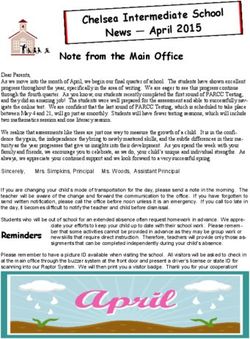The Rapunzel Club: ONLINE - ONSTAGE
←
→
Page content transcription
If your browser does not render page correctly, please read the page content below
ONSTAGE ONLINE
PTheERapunzel Club:
RU a virtual musical
SA
L Music and Book by
TYRONE L. ROBINSON and JASON RHYNE
Lyrics by
JASON RHYNE
Perusal provided by TheaterWorksUSA 2020 1TABLE OF CONTENTS
I. TheaterWorksUSA Mission Statement
II. Character Breakdown and Synopsis
PE
III. Design at Home Overview
IV. Zoom Basics Preview
RU
a. How to Set up a Zoom Account
b. Audio Basics
SA
c. Video Basics
V. Creating a Virtual Musical Preview
L
a. Auditions
b. Rehearsals
c. Performance
2 Perusal provided by TheaterWorksUSA 2020I. MISSION
STATEMENT
PE
The mission of TheaterWorksUSA is to
RU
create exceptional, transformative
theatrical experiences that are accessible
SA
to young and family audiences in diverse
communities throughout New York City
L
and North America.
Perusal provided by TheaterWorksUSA 2020 3II. CHARACTER BREAKDOWN
& SYNOPSIS
Character Breakdown
Character assignments may be broken up as much as Director's need to
accomodate their cast size. The production can be done with as few as 6 actors.
•
PE
• • TOWN CRIER, the kingdom of Sunnyshire's leading newsbreaker. BECK, a 12-
year old stuck in a protective tower.
• AVERY, a junior botanist and founder of The Rapunzel Club. Beck's friend.
• ROBIN, a young artist. Tower-bound with Beck and Avery. BECK'S PARENT, a
mother or father.
RU
• AVERY'S PARENT, a mother or father.
• ROBIN's PARENT, a mother or father.
• SIR WINSTON, a rookie knight. MIRANDA, a powerful sorceress.
SA
L
Synopsis
Magic spells, a secret club, and an angry dragon on the loose...
When a powerful dragon is unleashed in the land, the villagers of Sunnyshire relocate
to a high tower for protection. Tired of living inside the tower walls, a group of three
unlikely friends unite to form The Rapunzel Club -- and hatch a high-stakes plan to
defeat the dragon and return to normal life.
Our kid heroes join forces with a first-time knight and an expert sorceress, and use a
combination of science, bravery and quick-thinking to save their kingdom.”
4 Perusal provided by TheaterWorksUSA 2020III. DESIGN AT HOME
PREVIEW
Overview:
With our Design At Home section, students and directors will
get inspiration and suggestion from TheaterWorksUSA tech
professionals. In the full guide, you will find design inspiration as
well as a full props suggestion list. There also activities designed
PE
specifically to take students away from the screen as you'll find on
the following page.
RU
What is Costume Design? What is Set and Prop Design?
Costume design is an integral element Communication of a theatrical moment
of character development in theatre is enhanced when the proper physical
SA
and television and the simplest details elements are present. The selection of
can help a designer create costume elements and the visual style of what is
pieces that represent the character and used will help engage the audience and
aid in the storytelling. further contribute to your story telling.
Sample Prop Suggestion List:
Scene I
• Shirt with stain for Crier
• News Scroll: this can be any piece of paper rolled up.
• Dragon Danger Chart at Level Yellow: provided on next page
Scene II
L
• Beck's backpack: can be a modern backpack or any type of bag you have at home
• Avery's "Big Book of Dragons": using a random book, take a piece of paper and tape
it to the front and create your own cover design!
• Robin's sketch pad: can be any sort of journal, notebook, etc
• Rapunzel Club Logo Drawing: have your cast work together to create their very own
Club Logo and use it to advertise your show! This can be completely singular to your
specific production.
Perusal provided by TheaterWorksUSA 2020 5design at home con't
Create at Home!
Have students create
their very own "Dragon
Sunnyshire Dragon Threat Level
Threat Level" Chart at
home! All you'll need is a
paperclip.
1. Cut out both chart and
arrow from this page.
PE
2. Poke small hole in at
the bottom of the arrow
and the black circle
under above the word
"Dragon" with a paper
RU
clip.
3. Bend the paperclip
into a U shape.
SA
4. Poke the paperclip
through the hole in the
arrow and then the hole
in the chart.
L
5. Flatten both ends of
the paper clip and now
you've got your own
Dragon Threat Level
Chart!
6 Licensed to XXXXX by TheaterWorksUSA DD/MM/2020IV. ZOOM BASICS
i. Setting up Zoom Accounts
Zoom Security
What is Zoom?
PE
In this age of digital theatrical
Zoom is a multilevel platform that hosts performance, safety is a huge concern.
a variety of different virtual meetings We want to be sure your students and
and events. Zoom will be your one families feel comfrotable when using this
stop shop for auditions, rehearsals, online platform.
and performance through the multiple
RU
different broadcasting methods. Accoding to Zoom's security statement,
" Zoom is committed to providing a safe
Your orginization will need to purchase and secure communications platform that
one Zoom Pro Account to allow your allows users and administrators to
virtual meetings to go past 40 minutes. customize their security and experience
SA
This plan can be purchased on a month via easy-to-use settings...
to month basis so you will only have to
purchase a one month membership for Safeguards and controls to prohibit
this program. To sign your orginization unauthorized participants such as:
up for a Zoom Pro Membership click • Eleven (11) digit unique meeting IDs
L
here. • Complex passwords
• Waiting Room with the ability to
automatically admit participants from
Your student actors will NOT need to your domain
purchase a paid account. They will sign • Meeting lock feature that can prevent
up for a free membership to be invited anyone from joining the meeting, and
and join online rehearsals. If any of your ability to remove participants
students need to sign up send them • Authentication profiles that only allow
or their guardian to: https://zoom.us/ entry to registered users, or restrict to
signup specific email domains"
7zoom basics con't
ii. Audio Basics
Setting Up
Once you and your students have set up your personal Zoom acccounts, you can begin
to identify different audio tools.
PE
Before your first meeting, have your students log in and familizarize themselves with
the audio settings. To access press the Settings button in the top right corner (Figure 1)
which should open the Settings menu, then press Audio (Figure 2).
RU
You will now see the Audio menu (Figure 3). Have your students test their speakers
and microphones using this menu. They can use the built-in speakers and mics on their
computers or a set of headphones. If they have any trouble connecting their speakers or
microphones, they can visit https://support.zoom.us/hc/en-us
iii. Video Basics
Setting Up
SA
L
Last step, video! Just like with the audio, you'll want your students to go into their settings
and familiarize themselves with the video settings. In the same menu, click Video Settings
(Figure 3) and the Video menu should appear (Figure 4). There students will be able to
see themselves and test their video capabilities. They can use their built in webccam or
a seperate camera.Make sure the "Mirror my video" box is checked so students can see
where and how they're moving accurately during rehearsals.
In the full Director's Guide, all Zo
om Basics will
have pictorals to help both stude
nts and directors
familiarize themselves with the
platform before
rehearsals begin.
8 Perusal provided by TheaterWorksUSA 2020V. CREATING A
VIRTUAL MUSICAL
i. Auditions
Let's Audition!
PE
Auditions can be intimidating! But Sample Audition Notice:
they don't have to be. By holding
virtual auditions for your musical, VIRTUAL AUDITIONS!
students are able to rehearse and
shoot multiple takes of their audition For auditions, students should
RU
song. Teachers and directors are record themselves singing the
then able to go back and work with attached section from "Dog Man"
students on how to improve and from the musical DOG MAN. You
criqitue their own work. will sing with the "Dr. Dookie" line
from the top of the page.
Remember this may be some of their
SA
first times recording a performance When you start recording, please
or performing at all! Here are some say your full name before you start
filming tips for students filming their singing and then start the music.
auditions: Submit all audition videos to EMAIL
with the subject line "Dog Man
L
• Make sure you have plenty Audition [Your Name]" and that's
of light and if you don't have room all!
to show your full body, make sure
we can see your face!
M
• You can have your lyrics right
next to you so you don't worry about ake this a learning
forgetting words! No one will ever opportunity! Have
know. students audition with
a
song slection from th
• Have fun and BREATHE! If is
show. That way it's an
you mess up, then you can always even
film another take. playing field and rehe
arsals
begin early!
Perusal provided by TheaterWorksUSA 2020 9creating a virtual musical con't
ii. Rehearsals
Let's Schedule a Rehearsal!
PE
Before you begin your rehearsals, you should go through and make a full
prodution calendar. That way you account for any conflicts and personal
schedules. You can schedule a Zoom meeting a day before, a week before, or a
month before. We reccomend sending out weekly invites to your actors so they
RU
have an idea of how often they will be needed at rehearsal each week.
How to Run a Virtual Rehearsal
SA
Rehearsal time is precious and you don't want it to be wasted on tech problems. To ensure
a smooth rehearsal process, make sure you and your students are familiar with the Zoom
platform. Your rehearsal time is completely up to you to dictate, but here are some tips to
run a virtual rehearsal:
L
• When first rehearsing, have students read scenes together on the Zoom call to get
a feel for internet speed, reaction time, and the kinds of factors that are changed when
performing virtually.
• For any solo songs, have the student rehearse, record, and send in their song
before the rehearsal. That way you and the actor can watch the performance together
through Screen Sharing on Zoom and critique specifically.
• Do not call the entire cast to the rehearsal if they are not needed. Be strategic with
the call times and have people come in and out of the meeting when needed. That way
you can knock out solo and duet moments quickly.
10 Perusal provided by TheaterWorksUSA 2020creating a virtual musical con't
iii. Performance
Part 1: Recording
Let's Record!
PE
There will be two methods of recording for this project: solo and group.
Songs will be done alone by the students on their own time and Scenes will be
recorded on Zoom by the director.
RU
uide, you
In the full Director's G iii. Performance
full video
will have access to a Part 2: Editing
it your final
tutorial on how to ed
SA
ep by step
product along with st
written instructions.
What Video Editor do I Use?
The exmaples shown in this guide
L
Video Clips in Show Order use Final Cut Pro which is $299 on
apple.com. However, iMovie comes
Before you start any kind of editing, with every iPhone, iPad, and Mac
you will want to put your Video Clips computer for free and you are able
in show order in a folder. This will to do all these steps in iMovie as
make it infinitely easier to organize well.
once inside your video editor. Make
sure all clips are corretly labled Other programs include Adobe
before you start editing. The image Premier, Adobe After Effects,
below shows you a sample of what Windows Photo and Movie Editor,
your file should look like (Figure 1). and Windows Movie Maker. Use
whatever is available to you.
Although the programs may look
different, the steps are all similar!
Perusal provided by TheaterWorksUSA 2020 11creating a virtual musical con't
iii. Performance
Part 3: Broadcasting
PE
Time to Broadcast!
You've reheardsed.
You've recorded.
RU
You've edited.
Now it's time to share this new piece of art you and your students created!
How to Broadcast
SA
L
To broadcast, you will be using the Screen Share function on Zoom. Beofre your
Performance Zoom, have your final video open and ready to go on your desktop. Here are
step by step instructions for the best quality sharing:
1. Click the "Screen Share" button in the center of the screen (Figure 1).
2. Select the screen you want to share (there will be an option for the video player that you
are using) and select "Optimize Screen Share for Video-Cip" (Figure 2)
3. Click Share
4. Press play on the video.
And you are officially broadcasting! Parents and friends from all over the globe will be
able to see the hard work and dedication you and your young artists have given to this
production.
12 Perusal provided by TheaterWorksUSA 2020BUY FULL LICENSING
PACKAGE
What's Included?
In the full licensing package, purchasers will
receieve an interactive Director's Guide and
PE
Student Librettos that will be sent online. If
interested in purchasing please visit twusa.org
The Director's Guides include:
• TheaterWorksUSA Mission Statement
• Character Breakdown
RU
• Character List
• Scene/Song Breakdown
• Design at Home!
• Costumes
• Props and Set
SA
• Zoom Basics
• How to Set up a Zoom Account
• Audio Basics
• Video Basics
• Creating a Virtual Musical
L
• Auditions Guide
• Rehearsal Guide
• Performance
• How to Record
• How to Edit with Video Guides
• How to Broadcast
ONSTAGE ONLINE
13You can also read