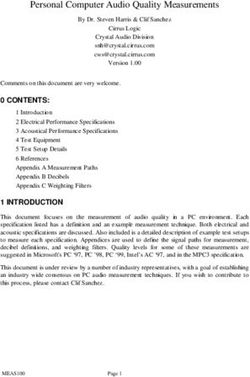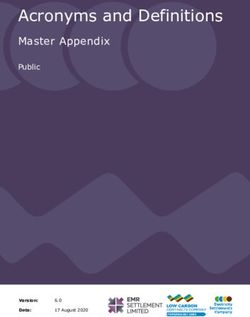The performance of a lifetime - Owner's Manual MOON 390 - Simaudio
←
→
Page content transcription
If your browser does not render page correctly, please read the page content below
The performance of a lifetime
Owner’s Manual
MOON 390
Network Player /
PreamplifierMOON by Simaudio
WARNING
Do not ingest the battery, Chemical Burn Hazard
The remote control supplied with this product contains a coin/button cell battery.
If the coin/button cell battery is swallowed, it can cause severe internal burns in just
2 hours and can lead to death. Keep new and used batteries away from children.
If the battery compartment does not close securely, stop using the remote control
and keep it away from children. If you think batteries might have been swallowed
or placed inside any part of the body, seek immediate medical attention.
simaudio.com
Simaudio Ltd
1345 Newton Road, Boucherville, Québec J4B 5H2 CANADA
Date Code: 2021031801
IMPORTANT SAFETY INSTRUCTIONS 02
INTRODUCTION 04
UNPACKING 06
FRONT PANEL CONTROLS 07
REAR PANEL CONNECTIONS 08
AUDIO COMPABILITY 09
SOFTWARE SETUP / SETTINGS 10
PHONO SETTINGS 10
HDMI 11
NETWORK SETTINGS 11
MULTIROOM SETTINGS 12
BLUETOOTH 12
MOON CD SPECIAL FEATURE 12
VOLUME 12
SCREEN SAVER 13
STANDBY MODE SETTING 13
FIRMWARE 13
SIMLINK TM 14
AIRPLAY 14
SPOTIFY CONNECT 14
OPERATING THE UNIT 14
REMOTE CONTROL 15
SPECIFICATIONS 16MOON by Simaudio
Important Safety Instructions
1. Read these instructions. receptacles, and the point where they exit from
the apparatus. Unplug mains cord during
2. Keep these instructions.
transportation.
3. Heed all warnings.
11. Only use attachments and accessories specified
4. Follow all instructions. by the manufacturer.
5. Do not use this apparatus near water. 12. Use only with the cart, stand, tripod, bracket,
or table specified by the manufacturer or sold
6. Clean only with a dry cloth.
with the apparatus. When a cart
7. Do not block ventilation openings. is used, use caution when moving
Install in accordance with the manufacturer’s the cart/apparatus combination
instructions. to avoid injury from tip over.
8. Do not install near any heat sources such 13. Unplug this apparatus during lightning storms
as radiators, heat registers, stoves or another or when unused for long periods of time.
apparatus that produces heat. 14. Refer all servicing to qualified service personnel.
9. Do not defeat the safety purpose of the polarized Servicing is required when the apparatus has been
or grounding type plug. A polarized plug damaged in any way, such as when the power cord
has two blades with one wider than the other. or plug has been damaged; liquid has been spilled
A grounding-type plug has two blades or objects have fallen into the apparatus;
and a third grounding prong. The wide blade or the apparatus has been exposed to rain
or the third prong is provided for safety. or moisture, does not operate normally,
If the provided plug does not fit into the outlet, or has been dropped.
consult an electrician for replacement 15. No naked flame sources, such as candles, should
of the obsolete outlet. be placed on the apparatus
10. Protect the power cord from being walked
on or pinched, particularly at plugs, convenience
WARNING:
TO REDUCE THE RISK OF FIRE
OR ELECTRIC SHOCK, DO NOT
EXPOSE THIS APPLIANCE TO RAIN
OR MOISTURE.
FCC information for MOON 390 equipped with the Qualcomm® aptXTM audio for Bluetooth
module and MiND Music Streamer module:
This unit contains Transmitter Module FCC ID : SSSBC127-X and Transmitter Module FCC ID :
2AJYB-S810. This device complies with part 15 of the FCC Rules. Operation is subject to the following
two conditions: (1) This device may not cause harmful interference, and (2) this device must accept
any interference received, including interference that may cause undesired operation.
The Spotify Software is subject to third party licenses found here:
https://www.spotify.com/connect/third-party-licenses.
Apple, AirPlay, iPad, iPhone, and Siri are trademarks of Apple Inc., registered in the U.S. and other
countries. Use of the Works with Apple badge means that an accessory has been designed to work
specifically with the technology identified in the badge and has been certified by the developer to meet
Apple performance standards.03
The lightning flash with the arrowhead symbol, within an equilateral triangle, is intended to alert
the user to the presence of uninsulated “dangerous voltage” within the product’s enclosure
that may be of sufficient magnitude to constitute a risk of electric shock to persons.
The exclamation point within an equilateral triangle is intended to alert the user to the presence
of important operating and maintenance (servicing) instructions in the literature accompanying
the appliance
Marking by the “CE” symbol (shown left) indicates compliance of this device with the EMC
(Electromagnetic Compatibility) and LVD (Low Voltage Directive) standards of the European
Community
PLEASE READ ALL INSTRUCTIONS AND PRECAUTIONS CAREFULLY
AND COMPLETELY BEFORE OPERATING YOUR UNIT
1. ALWAYS disconnect your entire system from the AC 6. NEVER wet the inside of the unit with any liquid.
mains before connecting or disconnecting If a liquid substance does enter your unit,
any cables, or when cleaning any component. immediately disconnect it from the AC mains
To completely disconnect this apparatus and take it to your MOON dealer for a complete
from the AC mains, disconnect the power supply check-up.
cord plug from the AC receptacle. 7. NEVER spill or pour liquids directly onto the unit.
2. The unit must be terminated with a three-conductor 8. NEVER block air flow through ventilation slots
AC mains power cord which includes an earth or heatsinks.
ground connection. To prevent shock hazard, 9. NEVER bypass any fuse.
all three connections must ALWAYS be used. 10. NEVER replace any fuse with a value or type
Connect the unit only to an AC source of the proper other than those specified
voltage; Both the shipping box and rear panel
11. NEVER attempt to repair the unit. If a problem
serial number label will indicate the correct voltage.
occurs contact your MOON dealer.
Use of any other voltage will likely damage the unit
and void the warranty 12. NEVER expose the unit to extremely high
or low temperatures.
3. AC extension cords are NOT recommended for use 13. NEVER operate the unit in an explosive
with this product. The mains plug of the power atmosphere.
supply cord shall remain readily accessible.
14. ALWAYS keep electrical equipment out of reach
4. NEVER use flammable or combustible chemicals of children.
for cleaning audio components. 15. ALWAYS unplug sensitive electronic equipment
5. NEVER operate the unit with any covers removed. during lightning storms.
There are no user-serviceable parts inside. 16. WARNING: Do not expose batteries or battery
An open unit, especially if it is still connected pack to excessive heat such as sunshine, or fire
to an AC source, presents a potentially lethal shock or the like.
hazard. Refer all questions to authorized service
personnel onlyMOON by Simaudio
Introduction
Thank you for having chosen the MOON 390 Network Player
/ Preamplifier as a part of your music system. This component
has been designed to offer state-of-the-art highend
performance in an elegant package, hallmarks on which
Simaudio has made its reputation. We have been building
high-performance audio equipment for 40 years,
and the know how gained through our cumulative experience
is an important reason why MOON products are so musically
satisfying.
The MOON 390 is a Roon Ready device, which means
that it can also be used with Roon software. As soon as
the network setup (Ethernet or WiFi) is completed, the Roon
system can be used to control the unit. For more information
or any questions concerning the Roon software usage
and installation, please consult:
https://roonlabs.com/
MQA technology, manufactured under licence
from MQA Limited, enables playback of MQA audio files
and streams, delivering the sound of the original master
recording. For more information on MQA, please consult:
http://www.mqa.co.uk/
This MOON 390 supports AirPlay 2 and requires iOS 11.4
or later. AirPlay is an Apple technology to control audio
systems and speakers anywhere on your network with the tap
of an iPhone or iPad, or by asking Siri. For more information,
please consult:
http://support.apple.com/
The performance of the MOON 390 will continue to improve
during the first 300 hours of listening. This is the result
of a “break-in” period required for the numerous high quality
electronic parts used throughout this unit. The information
contained in this manual is subject to change without notice.
The most current version of this manual is available
on our official website at
http://www.simaudio.com05
MOON by Simaudio
Unpacking
The MOON 390 should be removed from its box with care.
The following accessories should be included inside the box with your unit:
• AC power cable
• ‘CRM-3’ remote control with two ‘CR-2032’ batteries
• ‘SimLink™’ cable
• 2x Wi-Fi antenna
• Warranty and product registration information (USA and Canada only)
Once the unit is unpacked, inspect it thoroughly and report any damage to your dealer immediately.
We suggest that you keep all of the original packaging, storing it in a safe, dry place in case you’re required
to transport this product. The customized packaging is specially designed to protect the unit from any potential
damage during transit.
Please write the serial number of your unit in the space provided below for future reference.
Serial Number
Installation & Placement
The MOON 390 requires reasonable ventilation to maintain an optimum and consistent operating temperature
since it will radiate heat. Consequently, it should be placed in a location with empty space around it for proper heat
dissipation. Maintain a minimum of 4 inches of free space on each side and back and top. You should never place
another component on top of this unit nor block the vents. Air must be permitted to pass freely through. As well, it
should be placed on a solid level surface. You should avoid placing it near a heat source or inside a closed cabinet
that is not well ventilated as this could compromise its performance and reliability.07
Front Panel Controls
Figure 1: MOON 390 Front Panel
Standby: Toggles between ON and standby mode. Setup: Enters the setup menu to program the
numerous functions and settings available in this
Mute: Mutes the sound. To unmute, press again or product. See next section, entitled “Software Setup”,
change the volume. that explains their usage in detail.
Display: Allows to change brightness of the display OK: Confirms selection made within the software
or turn it off. There are three (3) different levels of setup.
brightness; each press of the “Display” button scroll
through the different brightness levels. Main rotary knob: Volume control (1dB step from 0
to 30, 0.5dB steps above 30).
To turn the display off, press and hold the “Display”
button for 2 seconds. When the display is turned off, it Once in setup mode, it allows to scroll through the
will still come back on briefly whenever you press any various items of the menu.
of the buttons located on the front panel or the remote
control, the display will automatically turn off again 1, 2, 3: Memory preset buttons. Each allows to
once you are done. memorize an internet radio station for quick retrieval,
without having to use the mobile application. To
To turn the display back on, simply press and hold the set a preset, press and hold the memory button of
“Display” button for 2 seconds. your choice while the desired internet radio station is
playing. Pressing briefly will recall the preset station
Input: The two (2) buttons labeled “ Input ” and make it play. A delay of a few second before
allow you to sequentially scroll, either forward “” or music starts playback is normal; it depends on the
backward “” through all available inputs. The display time required to connect to the music station’s server.
will show the currently selected input.
Phones: Connect a pair of stereo headphones.
Speaker Off: Turn off all audio outputs except the one
of the headphone output jack for personal listening
with headphones.MOON by Simaudio
Rear Panel Connections
Figure 2: 390 Backpanel
Analog Inputs Digital Inputs
Phono Input: The analog “PHONO” input is for Toslink Input: For use with source with Toslink output,
exclusive use with turntables. Default setting is such as TV set, set top box.
made for a typical moving magnet (MM) cartridge.
To optimize the input for your specific cartridge see SPDIF Input: For use with source with SPDIF output,
Phono setup in the section entitled “Software Setup”. such as CD transport.
Multiples settings are available to fine tune the input for
the cartridge of the connected turntable. AES-EBU Input: For use with source with AES-EBU
Remember to connect the turntable’s grounding cable output, such as High End CD transport.
to the grounding screw on the MOON 390’s rear panel.
HDMI 1, 2, 3, 4: For use with any source with HDMI
A1 Input: For use with any analog source with RCA output, such as Blu-Ray player, SACD player, set top
output. box, video games. Note that the MOON 390 is a
2-channel product and cannot process multi-channel
Balanced Input: For use with any analog source with audio.
balanced XLR output.
In typical setup the source configure itself for
Analog Outputs 2-channel output. With some device it might be
required to set it up specifically for PCM 2 channel
Balanced Variable Output: Connect to balanced XLR audio.
input of power amplifer, or powered active loudspeaker.
This is the preferred or recommended connection to HDMI Out: Connect to a HDMI display. Compatible
offer best sound quality. with ARC (Audio Return Channel) and CEC device. It
allows the use of the TV as the source for audio going
Variable Output (RCA): To connect to RCA input of into the MOON 390. See section entitled “Software
power amplifier, or powered active loudspeaker. Setup’’ for more detail.
Fixed Output (RCA): To connect to input of an USB Type B: For use with computer or music servers
integrated amplifier (with its own volume control) with player and USB output.
or any device requiring fixed, line level signal.
Windows-based computer require specific USB driver
IR input: To connect to a powered infrared repeater (USB HD DSD driver) which can be downloaded from
device. This is only useful if the MOON 390 is out of the support section of our website :
sight from where the infrared remote control is typically www.simaudio.com.
used.
Mac computer do not requires any driver.09
USB Host: For use with USB memory stick, powered wireless connection to the wired connection. The
USB Hard disk drive or low power portable USB Hard dual Ethernet connection acts as a wired LAN switch.
disk drive. Compatible audio files content from folders
will be appearing in the MOON MiND Controller Communication Connections
mobile application in the USB library section.
12V Trigger: Connect to 12V trigger input of
WiFi Antennas: If you plan to use the wireless music amplifier. It allows to turn connected amplifier on and
streaming feature (between your wireless router and off following the MOON 390 status.
the MOON 390), you must install the included Wi-Fi
antennas on the back panel by screwing them into the SimlinkTM : Connect to other MOON components to
socket labelled “WIFI ANT”. provide various functions such as automatic source
selection and grouped Stanby mode. Always connect
Network: Ethernet connection (100Mbps) to Simlink output to Simlink input. No need to close
connect to a router. Highly recommended for best the loop, communication between components is
music streaming performance (compared with WiFi bi-directionnal.
connection). The second Ethernet connection is
available to connect another device, such as NAS drive,
intelligent TV, or any other device requiring Ethernet
connection. Note: The MOON 390 do not bridge its
Audio Compatibility
The MOON 390 is capable of processing a PCM or MQA digital signal at the following sampling rates: 44.1kHz, 48kHz,
88.2kHz, 96kHz, 176.4kHz, 192kHz, 352.8kHz and 384kHz.
The MOON 390 is also capable of processing a DSD digital signal at any of the following data rates: DSD64 (2.82MHz),
DSD128 (5.64MHz) and DSD256 (11.28MHz).
The following chart summarizes which sample rates (from decoded PCM files & DSD files) will work
on each digital input:
MiND via MiND via
OPTICAL SPDIF AES/EBU USB Bluetooth HDMI
Ethernet WiFi
PCM
44.1kHz
48kHz
88.2kHz
96kHz
176.4kHz
192kHz
352.8kHz #
384kHz #
DSD
64 (2.8224MHz)
128 (5.6448MHz) #
256 (11.2896MHz) #
Notes: # signals that might work with MiND via WiFi input, depending on your router and conditions, but is NOT
recommended as they may suffer from audible drop outs. / * ALAC file type limited to 96kHz / ** AIFF file type must be
uncompressed ONLY. / MQA is the same as PCM in the table above, without Bluetooth support.MOON by Simaudio
Software Setup To change the label of an input for a custom one:
SETUP > INPUT > ‘Input you want to modify’ > label
The MOON 390 includes a “Setup Software” that
> CUSTOM… > then enter the characters you want
allows to configure the product to taylor it to your
needs and preferences. For each input you can assign a
To make gain offset of a specific input:
label to replace the factory assigned name (for example
change HDMI 1 to Blu-Ray) and disable unused input
SETUP > INPUT > ‘Input you want to modify’ >
which is convenient when you scroll amongst the
Offset > ‘Select the offset you want’
various available inputs with the remote control.
Other “Setup Software” features include the ability to
Example to set the Optical input to have +8.0dB gain:
set your preference of screen saver on the display, fine
tune the phono input for a specific cartridge, assign
SETUP > INPUT > OPTICAL > Offset > +8.0dB
a maximum volume level and multiple others. Finally,
a function exists to reset all software settings back
To make an input disabled so it does not appear
to their factory defaults. These are just some of the
when input scrolling via input buttons:
features included in the “Setup Software” which will be
described in detail here.
SETUP > INPUT > ‘Input you want to modify’ >
Enable > Disabled
To navigate through the Software setup Menu:
To set an analog input into a Home Theather
Setup button enters the menu;
bypass:
Rotating knob scroll through the various items in the
SETUP > INPUT > ‘Input you want to convert to
menu;
bypass’ > HT BYPASS > HT BYPASS
OK button confirms selection of the highlighted item
Note 1: This mode remove volume control capability
in the menu.
of the MOON 390 on the converted input; It is
intented to be used to connect to a source that has
After making a selection, the indication ‘saved’ will
its own volume control, such as a Home Theater
appear briefly to confirm its validity. To abort setup
processor variable output.
mode, simply press the “Setup” button to exit.
The system asks if you are sure before you proceed,
Note: After sixty (60) seconds of no activity, the
to avoid any bad surprise.
MOON 390 will automatically exit from setup mode
and “EXITING” will appear in the front panel display
Note 2: Only the input Analog and the input
window.
Balanced can be converted to Home Theater Bypass
mode.
To edit a text string:
To disable the front panel blue LED:
The two “ Input ” buttons allows for cursor
movement; the rotating knob scroll through the
SETUP > BLUE LED > DISABLED
available characters.
To get the serial number and model info of the
Settings unit:
To change the label of an input for a predefined one: SETUP > INFO
SETUP > INPUT > ‘Input you want to modify’ > label > Phono Settings
’label of your choice’
To setup the phono input for specific cartridge there
Example to set the HDMI 1 input to be called Blu-Ray: is two different way to proceed. There is a basic setup
SETUP > INPUT > HDMI 1 > label > Blu-Ray and advanced setup.11
If a basic setup is desired, simply choose between SETUP > HDMI > HDMI STBY > ‘Input you want to
moving magnet or moving coil based on the real listen’
cartridge used:
Note: ‘LAST INPUT’ means the last selected HDMI input
SETUP > INPUT > PHONO > CONFIG > BASIC > would still be sent to TV while in standby. ‘OFF’ means
MOVING MAG no HDMI signal is sent to the output in Standby mode.
or
SETUP > INPUT > PHONO > CONFIG > BASIC > To enable HDMI CEC (Consumer Electronic
MOVING COIL Control) features (Allows automatic turn on/turn
off, automatic input selection etc with other CEC-
If an advanced setup is desired, then the gain, compatible component):
impedance, capacitance and EQ curve can all be set
manually, based on the desired characteristics to best fit SETUP > HDMI > HDMI CEC > ON
with the cartridge.
Note 1: The default setting is ARC ONLY which means
To set the gain of the phono input: the CEC feature is disabled but allows HDMI ARC (Audio
Return Channel) to function.
SETUP > INPUT > PHONO > CONFIG > ADVANCED>
GAIN > ‘choose the desired gain from the list’ Note 2: The setting ‘OFF’ not only disable CEC features,
it also disables HDMI ARC.
To set the input impedance of the phono input:
Network Settings
SETUP > INPUT > PHONO > CONFIG > ADVANCED>
IMPEDANCE > ‘choose the desired value from the list’ Please note it is not required to enter settings to use the
wired (Ethernet) connection.
To set the input capacitance of the phono input:
To change the friendly name* of the MiND zone.
SETUP > INPUT > PHONO > CONFIG > ADVANCED>
CAPACITANCE > ‘choose the desired value from the list’ SETUP > NETWORK > MiND name > ‘type the desired
name’
To set the desired EQ Curve:
*name as it appears in the MOON MiND app. We
SETUP > INPUT > PHONO > CONFIG > ADVANCED> recommend giving a meaningful name based on the
EQ CURVE > ‘choose the desired curve’. location (or zone) in which the unit is, such as living room,
listening room, etc.
Note: RIAA is the standard EQ curve for the vast majority
of LP records. IEC curve is the equivalent of RIAA with The system asks if you are sure before you proceed, to
an added anti-rumble feature, useful when significant avoid any bad surprise.
unmusical bass resonances appear within the system.
To configure WiFi network without the use of the
HDMI MOON MiND application:
To associate a specific HDMI video signal with a SETUP > NETWORK > CONFIG > WiFi PARAMETERS
different audio input: > CONNECT
SETUP > I NPUT > ‘Input you want to modify’ > HDMI In And then select which WiFi network from the list to
> ‘Select the HDMI input you want to associate’ connect to. If the desired WiFi network does not appear
in the list, it can be entered manually:
Default for this setting is called LAST. This means that
the last selected HDMI video signal is still passed to the SETUP > NETWORK > CONFIG > WiFi PARAMETERS
HDMI output. > MANUAL
To listen to a connected an HDMI source on the TV Then the Security mode (WEP, WPA, WPA2) and
while MOON 390 is put in Standby mode: password (Security key) will be asked; select and enterMOON by Simaudio
appropriately. Make sure to have on hand the network To set this preference:
credentials before starting the procedure.
SETUP > MULTIROOM > SYNCHRONIZED
How to configure for DHCP: or
SETUP > MULTIROOM > ORIGINAL
SETUP > NETWORK > CONFIG > NET PARAMETERS
> AUTOMATIC The SYNCHRONIZED setting means that all grouped
Note: It is the default setting and for 99.9% of situation, network players, including the master, are playing the
it is preferable to keep it automatic which use DHCP same synchronized digital signal.
protocol.
The ORIGINAL setting means that the master unit
How to configure Static IP: receiving the signal to be played in the group is actually
playing the original signal (even analog if the original
This mode should be reserved for network savvy expert: signal is analog) while the other in the group are playing a
digitized and time encoded signal.
SETUP > NETWORK > CONFIG > NET PARAMETERS
> MANUAL Bluetooth
Then the desired IP address will be asked. Enter To pair the unit to a new Bluetooth device:
appropriately.
SETUP > BLUETOOTH > START PAIRING
Then the desired Net Mask will be asked. Enter
appropriately. Note: The Bluetooth feature of your smart device must
be enabled for pairing to work. Pairing mode is enabled
Then the desired Gateway will be asked. Enter for 30 seconds only or until pairing is completed. This
appropriately. procedure only needs to be performed once for each
smart device.
Then the DNS will be asked. Enter appropriately.
Then the system asks if you are sure to apply these To disconnect a Bluetooth device form the unit:
settings to avoid any bad surprise.
SETUP > BLUETOOTH > DISCONNECT
To get detailed information on the connected
network:
MOON CD Special Feature
SETUP > NETWORK > INFO
If you connect a MOON CD player (or MOON CD
transport) to the MOON 390 and connect the SimLinkTM
Multiroom Settings cable between the products, automatic input selection
will take place each time you press play on the player.
Multiroom function allows to play the same music Input need to be set according to the real life connection
synchronously on other MOON device equipped with to work properly.
MiND 2 technology. Using the MOON MiND Controller
application, group can be formed or cancelled at any To set an input for MOON CD:
time using the logo within the app.
SETUP > MOON CD > ‘Select the desired input’
The MOON 390 has the capacity to play in group zone
not only the audio from the MiND 2 player, but also from Volume
any local source connected to the MOON 390.
Volume level setting at the moment the MOON 390
There is a setting to let user choose between highest is turned on, out of standby:
sound fidelity from the unit while playing in multi-
zones (ORIGINAL), or for the best synchronization At turn on, the MOON 390 either start at the last volume
of the different zones playing the same signal level it was before it was put to Standby, or at specific
(SYNCHRONIZED). value defined in the menu.13
To set ‘power on volume’ preference : Standby Mode Setting
SETUP > PWR ON VOLUME > LAST The following settings are available to tailor the Standby
or mode behavior of the unit.
SETUP > PWR ON VOLUME > SPECIFIC VALUE > ‘set
the desired value’ To keep powered most electronics in the unit while in
Standby mode:
To set a maximum volume:
SETUP > POWER SETTINGS > NORMAL
SETUP > MAXIMUM VOLUME > ‘set the desired value’ To put most electronics off while in standby to draw
less mains current :
This setting will limit the maximum volume the MOON
390 can be set via its volume control. This is useful for SETUP > POWER SETTINGS > LOW POWER
example if kids are present and there is fear they might
make it play too loud and damage loudspeakers for To automatically go in low power mode as described
example. Default is without limitation; maximum volume above after twenty minute of silence and no user
at 80. activity:
SETUP > POWER SETTINGS > AUTO OFF
Screen Saver
A screen saver is implemented in the MOON 390 Firmware
software to extend the life of the OLED display beyond
the life of the product. The following settings are To verify currently installed firmware version in the
available to tailor the screen saver behavior: unit :
To disable entirely the screen saver: SETUP > FIRMWARE > VERSION
SETUP > SCREEN SAVER > MODE > DISABLED To update the unit to newer firmware version:
To set the activation of the screen saver after twenty SETUP > FIRMWARE > UPDATE
minutes of silence and no user interaction:
If you activate firmware update, make sure not to unplug
SETUP > SCREEN SAVER > MODE > SILENCE the mains or turn off the rocker switch of the unit while
the update takes place. Once the firmware update has
To set the activation of the screen saver after a been completed, it is a good practice to make a power
period of twenty minutes of no user interaction, even cycle with the rocker switch on the back panel.
if music is playing:
To reset the unit to factory settings:
SETUP > SCREEN SAVER > MODE > USER
OPERATION SETUP > RESET
To set the look of the screen saver as a MOON logo The system asks if you are sure before proceeding, to
randomly floating on the display window: avoid any bad surprise. Note that this will erase any
particular settings saved (including friendly name, WiFi
SETUP > SCREEN SAVER > LOOK > MOON LOGO settings, etc) to replace with factory settings.
To set the look of the screen saver to a black screen:
SETUP > SCREEN SAVER > LOOK > DISPLAY OFFMOON by Simaudio
SimLink™ Spotify Connect
This in-house developed protocol provides for Use your phone, tablet or computer as a remote control
communication between MOON components, allowing for Spotify.
you to control various functions of several components Go to spotify.com/connect to learn how.
with the touch of one button.
One feature of SimLink™ involves the “Standby” function.
By pressing down and holding the “Standby” button
for 2 seconds on the MOON 390, all other MOON
components connected via the SimLink will go into
“Standby” mode. The same logic applies when switching Operating the Unit
from “Standby” to active mode.
We recommend leaving your unit powered up at all times
IIf you are using a MOON CD Player such as the MOON to maintain optimal performance. When you plan on being
260D with the MOON 390, a SimLink™ connection away for a few days, it may not be a bad idea to power off
between the units may be useful. When the (play) your unit.
button is pressed on the CD player or via the remote,
the MOON 390 will automatically switch to the “SPDIF 1”
Turning on your unit for the first time
input (by default). Default can be changed
to other input in the MOON CD setup using
Prior to turning the unit on for the first time, make sure that
the previously described SETUP software.
every cable is properly connected to avoid any problems.
Flick the main rocker switch, located on the rear panel,
The connection rules for the SimLink™ are straightforward.
labeled “POWER” to the ON position. Next, briefly press
You must always connect the supplied cable between
the push button labeled “Standby” located on the front
one component’s “SimLink™ Out” jack and another
panel. The blue LED on the front panel will illuminate
component’s “SimLink™ In” jack. There is no master
and an animated splash screen will appear in the display
component in a SimLink™ chain; no particular component
window for five (5) seconds while the unit goes through its
operates as the main communications controller.
start-up procedure.
Airplay This occurs every time you power up your unit via
“Standby”. Then you will hear a very faint single clicking
AirPlay enables compatible Apple devices to stream audio sound confirming that everything is in order and that the
to the Network input of the 390—to pause, play, and unit is now ready for use.
skip forward or backward, and even to control volume—
from within a wide range of apps like Apple Music, Spotify, When powering up the unit via the rear panel main rocker
and YouTube Music. switch, you must allow the MiND streaming module to
NB: AirPlay Volume is indicated on a scale to 100, go through its initialization process, which requires up
while the 390 displays gain to 80dB. Setting the volume to sixty (60) seconds, before you can begin using it to
with AirPlay to 50 corresponds to 40dB on the 390. stream music. This is the result of this streaming module’s
complexity and required network connectivity.
To set up AirPlay with your 390:
1. Open the Home app on an iPhone or iPad On and Off Sequence
2. Tap the , then “Add Accessory”.
3. Tap “Don’t have a Code or Can’t Scan”. To avoid hearing any annoying noises (ie. “thumps” and
4. Select “MOON 390” as your AirPlay speaker. “pops”) emanate from your speakers, you should always
The speaker will be added to your home. first power up any devices connected to the unit prior
5. Name your 390 and identify its room to make it easier to powering up the unit. When powering off your unit
to find. always power down your unit before powering down any
6. Tap Done. components connected to the unit.
For more information regarding the Home app:
http://support.apple.com/kb/HT20872415
Remote Control
The MOON 390 uses the ‘CRM-3’ full-function remote control
(figure 3). It operates on the Philips RC-5 communication
protocol and can be used with other MOON components. The
‘CRM-3’ remote uses two CR-2032 batteries (included). To install
them, simply remove the two screws from the slidable lower
section of the back plate.
To engage the ‘CRM-3’ remote for use with the MOON 390, you
must first press the button labeled AMP.
The (Power) button, at the top left switches the unit to either
‘Standby’ or ‘On’ mode.
The 2 buttons labelled INPUT allow you to sequentially
scroll, through all available inputs.
The 2 buttons labelled - VOL + allow you to control the volume
level.
The 2 buttons labelled BAL control channel balance;
The button mutes the sound. Pressing again will reinstate the
output .
When your selected input is “MiND” and the QUEUE contains
at least one track, you can use the remote control to play music
from the MiND’s QUEUE. You can use the (pause), (play),
(backward) and (forward) buttons. Pressing once will
repeat the QUEUE’s current track; pressing a second time
will repeat the entire contents of the QUEUE; pressing a third
time will cancel the repeat mode. Pressing will randomly play
the entire contents of the QUEUE. Pressing a second time will
cancel the random mode.
When in repeat mode the icon will appear in the screen
display; when in random mode the icon will appear in the
screen display.
When your selected input is “BLUETOOTH” and you have a
paired smart device (iPhone, iPad, Android, etc.) that is playing
music, you may be able to use the pause, play, backward and
forward buttons on the CRM-3 remote control to navigate the
music stored on your smart device. This is dependant on both
the App and the smart device compatibility and both needs to
be compatible for this functionality to work.
Figure 3: CRM-3 Remote ControlMOON by Simaudio
Specifications
Analog Input Impedance 22kΩ
Max Analog Input 5V RMS
Maximum Gain 10dB
Output Impedance 50 Ω
Crosstalk @ 1kHz -116dB
Frequency Response 10Hz - 200kHz +0.5/-3.0dB
Signal-to-noise Ratio 125dB
Total Harmonic Distortion 0.0004%
Intermodulation Distortion 0.0003%
Headphone output power (600 Ω / 300 Ω / 50 Ω) 100 mW / 200 mW / 0.8 W
Headphone output THD 0.005%
Headphone output IMD 0.005%
Power Consumption @ Idle 25W
Power Consumption @ Standby 20W
Power Consumption @ low power Standby 4W
AC Power Requirements 100-240V / 50-60Hz
Shipping Weight 22 lb / 10 kg
Dimensions (W x H x D, inches / cm) 16.9 x 3.5 x 13.1 / 42.9 x 8.9 x 33.3
Fuse replacement: 2A slow blow 5x20mm fuse.17 If you require the IR or RS-232 codes for the MOON 390, please visit the “Contact Us” section in the support page on our website at www.simaudio.com.
Simaudio Ltd. 1345 Newton Rd. Boucherville, Quebec, J4B 5H2 CANADA T. 450 449-2212
You can also read