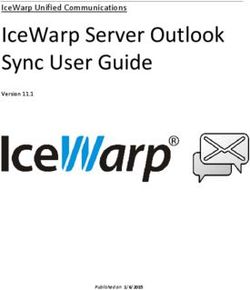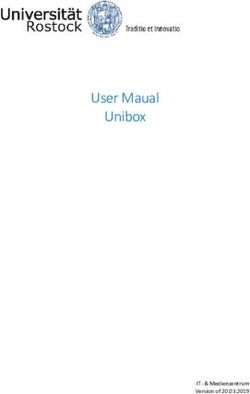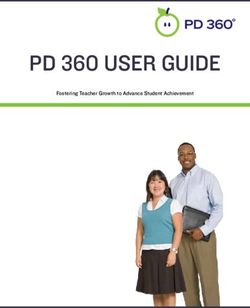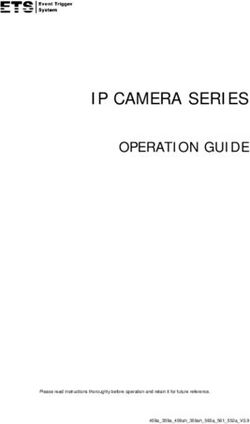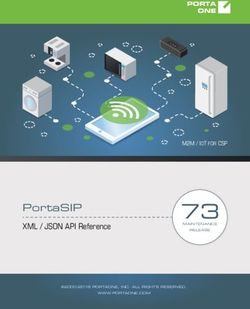MK15 MINI HANDHELD GROUND STATION USER MANUAL - V1.0 Apr 2021
←
→
Page content transcription
If your browser does not render page correctly, please read the page content below
MK15 User Manual V1.0
MK15
MINI HANDHELD GROUND STATION
USER MANUAL
V1.0
Apr 2021
1
2021 SIYI Technology CopyrightMK15 User Manual V1.0
Thank you for purchasing SIYI Technology’s product.
MK15 is a 15-kilometer range Android smart controller with dual 1080p FPV, based on the
full high-definition image transmission technology, which is completely and independently
developed by SIYI Technology. The system is deeply optimized and integrated with
Qualcomm 8-core CPU platform. MK15’s abundant features and powerful performance
make it a commonly applied device of reliable image transmission and solid control on
agriculture drones, commercial drones, unmanned vehicles, and boats, and robotics.
To maintain a safe and orderly public space and to ensure you a good using experience of
MK15 mini handheld ground station, please read this manual carefully. If you have any issue
using the product, please consult the manual or check online pages of MK15 on SIYI
Technology’s official website (http://www.siyi.biz). You can also send an email to SIYI
official A/S center (support@siyi.biz).
2
2021 SIYI Technology CopyrightMK15 User Manual V1.0
SIYI User Group - Facebook
SIYI YouTube Channel (https://www.youtube.com/channel/UC0vdyQDSRr3fiCffNKnYimA)
SIYI Official Aliexpress Store (https://www.aliexpress.com/store/911142095?spm=a2g0o.sto
re_home.1000001.11.22595727l31Low)
3
2021 SIYI Technology CopyrightMK15 User Manual V1.0
CONTENT
READ TIPS ............................................................................................................................................................ 1
Icon Definition .................................................................................................................................................... 1
Flight Safety ....................................................................................................................................................... 1
Battery ................................................................................................................................................................ 3
Memory Card (SD/TF) ...................................................................................................................................... 3
How to Use SIM Card on MK15....................................................................................................................... 4
Precautions on Storage/Carrying/Recycling................................................................................................... 5
1 PRODUCT INTRODUCTION ........................................................................................................................... 6
1.1 Product Features ........................................................................................................................................ 6
1.2 Parts ............................................................................................................................................................. 9
1.2.1 At a Glance ........................................................................................................................................... 9
1.2.2 Button/Switch Types and Default Channel Definitions .................................................................. 11
1.2.3 Ports on MK15 Transmitter ............................................................................................................... 12
1.2.3 Ports on MK15 Receiver ................................................................................................................... 14
1.3 Technical Specification............................................................................................................................. 14
1.4 Packing List ............................................................................................................................................... 17
1.5 MK15 Common Diagram.......................................................................................................................... 18
1.6 Indicator Definitions .................................................................................................................................. 19
1.6.1 Transmitter Indicator.......................................................................................................................... 20
1.6.2 Receiver Indicator .............................................................................................................................. 21
2 GET READY TO USE MK15 .......................................................................................................................... 22
2.1 Transmitter................................................................................................................................................. 22
2.1.1 Power On/Off...................................................................................................................................... 22
2.1.2 Charging ............................................................................................................................................. 23
2.1.3 Charging ............................................................................................................................................. 23
2.2 How to Place MK15 Antennas ................................................................................................................. 24
3 SIYI TX APP ..................................................................................................................................................... 25
3.1 Channels .................................................................................................................................................... 26
3.1.1 End Point ............................................................................................................................................ 26
3.1.2 Middle Point ........................................................................................................................................ 27
3.1.3 Channel Reverse ............................................................................................................................... 27
4
2021 SIYI Technology CopyrightMK15 User Manual V1.0
3.1.4 Channel Mapping ............................................................................................................................... 28
3.2 Datalink ...................................................................................................................................................... 29
3.2.1 Connection ......................................................................................................................................... 30
3.2.2 Flight Controller .................................................................................................................................. 31
3.2.3 Baud Rate ........................................................................................................................................... 31
3.3 System ....................................................................................................................................................... 32
3.3.1 Bind ..................................................................................................................................................... 33
3.3.2 Frequency Self-Adapting .................................................................................................................. 33
3.3.3 Throttle Type ...................................................................................................................................... 34
3.3.4 Production Date ................................................................................................................................. 34
3.4 Status ......................................................................................................................................................... 34
3.5 Failsafe....................................................................................................................................................... 35
3.6 Calibration .................................................................................................................................................. 38
3.7 Buttons ....................................................................................................................................................... 41
4 DATALINKS ...................................................................................................................................................... 43
4.1 Communication with GCS through USB COM ...................................................................................... 43
4.2 Communication with GCS through Bluetooth ........................................................................................ 44
4.3 Solutions to Disconnection....................................................................................................................... 44
5 IMAGE TRANSMISSION ................................................................................................................................ 46
5.1 Using SIYI IP Cameras ............................................................................................................................ 46
5.2 Using Third-Party IP Cameras / Pods .................................................................................................... 46
5.3 Using HDMI Cameras / Pods .................................................................................................................. 47
5.4 Common IP Addresses ............................................................................................................................ 48
5.5 Solutions to No Image .............................................................................................................................. 48
6 ANDROID OS ................................................................................................................................................... 49
6.1 Download App ........................................................................................................................................... 49
6.2 Import and Install App .............................................................................................................................. 49
6.2.1 Through TF Card ............................................................................................................................... 49
6.3.2 Through USB Drive ........................................................................................................................... 50
7 Firmware Upgrade ........................................................................................................................................... 51
8 After-sale Service ............................................................................................................................................. 53
8.1 Repair Service ........................................................................................................................................... 53
5
2021 SIYI Technology CopyrightMK15 User Manual V1.0
8.2 Warranty .................................................................................................................................................... 54
8.2.1 7-Day Return & Refund ..................................................................................................................... 54
8.2.2 15-Day Replacement ......................................................................................................................... 55
8.2.3 1-Year Warranty Repair .................................................................................................................... 57
6
2021 SIYI Technology CopyrightMK15 User Manual V1.0
READ TIPS
Icon Definition
Please pay more attention to content indicated with the following marks:
DANGER Dangerous manipulation probably leads to human injuries.
WARNING Warnings on manipulation possibly leads to human injuries.
CAUTION Cautions on what manipulation may lead to property loss.
Prohibited Mandatory Mark
Flight Safety
MK15 Mini Handheld Ground Station is designed for professional application in
specific industries, users who approaches to the device should have at least the
basic knowledge to operate it. Irregular or irresponsible manipulations to the device
may cause damage, property loss, or human injuries. Users under 14 years’ old
should follow an experienced trainer’s guide. Disassembling or modification to the
system is prohibited without permission from its manufacturer, SIYI Technology.
To maintain a safe and orderly public space and to ensure you a good using
experience of SIYI’s products, please read the prohibited and mandatory terms
carefully.
1
2021 SIYI Technology, All Rights ReservedMK15 User Manual V1.0
Do not use any SIYI radio system to operate your aircraft/vehicle/model at places with
intensive crowd (a square, a park), or at places with many obstructions (a street, a parking
lot), or in fields with strong magnetic or interference (an electricity plant, a radar station,
railways), or in any other fields where an irregular flight/operation may cause property loss
or human injuries.
Do not hold or cover transmitter antenna or obstruct its transmission by any means in
a flight or an operation.
Never point your transmitter antenna’s upper ends straightly to your aircraft/vehicle
while it is working, they are the weakest parts for transmission.
Do not start your aircraft/vehicle/model when you are tired, drunk, in sickness or any
circumstances you are not feeling good.
Do not fly an aircraft/model when it is rainy, windy or at night.
Do not power off the transmitter while your aircraft’s/vehicle’s/model’s engines and
motors are still working.
Please always try to operate your aircraft/vehicle/model within sight range.
Do not forget to check battery level of the transmitter and the receiver before starting
your aircraft/vehicle/model.
Always power off your aircraft/vehicle/model first, FT24 transmitter the second.
Before changing any settings on the transmitter, make sure your
aircraft’s/vehicle’s/model’s engines are powered off and their motor wires are off connection,
in case of a sudden switch-on.
2
2021 SIYI Technology, All Rights ReservedMK15 User Manual V1.0
When you start your aircraft/vehicle for the first time, make sure that the fail-safe
settings in your transmitter is activated.
Always switch on the transmitter first and hold the throttle joystick at its bottom
position, then power on your aircraft/vehicle/model.
Battery
MK15 transmitter is equipped with a built-in and chargeable 10200mAh Li-on
battery and a 20W PD fast charger. Please do read the precautions before using
and charging MK15 battery.
Please power off MK15 transmitter before charging. The transmitter does not allow
charging while it is working.
Stop charging immediately if you found the charger damaged, broken or overheat.
Stop charging immediately if there was a peculiar smell, smokes or leaks. In such cases
you shall sent the transmitter back to your dealer for after-sales service.
Do not charge the transmitter when temperature is high, or battery temperature is over
60℃.
Memory Card (SD/TF)
The memory card slot at bottom MK15 transmitter supports reading from and writing
into high-speed SD/TF card. Please mind the precautions below.
3
2021 SIYI Technology, All Rights ReservedMK15 User Manual V1.0
Do not disassemble, bend, press, abandon or damage memory card by any means.
Stop using the memory card if you find it soaked by water, oil or any other chemical
liquid.
CAUTION
A memory card is also an electronic product, keep it away from static electricity.
Keep the memory card slot clean in case of blocking by sand or dirt.
Keep the memory card in slot while you are downloading or uploading data; taking out it
mistakenly, hitting it or shattering it may cause damage or data loss.
Keep the memory card away from places that a baby or a kid may reach in case that it was
swallowed mistakenly by the baby/kid.
How to Use SIM Card on MK15
MK15 supports 4G network, like a smartphone. You can put in an SIM card into the
transmitter to activate the function.
Before putting in an SIM card into MK15 transmitter, please check if it supports your
local cellular network.
Supported Format and Frequency Bands
GSM/EGRPS 4 Frequency: EGSM900/DCS1800
WCDMA: B1/B8
LTE FDD: B1/B3/B5/B7/B8
4
2021 SIYI Technology, All Rights ReservedMK15 User Manual V1.0
LTE TDD: B34/B38/B39/B40/B41
EVDO/CDMA: BC0
CAUTION
MK15 4G function is not certified. Please refer to your local radio laws or wireless
regulations before activating 4G network.
Precautions on Storage/Carrying/Recycling
When your SIYI radio system is stand idle, or you are bringing it outdoors, or the
system reached service life, then please do read the precautions below.
CAUTION
Always place your MK15 transmitter at places where babies or kids do not reach.
DANGER
MK15 transmitter should be placed as below:
Not too hot (above 60℃) or too cold (under -20℃).
Not under direct sunshine or too dusty or too wet.
Not on an unstable holder which lacks solid supports or may cause vibration.
Not nearby steam or other heat sources.
5
2021 SIYI Technology, All Rights ReservedMK15 User Manual V1.0
1 PRODUCT INTRODUCTION
1.1 Product Features
15KM 1080P Image Transmission
Once again SIYI made a breakthrough, applying this brand new and cutting edge
high-definition image transmission technology on MK15 successfully. The
technology comes with a smart ability to adapt its transmission to better frequency
bands, which means it always goes to work on the band with least interference.
With the standard omni directional antennas, MK15 system’s effective range can
reach up to 15 kilometers. With the long-range antennas coming with MK15
enterprise combos, the range can be up to 30 kilometers with full HD image
transmission, real-time telemetry, and stable control.
Dual Full HD Low-Latency Video Stream Display
MK15 receiver supports standard RTSP video stream input through its standard
ethernet port directly or converted by HDMI module. The stream is up to two-way
1080p video simultaneously, latency low to *180ms. The pre-installed SIYI FPV
application supports switching display of two video streams between the main
screen and the floating window, and the video stream SDK is fully open to
developers. On agriculture drones, the feature works with front camera and back
camera for almost 360-degree visual protection. On commercial drones, the two-
way video stream makes it ultimately possible for integrating optical camera and
6
2021 SIYI Technology, All Rights ReservedMK15 User Manual V1.0
thermal imaging camera through one link.
*The 180ms latency is an average result measured by using SIYI standard IP camera under the
following conditions:
H.265 format, 720p @ 30 fps, displayed in QGC v4.1 (low-latency mode): end-to-end latency is
between 130 and 180ms.
H.265 format, 1080p @ 30 fps, displayed in QGC v4.1 (low-latency mode): end-to-end latency is
between 180 and 250ms.
Superior Performance
MK15 transmitter carries Qualcomm Snapdragon 8-core CPU, which can decode
1080p @ 60fps video stream by hardware in both H.264 and H.265 format. The
CPU’s powerful computational performance lowers image transmission and display
latency to 180ms. *Transmitters coming with MK15 enterprise combos are equipped
with standard HDMI port for outputting video stream to an external monitor. It also
supports 4G network, after secondary development the video stream can be pushed
to cloud network.
*Transmitters coming with MK15 agriculture combos do not support HDMI output.
1000 cd/m2 High Brightness, 1920*1080 High-Definition Monitor
MK15 has a 5.5-inch high-definition and high-brightness LCD screen. Display
definition is 1920*1080 pixels. Max brightness is 1000cd/m2, which is almost two
times of usual smartphones, crystal clear under direct sunshine.
Multiple Wireless Features
Wireless Binding
Coming soon
7
2021 SIYI Technology, All Rights ReservedMK15 User Manual V1.0
Secondary Controller
Remote Control Relay
OTA Receiver Upgrade
Super Long Battery Life, 30W PD Fast Charging
With high-capacity built-in li-on batteries with great performance, MK15
transmitter’s battery life is up to 12 hours. The batteries’ stable and efficient
discharging curve secures the system when running in high speed. *MK15
transmitter supports max 30W PD fast charging, which can charge 95% battery
level in three hours.
*The standard charger coming with all MK15 combos is PD 20W. The PD 30W charger is optional.
8
2021 SIYI Technology, All Rights ReservedMK15 User Manual V1.0
1.2 Parts
1.2.1 At a Glance
Overview – Transmitter Front
9
2021 SIYI Technology, All Rights ReservedMK15 User Manual V1.0
Overview – Transmitter Back
10
2021 SIYI Technology, All Rights ReservedMK15 User Manual V1.0
1.2.2 Button/Switch Types and Default Channel Definitions
MK15 transmitter owes 13 physical channels and 16 channels in total.
Channel No. Physical Channel Type Default Mapping
1 Aileron Joystick J1
2 Elevator (Mode 2) Joystick J2
3 Throttle (Mode 2) Joystick J3
4 Rudder Joystick J4
5 3-Stage Switch SA
6 3-Stage Switch SB
7 3-Stage Switch SC
8 Button A
9 Button B
10 Button C
11 Button D
12 Left Dial LD
13 Right Dial LD
11
2021 SIYI Technology, All Rights ReservedMK15 User Manual V1.0
1.2.3 Ports on MK15 Transmitter
Overview – Transmitter Top
12
2021 SIYI Technology, All Rights ReservedMK15 User Manual V1.0
Overview – Transmitter Bottom
13
2021 SIYI Technology, All Rights ReservedMK15 User Manual V1.0
1.2.3 Ports on MK15 Receiver
1.3 Technical Specification
Overall
Max Transmission 15 km
Distance (unobstructed, free of interference)
3.5 km
AG Control Range
(flying at 3-meter height)
14
2021 SIYI Technology, All Rights ReservedMK15 User Manual V1.0
Channels 13
PIX / APM
Boying Paladin V2
Datalink Supported FC
JIYI K3A Pro / K++
VKFLY VKAG
QGroundControl
Videolink Supported
MissionPlanner
GCS
JIYI IFLY / Agri-Assistant
(Standard RTSP video
Boying Agriculture
stream)
VKFLY V7 Pro
Transmitter (Ground Unit)
5.5-inch High Definition and High Brightness LCD
Monitor
Touchscreen
Android 9.0
System
2G RAM, 16G ROM
Dimension
189 x 138 x 41 mm
(Antenna Folded)
Weight 850 g
Battery Capacity & Type 10200 mAh 7.4V 2S Li-on
Fast Charging Protocol PD 30W
Battery Life 15 hours
Charging: Type-C
Firmware Upgrade: DATA (4-Pin)
Mobile Network: SIM Card Slot
External Storage: TF Card Slot
Interface & Ports
Tripod Connect: 1/4-inch Screw Hole
Video Output: Standard HDMI
External RTK: DATA (4-Pin)
Data Transfer: USB-A
Waterproof Level IP53
Working Temperature -10℃ ~ 55℃
15
2021 SIYI Technology, All Rights ReservedMK15 User Manual V1.0
Receiver (Air Unit)
16 channels of SBUS
Signal Output
5 channels of PWM
S.BUS: 3-Pin
Datalink (to FC): UART 4-Pin
Interface & Ports PWM Channel 1-5: 6-Pin
Video Input: 8-Pin
Firmware Upgrade: Type-C
Dimension
70 x 55 x 16 mm
(Antenna Excluded)
Weight
100 g
(Antenna Excluded)
Antenna Gain 5 dBi
25.2 ~ 58.8 V
Power Input
(6S ~ 14S)
Working Temperature -10℃ ~ 55℃
Camera & Searchlight
Camera Angle FOV 120°
Dimension 106 x 25 x 41 mm
Weight 108 g
Searchlight Power
8W
Consumption
Luminous Flux 1 W / 120 ~ 140 lm
LED Type Transparent
LED Angle 120°
Waterproof Level IP67
Working Temperature -10℃ ~ 55℃
16
2021 SIYI Technology, All Rights ReservedMK15 User Manual V1.0
1.4 Packing List
Agriculture Agriculture Enterprise Enterprise
FPV Combo Dual FPV Combo Standard Combo HDMI Combo
1 x MK15 AG Transmitter 1 x MK15 Enterprise Transmitter
2 x Standard Antenna 2 x Standard Antenna
1 x MK15 Receiver
2 x Standard Antenna
2 x Long-Range
Antenna
2 x IP67 Camera with 2 x Long-Range 1 x 8-Pin Cable
1 x IP67 Camera with
Searchlights Antenna 1 x HDMI Conveter
Searchlights
1 x FPV Hub 1 x 8-Pin Cable 1 x HD Video Cable
1 x Ethernet Power
Cable
1 x Telemetry Cable
1 x S.Bus Cable (Male)
1 x PWM Cable
1 x 20W PD Fast Charger (Type-C)
1 x Fast Charging Cable (Type-C to Type-C)
1 x Type-C to USB-A Converter
1 x Upgrading Cable
1 x Carrying Box
17
2021 SIYI Technology, All Rights ReservedMK15 User Manual V1.0
1.5 MK15 Common Diagram
18
2021 SIYI Technology, All Rights ReservedMK15 User Manual V1.0
Mark
Diagram ① means that MK15 receiver connects to only one IP camera or pod. You can
use SIYI IP67 Camera (with searchlights), SIYI IP Camera, or Third-party IP Cameras /
Pods. This diagram works when you purchase MK15 AG FPV Combo, or you purchase
other MK15 combo to work with your available IP cameras / pod.
Diagram ② means that MK15 receiver connects to two IP cameras or pods through an FPV
hub. You can use SIYI IP67 Camera (with searchlights), SIYI IP Camera, or Third-party IP
Cameras / Pods. This diagram works when you purchase MK15 AG Dual FPV Combo, or
you purchase the FPV Hub alone to work with your available MK15 combo and IP cameras
/ pods. The two video streams will display in the same screen in SIYI FPV app, or some
specific ground station software. The display can be switched.
Diagram ③ means that MK15 receiver connects to an HDMI camera or pod through an
HDMI converter. This diagram works when you purchase MK15 Enterprise HDMI Combo
to work with your available HDMI camera / pod, or you purchase the HDMI converter alone
to work with your available MK15 combo and HDMI IP cameras / pod.
Diagram ④ means MK15 transmitter outputs video stream to an external monitor through
its standard HDMI port. The video stream will be the same with MK15 screen display.
1.6 Indicator Definitions
The status indicators on MK15 transmitter and receiver use three different colors
and different blinking frequencies to indicate the system’s working or abnormal
status.
19
2021 SIYI Technology, All Rights ReservedMK15 User Manual V1.0
1.6.1 Transmitter Indicator
Solid Red: No communication between transmitter and receiver.
Fast Red Blinks: Transmitter is binding to receiver.
Slow Red Blinks: Firmware does not match.
Triple Red Blinks: Image transmission initialization failed.
Four Red Blinks: Transmitter requires calibration.
Red-Green-Red-Green-Red Blinks: Unexpected power off of MK15
Android system.
Slow Yellow Blinks: Transmitter power voltage abnormal.
Two Yellow Blinks: Transmitter Bluetooth is not identified.
Yellow-Red Blinks: Transmitter high-temperature alert, level one.
Yellow-Red-Red Blinks: Transmitter high-temperature alert, level two.
Yellow-Red Blinks: Transmitter high-temperature alert, level three.
Solid Green: Perfect communication, 100% data package received.
Green Blinks: Blinking speed indicates MK15 system’s signal strength. The faster it
blinks, the worse the signal is.
Slow Green Blinks: 95% to 99% data package received.
Green Blinks (every 3/5 second): 50% to 75% data package received.
Green Blinks (every 3/10 second): 25% to 50% data package received.
Green Blinks (every 1/25 second): less than 25% data package received.
Green-Red Blinks: Receiver high-temperature alert, level one.
Green-Red Blinks: Receiver high-temperature alert, level two.
20
2021 SIYI Technology, All Rights ReservedMK15 User Manual V1.0
Green-Red Blinks: Receiver high-temperature alert, level three.
Slow Red-Green-Yellow Blinks: Image transmission is starting.
1.6.2 Receiver Indicator
Solid Red: No communication between transmitter and receiver.
Fast Red Blinks: Transmitter is binding to receiver.
Slow Red Blinks: Firmware does not match.
Triple Red Blinks: Image transmission initialization failed.
Yellow Blinks: Low voltage alert (voltage input from PMU is lower than 12V).
Solid Green: Perfect communication, 100% data package received.
Green Blinks: Blinking speed indicates MK15 system’s signal strength. The faster it
blinks, the worse the signal is.
Slow Green Blinks: 95% to 99% data package received.
Green Blinks (every 3/5 second): 50% to 75% data package received.
Green Blinks (every 3/10 second): 25% to 50% data package received.
Green Blinks (every 1/25 second): less than 25% data package received.
Green-Red Blinks: Receiver high-temperature alert, level one.
Green-Red Blinks: Receiver high-temperature alert, level two.
Green-Red Blinks: Receiver high-temperature alert, level three.
Fast Green-Red-Green-Red-Green-Red Blinks: Wireless binding is
starting (activated by power on/off three times).
Slow Red-Green-Yellow Blinks: Image transmission is starting.
21
2021 SIYI Technology, All Rights ReservedMK15 User Manual V1.0
2 GET READY TO USE MK15
2.1 Transmitter
2.1.1 Power On/Off
Power On: Short press and long press combo.
When MK15 transmitter is off power, press the power button once, battery level
indicators light on. Then immediately press and hold the power button for about two
seconds, battery indictors will light on again but one by one this time. Transmitter is
powered on.
Power Off: Long press.
When MK15 transmitter is working, press and hold the power button for about two
seconds, Android system will pop up a window with some icons. Touch the power-
off icon to power off MK15 transmitter.
CAUTION
Forced Shutdown: When MK15 transmitter is working, press and hold the power button for
about eight seconds, transmitter power will be forced to shut down.
Mark
Screenshot: When MK15 transmitter is working, press and hold the power button for about
two seconds, Android system will pop up a window with some icons. Touch the screenshot
icon to make a screenshot of current screen display.
22
2021 SIYI Technology, All Rights ReservedMK15 User Manual V1.0
Screen Off: When MK15 transmitter is working, press the power button once, transmitter
monitor will be off for saving battery power.
2.1.2 Charging
You can charge MK15 transmitter only when it is powered off and using the original
PD fast charger.
Steps
1. Connect MK15 transmitter to the PD charger and plug it into power supply.
2. The charging indicator lights on red, transmitter starts being charging.
3. When the charging indicator turns to green, charging is finished.
CAUTION
Normal 5V charger adapter cannot charge MK15 transmitter, please do use SIYI original
PD fast charger.
MK15 transmitter cannot be charged when it is working. Please do power off the transmitter
before charging.
2.1.3 Charging
Solid Red: In charging.
Solid Green: Charging finished.
23
2021 SIYI Technology, All Rights ReservedMK15 User Manual V1.0
2.2 How to Place MK15 Antennas
24
2021 SIYI Technology, All Rights ReservedMK15 User Manual V1.0
3 SIYI TX APP
Users can configure MK15 transmitter in the pre-installed application “SIYI TX”.
Mark
This chapter was made according to “SIYI TX” v1.1.166.
25
2021 SIYI Technology, All Rights ReservedMK15 User Manual V1.0
3.1 Channels
Channel settings of End Point, Middle Point, Channel Reverse, and Channel
Mapping.
3.1.1 End Point
MK15 transmitter’s default End Point range is between -100 and 100.
26
2021 SIYI Technology, All Rights ReservedMK15 User Manual V1.0
Select a target channel and input your required maximum or minimum channel
value. It’s done.
Mark
Channel value “-100” equals PWM channel “1050us”, “0” equals “1500us”, and “100”
equals “1950us”.
3.1.2 Middle Point
The default Middle Point value is “0”.
Select a target channel and input your required middle point value. It’s done.
3.1.3 Channel Reverse
Channel Reverse is to reverse a channel’s output direction.
27
2021 SIYI Technology, All Rights ReservedMK15 User Manual V1.0
Select a target channel. Then touch the “Normal” or “Reversed” button. It’s done.
3.1.4 Channel Mapping
MK15 transmitter has 13 physical channels and 16 communicational channels.
Users are allowed to define or map the physical channels (buttons, switches,
joysticks) to communicational channels freely.
Select a target channel. Then touch a mapped button/switch/joystick, it will pop up
28
2021 SIYI Technology, All Rights ReservedMK15 User Manual V1.0
a list of all physical channels. Select the button/switch/joystick you want to re-map
to. It’s done.
3.2 Datalink
In Datalink Settings you can check the device ID, switch datalink connection and
flight controller type, and configure customized baud rate.
About Datalink Settings
Device ID: Display the device ID of the integrated Bluetooth module in MK15 transmitter.
It shows as the Bluetooth name before matching.
Connection: Supported datalink ports in MK15 transmitter.
Flight Controller: Support flight controller models by MK15 system.
Baud Rate: To configure required baud rate when you use customized flight controller.
29
2021 SIYI Technology, All Rights ReservedMK15 User Manual V1.0
3.2.1 Connection
Available datalink connection types are: UART, USB COM, Bluetooth, and Upgrade
Port.
About Datalink Connection
UART: Telemetry data goes through the built-in Android UART port.
*Only for specific GCS, such as BOYING, JIYI, and VKFLY.
*Developers can acquire SDK from SIYI to use the port for their GCS.
USB COM: Telemetry data goes through the built-in CP2102 port.
*For QGroundControl.
Bluetooth: Telemetry data goes through the built-in Bluetooth connection.
*For most GCS.
Upgrade Port: Telemetry data be output to PC GCS through the Upgrade port at bottom
MK15 transmitter.
30
2021 SIYI Technology, All Rights ReservedMK15 User Manual V1.0
3.2.2 Flight Controller
Select your required flight controller type for datalink connection in the provided list
of all supported flight controller models.
Currently supported flight controller models are: JIYI (K3A or K++), BOYING
(Paladin), PIX, VKFLY (V7AG), and Customized flight controllers.
Mark
Please make sure that MK15 transmitter and received are bound before switching flight
controller type.
3.2.3 Baud Rate
If your flight controller model was not found in the list, please choose “Custom” and
manually configure the baud rate of your flight controller in this page.
31
2021 SIYI Technology, All Rights ReservedMK15 User Manual V1.0
Mark
Please make sure that MK15 transmitter and received are bound before configuring baud
rate, otherwise it would fail.
3.3 System
In “System Settings” page, you can bind transmitter with receiver, turn on or turn off
frequency self-adapting function, switch throttle type, and check production date.
32
2021 SIYI Technology, All Rights ReservedMK15 User Manual V1.0
About System Settings
Bind: Check current binding status or start binding on transmitter.
Adapt Freq.: Search and switch to the frequency band with lowest interference automatically.
Throttle: Switch throttle types among Mode 1, Mode 2, Mode 3, and Custom.
Production Date: Not implemented yet.
3.3.1 Bind
Please follow the steps below to bind MK15 transmitter with MK15 receiver.
1. In “SIYI TX” application, go to “System” page, then touch “Bind - Start”.
2. Transmitter status indictor will turn to “Red Fast Blinking”. In “Bind” menu, it
displays “Binding”.
3. Press and hold the binding button on MK15 receiver for about two seconds,
receiver status indicator will turn to “Red Fast Blinking” as well.
4. Please wait for 5 to 10 seconds till both transmitter and receiver status indicators
turn to “Solid Green”. Binding is done.
3.3.2 Frequency Self-Adapting
In strong-interference environment, turn on the function, MK15 transmitter will
automatically search for the frequency band with lowest interference to get the best
transmission quality.
33
2021 SIYI Technology, All Rights ReservedMK15 User Manual V1.0
Mark
After turning on the function in “SIYI TX”, please restart MK15 transmitter, otherwise it
won’t work.
3.3.3 Throttle Type
Switch throttle joystick type. Available types are: Mode 1, Mode 2, Mode 3, and
Custom.
3.3.4 Production Date
Displays the production finished date of your MK15 transmitter.
3.4 Status
Link Status page digitalized MK15 system’s transmission quality by displaying the
34
2021 SIYI Technology, All Rights ReservedMK15 User Manual V1.0
link’s real-time status in numbers and percentage.
About Link Status
Loss Rate: Loss percentage of data package which failed to be received by MK15 transmitter
per second.
Received Pack: Quantity of data package which are successfully received by MK15
transmitter per second.
Received Rate: Received percentage of data package which are successfully received by
MK15 transmitter per second.
Upload: Data uploaded to MK15 receiver per second by bit.
Download: Data downloaded from MK15 receiver per second by bit.
3.5 Failsafe
After finishing binding your MK15 transmitter to MK15 receiver for the first time,
please do configure the system with Failsafe function immediately.
35
2021 SIYI Technology, All Rights ReservedMK15 User Manual V1.0
Failsafe function is to avoid model crash by keeping receiver outputting the pre-
configured channel value when the receiver lost communication with transmitter.
Please follow the steps below to configure your MK15 system with Failsafe
function.
1. Make sure that MK15 transmitter is bound to receiver.
2. Go to “Failsafe” page.
36
2021 SIYI Technology, All Rights ReservedMK15 User Manual V1.0
3. Failsafe function is not activated in default. The numbers on left represent
channels. Channels display “Hold” when no channel value was input.
4. If you require a specific value in the channel, please turn on Failsafe switch first
and turn the “Hold” button to “Custom”. Then input your required channel value.
5. After configuration, the channel would output the value if receiver lost
communication to transmitter.
37
2021 SIYI Technology, All Rights ReservedMK15 User Manual V1.0
Mark
If your flight controller communicates with your MK15 receiver through S.Bus protocol,
then it is unnecessary to configure your MK15 system with Failsafe function(unless it is
specially required by flight controller to trigger Failsafe function and switch to RTH, by
holding a specific value in a channel). You just configure your GCS with protection
measures, because there are Out-of-Control marks in S.Bus protocol which tells flight
controller what situations belong to Out-of-Control.
3.6 Calibration
Calibration function help users calibrate both joysticks’ middle positions and
maximum/minimum positions. Regular calibration helps maintain control accuracy
of the joysticks.
Steps
1. Before calibrating joysticks, please make sure that both joysticks are naturally
standstill, not displaced by any force.
38
2021 SIYI Technology, All Rights ReservedMK15 User Manual V1.0
2. In “Calibration” page, touch “Start”, the page shows as below.
3. According to the tips, if joystick coordinates are not “(0, 0)” when both joysticks
are standstill, it shows that joystick middle points are displaced. Please touch
“next” and do not touch joysticks.
4. Calibration of middle points are finished. The next step is to calibrate maximum
and minimum positions.
Please follow the tips again to push each joystick to its maximum/minimum
positions on all four dimensions.
39
2021 SIYI Technology, All Rights ReservedMK15 User Manual V1.0
Up: 0, 100
Down: 0, -100
Left: -100, 0
Right: 100, 0
Then touch “Finish”.
5. The Calibration page will turn to its initial page. Calibration is finished.
40
2021 SIYI Technology, All Rights ReservedMK15 User Manual V1.0
Mark
If the joysticks do not stay in middle (coordinates are not (0, 0)) or do not output
maximum/minimum value (-100 or 100), you shall calibrate them immediately.
3.7 Buttons
The way that the four buttons (A, B, C, D) on MK15 transmitter works can be
adjusted by software.
About Buttons
Lock (Self-Locking): After pressing, the button will bounce back but the channel will keep
outputting 100. Press the button again to reset channel output to 0.
Reset (Self-Reset): Press and hold the button, the channel will output 100. Release the button,
channel output resets to 0.
41
2021 SIYI Technology, All Rights ReservedMK15 User Manual V1.0
Mark
Press and hold the button, which means the channel outputs 100, LED under the button will
light on. If the button is under “Self-Locking” status, the LED will be on still until the next
pressing.
42
2021 SIYI Technology, All Rights ReservedMK15 User Manual V1.0
4 DATALINKS
Datalink is one of the core features of most SIYI radio systems.
MK15 transmitter supports communication with different ground control software
through various hardware interface.
4.1 Communication with GCS through USB COM
Let’s take QGroundControl as an example.
1. In “SIYI TX” app, go to “Datalink”, and choose “USB COM” in “Connection”.
2. Open QGC, the software will pop up a window to ask if “Allow QGroundControl
to access CP2102 USB to UART Bridge Controller?”
3. Check and touch “OK”. Connection is done.
43
2021 SIYI Technology, All Rights ReservedMK15 User Manual V1.0
4.2 Communication with GCS through Bluetooth
Let’s take QGroundControl as an example.
1. In “SIYI TX” app, go to “Datalink”, and choose “Bluetooth” in “Connection”.
2. In Android OS, go to “System Settings - Bluetooth”, search the Bluetooth device
with the same ID shown in “Device ID” (“SIYI 68********”), and pair.
3. Open QGC, go to “Comm Links” page, choose the paired Bluetooth device, then
touch “Connect”.
4. Connection is done.
4.3 Solutions to Disconnection
If MK15 system failed to establish telemetry link with GCS, please try to follow the
steps below to investigate possible reasons.
1. Confirm if MK15 transmitter is bound with MK15 receiver.
2. Confirm if MK15 receiver is connected to flight controller through telemetry cable.
44
2021 SIYI Technology, All Rights ReservedMK15 User Manual V1.0
3. In “SIYI TX” app, go to “Status” page to check connection status between MK15
transmitter and MK15 receiver. When connection is normal, data “download” is
not 0. If it is “0”, please go back to check step 1 and 2.
4. Then go to “Datalink” page and check:
⚫ If “Connection” port is correct?
⚫ If “Flight Controller” model is correct?
⚫ If “Baud Rate” is correct when you use customized flight controller.
5. In your GCS, check if “Datalink” port is correct.
Mark
If you have done investigation by following all steps above, but the reason is still not located,
please contact your dealer or SIYI immediately.
45
2021 SIYI Technology, All Rights ReservedMK15 User Manual V1.0
5 IMAGE TRANSMISSION
MK15 receiver supports maximum 1080p @ 60 fps and average 180ms low-latency
HD image transmission. It connects to most IP cameras and pods on market and
can connect to HDMI cameras/pods through an HDMI converter.
Please refer to the diagram in Chapter 1.5 of this manual to connect your SIYI IP
Camera, Third-Party IP Camera/Pod, or HDMI Camera/Pod with MK15 receiver.
Then follow the steps below to acquire image transmission display.
5.1 Using SIYI IP Cameras
Open SIYI FPV app, in a brand new MK15 system you can check video display
without any settings after powering on the system.
5.2 Using Third-Party IP Cameras / Pods
Before connecting a third-party camera or pod to MK15 receiver, please change its
IP address to “192.168.144.X”.
Mark
The X should not be “11”, “12”, or “20”, otherwise it won’t work. The three addresses have
been occupied by MK15 receiver, MK15 transmitter, and the Android system.
46
2021 SIYI Technology, All Rights ReservedMK15 User Manual V1.0
Let’s take QGroundControl as an example.
1. In camera settings, check and copy the RTSP address of your IP camera/pod.
2. In QGC, go to “General” page and slide to “Video Settings”.
3. Configure “Source” as “RTSP Video Stream”. Then input the copied RTSP
address of your IP camera/pd after “RTSP URL”.
4. Go back to QGC home page to check image display.
5.3 Using HDMI Cameras / Pods
If you use SIYI original HDMI converter to connect MK15 receiver with your HDMI
camera, please refer to the steps below for acquiring image transmission.
Let’s take QGroundControl as an example.
1. Open QGC, go to “General” page and slide to “Video Settings”.
2. Configure “Source” as “RTSP Video Stream”. Then input SIYI HDMI converter’s
RTSP address after “RTSP URL”.
3. Go back to QGC home page to check image display.
47
2021 SIYI Technology, All Rights ReservedMK15 User Manual V1.0
5.4 Common IP Addresses
MK15 Receiver IP Address: 192.168.144.11
MK15 Transmitter IP Address: 192.168.144.12
SIYI IP Camera A’s IP Address: 192.168.144.25
SIYI IP Camera B’s IP Address: 192.168.144.25
SIYI HDMI Converter’s IP Address: 192.168.144.25
SIYI IP Camera A’s RTSP Address: rtsp://192.168.144.25:8554/main.264
SIYI IP Camera B’s RTSP Address: rtsp://192.168.144.26:8554/main.264
SIYI HDMI Converter’s RTSP Address: rtsp://192.168.144.64:554/live/0
Common Video Player: SIYI FPV, QGroundControl, EasyPlayer
Video Display URL: Please refer to the address given in camera settings. Cameras from
different manufacturers come with different URL.
Network Diagnosis Tool: Ping Tools
5.5 Solutions to No Image
48
2021 SIYI Technology, All Rights ReservedMK15 User Manual V1.0
6 ANDROID OS
6.1 Download App
Pre-installed applications in MK15 transmitter are:
⚫ SIYI TX
⚫ SIYI FPV
⚫ Ping Tools
If you need to download above apps, please visit the MK15 pages on SIYI Official
Site (www.siyi.biz) or SIYI Google Drive – MK15
(https://drive.google.com/drive/folders/1yFk_Wb039xnR1uEdDX4iIys6J1CoyCk4?
usp=sharing).
6.2 Import and Install App
6.2.1 Through TF Card
Save files into your TF card and insert the card into the TF card slot at bottom MK15
transmitter. Copy the files from the TF card to MK15 system storage, then go to
“Files” in Android system to find the files and install.
49
2021 SIYI Technology, All Rights ReservedMK15 User Manual V1.0
6.3.2 Through USB Drive
Save files into your U disk and insert the card into the USB port on top of MK15
transmitter. Copy the files from your USB disk to MK15 system storage, then go to
“Files” in Android system to find the files and install.
CAUTION
Please try to simplify your MK15 Android system as much as possible and avoid install apps
which are not useful to the system, in case of any unexpected issues during flight.
50
2021 SIYI Technology, All Rights ReservedMK15 User Manual V1.0
7 Firmware Upgrade
MK15 transmitter and MK15 receiver support firmware upgrading through PC.
Before upgrading, it is necessary to prepare the tools, software, and firmware below.
⚫ SIYI Assistant (PC Software)
⚫ MK15 Transmitter Firmware
⚫ MK15 Receiver Firmware
Mark
Above software and firmware can be downloaded from SIYI Official website or downloaded
from SIYI MK15 Google Drive
(https://drive.google.com/drive/folders/1yFk_Wb039xnR1uEdDX4iIys6J1CoyCk4?usp=s
haring) or got from your dealer.
⚫ Upgrade Cable (UART to USB)
⚫ Fast Charging Cable (Type-C to Type-C)
⚫ Converter (Type-C to USB)
Mark
51
2021 SIYI Technology, All Rights ReservedMK15 User Manual V1.0
Above tools come with MK15 package.
Fast charging cable and converter can be used to upgrade MK15 receiver firmware.
Firmware Upgrade Steps
1. Install “SIYI Assistant” into your Windows computer.
2. Use the upgrade cable to connector computer’s USB port to MK15 transmitter’s
upgrade port.
3. Run “SIYI Assistant” and switch to “Upgrade” page to check the MK15
transmitter’s current firmware version.
4. If MK15 transmitter’s firmware is not the latest, then click the “Select File” button
after “Transmitter” line to import the latest transmitter firmware. Then click
“Upgrade” and wait till it is “100%” finished.
5. Disconnect MK15 transmitter with computer. Connect MK15 receiver to
computer. Then repeat above steps to upgrade receiver firmware.
52
2021 SIYI Technology, All Rights ReservedMK15 User Manual V1.0
8 After-sale Service
If there were any questions or problems using SIYI Technology’s product, you can
always try to send an email to SIYI Official A/S Center (support@siyi.biz) or consult
your sales representative or dealer for answers or solutions.
8.1 Repair Service
If your purchased SIYI products can not work properly, please contact SIYI Official
A/S Center for consulting.
Usually there are two situations for acquiring repair service.
⚫ Product Defect
⚫ Product Damage
SIYI products under the two situations can be sent back to SIYI for repairing. Defect
products with valid warranty can be repaired for free. Defect products without valid
warranty or damaged products should be charged of repair fees after repairing.
Please refer to SIYI’s Official A/S Quotation for detail.
53
2021 SIYI Technology, All Rights ReservedMK15 User Manual V1.0
8.2 Warranty
SIYI Technology guarantees that, subject to the following conditions, Return &
Refund Service, Replacement Service, and Warranty Repair Service can be
requested. Please contact SIYI directly (support@siyi.biz or your sales manager)
or authorized SIYI dealer for more detail.
8.2.1 7-Day Return & Refund
You can request Return & Refund Service:
Within seven (7) days of receiving a product if the product has no manufacturing
defect, has not been activated and is still in new or like-new condition.
Within seven (7) days of receiving a product if the product has a manufacturing
defect.
Return & Refund Service will not be provided where:
It is requested beyond seven (7) calendar days of receiving a product.
A product sent to SIYI for Return & Refund Service does not include all original
accessories, attachments or packaging, or any item is not in new or like-new
condition, i.e., with cracks, dents, or scratches.
A legal proof of purchase, receipt or invoice is not provided or is reasonably believed
to have been forged or tampered with.
54
2021 SIYI Technology, All Rights ReservedMK15 User Manual V1.0
Any fault or damage of the product is caused by unauthorized use or modification
of the product, including exposure to moisture, entry of foreign bodies (water, oil,
sand, etc.) or improper installation or operation.
Product labels, serial numbers, waterproof marks, etc. show signs of tampering or
alteration.
Damage is caused to the product by uncontrollable external factors, including fire,
floods, high winds, or lightning strikes.
A product is not delivered to SIYI within seven (7) calendar days after Return &
Refund Service confirmation is sent from SIYI.
Other circumstances stated in this policy.
8.2.2 15-Day Replacement
You can request Replacement Service:
Within fifteen (15) calendar days of receiving the product if the product has
sustained a substantial damage in transit, provided always that the damage proof
issued by the carrier can be provided to SIYI.
Within fifteen (15) calendar days of receiving the product if the product does not
match the original description of the product in one or more significant respects.
55
2021 SIYI Technology, All Rights ReservedMK15 User Manual V1.0
Within fifteen (15) calendar days of receiving the product if the product suffers
performance failure.
Replacement Service will not be provided where:
Service is requested more than fifteen (15) calendars days after receiving a product.
Legal proof-of-purchase, receipts, or invoices are not provided, or are reasonably
believed to have been forged or tampered with.
A product sent to SIYI for replacement does not include all original accessories,
attachments, and packaging, or contains items damaged by user error.
A product is found to have no defects after all appropriate tests are conducted by
SIYI.
Any fault or damage of the product is caused by unauthorized use or modification
of the product, including exposure to moisture, entry of foreign bodies (water, oil,
sand, etc.) or improper installation or operation.
Damage is caused by uncontrollable external factors, including fires, floods, high
winds, or lightning strikes.
Received product has not been sent back to DJI seven (7) calendar days after
replacement confirmation from DJI.
Proof of damage during transit issued by the carrier cannot be provided.
Other circumstances stated in this policy.
56
2021 SIYI Technology, All Rights ReservedMK15 User Manual V1.0
8.2.3 1-Year Warranty Repair
You can request warranty repair service:
If a product does not function as warranted during the warranty period, you may
obtain after-sales service by contacting SIYI’s service center. You will need to
provide a valid proof-of-purchase, receipt, or order number for the warranty service.
Charges may apply for services not covered by this Limited Warranty. Please
contact SIYI for information specific to your location.
Please note that the warranty service is only available in the respective SIYI service
regions where you purchased your SIYI product.
Warranty Repair service will not be provided where:
Crashes or fire damage caused by non-manufacturing factors, including but not
limited to pilot errors.
Damage caused by unauthorized modification, disassembly, or shell opening not in
accordance with official instructions or manuals.
Damage caused by improper installation, in correct use, or operation not in
accordance with official instructions or manuals.
Damage caused by non-authorized service provider.
57
2021 SIYI Technology, All Rights ReservedMK15 User Manual V1.0
Damage caused by unauthorized modification of circuits and mismatch or misuse
of the battery and charger.
Damage caused by operation in bad weather (i.e., strong winds, rain, sand/dust
storms, etc.)
Damage caused by operating the product in an environment with electromagnetic
interference (i.e., in mining areas or close to radio transmission towers, high-voltage
wires, substations, etc.)
Damage caused by operating the product in an environment suffering from
interference from other wireless devices (i.e., transmitter, video-downlink, Wi-Fi
signals, etc.)
Damage caused by reliability or compatibility issues when using unauthorized third-
party parts.
Damage caused by operating the unit with a low-charged or defective battery.
Products or parts with an altered identification label or from which the identification
label has been removed.
58
2021 SIYI Technology, All Rights ReservedMK15 User Manual V1.0
SIYI Technology (Shenzhen) Co., Ltd
Business Inquiry: info@siyi.biz
Phone: +86 400 838 2918
AS Center: support@siyi.biz
59
2021 SIYI Technology, All Rights ReservedYou can also read