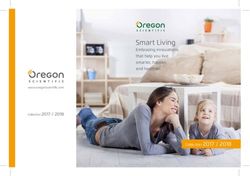CMS Performance Tuning Guide - Sitecore CMS 6.0 6.5
←
→
Page content transcription
If your browser does not render page correctly, please read the page content below
Sitecore CMS 6.0 - 6.5 CMS Performance Tuning Guide Rev: 12 February 2013 Sitecore CMS 6.0 - 6.5 CMS Performance Tuning Guide A developer's guide to optimizing the performance of Sitecore CMS Sitecore® is a registered trademark. All other brand and product names are the property of their respective holders. The contents of this document are the property of Sitecore. Copyright © 2001-2013 Sitecore. All rights reserved.
Sitecore CMS 6.0 - 6.5
Table of Contents
Chapter 1 Introduction .................................................................................................................... 3
Chapter 2 Tuning Procedures - General .......................................................................................... 4
2.1 Check SQL Server Index Fragmentation Level ................................................................... 5
2.2 Checking for a SQL Server Maintenance Plan .................................................................... 7
2.3 Cleanup Database Tables ................................................................................................ 10
2.4 Check Database Cleanup Agents ..................................................................................... 12
2.5 Disable Search Indexes if Not Used.................................................................................. 14
2.6 Software and Server Configuration ................................................................................... 15
Chapter 3 Tuning Procedures - Database Properties .................................................................... 17
3.1 Compatibility Level Set To SQL Server 2008 (100) ........................................................... 18
3.2 Auto Close Property Set To False..................................................................................... 20
3.3 Auto Shrink Property Set To False .................................................................................... 22
3.4 Recovery Model Set to Simple.......................................................................................... 24
Chapter 4 Tuning Procedures - Sitecore Caches........................................................................... 26
4.1 Setting Initial Cache Values .............................................................................................. 27
4.2 Tuning Sitecore Caches ................................................................................................... 30
4.3 Configuring Prefetch Cache Guidelines ............................................................................ 33
4.4 Configuring Output (Rendering) Cache Guidelines ........................................................... 35
4.5 Disabling Cache Size Limits ............................................................................................. 39
Chapter 5 Tuning Procedures - IIS Settings .................................................................................. 40
5.1 Enable IIS HTTP keep-alive ............................................................................................. 41
5.2 IIS Expire Web Content Header ........................................................................................ 43
5.3 Enable IIS Static Content Compression ............................................................................ 45
5.4 Enable IIS Dynamic Content Compression (Optional) ....................................................... 46
Chapter 6 Tuning Procedures - Sitecore Client Optimizations ....................................................... 48
6.1 Check Long Running Validators ....................................................................................... 49
6.2 Check Excessive Item Versions ........................................................................................ 51
6.3 Check Excessive Items per Node ..................................................................................... 53
6.4 Miscellaneous Client Specific Optimizations ..................................................................... 55
Chapter 7 Tuning Procedures - Sitecore Miscellaneous Content Delivery Server Optimizations .... 56
7.1 Disable WebDAV ............................................................................................................. 57
7.2 Disable Performance Counters ......................................................................................... 59
7.3 Disable Memory Monitor ................................................................................................... 60
The information contained in this document represents the current view of Sitecore Corporation on the issues discussed as of
the date of publication and is subject to change at any time without notice. This document and its contents are provided AS IS
without warranty of any kind, and should not be interpreted as an offer or commitment on the part of Sitecore, and Sitecore
cannot guarantee the accuracy of any information presented. SITECORE MAKES NO WARRANTIES, EXPRESS OR
IMPLIED, IN THIS DOCUMENT.
The descriptions of other companies’ products in this document, if any, are provided only as a convenience to you. Any such
references should not be considered an endorsement or support by Sitecore. Sitecore cannot guarantee their accuracy, and
the products may change over time. Also, the descriptions are intended as brief highlights to aid understanding, rather than as
thorough coverage. For authoritative descriptions of these products, please consult their respective manufacturers.
All trademarks are the property of their respective companies
©2013 Sitecore Corporation. All rights reserved.
Sitecore® is a registered trademark. All other brand and product names are the property of their respective holders. The
contents of this document are the property of Sitecore. Copyright © 2001-2013 Sitecore. All rights reserved.
Page 2 of 60CMS Performance Tuning Guide
Chapter 1
Introduction
This guide is designed as a series of tuning tasks, broken out by relative sections that
help insure that the Sitecore implementation is healthy and running at its optimal
performance.
The Sitecore CMS Diagnostics Guide is a companion guide that is available to help
diagnose performance related issues.
This manual contains the following chapters:
Chapter 1 - Introduction
Chapter 2 - Tuning Procedures - General
Chapter 3 - Tuning Procedures - Database Properties
Chapter 4 - Tuning Procedures - Sitecore Caches
Chapter 5 - Tuning Procedures - IIS Settings
Chapter 6 - Tuning Procedures - Sitecore Client Optimizations
Chapter 7 - Tuning Procedures - Sitecore Miscellaneous Content Delivery
Server Optimizations
Sitecore® is a registered trademark. All other brand and product names are the property of their respective holders. The
contents of this document are the property of Sitecore. Copyright © 2001-2013 Sitecore. All rights reserved.
Page 3 of 60Sitecore CMS 6.0 - 6.5
Chapter 2
Tuning Procedures - General
Tuning Procedures – General is a series of tasks that are designed to check that the
Sitecore implementation is configured to run at its peak performance.
Each task contains introductory information, required skills, symptoms that are likely
to occur, procedures for checking the configuration, how to solve, and what results to
record.
More specific tuning procedures are explained in the following chapters.
This chapter contains the following sections:
Check SQL Server Index Fragmentation Level
Checking for a SQL Server Maintenance Plan
Cleanup Database Tables
Check Database Cleanup Agents
Disable Search Indexes if Not Used.
Software and Server Configuration
Sitecore® is a registered trademark. All other brand and product names are the property of their respective holders. The
contents of this document are the property of Sitecore. Copyright © 2001-2013 Sitecore. All rights reserved.
Page 4 of 60CMS Performance Tuning Guide
2.1 Check SQL Server Index Fragmentation Level
As indexes age, insertion and deletion of noncontiguous data can take its toll and cause
fragmentation to occur. This can happen in just a few days on a busy CMS database. Minor amounts
of fragmentation won't generally hurt performance. But as the percentage of fragmentation increases,
performance suffers dramatically.
2.1.1 Required Skills
A working knowledge of SQL Server 2008 Management Studio.
2.1.2 Symptoms
Dramatic increase in CPU usage.
Performance degradation on queries.
Performance degradation on database writes.
Dropped connections to the database server.
Slow performance of renderings.
Slow performance of the Sitecore client tools — Desktop, Content Editor, and so on.
2.1.3 Procedure to Check for Fragmented Indexes
To check for percentage of fragmentation on indexes, run the Index Physical Statistics Standard
Report against the CMS databases (Core, Master, Web) as follows:
1. Launch SQL Server Management Studio.
2. In the Object Explorer, right click the Master database and click Properties.
3. Click Options page and make sure that the Compatibility level is set to SQL Server 2008
(100).
4. Click OK.
5. In the Object Explorer, right click the Master database and click Reports, Standard
Reports, Index Physical Statistics.
6. SQL Server Management Studio generates a report showing information about the Table
Names, Index Names, Index Type, Number of Partitions and Operation Recommendations.
7. Repeat steps 5 - 6 for the Core and Web databases to check the level of fragmentation that
has occurred on the indexes.
Sitecore® is a registered trademark. All other brand and product names are the property of their respective holders. The
contents of this document are the property of Sitecore. Copyright © 2001-2013 Sitecore. All rights reserved.
Page 5 of 60Sitecore CMS 6.0 - 6.5
2.1.4 Understanding the Results
The output looks like this:
One key value that is provided in the report is the Operation Recommended field. Any value of
Rebuild is an indication that the index is fragmented.
By expanding the # Partitions field, you can see the % of fragmentation for a given index.
2.1.5 Sitecore Recommendation
Sitecore recommends keeping index fragmentation below 10%.
2.1.6 How to Solve
In order to defragment the indexes for the CMS databases (Core, Master, Web), execute a
defragmentation maintenance plan as follows:
1. Launch SQL Server Management Studio.
2. In the Object Explorer expand the Management / Maintenance Plans folder.
3. Right click the *defragment indexes maintenance plan and click Execute.
If such a maintenance plan does not exist, see the section Checking for a SQL Server Maintenance
Plan.
Sitecore® is a registered trademark. All other brand and product names are the property of their respective holders. The
contents of this document are the property of Sitecore. Copyright © 2001-2013 Sitecore. All rights reserved.
Page 6 of 60CMS Performance Tuning Guide
2.2 Checking for a SQL Server Maintenance Plan
A Maintenance Plan eliminates the need for manual maintenance of the database(s) by running an
automated set of tasks on a scheduled basis. This plan performs regular checks and maintenance on
the database(s), ensuring that the database(s) in optimal health.
2.2.1 Required Skills
A working knowledge of SQL Server 2008 Management Studio
A working knowledge of running T-SQL scripts.
2.2.2 Symptoms
The database is not running to its optimal performance.
Indexes are becoming fragmented and taken care of.
2.2.3 Procedure to Check for SQL Server Maintenance Plan
To check for the existence of SQL Server Maintenance Plan, and that it follows Sitecore best
practices, do the following:
1. Launch SQL Server Management Studio.
2. In the Object Explorer, expand the Management / Maintenance Plans folder.
3. If a maintenance plan exists, double click it to see how it is configured (this is used in the
Findings section of this task).
Sitecore® is a registered trademark. All other brand and product names are the property of their respective holders. The
contents of this document are the property of Sitecore. Copyright © 2001-2013 Sitecore. All rights reserved.
Page 7 of 60Sitecore CMS 6.0 - 6.5
2.2.4 Understanding the Results
The output looks like this:
The Maintenance Plan should contain:
A Check Database Integrity task
A Rebuild Index Task.
An Update Statistics task.
2.2.5 Sitecore Recommendation
For the CMS databases Sitecore recommends that a SQL Server Maintenance Plan be in place. The
Maintenance Plan contains a Check Database Integrity task, a Rebuild Index task, and an Update
Statistics task.
2.2.6 How to Solve
SQL Server Management Studio provides an IDE for the simplification of creating Maintenance Plans.
To create a MP for defragmenting the indexes:
1. Launch SQL Server Management Studio.
2. In the Object Explorer expand the Management folder.
3. Right click the Maintenance Plans folder and select New Maintenance Plan.
4. Give the MP a meaningful name such as Defragment CMS Indexes.
5. From the Toolbox drag and drop a Check Database Integrity Task, Rebuild Index Task,
Update Statistics Task and place them vertically in the same order.
6. Connect the tasks together by dragging the arrow from one box to the other so they are
connected as: Check Database Integrity Task -> Rebuild Index Task -> Update Statistics
Task.
Sitecore® is a registered trademark. All other brand and product names are the property of their respective holders. The
contents of this document are the property of Sitecore. Copyright © 2001-2013 Sitecore. All rights reserved.
Page 8 of 60CMS Performance Tuning Guide
7. Right click the Check Database Integrity Task and select Edit.
8. Select the Connection and CMS databases (Core, Master, Web) and click OK.
9. Right click the Rebuild Index Task and select Edit.
10. Select the Connection and CMS databases (Core, Master, Web), select the Keep index
online while reindexing checkbox (enterprise edition of SQL Server only) and click OK.
11. Right click the Update Statistics Task and select Edit.
12. Select the Connection and CMS databases (Core, Master, Web), set the Object to Tables and
Views, Update All existing statistics, Scan type = Full scan, and click OK.
13. Click the calendar icon next to the Schedule (upper right corner) and set the schedule to run
weekly.
14. Save.
2.2.7 Notes and Comments
This task shows you how to build a single maintenance plan that rebuilds the indexes for the Core,
Master, and Web databases, with a schedule to run the maintenance plan weekly. If you find that
some database indexes fragment at a higher rate than others, separate the maintenance plan so that
there is a plan for each of the Core, Master, and Web databases. This allows you to create different
schedules based on how fast the indexes become fragmented.
Sitecore® is a registered trademark. All other brand and product names are the property of their respective holders. The
contents of this document are the property of Sitecore. Copyright © 2001-2013 Sitecore. All rights reserved.
Page 9 of 60Sitecore CMS 6.0 - 6.5
2.3 Cleanup Database Tables
There is a series of cleanup agents configured in the web.config file to remove artifact data from the
History, PublishQueue and EventQueue tables. However, at times these tables become too large
which results in timeouts occurring while the agents are trying to do their job.
This task is designed to check the size of the tables, and truncate them if they contain greater than
1000 rows.
2.3.1 Required Skills
A working knowledge SQL Server Management Studio.
A working knowledge of running SQL scripts.
2.3.2 Symptoms
Slow performance during publishing.
Slow performance during indexing.
2.3.3 Procedure to Clean up the History, PublishQueue, and
EventQueue tables
To clean up the History, PublishQueue, and EventQueue tables:
1. Launch SQL Server Management Studio.
2. Click New Query.
3. Run the following query, replacing /* database name */ with the name of the database
that the script runs against.
USE /* database name */
/* TRUNCATE History TABLE */
IF OBJECT_ID('History', 'U') IS NOT NULL
IF((SELECT COUNT(*) FROM [History]) > 1000)
BEGIN
TRUNCATE TABLE [History];
PRINT 'Truncated the History Table';
END
/* TRUNCATE EventQueue TABLE */
IF OBJECT_ID('EventQueue', 'U') IS NOT NULL
if((SELECT COUNT(*) FROM [EventQueue]) > 1000)
BEGIN
TRUNCATE TABLE [EventQueue];
PRINT 'Truncated the EventQueue Table';
END
/* TRUNCATE PublishQueue TABLE */
IF OBJECT_ID('PublishQueue', 'U') IS NOT NULL
IF((SELECT COUNT(*) FROM [PublishQueue]) > 1000)
BEGIN
TRUNCATE TABLE [PublishQueue];
PRINT 'Truncated the PublishQueue Table';
END
Sitecore® is a registered trademark. All other brand and product names are the property of their respective holders. The
contents of this document are the property of Sitecore. Copyright © 2001-2013 Sitecore. All rights reserved.
Page 10 of 60CMS Performance Tuning Guide
2.3.4 Understanding the Results
The output looks similar to this:
In the Messages window, the tables that were truncated are listed.
2.3.5 Sitecore Recommendation
Sitecore recommends that the number of rows (entries) in the History, PublishQueue, and
EventQueue tables be less than 1000. This prevents timeouts from occurring while the cleanup
agents run.
2.3.6 How to solve
Run the procedure described earlier.
Sitecore® is a registered trademark. All other brand and product names are the property of their respective holders. The
contents of this document are the property of Sitecore. Copyright © 2001-2013 Sitecore. All rights reserved.
Page 11 of 60Sitecore CMS 6.0 - 6.5
2.4 Check Database Cleanup Agents
There is a series of cleanup agents configured in the web.config file to remove artifact data from the
History, PublishQueue and EventQueue tables.
This task is designed to make sure that those tasks are configured and scheduled to run on a periodic
basis.
2.4.1 Required Skills
A working knowledge the Sitecore web.config file.
2.4.2 Symptoms
Slow performance during publishing.
Slow performance during indexing.
2.4.3 Procedure to Check if the History, PublishQueue, and
EventQueue Cleanup Tasks are Configured
The following procedure describes where to look to see if the cleanup tasks are configured to run
periodically:
1. Open up the web.config file in your favorite editor.
2. Navigate to the node.
2.4.4 Understanding the Results
The output looks like this — some nodes have been removed for clarity:
00:05:00
30
1
Check that the is set to something other than 00:00:00 so that
the agents are checked to see if they are ready to be executed.
Make sure that the interval for Sitecore.Tasks.CleanupHistory is greater than 00:00:00.
Check that the interval for Sitecore.Tasks.CleanupPublishQueue is greater than 00:00:00.
Check that the interval for Sitecore.Tasks.CleanupEventQueue is greater than 00:00:00.
Sitecore® is a registered trademark. All other brand and product names are the property of their respective holders. The
contents of this document are the property of Sitecore. Copyright © 2001-2013 Sitecore. All rights reserved.
Page 12 of 60CMS Performance Tuning Guide
2.4.5 Sitecore Recommendation
Sitecore recommends that the scheduling frequency be enabled by setting it to a value greater than
00:00:00, and that cleanup agents for the History, PublishQueue, and EvenQueue be configured to
have an interval greater than 00:00:00. (The default value for the frequency = 00:05:00 and the
default for the intervals = 04:00:00.)
2.4.6 How to Solve
If any of the values for the scheduling frequency, Sitecore.Tasks.CleanupHistory interval,
Sitecore.Tasks.CleanupPublishQueue interval, and/or Sitecore.Tasks.CleanupEventQueue is set to
00:00:00, they should be increased to allow them to run. The default values that are supplied in a
non-modified web.config file are as follows:
Scheduling frequency = 00:05:00 (5 minutes)
Sitecore.Tasks.CleanupHistory interval = 04:00:00 (4 hours)
Sitecore.Tasks.CleanupPublishQueue interval = 04:00:00 (4 hours)
Sitecore.Tasks.CleanupEventQueue interval = 04:00:00 (4 hours)
Sitecore® is a registered trademark. All other brand and product names are the property of their respective holders. The
contents of this document are the property of Sitecore. Copyright © 2001-2013 Sitecore. All rights reserved.
Page 13 of 60Sitecore CMS 6.0 - 6.5
2.5 Disable Search Indexes if Not Used.
The processes of rebuilding and / or updating indexes can be resource intensive. If an search indexes
are not being used, they should not be updated.
This task describes how to disable index updating.
2.5.1 Required Skills
A working knowledge the Sitecore web.config file.
2.5.2 Symptoms
Slow performance during indexing.
2.5.3 Procedure to Disable Search Index Updates
The following procedure describes where to look to see if the cleanup tasks are configured to run on a
periodic base:
1. Open up the web.config file in your favorite editor.
2. Set the update interval time for Indexing.UpdateInterval to 00:00:00
2.5.4 Sitecore Recommendation
Sitecore recommends disabling indexing updating if search indexes are not being used by setting the
Indexing.UpdateInterval to a value of 00:00:00.
2.5.5 How to solve
See the section Procedure to Disable Search Index Updates.
Sitecore® is a registered trademark. All other brand and product names are the property of their respective holders. The
contents of this document are the property of Sitecore. Copyright © 2001-2013 Sitecore. All rights reserved.
Page 14 of 60CMS Performance Tuning Guide
2.6 Software and Server Configuration
This check is used to determine if the software (OS, IIS, and SQL Server) and server configuration
used meets Sitecore recommended practices for optimal performance. Starting with a minimum
baseline, a scoring system is used as a means to record the performance level of the server. The
scoring is broken down into sections, with each section having its own value. A score of 1 in any
section shows that the section meets the minimum Sitecore recommendation. A score > 1 is able to
perform at a higher level. And a score of < 1 is a red flag, indicating that additional resources, or
changes, need to be made to bring the server(s) up to at least the Sitecore recommendations.
The scoring system is based on the recommended requirements provided in the installation guide
(based on Sitecore version 6.4.x) as listed on the SDN.
Note: The use of a Content Delivery Network(CDN)
In the case of high-traffic websites, it is an industry practice to use a CDN to serve certain kinds of
assets in order to boost performance. Sitecore recommends the use of a CDN for assets such as
media files, documents, CSS files, JavaScript files, etc. where those assets are fairly static and do not
require Sitecore security. This allows maximum server resources to be dedicated to delivering
dynamic and/or secure content.
For assets that are being served from a CDN, careful consideration should be given to CEP features
such as analytics, personalization and engagement automation that could potentially be impacted by
serving content from outside of the Sitecore environment.
The use, setup, and configuration of a CDN are beyond the scope of this document. The following
blog entries provide useful information on the subject:
http://blog.image0.com/sitecore/using-sitecore-publishing-pipeline-to-refresh-external-cdn-cache/
http://www.cognifide.com/blogs/sitecore/the-ultimate-approach-to-storing-sitecore-media-items-in-cdn/
2.6.1 Required Skills
A working knowledge of system infrastructures.
2.6.2 Symptoms
Poor performance.
Degradation in performance as traffic increases.
2.6.3 Sitecore Recommendation
Sitecore recommends for all servers:
All servers should be running in 64-bit mode.
All servers should be running Windows Server 2008 R2 with the latest security patches.
Sitecore recommends for the Content Authoring Environment (Web Server):
IIS 7.x
Quad Core Processor
8 GB RAM
250 GB
Sitecore® is a registered trademark. All other brand and product names are the property of their respective holders. The
contents of this document are the property of Sitecore. Copyright © 2001-2013 Sitecore. All rights reserved.
Page 15 of 60Sitecore CMS 6.0 - 6.5
Sitecore recommends for the Content Authoring Environment (SQL Server):
SQL Server 2008 R2 x64
Dual Quad Core processors
12 GB RAM
250 GB disk for data files
250 GB disk for log files
Sitecore recommends the following for the Content Delivery Environment (Web
Server):
IIS 7.x
Dual Quad Core processors
8 GB RAM
250 GB disk
Sitecore recommends the following for the Content Deliver Environment (SQL
Server):
SQL Server 2008 R2 x64
Dual Quad Core processors
12 GB RAM
250 GB disk for data files
250 GB disk for log files
Sitecore® is a registered trademark. All other brand and product names are the property of their respective holders. The
contents of this document are the property of Sitecore. Copyright © 2001-2013 Sitecore. All rights reserved.
Page 16 of 60CMS Performance Tuning Guide
Chapter 3
Tuning Procedures - Database Properties
Tuning Procedures – Database Properties contains a series of tasks designed to
check the configuration of SQL Server database properties. Proper configuration of
these properties help the Sitecore implementation run at its peak performance.
This chapter contains the following sections:
Compatibility Level Set To SQL Server 2008 (100)
Auto Close Property Set To False
Auto Shrink Property Set To False
Recovery Model Set to Simple
Sitecore® is a registered trademark. All other brand and product names are the property of their respective holders. The
contents of this document are the property of Sitecore. Copyright © 2001-2013 Sitecore. All rights reserved.
Page 17 of 60Sitecore CMS 6.0 - 6.5
3.1 Compatibility Level Set To SQL Server 2008 (100)
Compatibility Level effects SQL syntax and query parsing, and should have no impact of
performance. Setting the Compatibility Level to a value of SQL Server 2008(100) takes advantage of
new T-SQL features, which are used in many of the scripts / commands used in the CMS
Performance Tuning Guide.
3.1.1 Required Skills
A working knowledge of SQL Server Management Studio.
3.1.2 Symptoms
Inability to run scripts to improve performance.
3.1.3 Procedure to Check the Database Compatibility Level
To check for the value of the Database Compatibility Level:
1. Launch SQL Server Management Studio.
2. In the Object Explorer, right click the CMS Master database and click Properties.
3. Click the Options page and look at the Compatibility Level property.
4. Click OK.
5. Repeat steps 1 - 4 for the CMS Core and Web databases.
3.1.4 Understanding the Results
The output looks like this:
Sitecore® is a registered trademark. All other brand and product names are the property of their respective holders. The
contents of this document are the property of Sitecore. Copyright © 2001-2013 Sitecore. All rights reserved.
Page 18 of 60CMS Performance Tuning Guide
3.1.5 Sitecore Recommendation
Sitecore recommends that you set the Compatibility Level property to SQL Server 2008(100).
3.1.6 How to solve
In order to set the Compatibility Level property:
1. Launch SQL Server Management Studio.
2. In the Object Explorer, right click the CMS Master database and click Properties.
3. Click Options page and make sure that the Compatibility Level is set to SQL Server
2008(100).
4. Click OK.
5. Repeat steps 1 - 4 for the CMS Core and Web databases.
Sitecore® is a registered trademark. All other brand and product names are the property of their respective holders. The
contents of this document are the property of Sitecore. Copyright © 2001-2013 Sitecore. All rights reserved.
Page 19 of 60Sitecore CMS 6.0 - 6.5
3.2 Auto Close Property Set To False
When SQL Server opens a database, resources are allocated to maintain that state. Memory for
locks, buffers, security tokens, etc. are all assigned. These operations take time. The Auto Close
property dictates how these resources are handled. If it is set to 'true' or 'ON', then when the last
connection is closed these resources are deallocated. This may seem like a good thing, but if a new
connection comes in within a short period of time (1/10th of second or quicker), then all of those
resources need to be spun up again. Setting the Auto Close property to false or OFF prevents this
from happening.
3.2.1 Required Skills
A working knowledge of SQL Server 2008 Management Studio.
3.2.2 Symptoms
Longer times required connecting to the database.
3.2.3 Procedure to check for Auto Close Property value
To check for the value of the Auto Close property:
1. Launch SQL Server Management Studio.
2. In the Object Explorer, right click the CMS Master database, and click Properties.
3. Click Options page and look at the Auto Close property.
4. Click OK.
5. Repeat steps 1 - 4 for the CMS Core and Web databases.
Sitecore® is a registered trademark. All other brand and product names are the property of their respective holders. The
contents of this document are the property of Sitecore. Copyright © 2001-2013 Sitecore. All rights reserved.
Page 20 of 60CMS Performance Tuning Guide
3.2.4 Understanding the Results
The output looks like this:
3.2.5 Sitecore Recommendation
Sitecore recommends that the Auto Close property be set to False.
3.2.6 How to Solve
In order to set the Auto Close property:
1. Launch SQL Server Management Studio.
2. In the Object Explorer, right click the CMS Master database, and click Properties.
3. Click Options page and make sure that the Auto Close property is set to False.
4. Click OK.
5. Repeat steps 1 - 4 for the CMS Core and Web databases.
Sitecore® is a registered trademark. All other brand and product names are the property of their respective holders. The
contents of this document are the property of Sitecore. Copyright © 2001-2013 Sitecore. All rights reserved.
Page 21 of 60Sitecore CMS 6.0 - 6.5
3.3 Auto Shrink Property Set To False
The Auto Shrink property has the downside of a) it uses a lot of resources when it's called, and b) you
have no control over when it is being called. If you combine Auto Shrink with Auto Growth, you can
get into a spiral of constantly growing and shrink the database, taking valuable resources away from
other database tasks as well as causing fragmentation issues. If a database or file requires a SHRINK
command, it should be done so via a script, command or scheduled Maintenance Plan. Setting the
Auto Shrink property to false or OFF disables this feature.
3.3.1 Required Skills
A working knowledge of SQL Server 2008 Management Studio.
3.3.2 Symptoms
Performance degradation.
3.3.3 Procedure to Check the Auto Shrink Property Value
To check for the value of the Auto Shrink property:
1. Launch SQL Server Management Studio.
2. In the Object Explorer, right click the CMS Master database, and click Properties.
3. Click Options page and look at the Auto Shrink property.
4. Click OK.
5. Repeat steps 1 - 4 for the CMS Core and Web databases.
3.3.4 Understanding the Results
The output looks like this:
Sitecore® is a registered trademark. All other brand and product names are the property of their respective holders. The
contents of this document are the property of Sitecore. Copyright © 2001-2013 Sitecore. All rights reserved.
Page 22 of 60CMS Performance Tuning Guide
3.3.5 Sitecore Recommendation
Sitecore recommends that the Auto Shrink property be set to False.
3.3.6 How to Solve
In order to set the Auto Shrink property:
1. Launch SQL Server Management Studio.
2. In the Object Explorer, right click the CMS Master database, and click Properties.
3. Click Options page and make sure that the Auto Shrink property is set to False.
4. Click OK.
5. Repeat steps 1 - 4 for the CMS Core and Web databases.
Sitecore® is a registered trademark. All other brand and product names are the property of their respective holders. The
contents of this document are the property of Sitecore. Copyright © 2001-2013 Sitecore. All rights reserved.
Page 23 of 60Sitecore CMS 6.0 - 6.5
3.4 Recovery Model Set to Simple
In Simple Recovery Model SQL Server logs minimal amount of information in the transaction log. SQL
Server basically truncates the transaction log whenever the transaction log becomes 70 percent full or
the active portion of the transaction log exceeds the size that SQL Server could recover in the amount
of time, which is specified in the Recovery Interval server level configuration.
Setting Recovery Model to Simple has the lowest amount of overhead over Full and Bulk-logged,
which is crucial to the performance requirements needed for the CMS databases.
3.4.1 Required Skills
A working knowledge of SQL Server 2008 Management Studio.
3.4.2 Symptoms
Performance degradation during recovery intervals.
3.4.3 Procedure to Check the Recovery Model Property Value
To check the value of the Recovery Model property:
1. Launch SQL Server Management Studio.
2. In the Object Explorer, right click the CMS Master database, and click Properties.
3. Click Options page and look at the Recovery Model property.
4. Click OK.
5. Repeat steps 1 - 4 for the CMS Core and Web databases.
Sitecore® is a registered trademark. All other brand and product names are the property of their respective holders. The
contents of this document are the property of Sitecore. Copyright © 2001-2013 Sitecore. All rights reserved.
Page 24 of 60CMS Performance Tuning Guide
3.4.4 Understanding theResults
The output looks like this:
3.4.5 Sitecore Recommendation
Sitecore recommends that you set the Recovery Model property to Simple.
3.4.6 How to Solve
In order to set the Recovery Model property:
1. Launch SQL Server Management Studio.
2. In the Object Explorer, right click the CMS Master database, and click Properties.
3. Click Options page and make sure that the Recovery Model property is set to Simple.
4. Click OK.
5. Repeat steps 1 - 4 for the CMS Core and Web databases.
Sitecore® is a registered trademark. All other brand and product names are the property of their respective holders. The
contents of this document are the property of Sitecore. Copyright © 2001-2013 Sitecore. All rights reserved.
Page 25 of 60Sitecore CMS 6.0 - 6.5
Chapter 4
Tuning Procedures - Sitecore Caches
Investigation and configuration of the Sitecore Caches is broken down into multiple
tasks. This way each task is more focused and simplified. The focus is on
configuration and tuning of the Sitecore Database Caches (prefetch, data, and item
caches.
For configuration of the output rendering caching properties, the customer should be
made aware of both the Sitecore Cache Configuration Reference and the Sitecore
Presentation Component Reference as to how properly enable and the properties to
expire these caches.
Please note that configuration and tuning of the Sitecore Caches should only be
performed on a test or develop environment, and never in production since changes
to the caches flushes them. This could lead to poor user experience in the production
environment.
Once the caches have been tuned, the changes made to the configuration files can
be transferred to the production environment during an off peak time.
If you are running Sitecore 6.4.1 Update-4 (rev. 110928) or greater in a 64-bit environment
you can disable cache size limits, see the section Disabling Cache Size Limits.
This chapter contains the following sections:
Setting Initial Cache Values
Tuning Sitecore Caches
Configuring Prefetch Cache Guidelines
Configuring Output (Rendering) Cache Guidelines
Disabling Cache Size Limits
Sitecore® is a registered trademark. All other brand and product names are the property of their respective holders. The
contents of this document are the property of Sitecore. Copyright © 2001-2013 Sitecore. All rights reserved.
Page 26 of 60CMS Performance Tuning Guide
4.1 Setting Initial Cache Values
This task sets the initial values for the Sitecore Database and html output Caches, depending on the
environment being addressed. These values are used during the tuning phase of the caches.
Warning
Changing of cache values should only be performed on a test or development environment. Once the
caches have been tuned, the new cache values can be transferred to the production environment with
the understanding that the caches are flushed once the changes have been saved.
4.1.1 Required Skills
A working knowledge the Sitecore configuration files.
4.1.2 Symptoms
Limited amount of memory to caches
Frequent eviction of caches due to limited memory
Slow page rendering performance
4.1.3 Initial Values
The following table indicates a good starting point for setting the database and html output caches.
These values are based on a) environment, and b) that you are running in 64 bit mode. For a system
that is running in 32 bit mode, values should be halved.
Note
We strongly recommended that you do not run in 32 bit mode due to memory availability restrictions.
Environment / Target Cache Value
Content Delivery Only
Web Prefetch 200 MB
Web Data 200 MB
Web Item 200 MB
Output (per site) html 100 MB
CMS Only
Master Prefetch 200 MB
Master Data 200MB
Master Item 200 MB
CMS and Content Delivery on same server (master and web databases)
Master Prefetch 200 MB
Master Data 200 MB
Sitecore® is a registered trademark. All other brand and product names are the property of their respective holders. The
contents of this document are the property of Sitecore. Copyright © 2001-2013 Sitecore. All rights reserved.
Page 27 of 60Sitecore CMS 6.0 - 6.5
Environment / Target Cache Value
Master Item 200 MB
Web Prefetch 150 MB
Web Data 150 MB
Web Item 150 MB
Output (per site) html 100 MB
CMS and Content Deliver on same server (Live mode)
Master Prefetch 300 MB
Master Data 300 MB
Master Item 300 MB
Output (per site) html 100 MB
4.1.4 Procedure to Set Data and Item Caches to Initial Values
To set the data and item caches to:
1. Open up the web.config file in an editor — located in the web root directory.
2. Navigate to — where "x" = the database listed in the initial values table above.
20MB
10MB
500KB
500KB
3. Set the initial values for the data and item database caches.
4. Repeat for each database, based on the environment you are running.
4.1.5 Procedure to Set the Prefetch Caches to Initial Values
To set the prefetch caches to initial values:
1. The prefetch cache configuration is located in the App_Config\Prefetch directory. Each
database — Core, Master, and Web — have their own configuration file. Based on the initial
values table above, edit the appropriate file for the database you are working with.
2. Open the prefetch configuration file.
3. Navigate to
20MB
4. Set the initial value for the prefetch cache.
5. Repeat for each database, based on the environment you are running.
Sitecore® is a registered trademark. All other brand and product names are the property of their respective holders. The
contents of this document are the property of Sitecore. Copyright © 2001-2013 Sitecore. All rights reserved.
Page 28 of 60CMS Performance Tuning Guide
4.1.6 Procedure to Set the Html Output Caches to Initial Values
To set the data and item caches:
1. Open up the web.config file in an editor — located in the web root directory.
2. Navigate to
3. Set the initial values for the html output cache.
4. Repeat for each website, based on the environment you are running.
4.1.7 Sitecore Recommendation
Sitecore recommends that the prefetch, data, item, and html output caches be set to initial values
prior to performing cache tuning.
4.1.8 How to Solve
Follow the procedures described earlier about how to set the initial values for the prefetch, data, item,
and html output caches based on your environment.
Sitecore® is a registered trademark. All other brand and product names are the property of their respective holders. The
contents of this document are the property of Sitecore. Copyright © 2001-2013 Sitecore. All rights reserved.
Page 29 of 60Sitecore CMS 6.0 - 6.5
4.2 Tuning Sitecore Caches
This task describe the procedures used to tune the Sitecore prefetch, data, and item caches, using a
load generator and the Sitecore cache.aspx page to monitor the size and eviction of the various
caches. For information about configuration of the output (HTML) and rendering cache, see the
Sitecore Cache Configuration Reference and the Sitecore Presentation Component Reference
manuals.
Cache tuning is an ongoing process that needs to be revisited from time to time. As the website grows
with additional content / items, the sizes of the caches may need to be modified to keep the site
running at its optimal performance levels.
4.2.1 Required Skills
A working knowledge of the cache.aspx page.
A working knowledge of Sitecore configuration files.
A working knowledge of a load generation tool such as WCAT or Web Performance Load
Tester.
4.2.2 Symptoms
Poor solution performance.
Excessive server load.
Decreased system capacity.
4.2.3 Procedure
Tuning the Sitecore database caches is an iterative process that involves running a generated load
against your test or development site, checking to see how the size of the cache compares to its max
size (or initial values) as well as the eviction rate, modifying the cache values, and re-checking.
4.2.4 Prerequisites
The Sitecore database caches need to be set to initial values prior to tuning. Refer to: Setting Initial
Cache Values.
A load generation tool and script is needed to exercise the caches. For more information about
programs to generate web load, see the Using WCAT to Generate Load or Using Web Performance
Load Tester.
(Sitecore Recommended) The OS System Type is running in 64-bit mode.
4.2.5 Procedure for tuning the Sitecore database caches
1. Run a load generator that hits all items in all languages. The time that the load generator runs
should be long enough to go through the entire tuning process, so that it does not require
starting and stopping during the process.
2. While the load generator is running, navigate to /sitecore/admin/cache.aspx page. The
caches of interest, depending on environment, are the Master[data], Master[items],
Web[data], Web[items], SqlDataProvider- Prefetch data(master), and SqlDataProvider -
Sitecore® is a registered trademark. All other brand and product names are the property of their respective holders. The
contents of this document are the property of Sitecore. Copyright © 2001-2013 Sitecore. All rights reserved.
Page 30 of 60CMS Performance Tuning Guide
Prefetch data(web).
3. In order to tune the caches you must hit the refresh button on the page (not the browser
refresh) often to see how the caches are reacting to the load. What you want to look at is how
the Size of the cache compares to the MaxSize, as well as the fluctuations that occur with the
Delta value. Following this, here are some guidelines for adjusting the cache sizes (please
note that the maximum amount of memory that you can assign to caches is dependent on the
amount of available memory that is in the system. The more memory that you have the better
[see hardware recommendation task]):
4. If the Delta for the cache fluctuates constantly, or if the size of the cache is consistently >
80% of the MaxSize, increase the size of the caches by 50%.
5. If the size of the cache remains < 50% of the MaxSize, decrease the size of the cache by
25% to reduce memory consumption.
6. Repeat step 3 until the caches are stable. Ideally you would like to see the cache sizes be
between 70% and 80% without constant fluctuations to the Delta.
4.2.6 Understanding the Results
[Include Screen shots of cache.aspx page]
4.2.7 Sitecore Recommendation
Sitecore recommends that the Sitecore database cache size(s) is between 70% and 80% of their
MaxSize, without seeing constant fluctuations to the Delta value.
4.2.8 How to Solve
Follow the procedure for tuning the Sitecore database caches described earlier.
Sitecore® is a registered trademark. All other brand and product names are the property of their respective holders. The
contents of this document are the property of Sitecore. Copyright © 2001-2013 Sitecore. All rights reserved.
Page 31 of 60Sitecore CMS 6.0 - 6.5
Report Findings
Sitecore® is a registered trademark. All other brand and product names are the property of their respective holders. The
contents of this document are the property of Sitecore. Copyright © 2001-2013 Sitecore. All rights reserved.
Page 32 of 60CMS Performance Tuning Guide
4.3 Configuring Prefetch Cache Guidelines
Configuring Prefetch Cache Guidelines is not a task, but more of a primer on what the prefetch
caches are, as well as recommended practices on how to configure and utilize them.
It is highly recommended that the Sitecore Cache Configuration Reference be read to gain a full
understanding of Sitecore Caching. Refer to:
http://sdn.sitecore.net/upload/sitecore6/sc62keywords/cache_configuration_reference_us.pdf
4.3.1 Understanding the Prefetch Cache
Prefetch caches are populated at application initialization, based on the information provided in the
prefecth configuration files. This results in a smoother user experience after an application restart.
However, excessive use of the prefetch cache can increase the time required for the application to
restart, giving a negative user experience.
To understand how the prefetch caches are utilized once the application is up and running, a view into
how Sitecore caching works is required:
When a database item cache does not contain an entry for an item, Sitecore retrieves the
corresponding entry from the database data cache, converts it to a different type, and stores that
converted data as an entry in the database item cache. When the database data cache does not
contain an entry for an item, Sitecore retrieves the corresponding entry from the database prefetch
cache, converts it to a different type, and stores that converted data as an entry in the database data
cache. When an entry does not exist for an item in a database prefetch cache, Sitecore retrieves that
item from the data provider for that database, converts it to a different type, and stores that converted
data as an entry in the database prefetch cache.
What this means is that the prefetch caches are not only populated at initialization, but during the life
of the application. This understanding is required when thinking about setting the size of the prefetch
caches.
4.3.2 Understanding Prefetch Cache Configuration Files
The prefetch cache configuration files can be found in the /App_Config/Prefetch directory. Each
database has its own prefetch cache configuration file (Core.config, Master.config,
Web.config) which are merged with the /App_Config/Prefetch/Common.config file.
Note that items, templates, and so on, are identified in the configuration files by their GUIDs.
Configuration Elements
— This is the root node of the configuration file.
— This controls the maximum size of the prefetch cache.
For example: 100MB.
— This element tells Sitecore the specific item to load into the prefetch cache at
application initialization.
For example: {110D559F-DEA5-42EA-9C1C-
8A5DF7E70EF9}.
— This element tells Sitecore to cache all items based on a given template at
application initialization.
For example: {3A45A723-64EE-4919-9D41-
02FD40FD1466}.
— This element tells Sitecore to cache all of the children of the specified item.
Sitecore® is a registered trademark. All other brand and product names are the property of their respective holders. The
contents of this document are the property of Sitecore. Copyright © 2001-2013 Sitecore. All rights reserved.
Page 33 of 60Sitecore CMS 6.0 - 6.5
For example: {110D559F-DEA5-42EA-9C1C-
8A5DF7E70EF9}.
– This defines the number of children to cache. If an item has more children
than this number, Sitecore does not cache the children.
For example: 100.
4.3.3 Prefetch Cache Recommended Practices
This is a list of recommended practices that provide guidance when configuring the Sitecore Prefetch
caches:
To take advantage of Sitecore Prefetch caching, you must configure it. The information that is
in the default prefetch caching files is, in many cases, is not accurate. For example, the
/App_Config/Prefetch/Master.config file as several entries for html related controls.
These controls are now stored in the Core database.
When configuring the size of the prefetch caches, remember that the prefetch caches are
populated throughout the lifecycle of the application, and not just at application initialization.
Monitor the growth, size and eviction of the prefetch caches the same as you would the item
and data caches. Refer to the Tuning Sitecore Caches task above for more information.
It is recommended that the be added
to the /web.config file. This is a hidden setting that is set to "true" by default. Keeping this
setting as "true" (default) makes Sitecore load children of collapsed items into memory
(cache) due to the Content Editor implementation + load children of their children due to the
prefetching. This makes Sitecore load 2 extra levels of items, when for example: showing the
Home item, and slowing down the operation.
Sitecore® is a registered trademark. All other brand and product names are the property of their respective holders. The
contents of this document are the property of Sitecore. Copyright © 2001-2013 Sitecore. All rights reserved.
Page 34 of 60CMS Performance Tuning Guide
4.4 Configuring Output (Rendering) Cache Guidelines
Configuring HTML Output (Rendering) Cache Guidelines is not a task, but more of a primer on what
the Sitecore output caching is, as well as recommended practices on how to configure and utilize
them.
We recommended that you read chapter 4, Output Caching, of the Sitecore Present Component
Reference to gain a full understanding of Sitecore Output Caching. Refer to:
http://sdn.sitecore.net/Reference/Sitecore%206/Presentation%20Component%20Reference.aspx
4.4.1 Understanding the Output (Rendering) Cache
Utilizing the Sitecore output caching can greatly improve the performance of a website. By taking the
results of a rendering operation and displaying those results from memory, rather than executing the
rendering code, the process is much faster.
The Sitecore output caching is associated with each managed Web site.
Sitecore output caching allows the developer to pick and choose which rendering components to
cache, as well as VaryBy parameters that define rules on when those caches are to be evicted. This
means that common page components such as headers and footers can be cached, while dynamic
components such as news feeds can remain dynamic, all within the same resulting webpage.
The default behavior of the layout engine is to not cache presentation components. To take
advantage of the Sitecore output caching, presentation components must be configured properly. This
section provides guidance and recommended practices on how to do so.
The Sitecore output caching should not be confused with the ASP.NET page and fragment caching
(implemented with the OutputCache directive in Web forms and Web user controls). Developers
should not use Sitecore output caching with ASP.NET page and fragment caching without an
understanding of how to properly clear the ASP.NET caches after an operation such as publishing.
4.4.2 Where to Configure Cache Settings and Which Cache Settings
Apply
Sitecore allows developers to define output cache settings in three places:
In the Caching section of the sublayout and rendering definition item.
Sitecore® is a registered trademark. All other brand and product names are the property of their respective holders. The
contents of this document are the property of Sitecore. Copyright © 2001-2013 Sitecore. All rights reserved.
Page 35 of 60Sitecore CMS 6.0 - 6.5
In the properties of the presentation component, when you statically bind it to a layout or
sublayout.
In declarative code:
In the Caching section of the Control Properties dialog box, when you bind a presentation
component to a placeholder in a layout details.
Sitecore® is a registered trademark. All other brand and product names are the property of their respective holders. The
contents of this document are the property of Sitecore. Copyright © 2001-2013 Sitecore. All rights reserved.
Page 36 of 60CMS Performance Tuning Guide
The layout engine uses cache criteria defined in the Caching section of the definition item under two
conditions:
When a developer statically binds a rendering to a layout or sublayout, Sitecore copies
caching properties from the rendering definition item to the control (a static reference to the
presentation component). Note, the caching properties must exist in the definition item for this
to occur. If the layout or sublayout is statically bound prior to the caching properties being set
in the rendering definition item, they are not copied.
When layout details do not specify caching criteria for presentation components dynamically
bound to placeholders.
When you dynamically bind a rendering to a placeholder using layout details, cache settings explicitly
defined in layout details override cache settings defined in the rendering definition item. Cache
settings defined in the definition item apply only when no caching settings exist in the Caching
section in the Control Properties dialog box.
4.4.3 Output Caching Properties
Presentation components that are cacheable have the following properties:
Cacheable — The Cacheable property defines whether or not the presentation component
should be cached, regardless of what the VaryBy properties are set to. If false, the
presentation component is invoked every time it is requested. If true, the first request the
presentation component is invoked, and then it is retrieved from cache for all subsequent
requests. If true and one or more VaryBy properties are true, then those VaryBy properties
control when the presentation component is to be invoked or taken from cache.
VaryBy properties — The VaryBy properties provide control over when a presentation
component is to be invoked or taken from cache. The VarBy properties only take effect if
Cacheable is set to true.
o VaryByData — Set to true for components that generate different output when used with
different data sources.
o VaryByDevice — Set to true for components that generate different output when used
with different devices.
o VaryByLogin — Set to true for components that generate different output for an
authenticated vs. an unauthenticated user. Note, the layout engine treats all anonymous
users as a single authenticated user.
o VaryByParm — Set to true for components that generate a different output when
different rendering parameters are passed in.
o VaryByQueryString — Set to true for components that generate a different output when
different query string parameters are passed in.
o VaryByUser — Set to true for components that generate different output for different
users. Note, to avoid excessive memory usage only use VaryByUser on solutions with a
relatively small number of users.
Note
If you statically place renderings in layouts and sublayouts using Visual Studio, or another form of
editor, you can manually set the caching properties. For example:
Sitecore® is a registered trademark. All other brand and product names are the property of their respective holders. The
contents of this document are the property of Sitecore. Copyright © 2001-2013 Sitecore. All rights reserved.
Page 37 of 60Sitecore CMS 6.0 - 6.5
4.4.4 Output Caching Recommended Practices
This is a list of recommended practices that provides guidance when configuring the Sitecore Output
caching:
Sitecore output caching can provide large gains in rendering performance by reducing CPU
utilization required to invoke presentation components. To gain the most out of using output
caching, insure that good coding practices are followed prior to making presentation
components cacheable.
Make sure that the htmlCacheSize property is large enough to cache all renderings. For
more information, see the section Setting Initial Cache Values.
Caching of a container (layout, placeholder, or sublayout) that contains child controls result in
taking the entire rendering result of the container from cache on subsequent requests. This
includes any child controls that exists within the container.
Use the stats.aspx page to monitor caching activity and rendering times for the presentation
components.
Information on creating custom caching criteria can be found on the Sitecore Blog at:
http://www.sitecore.net/Community/Technical-Blogs/John-West-Sitecore-
Blog/Posts/2011/05/Custom-Caching-Criteria-with-the-Sitecore-ASPNET-CMS.aspx
Sitecore® is a registered trademark. All other brand and product names are the property of their respective holders. The
contents of this document are the property of Sitecore. Copyright © 2001-2013 Sitecore. All rights reserved.
Page 38 of 60You can also read