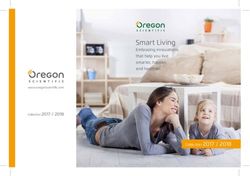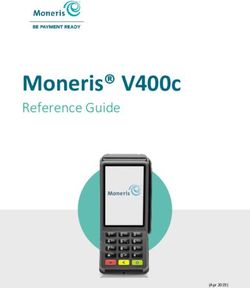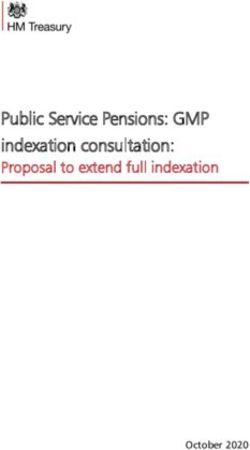How to convert clicks into profits - 5 free tools for your business
←
→
Page content transcription
If your browser does not render page correctly, please read the page content below
Introduction Welcome to our how-to guide on converting online clicks into profit. At Google we understand the importance of providing results for our advertisers. Now more than ever, you want to know how your advertising investment translates into sales and leads for your business. The five free tools described in the following pages enable you to increase your online profits by tracking results and driving competitive improvements. Get started with our easy-to-follow set up guides. If you’re an existing user, check out our best practices and grow your expertise. We hope you find our how-to guide useful. By utilising one or more of these tools, you can make each click work harder for you. Together, we can drive conversions and profitability for your business, no matter what the economic climate. Matt Brittin and Ronan Harris
con·ver·sion A conversion occurs when a user completes an action on your site that you consider to be valuable. This can be making a purchase, downloading a file or requesting additional information.
Table of Contents
Section 1: Google Insights for Search 1
Access regional and seasonal search trends on Google
How to... use Insights for Search 3
Section 2: AdWords Conversion Tracking 4
Get started tracking sales and leads from AdWords
How to... set up Conversion Tracking 6
Section 3: AdWords Conversion Optimiser 7
Free conversion based bid management tool
How to... set CPA bids 9
Section 4: Google Analytics 10
Sophisticated website and ROI reporting
Spotlight on key reports in Google Analytics 11
How to... set up Google Analytics 14
How to... track conversions with Google Analytics 16
How to... get the most from Google Analytics 17
Section 5: Google Website Optimiser 18
Website testing and optimisation tool
How to... begin testing with Website Optimiser 21
How to... launch your first A/B test 22
Identify what content to test 24
Interpreting the report 25Insights for Search
See what the world is searching for!
Insights for Search provides an
up to date view of what people
are searching for on Google. You
can compare search patterns
by multiple keywords, across
specific regions, categories or
date ranges.
Identify emerging trends: See what your customers are
searching for and be prepared for any new behaviours or
seasonal search trends.
Anticipate demand: Anticipate demand for your product
or service based on historical search trends for your
industry so you can budget and plan accordingly.
Geographic distribution: Know where to find your
customers. See how search volume is distributed across
regions and cities and focus your campaign’s location
targeting, and your budgets, on where your customers
actually are.
“Since its launch, I’ve used Google Insights [for Search] regularly to
analyse seasonality and search trends. It’s an easy way to determine
rising search queries and to understand what people are searching
for and how!”
O’Neill Cooke, AdWords Optimisation Specialist
-1-Insights for Search in practice
Here are four easy ways that you can use Insights for Search to answer
your questions about online traffic.
1
How am I doing compared to my competitors?
Using a brand or product name, you can compare your business
with top competitors to show how many brand related searches are
carried out. Enter your company or product brand names as search
terms, and add in your competitors’ to compare your search volume to
theirs. The results may indicate that you need to address market share
discrepancies with additional marketing or branding activities.
2
Are there seasonal trends that I should be aware of?
Identify seasonal trends within your industry and be prepared to
manage your budgets accordingly. Use ‘digital cameras’ with the date
range ‘2004 – now’ to see when search volume is highest for digital
cameras.
3
Where are my users coming from?
Look at trends by geographic region to determine which regions
are more likely to search for a product. Take advantage of this by
amending targeting or budgets based on the results.
4
Are users looking for branded keywords or generic product
terms?
What specifically are users searching for? Enter the search query
‘cameras’ and see the top related searches and top rising searches for
this product. This can be a good source of relevant keywords to add to
your AdWords campaigns.
www.google.co.uk/insights/search
-2-How to... use Insights for Search
Let’s take an example of an event that you wish to advertise for. If you are
an online retailer, you may decide that you want to reach the Father’s day
gift buyer. You need to know when you should kick off your campaign
and what keywords would be most searched for on Google. Using
Insights for Search is a quick and easy way to find these answers.
In this example, the same time-frame (Jan - July) is being compared
across three years based on the filter ‘fathers day’ and with the location
set to the United Kingdom.
The results look consistent down the years: interest picks up in mid-late
April and peaks in June, usually the day before Father’s day. With this
information, you can anticipate when demand begins and ensure your
campaign is ready to target even the earliest searchers.
Insights for Search also shows the most popular search terms related to
Father’s day, and search terms currently rising in usage. Use this data to
identify relevant keywords for your campaign, based on user behaviour
and emerging patterns in your category.
-3-Conversion Tracking
The quick, easy way to start ROI tracking
Conversion Tracking is a free reporting tool
available within your Google AdWords account
that shows you the return you are getting from
AdWords. It is an easy and useful way to see just
how effective your campaigns are at producing
sales or leads on your site. It allows you to be
smarter about where you spend your budget
resulting in more profit from your online spend.
Why use Conversion Tracking?
ROI Reporting: You benefit from clear reports within your
AdWords account which show what return you are getting from
your advertising investment. See exactly where you are making
a profit and which keywords are driving the most sales or leads
on your website.
Informed bid decisions: Knowing which clicks result in sales
or leads allows you to make informed decisions about where
you spend your advertising budget. Bid on keywords based on
the profit, rather than the clicks, they generate for you.
Easy to setup: To set up Conversion Tracking, locate a small
piece of tracking code within your AdWords account under the
‘Conversion Tracking’ section. This code needs to be placed
on just one page of your website html and you then have the
benefit of conversion statistics down to the keyword level within
your AdWords account.
How it works
Conversion Tracking works by placing a small snippet of code onto one
page of your website that you wish to track. This may be the ‘Thank you
for your purchase’ page if you wish to track sales. If someone then clicks
on one of your AdWords ads, visits your site and completes a purchase,
this triggers the code on your ‘Thank you’ page. We then attribute a
conversion to the keyword in your account that the visitor used to search
for you.
-4-Conversion Tracking in practice
Established, multinational companies and supermarket chains account
for 60% of flower sales in the UK. Because of this Arena Flowers
concentrated on tailoring its advertising and focusing on conversions.
“ Google Conversion Tracking is the single most important tool
we use… We’ve lowered our bidding on a lot of stuff that wasn’t
converting well but we’ve also increased it on stuff that
”
was. Over time we’ve optimised spend to get a lot more
clicks and a lot more orders.
- Will Wynne, Managing Director
Lets-Have-A-Party.co.uk was set up in December 2003 as a small
family business and has grown rapidly to become one of the top ten
fancy dress retailers in the UK. Using Conversion Tracking, Chris Vaines
was easily able to find out which keywords were making him money and
which keywords were not. He describes his introduction to the tool as ...
“ An absolute light-bulb moment, I started adding the code and it
”
was all set up that night. It was so important to us. Since
then we have been driving a lot more value.
- Chris Vaines, Managing Director
-5-How to... set up Conversion Tracking
The benefits of using Conversion Tracking are clear; more control
over your profitability and more detailed reporting into your AdWords
campaigns. Here are just three things you will need to do to get started.
1
Decide on an action to track
Decide on the action which you would like to track on your website.
This can be any activity on your site which is valuable to your business.
Do you want to track sales for example? Or perhaps you have a form on
your site and you would like to know how many AdWords clicks result in
form completion. You may simply wish to know how many people view
2
a certain page of your site.
Identify the conversion page
The conversion page is the web-page a visitor is brought to directly
after they’ve completed the action you want to track. Let’s say you
want to track the sale of cameras for example. A buyer on the site
completes a purchase by confirming their payment details. After
they’ve taken this action, they reach the ‘Thank you for your purchase’
page. This is the conversion page where you need to add the code - the
same page will most likely be applicable to all purchases available on
3
the site.
Add the code to your chosen conversion page
Your conversion code is available within your AdWords account, under
the tools section. If you have access to your website html, you can
easily add this small piece of code to your conversion page. You simply
copy and paste the code into your html, just above the closing
tag towards the end of the page.
If you do not have direct access to your website html, you can copy
the small piece of code from within your AdWords account and simply
email it to your webmaster or web developer with details of the page
where you would like them to add the code. This should only take your
webmaster a matter of minutes to complete and will only have to be
done once.
-6-Conversion Optimiser
Maximum conversions, minimal effort
The Conversion Optimiser is a free bidding
tool within AdWords that uses your
Conversion Tracking data to get you more
conversions at a lower cost. On average,
campaigns adopting the Conversion
Optimiser achieve a 21% increase in
conversions while at the same time
decreasing their CPA by 14%*.
Why use Conversion Optimiser?
Increased profitability: Conversion Optimiser predicts which
clicks are likely to lead to a conversion and aims to spend only
on clicks that are profitable for you. You minimise on wasted
spend, and maximise your investment on keywords that
produce results.
Saves time: Conversion Optimiser automatically adjusts CPC
bids every time your ad shows, on both search and content
networks, leaving you more time to focus on strategic efforts,
such as optimising your campaigns.
It’s free: Other bid management tools can be expensive, with
monthly fees. Conversion Optimiser is free to use and easy to
set up within your AdWords account.
How it works
For each ad group, you specify a maximum cost-per-acquisition (CPA)
bid. This is the most you wish to pay for each sale or lead on your site.
Using your conversion history, the actual search query used and other
factors, the Conversion Optimiser then predicts in real time, which clicks
are most likely to result in a conversion.
Based on these predictions, the Conversion Optimiser sets higher CPC
bids for more valuable clicks and lower CPC bids for less valuable clicks.
Typically, advertisers using the Conversion Optimiser have seen more
conversions at a lower CPA.
* internal Google study 2009. compared to a control, results may vary
-7-Conversion Optimiser in practice
UK Tights is one of the leading retailers of hosiery products in the
UK. Since using the Conversion Optimiser, UK Tights has seen a
massive 52% decrease in its average cost-per-conversion. This was
accompanied by a steady increase in total conversions, even throughout
the summer months where sales of tights would usually decline.
“
After the first month, we got things running well and saw an
”
increase in sales and it more than halved our cost-per-
conversion. Twice as many sales for the same cash has
got to be good.
- Jonathan Barber, Founder of UKTights.com
Webgamic, a browser-based gaming developer, began using the
Conversion Optimiser to manage its AdWords advertising as a means to
reduce the time spent manually optimising and editing their campaigns.
In addition to time savings, Webgamic reported dramatic reductions in
costs with their CPA falling by over 50% while conversions tripled.
“
With the Conversion Optimiser, we managed to get 600-plus
conversions per day, instead of the usual 200 ... Now, I can
”
take some days off from worrying about my AdWords
campaigns.
- Moritz Daan, CEO Webgamic BV
-8-How to... set CPA bids
In order for you to be profitable, you will have a maximum amount that you
can spend on each sale or lead before advertising costs exceed the value
from the successful conversion. Take time to work out how much you can,
or are willing to, spend securing conversions, while still turning a profit.
Once you know this, you can set a maximum cost-per-acquisition (CPA) bid
and Conversion Optimiser will manage your CPCs for maximum results.
1
How do you decide on a max CPA?
The CPA depends on the product and your margins. You may also want
to factor in the level of advertiser competition on certain keywords.
Unfortunately there is no hard and fast rule when setting CPAs - but you will
know your business best.
2
Recommended maximum CPA?
Conversion Optimiser will show you a recommended CPA bid based on
conversion history when you first start using it on a campaign. Setting the
max CPA to this amount will keep your costs stable when you change from
another bidding mode to the Conversion Optimiser. You should see more
conversions without much change to your costs.
3
Need a lower CPA to stay profitable?
Perhaps you need to lower your current cost-per-conversion for some
products to maintain profitability. In this case, gradually reduce the Ad
Group max CPA over time and monitor traffic. You should expect to see
a decrease in traffic, clicks and conversions as you lower your max CPA.
However, your conversions should fall to or below your desired cost level.
4
Have some budget to play with?
If you are not meeting your campaign’s daily budget, but are willing to do
so, then you can try raising the max CPA. This lets you see how many more
conversions are available at the higher CPA level.
5
How can I maximise conversions and ROI?
Remember, the lowest cost-per-conversion may not always lead to the
55 maximum profits . If you can get more conversions at a higher price per
conversion, do the total additional profits outweigh the additional costs?
Let Conversion Optimiser run for a few days per a CPA level that you want
to try, then monitor the results.
-9-Analytics
Measure. Evaluate. Act.
Google Analytics is a free, powerful website
analysis tool which offers enterprise-class
features suitable for any size company. Not
only does Google Analytics track sales and
leads on your conversion pages, it also shows
you how visitors interact with your site by
tracking their entire visit.
Why use Google Analytics?
View ROI for individual keywords in your AdWords account:
Google Analytics offers more sophisticated reporting and
analysis than AdWords Conversion Tracking. See detailed reports
on which of your keywords result in sales and leads and ensure
you can take the right action in your AdWords account.
Learn where every visitor to your site comes from: Target
your online advertising according to which geographical areas
drive the most conversions. Google Analytics could help you
to uncover new areas for growth in your domestic market or
overseas.
Identify areas for improvement across your site: You’re
working hard to drive traffic to your site, but are users
consistently leaving from certain pages? Identify pages with high
exit rates that could be addressed to keep customers on your site.
How it works
Google Analytics uses a first-party cookie and JavaScript code to collect
information about visitors and to track your advertising campaign data.
The JavaScript code is added to every page of your website and Google
Analytics anonymously tracks how visitors interact with your website.
Google Analytics reports can then tell you where visitors came from,
what they did on your site, and whether they completed any of your
site’s conversion goals. Google Analytics can also keep track of your
e-commerce data and combine this with campaign and conversion
information to provide insight into the performance of your advertising
campaigns.
- 10 -Spotlight on key reports in Google Analytics
Google Analytics has over 80 reports to help you grow your business
Here we have highlighted just three of these reports…
Traffic Sources >> ‘AdWords’
This report shows detailed AdWords ROI data once you have linked
Google Analytics and AdWords correctly, and have set up e-commerce
tracking or goals.
Visitors >> ‘Map Overlay’
This report shows the geo-location
data for visitors to your website and
highlights possible opportunities for
growth internationally.
The darker the green, the higher the
proportion of visits from that country.
Content >> ‘Top Content’
This report shows the most commonly viewed pages on your website. It
also shows metrics such as bounce rate which is the percentage of visits
to a page where the visitor enters and exits at the same page without
going to any other pages on the site.
- 11 -Google Analytics in practice
RE/MAX is a global real estate franchise operating in 62 countries
around the world. The company used Google Analytics as their method
of tracking consumer behaviour internationally.
“
With Google Analytics we better understand why people are
”
coming to our site, justify site changes with real data
and make changes that help consumers.
- Constance Slippy, Senior Manager of Web Services
Lighting Direct is regarded as the number one online lighting company
in the UK. It used Google Analytics to change its advertising focus
from building brand awareness to focusing on increasing AdWords
conversions.
“
We are now doing about seven or eight times the turnover
”
compared to four years ago thanks to AdWords and
Analytics.
- Gary Berg, Founder of Lighting Direct
Palo Alto Software Ltd. creates award winning business planning
software for the European market. Using Google Analytics it monitors
bounce rates and makes improvements to web pages where customers
leave its purchase process.
“
When you get something as powerful as Google Analytics that is
”
free and that works so well with AdWords it’s definitely
good for return on investment... Analytics really
exceeded enormously our expectations… more medium
and small businesses should look towards using it.
- Alan Gleeson, Managing Director, Palo Alto
- 12 -Next increased conversion rates by 103%
Next is a leading UK based retailer with
more than 480 retail stores in the UK
and Ireland and a fast growing online
customer base of 2.1M visitors to its
website each month.
Using Google Analytics, Next noticed the bounce rate for their pay-
per-click keywords containing the words ‘directory’ or ‘catalogue’,
representing 40% of their PPC traffic, was unusually high. They
discovered that the landing page (LP) for these keywords brought users
to their catalogue sign up page.
Old LP - Catalogue sign up New LP - Homepage
After reviewing their Google Analytics data, Next decided to test sending
their PPC customers to the store’s homepage, and therefore their online
catalogue, and had some amazing results.
Bounce rates dropped by 37%
... meaning more people were spending longer on the website and
browsing their products. The overall outcome meant that these keywords
began to generate more sales with an incredible ...
103% increase in conversion rate.
Bounce rates can give you an insight into which areas of your website
or marketing activities aren’t working as well as they should. Next
understood this and were rewarded with a per-visitor-value increase of
an incredible 107% from these PPC keywords. And all without needing to
spend any more on marketing!
- 13 -How to... set up Google Analytics
How to... get the most from Google Analytics
Follow these instructions to create a new Google Analytics
account from within your AdWords account
1. Click the ‘Analytics’ tab within your AdWords account.
2. Follow the instructions to set up a new account if you do not use
Google Analytics already. If you already have an account select the
option ‘I already have a Google Analytics account. Please link it to
this AdWords account’.
3. Enter your website URL, making sure to select either http:// or
https:// from the drop-down list.
Enter a nickname for this account in the ‘Account Name’ field and
then click ‘Continue’.
4. Enter contact information and click ‘Continue’.
5. Read the Google Analytics Terms of Service. If you agree to these
terms, select the ‘Yes’ checkbox and click ‘Create New Account’ to
continue.
The Tracking Instructions page that is now displayed contains the
tracking code that you will need to paste into each page of your site.
However, we recommend that you complete some additional steps
before pasting this code to ensure that the collected data is relevant.
Otherwise, click ‘Continue’ on the Tracking Instructions page to access
the new account.
It is important to configure your profile in order to get the most out of
Analytics reports. Profiles are divisions within an Analytics account - one
profile may exclude internal company traffic, for example, while another
profile in the same account could show all traffic unfiltered.
>>
- 14 -To access the profile settings:
1. In the Website Profiles table, find the profile to edit.
2. Click ‘Edit’. The Profile Settings page is displayed.
3. Click ‘Edit’ on the Main Website Profile Information table.
Default page: Setting this to the default (or index) page of the site
allows Google Analytics to reconcile log entries for www.example.co.uk
and www.example.co.uk/index.html, for example. These refer in fact
to the same page, but are reported as two distinct pages until the Default
Page setting has been configured.
Exclude URL Query Parameters: Does your site use dynamic sessions
or user identifiers? You can instruct Analytics to ignore these variables,
rather than entering them as unique pages. Enter any query parameters
to exclude, separated by commas.
E-commerce Website: To enable e-commerce reporting and the
E-commerce Analysis report set, select ‘Yes’.
www.google.com/support/googleanalytics
- 15 -How to... track conversions with Google Analytics
Once you have set up a Google Analytics account, linked it to AdWords
and added the tracking code to every page of your website, the next step
is to set up business goals or e-commerce tracking so that you can track ROI.
To set up goals in Google Analytics please follow these steps
1. Log in to your Google Analytics account by clicking on the ‘Analytics’
tab within the AdWords account.
2. Find the profile for which you will be creating a goal(s) and click
‘Edit’.
3. Select one of the goal slots available for that profile and click ‘Edit’.
4. Enter the Goal URL.
This page marks a successful conversion when reached - for
example, a registration confirmation page, a ‘checkout complete’
page or a thank you page.
5. Enter the goal name as you want it to appear in your Google
Analytics account.
6. Turn the goal On or Off - this selection decides whether Google
Analytics should track this conversion goal at this time. Generally,
you will want to set the Active Goal selection to On.
7. Click ‘Save Changes’ at the bottom.
You can also specify steps that lead to the goals (such as a purchase
or lead) being completed on the site. Measure how many visitors follow
these steps, and where you’re losing customers along the way. This is
called a funnel. You can create multiple goals per profile and specify a
funnel for each goal. Once you have activated your goal you will begin to
see data appearing in reports in Google Analytics.
If your website has a shopping cart hosted on your own domain, or on a
third party site, you can use Google Analytics to track each transaction
and import actual values from conversions into your Google Analytics
reports. This requires adding an additional piece of code to your shopping
cart pages, and also enabling ‘E-commerce tracking’ in your profile
settings.
- 16 -How to... get the most from Google Analytics
1
Ensure Google Analytics is tracking your website correctly
• Add the Google Analytics tracking code to each page of your site.
• Configure your profile: select ‘edit’ next to the profile name in the
Analytics setting page. Then ‘edit’ again above the main website
profile information to change certain settings to suit your site.
• For example, add a default home page, ask Analytics to exclude
certain URL parameters or sections of your URL from reports
or enable E-commerce Tracking for your profile if you have an
e-commerce website.
• On the preceeding page, click ‘Check status’ to allow you to copy
2
and paste the Google Analytics code onto every page of your site.
Linking Google AdWords and Google Analytics
Ensure you can analyse AdWords data in Google Analytics by linking the
two accounts.
• If you are using Google Analytics as a standalone product you
can link your Analytics and AdWords accounts to allow for data
importing.
• Visit the Analytics tab in your AdWords account.
• Select the option ‘I already have a Google Analytics account. Please
link it to this AdWords account’.
3
• You can link the two accounts.
Tracking conversions with Google Analytics
Track which keywords, paid or organic, are driving the most conversions
on your website.
• Identify the goal of your website. Is it a sale, a lead, a download?
• If you have a shopping cart, Google Analytics can be fully integrated
to show real values from your receipt pages.
• If the site is not an e-commerce site you can create a goal and
assign a value to this goal. This will allow you to track return on
investment.
- 17 -Website Optimiser
Increase your website’s conversion rate
Website Optimiser is Google’s free website
testing tool. It allows you to increase the
value of your existing website and traffic
without spending anything. Using Website
Optimiser to test and optimise site content
and design, you can quickly and easily
increase revenue and profit whether you’re
new to AdWords or an expert.
Why use Website Optimiser?
Improve landing pages: You’ve optimised your advertising
campaigns, but what if you’re losing customers due to
ineffective landing pages? Website Optimiser’s automated
testing makes it easy to fix and arrange compelling landing
pages.
Increase sales and conversion rates: Test variations of
current site pages. Identify the winning content combinations
that drive conversions, lower cost per acquisition (CPA) and
increase profit, regardless of site type.
It’s free and easy to use: Other website testing tools can be
expensive and difficult to use. Website Optimiser is free to use
and requires minimal IT support, giving you greater control,
flexibility and speed.
How it works
Website Optimiser works by testing different variations of page
content on your live site to see what leads to the highest conversion
rate. Using our web-based interface, provide us with the content
-- headlines, images or text, for example -- and design alternatives
that you’d like to test. Website Optimiser will then show these content
and design alternatives to your site visitors, all the while monitoring
which combinations lead to the highest conversion rates. Our intuitive
reports allow you to quickly and easily identify and implement the best
combination for you.
- 18 -Schuh drive 6% increase in conversions
Schuh is at the leading edge of the UK
fashion footwear industry, both on the
high street and online. Schuhstore.co.uk
has a unique audience of over 400K
visitors per month.
Schuh’s approach to their online store is to test their website constantly
to find the optimal site structure. Any changes they then implement on
their site are based on hard data and result in optimised performance.
“ Website Optimiser is free, easy and allows me to quickly set
up tests to improve conversions on our site.
- Patrick Timmons, Web Developer, Schuh ”
Patrick set up an A/B test in Website Optimiser in order to find out which
product layout provided the highest conversion rate for Schuh.
Variation 1 Variation 2 Variation 3
It took a little over a week before Website Optimiser showed that
variation 3 was a clear winner. In fact, Variation 3 increased the number
of products added to the shopping basket by 10% and led to an
incredible 6% increase in conversions for visitors browsing in that
product category.
“ ”
We are planning a complete redesign of our site and will
base it on the results of the Website Optimiser tests.
- 19 -Website Optimiser in practice
Doba.com specializes in product sourcing, which links small businesses
with wholesale products to resell. Using Website Optimiser, the company
tested 36 combinations of their landing page. The company showed a
70% increase in conversions during a single month, while sign-ups by
retailers increased 50%.
“
I’m spending the same amount of money on advertising but
”
getting 50%+ more value from my site by decreasing
my testing costs and increasing conversions.
- Ryan Roberts, Online Marketing Specialist, Doba.com
Google Website Optimiser gave Jigsaw Health concrete feedback on
which elements were working on the company’s website. By changing
the look and flow of the site based on that feedback, in just a few
months, Jigsaw Health increased its conversions by 60%
“
Website Optimiser is a million times better than guessing, and
that’s what a lot of small startup companies like us used to have
to do [as] we couldn’t afford multivariate or A/B testing that we
saw at trade shows. Google Website Optimiser was spot on. It
”
provides actionable numbers about what works and
what to look at, focusing on testing.
- Patrick Sullivan, Co-Founder of Jigsaw Health
- 20 -How to ...begin testing with Website Optimiser
Have you hit a brick wall tweaking your keyword performance? Why not
try using Website Optimiser to increase your profit? It’s not uncommon
when optimising your landing pages for a few small changes to double or
even triple conversion rates.
Before you visit the Website Optimiser tool, think about how you want to
get started:
1
Choose the page you’d like to test:
For the most part, you’ll be testing the landing page of your advertising
campaign. However, any high-traffic page is a good one to test, whether
it’s the home-page or a particular product page. As a general rule, pages
with lots of traffic are generally faster to optimise than low traffic pages,
since trends in results become clear quickly.
2
Create alternative versions of the test page:
Create different versions of the page you’re testing, and upload them
to your server. You can vary as much or as little of the page as you
like - Website Optimiser will display each of your alternative versions
to different visitors. All of your page variations should lead to the same
conversion page, meaning they should all be directing the user to take
the same action (whether that’s completing a purchase, or submitting
an enquiry). For your first test we would recommend testing 2-4 page
variations, since with more page variations, it can take longer to see
results.
3
Identify your conversion page:
Figure out which page of your site represents ‘success’ - it could be a
purchase or enquiry confirmation depending on your business type.
The page you’re testing (and all of the alternative versions of the page
you’ve created) should ultimately lead the user to this conversion or
confirmation page.
Note: If you use a conversion goal that doesn’t happen very often, it will take much
longer to find the most effective content. Eventually, you may want to test things like
order completion if you have an e-commerce site but for your first test, choose a goal
that is more commonly completed (e.g. adding an item to a shopping cart, clicking on
a product details page, etc).
- 21 -How to ...launch your first A/B test
Introduction: A/B testing allows you to compare entire pages against
each other. If you’re more interested in testing completely different pages
than in testing individual sections of a page, or if your traffic levels are
low and granular experiments take too long to come to a conclusion, A/B
testing might be the right choice for you.
In A/B testing, two or more pages are created to serve the same
purpose - the A page and the B (and C and D...) page. Website Optimiser
will alternate your pages for you, and will track conversions from each
page. You can create and test as many alternative pages as you like - a
huge advantage over traditional A/B testing methods, which only offer
comparison of two pages.
Getting started
1. You can access Website Optimiser either by logging in to your
AdWords account or accessing the standalone version at
google.com/websiteoptimizer.
2. Click ‘Create a new experiment’.
3. Select ‘Create’ from the A/B Experiment field.
4. Confirm that you’ve completed the ‘Before you start list’ by
selecting the checkbox and clicking ‘Continue’.
Setting up the experiment
1. Enter an experiment name.
2. Enter the Original page URL - this should be the original page of
your website which you’ll be testing. It should also be accessible to
our validation, meaning that it can’t be hidden behind a password.
3. Enter the Page variation URL - this is your first alternative page
which will replace your original page for a percentage of your
visitors. Again, make sure the page is accessible. You can give this
(and all other alternative pages) any name you like. The name will
be used in your reports, but won’t be shown to users.
4. Click ‘Add another page variation’ to add more alternative pages.
5. Enter your Conversion page URL. This is the page that marks a
successful visit, whether it be a purchase, signup, or article view.
>>
- 22 -Install and validate JavaScript tags: Choose to add the code to your
pages yourself or, if someone else, such as the site’s webmaster, will be
adding the JavaScript tags to your pages, select ‘My web team will install...’
and forward the displayed URL to them. They will be able to access all your
account-specific code, but they will not have access to any other part of
your AdWords or Website Optimiser account.
Tagging your original page: Your original page will need to be tagged
with control script as well as tracking script.
Add the control script: Copy and paste the entire control script into the
beginning of your original page’s source. It should appear immediately after
the opening tag.
Add the tracking script: Copy and paste the tracking script directly before
your page’s closing tag.
Make sure to use only the tracking script provided in your account, since it
contains an account number that’s unique to your experiment. You should
also make sure that you add the tracking script from the original page
section, as the conversion page tracking script is slightly different.
Tagging your alternative pages: Your alternative pages only need the
tracking code, which should be placed directly before each page’s closing
tag.
Tagging your conversion page: Your conversion page also gets tracking
script, which should be pasted directly before the closing tag.
Once all of your pages have been updated and uploaded to your server,
click ‘Validate pages’. Website Optimiser will visit your pages and check for
correct installation of your code. If there are problems with the code, you’ll
be notified of the error and told on which page the error occurred. Please fix
the code and click ‘Validate pages’ again when you’re ready to validate.
If everything checks out okay, click ‘OK’ then ‘Continue’ to proceed.
Preview and starting your experiment: Your experiment is ready to go
at this point - if you’d like to see all of your pages, click the ‘Preview link’. If
you’re ready to start the experiment, click ‘Start experiment’. We’ll start the
A/B test immediately, and initial data should be available in your reports
within 24 hours.
- 23 -Identify what content to test
When you’re deciding what content to test,
it’s important to think about the goal of your
page. What action do you want users to
take? Does the page clearly communicate
that action to your users? What sections of
the page will have a significant impact on
whether users take that action?
Here are some suggestions you might A vs B
consider based on your type of business:
• Use the headline to test different selling
points and see how highlighting different
benefits of the product or business affects
results.
• Use the images to find out whether your
users respond better to graphics or photos,
personal or product-focused. Try testing graphic design, a picture of
your product, or a person using your product.
• Use promotional text to determine whether less or more text works
better for your site, and whether one aspect of your product or service
has a bigger impact on conversions.
• Use call to action changes. Most sites have action buttons like ‘Sign
up!’ or ‘Add to cart’, so try different sizes, images, text or placement.
Moving the call to action button above the page fold can often
produce very positive results.
• In some cases you may even want to remove a section of content
from your page to see if users might react better to a cleaner look and
feel on your site.
The bottom line is that there’s a large universe of things you can test,
so be creative while keeping in mind that more page sections and more
variations will increase the time it takes to get clear results.
- 24 -Interpreting the report
To understand your report, let’s walk through the columns you’ll see on
your A/B experiment report page.
Estimated conversion rate range: Provides the most immediate
insight into overall performance. View this column to see how well each
combination or variation is performing relative to your original content.
Chance to beat the original
Displays the probability that a combination will be more successful than
the original version.
When numbers in this column are high, perhaps around 95%, that
means a given combination is probably a good candidate to replace
your original content.
Observed Improvement
Displays the percent improvement over the original combination or
variation.
We suggest that you only concentrate on the improvement when a large
amount of data has been collected and it can be considered relatively
conclusive.
Conversions/visits: The raw data of how many conversions and visits a
particular combination generated.
- 25 -Notes
- 26 -- 27 -
Notes
- 28 -Google Conversion Tools
Google Insights for Search
Access regional and seasonal search trends on Google
www.google.co.uk/insights/search
Google AdWords: Conversion Optimiser
Free conversion based bid management tool
www.google.co.uk/conversionoptimizer
Google Analytics
Sophisticated website and ROI reporting
www.google.co.uk/analytics
Google Website Optimiser
Website testing and optimisation tool
www.google.com/websiteoptimiser
Google Conversion Room Blog
The place to go for tips on conversions
ConversionRoom.blogspot.com
Conversion University
Conversion help centre featuring multiple products
www.google.com/support/conversionuniversity
- 29 -© Copyright 2009. Google is a trademark of Google Inc. All other company and product names may be
trademarks of the respective companies with which they are associated.You can also read