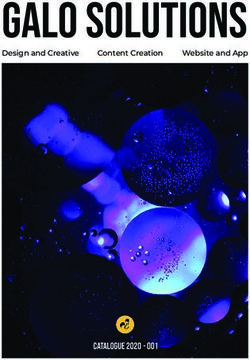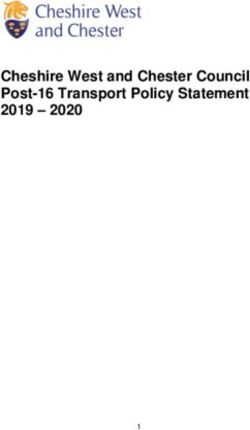THE KILLER WORDPRESS CHECKLIST - By Capsicum Mediaworks - Smart Choice Virginia
←
→
Page content transcription
If your browser does not render page correctly, please read the page content below
THE KILLER
WOR D P R E S S C H E CK L I S T
works
By Capsicum Media
Brought to you by Capsicum Mediaworks
Web Design & WordPress AgencyTHE KILLER
WORDP R E S S C H E CK L I S T
Getting Started 3
WordPress Pre Development Checklist 4-5
WordPress Development Checklist 6-9
WordPress Launch Checklist 10-11
WordPress SEO Checklist 12-14
WordPress Security Checklist 15-16
WordPress Maintenance Checklist 17-19
Useful People & Tools 20-21
Brought to you by:
Capsicum Mediaworks, LLP | Web Design & WordPress Agency
Follow Us on:
Blog | Twitter | Facebook | Google+KILLER WORDPRESS CHECKLIST
Welcome to ‘The Killer WordPress Checklist’
Our “killer” checklist is conveniently divided into 7 detailed checklists, each of which covers every aspect of
launching, developing and then maintaining a WordPress website successfully.
All you have to do is follow each step carefully and we guarantee you’ll have the WordPress website of your dreams,
ready within no time!
Getting Started
We all know the importance of starting right.
If you understand the basics, right from the beginning of the process, the rest of the exercise becomes as smooth as
silk.
So make sure you make a perfect start by following these steps systematically to get the best end results.
Select Web Hosting:
Choose a suitable web host depending on your requirements. Some popular options include Bigrock |
Bluehost | Hostgator
Download Latest WordPress Version:
Download WordPress from the official WordPress.org website
Use FTP Client:
Download FileZilla the best FTP client
Online or Localhost?:
Select an appropriate development environment and then install WordPress. You can choose either of these two
options;
� Local service like XAMPP, or
� Host site on a test URL.
Brought to you by Capsicum Mediaworks
Web Design & WordPress Agency 3KILLER WORDPRESS CHECKLIST
WordPress Pre Development Checklist
So where do you actually start?
That’s the first question that’s probably popped in your head. This checklist is the answer to that very question.
Regardless of whether you are a beginner or a WordPress expert, this particular checklist will benefit anyone who is in
the process of developing a new WordPress website.
Choose the Right Directory:
Select a directory and install it under public_html. Do not use ‘root’ or ‘WordPress.’
Change DB Table names:
Use random letters/numbers_table names instead of the default wp_table names. Checkout Change DB
Prefix Plugin
Use Unique Login/Password:
Refrain from using admin/admin as admin login/password. Alternatively, you can follow these examples;
� Username- CMW (e.g.)
� Password- (Use Strong Password Generator Plugin).
� You may also use your email as login with WP Email Login Plugin.
Hide your Test Website from Search Engines:
Make sure you hide your website from the search engines by checking the option under Settings > Reading
“Discourage search engines from indexing this site”.
Additional Steps:
Once the installation is complete, here are some of the additional things you will need to do.
� Create a “Coming Soon” page with the free SeedProd Coming Soon or WP Maintenance Mode Plugins.
� Now, you will need to make some changes in the settings under General category. Choose a www or
non-www URL for the WordPress as well as Site address.
Set Default Date & Time:
Don’t forget to update the Time Zone, Date/Time under Settings > General.
Update Blog Title:
Very important to update the blog title and tag line appropriately under Settings > General.
Change Media Settings:
Under Settings > Media, uncheck the “Organize my uploads into month and year based folders” option.
Brought to you by Capsicum Mediaworks
Web Design & WordPress Agency 4KILLER WORDPRESS CHECKLIST
Change Blog Category:
Similarly, under Posts > Categories, rename the ‘uncategorized’ to set up a default category for Posts.
Password Protect Demo Site:
Increase the security for your demo website by installing the Password Protected plugin.
Delete Sample Config File:
Finally, don’t forget to remove the sample config file, WP-config-sample.php in your root under public_html.
Additional Steps:
� Enable the debug mode
define(‘WP_DEBUG’, true);
� That you use as many WP default-included third-party JS libraries as possible.
� As the admin, you are able to upload/remove media and install new plugins as per your requirements.
Brought to you by Capsicum Mediaworks
Web Design & WordPress Agency 5KILLER WORDPRESS CHECKLIST
WordPress Development Checklist
Now comes the most important checklist.
There are a million settings and changes you need to make during the development process, in order to build a
website that meets all your requirements.
That’s why, we have included even the minutest of steps that are important during development, so that you never
miss out on anything crucial to your website.
Remove Default Content:
Here, the first thing you need to do is remove the WordPress default content like posts, comments and more.
Create a Sitemap:
Next, create a logical sitemap in Notepad, Word or Excel and add pages like About us, Contact us, etc, according
to this sitemap.
Use Dash for URLS:
Make sure you use “-” in your URL’s instead of “_”.
Add Blog Categories:
Under Posts > Categories, add appropriate blog categories.
Add Tags & Media:
Once you’ve added the blog categories, include suitable posts, tags and media files.
Update Menu:
Then, as per the Sitemap, add Menu under the Appearances > Menu section.
Use ALT Tags:
Don’t forget to add alt tags to all the website images. You may also use the Search Friendly Images Plugin.
Add Newsletter Subscription:
Include the Email Opt-In Form for newsletter subscription. You may user Newsletter. We use MailChimp List
Subscribe Form Plugin.
Make a Plugin List:
Make a list of all the plugins you wish to install. Few recommended Plugins:
� SeedProd Coming Soon:
https://wordpress.org/plugins/coming-soon/
Brought to you by Capsicum Mediaworks
Web Design & WordPress Agency 6KILLER WORDPRESS CHECKLIST
� WordPress SEO by Yoast:
https://wordpress.org/plugins/wordpress-seo/
� Google Analytics by Yoast:
https://yoast.com/wordpress/plugins/google-analytics/
� BackUpWordPress:
http://wordpress.org/plugins/backupwordpress/
� WordPress Backup to Dropbox:
https://wordpress.org/plugins/wordpress-backup-to-dropbox/
� Broken Link Checker:
http://wordpress.org/extend/plugins/broken-link-checker/
� Redirection:
https://wordpress.org/plugins/redirection/
� WP-reCAPTCHA:
https://wordpress.org/plugins/wp-recaptcha/
� Contact Form 7:
https://wordpress.org/plugins/contact-form-7/
� Contact Form 7 reCAPTCHA Extension:
https://wordpress.org/plugins/contact-form-7-recaptcha-extension/
� BBQ: Block Bad Queries:
https://wordpress.org/plugins/block-bad-queries/
� WP-Optimize:
https://wordpress.org/plugins/wp-optimize/
� WP-PageNavi:
https://wordpress.org/plugins/wp-pagenavi/
� WP Super Cache:
https://wordpress.org/plugins/wp-super-cache/
� iThemes Security:
https://wordpress.org/plugins/better-wp-security/
� Revision Control:
http://wordpress.org/extend/plugins/revision-control/
� Error Log Monitor:
https://wordpress.org/plugins/error-log-monitor/
Add Social Icons:
Add social media icons/links for Facebook, Twitter, Google+, Pinterest, LinkedIn, etc. You may use AddThis, Share
This or Share Bar Plugins
Brought to you by Capsicum Mediaworks
Web Design & WordPress Agency 7KILLER WORDPRESS CHECKLIST
Add Social Feeds:
Also include feed posts for;
� Facebook Page Plugin
� Twitter Plugin
� Google Plus
Create Social Profiles:
� Facebook Fan Page
� Twitter Plugin
� Google Plus
� Pinterest
Style Sticky Post:
Style the sticky posts well and make sure they function well. More info at RoadtoBlogging.com
Check for Content Overflow:
Make sure there are no posts with pictures that break the content layout or are too big for the content column. In
that case, make Overflow: Hidden.
Highlight Author’s Comments:
Ensure that the author comment is highlighted differently. Checkout How to Highlight Author’s Comments by
WPBeginner.
Use Gravatars:
Check that the User Avatars or Gravatars are displayed properly. TodayMade.com explains this here.
Add Comment Closed Message:
The comments display form is replaced with a “Comments Off” message or something similar.
Create 404 Page:
Another important thing is to ensure that the 404 page is created and customized. Check 1stwebdesigner.com to
create a Custom 404 page in WordPress.
Test Search Page:
Please check if the search page is accessible to users. You can check by navigating to http://yoursite.com/?s=Test.
Use & Test Pagination:
Test the pagination using WP-PageNavi plugin.
Add Favicon:
Add custom Favicon using Custom Favicon plugin.
Brought to you by Capsicum Mediaworks
Web Design & WordPress Agency 8KILLER WORDPRESS CHECKLIST
Use Breadcrumb:
Don’t forget to use Breadcrumbs for easy navigation. Is a part of WordPress SEO by Yoast Plugin
Link Logo:
Link the company logo to the Homepage.
Remove Lorem Ipsum:
Lastly, make sure you remove all the Lorem Ipsum text on your website.
Brought to you by Capsicum Mediaworks
Web Design & WordPress Agency 9KILLER WORDPRESS CHECKLIST
WordPress Launch Checklist
Congratulations! You’re finally done with the tricky development process!
Now, you must be ready to launch it successfully, without any glitches.
Mind you, there are lots of steps to follow before you actually launch your website. So, we have put in every little thing
you need to have in place, before you go live.
Just follow them all and have a hassle-free launch!
Take Backups:
Once you launch your website, its important to take regular back-ups. You can use these plugins for creating
back-ups; BackUpWordPress (Free) | BackupBuddy (Paid) | WordPress Backup to Dropbox (Free)
Check Content Structure:
Check the structure and content for everything including pages, categories, URL’s, submission forms, etc.
Update Admin Email:
Also, under Settings > General, check social links, contact info and admin email.
Implement Security:
Make sure you have all the security in place, like password strength, files and folder permissions, etc. using the
iThemes Security plugin.
Ensure CBC:
Check if your website is cross browser compatible by extensive testing. Free Trial with Cross Browser Testing.
Enable Site to be Crawled:
Uncheck the option under Settings > Reading of “Discourage search engines from indexing this site” and make
website visible to search engines.
Disable Coming Soon Page:
Launch the plugin SeedProd and disable the Coming Soon page.
Test for Responsiveness:
Ensure that your website is mobile friendly. Run Google’s Mobile Friendly Test to determine the same.
Check Loading Speed:
You must also improve the page loading speed with the help of Google’s Page Speed Insights.
Brought to you by Capsicum Mediaworks
Web Design & WordPress Agency 10KILLER WORDPRESS CHECKLIST
Compress Images:
Reduce all the image sizes by almost 50% by compressing the PNG and JPG files using TinyPNG or WP Smush
plugin.
Use Latest WP Version:
Make sure you are using the latest version of WordPress. If not, ensure that you upgrade when you go live.
Upgrade Plugins:
It is also important to upgrade all the plugins on your website before going live.
Open URL in New Tab:
Check if all your external links are working by opening them in new tabs. Use code similar to this for links
Check Broken Links:
It is imperative that you check for broken links on your website before going live using Broken Link Checker Plugin
White Label (Optional):
If you are developing the WordPress website for a client, implement branded WordPress login page using White
Label CMS Plugin
Go Live:
Once all these things are in place, you are finally ready to go live!
Brought to you by Capsicum Mediaworks
Web Design & WordPress Agency 11KILLER WORDPRESS CHECKLIST
WordPress SEO Checklist
You may have the most alluring and well-developed WordPress website, but if you dont have proper SEO in place,
then it will all be for nothing.
With our comprehensive SEO checklist, you will not have to go anywhere else to learn about SEO.
Follow each step carefully and you’ll have a fully search engine optimized website ready in a jiffy!
Manage 301 Redirects:
Manage your 301 redirection with the help of user Redirection Plugin.
Enable Site to be Crawled:
Turn on the site visibility under the Settings > Reading, if you haven’t done it already.
Use H1 Tag:
Ensure that you have only one H1 tag on each of your pages.
Use H2 Tag:
Also, make sure you have the H2 tag only within the content for headers
Add Alt to Images:
Don’t forget to add alt tags to all the website images. You may also use the Search Friendly Images Plugin.
Test XML Sitemap:
Check if the Yoast’s WordPress SEO Plugin’s in-built sitemap is working or else install Google XML Sitemap Plugin
Check Robots.txt:
Next, it’s important to have the Robots.txt file in place and is Optimized. More Info @ ElegantThemes.com
Compress Images:
Reduce the size of the images on your website using WPSmush.it Plugin
www or non www:
Redirect the ‘www’ to ‘non-www’ and vice versa. Use either but stick to one
Signup for Webmaster Tools:
If you have found any issues with the website so far, sign up for Google’s Webmaster Tool and fix those issues.
Ensure that you have submitted both the ‘www’ as well as the ‘non-www’ versions.
Test Breadcrumb:
Ensure that links on Breadcrumb are working.
Brought to you by Capsicum Mediaworks
Web Design & WordPress Agency 12KILLER WORDPRESS CHECKLIST
Limit Meta Title (V.V.Imp):
Another thing to ensure is that the Meta Title remains only 55 characters long, including the spaces. WordPress
SEO has this feature inbuilt for you.
Limit Meta Desc (V.V.Imp):
Similarly, the Meta Description should only contain 155 characters, including spaces.
Use LSI Keywords:
LSI Keywords are very important for SEO. Make sure you include enough in your content. Find LSI using Google
Keyword Planner, UberSuggest.org or Google Search (hint: look for keywords at the bottom of the page after
completing the search query)
Check Duplicate Content:
It is very important that all your content is original and that you have no duplicate content on your website. Use
CopyScape
Interlink Content:
Interlinking is also a significant aspect of SEO. So make sure you have contextual links within your website.
Link to External Links:
It is also important to have external links to other resourceful websites, within your content like we have done on
this page.
Optimize Site:
Again, it is of utmost importance that you optimize your website using GTMetrix for HTML and Pingdom for Word
Press, as it will help you save some valuable time to clear errors.
Improve Page Loading Speed:
Improve your page loading speed with the help of Google’s PageSpeed Insights.
Ensure Responsiveness:
Ensure that your website is responsive and mobile ready by running Google’s Mobile Friendly Test.
Use Schema Creator:
Smoothly add structured data to the content with the help of the Schema Creator Plugin.
Create Short URL:
Opt for a shorter URL for the pages, e.g. http://www.sitename.com/killer-wordpress-checklist/
Submit for Local Listing:
If your website is about a local business, make sure you submit it to Google Business.
Brought to you by Capsicum Mediaworks
Web Design & WordPress Agency 13KILLER WORDPRESS CHECKLIST
Review Analytics:
Don’t forget to add & review Google Analytics .
Check Onpage Content:
Check all the aspects related to OnPage SEO before going live. A Must Read On-Page SEO Guide by Brian Dean
from Backlinko.com
Proofread Content:
Make sure you proofread the entire website to check for spelling and grammar errors, before going live.
Use CDN:
It is advisable to use CDN networks like MaxCDN to ensure better speed and usability.
Exclude IP from Analytics:
Exclude home and office IP addresses in Google Analytics. More information on Excluding Internal Traffic can be
found on Google Analytic Help Section
Add Social Sharing Icons:
Don’t forget to include Social Media icons on all pages of the WordPress website. You may use AddThis, ShareThis
or Share Bar Plugins.
Brought to you by Capsicum Mediaworks
Web Design & WordPress Agency 14KILLER WORDPRESS CHECKLIST
WordPress Security Checklist
Now let me tell you, security is a very important aspect of website development.
Hence, before you present your WordPress website to the world, it is imperative that you have tight web security in
place.
Through this checklist, you will get to learn which plugins and additional settings are required to safeguard your
precious website from malicious threats.
Prevent Directory Access:
Prevent access to all directories, place this code inside your .htaccess file.
# Prevent folder browsing
Options All -Indexes
Monitor Site Performance:
Get regular reports of your websites performance with the help of the P3 - Plugin Performance Profiler Plugin.
Delete Install & Upgrade Files:
Be sure to delete /wp-admin/install.php and /wp-admin/upgrade.php after every WordPress installation or upgrade.
Limit Suspicious Login Attempts:
Limit the number of login attempts possible both through normal login as well as using auth cookies by using
Limit Login Attempts or Login LockDown Plugins.
Use iThemes Security:
We strongly recommend that you use the most comprehensive security plugin, iThemes Security plugin, because
it’s free and takes care of almost all the security issues on a website.
Protect your wp-config file:
As wp-config.php file contains all the confidential details of your site. So it s pretty important that you protect it at
all costs. An easy way to protect this file is to simply place the following code in your .htaccess file on your server.
order allow,deny
deny from all
Brought to you by Capsicum Mediaworks
Web Design & WordPress Agency 15KILLER WORDPRESS CHECKLIST
Disable Theme and plugin Editor:
If you want to stop the editor links from appearing in the admin area you can add the following to your
wp-config.php file so people cannot edit the theme directly in the admin area.
define( 'DISALLOW_FILE_EDIT', true);
Hide your WordPress Version:
It is important that you hide your current WordPress Version from the hackers. Add the following code to your
function.php
function remove_version() {
return '';
}
add_filter('the_generator', 'remove_version');
Hide Login Error messages:
Error login messages may expose and give hackers an idea if they’ve gotten username correct/incorrect, vice
versa. It is wise to hide it from unauthorized login. To hide login error messages, simply put the following code in
functions.php
function wrong_login() {
return 'Wrong username or password.';
}
add_filter('login_errors', 'wrong_login');
Brought to you by Capsicum Mediaworks
Web Design & WordPress Agency 16KILLER WORDPRESS CHECKLIST
WordPress Maintenance Checklist
There! You’ve finally taken care of everything for your WordPress website.
Now, you need to know how you can maintain it efficiently.
This maintainance checklist will give you stepwise information on how you can run your website smoothly and
conduct regular checks to make sure it functions impeccably.
Clean Spam Comments:
Tackle an attack of thousands of spam comments with the help of Delete Pending Comments Plugin.
Test Forms:
Test the functioning of your Contact form by sending an inquiry through it.
Check Broken Links:
Look for broken links on your website with the CheckMyLink Extension for Chrome & Broken Link Checker for
WordPress.
Post Revision Control:
Gain total control over your post revision system with Revision Control plugin.
Reply to Comments:
Make sure you check your comments section and answer questions & interact regularly with your readers.
Update Plugins:
Keep a tab on plugin updates and upgrade them regularly.
Take Regular Backups:
Don’t forget to take backups of the latest databases and files using BackUpWordPress (Free) | BackupBuddy (Paid)
WordPress Backup to Dropbox (Free).
Check Google Analytics:
Check Google Analytics regularly.
Review Webmaster Tools:
Similarly, check Google Webmaster Tools periodically.
Check Resources Used:
Keep an eye on your resources with the P3 - Plugin Performance Profiler.
Monitor Statistics:
Use WP Statistics plugin to monitor your WordPress website’s statistics.
Brought to you by Capsicum Mediaworks
Web Design & WordPress Agency 17KILLER WORDPRESS CHECKLIST
Ongoing Security Checks:
A good plugin which scans your WordPress installation and give the suggestion accordingly is WP Security Scan.
This plugin will check for below things:
� Passwords
� File Permissions
� Database Security
� WordPress Admin protection
Additional:
If you have all these things in place, and still wish to add some additional characteristics to the website then follow
these following steps, when using WP-config.php;
� Disable the Debug mode:
define('WP_DEBUG', false);
� Disable WordPress Updates:
// Completely Disable Automatic Updates
define( 'AUTOMATIC_UPDATER_DISABLED', true );
// Disable all updates to the Core
define( 'WP_AUTO_UPDATE_CORE', true )
� Control Post Revisions:
// Limit the number of saved revisions. limit to 10.
define('WP_POST_REVISIONS', 3); //
// Disable the post-revision feature completely.
define('WP_POST_REVISIONS', false); //
� Clear Trash:
// Empty every 7 days
define('EMPTY_TRASH_DAYS', 7);
// Disable Trash Completely
define('EMPTY_TRASH_DAYS', 0);
Brought to you by Capsicum Mediaworks
Web Design & WordPress Agency 18KILLER WORDPRESS CHECKLIST
� Increase Memory Limit:
// Set Memory Limit to 64MB
define('WP_MEMORY_LIMIT', '64M');
// Set Memory Limit to 96MB
define('WP_MEMORY_LIMIT', '96M');
// Set Memory Limit to 128MB
define('WP_MEMORY_LIMIT', '128M');
� Define Auto Save Interval:
define('AUTOSAVE_INTERVAL', 300 );
Brought to you by Capsicum Mediaworks
Web Design & WordPress Agency 19KILLER WORDPRESS CHECKLIST
Useful People & Tools
People
Brian Dean (Backlinko):
He’s fondly called as the SEO Guru because of his extensive knowledge of everything related to SEO. If you need
any assistance with SEO for your website, Brian Dean is your go-to person!
Matthew Woodward:
He’s the affiliate marketing expert who loves to share insights about online marketing and show you how much he
earns every month.
Neil Patel (QuickSprout):
You ought to be living in a cave if you dont know who Neil Patel is! He’s one of the most accomplished bloggers
who has very resourceful information to give about SEO and online marketing.
Pat Flynn (The Smart Passive Income):
He’s a 32 year old blogger who knows the ins and outs of online businesses. He shares his succes stories and
techniques through his blog- Smart Passive Income.
Syed Balkhi:
An award winning young entrepreneur with several 7-figure online businesses, Syed Balkhi is THE person to follow
if you want to know all the secrets of running a thriving online business.
Carol Tice (Make A Living Writing):
She’s an award winning writer who’s nailed the art of content creation. She gives extremely useful tips on writing
readable content for websites.
Derek Halpern (Social Triggers):
A marketing pundit, Derek has mastered the art of building and marketing businesses. If it’s effective marketing
strategies you want, then Derek’s blog is your place to be.
Tom Ewer (Leaving Work Behind):
Tom is an established blogger who quit a lucrative job to make a living as a blogger. His success stories are a true
inspiration for all those wanting to become professional bloggers.
Alex Turner (Groove):
He’s another successful blogger who has tons of good insight to share, about how to run startups and effective
content marketing strategies.
Brought to you by Capsicum Mediaworks
Web Design & WordPress Agency 20KILLER WORDPRESS CHECKLIST
Glen (ViperChill):
A former Social Media Manager, Glen is one of the youngest bloggers who has an impressive track record in
developing websites and affiliate marketing for eminent brands.
Tools
LastPass:
This is an amazing little tool which remembers your passwords for you, so that you never lose access to your
website.
Feedly:
A wonderful place which can be conveniently used to save and read all your favourite blogs and articles.
Open Link Profiler:
This is one of the best options to look for fresh, and more importantly, free backlinks.
Buffer:
If you are looking for a means to manage your social media posts, then Buffer is the tool you need. It simplifies and
schedules your social media routine.
FreePik:
The best source for hundreds of free vectors, icons and PSD files and photos.
Compfight:
This is a search engine specially designed to find images specific for different kinds of blogs, comps, inspiration
and research.
Moz:
The ultimate SEO tool, Moz is a must for your website, if you wish to master the art of Search Engine Optimization.
Free Images:
If you need images for your blogs, then Free Images is just the site you need. It is one of the leading source of free
and paid stock photos on the web.
Brought to you by Capsicum Mediaworks
Web Design & WordPress Agency 21KILLER WORDPRESS CHECKLIST
Copyright © 2015 Capsicum Mediaworks LLP
The Killer WordPress Checklist is the copyright of Capsicum Mediaworks, LLP. All rights reserved. This checklist, or
any part of it, may not be altered or reproduced in any format without a written permission from the writers.
This work is licensed under a Creative Commons
Attribution-NonCommercial-NoDerivatives 4.0 International License.
Affiliate Disclosure
Some of the links in the post above are “affiliate links.” This means if you click on the link and purchase the item, We
will receive an affiliate commission. Regardless, We only recommend products or services We use personally and
believe will add value to our readers.
Disclaimer:
All the information in this checklist is error-free and reliable to the best of our knowledge. However, Capsicum
Mediaworks, LLP shall not be accountable for any loss or damage suffered as a result of following these instructions.
We are not liable for any malfunctioning in the referenced software or services stated in this work.
Unless clearly mentioned, we receive no commissions or payments from the respective suppliers or owners of the
software and services mentioned in this checklist.
We only publish information about the workings of certain third-party services, but we do not endorse or support
third-party services or products and are not responsible for the functions or authenticity of these services.
Brought to you by Capsicum Mediaworks
Web Design & WordPress Agency 22You can also read