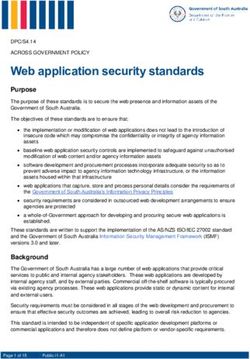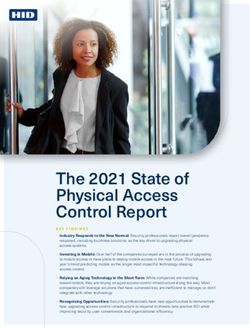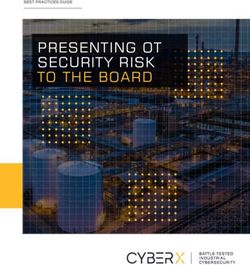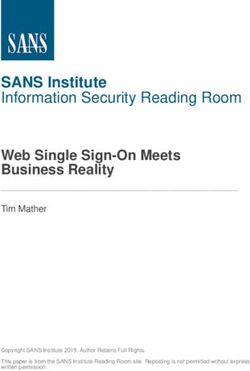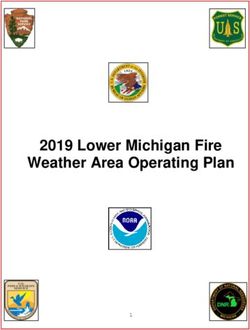KASPERSKY SMALL OFFICE SECURITY - (Version 3) Features List
←
→
Page content transcription
If your browser does not render page correctly, please read the page content below
Contents Overview ............................................................................................................. 3 Features list for Personal Computer and File Server .......................................... 3 Computer Security ............................................................................................ 3 Internet Security ................................................................................................ 4 Backup & Restore ............................................................................................. 7 Web Policy Management .................................................................................. 9 Data Encryption .............................................................................................. 10 Password Manager ......................................................................................... 11 Additional Tools .............................................................................................. 12 Management Console ..................................................................................... 13 Protection for Mobile Devices……………………………………………………...17
Overview
Kaspersky Small Office Security version 3 is the latest version of Kaspersky Small Office Security version.
Kaspersky Small Office Security version 3 provides:
See below for detailed descriptions of each feature.
Features list for Personal Computer and File Server
№ Feature Features Description and User Benefits Personal File
computer server
Computer Security
1 Kaspersky Small Office Security provides real-time ■ ■
protection against malware, including viruses, Trojans,
worms, keyloggers, spyware and adware. The two-way
Core Protection
personal firewall blocks hacker attacks and incoming and
outgoing web traffic, emails, attachments and instant
messages are all scanned for any potential threats.
2 Advanced proactive protection monitors system processes ■ ■
for suspicious behaviors using updatable heuristics
modules to protect against new and unknown exploits.
The Cloud-based Kaspersky Security Network (KSN) can
Advanced
react in ‘real time’ against emerging threats; as the
Protection
number of threats grow exponentially, “cloud-based”
Improved!
proactive protection is critical to keeping your data safe.
Combining cloud and proactive technologies with
traditional signature-based methods provides maximum
security for your computer.
3 Rootkit Detection Rootkits usually start at boot-up; working before the ■ ■
operating system is launched, modifying its settings and
preventing standard defenses from detecting an infection.
Kaspersky Small Office Security includes dedicated anti-
rootkit technology that prevents rootkits from hijacking
operating system boot processes.
4 OS and Today’s cybercriminals create malware masquerading as ■
Applications legitimate applications, which can seriously damage your
Control computer and personal data.
Kaspersky Small Office Security uses the latest System
Watcher technology to compare a program’s actions
against behavioral templates. When an application tries
to run on the system, Kaspersky Small Office Security
confirms its security rating from our industry-leading
online database and blocks any potentially dangerous
applications. Even if the computer is offline, KasperskySmall Office Security can still apply a security rating and
block a potentially dangerous application from opening.
Kaspersky Small Office Security also constantly monitors
any application attempting to access your private data.
5 Rollback of Proactive defense technologies track the behavior of ■ ■
malware actions programs running on the computer. If a program is
malicious, you’ll want to undo the actions that caused any
damage. Kaspersky Small Office Security can roll back
actions executed by a malicious program, even ones that
occurred in the past.
You can automate the rollback of malware actions and
specify the amount of space (by default, 30 MB) to be set
aside for logging malicious program activity on your
computer.
Internet Security
1 The Internet is the primary source of malware on users’ ■ ■
computers, and your network is a major conduit. To keep
you and your employees safe from these threats,
Kaspersky Small Office Security:
scans incoming and outgoing traffic
scans websites for malicious code
checks the reputation of links before you click
Internet and detects and blocks attacks on your organization’s
Network Security PCs and Servers
detects and blocks phishing links that steal private
Improved! and financial data
protects against spam
blocks harmful scripts
automatically modifies firewall settings
according to the employees’ current
location (work, home or public networks
for mobile workers)
2 Safe Money ■
Kaspersky Small Office Security includes Safe Money
technology
technology to protect your financial operations via online
New! banking and payment systems (e.g., PayPal, WebMoney,
etc.) and e-shops.
How it works:
Any time you enter an online banking system, bank
website or payment system , Kaspersky Small Office
Security:
1. Verifies that the bank or payment system website is
genuine (checked against a customizable list).
2. Verifies the security certificate, avoiding possible
redirection to a fake website.
3. Scans the operating system for vulnerabilities
critical for online banking.
4. Recommends opening the website in Safe Money
mode to further protect your personal data againsttheft.
When a website is opened in Safe Money mode,
Kaspersky Small Office Security restricts how other
programs and processes can access the site’s data.
When Safe Money mode is activated, a green frame
will appear around the browser window indicating
enhanced protection.
3 Automatic Exploit Malicious programs routinely exploit vulnerabilities in ■ ■
Prevention popular applications like Adobe Reader, Internet Explorer,
Java and Firefox to try to gain control over the computer,
New!
or steal your personal data. Kaspersky Small Office
Security includes a new technology, Automatic Exploit
Prevention, that prevents and blocks these ‘exploits’
through:
1. Controlling the launch of executable;
2. If executable files are launched, checking
their activities for any signs of exploit
behavior.
3. Controlling any activities performed by an
application with a vulnerability
4 The Virtual Keyboard is a secure on-screen keyboard. ■ ■
Virtual Keyboard
Entering logins, passwords, bank card details and other
Improved! confidential data using the virtual keyboard keeps them
safe from malicious programs that can take screenshots
or record keystrokes made on a physical keyboard.
Kaspersky Small Office Security now provides quick and
easy access to the Virtual Keyboard from web browsers.
The Virtual Keyboard is automatically activated when
banking or payment sites are opened in the web browser.
5 Secure Keyboard Kaspersky Small Office Security includes additional ■ ■
mode protection of personal data when using a physical
Improved! keyboard. When you open a bank or payment website or
insert a password on any web page, Secure Keyboard
mode will activate automatically, creating a secureconnection between your physical keyboard and your
computer. You can also select other categories where the
Secure Keyboard protection should be activated.
6 Anti-phishing To access your private and financial information, ■ ■
protection cybercriminals create fake (phishing) sites. To protect
Improved! you from inadvertently visiting these fraudulent websites,
Kaspersky Small Office Security uses the latest heuristic
analysis to check whether a URL has characteristics
typical of a phishing website.
7 URL Advisor Built into browser toolbars, a URL Advisor alerts the user ■ ■
Improved! to infected or fraudulent (phishing) sites by highlighting
them in a special color which is visible in search engine
results. To obtain more detailed information about a
specific website, just place the cursor over the colored
indicator.
9 File Advisor To determine if an application you have downloaded from ■ ■
Improved! the Internet is going to harm your computer, simply
right-click the file icon and select the context menu
option: “Check reputation in KSN (Kaspersky Security
Network)”. Detailed information about the file will be
displayed, including the level of trust assigned by other
users.10 Anti-Spam Most Internet users have encountered irritating or ■
dangerous spam at some point. Kaspersky Small Office
Improved!
Security incorporates a new and improved Anti-spam
technology with even more reliable filtering of unwanted
messages. Reporting on detected spam messages has
been greatly enhanced.
11 Anti-Banner The Anti-Banner module blocks pop-up windows, so you ■
don’t have to waste valuable working time getting rid of
them.
12 Browser Many features and modules of Kaspersky Small Office ■ ■
compatibility Security (URL Advisor, Anti-Banner, Virtual Keyboard,
Improved! Safe Money, etc.) support recent versions of the following
(except
web browsers:
SafeMoney)
1. Internet Explorer 8,9, 10 (except IE10 Metro
Style UI)
2. Mozilla Firefox 18.x-22.x
3. Google Chrome24.x-28.x
The product installs the appropriate plugins for a fast
access to Kaspersky Small Office Security features.
Backup & Restore
1 Data backup Nobody wants a computer crash, but sometimes it ■ ■
happens. To ensure the safety of your valuable
information, you can easily configure your system for
regular backups. Then a few simple mouse clicks can
restore the system when necessary. You can use the hard
drive, any removable media, an FTP server or any other
network storage to store backup copies.
2 Online Backup Kaspersky Small Office Security now integrates online ■ ■
backup via Dropbox – a service trusted by over 100
New!million users. Free storage is based on the standard
Dropbox conditions –up to 2 GB1 free of charge.
The advantages of online backup storage are:
The backup copies of files are stored in one place –
a protected online storage. In case of emergency
(e.g., damage to the hard drive on the PC or File
Server, computer theft, etc.) your most important
files will not be lost or damaged.
You can access the backup copies of your files from
any computer with an Internet connection.
This function requires a Dropbox account. You will be
prompted to register or login when you create a backup
task and choose the source “Online Storage”.
3 Data backup by Kaspersky Small Office Security allows you to select ■ ■
category either the file category (audio, video, images, etc.) or the
individual files you want to back up, and to decide where
the backup copies should be stored.
4 Anywhere restore It is possible restore backed-up data onto any computer ■ ■
on your network, even one without Kaspersky Small
Office Security installed. Just run the standalone utility
that can be added to any removable disk configured as
backup storage.
You can restore the whole data set, or any single file that
was backed up.
5 Storage of You can choose how many file versions should be backed ■ ■
multiple versions up. This means you can restore several previous versions
of files of documents as required.
6 You can choose when and how often backup tasks are ■ ■
Backup tasks
carried out: hourly, daily, weekly, monthly, and at any
1
Please, see Dropbox for updates.according to your specified time of day. Once configured, backups occur
schedule automatically at the interval you’ve chosen.
7 Blocking You can protect your backup storage with a password, ■ ■
unauthorized restricting access to your data from unauthorized users.
access to data Each backup can be assigned an individual password.
8 Back up to ■ ■
network drives Network drives or FTPs can also be used to back up data.
and FTP servers
Web Policy Management
1 Web Policy Web Policy Management lets you administer and monitor ■
Management web policies from an administrative console–providing
granular control of internet access for your users.
2
Manage your
Internet usage in the office can be limited flexibly, so that ■
for example some sites may only be accessed during the
organization
lunch hour, increasing staff productivity and controlling
assets usage
times connectivity costs. It is also very easy to block the
execution of specific applications and set PC usage
schedules.
3 Safe Search Popular search engines such as Google have a special Safe ■
Search mode that blocks pages with inappropriate
content. The Safe Search option in Kaspersky Small Office
Security can ensure that this mode is always engaged.
4 File download Kaspersky Small Office Security can block specific file types ■
control by file (e.g. audio, video files) from downloading. This helps
type reduce Internet bandwidth usage, and helps ensure
compliance with legislation.
5 Employees can be limited to communicating only with ■
Supervise instant specific contacts through Instant Messaging, allowing the
messaging business to enjoy the benefits of IM without time being
communications wasted on unrelated chat. All the communications can
be logged, and specific contacts white/blacklisted.
6
Supervise social
People spend a lot of time on social networks, which can ■
have a negative effect on staff productivity. Now you can
networking
activities supervise your employees’ activity on the most popular
New! social networks – Facebook, Myspace and Twitter - in
line with your organization policy.
7 Personal You can prevent your employees from sending ■
information confidential information, such as phone numbers,
addresses or banking details, over the web. Simply indicate
what information should be protected, and it will be
blocked if any attempt is made to send the data.
8 Keywords Specific words can be added to a blacklist, and Kaspersky ■Small Office Security will block data submission and
notify you if those listed words were used in employee
communications.
9 Monitor all your Kaspersky Small Office Security creates statistical reports ■
employees PC on computer, applications and Internet usage, as well as
activities IM communications.
10 All employee web surfing and usage policies can be ■
Remote policy managed by a remote administrator. For more
management information, refer to the details about Management
Center.
11 User-friendly For simplified configuration of your company’s web surfing ■
settings and usage policies, the user-friendly interface has been
enhanced. The administrator can simply select the desired
level of restriction – choosing between pre-defined
restriction levels or developing customized web policies to
meet your specific needs.
Data Encryption
You can create special, protected containers to store your ■ ■
commercially valuable and confidential data. Each
Secure vaults to container is encrypted and password-protected to secure
store valuable your stored data against thieves and hackers. The
information container can be mounted as a disk on a system, and
files can be copied to and from the container in just the
same way as any normal hard disk.
Securely transfer
Containers can be copied and securely transferred (via ■ ■
email or USB drive) between computers that have
data between
Kaspersky Small Office Security installed, carried on USB
computers
drives or sent by email.You can create as many secure containers as needed, so ■ ■
Create multiple every employee can have a secure place for his or her
vaults working data. Each container can be protected by an
individual, unique password.
Password Manager
Manage ■
passwords for Kaspersky Small Office Security helps you manage
websites and passwords for websites and applications you use within
Windows Windows.
applications
Automatically
Kaspersky Small Office Security remembers your ■
usernames and their associated passwords so that when
login to websites
you return to a site it will provide your login data
automatically and securely. Password Manager also works
with applications that require authentication.
Store all your All passwords are saved in an encrypted database. Access ■
passwords in a to the password database can be locked either manually
secure place or automatically after a specified period of inactivity.
Password are
The encrypted password database can be copied to a USB ■
stick for portability. This ensures mobile employees can
accessible to
work seamlessly from any PC’s with Kaspersky Small
employees who
Office Security installed or while on the road without the
work out of office
added stress of remembering all of their passwords.
Employees can control access to their password ■
databases with a master password or by using a USB or
Master password,
Bluetooth device. A mobile phone can also be used as a
USB and
key: passwords can be configured so that they are only
Bluetooth
available when your mobile phone is connected to your
authorization
computer via Bluetooth. If the Bluetooth link is
disconnected, the database will automatically lock itself.
An ‘Identity card’ created in Kaspersky Small Office ■
Completes Security will remember frequently used responses and
lengthy forms complete lengthy forms automatically, saving you
precious working time which adds to your profits.
Kaspersky Small Office Security can generate secure, ■
random passwords for better security.
Create unique Best security practice is to have a unique password for
and stronger every site or application, so the use of a single password
passwords for stolen from you or your employee is limited and the risk
better security to your data is reduced. Kaspersky Small Office Security
store and enters your individual password each time – so
you can use as many different passwords as you need
without fear of forgetting any of them.
Import Browsers such as Internet Explorer or Mozilla Firefox can ■passwords from also store passwords, but this is in an unprotected format
other which can easily be accessed by cybercriminals. Password
applications Manager helps to locate these unprotected passwords,
importing them into the encrypted password database.
Automatically
Kaspersky Small Office Security automatically backs up
■
backup
passwords each time changes are made to any account.
passwords
Password Manager now has a built-in encrypted notebook ■
Encrypted Safe in which as user can store personal or confidential notes.
Notes This notebook can only be accessed and read if the
Password Manager database is unlocked.
Protects from By eliminating the need to use a keyboard to enter ■
keyloggers and passwords, Password Manager renders keyloggers and
phishing phishing sites useless.
Supports multiple Password Manager supports multiple accounts for shared ■
accounts PCs.
Supports the
Supports Google Chrome (New!), Microsoft Internet
■
majority of web
Explorer and Mozilla Firefox browsers.
browsers
Removes ■
activities history Cleans up web browsing activity histories like cookies,
(cookies, caches, caches, logs etc.
logs and etc)
Additional Tools
File Shredder
The File Shredder wizard irreversibly wipes confidential ■
data using multiple-pass algorithms.
The PC Cleaner wizard deletes unnecessary temporary ■
PC Cleaner files, log files, registry entries, browser and application
caches, as well as empties the Recycle Bin.
Tune up ■
Microsoft
Suggests optimal browser security settings to reduce risk
Internet Explorer
to your company from malicious web content.
settings for
better security
Restores system ■
settings after Removes malware from infected operating systems and
removing restores the PC to the settings that were in place just
malicious prior to the infection.
software
Rescue CD for
A Rescue CD provides tools to clean PCs of malware and ■
restore system settings, even if the OS was damaged.
emergency
The rescue utility will try to connect to the Internet and
renewal
download the latest malware database definitions toensure a thorough and effective cleaning process.
Helps secure and The security status of all the computers on your network ■
monitor your can be seen from the manager’s screen. Security
organization problems on any computer can be fixed remotely from
network any other PC on the network.
Management Console
Centralized Routine security tasks, and custom backup tasks for each ■
security computer, can all be run through the Management Center
management on a single PC.
Checks Wi-Fi The Management Center scans the organization’s Wi-Fi ■
network security network, giving advice on improving security if needed.
One computer in your network, assigned the role of ■
Local virus update server, can download all updates from Kaspersky
definition update Lab’s servers and make them available to the rest of your
server network, helping reduce the load on your internet
bandwidth.
Remote license
Kaspersky Small Office Security licenses for all PCs and ■
Servers in your network are easily managed in the
management
Management Center.
Protection for Mobile Devices
Customer purchasing KSOS licenses automatically receive not just centrally managed protection for
desktops, laptops and file servers, but also protection for Android based smartphones and tablets.
Protection for mobile devices is provided by a KL consumer product – Kaspersky Internet Security
for Android (KIS for Android) - so mobile asset protection is not managed centrally.
As KIS for Android is activated via a corporate (KSOS) license, the mobile device user will not be
able to use all KPC privileges (intended for consumer products) when logging in on the KPC: only
the information about the individual license will be shown.
KSOS customers benefit from all the premium features of KIS for Android.
Kaspersky Internet Security for Android – key features
Feature Premium
Latest protection technologies ●
ANTIVIRUS
Real-time protection ●
PROTECTION
Automatic scan ●On-demand scan ●
Lock and Locate ●
Data Wipe ●
Alarm ●
ANTI-THEFT
Mugshot ●
PROTECTION
SIM Watch (available for smartphones only) ●
Secret code (for activating anti-theft commands) ●
Kaspersky Anti-Theft Web Management ●
Blocks dangerous links while surfing websites ●
WEB PROTECTION
Checks links in received text messages (available for
●
smartphones only)
CALL & TEXT FILTERING (available for smartphones only) ●
PRIVACY PROTECTION (available for smartphones only) ●
DEVICE OPTIMIZED PERFORMANCE AND USABILITY
Feature Description
Antivirus Protection
Kaspersky Internet Security for Android delivers premium protection against
viruses, spyware, Trojans, worms, bots and more. It combines traditional
signature-based technologies with new proactive (i.e., heuristic) technologies,
Latest protection and works in the background with minimal impact on system performance. Every
technologies file, application, email attachment and media file is scanned to ensure your
safety from all the latest threats.
Plus, reports on all program activities – scans completed, malware found, sites
blocked, and updates – are available at any time.
In addition to traditional signature-based technologies and new proactive
behavioral technologies, cloud security ensures maximum protection of your
Real-time protection smartphone and tablet by providing immediate, real-time protection against new
and emerging threats.
Automatic virus-scanning of downloaded applications
Immediate, real-time reaction to new and emerging threatsAutomatic scan When you purchase the software or simply activate it for a trial period, Kaspersky
Internet Security for Android scans all downloaded and updated apps and files for
any threats.
You can manually check downloaded applications and files by running:
a full virus scan,
On-demand scan
a folder scan,
a memory scan,
or a scan of manually installed applications.
Web Protection
Safe and secure web browsing
Secure Browsing
Safeguards your online identity by blocking malicious and fraudulent links,
including phishing websites designed to steal your money.
Call and Text Filtering
Checking URLs within text messages
(available for smartphones Inspects any links you receive in text messages, and notifies you whether or not
only) they’re malicious or a phishing attempt.
Anti-Theft Protection
If your Android smartphone is lost or stolen, Kaspersky Anti-Theft Web
Management, your personal web-based control center, provides a convenient way
to remotely interact with it. Designed with simplicity in mind, the Anti-Theft Web
Kaspersky Anti-Theft
Management portal allows you to easily:
Web Management
• Activate all anti-theft commands: Lock, Data Wipe, Locate, Alarm,
Mugshot, and SIM Watch
• Review logs of recent activities, such as commands activated, and status
of anti-theft commands and their subsequent results
Remote lock and mapping of your missing device
Smartphones and tablets are so small and lightweight that they’re easy to
misplace or swipe. You can remotely block them so no one will be able to access
Lock and Locate your private information.
You can also create a custom message to display on your device’s screen once
it’s blocked (e.g. to encourage a finder to return it).
Moreover, you can get an approximate location of your tablet or smartphone
using GPS, GSM and Wi-Fi connections and a Google Map link with your device’s
whereabouts.
Remove sensitive information
If you’re unsure you’ll be able to recover your lost or stolen device, you can
remotely clean it of your personal information. Depending on your preferences
Data Wipe and needs, the information can be wiped on several levels:
• Wipe of SD card + personal Information – deletes all data from your SD
memory card and erases any information about call history, Google Play
account, e-mail and social networks accounts, text messages, contacts,
and calendar events
• Wipe of SD card + Device Reset – entails deleting all information stored
in the device and on the card and returns it to the default factory
settingsActivate an alarm to help with locating your missing device
Alarm If you can’t find your tablet or phone and wonder if it’s hiding somewhere nearby,
you can activate the Alarm option via the Kaspersky Anti-Theft Web Management
portal. Once the alarm is activated, your device will emit an alarm until you
deactivate it with your secret code.
Identify unauthorized users of your missing devices by secretly taking their
picture
Mugshot
Looking for evidence that your Android smartphone or tablet has been swiped, or
is being used by an unauthorized person? Kaspersky Internet Security for Android
lets you get their “mugshot” by secretly taking a series of pictures of whoever is
using your device, and then sending the pictures directly to your personal
Kaspersky Anti-Theft Web Management account.
SIM Watch Get in touch with your missing phone even if the SIM card has been replaced
(available for smartphones SIM Watch helps you automatically lock a lost or stolen smartphone and reports
only) the new phone number to you if the SIM card has been replaced.
Secret code to change setting
Secret code Kaspersky Internet Security for Android provides protection of the application
from unauthorized un-installation. So third-party apps and other users cannot
access the product without the secret code which only you know.
Call & Text Filtering (available for smartphones only)
Receive only the calls and texts that you want to receive
To ensure your mobile privacy, Call & Text Filtering helps you avoid unwanted
calls and:
Call & Text Filtering • Easily add numbers of incoming calls & texts to your own White/Black
lists – manually or automatically
• Automatically block calls & texts from hidden and non-numeric numbers
• Set appropriate filtering profiles – text messages only, calls only, text
messages & calls
Privacy Protection (available for smartphones only)
You can easily hide your private mobile communication from others. Privacy
Privacy Protection Protection allows you to hide contacts, incoming and outgoing calls & text
messages, as well as relevant logs. For your convenience, the mode can be
activated manually, automatically or remotelyYou can also read