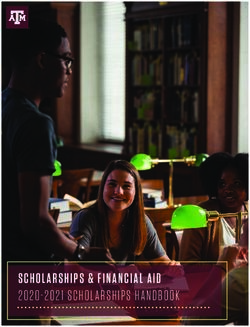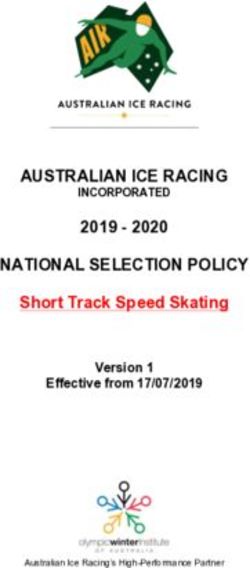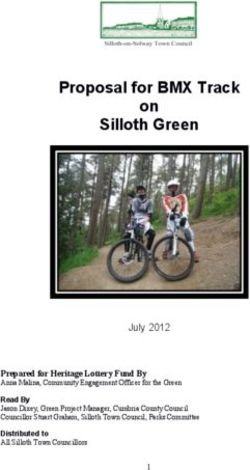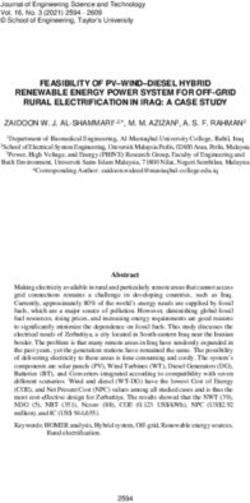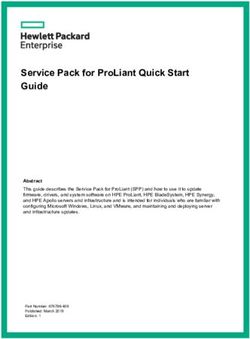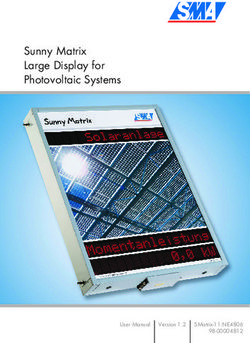The Bose Wave Radio/CD - Owner's Guide
←
→
Page content transcription
If your browser does not render page correctly, please read the page content below
Safety Information
WARNING: To reduce the risk of fire or electric shock, do not expose the Wave® Radio/CD
to rain or moisture.
As with any electronic product, use care not to spill
liquids into any part of the system. Liquids can cause
a failure and/or a fire hazard.
CAUTION AVIS
RISK OF ELECTRICAL SHOCK RISQUE DE CHOC ÉLECTRIQUE
DO NOT OPEN NE PAS OUVRIR
CAUTION: TO REDUCE THE RISK OF ELECTRIC SHOCK, AFIN DE PRÉVENIR UN CHOC ÉLECTRIQUE NE PAS ENLEVER
DO NOT REMOVE COVER (OR BACK). LE COUVERCLE ARRIÈRE. IL NE SE TROUVE À L’INTÉRIEUR
NO USER-SERVICEABLE PARTS INSIDE. AUCUNE PIÈCE POUVANT ÊTRE RÉPARÉE PAR
REFER SERVICING TO QUALIFIED PERSONNEL. L’USAGER. S’ADRESSER À UN RÉPARATEUR COMPÉTENT.
These CAUTION marks are located on the bottom and rear of your Wave Radio/CD:
The lightning flash with arrowhead symbol, within an equilateral triangle, is intended to alert
the user to the presence of uninsulated dangerous voltage within the system enclosure that
may be of sufficient magnitude to constitute a risk of electric shock.
The exclamation point within an equilateral triangle, as marked on the system, is intended to
alert the user to the presence of important operating and maintenance instructions in this
owner’s guide.
CAUTION: To prevent electric shock, match wide blade of plug to wide slot, insert fully.
ATTENTION : Pour éviter les chocs électriques, introduire la lame la plus large de la fiche
dans la borne correspondante de la prise et pousser jusqu’au fond.
Class 1 laser product
CLASS 1 LASER PRODUCT
This compact disc player is classified as a CLASS 1 LASER product. The
KLASSE 1
LUOKAN 1
LASER
LASER
PRODUKT
LAITE CLASS 1 LASER PRODUCT label is located on the bottom
KLASS 1 LASER APPARAT
of the unit.
CAUTION: Use of controls or adjustments or performance of procedures other than those
specified herein may result in hazardous radiation exposure. The compact disc player
should not be adjusted or repaired by anyone except properly qualified service personnel.
Batteries
Please dispose of used batteries properly, following any local regulations. Do not incinerate.
Please read this owner’s guide
Please take the time to follow this owner’s guide carefully. It will help you set up and operate
your Wave Radio/CD properly, and enjoy all of its advanced features. Save your owner’s
guide for future reference.
2Contents
Where to find…
Setting Up
Before you begin ........................................................................................................... 4
Unpacking the carton ................................................................................................... 5
Selecting a location for your Wave® Radio/CD ............................................................. 5
Installing the battery ..................................................................................................... 6
Connecting the power cord .......................................................................................... 7
Adjusting the antennas ................................................................................................. 7
Receiving cable radio signals as an option .................................................................. 7
Setting up the remote control ....................................................................................... 8
Connecting other components as an option .............................................................. 10
Operating Your Wave Radio/CD
Using the remote control ............................................................................................ 12
Using the Wave Radio/CD control panel .................................................................... 13
Reading the Wave Radio/CD display .......................................................................... 14
Setting the time ........................................................................................................... 15
Customizing the display .............................................................................................. 15
Controlling the system ................................................................................................ 16
Using the radio ............................................................................................................ 17
Reading the radio display ........................................................................................... 17
Using the CD player .................................................................................................... 18
Reading the CD display .............................................................................................. 19
Setting the alarms ....................................................................................................... 20
Reading the alarm setup displays ............................................................................... 20
Using the alarms ......................................................................................................... 21
Maintaining Your Wave Radio/CD
Taking care of your Wave Radio/CD .......................................................................... 22
Technical information .................................................................................................. 22
Troubleshooting .......................................................................................................... 23
Warranty period .......................................................................................................... 23
Customer service ........................................................................................................ 23
Index ................................................................................................................................. 24
Quick Reference to Special Functions ............................................................................. 28
Bose® Corporation .................................................................................... inside back cover
For your records
The serial number is located on the bottom of your system.
Wave Radio/CD serial number: ___________________________________________________
Purchase date: _________________________________________________________________
We suggest you keep your sales receipt and warranty together with this owner’s guide.
Please complete and return the warranty card included with your system.
3Setting Up
Before you begin
Thank you for purchasing the Bose® Wave® Radio/CD.
Fourteen years of research by Bose Corporation bring you the benefits of award-winning
patented acoustic waveguide speaker technology. Using this technology, a tube efficiently
transfers energy from a small loudspeaker to the outside air over a whole range of bass
notes. And, by folding long waveguides into intricate patterns, they fit into products small
enough to be placed comfortably in your home. There is a 27-inch (68-cm) long waveguide
inside the Wave Radio/CD’s compact enclosure, enabling this tabletop system to produce
room-filling sound with full, rich bass.
Your Wave Radio/CD includes:
• Integrated system design for high acoustic quality requiring no complex adjustments
• A high performance stereo tuner with 6 AM and 6 FM station presets
• A CD player including skip, scan, random, repeat, and programming features
• Two independent alarms, with battery backup power to save the settings for wakeup
during a power loss
• A credit card-size infrared remote control with optional mounting strip
• Inputs for an additional sound source, such as a TV, VCR, computer, or tape player
To discover how easy it is to use your new Wave Radio/CD, follow the steps on the Quick Set
Up Guide and play the demonstration CD. Like most functions, it can be done with the press
of a single button. Some special functions are available by pressing button combinations (for
details, see page 28).
To fully appreciate all of these features, please take the time to follow this owner’s guide
carefully. It helps you set up and operate your system, and enjoy its high-fidelity sound.
4Setting Up
Unpacking the carton
Carefully unpack your system. Save all packing materials for possible future use. The original
packing materials provide the safest way to transport your Wave® Radio/CD. If any part of the
product appears damaged, do not attempt to use it. Notify Bose® Product Support immedi-
ately (see phone numbers on the inside back cover).
Check to be sure your Wave Radio/CD contains the parts identified in Figure 1.
Figure 1
What comes with your
Wave Radio/CD
Remote control
Mounting strip
Lithium
battery
Wave Radio/CD 9V battery
Demonstration CD
Selecting a location for your Wave Radio/CD
Please keep these guidelines in mind when selecting a location for your system:
• Place the Wave Radio/CD on a table or other flat surface.
• Do not place it on a metal surface or table that could interfere with AM reception.
• Do not place it on a heat-sensitive surface. Like all electrical equipment, it generates some
heat.
• Do not use the system in a damp location. It is important to prevent moisture from getting
into the unit.
• Keep it at least 12 inches (30 cm) from a television, computer, or other monitor to prevent
picture quality interference.
• Locate it within 2 feet of a wall for the best bass performance.
• Place it across the room from where you will be listening to enjoy maximum performance
from the Wave Radio/CD.
Feel free to place and position it where you find the sound most pleasing.
5Setting Up
Installing the battery
The 9-volt battery maintains clock and alarm settings and operates the Wave® Radio/CD’s
backup alarm system for up to 24 hours, during a power loss or while the system is tempo-
rarily unplugged. Operating without this battery leaves the memory unprotected, but will not
harm the product.
Use a standard 9V battery (IEC 6F22 in Europe), available at most retail stores. Use an
alkaline battery for longer backup time.
Note: The battery does not provide power for Wave Radio/CD operation or for the display.
1. Do not remove the protective transparent film with tabs from the front of the system. It
prevents the CD door from opening accidentally when you turn the system over.
2. Carefully turn your system upside down.
3. Locate the battery compartment on the bottom (Figure 2).
4. Press the arrow on the cover to slide the compartment open.
5. Match the large (–) terminal on the battery to the small terminal on the clip (which lifts out
of the compartment for easier connection).
6. Snap the terminals together firmly.
7. Slide the cover closed.
Note: Now is a good time to record the serial number found on the bottom of your system.
Write it on your warranty card and in the space provided on page 3.
8. Turn the system right side up.
9. Remove the protective transparent film with tabs from the front of the system.
CAUTION: After you remove the transparent film, be sure to remove any CD before turning
the system over. With no film in place, the CD cover opens freely whenever the system is
turned upside down, so a CD could fall out.
Figure 2
Installing the battery
–
+
6Setting Up
Connecting the power cord
1. Unwind the power cord completely to ensure the best FM reception. The FM antenna is
built into the power cord.
2. Plug the power cord into an electric outlet (Figure 3). The display panel lights and the time
display begins flashing.
3. Press and hold either Time or button to stop the flashing and set the time.
Figure 3
Connecting the power cord
Adjusting the antennas
With the FM antenna built into the power cord, adjusting the cord position affects FM radio
reception slightly. With the AM antenna built into the radio, turning the radio more to one side
or the other adjusts AM reception slightly.
Receiving cable radio signals as an option
To connect your system to receive the FM signal available from some cable TV companies,
contact your cable provider for assistance.
The cable screws onto threads of the FM 75Ω EXTERNAL antenna connector on the back of
the Wave Radio/CD. To make this connection easier, you may want to obtain a screw-on to
push-on RF adapter (available at electronics stores).
CAUTION: Make sure the installation includes a signal splitter. It is important that only the
FM band, not the cable TV band, is transmitted to the radio. This requires a splitter that filters
the signal to prevent any re-emissions of the TV spectrum through the radio.
7Setting Up
Setting up the remote control
WARNING: Keep the remote control battery away from children. It may cause a fire or
chemical burn if mishandled. Do not recharge, disassemble, heat above 212˚F (100˚C),
or incinerate. Dispose of used battery promptly. Replace only with a battery of the correct
type and model number.
Your remote control may be one of two types (Figure 4A or 4B). Each is identified by the way
the battery compartment unlocks to install or replace the battery.
1. Place the remote control face down on a flat surface.
2. If your remote has a slot on the back (Figure 4A), follow step A. Otherwise, follow step B
and refer to Figure 4B:
A. Insert the tip of a ballpoint pen into the slot. Push to the side as shown and hold. Slide
the battery compartment open with your finger.
B. Using your finger, push the tab lock to the side as shown and hold. Slide the battery
compartment open.
Figure 4A or B
Slot
Locating the safety lock
ed
be uspes of
ry to
batte ons for tyng
+ Symbol
cti ti
instruSee opera
e us s of
ed
to b pe
batt tions rating
ery for ty
uc pe
instr See o
A
+ Symbol
e us s of
ed
Tab
to b pe
batt tions rating
ery for ty
uc pe
instr See o
e us s of
ed
to b pe
batt tions rating
ery for ty
uc pe
instr See o
B
8Setting Up
Note: Use only a Duracell, Eveready, Maxell, or Toshiba CR2032 or DL2032 lithium battery
(available at electronics stores). If you have difficulty finding a replacement battery, contact
Bose® Product Support (see phone numbers on the inside back cover).
3. Keeping the remote control face down, insert the new battery into the compartment with
the + symbol facing up.
4. Gently slide the battery compartment closed. It locks automatically.
5. Use the supplied mounting strip if you want to attach the remote to a surface in your
listening room. Peel off the protective backing to stick one piece to the back of the remote
and the other to the selected surface (Figure 5).
Figure 5
Applying the mounting strip for
the remote control
S
instrucee operatin
tio g
batteryns for type
to be s of
used
9Setting Up
Connecting other components as an option
You can use your Wave® Radio/CD to improve the sound of a TV, VCR, computer, or tape player.
Or use it as extension speakers for a Bose® Lifestyle® music system. Connect one of these
components to the R (right) and L (left) AUX IN jacks.
To play your radio or CD player through external speakers, connect powered speakers with an
independent volume control to the system’s R (right) and L (left) LINE OUT jacks. Audio cables
for these connections are available at electronics stores.
Most audio cables are color coded. Match the red plug to the R (red) jack and the black or
white plug to the L (white) jack (Figure 6).
Note: Connecting external speakers does not shut off the Wave Radio/CD’s speakers.
Figure 6
Connecting another component
Using other components
Select your TV, VCR, computer, or tape player, or other auxiliary source by pressing the AUX
button. Adjust the listening volume with the Wave Radio/CD volume buttons. Control all other
functions, including on and off, at the source, referring to its owner’s manual, if necessary. An
auxiliary component cannot be selected as the alarm sound source.
Control your auxiliary powered speakers from the Wave Radio/CD. Use the volume control on
the powered speakers to adjust the volume level.
10Setting Up
Connection at Connection at
Component Cable component Wave Radio/CD Note
Portable tape player One miniplug-to- Headphone jack AUX IN jacks AUX
stereo audio cable IN
L
For best sound, set
the player volume
control to approxi-
mately 3/4 of maximum R
volume.
CD changer, tape One stereo audio Audio output jacks AUX IN jacks You can record from your Wave®
deck, or VCR cable AUX
Radio/CD using the connections from
If there are two sets of
IN the LINE OUT jacks.
L
outputs (fixed and
variable), use fixed so
that the volume can
be controlled from the R
Wave Radio/CD.
Television or Use a standard RCA Audio output jacks AUX IN jacks To make sure the sound seems to
computer cable for a TV with come from the screen, place the
stereo output jacks. AUX Wave Radio/CD within a few feet of
If there are two sets of IN
Use a standard Y L the TV. If there is any interference
outputs (fixed and
adapter for a TV with a with the TV picture, move the Wave
variable), use fixed so
single (mono) audio Radio/CD farther away.
that the volume can
output jack. be controlled from the CAUTION: To prevent interference
R
You may need a special Wave Radio/CD. with the screen image, keep the
adapter (such as a Wave Radio/CD at least 12 inches
miniplug stereo audio from the TV, a computer, or other
cable) for a TV with a monitors.
headphone outlet.
AUX
Bose® Lifestyle® Stereo cable with TAPE (REC) jacks AUX IN jacks IN
music system male-to-male RCA L
®
plugs
®
R
Powered speakers Use the audio input Speaker system input LINE OUT jacks If your powered speaker audio input
with volume cable that came with (as described in the cable has three connectors on each
control your speakers. speaker owner’s LINE end, use only the two connectors that
OUT
®
manual) L look alike to connect to the Wave
Radio/CD outputs. DO NOT USE THE
®
THIRD CONNECTOR.
Connecting speakers to the LINE OUT
R jacks (fixed output) does not shut off
the Wave Radio/CD speakers, although
they can be MUTED while listening to
the external speakers.
11Operating Your Wave® Radio/CD
Using the remote control
You can use the remote control to operate the most frequently used functions of the radio,
CD player, and alarms. Aim the remote control at the display of your Wave Radio/CD. Use the
remote buttons in the same way you use the system control panel.
The remote normally works up to 20 feet in front of the system, and 6 feet to either side.
Replace the remote control battery when it stops operating, or its range seems reduced
(normally every year or two). Keep in mind that lighting and other room conditions, in addition
to battery age, can affect the operating range of an infrared remote control.
You cannot use the remote control to set the time, alarms, CD random and repeat, or radio
presets, nor to customize the display.
Figure 7 Turns system on and sets sleep time,
snoozes (delays) the alarm
The Wave Radio/CD remote
Turns the system on/off, On
Sleep
deactivates the alarm Off
Volume
Raises or lowers volume
CD
Turns on CD play or pauses CD
Stops CD
Turns on FM FM AM AUX Turns on AUX mode
Turns on AM
Track
Tunes radio, skips or scans CD Tune
Mute
Mutes/unmutes the system
1 2 3
Presets Turns on and selects a preset station
4 5 6
Wave Radio/CD
12Operating Your Wave® Radio/CD
Using the radio/CD control panel
In addition to controlling the most frequently used functions of the radio, CD player, and
alarms, control panel buttons allow you to set the time, alarms, CD mode, and radio presets
(Figure 8).
Using button combinations on the control panel gives you access to additional special
features (such as customizing the display and programming the CD player). For details, refer
to the “Quick Reference to Special Functions” on page 28.
Three raised dots on the Sleep/Snooze button of the control panel help you locate this
frequently used button.
Figure 8
The Wave Radio/CD
control panel
Time Time Sets the time
Enters Alarm 1 and 2 setup mode
Alarm 1 Alarm Alarm 2
Turns Alarm 1 on/off On/Off Setup On/Off Turns Alarm 2 on/off
Presets
1 2 3
Turns on radio and stores/selects
a preset station
4 5 6
Track/Tune
Tunes radio, skips or scans CD
Turns on CD play or pauses CD CD Play CD Stop CD Mode Selects CD random/repeat
Stops CD, turns tone alarm on/off
Turns on FM FM AM AUX Turns on AUX (auxiliary mode)
Stop
Alarm Volume
Turns on AM
Sleep/Snooze
On/Off
Wave Radio/CD
Turns system on/off, Turns system on and Raises or lowers
deactivates the alarm sets sleep time, volume
snoozes (delays) the alarm
13Operating Your Wave® Radio/CD
Reading the Wave Radio/CD display
Figure 9 Lights when Alarm 1 is Flashes when Shows
activated, flashes while Shows current time, mute is volume,
The Wave Radio/CD display setting Alarm 1, and when alarm time, sleep selected FM or AM
going off time, snooze time, preset
Indicates nap time, AM/FM Lights number,
tone alarm frequency, CD time, Indicates when CD is CD track
is set or CD program item, CD is the playing, number,
going off battery level selected flashes for brightness
Indicates source pause or level
stereo reception low battery
Indicates the
Alarm 1 or 2
status in Indicates the Indicates Lights for
setup mode, selected source AM or PM presets and CD
shows nap programming
timer is on
Lights when Alarm 2 is Indicates that sleep Indicates which
activated, flashes while or nap timer is CD play mode is
setting Alarm 2, and when selected selected
going off
14Operating Your Wave® Radio/CD
Time Time
Setting the time
Alarm 1 Alarm Alarm 2
On/Off Setup On/Off
Presets
1 2 3
4 5 6
Track/Tune
CD Play CD Stop CD Mode
FM AM AUX
Function
Stop
Alarm Volume
Control panel
On/Off
Sleep/Snooze
Wave Radio/CD
To set the clock - Hold down either Time or button or press the same one twice. Time Time
The time display changes slowly at first, then faster. Release the clock set button to stop.
Customizing the display
Function hold and press
To set AM/PM (12 hour) or Military (24 hour) time - With the system off, hold
down Alarm Setup and press On/Off to switch between AM/PM (12 hour) and Military Alarm
Setup
On/Off
(24 hour) time formats.
To select clock or source display mode - With the system on, hold down Alarm
Alarm
Setup and press either Preset 1 to select clock display or Preset 2 to select source display. Setup
1 2
• In clock display mode, the display shows the time while you are listening to the radio, CD,
or AUX.
• In source display mode, the display shows information about the selected source (radio,
CD, or AUX). Time Time
• In source display mode, press the Time or to show the time momentarily.
To adjust the display brightness - The display dims automatically to medium or low
brightness, as appropriate for low light room conditions. You can adjust the brightness
setting of the display for both strong light and lowest light environments, but not for the
medium light setting. Turn the system off before setting brightness levels.
• In a strongly lit room, hold down CD Mode and press Volume ▲ or ▼ to adjust the
CD Mode
setting between 5 and 9 (it is preset to 8).
• In a barely lit room, hold down CD Mode and press Volume ▲ or ▼ to adjust the
setting between 1 and 5 (it is preset to 2).
• If you do not want the system to dim automatically, set both levels to 5.
To turn off the display - With the system off, hold down CD Mode and press
CD Mode
On/Off to turn off the main display. The display only lights briefly when you press any On/Off
buttons and while the alarm is sounding. Repeat this step to turn the main display back on.
To check the volume setting when it is not displayed - With the system off or
on, hold down Alarm Setup and press Volume ▲ or ▼ to see the current volume setting.
Alarm
Setup
To check the CD time or radio station frequency when it is not displayed - Track/Tune
Alarm
With the system on, hold down Alarm Setup and press Track/Tune or to see the CD Setup
time or station frequency.
To check the time when it is not displayed - With the system on or off, press the Time Time
Time or briefly to see the current time.
15Operating Your Wave® Radio/CD
Time Time
Alarm 1 Alarm Alarm 2
On/Off Setup On/Off
Controlling the system
Presets
On
Sleep
Off
1 2 3
Volume
4 5 6 CD
Track/Tune
FM AM AUX
CD Play CD Stop CD Mode
Track
FM AM AUX Mute
Tune
Stop
Alarm Volume
Function
Sleep/Snooze
On/Off 1 2 3
Control panel Remote control
Presets
4 5 6
Wave Radio/CD
Wave Radio/CD
To turn on/off - Press On/Off once to turn on or off. The system turns
On/Off
on to the last source played.
To select a source - Press FM or AM, CD, or AUX. To listen to a FM AM FM AM
component connected to AUX, be sure to turn on the component.
Pressing AUX does not turn on the component. CD Play
AUX
CD
AUX
To adjust the volume - With the system on or off, press and hold
either button to reset the volume. The display shows the volume level, Volume
from 0 (silent) to 99 (loud). With the system off, the maximum volume
you can preset is 70.
To mute the sound - Using the remote control only, press to silence
Mute
the system. Press again to restore volume.
To shut off automatically - Press Sleep⁄Snooze or Sleep to set
sleep time (timed shutoff).
• When sleep time is first set, the display shows :I0 (minutes). Sleep/Snooze
• Press again, or press and hold, to increase the sleep time by Sleep
10-minute increments, up to :90. After :90, the next press returns to the
sleep OFF setting, then begins again at :I0.
• Your selected sleep time is held in memory for the next use of both
sleep and nap timer.
To turn on automatically (as a nap timer) - Before setting the
nap timer, select your source and make sure that a radio station is tuned hold
in or a CD is in the player. Then, on the control panel only, hold down Alarm
Setup
Alarm Setup and press Sleep⁄Snooze to set the nap timer (to count
down and turn system on). and
• The system is silenced and the display shows either – :I0 (minutes) or press
the last used nap or sleep time. Sleep/Snooze
• Each additional press (or press and hold) of Sleep⁄Snooze adds 10
minutes, up to – :90. The next press returns to the nap timer OFF
setting.
• You can check the time remaining by holding down Alarm Setup and
pressing Sleep⁄Snooze once.
• After the time counts down, the most recently selected source turns
on.
• Your selected nap time is held in memory for the next use of both
sleep and nap timer.
16Operating Your Wave® Radio/CD
Time Time
Alarm 1 Alarm Alarm 2 On
Using the radio
On/Off Setup On/Off Sleep
Off
Presets
Volume
1 2 3
CD
4 5 6
Track/Tune
FM AM AUX
CD Play CD Stop CD Mode
Track
Mute
Tune
FM AM AUX
Stop
Alarm Volume
Function
1 2 3
Sleep/Snooze
On/Off Presets
Control panel Wave Radio/CD
Remote control
4 5
Wave Radio/CD
6
To turn the radio on/off - Press On/Off once to turn on or off. The
system turns on to the last source played. Or, press FM or AM or any On/Off FM AM FM AM
Preset to turn the radio on.
To seek a station - Press Track/Tune or once to tune in the Track/Tune
Track
next strong station. Repeat to locate a station you prefer. After manually Tune
tuning (see below), wait 2 seconds for the system to return to seek
mode.
To manually tune in a station - Tap either Track/Tune or
button quickly two or more times to tune the frequency in small steps. Track/Tune
Track
Or, press and hold either Track/Tune or button until the desired Tune
station is reached. Then, you can press the button to adjust the fre-
quency in small steps. After manually tuning, wait 2 seconds for the
system to return to seek mode.
To preset up to 6 AM and 6 FM stations - Use the Track/Tune Presets
buttons to find the desired station. Then, on the control panel only, hold
Track/Tune
1 2 3
down any Preset button until the preset number lights. The station is 4 5 6
now preset to that number.
Presets
To select a preset station - Change to FM or AM, if needed. Press 1 2 3 1 2 3
FM AM
Presets
the Preset button for the station you want. 4 5 6
FM AM
4 5 6
To display the selected station - If the display is in clock mode FM AM FM AM
and the radio is on, press FM (to check FM station) or AM (to check AM
hold and press
station). Or, if you are not sure of the band, hold down Alarm Setup and Alarm
Track/Tune
press Track/Tune or . Setup
Reading the radio display
Figure 10 Indicates FM is the
selected source Shows station frequency Shows preset number
An FM radio display example
Indicates stereo Lights for presets
reception
17Operating Your Wave® Radio/CD
Using the CD player
Lift the CD door (as shown). Place the CD, label-side up, on the spindle in the CD well. Gently
lower the door more than halfway, until it begins to close by itself. Or continue to close it
manually if you prefer.
Figure 11
Setting up a CD
Time Time
Alarm 1 Alarm Alarm 2 On
On/Off Setup On/Off Sleep
Off
Presets
Volume
1 2 3
CD
4 5 6
Track/Tune
FM AM AUX
CD Play CD Stop CD Mode
Track
Mute
Tune
FM AM AUX
Stop
Alarm
Function
Volume
Control panel Remote control
1 2 3
Sleep/Snooze
On/Off
Presets
4 5 6
Wave Radio/CD
Wave Radio/CD
To turn on/off - Press On/Off once to turn on or off. The system turns
on to the last source played. Or, press CD Play to turn on the CD On/Off CD Play
CD
player. In CD mode, the CD begins to play as soon as you load a disc
and close the CD door.
To play or pause the CD - Press CD Play to play the CD. The CD
CD Play
play⁄pause lights. While playing, press CD Play to pause the CD.
The play⁄pause flashes. After 10 minutes paused, the system shuts
off.
To stop the CD - Press CD Stop ■. The display briefly shows the CD Stop
disc’s total playing time. The number of tracks also shows.
To select a track - In CD mode, press either Track⁄Tune or
until the desired track is selected. Track/Tune
Pressing Track⁄Tune skips back to the beginning of the current track. A Track
Tune
second press within 2 seconds skips to the beginning of the previous track.
Pressing Track⁄Tune at the beginning of the disc skips to the last track.
Pressing Track⁄Tune at the end of the disc skips to track 1.
To scan through a CD while playing - Press and hold
Track/Tune
Track⁄Tune or to scan through a track. Release the button to Track
Tune
stop. The display shows the track and playing time. After scanning,
wait 2 seconds to return to track selection.
Track/Tune
To scan through a CD while paused - Press and hold Track⁄Tune Track
Tune
or to scan to the desired location. The play⁄pause flashes.
Press CD Play to start at the selected position. Or, after scanning, CD Play CD
wait 2 seconds to return to track selection.
Track/Tune
To scan through a CD while stopped - Press Track⁄Tune or Track
once to change from total tracks display to track 1. Press and hold Tune
Track⁄Tune or to scan to the desired location. Press CD Play
CD Play
CD
to start at the selected position. Or, after scanning, wait 2 seconds to
return to track selection.
18Operating Your Wave® Radio/CD
Time Time
Alarm 1 Alarm Alarm 2
On/Off Setup On/Off On
Sleep
Off
Presets
Volume
1 2 3
CD
4 5 6
Track/Tune
FM AM AUX
CD Play CD Stop CD Mode
Track
Mute
Tune
FM AM AUX
Stop
Alarm Volume
1 2 3
Control panel Remote control
Sleep/Snooze
Function
On/Off
Presets
4 5 6
Wave Radio/CD
Wave Radio/CD
Alarm
To display CD information - If the display is in clock mode (see Setup
page 15) and the CD is playing, hold down Alarm Setup and press Track/Tune
Track/Tune or on the control panel only.
CD Stop
To display playing time for one track - After pressing CD Stop ■, Track
press Track/Tune or to display total time for the selected track. Track/Tune Tune
Press CD Play to play the selected track.
CD
CD Play
To display elapsed or remaining time for a track or disc - In
play or pause mode, hold down Alarm Setup while pressing Alarm
Setup
CD Play
CD Play on the control panel only to change the display through
this sequence: elapsed track time, elapsed disc time, remaining track
time, and remaining disc time.
CD Mode
To select random and/or repeat play - Pressing CD Mode
selects between four random/repeat modes and regular CD play in the
following sequence:
RANDOM (plays all tracks randomly, one time each)
REPEAT RANDOM (repeats the disc in a new random order each time)
REPEAT (repeats the disc continuously)
TRACK REPEAT (repeats the selected track continuously) On/Off
CD Stop
TRACK (each track is played in regular order)
Repeat modes stop automatically after 24 hours.
To set continuous music - In CD play mode, to select a source to
play automatically after the CD ends, hold down Alarm Setup and Alarm
Setup
press FM, AM, or AUX on the control panel only. The selected source
lights on the display. Cancel continuous play by pressing CD Stop ■ or
FM AM AUX
On/Off.
To use the CD hold feature - In CD play mode, if you select
another source, the CD player holds your place for 10 minutes so you
can switch back to CD where you left off.
To program a CD - See “Quick Reference to Special Functions” on
page 28.
Reading the CD display
Figure 12 Indicates CD is the Lights when CD is playing,
selected source flashes for pause
A CD display example
Shows CD elapsed time,
CD remaining time,
CD total time, Shows CD
CD programming track number
(Pr01, Pr02...) Lights for CD
programming
Indicates which CD play mode is selected
19Operating Your Wave® Radio/CD
Setting the alarms Alarm 1
On/Off
Time
Alarm
Setup
Presets
Time
Alarm 2
On/Off
1 2 3
Note: You can set alarms with the Wave Radio/CD on or off. 4 5
Track/Tune
6
CD Play CD Stop CD Mode
FM AM AUX
Stop
Alarm Volume
Function Control panel
Sleep/Snooze
On/Off
Wave Radio/CD
To enter alarm setup mode - Press and release Alarm Setup. The system is now in alarm Alarm
Setup
setup mode. ALARM 1 flashes for 10 seconds.
To select which alarm to set - While ALARM 1 is flashing, set alarm time, volume, and alarm Alarm
Setup
sound (tone , radio, or CD), for Alarm 1. Press Alarm Setup again until ALARM 2 is flashing.
While it flashes for 10 seconds, begin to set Alarm 2.
To set the alarm time - While the selected alarm is flashing, press the Time or to set the Time Time
alarm time. The selected alarm flashes for 10 seconds.
To set the alarm source - While the selected alarm is flashing, press FM, AM, or CD to select
and display that source. The tone is no longer selected. FM AM CD Play
• To reset to tone, press the source currently selected (FM, AM, or CD), which deselects it.
• When no source is displayed, the alarm is set to tone . Track/Tune
• Setting FM or AM alarm, the station last used for this alarm is shown. Or, use Presets or
Track⁄Tune or to select a station.
• Setting CD alarm, track 1 is shown. Or, use Track⁄Tune or to select a specific track or time CD Mode
location for the alarm. Press CD Mode to select RANDOM or TRACK REPEAT. The CD
plays, repeating as needed, until the alarm shuts off.
• To set radio or CD followed by tone , select radio or CD alarm, then press CD Stop ■. CD Stop
AUX is not available as an alarm source.
To set the alarm volume - While the selected alarm is flashing, press Volume ▲ or ▼ to set
the alarm volume, from 10 to 99. The selected alarm flashes for 10 seconds.
To test the alarm volume - While the selected alarm is flashing, hold down Alarm Setup and
press Volume ▲ or ▼ to hear the volume setting, as demonstrated by the tone alarm only.
Alarm
Setup
To adjust snooze time - The system is set for a standard 10-minute snooze time (the number Sleep/Snooze
of minutes you can delay the alarm). While the selected alarm is flashing, hold down Sleep⁄Snooze
and press the Time or to adjust the snooze time (from 1 to 30 minutes) for that alarm. The
number of minutes and Sn appear on the display to confirm your selected snooze time. You can Time Time
set a different snooze time for each alarm.
To exit from alarm setup - To leave alarm setup mode, wait 10 seconds for it to disengage. Alarm
AUX
Or you can press AUX once or Alarm Setup a few times until there is no ALARM 1 or ALARM 2 Setup
flashing.
To check the alarm setting - To display the alarm setting for 10 seconds, press and release Alarm
Setup
Alarm Setup. Press again to display one alarm setup and repeat to display the other alarm setup.
Reading the alarm setup displays
Figure 13 1 3
Alarm Alarm
Examples of alarm setup Setup Setup
displays ALARM 1 flashes. You can begin by setting the time. ALARM 2 flashes. You can begin by setting the time.
2 4
CD Play
FM
Pressing FM selects it as the source for ALARM 1. Pressing CD selects it as the source for ALARM 2.
20Operating Your Wave® Radio/CD
Using the alarms Alarm 1
On/Off
Time
Alarm
Setup
Presets
Time
Alarm 2
On/Off
On
Off
Sleep
Volume
1 2 3
CD
4 5 6
Track/Tune
FM AM AUX
CD Play CD Stop CD Mode
Track
Mute
Tune
FM AM AUX
Stop
Alarm Volume
1 2 3
Function
Sleep/Snooze
Control panel Remote control
On/Off
Presets
4 5 6
Wave Radio/CD
Wave Radio/CD
To turn Alarm 1 or Alarm 2 on/off - On the control panel only,
press Alarm 1 to activate this alarm; ALARM 1 lights on the display. Alarm 1
On/Off
Press again to deactivate that alarm. Press Alarm 2 to activate this
alarm; ALARM 2 lights on the display. Press again to deactivate that Alarm 2
On/Off
alarm.
The alarms go off at the time, volume, and source you have set for each.
To stop the alarm - Press On/Off. The alarm indicator remains lit,
since the alarm automatically resets to repeat daily. Use the Alarm 1 or On/Off
Alarm 2 button to deactivate the alarm.
Or, if you do not press On/Off, the tone alarm shuts off in 30 minutes,
the radio or CD alarm shuts off in 60 minutes. If the alarm is set for radio
or CD followed by tone , the music plays for 10 minutes, then the
tone sounds for 30 minutes.
To use the snooze option - Press Sleep⁄Snooze or Sleep to have Sleep/Snooze
Sleep
the alarm snooze for either 10 minutes or your customized snooze time.
(See instructions for adjusting snooze time on page 20.) During the delay,
the ALARM icon flashes and Sn appears on the display. After the silent
snooze time, the alarm begins again as you have set it.
To change the duration of the current snooze only, press Sleep⁄Snooze or
Sleep once to display the remaining snooze time. Press the Time or Time Time
while remaining snooze time is displayed to increase or decrease the time.
You can repeat the snooze cycle as many times as you want.
To change the volume of the alarm while it is sounding - The
radio, CD, and tone alarms turn on and gradually increase to the Volume
selected volume setting. To change the volume for one use only, press
Volume ▲ or ▼ while the alarm is sounding.
To use the alarm during a power failure - On the control panel
only, press On/Off to silence. The backup battery maintains the alarm for
approximately 24 hours without AC power. To conserve power in backup On/Off
mode, (1) only the tone alarm sounds (even if radio or CD alarm is
selected), (2) the display is off, and (3) the remote does not operate the
system. Normal operation resumes when power is restored. Replace the
9V battery after an extended power failure.
21Maintaining Your Wave® Radio/CD
Taking care of your Wave Radio/CD
The only necessary maintenance is cleaning and periodic battery replacement.
Handling CDs
Handle discs by their edges to prevent fingerprints and scratches.
To remove stains or fingerprints from the surface of a disc, use a soft,
lint-free, dry cloth. Wipe in straight movements from the center of the
disc to the outside. Do not use any chemical products; they can
damage the disc.
Do not write on, or attach labels to the surface of the disc.
To minimize exposure to dust and dirt, replace discs in their cases
after use. Store each disc in its case, out of direct sunlight, high
temperatures, and humidity.
Cleaning your Wave Radio/CD
Use only a cloth to clean the outside of the Wave Radio/CD. If neces-
sary, you may use a soft-bristled attachment to gently vacuum the
front of the system.
Do not use any solvents, chemicals, or cleaning solutions containing
alcohol, ammonia, or abrasives. Do not spray cleaners directly on the system. Do not allow
liquids to spill into any openings on the system.
CAUTION: If liquids get into the product, turn the system off. Call Bose® Product Support as
soon as possible to arrange for service (see phone numbers on inside back cover).
Replacing the batteries
To maintain your Wave Radio/CD’s memory and backup alarm system, replace the 9V battery
every year or whenever you have an extended power loss. A dead battery may leak and
cause damage. Do not unplug your Wave Radio/CD from the power outlet while replacing the
battery. If you do unplug it, you will need to reset the clock and alarm settings.
Follow these steps to check the low-battery indicator:
1. Turn the system off.
2. Hold down Alarm Setup, and press CD Stop. The display indicates the remaining battery
power:
• Hi or number 78 or above mean adequate voltage to provide backup power.
• Number 77 or below means limited voltage.
• Lo means the voltage is too low for the battery to function. The play/pause flashes
to alert you to replace the battery soon.
For further information on replacing the backup battery, see “Installing the battery” on page 6.
For information on replacing the remote control battery, see “Setting up the remote control” on
page 8.
Technical information
Power rating
120V~ 50/60 Hz 50W
Dimensions
14"W x 81⁄2"D x 43⁄8"H (35.6 cm x 21.6 cm x 11.1 cm)
Weight
7.4 lb (3.4 kg)
22Maintaining Your Wave® Radio/CD
Troubleshooting
Problem What to do
System does not function • Make sure the power cord is fully plugged into an operating AC wall outlet.
• Press On/Off to see if the display lights. The main display may be turned off (see page 15).
No sound • Increase the volume.
• Press the MUTE button on the remote control to unmute the sound.
• Be sure CD is loaded correctly.
• Check the connections for any auxiliary component.
• Select AUX to hear a source connected to the AUX IN jacks.
• Be sure that the component (connected to AUX IN) is turned on.
Remote control • Check remote control battery and its polarity (+ and –).
is inconsistent • Replace battery, if necessary (see page 8).
or does not work • Operate the remote control closer to the system.
• Check for interference from room lighting or sunlight, or for dust or dirt on the lens. Try the
system in a different location.
AM reception is weak • Adjust the internal AM antenna by turning the Wave Radio/CD slightly to one side or
the other.
• Move the radio farther from a TV, refrigerator, fluorescent lights, halogen lamps, dimmer
switches, or other electronic equipment that generates electrical noise.
• If neither suggestion works, you may be in an area of weak AM signal coverage.
FM reception is weak • Extend the power cord as much as possible. The FM antenna is in the power cord.
• Move the power cord to adjust the FM antenna.
• If you still have problems with FM reception, you may need an external FM antenna. Call
Bose® Product Support to request one (see phone numbers on the inside back cover).
CD does not play • Check to see if the play/pause in the display is lit.
• If the play/pause is flashing, the disc is paused. Press CD Play to play.
• Check to see if there is a disc in the player, label-side up.
• There may be dust or dirt on the CD. Clean the CD. See “Handling CDs” on page 22.
• The disc may be defective. Try another disc.
• The Wave Radio/CD cannot play a DVD.
Display does not show the • Check “Customizing the display” on page 15 or “Quick Reference...” on page 28 to change
expected information the display settings (12 or 24 hour clock, display on or off, elapsed or remaining CD time).
• Unplug and reconnect the system to return to original settings.
Warranty period
The Bose® Wave Radio/CD is covered by a limited 1-year transferable warranty. Details of the
warranty are provided on the warranty card that came with your Wave Radio/CD. Please fill
out the information section on the card and mail it to Bose.
Customer service
For additional help in solving problems, contact Bose Product Support. See the inside back
cover for Bose Corporation offices and phone numbers.
23Index
A D
acoustic waveguide 4 dim setting 14, 15, 28
Alarm 1 13, 14, 20, 21 dimensions 22
Alarm 2 13, 14, 20, 21 dimmer switch 23
ALARM 1 or 2 indicator 20, 21 disc 2, 18, 19, 22, 23, 28
Alarm Setup 13, 15-17, 19, 20, 28 display 6, 7, 12-23, 28
alarm time 14, 20 display brightness 14, 15, 28
alarm volume 20, 28 DVD disc 23
alarms 4, 10, 12, 13, 20, 21 E
AM 4, 5, 12-14, 16, 17, 19, 20, 23
elapsed disc time 19
AM antenna 7, 23
elapsed time 19, 23, 28
AM reception 5, 23
elapsed track time 19
AM/FM 17
electrical noise 23
AM/PM (12 hour) time 15, 28
external antenna 7, 23
antenna connector 7
automatic shutoff 16 F
automatic turn on 16 fluorescent lights 23
AUX 10-13, 15, 16, 19, 20, 23 FM 4, 7, 12-14, 16, 17, 19, 20, 23
AUX IN jacks 10, 11, 23 FM 75Ω EXTERNAL antenna connector 7
auxiliary source 10, 23 FM antenna 7, 23
B FM reception 7, 23
frequency 14, 15, 17, 28
backup alarm 6, 22
bass 4, 5 H
batteries 2, 5, 22, 23 heat 5, 8
battery (remote control) 4, 6, 12, 21, 23
I
battery backup 4, 6, 21
battery carrier 8, 9 infrared 4, 12
battery compartment 6, 8 interference 11, 23
battery voltage 14, 22 L
brightness level 14, 15, 28 Lifestyle® music system 10, 11
C LINE OUT jacks 10, 11
cable radio signal 7 lithium battery 9
CD 4, 5, 7, 10-14, 16, 18-23, 28 location of system 5, 23
CD changer 11 low-battery indicator 22
CD door 6,18 M
CD hold 19 memory 6
CD Mode 13, 15, 20, 28 military (24 hour) time 15, 28
CD player 4, 10, 12, 13, 18, 19, 28 moisture 2
CD programming 4, 13, 14, 19, 28 monitor 5, 11
CD Stop 18, 20 mounting strip 5, 9
CD time 15, 23, 28 music center 23
cleaning 22 MUTE button 23
clock 7, 13, 15, 17, 19, 20, 22 mute 14, 16
clock display 15, 23, 28
N
clock mode 17, 19
clock set 7, 15, 20 9V battery 5, 6, 21, 22
compact disc 2 nap timer 14, 16, 28
computer 4, 5, 10, 11 O
connections 23 ON/OFF button 13, 21
continuous music 19, 28 On/Off 15, 16, 17, 18, 19, 21, 23
control panel 12, 13, 15-21, 28
countdown 16
customer service 23
24Index
P stereo tuner 4
pause 14, 18, 19, 23, 28 T
play 12, 13, 14, 18, 19, 23, 28 tape player 4, 10, 11
playing time 18, 19 television 5, 11
portable tape player 11 time 2, 7, 12-15, 21, 28
power cord 7, 23 timed shutoff 16
power failure 6, 21, 22 tone 21
power rating 22 tone alarm 13, 14, 21
powered speakers 10 total disc time 19
Pr01 19, 28 track 14, 18-20, 28
PRESET indicator 17 Track/Tune 15, 17, 18, 19, 28
preset number 14, 17 transparent film 6
preset station 12, 13, 17 troubleshooting 23
Preset buttons 20 turn on automatically 16
presets 4, 14, 17 tuning 4, 12, 13, 17-19
product support 5, 9, 22, 23 TV 4, 7, 10, 11, 23
programming a CD 4, 13, 14, 19, 28
U
R
unmute 23
radio display 17 unpack 5
radio reception 7, 23
radio station 15, 16, 28 V
RANDOM 19 VCR 4, 5, 10, 11
random modes 4, 13, 19, 20 voltage 2
RCA cable 11 volume 10-13, 15, 16, 20, 21, 23
remaining disc time 19 volume control 10, 11
remaining time 16, 19, 21, 23, 28 volume setting 15, 21, 28
remaining track time 19 W
remote control 4, 5, 8, 9, 12, 13, 16-19, 21-23
warranty 3, 4, 5, 23
REPEAT 19
waveguide 4
repeat modes 4, 13, 19, 20, 21
weight 22
S
safety information 2
scan 4, 12, 13, 18
seek 17, 18
serial number 3, 6
shut off automatically 16
signal splitter 7
skip 4, 12, 13, 18
sleep mode 12, 13, 14, 16, 20, 21
Sleep/Snooze button 13
Sn 20, 21
snooze mode 12, 13, 14, 16, 20, 21, 28
source display 15, 20, 23, 28
station frequency 15, 17, 28
station presets 4, 12, 13, 17
stereo reception 17
25Notes 26
Notes
27Quick Reference To Special Functions
Time Time
Alarm 1 Alarm Alarm 2
On/Off Setup On/Off
Presets
1 2 3
4 5 6
Track/Tune
CD Play CD Stop CD Mode
FM AM AUX
Stop
Function use when...
Alarm Volume
Sleep/Snooze
On/Off
hold and Wave Radio/CD
press
Alarm
Sleep/Snooze
system is on or off
Setup To use the nap timer
see page 16
Sleep/Snooze in alarm setup mode
Time Time
To adjust the snooze time
see page 20
Alarm in alarm setup mode
Setup To test the alarm volume
see page 20
Alarm system is off
Setup
On/Off
To set AM/PM (12 hour) or Military (24 hour) time
see page 15
CD Stop system is off
Alarm
Setup To check backup battery power level
see page 22
system is off
CD Mode
To adjust the display brightness
see page 15
CD Mode system is off
On/Off
To turn the display on/off
see page 15
volume setting is not displayed
Alarm
Setup To check the volume setting
see page 15
Alarm
Track/Tune
display is in clock view or off
Setup To check the CD time or radio station frequency
see pages 15, 17, 19
Alarm CD Play in play or pause mode
Setup To display elapsed or remaining time for a track or disc
see page 19
FM AM
in CD mode
Alarm
Setup
or To set continuous music
AUX see page 19
hold __________ press To program a CD - You can program up to 32 CD tracks.
1. Place the selected disc in the CD player.
CD Stop
2. Press CD Stop ■.
Alarm
Setup
CD Stop 3. Hold down Alarm Setup and press CD Stop ■. The display shows Pr01 to indicate
Track/Tune
programming mode is ready for your first selection.
4. Use Track/Tune or to select a track.
Alarm CD Mode 5. Hold down Alarm Setup and press CD Mode to program this track. The program
Setup
counter shows Pr02 for the next selection.
Track/Tune
6. Continue to select tracks (Pr03, Pr04, etc.) until your list is complete.
Track/Tune 7. To look through your programmed list, hold down Alarm Setup and press Track/Tune
Alarm
Setup or . You can change an item while you are viewing it by following steps 4 and 5. To
add more items at the end of your list, re-program (step 5) the last entry to continue
adding selections.
CD Play 8. Press CD Play to play the selected tracks once each. The programmed tracks are
shown with the PRESET icon lit.
CD Mode 9. To erase the program, press CD Mode .
Note: Your program is saved until erased. The program plays all applicable track selec-
tions for any disc in the CD player.
28Bose® Corporation
USA & Canada Sales
Bose Corporation, The Mountain
Framingham, MA 01701-9168
1-800-637-8781
USA & Canada Service
Bose Corporation, The Mountain
Framingham, MA 01701-9168
1-800-637-8781 or
508-879-7330, x63055
European Office
Bose B.V., Nijverheidstraat 8
1135 GE Edam, Nederland
TEL 0299-390111 FAX 0299-390114
Australia
Bose Pty Limited
1 Sorrell Street
Parramatta NSW, 2150
TEL 02 9204-6111 FAX 02 9204-6122
Deutschland
Postfach 1468
48504 Nordhorn
TEL 0130-863 912 FAX 05921-833250
France
6, Rue Saint Vincent
78100 Saint Germain en Laye
TEL 01-3061 6363 FAX 01-3061 4105
Nederland
Nijverheidstraat 8
1135 GE Edam, Nederland
TEL 0299-390111 FAX 0299-390114
United Kingdom
Freepost (EX 151)
Exeter
EX1 1ZY
TEL 0800 614 293 FAX 0180 240 2013
World Wide Web
www.bose.com
29©2000 Bose Corporation, The Mountain, Framingham, MA 01701-9168 USA 250723 AM Rev.05 JN00209
You can also read