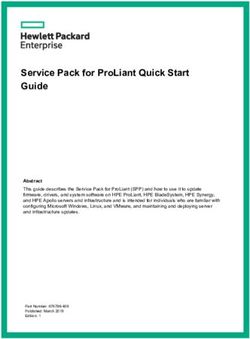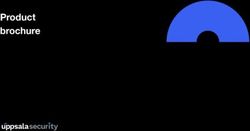KCS Monitor R&D SYSTEM USER'S GUIDE - Klippel GmbH - www.klippel.de
←
→
Page content transcription
If your browser does not render page correctly, please read the page content below
R&D SYSTEM USER’S GUIDE KCS Monitor Klippel GmbH July 23, 2021 Copyright © 2000-2021 Klippel GmbH Mendelssohnallee 30, 01309 Dresden, Germany www.klippel.de
Contents 1 KCS Monitor Tutorial.............................................................................................. 1 1.1 Introduction ........................................................................................................................ 1 1.2 Requirements ..................................................................................................................... 1 1.3 Tutorial 1 – Starting KCS ..................................................................................................... 2 1.4 Tutorial 2 - Viewing data .................................................................................................... 3 1.5 Tutorial 3 – Switching Control Modes ................................................................................ 4 1.6 Tutorial 4 – Alignment and Equalization ............................................................................ 5 1.7 Tutorial 5 – Protection and Limiter .................................................................................... 7 1.7.1 Short Theory .............................................................................................................. 7 1.7.2 How to Setup Protection and Limiter ....................................................................... 8 1.7.3 Protection with separate ANC input channel ......................................................... 10 2 KCS Monitor Reference ........................................................................................ 13 2.1 KCS Setup Parameters ...................................................................................................... 13 2.2 Result Windows ................................................................................................................ 15 2.2.1 Nonlinear Curves ..................................................................................................... 15 2.2.2 x(t) Displacement .................................................................................................... 15 2.2.3 u(t) Voltage, i(t) Current .......................................................................................... 16 2.2.4 ∆Tv(t)Temperature, P(t) Power ............................................................................... 17 2.2.5 fs(t) Resonance Frequency ...................................................................................... 18 2.2.6 Distortion Components ........................................................................................... 18 2.2.7 Z(f,x=0) Impedance Magnitude ............................................................................... 19 2.2.8 Protection................................................................................................................ 19 2.2.9 H(f) Sound Pressure................................................................................................. 20 2.2.10 Linear Speaker Parameters ..................................................................................... 21 2.2.11 State ........................................................................................................................ 22 2.2.12 Setup ....................................................................................................................... 23 2.3 Alignment ......................................................................................................................... 23 2.4 Hardware Connection ...................................................................................................... 25 2.4.1 Klippel Analyzer 3 .................................................................................................... 25 2.4.2 Nuvoton Audio Development Platform .................................................................. 26 2.5 Things you should never do.............................................................................................. 27 2.6 Troubleshooting ............................................................................................................... 28 2.6.1 Message Boxes ........................................................................................................ 28 2.6.2 Selected warning messages .................................................................................... 28 2.6.3 Other Issues............................................................................................................. 29 3 Index ................................................................................................................... 31 Klippel R&D System Contents I
1 KCS Monitor Tutorial 1.1 Introduction Klippel Controlled Sound is an adaptive software solution featuring nonlinear speaker control, active speaker protection, linear and nonlinear distortion reduction, automatic system alignment and much more. KCS Monitor is a software module running in the Klippel dB-Lab framework which is used for evaluating this technology. It allows to communicate with a supported KCS hardware platform and is used to both set up the KCS real-time processing software and to read comprehensive diagnostics information from it. For running the KCS Monitor initial data for the particular speaker under test is required. Find information about creating initial data in [KCS2] Manual KCS-ID Parameter Identification. Lab KCS Server Initial Identification zip file KCS-ID Initial Parameter Creation KCS Evaluation kdbx File KCS Monitor Overview KCS landscape Two versions of KCS Monitor are available: KCS Monitor KCS Monitor Pro The standard KCS Monitor module does not require a hardware dongle and supports all KCS hardware platforms except the Klippel Analyzer 3 (KA3). For evaluating KCS on the KA3, if advanced customizations for the KCS setup are needed or long-term tests have to be performed, the KCS Monitor Pro module has to be used. 1.2 Requirements Klippel dB-Lab version >= 210.918 KCS Monitor operation comprising initial data (received from the KCS Server, Klippel GmbH or a Klippel partner company) KCS hardware platform Nuvoton A6 version >= 3.00 (only NAD - Nuvoton Audio Development platform) Klippel R&D System KCS Monitor Tutorial 1
1.3 Tutorial 1 – Starting KCS Hardware Setup Setup the KCS target hardware platform for KCS on-line processing. KCS running on KA3: See section 2.4.1. Make sure that your audio source is connected to the IN1/2 XLR plug KCS running on NAD: Refer to section 2.4.2/0 or the NAD Quick Start Guide provided by Nuvoton. Make sure that the output audio device on your PC is set to Nuvoton Audio Development Platform. KCS running on Klippel APE Evaluation Board: see corresponding user manual. Open Initial KCS data Initial KCS data comprising speaker and target platform parameters is required to start KCS: Use the KCS-ID module (KA3 device required) and download the according KCS Monitor operation from the KCS Server (see [KCS2] Manual KCS-ID Parameter Identification) If you are using a NAD board as KCS target platform and you have received a reference speaker together with the hardware, initial KCS data for this speaker is provided by Nuvoton Open the Klippel dB-Lab database comprising the KCS Monitor operation holding the initial KCS data belonging to your speaker. Upload KCS Data to the Hardware Device Property page of KCS Monitor Open the KCS Monitor’s property page by right-clicking on the operation Properties or marking the operation and press [Alt]+[Return]. For KCS platforms connected via a serial port (e.g. NAD), press Scan Connected Devices to update the available COM ports. Within the properties window, press ‘Connect to Device’ to synchronize the KCS setup of software module and hardware. Refer to 2.6.1 in case of any issues. 2 KCS Monitor Tutorial Klippel R&D System
Starting KCS on-line processing Start the KCS real-time processing by pressing in the toolbar. This will start the audio output and the collection of diagnostic data. In case any errors or warnings appear, see section 2.6. Play Audio You can now verify that everything is connected correctly by playing music or other audio signals. Note: The main benefits of KCS are experienced at high voice coil excursion. Apply a bass boost (alignment) for achieving best bass performance and for driving the speaker to its physical limits (see 1.6). While playing audio signals, you can observe loudspeaker states and parameters (see 1.4), evaluate KCS performance by switching KCS on and off (see 1.5) and perform measurements (see guidelines in [KCS4] KCS Evaluation Tutorials). If any issues occur, see 2.6. Stopping KCS on-line processing The KCS Monitor operation can be terminated by pressing the green check mark in the toolbar. After finishing, a message box ‘Terminate KCS on-line Processing?’ pops up which allows you to run the KCS on-line processing in standalone mode without a PC connection. 1.4 Tutorial 2 - Viewing data KCS continuously monitors loudspeaker parameters and compensates the effects of ageing, fatigue, temperature changes and humidity. During the execution of KCS Monitor, diagnostic data such as time-variant loudspeaker parameters and states are constantly uploaded from the KCS hardware platform. Klippel R&D System KCS Monitor Tutorial 3
Default Windows of KCS Monitor Standard carrying diagnostic data The default windows and most important on-line diagnostic information shall be introduced here. Find more detailed documentation about the results in 2.2. 1. Force Factor Bl(X) – Force factor Bl over the entire displacement range covered during the last second (black curve) and covering the whole identified working range [-xmax,xmax] (red curve). 2. Voice Coil Displacement – The green curves represent the predicted maximum positive and negative peak displacement. The pink curve indicates the voice coil’s rest position which should be close to zero if the DC Stabilization is turned on. In case the KA3 is used, peak and bottom laser signals are displayed here as well. The fat red curves shows the current excursion limit Xprot used by the mechanical protection system. 3. Voltage and Current – Peak and RMS voltage and current. 4. Voice Coil Temperature and Electrical Power – Voice coil temperature (based on both measurement and simulation) and measured electrical power. 5. Protection – This window shows the degree of activation of the thermal (G cu - red) and mechanical (G cx - green) protection systems. 6. State Table – This table shows important state information and warnings of the KCS processing. Buttons for switching KCS on and off are available in this window (see next section for more explanations). GENERAL INFORMATION: Time Cursor In all windows where the x-axis denotes the measurement time, a bold black time cursor is located at the far right. This time cursor can be dragged using the mouse or be moved by clicking into the chart while holding [Ctrl]. When you move the time cursor you see the other windows getting updated to reflect the state of the device under test (DUT) at the selected time. This allows to review all the recorded history data and parameter variances over time. 1.5 Tutorial 3 – Switching Control Modes KCS can be switched on and off using the according buttons in the State window during runtime. See descriptions below KCS ON (Nonlinear Control): Full Nonlinear Control with active protection, distortion compensation, linear and nonlinear inductance compensation and voice coil stabilization. System alignment is applied. KCS OFF+EQ (Equalization only): No mechanical protection and no nonlinear distortion compensation. Time-variant parameters and the linear inductance are compensated. System alignment is applied. KCS OFF (Bypass Control): No alignment, no mechanical protection and no distortion compensation. The thermal protection is still active. 4 KCS Monitor Tutorial Klippel R&D System
Attention: The transducer can be destroyed in KCS OFF modes as the mechanical protection system is switched off! When switching to these modes from KCS ON mode, make sure that the mechanical protection system is not active. 1.6 Tutorial 4 – Alignment and Equalization This tutorial describes how to tune the small signal response of the KCS speaker system. f0 alignment type Audio Signal Equalizer Alignment Protection Linearization Output Limiter (e.g. A6) KCS Audio Path The automatic alignment feature of KCS allows to tune the low frequency response of the system to a desired transfer function with defined cut-off frequency f0 and filter type (such as Butterworth or Chebychev). Due to the adaptive compensation of time-varying speaker parameters, this transfer function will be maintained over the whole lifetime of the transducer. The Alignment is used to apply a bass boost to a sealed box system shifting the cut-off frequency 1-2 octaves below the system resonance frequency fc match an arbitrary speaker to a given sealed or vented box enclosure and achieve your desired transfer behavior reduce voice coil excursion below cut-off frequency / subsonic filter Any additional equalization can be applied before the KCS processing, e.g. using Nuvoton’s A6 tool (NAD platform only). Alignment Transfer Functions. Applying alignment sealed box (left) and a passive radiator box system (right). The green curves represent the target response. Tips and Requirements for Setting Alignments Boosting low frequencies leads to large gains in the alignment filters. To avoid clipping, the input signal must be attenuated by the maximum alignment filter gain manually if the NAD evaluation board is used to avoid clipping. Lowering the cut-off frequency by more than two octaves (sealed systems) or far below port/enclosure resonance (vented/passive radiator systems) is not recommended due to the potentially drastic increase of peak voltage and displacement demands. Klippel R&D System KCS Monitor Tutorial 5
To prevent low-frequency content from producing displacement and power consumption without significant sound pressure contribution, it is highly recommended to select at least a 4th (sealed box) or 6th (vented/passive radiator) order alignment. Find more detailed information and theory about the alignment filters under 2.3. How to set an Alignment – Workflow 1. Connect the KCS hardware and open the KCS Monitor operation including initial data for the particular speaker. Connect to the device (see 1.3) to be able to change KCS setup parameters on the KCS Monitor’s property page. KCS must not be running on the device yet. 2. Choose a desired transfer behavior (e.g. Butterworth 6th order) and a low cut-off frequency (e.g. half of the system resonance frequency found in the window Linear Speaker Parameters). You can see the desired transfer function by a. (NAD platform) opening the window Sound Pressure Hpfar(f). b. (other platforms) pressing the Calculate Alignment button in the KCS Monitor’s property page. A new operation is created which comprises the according transfer function. 3. (NAD platform only) Compensate the alignment gain to avoid clipping: a. Start the Nuvoton A6 tool. b. In A6, connect to the device via Communication UART (Mutex). Select the same COM port as set in the KCS Monitor. c. Go to the Limiter category and set the limiter gain in the A6-Tool to compensate for the alignment gain 4. Run the KCS Monitor operation and start playing music and/or test signals. Equalization After the alignment is applied, the overall frequency response can be adjusted by using the A6 tool or other external tuning software running on the PC or on another hardware. It is recommended to use the Klippel QC system for measuring the frequency response, see document [KCS4] KCS Evaluation Tutorials. 6 KCS Monitor Tutorial Klippel R&D System
Attention: (A6 tool only) Make sure to not only compensate the maximum gain of the alignment as explained above, but also the maximum equalizer gain of the A6 EQ category if it exceeds 0 dB total gain. This is essential to avoid the A6 limiter getting triggered. 1.7 Tutorial 5 – Protection and Limiter KCS is dedicated to operate loudspeakers in the large signal domain and drive them close to their physical limits. Therefore, it must comprise protection systems to avoid any damage. The states to be monitored and limited are excursion, peak voltage, temperature and electrical power. The values of these limits depend on the target platform, the target amplifier, the speaker and limits set in the KCS-ID measurement module. They are set automatically on the KCS Server. However, some of these limits might have to be adjusted manually. This tutorial explains briefly how the protection systems and the limiter works and how to adjust the according parameters. Excursion Temperature U limit limit limit CU threshold Release Speed Audio Signal Equalizer Alignment Protection Linearization Output Limiter (e.g. A6) KCS Audio Path 1.7.1 Short Theory Klippel R&D System KCS Monitor Tutorial 7
Mechanical Protection System If the anticipated peak displacement is about to exceed the mechanical limit, the low-frequency signal components in the audio signal are attenuated by an adaptive linear filter. The advantage of using an adaptive linear filter is that it does not produce nonlinear distortion, like a limiter would. Even in the moment of activation, minimum artifacts are produced, especially when some look- ahead delay is applied. Thermal Protection System If the voice coil temperature is about to exceed the thermal limit, the complete audio signal will be attenuated for a short time. See the transfer function of the attenuation behavior vs. frequency on the right. Voltage Limiter The output voltage limiter is the last element in the KCS processing. It is intended to avoid amplifier clipping. If KCS detects a higher output voltage than the specified maximum voltage U limit: 1. The limiter activates the mechanical protection system (adaptive filter attenuating low frequencies). 2. If the mechanical protection is already attenuating low frequencies by more than the absolute value of CU threshold, the limiter also triggers the thermal protection and reduces the overall audio gain of the complete system. The Release Speed defines the protection system deactivation speed in dB/s. Attention: To be able to achieve minimum latency of the complete KCS processing, the limiter does not use a look-ahead delay. Hence, due to the very fast reaction in the moment the limiter activates, a short audible artifact might be produced. In a frequency sweep measurement, this would be detected as Rub&Buzz. In a future KCS release an optional look-ahead delay will be available to reduce the audibility on limiter activation in applications where an additional delay is tolerable. 1.7.2 How to Setup Protection and Limiter Note: See [KCS4] KCS Evaluation Tutorials for tutorials on how to perform impulsive distortion measurements and how to treat Rub&Buzz issues. Excursion Limit There are several reasons why the maximum excursion might be reduced in the KCS Monitor. 8 KCS Monitor Tutorial Klippel R&D System
1. Transducer produces Impulsive Distortion Xmax is determined during KCS-ID using an imported target excursion value and using an IDR (Impulsive Distortion Ratio) measurement. It can happen that the IDR limit in KCS-ID was set too low or was deactivated. In addition, it is not very sensitive for certain irregular distortion such as air flow noise. If audible impulsive or other irregular distortion (e.g. Rub&Buzz) is produced by the transducer during evaluation (subjective and objective tests), reducing the Excursion Limit can increase sound quality. 2. Amplifier is not sufficient If the maximum excursion Xmax set by KCS-ID/KCS Server cannot be reached with the used amplifier due to insufficient peak voltage, the voltage limiter will activate frequently to avoid amplifier clipping. As a limiter can degrade the perceived sound quality due to its inherent nonlinear behavior, it can be beneficial to limit Xmax. Especially if a significant bass boost is applied (maximum gain > 10 dB) so that a major part of the voltage needed to reproduce broadband signals is used at low frequencies, reduce the Excursion Limit to lower peak voltage requirements. Good indications showing that the amplifier is not sufficient for achieving Xmax is that ‘KCS Output Limiter active’ in the State window pops up regularly u out peak in the Voltage and Current window is regularly reaching the U limit value displacement is always significantly (>10 %) below the protection limit Xprot indicated by the bold red lines in the Displacement window, even when the amplifier voltage is at its limits Thermal Protection A conservative default limit is set automatically on the KCS Server. Anyway, make sure that it is below the maximum rating of your transducer. Note that the limit value is a temperature increase in the unit Kelvin, referenced to the temperature during the KCS-ID measurement. It should be adjusted if better values are provided by the transducer manufacturer. Anyhow, choose a conservative value as the voice coil heats up nonhomogeneous, but the thermal protection relies on an average coil temperature. Output Voltage Limiter Default values for the limiter are set automatically on the KCS Server if the maximum voltage of the power amplifier is known, for instance the KA3’s AMP card, the APE evaluation board and the NAD platform. In this case usually the limiter setup parameters do not have to be changed. However, in some cases manual adjustments as described in the passages below might increase the system’s performance: If a strong bass boost is performed (>12 dB maximum gain), the major part of the total voltage is used at low frequencies for broad-band signals. Then CU Deactivation can be set to a high negative value (-6 … -12 dB) and the limiter will mainly attenuate low frequencies. If no significant bass boost is performed (
reducing the bass boost (using alignment filter of high order, increasing cut-off frequency) reducing the Excursion Limit (see section above) Note: Limiter activation is indicated by a warning ‘KCS Output Limiter active’ popping up for a short time in the State window. 1.7.3 Protection with separate ANC input channel On certain special KCS configurations a dedicated input channel for active noise cancellation (ANC) is available. In ANC applications the latency of the signal has to be minimized in order to reach the desired cancellation effect. The ANC signal is provided to KCS via a separate input channel to avoid unnecessary digital filters (EQ / Alignment) adding group delay to the signal. Also, a dedicated speaker protection system for ANC is used with ultra-short latency (0.1 ms) while the audio protection system has a larger, configurable latency to minimize audible artifacts. Audio Signal Equalizer (e.g. A6) System Alignment Audio Protection + Linearization Output Limiter ANC Signal Low-pass ANC 1.5kHz Protection KCS Audio Path with ANC Note: The fixed low-pass filter in the ANC Signal is only available upon special request and is preferably applied externally prior to any KCS processing. The currently implemented 4th order Butterworth filter at 1.5kHz adds 0.3 ms group delay to the ANC processing. Voice Coil Displacement xoffset currently not updated xpeak xbottom xDC xoffset xprot -xprot xpeak anc xbottom anc 1,5 KLIPPEL 1,0 0,5 X [mm] 0,0 -0,5 -1,0 -1,5 74850 74900 74950 75000 75050 75100 75150 75200 75250 75300 75350 Time [s] 10 KCS Monitor Tutorial Klippel R&D System
Right-click inside the voice coil displacement chart and select “Show all curves” to see the separate displacement caused by the ANC input signal only. The ANC displacement budget is fixed to 70% of the available displacement working range (xprot). Protection 20:56:26 G cx (mechanical) G cu (thermal) G cx anc (mechanical) G cu anc (thermal) 0 KLIPPEL -5 -10 [dB] -15 -20 74850 74900 74950 75000 75050 75100 75150 75200 75250 75300 75350 Time [s] In the Protection Chart, the audio and the ANC signal attenuation gains are shown separately. If the assigned ANC budget is exhausted, the ANC protection is activated. Note: As the ANC protection is configured for ultra-short latency (0.1 ms), the attack of the protection attenuation could produce audible artifacts. It is recommended to avoid activating the protection of the ANC signal by adjustment of the respective ANC system used (G_cx_anc should stay at 0 dB). If the assigned ANC budget is not completely used, the free displacement working range is available for audio reproduction. Please contact kcs-support@klippel.de in order to discuss and optimize the strategy for ANC protection in context of a particular ANC over-all system design. Klippel R&D System KCS Monitor Tutorial 11
2 KCS Monitor Reference 2.1 KCS Setup Parameters This section describes the available parameters to change the KCS setup. These parameters can be found in the Properties of the KCS Monitor operation. See the simplified signal flow charts and setup parameter descriptions below. Signal Flow – KA3 Excursion Temperature/ Voice Coil KCS Audio f0 type U limit Limit Power Limit Stabilization Path Protection Release CU Power Audio Delay Speed threshold Audio Gain Amplifier Signal Mirror Crossover Alignment delay Protection Limiter Filter Tweeter Protection Tweeter Gain Delay Delay delay delay Signal Flow – NAD platform f0 type Excursion Temperature/ Voice Coil KCS Audio Limit Power Limit Stabilization U limit Path Audio Protection Release CU Power Gain Delay Speed threshold Audio Amplifier Signal Mirror A6 Alignment delay Protection Limiter Filter KCS Processing – Setup Parameters Note that not all parameters are available on every hardware platform. Audio Gain Change the gain at the input stage of the KCS real-time processing. Relative Tweeter Gain Change the gain of the tweeter channel relative to the woofer channel. Note that the Audio Gain changes the level of both woofer and tweeter channel. Tweeter Delay Adjust the delay of the tweeter channel relative the woofer channel delay. Crossover Choose a crossover filter from the drop-down list if the speaker under control shall only be used up to a certain frequency or if a tweeter channel shall be used. Important: If the target bandwidth in the KCS-ID was not set to fullrange, the KCS Server will automatically apply a crossover filter. Do not increase the frequency in this case as the speaker parameters were not identified above this frequency as this can cause unpredictable behavior. Alignment Define a new target frequency response. Based on the initial KCS data, a pre-filter is calculated automatically to achieve a target response with 2nd, 4th or 6th order high-pass characteristic with a desired cut-off frequency f0. See 2.3 for more information. Excursion Limit Klippel R&D System KCS Monitor Reference 13
The initial parameter identification (KCS-ID and KCS Server) defines a certain excursion limit Xmax. In some cases this value might be too high because peak amplifier voltage is not sufficient or impulsive distortion is audible. See 1.7 for more information. Temperature Limit This defines the temperature at which the thermal protection reduces the overall audio gain by G cu (see 2.2.6). The temperature limit value is defined as a temperature increase in Kelvin. 0 Kelvin corresponds to the temperature at which the initial identification (KCS-ID) was performed. Power Limit If the electrical power is about to exceed this limit, the thermal protection system is activated and reduces the overall gain for a short time. Protection Delay A delay of the audio signal in the mechanical protection system is applied to reduce audible artifacts caused by protection system activation. Limiter Settings The output voltage limiter is intended to avoid amplifier clipping. If a higher output voltage than the specified maximum voltage U limit is detected, the limiter activates the mechanical protection system which applies an adaptive high-pass filter. If the mechanical protection is attenuating low frequencies by more than the absolute value of CU threshold, the thermal protection system is activated additionally reducing the gain of the complete system. The Release Speed defines the limiter deactivation speed in dB/s. See 1.7 for detailed descriptions how to set up the limiter. Voice Coil Stabilization With active voice coil stabilization a small DC voltage will be applied to keep the voice coil always at its initial rest position. The stabilization should always be active. However, it can be useful to deactivate it to for demo and evaluation purposes. Store Initial KCS Data in Flash/Clear Flash On some hardware platforms like the APE Evaluation Board, the initial KCS data may be stored in persistent memory to allow standalone application. When persistent data is available the KCS will automatically start when powering the hardware, a PC connection is not required. For using this feature, KCS Monitor must be connected to the device and KCS must not be running. Note that there is only one initial data slot. Storing another data set will overwrite an already stored set. KCS Monitor – Display Parameters Import Bl(0) Bl(0) is the transduction factor between electrical current and mechanical force at the rest position X=0. The KCS Monitor needs this value for calibrating relative digital KCS parameters into the physical domain. This allows to display voice coil displacement in mm and mechanical stiffness in N/mm instead of relative parameters, e.g. X/Xmax or Kms(X)/Kms(X=0). The value of Bl(0) is identified on the KCS Server if the KCS-ID was performed using a laser sensor or if a Bl(0) was imported in the KCS-ID. If no mechanical calibration was done on the KCS Server, Bl(0) is empty and only relative parameters are displayed. Set Time Window Limit the number of history records which are displayed in all charts with time x-axis. One history record corresponds to one second. History Memory Set the number of history records which should be stored in the operation. Not available in standard KCS Monitor which stores always 30 minutes of data. KCS Monitor Demo View 14 KCS Monitor Reference Klippel R&D System
This activates the non-pro KCS Monitor look which might be preferred when doing demos. Reset Laser Position Reset laser signal back to the zero-position. 2.2 Result Windows This section explains the content of the different result windows. The result windows have a lot of similarities to the LSI3 windows. 2.2.1 Nonlinear Curves See Manual LSI3 for information about the nonlinear curves such as Bl(x) and Kms(x). 2.2.2 x(t) Displacement Klippel R&D System KCS Monitor Reference 15
The window Displacement shows the absolute voice coil displacement over time. This information is e.g. important for evaluating the functionality of the mechanical protection system. The green curves represent the positive and negative peak displacement. The control system also identifies voice coil rest position changes due to nonlinear parameters, visco-elastic effects, a leaky box or other reasons which is essential for realizing a reliable mechanical protection system. Voice coil rest position changes are indicated by the xOffset curve. Note that if the DC Stabilization is active, this curve should be close to zero at any time. 2.2.3 u(t) Voltage, i(t) Current The voltage and current signals are essential for dimensioning a proper amplifier for the particular application. For amplifier evaluation, it is very useful to evaluate the peak values of voltage and current with different signals (e.g. different music signals, speech) and different alignments for verifying that the amplifier is sufficiently dimensioned, esp. in regards to peak voltage capability. For 16 KCS Monitor Reference Klippel R&D System
real audio signals such as music and speech which comprise a high crest factor, the peak voltage and current is usually the limiting factor of the amplifier. The curves u rms, u peak (hidden curve), i peak and i rms are signals which are measured by the sensors in the hardware device. These signals are not recorded in full audio sampling frequency but are low-pass filtered and decimated (usually to 6 or 12 kHz, see Setup window Sampling Frequency Detector) to lower DSP processing requirements. Hence if higher frequencies are reproduced, these signals can comprise a significant error. The u out peak (sim) curve shows the peak voltage at the output of the KCS processing at full audio sampling frequency, multiplied with the gain between its output and the amplifier output. This value represents the output voltage of the amplifier very accurately if 1. the gain of the amplifier is constant (which is a requirement for KCS processing anyway) and 2. the amplifier is not clipping. The latter can be avoided by activating the KCS output limiter. 2.2.4 ∆Tv(t)Temperature, P(t) Power This window shows the increase of the voice coil temperature TV and the electric input power P(t) versus time. This information is very helpful to verify that the transducer’s power handling and the amplifier dimensioning is sufficient. Klippel R&D System KCS Monitor Reference 17
2.2.5 fs(t) Resonance Frequency This result window shows the speaker’s resonance frequency fS (t, x=0) or fC (t, x=0), the stiffness of the mechanical suspension Kms (t, x=0) or Kmt (t, x=0) at the rest position x = 0. At high excursions the mechanical stiffness Kms (and hence the resonance frequency) at the rest position usually decreases. The information shown in this window quantifies the degree of time- variance of the parameters of the particular DUT with a particular stimulus. Note that the identified parameter changes are compensated by Nonlinear Control. Hence the variations do not have any impact on the frequency response of the KCS active speaker system. 2.2.6 Distortion Components 18 KCS Monitor Reference Klippel R&D System
The relative distortion components describe the ratio of the peak values of the equivalent input distortion generated by the selected nonlinearities and the peak value of the total signal. The equivalent input distortion is identical to the voltage that is required to compensate the particular nonlinearity. 2.2.7 Z(f,x=0) Impedance Magnitude The impedance magnitude is calculated based on the identified linear speaker parameters. 2.2.8 Protection The activation of the mechanical and thermal protection systems can be observed at any time. The attenuation value G cx (mechanical) indicates an approximate value at which degree low frequencies are attenuated. The attenuation value G cu (thermal) indicates the attenuation value of how much the whole audio signal is attenuated. See more information in the tutorial 1.7.1. Klippel R&D System KCS Monitor Reference 19
You can view the absolute displacement curve over time for evaluating the functionality of the mechanical protection system. The voice coil temperature can be observed in the window Electrical Power and Temperature. 2.2.9 H(f) Sound Pressure This window shows the predicted small signal sound pressure transfer function of the target system before and after applying the pre filter Hpre(f) which contains a linear alignment filter and a linear inductance compensation filter. The transfer functions are normalized so that a gain of 0 dB at high frequencies is reached for a virtual loudspeaker system without inductance. See 1.6 and 2.3 for detailed information. Magnitude/Phase KCS OFF Relative sound pressure transfer function of the identified driver without any pre-filtering Magnitude/Phase KCS ON/EQ Relative target sound pressure transfer function corresponding to the chosen alignment Magnitude/Phase Fixed Point If fixed point arithmetic is used for the filter implementation (e.g. on NAD platform), this curve displays the realizable transfer function with the given coefficient accuracy. A warning is displayed on the KCS Monitor’s Properties if the curve differs significantly from the target. Magnitude/Phase Hpre(f) Magnitude of the pre-filter used to realize the target transfer function 20 KCS Monitor Reference Klippel R&D System
2.2.10 Linear Speaker Parameters This table shows the speaker’s linear parameters at the cursor position and of the initial data. Klippel R&D System KCS Monitor Reference 21
2.2.11 State The State window gives information about the current controller states, information about the measurement, modeled and measured transducer states and electrical parameters at the current position of the time cursor. If KCS is running, also the control mode can be changed using buttons at the top of this window (see 1.5). Note: It is not recommended to hide this window as important errors and warnings are displayed here. 22 KCS Monitor Reference Klippel R&D System
2.2.12 Setup You find additional information about KCS setup, hardware platform and initial KCS data here. 2.3 Alignment This section describes the filter types available for the high pass filter alignment. See 1.6 for practical tips how to use this feature and to incorporate it in the system tuning process. Second Order Alignment Only available for 2nd order systems (sealed boxes or transducer in free air). Replaces the given systems resonance frequency and Q-factor by a desired cut-off frequency and Q-factor. The target transfer function is defined as , ( ) = + + with Q denoting the target quality factor and the desired cut-off frequency in radians. Butterworth and Chebychev Alignments These alignment types are available as 4th and 6th order filter types. The target transfer function for a Chebychev alignment is defined as Klippel R&D System KCS Monitor Reference 23
, ( ) = ( − − ) ( − − ) ∏ = ( − ( − )) with k denoting the Chebychev parameter, N the order of the filter and the desired cut-off frequency in radians. The Butterworth response is equal to the Chebychev response with k set to one. The poles are a spread in equal distance over a circle in the complex plane. Bessel Alignments Bessel alignment types are available as 4th and 6th order filter types. The target transfer function of order N is defined as ∗ ( ) , ( ) = ∗ ( − )! ∑ = ( ) − ! ( − )! Contrary to the other filter types, the cut-off frequency does not describe the 3dB decay from the pass band gain but a correction factor is introduced to reach this behavior. The correction factors for 4th and 6th order filters are 4 = 0.47306, 6 = 0.36991. Comparison of different Filter Types th Magnitude and Phase of the target responses for various 4 order alignments with a cut-off frequency of 100Hz. The curves shown above display magnitude and phase of all available 4th order alignments. While all transfer functions result in a decay of 20dB per octave, the filter type determines how fast this slope is reached below the cut-off frequency. A Chebychev alignment with k = 0.33 will reach -40dB attenuation around an octave higher than its counterpart with k= 0.7. This causes a higher pass-band ripple and faster changing phase shift resulting in a higher group delay, though. The 6th order alignments show similar behavior reaching slopes of 40dB/octave, but exhibit higher phase shifts (360°) and group delays. 24 KCS Monitor Reference Klippel R&D System
2.4 Hardware Connection 2.4.1 Klippel Analyzer 3 The minimal hardware setups on the KLIPPEL KA3 comprising one SPEAKER CARD, one LASER CARD, one XLR CARD and an optional AMP CARD is illustrated in the figures below. For more Information about the hardware, please see the Hardware Manual [Hardware]. Hardware connection on KA3 without AMP Card Hardware connection on KA3 with AMP Card Note: Laser and microphone sensors are not necessarily required for operating the KCS. However, these sensors are recommended for evaluating its performance, such as nonlinear distortion reduction and mechanical protection system. In addition they are necessary for performing measurements on the transducer, such as irregular distortion (‘Rub&Buzz’) measurements. The laser is particularly useful for identifying the force factor Bl(X=0) prior to operating the KCS. Klippel R&D System KCS Monitor Reference 25
2.4.2 Nuvoton Audio Development Platform Perform the following steps and connect the hardware according to the following pictures. 1. Make sure the D11 jumper removed if using NAU83G10 and connected if using NAU83G20 2. Connect the speaker. Make sure the polarity is correct. 3. Connect the power supply. If you change or reconnect the speaker later, unplug the power supply before to avoid hardware failure due to accidental shorting of pins. 4. Connect USB to the PC See Nuvoton’s NAD Quick Start Guide for more information. NAU83G10 NAU83G10: Do not use a power supply with a voltage higher than 5.5V. This would damage the chip. NAU83G20 26 KCS Monitor Reference Klippel R&D System
2.5 Things you should never do Although we tried to organize the user interface to avoid misuse, you should be aware of the following: Never mismatch parameters and loudspeakers Parameters identified on a particular loudspeaker model can usually not be used to control a different loudspeaker model unless the linear and nonlinear parameters of both loudspeakers are very similar. Note: Every initial data set has two unique 8-character identifiers KCS-ID Identifier (assigned by the KCS-ID operation) and Initial Data Identifier (assigned by the KCS-Server) which are displayed in the window Setup. Never change the enclosure The controller can be used with loudspeakers operated in free air as well as with vented and sealed enclosures. This information is entered before starting the Initial Identification (KCS-ID). Changing the type of the enclosure type or size requires a new KCS-ID Parameter Identification creating a new set of initial parameters. Never change the polarity Usually, loudspeaker parameters have an asymmetric characteristic making the polarity of the connections at the loudspeaker terminals critical for the compensation of nonlinear distortion. Never change the polarity after Initial Identification as this will lead to additional nonlinear distortion and a wrong identification of the voice coil rest position. Klippel R&D System KCS Monitor Reference 27
2.6 Troubleshooting 2.6.1 Message Boxes Connect to device failed Make sure the correct KCS device is connected to the PC. Select another COM port and connect again. Running measurement on device This message appears if the KCS Monitor operation is started and a KCS on-line session is already running on the hardware device. Press ‘Yes’ if you would like to overwrite the initial data stored on the device and start a KCS session. Press ‘No’ to terminate the control session which is running on the device. In this case the KCS Monitor operation stays untouched. If the operation is started , the initial data stored in this operation is written to the device and the KCS on-line processing is started. Uploading Data from Device If the KCS Monitor operation does not hold any initial data but the connected device does, you have the possibility to upload initial data from the device to the KCS Monitor operation or to delete the initial data on the device. 2.6.2 Selected warning messages The warning messages are shown in the KCS Monitor’s State window. Output clipping Cause: The output of the KCS on-line processing exceeds approx. -0.5dB of the expected maximum output voltage. 28 KCS Monitor Reference Klippel R&D System
Remedy: Decrease audio level, decrease the Excursion Limit or activate the limiter in the Properties. Note: If this warning is displayed, audible artifacts due to clipping can occur. Even if this warning is not displayed, clipping can occur because the exact maximum ratings of the connected hardware are not always known (e.g. maximum rail voltage depends on connected PSU). External input signal is limiting. Reduce audio input level to avoid clipping. Cause: The input of the KCS on-line processing (before or after the KCS audio gain stage which value is defined in KCS Monitor’s Properties) exceeds approx. -0.5dBFs. Remedy: Check the IN level in the window State. If it is close to 0dB, reduce the input level. You might increase the KCS audio gain in the KCS Monitor property page (Audio Gain slider). Make also sure that IN level plus audio gain level is not exceeding 0dB. Note: If this warning is displayed, audible artifacts due to clipping can occur. Temperature too high Cause: The measured increase of the voice coil temperature exceeds the limit defined in the KCS Monitor’s Properties. Remedy: Make sure that a speaker is connected and the correct initial data for the particular DUT is loaded. Insufficient Bl(x) decay. No x-offset updating possible! Cause: For identifying the voice coil rest position, KCS evaluates the nonlinear distortion found in the measured current signal caused by the nonlinear Bl(x) speaker characteristic. If the Bl(x) decay is too small, voice coil position identification will not work: Remedy: Use a driver with more nonlinear Bl(x) curve or, if possible, relax the limits in the KCS-ID (e.g. increase the target excursion). Note: KCS will work anyway, but higher safety margins for the maximum allowed excursion are required because the exact voice coil position is not known. Active voice coil stabilization will not work if this warning is displayed. 2.6.3 Other Issues Bad Audio Quality – Impulsive distortion See section How to treat Rub&Buzz Issues in [KCS2] KCS Evaluation Tutorials. Lack of Bass 1. Set an alignment (see 1.6) with an appropriate frequency fc. 2. Mechanical Protection System is active (see 1.7). In this case reduce the audio gain. Contact kcs-support@klippel.de if you cannot solve any KCS issues or have other questions. Klippel R&D System KCS Monitor Reference 29
R 3 Index Requirements.................................................................. 1 Result Windows ............................................................ 15 ∆ ∆Tv(t)Temperature, P(t) Power .................................... 17 S Selected warning messages .......................................... 28 Setup ............................................................................. 23 A Short Theory ................................................................... 7 Alignment ..................................................................... 23 State .............................................................................. 22 D T Distortion Components................................................. 18 Temperature too high ................................................... 29 Things you should never do .......................................... 27 Troubleshooting ............................................................ 28 F Tutorial 1 – Starting KCS.................................................. 2 fs(t) Resonance Frequency ........................................... 18 Tutorial 2 - Viewing data ................................................. 3 Tutorial 3 – Switching Control Modes ............................. 4 Tutorial 4 – Alignment and Equalization ......................... 5 H Tutorial 5 – Protection and Limiter ................................. 7 H(f) Sound Pressure ...................................................... 20 Hardware Connection ................................................... 25 U How to Setup Protection and Limiter ............................. 8 u(t) Voltage, i(t) Current ............................................... 16 I X Introduction .................................................................... 1 x(t) Displacement .......................................................... 15 K Z KCS Monitor Reference ................................................. 13 KCS Monitor Tutorial ...................................................... 1 Z(f,x=0) Impedance Magnitude ..................................... 19 KCS Setup Parameters .................................................. 13 Klippel Analyzer 3 ......................................................... 25 L Linear Speaker Parameters ........................................... 21 M Message Boxes ............................................................. 28 N Nonlinear Curves .......................................................... 15 Nuvoton Audio Development Platform ........................ 26 O Other Issues .................................................................. 29 P Protection ..................................................................... 19 Protection with separate ANC input channel ............... 10 Klippel R&D System Index 31
You can also read