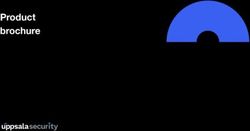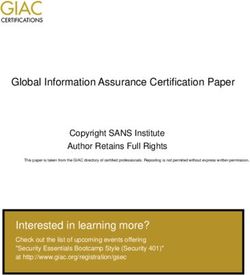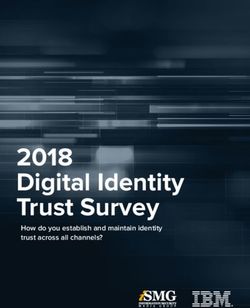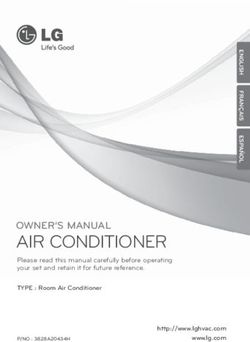Samsung Portable SSD T7 Touch - User Manual MU-PC500 MU-PC1T0
←
→
Page content transcription
If your browser does not render page correctly, please read the page content below
DISCLAIMER
SAMSUNG ELECTRONICS RESERVES THE RIGHT TO CHANGE PRODUCTS, INFORMATION AND SPECIFICATIONS AT
ANY TIME WITHOUT NOTICE.
Information in this document is provided in connection with products of Samsung Electronics Co. Ltd.
(“Samsung”). Product descriptions and specifications contained in this document are for reference purposes
only. All information discussed in this document may change at any time, without notice, and is provided on an
“AS IS” basis, without warranties of any kind. This document and all information discussed in this document
remain the sole and exclusive property of Samsung. No license of any patent, copyright, mask work, trademark
or any other intellectual property right is granted by this document, express or implied, by estoppels or
otherwise. Except as provided in Samsung’s terms and conditions of sale for such products, Samsung disclaims
any express or implied warranty, relating to sale and/or use of Samsung products, including liability or
warranties relating to fitness for a particular purpose, merchantability, or infringement of any patent, copyright
or other intellectual property right. Samsung products are not intended for use in life support, critical care,
medical, safety equipment, or similar applications where product failure could result in loss of life or personal or
physical harm, or any military or defense application, or any governmental procurement to which special terms
or provisions may apply. For updates or additional information about Samsung products, contact your local
Samsung store or visit Samsung website (https://www.samsung.com). Samsung and Samsung logos are
registered trademarks of Samsung Electronics Co., Ltd. or its affiliates in the United States and other countries.
Other names and brands may be claimed as the property of others.
Copyright © 2020, Samsung Electronics Co., Ltd. All rights reserved.
2Samsung Portable SSD T7 Touch
User Manual
Table of Contents
Introduction ..................................................................................................................... 4
Getting Started ................................................................................................................. 5
What’s In the Box ........................................................................................................................................... 5
How to Connect / Disconnect......................................................................................................................... 5
System Requirements ..................................................................................................................................... 6
Capacity of T7 Touch Displayed on the System .............................................................................................. 6
Using T7 Touch.................................................................................................................. 7
Connecting T7 Touch ...................................................................................................................................... 7
Disconnecting T7 Touch .................................................................................................................................. 7
Motion LED behavior by product status ......................................................................................................... 7
Installing Samsumg Portable SSD Software 1.0 .............................................................................................. 7
Caution........................................................................................................................... 22
Back Up Important Data ............................................................................................................................... 22
Safeguard User Password ............................................................................................................................. 22
Connect to Certified Devices; Compliance with Safety Standards ............................................................... 22
Avoid Shock, Vibration ................................................................................................................................. 22
Do Not Disassemble, Damage, or Remove Label ......................................................................................... 22
Use Genuine Accessories ............................................................................................................................. 23
Use in Appropriate Temperature and Humidity ........................................................................................... 23
Use No Excessive Force in Unplugging the Cable ......................................................................................... 23
Perform Virus Scans and Updates ................................................................................................................ 23
Clean the Product ......................................................................................................................................... 23
Keep Away from Children, Infants and Animals ........................................................................................... 23
FAQ ................................................................................................................................ 24
Product Specifications and Certifications ......................................................................... 25
Product Specifications .................................................................................................................................. 25
Regulatory Compliance ................................................................................................................................ 25
KC (Korea Certification) ................................................................................................................................ 25
FCC (Federal Communication Commission) ................................................................................................. 26
CE (Conformity European) ............................................................................................................................ 26
WEEE (Waste Electrical and Electronic Equipment) ..................................................................................... 27
3Introduction
Samsung T7 Touch is a superfast external storage device that has convenient data protection
with fingerprint recognition and a refined design with motion LED.
Transfer in a flash
Transfer massive files within seconds with the incredible speed of USB 3.2 Gen2 on the T7
Touch. The embedded PCIe NVMe technology facilitates sequential read/write speeds of up
to 1,050/1,000 MB/s, respectively.
Built strong and safe
SSD stands for Solid State Drive, which means it’s built with no moving parts. A sturdy metal
body encases the immobile hardware, keeping your data intact from falls of up to 2 meters.
And the T7 Touch is confidently backed by a 3-year limited warranty.
* The internal free fall shock test was conducted under controlled conditions.
Secure with a touch
Keep your private files secure without sacrificing convenience. The built-in security options on
the T7 Touch utilize the AES 256-bit encryption and give you the option of unlocking with a
touch of your finger or with a password.
Enlightening motion LED
T7 Touch features an LED square that illuminates to keep you informed of what your SSD is
doing at a glance. Choose from classic black or stylish silver, in three capacities to suit your
needs: 500GB, 1TB, or 2TB.
Sleek and compact style
Pocket-sized and slim, the lightweight body comes standard on the T7 Touch. Roughly the size
of a credit card and weighing in at 58 grams, the solid aluminum uni-body construction fits
comfortably in the palm of your hand.
Management software
The T7 Touch comes embedded with upgraded software for PCs and Macs to help you set up
a password and fingerprints and get the latest firmware updates. You can also download the
mobile app for Android smartphones and tablets.
Multi-device compatibility
Access your files anytime, anywhere. The T7 Touch is compatible with PC, Mac, Android
devices, gaming consoles, and more. Included in the box are USB Type C-to-C and Type C-to-A
cables for added convenience.
* Compatibility with host devices may vary. Please find the compatible devices list on www.samsung.com/support.
4Getting Started
Before using the Samsung Portable SSD T7 Touch (referred to as “T7 Touch”), please read this
User Manual thoroughly so that you may know how to use the product in a safe and
appropriate manner.
What’s In the Box
• Samsung Portable SSD T7 Touch
• USB 3.2 Gen 2 USB C to A cable
• USB 3.2 Gen 2 USB C to C cable
• Quick Start Guide & Warranty Statement
Fingerprint Recognition Sensor
Motion LED
C to A Cable
C to C Cable
How to Connect / Disconnect
① Select the cable compatible with your device. Connect one end of the cable to the device
and the other end to the T7 Touch.
② Always use “Eject”, “Unmount” or “Safely Remove Hardware” when disconnecting the T7
Touch to protect your data.
5System Requirements
1. USB 3.2 Gen 2 (10 Gbps) Interface Support
USB (Universal Serial Bus) is a serial input/output interface standard for connecting various
devices. T7 Touch’s data transfer speed is optimal with USB 3.2 Gen 2 (10 Gbps) and using
lower versions such as USB 3.2 Gen 1 (5Gbps), USB 2.0 and 1.1 may result in lower
performances due to interface limitations inherent in such lower versions.
* Performance may vary depending on user’s system to which T7 Touch is connected. Even when using USB
3.2 Gen 2 connections, T7 Touch may not perform well if your system does not support UASP (USB Attached
SCSI Protocol). Please make sure that your system supports UASP.
2. Operating System Requirements
• Windows OS: Windows 7 or higher
• Mac OS: Mac OS X 10.10 or higher
• Android: Android Lollipop or higher
3. File Formats
T7 Touch is pre-formatted in using exFAT file system which is supported by Windows OS,
Mac OS, and Android operating systems. Whether data formatted to a certain format may
be read or written to your computer vary depending on the OS, as specified in the table
below. If you use T7 Touch on a single OS, it is recommended that you format the T7 Touch
using the appropriate file format for that OS. (e.g.) Read/write restrictions for file systems
by each operating system.
File Formats Windows OS Mac OS
exFAT Both read and write Both read and write
NTFS Both read and write Read only
HFS Not recognizable Both read and write
* When using exFAT across multiple operating systems, data writing may become locked and you may only
be able to read data. If such problem occurs, you can restore write access by following the instructions
below.
• Mac OS: Connect T7 Touch to your Mac again, and perform Eject.
• Windows OS: When the notice pops up saying that write access is disabled, click “Scan and fix” to perform
Check Disk (CHKDSK). If you did shut down the notice without performing Check Disk, you may do it by
selecting the drive → Right-click → Properties → Tools → click Check.
Capacity of T7 Touch Displayed on the System
The capacity reported by the system to which T7 Touch is connected may differ from the
labeled capacity, due to the difference between the decimal and binary systems of
measurement and other factors including the drive’s partitioning and blocking.
* e.g.: Windows OS: 1 GB = 1,024MB, Mac OS: 1GB = 1,000MB
Labeled capacity uses decimal system and is convertible as below:
1 GB=1,000,000,000 bytes, 1 TB=1,000,000,000,000 bytes
Lower capacity may be demonstrated by your computer due to use of a different measurement standard.
6Using T7 Touch
Connecting T7 Touch
Select the cable compatible with your device. Connect one end of the cable to the device and
the other end to the T7 Touch.
Disconnecting T7 Touch
Be sure to use Safely Remove Hardware feature for every disconnection of T7 Touch.
Unplugging from computer without performing Safely Remove Hardware feature may cause
data losses or damages to the T7 Touch.
* Samsung shall not be liable for loss of user data or product damages caused by user’s failure to comply with
this instruction.
Motion LED behavior by product status
Connect to Power Idle Data transfer Standby for security unlock
Installing Samsumg Portable SSD Software 1.0
(For Security Mode and Firmware update)
For PCs and Macs
In the Explorer (Windows OS) or Desktop (Mac OS), select the “Samsung Portable SSD”
application.
Windows OS: SamsungPortableSSD_Setup_Win_1.0.exe
Mac OS: SamsungPortableSSD_Setup_Mac_1.0.pkg
* If you format partition of the T7 Touch after purchase, Samsung Portable SSD Software stored in the drive will
be deleted. In such case, please download the “Samsung Portable SSD Software 1.0” application from Samsung
website (http://www.samsung.com/samsungssd).
* Samsung Portable SSD Software 1.0 is only for T7 Touch, so installation of Samsung Portable SSD Software 1.0
will not automatically remove Samsung Portable SSD Software (previous version), if remaining in your computer,
which was designed for T3, T5, X5.
71. Running Samsung Portable SSD Software 1.0
Select “Samsung Portable SSD Software 1.0” application icon on Desktop.
* In case of Mac OS, Samsung Portable SSD Software 1.0 may not operate without device (driver) enabled.
2. Setting Security Mode (Optional)
Security mode is optional. You may use T7 Touch without security/update feature enabled.
Please follow the instructions that appear on each screen of the Samsung Portable SSD
Software 1.0. Once you agree to the terms and conditions of the Samsung Portable SSD
Software 1.0 while it is being installed, you can set a password through the following steps.
(Certain elements of Samsung Portable SSD Software 1.0 will be installed on the user’s
computer for security mode.)
• Security mode off
You may use T7 Touch without security mode.
• Security with Password
You may enable security mode with password. use T7 Touch without security mode. If
the password is forgotten, you need to have T7 Touch to be restored to factory setting
through online service rendered by our customer service centers. Please keep it in mind
that all user data placed in T7 Touch will be lost by factory reset. Please be cautious not
to forget your password.
8• Security with Password and Fingerprint
You may enable security mode with password and fingerprint. After you set up
password, you can use fingerprint security. If the password is forgotten, you need to
unlock T7 Touch with fingerprint, move all the stored data to safe place and need to
have T7 Touch to be restored to factory setting through online service rendered by our
customer service centers. You can enroll up to four fingerprints and If the password is
forgotten, you can not change or delete registered fingerprints.
* Samsung shall not be liable for loss of user data caused by forgotten or stolen passwords. In an effort to
keep the device as secure as possible, there is no password recovery option. If the password is forgotten,
users need to have T7 Touch to be restored to factory setting through online service rendered by our
customer service centers. Please keep it in mind that all user data placed in T7 Touch will be lost by
factory reset. Please be cautious not to forget your password or use security mode with fingerprint.
* Only Mac OS, “Samsung Portable SSD” driver is required for the security functionality. If the kernel
extension is not installed, complete the installation by following the sequence on the package installation.
Once installed, disconnect and reconnect X5 to confirm that the installation was successful.
* Only Mac OS, “Samsung Portable SSD” driver and some of 3rd party drivers, including SATSMARTDriver
are mutually exclusive. If you wish to work with SATSMARTDriver, please remove Samsung Portable SSD
driver and install SATSMARTDriver as following instruction.
* When both Samsung Portable SSD Driver and SATSMARTDriver are installed and conflict is detected, the
instructions like the following will be available:
How to remove Samsung Portable SSD Driver and install SATSMARTDriver
#sudo kextunload /Library/Extensions/SamsungPortableSSDDriver.kext
#sudo kextload /Library/Extensions/SATSMARTDriver.kext
How to remove SATSMARTDriver and install SamsungPortableSSDDriver
#sudo kextunload /System/Library/Extensions/SATSMARTDriver.kext
#sudo kextload /Library/Extensions/SamsungPortableSSDDriver.kext
93. Unlock
If you’ve enabled security mode, every time you connect T7 Touch to your computer you
need to tap your fingerprint or enter your password and click the “UNLOCK” button before
getting access to the data in T7 Touch. If you fail to unlock, your access will be confined to
capacity of about 128MB allocated to SamsungPortableSSD_1.0.exe and
SamsungPortableSSD_1.0.app, which means that you will be locked out of the data
protected.
* Depending on the user environment, the “SamsungPortableSSD Software 1.0” may not be executed
automatically. In such case, please double-click the “SamsungPortableSSD Software 1.0” icon in Explorer on
Windows or the Desktop on Mac.
* Security mode may be supported by certain version of each OS (or higher) only. Please check whether your
OS meets the system requirements and supports security mode.
* If security mode is enabled, only the capacity of security partition in the T7 Touch will be initially displayed.
This security partition is approximately ~128 MB. Once you tap your fingerprint or enter your password and
unlock successfully, the full capacity of T7 Touch will be displayed in your system.
* You may choose another Samsung Portable SSD by clicking T7 Touch’s name on left panel. Samsung
Portable SSD Software lists the entire host devices (up to 6) to which Samsung Portable SSD is connected.
104. Change in Settings
You can change your security mode/user name/password/fingerprint security settings of
the T7 Touch by clicking “SETTINGS” button on the main page. When using a computer
without the security software, you can download installation file
(“SamsungPortableSSD_Setup_Win_1.0.exe” for Windows OS,
“SamsungPortableSSD_Setup_Mac_1.0.pkg” for Mac OS) from the Samsung website
(https://www.samsung.com/samsungssd) and install it to change the settings.
• Security Mode
For making a change in security mode between ON and OFF, please click toggle button
and enter correct password. Refer to the table below for a description of T7 Touch
security status indicator.
Status Description
This signifies that security mode is on, but user has not
Locked unlocked T7 Touch. You can unlock T7 Touch on unlock
page.
This signifies that security mode is on and user has
Unlocked already unlocked T7 Touch. You can see the storage
capacity on main page and change settings.
This is when security is OFF. You can see the storage
No icon Security mode OFF
capacity on main page and change settings.
11• Name/Password
You can change Name and Password. For changing password, please click “CHANGE”
button.
12• Fingerprint security settings
If you’ve enabled fingerprint security mode, you can manage fingerprint settings by
clicking “EDIT” button ( ).
Enter the current password and click “CONFIRM” button ( ) to move to the
fingerprint management step.
By clicking “ADD FINGERPRINT” button ( ), you can add fingerprints.
13Place your finger on the sensor.
14When registering a fingerprint, the first Fingerprint 1 to 4 is created. You can rename
( ) or delete ( ) the registered fingerprint.
155. Update Software and Product firmware
If your computer is connected to the internet, the number of Software/Firmware updates
available will show on the bottom of left panel.
By clicking “UPDATE” button ( ), you may go to update page.
By clicking “UPDATE” button ( ), you can download the latest software (“SW”) or
firmware (“FW”) and update it.
By clicking “Check for Update Automatically” toggle button ( ), you can choose whether
to have SW and FW automatically updated whenever Samsung Portable SSD is connected.
By clicking refresh button ( ), you can refresh update status.
By clicking arrow down button ( ), you can see detail information on the applicable
update.
16* When user changes “Check for Update Automatically” from OFF to ON, SW does not refresh update
information immediately. Update information is refreshed when either user clicks refresh button or Samsung
Portable SSD is connected to the computer.
* For FW updates, security mode needs to be OFF. Any access to T7 Touch, including copying/deleting
/formatting partition, while FW is being updated, may cause abnormal behavior of or damage to the T7
Touch.
* Once FW has been updated, please disconnect and reconnect T7 Touch to ensure that the FW update was
successful.
6. Delete “Samsung Portable SSD Software”
Deleting software on each OS
Computer OS Description
Software can be uninstalled via “Uninstall or
If user installed SW using change a program”. Go to Control panel →
SamsungPortableSSD_Setup_ Programs → Programs and Features → Uninstall
Win_1.0.exe or change a program → Double-click “Samsung
Portable SSD Software 1.0” and select “Yes”
Windows Software need to be deleted manually by
OS executing PSSD_Cleanup.bat in application
installation path. (Normally C:\Program
If user installed SW using Files(x86)\Samsung\Portable_SSD\PSSD_Cleanup.
SamsungPortableSSD_1.0.exe bat)
Please refer to FAQ in the Samsung website
(http://www.samsung.com/samsungssd) for more
details.
Application needs to be deleted manually by
executing CleanupAll.scpt in SW installation path.
(Normally #osascript ~/Library
/ApplicationSupport/Portable_SSD/CleanupAll.sc
pt)
Mac OS
*Third party cleaner such as AppCleaner may not
delete “Samsung Portable SSD” SW completely.
Please refer FAQ in the Samsung website
(http://www.samsung.com/samsungssd) for detail
information.
7. Select SW Default Language
Default language may be selected under Regional Setting.
17For Android devices
1. Download Application from Google Play Store
You may download “Samsung Portable SSD 1.0” application from App store.
2. Running the Application
Please run the Application installed.
3. Setting Security Mode
Password and fingerprint stored in T7 Touch after connection on the computer can also be
used in Android.
* Samsung shall not be liable for loss of user data caused by forgotten or stolen passwords. In an effort to
keep the device as secure as possible, there is no password recovery option. If the password is forgotten,
users need to have T7 Touch to be restored to factory setting through online service rendered by our
customer service centers. Please keep it in mind that all user data placed in T7 Touch will be lost by factory
reset. Please be cautious not to forget your password or use security mode with fingerprint.
184. Unlock T7 Touch
If you’ve enabled security mode, every time you connect T7 Touch to your device, you
need to tap your fingerprint or enter your password and press the “UNLOCK” button
before getting access to the data in T7 Touch.
195. Home Screen
If security mode is not enabled in your T7 Touch, you can enter to Setting screen by clicking
one of the two areas.
6. Settings Screen
You can change the user name of T5 or password, fingerprint security settings and turn
ON/OFF security mode.
207. Update SW and FW
To enter the update screen, click the Update page button ( ) on Home screen. If any
update is available, the “UPDATE” button ( ) will be highlighted. If there is an
application to be updated, your clicking UPDATE button will show the link to ‘App store’.
* Firmware update requires connection to computer.
8. Deleting “Samsung Portable SSD” Application on Android
Open your android device’s Settings app and tap Apps or Application manager. Tap
“Samsung Portable SSD” and uninstall.
9. Select Default Language
Default language may be selected under Android system language setting.
* Path: Android apps - Settings – Language
21Caution
Failure to follow the instructions and cautions in each section of this manual may result in
injury, damage to the product or data loss. Please read thoroughly before using the product.
Back Up Important Data
No computer system can be absolutely secure. Samsung does not provide any kind of
guarantee and/or warranty against data loss on the T7 Touch under any circumstances.
Samsung disclaims any and all liabilities for emotional distress and/or physical and/or
monetary damages or losses of any kind caused by loss and/or restoration of data stored on
the T7 Touch. Be sure to back up important data at all times.
Safeguard User Password
Because T7 Touch utilizes advanced encryption technologies, user data cannot be accessed if
password is lost or forgotten. Please write down your password and store it in a safe place. If
the product cannot be used due to user’s failure to enter correct password, the only way to
restore product is to have it reset to factory settings via an online service by a Samsung
Service Center. However, restoring the device to factory settings will result in a complete loss
of all user data. Please be sure to backup important data on a regular basis.
Connect to Certified Devices; Compliance with Safety Standards
This product has been designed to comply with power consumption limitations according to
safety standards. Please use devices and interface ports that comply with related standards.
Avoid Shock, Vibration
Please have the product avoid any strong shock or vibration that may cause malfunction or
data loss.
Do Not Disassemble, Damage, or Remove Label
Do not disassemble the product or damage or remove the stickers or labels on the product. If
the product has been disassembled, damaged, or if the label has been removed by the user,
all warranties will be void. For the purpose of repairs, please contact a Samsung Service
Center only or such other service providers designated by Samsung.
22Use Genuine Accessories
Always use genuine parts and accessories certified by Samsung. Samsung shall not be liable
for damages to the product or loss of user data caused by use of non-genuine parts or
accessories.
Use in Appropriate Temperature and Humidity
Use the product in appropriate environment: temperature between 5°C - 35°C and humidity
between 10 - 80%.
Use No Excessive Force in Unplugging the Cable
Do not pull or unplug the cable using excessive force. It may cause an unstable connection or
damage to the connector.
Perform Virus Scans and Updates
Please follow the following safety guidelines to prevent virus infections.
Install an anti-virus program on the computer to which the T7 Touch is connected, and
perform virus scans on a regular basis.
Always update the operating system and the anti-virus software with the latest version.
After downloading files to the T7 Touch perform a virus scan before opening the file.
Clean the Product
It is recommended that you clean the product by wiping gently with a soft cloth. Do not use
water, chemical substances or detergent. They may cause discoloration or corrosion in the
product’s exterior, and may also cause fire or electric shock.
Keep Away from Children, Infants and Animals
Small parts pose risk of suffocation. Please keep the product away from children, infants or
animals to prevent them from putting the product or parts in the mouth.
23FAQ
The Samsung Portable SSD Software 1.0 can only run on certain OS
versions (or newer).
I cannot run the Samsung Portable Please see below for supported OS versions:
SSD Software 1.0.
Windows OS: Windows 7 or higher
Mac OS: Mac OS X 10.10 or higher
In order to use the Samsung Portable SSD Software 1.0, permission to
The “USB storage unexpectedly access the USB device is required. This message appears when the
removed” message appears on the access permission is removed from the mobile device. When you
status bar of my mobile device. launch the mobile Samsung Portable SSD app, you can use the T7
Touch normally again.
The T7 Touch was developed for use with Windows OS and Mac OS
PCs and mobile devices. When connected to devices other than
those, the T7 Touch may not be recognized or use of its features may
When I connect the T7 Touch to
be restricted depending on their level of support. Moreover, if you
devices other than a PC, they do not
have enabled security mode with Password, you cannot enter your
recognize the T7 Touch.
password from non-PC or non-mobile devices and thus will be unable
to access data stored on the T7 Touch. Please disable the security
mode before using the T7 Touch with such devices.
No, you cannot. If you lose your password, you cannot disable the
I have lost my password. Can I
security mode. Therefore, make sure not to lose it. However, If you’ve
disable security mode?
enabled fingerprint security mode, you can unlock T7 Touch.
Please make sure that the T7 Touch is connected securely to the USB
port.
Some PCs may not recognize the T7 Touch when connected to the
USB 2.0 port if the current exceeds the maximum limit (500 mA)
described in the Power Specifications. In such cases, please try a
different USB port.
My T7 Touch is not recognized by
devices. If you use cables other than the one included in the product
package, the T7 Touch may not be recognized.
If the T7 Touch is correctly connected but still not recognized by
devices, find the Service Centers specified in the User Manual or on
the Samsung website
(https://www.samsung.com/semiconductor/minisite/ssd/support/cs/),
and make an inquiry.
After connecting T7 Touch and PC,
Motion LED may be activated randomly depending on I/O operation.
Motion LED is activated randomly.
24Product Specifications and Certifications
Product Specifications
Model MU-PC500 MU-PC1T0 MU-PC2T0
Capacity 500GB 1TB 2TB
Interface USB 3.2 Gen 2 (10Gbps), backwards compatible
Data Transfer Speed* 1,050 MB/s
Dimensions 85 x 57 x 8 mm (3.3 x 2.2 x 0.3 inch) (L x W x H)
Weight 58 g (2.04 oz.) (2TB)
Recommended User’s Windows 7 or higher; Mac OS X 10.10 or higher; or Android Lollipop (version
System Specifications 5.1) or higher
* Max data transfer speed is measured based on Samsung’s internal testing standards with the enclosed USB
cable. Performance may vary depending on host configuration. To reach maximum transfer speeds of 1,050
MB/s, the host device and connection cables must support USB 3.2 Gen 2 and UASP mode must be enabled.
Regulatory Compliance
KC (Korea Certification)
Identification Symbol: Refer below
Name: Samsung Electronics Co., Ltd.
Manufacturer / Manufacturing Country: Samsung Electronics Co. Ltd / Republic of Korea
Manufacturing Year and Month: Marked separately
Rating / Model: Refer below
Manufacturer: SAMSUNG Electronics Co. Ltd.
Model Rating Identification Symbol
MU-PC500 5V 1.5A R-R-SEC-MU-PC500
MU-PC1T0 5V 1.5A R-R-SEC-MU-PC1T0
MU-PC2T0 5V 1.5A R-R-SEC-MU-PC2T0
* This EMC compliant (Class B) device for homes is intended for use in domestic environment and can be used in
any region.
25FCC (Federal Communication Commission)
United States Federal Communication Commission (FCC) regulations
Note that any alteration or modification, not authorized expressively by the party responsible for compliance to
regulations, may result in voiding user’s authority to operate the device.
This equipment has been tested and verified to comply with FCC CFR Part 15, Restrictions on
Class B Digital Devices.
These restrictions are implemented to prevent the emission of harmful electronic magnetic
waves when device is used in residential environments. This device generates, uses and
emits radio frequency energy, and may cause harmful radio interference to wireless
communications if not installed and used according to the guideline. However, it does not
guarantee absence of radio interference in certain installed environments. If harmful radio
interference occurs to a radio or TV reception when the device is turned on or off, the user
must prevent such interference through one of the following measures.
Adjust direction of or relocate reception antenna
Increase distance between the device and the receiver
Plug receiver and device on outlets on separate circuits
Seek assistance from qualified radio/TV technicians or retailer
This device complies with Part 15 of FCC regulations
This device does not cause electromagnetic interference
If any interference is received, including interference that may cause operational problems to the device, it
may be operated on two conditions that ensure normal operation. This product was designed for indoor-use
only.
* FCC Notice: Note that any alteration or modification, not authorized expressively by the party responsible for
compliance to regulations, may result in voiding the user’s authority to operate the device.
Unique Identifier: Check the label on the product
Responsible Party: Samsung Electronics America QA Lab
19 Chapin Rd. Building D Pine Brook NJ 07058
Tel: 1-973-808-6362, Fax: 1-973-808-6361
CE (Conformity European)
Hereby declares that this/these product(s) is/are in compliance with the essential requirements and other relevant
provisions of Directive 2014/30/EU, 2014/35/EU and 2011/65/EU.
In door use only.
EU Compliance Contact information
Samsung Service PO Box 12987, Dublin, Ireland
26WEEE (Waste Electrical and Electronic Equipment)
This marking on the product, accessories or literature indicates that the product and its electronic accessories
(e.g. charger, headset, USB cable) should not be disposed of with other household waste at the end of their
working life. To prevent possible harm to the environment or human health from uncontrolled waste disposal,
please separate these items from other types of waste and recycle them responsibly to promote the sustainable
reuse of material resources.
Household users should contact either the retailer where they purchased this product, or their local government
office, for details of where and how they can take these items for environmentally safe recycling.
Business users should contact their supplier and check the terms and conditions of the purchase contract. This
product and its electronic accessories should not be mixed with other commercial wastes for disposal.
Innovation, Science and Economic Development Canada
This Class B digital apparatus meets all requirements of the Canadian Interference-Causing Equipment
Regulations.
ICES‑003 Compliance Label
CAN ICES-3 (B)/NMB-3(B)
27You can also read