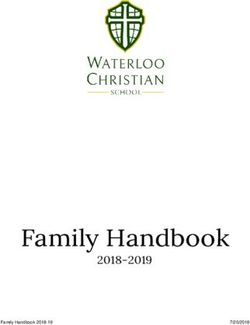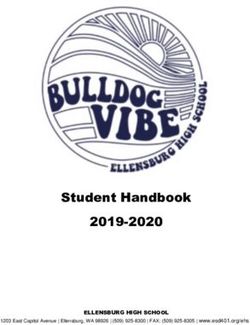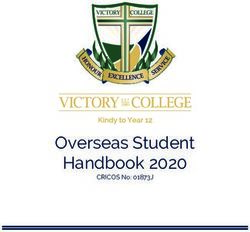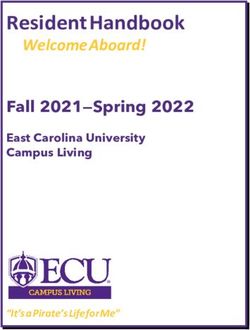Software for Educators - Objectives - Cengage
←
→
Page content transcription
If your browser does not render page correctly, please read the page content below
Software for Educators
Objectives
After completing this chapter, you will be able to do the following:
[ISTE NETS-T Standards 1 b; 2 a-d; 3 a, d; 4 b; 5 a-c]
■ Explain the role of an operating system ■ Explain how to create documents
and list the main operating systems used
on today’s computers ■ Discuss why the use of video authoring
and editing software is important for
■ Define and describe a user interface and a K-12 schools
graphical user interface
■ Explain the difference between software
■ Identify the important features of widely application, Web application, and app
used software applications
■ Explain how to work with different
■ Describe the advantages of software suites versions of software applications
A
n essential aspect of building computer literacy is learning about software, which is the series of
instructions that tell computer hardware how to perform tasks. Having a solid understanding of
software — especially application software — will help you comprehend how administrators,
teachers, students, and other individuals use personal computers in today’s society. It also will help you
use your computer and other technologies to be more productive, organized, and well informed.
Application software such as word processing, spreadsheet, project planning, and e-mail pro-
grams can help you perform tasks such as creating documents, visualizing data, managing proj-
ects, and communicating with others. Before discussing various software applications used by
teachers and students, however, this chapter provides a basic overview of the operating system
and the user interface used on Macs, PCs, and mobile devices. The user interface controls how
you work with any software, including application software.
Understanding software can help advance your personal and professional goals by helping you
manage student records, teach students with different academic needs, and work more productively.
This chapter introduces you to the learning aids and tools available to help you and your students
learn to use software applications. You can refer back to this chapter as you learn more about how
computers are used today and how they can help you in your teaching career.100 Chapter 3 Software for Educators
the operating system is loaded, or copied,
The Operating System into memory. After the operating system is
Web Info
loaded, it tells the computer how to perform
For more information
As with most computer users, you are functions, such as processing program
about Windows, visit
the Computer probably somewhat familiar with applica- instructions or transferring data between
Concepts CourseMate tion software. To use any application soft- input and output devices and memory. The
Web site at www. ware, however, your computer must be operating system, which remains in memory
cengagebrain.com, running another type of software — an while the computer is running, allows you
navigate to the
operating system. to communicate with the computer and
Chapter 3 Web Info
resource for this other software, such as word processors,
book, and then click THE ROLE OF THE OPERATING SYSTEM gradebooks, and other application pro-
Windows.
Software can be categorized into two grams. The operating system continues to
types: system software and application soft- run until the computer is turned off.
ware. System software consists of programs
that control the operations of the computer USING DIFFERENT OPERATING SYSTEMS
and its devices. System software serves as Each new release of an operating
the interface between you (the user), your system contains new features that make
application software, and your computer’s computers more powerful and easy to use.
hardware (Figure 3-1). One type of system In addition, the newest operating systems
software, the operating system, contains provide enhanced integration with the
instructions that coordinate all of the activ- World Wide Web and increase the multi-
ities of the hardware devices in a computer. media capabilities of computers. Due to
The operating system also contains budget constraints and other factors,
instructions that allow you to run however, schools, businesses, and home
application software. users do not always upgrade their com-
Before either a Mac or a PC can run puters every time a new version of an
any application software, the operating sys- operating system is released. As a result, a
tem must be loaded from the hard disk or number of different versions of operating
other storage location into the computer’s systems currently are running on school,
memory. Each time you start your computer, business, and home computers.
Figure 3-1 System System Software
Sy
software is the
interface between the
user, the application
software, and the Application Software
computer’s hardware.
In this example, a user
instructs the word
processing software to
print a document, the
word processing
software sends the
print instructions to
the system software,
and the system
software sends the
print instructions to
the printer.The Operating System 101
STAND-ALONE OPERATING SYSTEMS iOS Apple’s iOS (previously known as
A stand-alone operating system is a iPhone OS) is an operating system devel- Web Info
complete operating system that works on oped by Apple and used on the iPad, iPod
For more information
a desktop computer, notebook computer, Touch, iPhone, and Apple TV. Apple allows about Mac OS, visit
or mobile computing device. Examples of programmers worldwide to design apps the Computer
currently used stand-alone operating sys- specifically for devices supporting this Concepts CourseMate
tems are Windows 7 and Mac OS X. operating system. iOS-based apps are avail- Web site at www.
able for download at the Apple App Store. cengagebrain.com,
WINDOWS 7 Windows 7 is Microsoft’s navigate to the
Chapter 3 Web Info
fastest, most efficient operating system to GOOGLE ANDROID Google Android is an
resource for this
date, offering quicker program start up, operating system designed by Google for book, and then click
multitasking capabilities, built-in diagnos- mobile devices. Used on more than 20 dif- Mac OS.
tics, automatic recovery, improved security, ferent types of mobile devices, including tab-
enhanced searching and organizing capa- let computers, Google Android allows
bilities, and an easy-to-use interface programmers to design programs specifically
(Figure 3-2). Previous versions of for devices supporting this operating system.
Microsoft Windows still widely in use
today include Windows Vista and BLACKBERRY OS BlackBerry OS is a pro-
Windows XP. prietary operating system developed by
Research In Motion for Blackberry’s line
MAC OS X Mac OS X is an operating sys- of smartphones and Playbook tablet
tem that supports multitasking and is computers.
available only for computers manufac-
tured by Apple. The latest version, Mac EMERGING OPERATING SYSTEMS
OS X Lion (released summer 2011), FAQ
includes features from previous versions One emerging operating system that has What programs
of the Macintosh operating system and the potential to revolutionize computing is are included with
many new features such as the Mac App Google’s Chrome OS. Chrome OS (based on Windows?
Store, which offers endless possibilities for Google Android) is an operating system Every version of
browsing and purchasing apps. Newly designed to work exclusively with Web- Windows includes
purchased apps install in one step and based and cloud-based applications and to Calculator, Notepad,
WordPad, Internet
appear right in the new Launchpad, which run on Chromebook computers.
Explorer, Windows
gives users instant access to apps. Another Chromebook computers are covered in Photo, Windows Mail,
new powerful feature, Mission Control, Chapter 4 and Web-based and cloud-based Windows Calendar,
provides users with a bird’s-eye view of applications are detailed in the special fea- and a variety
everything, all in one place. ture that follows Chapter 6, A World of games.
without Wires – Tablets, Apps, and More.
EMBEDDED OPERATING SYSTEMS
The operating system on mobile
devices and many consumer electronics,
called an embedded operating system,
resides on an internal chip, rather than a
hard drive. Most of today’s embedded
operating systems support multi-touch,
which means they recognize multiple
points of contact and allow users to inter-
act using a stylus or finger motions, such
as tapping a button on the screen and
sliding a finger to drag an object.
Embedded operating systems allow users
to interact with hundreds of thousands of
applications, known as apps. Three popu-
lar embedded operating systems include
Apple’s iOS, Google Android, and Figure 3-2 Windows 7 has a new interface, easier navigation and
Blackberry OS. searching techniques, and improved security.102 Chapter 3 Software for Educators
THE ROLE OF THE USER INTERFACE their general use. These five categories are not
FAQ All software, including the operating all-inclusive nor are they mutually exclusive;
Can I simply system, is designed to communicate with the for example, e-mail can support productiv-
turn the user in a certain way, through a user inter- ity, a software suite can include Web page
computer face. A user interface controls how you enter authoring tools, and tax preparation software
off when I am
data or instructions (input) and how infor- can be used by a business. In the course of a
finished? day, week, or month, you are likely to find
mation is presented on the screen (output).
No! You must use
One of the more common user yourself using software from many of these
the operating categories, whether you are at school, home,
system’s shut-down interfaces is a graphical user interface.
procedure so various A graphical user interface, or GUI (pro- or work. Even though you may not use all
processes are closed nounced gooey), combines text, graphics, of the applications, you should at least be
in sequence and and other visual cues to make software eas- familiar with their capabilities.
items in memory are
ier to use. Communications applications, such as
released properly. e-mail, Web browsers, and others, were
discussed in Chapter 2. This chapter gives
a general overview of each of the other
Application Software
four categories and provides specific exam-
ples of applications in each category that
Recall that application software consists are used on both PCs and Macs. Finally,
of programs designed to perform specific there is a new category of software, called
tasks for users. Application software, Apps, that has recently exploded in terms
also called application programs, can be of both availability and use over the past
used for the following purposes: two to three years. Apps are covered in
■ As a productivity/business tool each end-of-chapter section called Apps
Corner and in the special feature that fol-
■ Assisting with graphics and multimedia lows Chapter 6, A World without Wires –
projects Tablets, Apps, and More.
■ Supporting school and professional A wide variety of application software,
activities such as word processing, is available as
■ Helping with home and personal packaged software that can be purchased
activities from software vendors in retail stores or on
Figure 3-3 The five
major categories of the Web. Many application software pro-
popular application ■ Facilitating communications grams also are available as shareware, free-
software. You likely ware, and public-domain software; these
will use software from The table in Figure 3-3 categorizes
popular types of application software by programs, however, usually have fewer
more than one of
these categories. capabilities than retail software programs.
Categories of Application Software
Productivity/ Graphic Design/
Business Multimedia School Home/Personal Communications
• Word Processing • Desktop Publishing • School/Student • Personal Finance • E-Mail
Management
• Spreadsheet • Paint/Image Editing • Tax Preparation • Web Browser
• Gradebook
• Presentation Graphics • Multimedia • Legal • Chat Rooms
Authoring • K-12 Educational
• Database Software • Entertainment • Newsgroups
• Web Page Applications
• Personal Information Authoring • Instant Messaging
Management • Special Needs
• Blogs
• Software Suite
• WikisApplication Software 103
STARTING A SOFTWARE APPLICATION interact with the Paint program on a PC
To use application software, you must using Microsoft Windows.
instruct the operating system to start the An icon is a small image that represents
program. Both Mac OS and Microsoft a program, an instruction, or some other
Windows use the concept of a desktop object. A button is a graphical element
to make the computer easier to use. The (usually a rectangular or circular shape)
desktop is an on-screen work area that that when selected, causes a specific action
uses common graphical elements such as to take place. Typically you click a button
icons, buttons, windows, menus, and dia- using a pointing device, such as a mouse, to
log boxes to make it easy and intuitive for select it. You also can select a button using
users to interact with the computer. the keyboard. Icons, text, or a combination
Figure 3-4 illustrates how to start and then of both are used to identify buttons.
Step 1 Step 2
When you turn on a PC-compatible computer, Windows loads into Click All Programs on the Start menu to display the All
memory and displays the desktop on the screen. Click the Start Programs list. Click Accessories in the All Programs list
button on the Windows taskbar to display the Start menu. and then point to Paint in the Accessories list.
All Programs Accessories
list folder
icons Start menu desktop
Accessories
list
Paint
All command
Programs
command
Start
document Step 3
button Click Paint. The Paint window
filename Paint
pointer taskbar opens on the desktop.
window
Step 5
Instruct the Paint program to print the photo. When
the Print dialog box appears, click the Print button.
title bar
Print
dialog
box
option
button
Step 4
Instruct the Paint program to
Print open a file that is stored on the file contains photo
button hard disk. stored on disk
Figure 3-4 How to start and interact with an application.104 Chapter 3 Software for Educators
The Windows desktop contains a Start data, and/or information (see Step 3 of
Integration
Strategies button in its lower-left corner, which can Figure 3-4 on the previous page). The top
To learn more about
be used to start an application. When you of a window has a title bar, which is a
how to integrate click the Start button, the Start menu horizontal space that contains the win-
content-specific opens on the desktop. A menu is a list of dow’s name.
software applications, commands from which you can make a Any document you are working on or
such as Kidspiration, selection. Commands are instructions that you have saved exists as a file. A file is a
Tessellation
Exploration, and
cause a computer program to perform a named collection of data, such as a docu-
Thinkology, visit the specific action. For example, as shown in ment that you create, a program, or a set
Computer Concepts Steps 1 and 2 of Figure 3-4 on the previ- of data used by a program. To distinguish
CourseMate Web site ous page, when you click the Start button among various files, you assign each file
at www.cengagebrain. and click the All Programs command on a filename, which is a unique set of let-
com, and then
navigate to the
the Start menu, the All Programs list is ters, numbers, and other characters that
Chapter 3 Software displayed. Clicking the Accessories folder identifies the file. The title bar of the doc-
Corner resource for in the All Programs list displays the ument window usually displays a docu-
this book. Accessories list. As shown in the ment’s filename, as shown in Step 4 of
Accessories list, Windows includes several Figure 3-4 on the previous page. Also
applications, such as Calculator, Paint, shown in Step 4 of Figure 3-4 is the con-
and WordPad. tents of the file Baby Buffalo displayed in
You can start an application by the Paint window. The Baby Buffalo file
clicking its program name on a menu or contains a photograph created with a
in a list. Doing so instructs the operating digital camera.
system to start the application by trans- One of the major advantages of a
ferring the program’s instructions from a graphical user interface is that elements
storage medium into memory. For exam- such as icons, buttons, and menus, usually
ple, if you click Paint in the Accessories are common across applications. After you
list, Windows transfers the program learn the purpose and functionality of
instructions from the computer’s hard these elements, you can apply that knowl-
disk into memory. edge to several software applications.
Once started, an application is Many of the features just described also
displayed in a window on the desktop. are applicable to the desktop of the
A window is a rectangular area of the Macintosh operating system (Figure 3-5),
screen that is used to display a program, which is arranged somewhat differently
than the desktop of a PC.
The features of a graphical user interface
make it easier for users to communicate
with a personal computer. You will see
examples of these features and how they are
used as you learn about various software
applications used by schools, businesses, and
individuals.
WORKING WITH SOFTWARE
APPLICATIONS
While using many software applications,
you have the ability to create, edit, format,
print, and save documents. A document is a
piece of work created with an application
and saved on a storage medium with a
unique filename. Many users think of
Figure 3-5 The Mac OS X desktop contains features similar to a PC documents as files created using word pro-
desktop, however, the arrangement of the features is different. cessing software. To a computer, however, aApplication Software 105
document is nothing more than a collection Formatting involves changing the
of characters, so a spreadsheet or graphic is appearance of a document. Formatting is
as much a document as a letter or report. important because the overall look of a
During the process of developing a docu- document can significantly affect its ability
ment, you likely will switch back and forth to communicate effectively. For example,
among the following activities. you might want to increase the size of the
Creating involves developing the text to improve readability.
document by entering text or numbers, One often-used formatting task involves
designing graphics, and performing other formatting text by changing the font, font Web Info
tasks using an input device, such as a size, or font style of text. A font is a name
For more information
keyboard or mouse. If you design a map assigned to a specific design of characters. about fonts, visit the
using the graphics tools in Paint, for Arial and Times New Roman are examples Computer Concepts
example, you are creating a document. of fonts. The font size specifies the size of CourseMate Web site
Editing is the process of making the characters in a particular font. Font size at www.cengagebrain.
changes to the document’s existing content. is gauged by a measurement system called com, navigate to the
Chapter 3 Web Info
Common editing tasks include inserting, points. A single point is about 1/72 of an resource for this
deleting, cutting, copying, and pasting inch in height. The text you are reading in book, and then
items in a document. For example, using this book is 10.5 pts. Thus, each character is click Font.
Paint, you can insert, or add, text to a about 10/72 of an inch in height. A font
map, such as the names of key landmarks. style is used to add emphasis to a font.
When you delete, you remove text or Examples of font styles are bold, italic, and
objects. To cut involves removing a portion underline. Examples of these and additional
of the document and electronically storing formatting features are shown in Figure 3-6.
it in a temporary storage location called the While you are creating, editing, and
Clipboard. When you copy, a portion of formatting a document, it is held temporar-
the document is duplicated and stored on ily in memory. As you work, you normally
the Clipboard. To place whatever is stored save your document for future use. Saving Figure 3-6 Examples
on the Clipboard into the document, you is the process of copying a document from of formatting features
available with many
paste it into the document. memory to a storage medium, such as a productivity programs.
Header Example header appears at top of every page date (and time) can appear in header or footer April 21, 2013
FONT & FONT STYLES Courier Helvetica Times New Roman
Examples show different typefaces Courier Bold Helvetica Underlined Times New Roman Italic
in bold, underline, or italic.
POINT SIZES 6 point 8 point 10 point 12 point 14 point
50 point
Examples show different point
sizes, which can be used to
make type larger or smaller.
20 point 30 point
COLUMNS & ALIGNMENT This is an example of This is an example of justified This is This is an example
Examples show four columns left alignment. Notice alignment. The spacing an example of right alignment.
with different alignments. how the words at the between words is adjusted so of center Notice how the
beginning of each line the words at the beginning alignment. The words at the end of
are aligned with the and the end of the lines are words are each line are aligned
left column margin. aligned with the left and right centered in with the right column
column margins. the column. margin.
TABLES & GRAPHICS
Example shows a three-column Part Number Description Price
Example shows
table, which can be moved as a A101 widget $ 9.95 that a graphic
single object, shading applied to
B202 gizmo $ 14.95 can be placed
every other row, and a border
anywhere on page.
around the table. C303 thingee $ 19.95
D404 doodad $ 24.95
automatic page number can
Footer Example footer appears at bottom of every page appear anywhere in header or footer 1106 Chapter 3 Software for Educators
USB flash drive or hard disk. You should VOICE RECOGNITION
save the document frequently while work- Many software applications support
ing with it so your work will not be lost if voice recognition. Voice recognition, also
the power fails or the computer crashes. called speech recognition, is the computer’s
Many applications also have an optional capability of distinguishing spoken words.
AutoSave feature that automatically saves You speak into the computer’s microphone
open documents at specified time periods. and watch your words display on your
You should save your work frequently, screen as you talk. You also can edit and
however, and not rely on the AutoSave format a document by speaking or spelling
feature. instructions.
After you have created a document,
you can print it many times, with each
NOTE TAKING SOFTWARE
copy looking just like the first. Printing is
the process of sending a file to a printer to Did you ever experience the frustration
generate output on a medium, such as of not being able to read your written
paper. You also can send the document to notes before a test? Have you looked
others electronically, if your computer is through page after page of your written
connected to a network. notes for answers to specific questions but
In some cases, when you instruct a couldn’t find them? These problems may
program to perform an activity such as be a thing of the past for today’s digital
printing, a dialog box opens. A dialog box kids. In fact, note taking software for this
is a special window displayed by a program digital generation may be a perfect solution
to provide information, present available both inside and outside the classroom.
options, or request a response using com- Note taking software is application
mand buttons, option buttons, text boxes, software that enables users to enter typed
and check boxes (Figure 3-7). A Save As text, handwritten comments, graphs, draw-
dialog box, for example, gives you many ings, or sketches anywhere on a page and
save options, such as saving a file to a dif- then save the page as part of an electronic
ferent location or in a different file format. notebook. The software can convert hand-
written comments to typed text or store
Close button
the notes in a handwritten form. Users also
Save As dialog box
can include audio recordings as part of
their notes.
After notes are captured (entered and
Get saved), users can organize them, reuse
Help them, and share them easily. The software
button allows the users to search through saved
notes for specific text. Users can search
through an entire notebook. Users can flag
text important notes with color, highlight, and
box shapes. On a desktop or notebook com-
puter, users enter notes primarily via the
keyboard or microphone. On a tablet com-
check
puter, however, the primary input device is
boxes
your finger or a stylus. Students may find
note taking software more convenient and
command easier to use during class lectures, in librar-
buttons ies, and in other settings that previously
required a pencil and tablet of paper for
recording thoughts and discussions.
Note taking software incorporates
many of the features found in word
Figure 3-7 This Save As dialog box shows elements
common to many dialog boxes, such as text boxes, check processing software, such as checking
boxes, and command buttons. spelling, changing fonts and font sizes,Application Software 107
adding colors, recognizing voice input,
Integration
inserting audio and video files, providing Strategies
research capabilities, and so much more. To learn more about
By using note taking software (Figure 3-8), how to use and
students can have digital documents that integrate Microsoft’s
are legible, searchable, and editable; how- note taking software,
ever, most students are still taking notes OneNote, visit the
Computer Concepts
the traditional way, with paper and pencil. CourseMate Web site
Although more and more K-12 students at www.cengagebrain.
are bringing their laptops to class and typ- com, and then
ing their notes, many of these students can- navigate to the
not type as fast as they can write. With the Chapter 3 Digital
Media Corner
power of note taking software, students resource for this book.
can increase their comprehension and cap-
ture more of the content.
Many experts are predicting that as
tablet computers and other mobile note
taking devices become mainstream,
printed school and college textbooks will
become obsolete. Instead, digital students
will interact with digital versions of their
textbooks (Figure 3-9). In fact, several
publishers are perfecting various ways of
providing their content via the Web, tab- Figure 3-8 With note taking software, digital
students and other mobile users can handwrite
let computers, and traditional printed notes, draw sketches, type text, send
versions of their textbooks to determine handwritten e-mails, and more. Shown is
which one is successful with students. NoteTaker HD on an iPad.
Figure 3-9 Education will reap many benefits as tablet computers and the multitude of software
products being developed for them become mainstream.108 Chapter 3 Software for Educators
processing programs used in schools
Productivity Software today are Microsoft Word and the word
processing applications included with
Productivity software is designed to make Apple iWork (formally called AppleWorks)
people more effective and efficient while per- and Microsoft Works. By acquiring solid
forming daily activities. Productivity software word processing skills, teachers can
includes applications such as word process- increase their productivity significantly by
ing, spreadsheet, presentation graphics, data- using word processing software to create
base, personal information management, and written documents, such as lesson plans,
software suites. The features and functions of handouts, parent communications, and
each of these applications are discussed in the student tests.
following sections. In addition to supporting basic text,
word processing software has many for-
WORD PROCESSING SOFTWARE matting features to make documents look
One of the more widely used professional and visually appealing.
application software is word processing When developing a newsletter, for exam-
software, which is used to create, edit, and ple, you can change the font and font size
format documents that consist primarily of of headlines and headings, change the
text (Figure 3-10). Millions of people use color of characters, or organize text into
word processing software every day to newspaper-style columns. Any colors
create documents such as letters, memos, used for characters or other formatting
reports, fax cover sheets, mailing labels, will print as black or gray unless you
and newsletters. The more popular word have a color printer.
document displays
in word processing
window
printed document
Figure 3-10 With word processing
software, you can create professional and
visually appealing documents.Productivity Software 109
Most word processing software also readjusts any text so it fits within the
can incorporate many types of graphics. new margin settings. Web Info
For example, you can enhance a document If you type text that extends beyond
For samples of clip
by adding a border, which is a decorative the page margin or window boundary, the art available on the
line or pattern along one or more edges of word processor uses wordwrap to auto- Internet, visit the
a page or graphic. One type of graphic matically position text at the beginning of Computer Concepts
commonly included with word processing the next line. Wordwrap allows you to CourseMate Web site
software is clip art, which is a collection of type words in a paragraph continually at www.cengagebrain.
com, navigate to the
drawings, diagrams, and photographs that without pressing the Enter key at the end Chapter 3 Web Info
can be inserted in other documents. Clip of each line. resource for this
art collections, which can contain several In some instances, for example if you book, and then click
hundred to several thousand images, usu- create a multipage document, you can view Clip Art.
ally are grouped by type, such as buildings, only a portion of a document on the screen
people, or nature (Figure 3-11). If you at a time. The top portion of the document
want to use clip art not included in your moves upward, or scrolls, off the screen as
word processing software package, you you type more lines of text than can be
import (bring into) the clip art into a word displayed on the screen. Scrolling is the
processing document from another source process of moving different portions of the
such as a purchased CD collection or from document into view on the screen.
a Web site. You can also create graphics A major advantage of using word
using Paint and other image editing soft- processing software is that you can change
ware. You can import these graphics into easily what you have written. You can
your document too. Paint and image edit- insert, delete, or rearrange words, sentences,
ing software are discussed later in this or entire sections. You can use the find or
chapter. After you insert, or import, a clip search feature to locate all occurrences of a
art image or other graphic into a docu- particular character, word, or phrase. This
ment, you can move, resize, rotate, crop, feature can be used in combination with Web Info
and adjust its color. the replace feature to substitute existing For details about
All word processing software provides characters or words with new ones. spelling bees, visit the
basic capabilities to help you create, edit, Current word processing software packages Computer Concepts
and format documents. For example, you even have a feature that automatically cor- CourseMate Web site
at www.cengagebrain.
can define the size of the paper on which rects errors and makes word substitutions com, navigate to the
to print, as well as the margins — that as you type text. Chapter 3 Web Info
is, the portion of the page outside the To review the spelling of individual resource for this
main body of text, on the top, bottom, words, sections of a document, or the book, and then click
left, and right sides of the paper. The entire document, you can use a spelling Spelling.
word processing software automatically checker, also called a spell checker.
Puppy Trout
Lion 1
Puffin
Iris Mammoth
Conch 1
Figure 3-11 Clip art consists of previously created illustrations that can be added to documents. Clip art collections include
graphic images that are grouped by type. These clip art examples are from an animals and nature collection.110 Chapter 3 Software for Educators
A spelling checker compares the words in You also can insert headers and foot-
the document with an electronic dictionary ers into a word processing document. A
that is part of the word processing soft- header is text you want at the top of each
ware (Figure 3-12). You can customize the page; a footer is text you want at the bot-
electronic dictionary by adding words, tom of each page. Page numbers, as well as
such as names of companies, schools, company and school names, report titles,
streets, and cities, and personal names, so or dates are examples of items frequently
the software can spell check those words included in headers and footers.
as well. Many word processing software Many word processing programs
packages allow you to check the spelling make it quick and easy for teachers and
of a whole document at one time or check students to create personalized docu-
the spelling of single words as you type. ments using templates and special pro-
grams called wizards. A template is a
document that contains the formatting
necessary for a specific document type. A
wizard, or assistant, is an automated tool
that helps you complete a task by asking
you questions and then automatically
performing actions based on your
answers. Many software applications
include wizards. Word processing
software, for example, uses wizards and
templates to help you create blogs,
memos, résumés, meeting agendas, let-
ters, and other professional looking
documents (Figure 3-13).
In addition to these basic features, most
current word processing packages provide
many other features, some of which are listed
in the table in Figure 3-14.
Figure 3-12 Spell checkers are included with most
word processors. Shown is the spell checker included
with Apple iWork.
[a] Apple iWork
Figure 3-13 Templates allow teachers and students to
create personalized flyers, newsletters, certificates,
résumés, and more quickly. Figure 3-13a shows some of
the templates available in Apple iWork, and Figure 3-13b
[b] Microsoft Word shows some of the templates available in Microsoft Word.Productivity Software 111
Some Word Processing Features
AutoCorrect As you type words, the AutoCorrect feature corrects common spelling errors. AutoCorrect also corrects
capitalization mistakes.
AutoFormat As you type, the AutoFormat feature automatically applies formatting to the text. For example, it automatically
numbers a list or converts a Web address to a hyperlink.
Collaboration Collaboration includes discussions and online meetings. Discussions allow multiple users to enter comments in
a document and read and reply to each other’s comments. Through an online meeting, users share documents
with others in real time and view changes as they are being made.
Columns Most word processing software can arrange text in two or more columns to look like a newspaper or magazine.
The text from the bottom of one column automatically flows to the top of the next column.
Grammar Checker The grammar checker proofreads documents for grammar, writing style, sentence structure errors, and reading
statistics.
Ink Input Ink input supports input from a digital pen. Word processing software that supports ink input incorporates a user’s
handwritten text and drawings in a word processing document. Ink input is popular on tablet computers.
Macros A macro is a sequence of keystrokes and instructions that a user records and saves. When you want to execute
the same series of instructions, execute the macro instead.
Mail Merge Mail merge creates form letters, mailing labels, and envelopes.
Reading Layout For those users who prefer reading on the screen, reading layout increases the readability and legibility of an
on-screen document by hiding unnecessary toolbars, increasing the size of displayed characters, and providing
navigation tools.
Research Some word processing software allows you to search through various forms of online and Internet reference
information — based on selected text in a document. Research services available include a thesaurus, English
and bilingual dictionaries, encyclopedias, and Web sites that provide information such as stock quotes, news
articles, and company profiles.
Smart Tags Smart Tags automatically appear on the screen when you perform a certain action. For example, typing an
address causes a Smart Tag to appear. Clicking this Smart Tag provides options to display a map of the address
or driving directions to or from the address.
Tables Tables organize information into rows and columns. In addition to evenly spaced rows and columns, some
word processing programs allow you to draw tables of any size or shape.
Templates A template is a document that contains the formatting necessary for a specific document type. Templates
usually exist for memos, fax cover sheets, and letters. In addition to templates provided with the software,
users have access to many online templates through the software manufacturer’s Web site.
Thesaurus With a thesaurus, a user looks up a synonym (word with the same meaning) for a word in a document.
Tracking Changes If multiple users work with a document, the word processing software highlights or color-codes changes made
by various users.
Voice Recognition With some word processing programs, users can speak into the computer’s microphone and watch the spoken
words appear on the screen as they speak. With these programs, users edit and format the document by
speaking or spelling an instruction.
Web Page Most word processing software allows users to create, edit, format, and convert documents to be displayed
Development on the World Wide Web.
Figure 3-14 Some of the features included with word processing software.
SPREADSHEET SOFTWARE or worksheet. Manual spreadsheets created
Another widely used software using pencil and paper have long been used
application is spreadsheet software, which to organize numeric data. The data in an
allows you to organize numeric data in electronic spreadsheet is organized in the
rows and columns. These rows and col- same manner as it is in a manual spread-
umns collectively are called a spreadsheet, sheet (Figure 3-15 on the next page).112 Chapter 3 Software for Educators
function in cell D9
Figure 3-15 With spreadsheet
software, you create worksheets cell D9 cell D5
that contain numeric data
arranged in rows and columns.
Individuals who frequently work with The intersection of a column and row
numbers, such as financial statements and is called a cell. Cells are identified by the
payroll, use spreadsheets. Many teachers column and row in which they are located.
interact with spreadsheet programs on a For example, the intersection of column D
daily basis. Every time teachers enter and row 5 is referred to as cell D5. In
students’ grade or attendance information Figure 3-15 above, cell D5 contains the
into a computer, they are entering informa- number 5,347.13, which represents Junior
tion into a special spreadsheet program, year Tuition & Books expenses.
called an electronic gradebook. K-12 Cells may contain three types of data:
gradebook programs are discussed later labels (text), values (numbers), and formu-
in this chapter. las. The text, or label, entered in a cell is
As with word processing software, most used to identify the data and help organize
spreadsheet software has basic features to the spreadsheet. Using descriptive labels,
help you create, edit, and format electronic such as Room & Board, Tuition & Books,
spreadsheets. These features, which are and Clothes, helps make a spreadsheet
included in several popular spreadsheet more meaningful.
packages, are described below. Spreadsheet Many of the spreadsheet cells shown in
software included in Microsoft Works and Figure 3-15 contain a number, or a value.
Apple iWork, as well as Microsoft Excel Other cells, however, contain formulas that
that is packaged with Microsoft Office, are are used to generate values. A formula per-
the programs typically used in schools. forms calculations on the numeric data in
Spreadsheet files normally have the spreadsheet and displays the resulting
thousands of columns and rows. Each value in the cell containing the formula.
column is identified by a letter, and each In Figure 3-15, for example, cell D9
row is identified by a number. The col- contains a special formula called a function,
umn letters begin with A and row num- which is used to calculate the projected total
bers begin with 1. Only a small fraction expenses for the student’s junior year. A
of these columns and rows are displayed function is a predefined formula that per-
on the screen at one time. You can scroll forms common calculations, such as
to view different parts of a worksheet on adding the values in a group of cells.
your screen. For example, instead of using theProductivity Software 113
line chart column chart
pie chart
Figure 3-16 Three basic types of charts provided with spreadsheet software are line
charts, column charts, and pie charts. The line chart, column chart, and pie chart shown
were created from the data in the worksheet in Figure 3-15.
formula =D4+D5+D6+D7+D8 to calculate DATABASE SOFTWARE
the projected total expenses for the student’s A database is a collection of data
junior year, you should use the function organized in a manner that allows access,
=sum(D4:D8), which adds, or sums, the retrieval, and use of that data. In a man-
contents of cells D4, D5, D6, D7, and D8. ual system, information is recorded on
Another standard feature of spread- paper and stored in a filing cabinet
sheet software is the capability of turning (Figure 3-17). In a computerized data-
numeric data into a chart that graphically base, such as the one shown in Figure 3-20
illustrates the relationship of the numeric on page 115, data is stored in an elec-
data. Visual representation of data in charts tronic format on a storage medium.
often makes it easier to analyze and inter- Database software allows you to create
pret information. Most charts are variations a computerized database; add, change,
of three basic chart types — line charts, col- and delete data; sort and retrieve data
umn charts, and pie charts, as shown in from the database; and create forms and
Figure 3-16. It is important to pick the reports using the data in the database.
chart type that provides the best visualiza- Database software is used extensively
tion for your data. To improve their appear- by businesses and other organizations to
ance, most charts can be displayed or organize data and information about
printed in a three-dimensional format. customers, employees, equipment, product
As with word processing software, you
can create professional looking spread-
sheets quickly using wizards. Using the
wizards in most popular spreadsheet pack-
ages is easy and allows you to create
gradebooks, classroom and school sched-
ules, charts, and more. Spreadsheet soft-
ware also incorporates many of the
features of word processing software, such
as a spelling checker, font formatting, and
the capability of converting an existing
spreadsheet document into the standard
document format for the World Wide Web.
Because individual rows, columns, cells, or
any combination of cells can be formatted,
school districts and businesses often
Figure 3-17 A database is similar to a manual
use spreadsheet programs to create system in which related data items are stored
their standardized forms. in files.114 Chapter 3 Software for Educators
inventory, sales information, and more. Ms. Eileen Tanner’s second grade class at
Schools use databases to organize data Martin Luther King Elementary School.
and information about students, staff This simple database contains the following
members, school policies, equipment information about each student: first name,
inventories, book inventories, purchases, last name, guardian’s address, name, and
and more. Database programs typically telephone number.
used in schools include Microsoft Access, Before you begin creating a database,
FileMaker Pro, and the database software you should make a list of the data items
included in Microsoft Works. you want to organize (Figure 3-18). Each
When you use a database, you need set of related information will become a
FAQ to be familiar with the terms file, record, record. Each item will become a field in
and field. Just as in a manual system, a the database. A field entry screen from
How big is the
largest database? database file is a collection of related data Microsoft Works is shown in Figure 3-19.
According to a
that is organized in records. Each record To identify the different fields, assign each
recent survey, the contains a collection of related facts called field a unique name that is short, yet
world’s largest fields. A field is the smallest unit of infor- descriptive. For example, the field name for
database holds more mation you can access in a database. For a student’s last name could be Last Name,
than 6 quadrillion example, a student database file might the field name for a student’s first name
characters. In the
next few years, the
consist of records containing names, could be First Name, and so on. Database
size of the largest address information, and parental or programs differ slightly in how they
database is expected guardian information. All of the data that require the user to enter or define fields.
to double and then relates to one student is considered a After the database structure is created by
double again. record. Each fact in a record, such as the defining the fields, data for individual data-
street address or telephone number, is base records can be entered. After data for all
called a field. records is entered, the database can be used
Figures 3-18 through 3-20 present the to produce information. Figure 3-20 shows
development of a database containing basic the database after the information about the
information about students enrolled in students has been entered.
nner select format enter field
Ms. Ta ss
n d G rade Cla type here name here Add button Done button
Seco
sta e
Jose Co nd Brook Lan
G ra
ngelo 3850
Angel A rs West osta
w e Maria C
247 Po 58
e A n gelo 555-64
Milli
79
555-68 iner
Erin Jo le Lake Road
off rip
th Belan 1320 T r
Elizabe n Ridge Lane o ine
ia Billy J
147 Ind ayle -6 2 31
G 555
Debbie
56
555-56 orris
Cindy M Ridge Drive
ett k
th Corb 254 Oa is
Sara Be bar Avenue ee M o rr
un L
1094 D rd 9 99
Fo 555-8
Pauline
25
555-32
one Figure 3-19 To create database fields in Microsoft Works,
record you simply type each field name, select the format
associated with each field, and then click the Add button.
Figure 3-18 This figure shows a partial list of the After entering all the fields and clicking the Done button in
student information Ms. Tanner will be entering in her the Create Database dialog box, you are ready to enter the
student database. data in the new database.Productivity Software 115
fields
records
Figure 3-20 After data has been entered into a database, the records can
be arranged in any order specified by users. In this example, the records
have been organized alphabetically based on students’ last names.
As with word processing and spread- complementary colors for backgrounds,
sheet software, database software includes text, and other special effects. Web Info
wizards that allow teachers and students to Presentation graphics software also pro-
For more information
create databases for use as address books, vides a variety of layouts for each indi- on Apple’s Keynote,
directories of parents and students, equip- vidual slide so you can create a title slide, visit the Computer
ment and book inventories, and so on. a two-column slide, a slide with clip art, Concepts CourseMate
and slides with other formats. Any text, Web site at www.
charts, and graphics used in a slide can cengagebrain.com,
PRESENTATION GRAPHICS SOFTWARE navigate to the
be enhanced with 3D and other effects
Using presentation graphics software, you Chapter 3 Web Info
such as shading, shadows, and textures. resource for this
can create documents called presentations,
With presentation graphics software, book, and then click
which you then use to communicate ideas,
you can incorporate objects from the Keynote.
messages, and other information to a group,
clip art/image gallery into your slides to
such as a class or people in an auditorium.
create multimedia presentations. A clip
The presentations can be viewed as slides that
art/image gallery includes clip art images,
are displayed on a large monitor or projected
pictures, videos, and audio files. A clip
onto a screen. Slides also can be made into
art/image gallery can be stored on a hard
traditional overhead transparencies or
disk, a CD, or a DVD; you can also
printed and given to students as a handout
access clip art/image galleries on the Web.
(Figure 3-21 on the next page).
As with clip art collections, a clip art/
Presentation programs typically used
image gallery typically is organized by
in schools are the presentation software
categories, such as academic, business,
included with Apple iWork, Keynote,
entertainment, and transportation. For
and Microsoft PowerPoint packaged with
example, the transportation category may
Microsoft Office.
contain a clip art image of a bicycle, a
Presentation graphics software
photograph of a locomotive, a video of
typically provides an array of predefined
an airplane in flight, and an audio of a
presentation formats that define
Model T car horn.116 Chapter 3 Software for Educators
handout
screen display
Figure 3-21 Teachers and students use presentation graphics software to create electronic slides. The slides can be displayed
on a computer, projected on a screen, printed and handed out, or made into transparencies.
When building a presentation, you can slowly dissolve as the next slide comes
set the slide timing so the presentation into view.
automatically displays the next slide after a To help organize the presentation, you
predetermined delay. You also can apply can view small versions of all the slides in a
special effects to the transition between slide sorter. A slide sorter presents a screen
each slide. For example, one slide might view similar to how 35mm slides lookProductivity Software 117
transparency
Web Info
For tips on using
graphics effectively in
a presentation, visit
the Computer
on a photographer’s light table. The slide checking, formatting, and converting an Concepts CourseMate
sorter allows you to arrange the slides in existing slide show into a format that can Web site at www.
any order or display them one at a time by be viewed on the World Wide Web. cengagebrain.com,
navigate to the
clicking the mouse or pressing a key on the Presentation graphics programs are Chapter 3 Web Info
keyboard (Figure 3-22 on the next page). important software programs for K-12 resource for this
Presentation graphics software also schools. Teachers can create and inte- book, and then click
incorporates some of the features provided grate electronic presentations into any Presentation.
in word processing software, such as spell classroom curriculum as an exciting118 Chapter 3 Software for Educators
FAQ
Is PowerPoint
hard for young
students to use?
No, students as
young as six and
seven years old are
creating PowerPoint
presentations.
Figure 3-22 This slide sorter screen shows a small version of each slide.
Using a pointing device or the keyboard, users can rearrange the order of
the slides.
alternative to the traditional lecture-only that it allows you to create a presenta-
teaching style (Figure 3-23). Students tion that presents information in a
take great pride in creating their own nonlinear format. When using overhead
presentations using presentation graphics transparencies, teachers traditionally
software. Later chapters provide real-life show one transparency after another in a
examples of how teachers integrate pre- predetermined order — that is, linear
sentation graphics software into their teaching and learning.
instruction and curriculum. A unique fea- With presentation graphics software
ture of presentation graphics software is programs, teachers and students can create
Figure 3-23 Electronic slide presentations are an exciting alternative to the traditional
lecture-only teaching style.Productivity Software 119
presentations easily with links to a variety in a nonlinear fashion at any point in a
of information sources. Teachers and stu- presentation, to display or access addi-
dents, for example, can create presenta- tional information.
tions with links to other slides, other The ability to modify presentation
presentations, other files and software content according to student interest makes
programs, animations, videos, audio files, presentation graphics software a powerful
and even sites on the World Wide Web teaching and learning tool. The In the Lab
(Figure 3-24) if the presentation computer end-of-chapter section in Chapter 5
is connected to the Internet. Using these discusses using and integrating Microsoft
links, teachers and students can branch off PowerPoint in more depth.
Figure 3-24 By clicking a hyperlink in a PowerPoint presentation, teachers and students can access another
slide, slide presentation, sound files, videos, or a Web site if connected to the Internet.
hyperlinks
to the Web120 Chapter 3 Software for Educators
PERSONAL INFORMATION MANAGERS telephone numbers of coworkers, family
A personal information manager (PIM) members, and friends. Instead of writing
is a software application installed on notes on a piece of paper, you can use a
smartphones that includes an appointment notepad to record ideas, reminders, and
calendar, address book, notepad, and other other important information.
features to help you organize personal Most smartphones contain many
information such as appointments, task other features and built-in software pro-
lists, and more. A PIM allows you to take grams in addition to those shown in
information that you tracked previously in Figure 3-25, including Web browsing,
a weekly or daily calendar, and organize instant messaging, and more. One of
and store it on your computer or smart- these features allows users to synchronize,
phone. PIMs can manage many different or transfer, information and programs
types of information, such as telephone from the smartphone to a personal com-
messages, project notes, reminders, task puter and vice versa—a process known
and address lists, and important dates and as syncing.
appointments (Figure 3-25).
An appointment calendar allows you WEB APPLICATIONS
to schedule activities for a particular day A Web application, or Web app, is an
and time. With an address book, you can application that allows users to access and
enter and maintain names, addresses, and interact with software from any computer
E-mail Spreadsheet
Travel and mapping Presentation
Figure 3-25 In addition to an appointment calendar, an address book, and a notepad, current
smartphones include business and other software such as e-mail, spreadsheet, presentation, and travel
and mapping.Productivity Software 121
or device that is connected to the installed software. Advantages include
Internet — which is sometimes called faster processing time because the applica-
cloud computing. Users often interact with tion is on your computer and access to the
Web applications, directly at the Web site program even when Internet access is not
(referred to as the host) through their Web available. Disadvantages include disk space
browser. Some Web sites, however, require is required on your computer to store the
you to download the software to your software and it can be costly to upgrade as
local computer or device. Web application vendors release new versions. As an alter-
hosts often store users’ data and informa- native, some users opt to access Web appli-
tion on their servers. Some Web applica- cations described earlier. With Web
tions provide users with an option of applications, users pay a fee to use the
storing data locally on their personal application via the Internet but it is not
computer or mobile device. installed locally.
Many of the previously discussed Today, virtually all mobile device
types of application software are available users download and use apps on their
as Web applications. In addition, thou- smartphones, tablet computers, and other
sands of games are available as Web mobile devices. So what is an app? In
applications. Some Web application hosts 2011, the American Dialect Society voted
provide free access to their software, such app the word of the year. An app, also
as Google Docs, while others, such as called a mobile app, is a program you can
Google Earth, offer part of their Web download and use primarily on your
application free but charge for access to mobile device. Apps often are single pur-
more features. Some Web applications, pose programs, such as a weather app, a
such as online tax preparation programs, coupon app, and so on. There are thou-
allow you to use the Web application free sands of apps available to meet your
but require you to pay a fee when a cer- needs and all can be purchased and down-
tain action occurs. For example, you can loaded via your computer, smartphone, or
prepare your tax return free, but if you mobile device.
elect to print it or file it electronically, you Apple created and marketed the concept
pay a minimal fee. of an app as a free or $1–$5 unit and
Experts often use the term Web 2.0 to offered apps for download from their App
describe Web applications. Recall that Store. What Apple did for apps is similar to
Web 2.0 refers to Web sites that provide what they did for music (i.e., iTunes) —
users with a means to facilitate participa- they made single purpose software pro-
tory environments by sharing personal grams available at their user-friendly App
information and collaborating. Web 2.0 Store. Today, over 500,000 apps are avail-
also allows users to modify Web site con- able from Apple’s App Store for use on
tent and/or have application software built iPads, iPhones, and the iPod Touch.
into the site for visitors to use. Hundreds of thousands of additional apps
are available from other vendor apps stores
IS AN APP DIFFERENT FROM A WEB for smartphones and tablet computers. To
APPLICATION OR AN APPLICATION explore hundreds of education apps (like
SOFTWARE PROGRAM? the one shown in Figure 3-26 on the next
page), access each chapter’s end-of-chapter
As discussed earlier in this chapter,
section, Apps Corner.
Web applications and application software
While apps, Web applications, and
programs are usually multipurpose pro-
application software programs are all com-
grams. Users can purchase application soft-
puter programs that help users accomplish
ware from a software vendor, retail store,
a task, apps are generally single purpose
or Web-based business. Users typically
programs whereas Web applications and
install purchased application software on a
application software programs are usually
computer before they run it. There are
multipurpose programs.
advantages and disadvantages to usingYou can also read