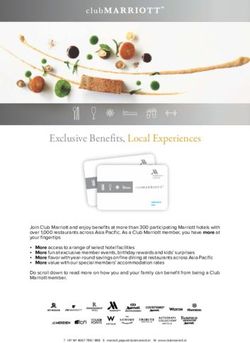SIAV Jira Service Desk - Document Management | Siav
←
→
Page content transcription
If your browser does not render page correctly, please read the page content below
Siav SpA – technical publications 1
SIAV Jira Service Desk
Introduction to the Customers’ Service Desk
With the "Customer’s Service Desk " you can directly open tickets to Siav Assistance.
The Desk can be reached from the following address:
https://jira.siav.it/servicedesk
Insert then your credentials to log on to the system.
Contents
INTRODUCTION TO THE CUSTOMERS’ SERVICE DESK ...................... 1
1 APPLICATION AND ACCESS ............................................................. 2
2 OPENING TICKETS .............................................................................. 5
2.1 Insert a ticket ....................................................................................................................................... 5
2.2 Invoice Ticket Plus ............................................................................................................................... 7
2.3 Partners Advice.................................................................................................................................... 7
3 LIST OF OPEN/CLOSED TICKETS ................................................... 7
4 VIEWING A TICKET ............................................................................ 8
4.1 Commenting or adding attachments to open tickets ......................................................................... 8
5 CHOOSING THE CONTRACT ............................................................. 9
6 INTERNAL SHARING OF TICKETS .................................................. 9
6.1 Private request .................................................................................................................................. 10
6.2 REQUEST SHARED WITH [COMPANY_XYZ] ....................................................................................... 10
7 PROGRESS OF THE TICKET............................................................ 10
aggiornato il 16 giugno 2020Siav SpA – technical publications 2
SIAV Jira Service Desk
1 Application and Access
Access to the Desk is reserved for authorized users only. The access authorization is communicated via
email by SIAV.
Upon receipt of the communication from SIAV of access authorization, proceed as follows:
1) Open the Desk clicking the URL: https://jira.siav.it/servicedesk
2) Click “Forgot your password”
3) Fill the “USERNAME” field entering your e-mail address (that is the address where you received the
invitation from SIAV)
aggiornato il 16 giugno 2020Siav SpA – technical publications 3
SIAV Jira Service Desk
4) You will receive a new Email with a link for entering your password
5) Enter then your password (WARNING: the set password will be used for future accesses to the
Desk. However, you can change it again opening the user preferences)
6) Gain then a new access to the Desk (https://jira.siav.it/servicedesk) using:
Username: [your email address]
Password: [la password set as at point 5]
7) Once logged in, go to the top right menu “Profile”
aggiornato il 16 giugno 2020Siav SpA – technical publications 4
SIAV Jira Service Desk
8) Click then “Edit your profile”
9) Here you can modify the values
- Name (= e.g. John Smith)
- Language (= language of the Desk, default English)
aggiornato il 16 giugno 2020Siav SpA – technical publications 5
SIAV Jira Service Desk
2 Opening tickets
In the home page, after login, you can open the following types of requests:
CUSTOMERS
o Insert a ticket
o Invoice Ticket Plus
PARTNER
o Insert a ticket
o Partners Advice
2.1 Insert a ticket
This function allows the opening of an ordinary service ticket for malfunctions on SIAV products and/or
services in use.
The following form will be displayed for creating a new report:
aggiornato il 16 giugno 2020Siav SpA – technical publications 6
SIAV Jira Service Desk
Fill in the fields according to the following instructions:
TITLE
Write a short title to identify the request (e.g. "Application access problem", "Import invoices not
working", etc...)
CONTRACT
Select from the drop-down list the proper AGREEMENT for the request.
For further info see Choosing the AGREEMENT.
PRODUCT
Select from the drop-down list the PRODUCT the report refers to (e.g. Archiflow, Virgilio, etc…).
EXTERNAL TICKET ID
If you are using other internal ticketing software for internal request tracking, enter your system's code/ID
in this field. This will ensure that the notification emails generated by SIAV also include this ticket ID in the
subject.
DESCRIPTION
Describe the problem here, trying to indicate in as much detail as possible its extension (e.g. number of
impacted users) and its extent (e.g. slowed down or totally inaccessible functionality).
ATTACHMENTS
Attach any useful files to the analysis of the problem. It is strongly recommended to always attach at least
one screenshot of the detected application error.
CONDIVISA CON **** (SHARED WITH ***)
For further info see Internal sharing of TICKETS.
aggiornato il 16 giugno 2020Siav SpA – technical publications 7
SIAV Jira Service Desk
2.2 Invoice Ticket Plus
WARNING: the service “Invoice Ticket Plus” is an EXTRA service provided in the Agreement
With this function you can open a ticket using the "Invoice Ticket Plus" service. For more information see
your "Application Management Services Guide" document.
To fill in the request follow the specifications described in Insert a ticket.
2.3 Partners Advice
With this function you can open a request for consultancy about the performance of activities and
implementations by SIAV Partners.
3 List of OPEN/CLOSED tickets
To see the list of open/closed alerts, expand the menu item "Requests" in the top right corner, then click
“Extended my request”.
Here you will see the list of the open and closed tickets for your company.
In section “COLUMNS” you can specify the columns to be displayed.
aggiornato il 16 giugno 2020Siav SpA – technical publications 8
SIAV Jira Service Desk
Below is a brief description of the main fields that can be displayed:
KEY unique identification code of the report
SUMMARY “TITLE” of the report
STATUS for further info see Progress of the TICKET
GRAVITA’ (SEVERITY) severity assigned to the report. For more information please consult your
"Application Management Services Guide" document.
REPORTER user entering the report.
4 Viewing a TICKET
Viewing a report lets you view the ticket progress, and add any comments / attachments.
4.1 Commenting or adding attachments to open tickets
To insert a comment in a previously opened ticket, or add any attachments (e.g. screenshots, logs, etc...),
simply fill in the text field visible when consulting the report.
The text of the comment will be notified to Siav Customer Care staff.
aggiornato il 16 giugno 2020Siav SpA – technical publications 9
SIAV Jira Service Desk
5 Choosing the CONTRACT
The "Agreements" represent the services stipulated with SIAV.
There are 4 types of agreements, identifiable by their names:
[Company_Name] – Servizi AM = contract referring to the use of software installed locally in your
environment/server (e.g. Archiflow, Scanbatch, Virgilio, etc.)
[Company_Name] – Servizi SaaS = contract relating to the use of software installed in the Cloud at the
SIAV SaaS service center (Archiflow)
[Company_Name] – Servizi DSO/DMO = contract referring to the use of SIAV services in Outsourcing (e.g.
Preservation, Posting, B2B, etc...)
[Company_Name] – Servizi Partner = contract for SIAV Partners
6 Internal sharing of TICKETS
When creating a ticket you can specify, at the bottom, its sharing.
aggiornato il 16 giugno 2020Siav SpA – technical publications 10
SIAV Jira Service Desk
A ticket can be:
- PRIVATE REQUEST
- REQUEST SHARED WITH [COMPANY_XYZ]
6.1 Private request
With this choice, only the user who created the ticket can view it in the list (see List of OPEN/CLOSED
tickets).
6.2 REQUEST SHARED WITH [COMPANY_XYZ]
With this choice the created ticket will be made visible to all users with access to the Customer Portal and
belonging to the selected company.
The ticket will be then visible in the List of OPEN/CLOSED tickets for all the involved users.
7 Progress of the TICKET
The progress of a ticket goes through various processing states.
Below is a brief summary of the possible progress states of a ticket:
IN REGISTRAZIONE (ON REGISTRATION):
The ticket has been created via the procedure in the Portal. It must then be pre-analyzed by CUSTOMER
CARE staff for the identification of the appropriate severity.
REGISTRATO (REGISTERED)
The ticket has been registered by CUSTOMER CARE staff, with the application of the appropriate severity
code.
NECESSARIE INFO DA CLIENTE (INFO FROM CUSTOMER REQUIRED):
The CUSTOMER CARE staff is waiting for feedback from the customer if more information is required for
the classification of the severity of the ticket, or for the carrying out of the analysis of the solution (e.g.
explanatory screenshots).
IN CARICO A SIAV (IN CHARGE TO SIAV):
The ticket has been taken over by a CUSTOMER CARE operator to process and resolve the request.
aggiornato il 16 giugno 2020Siav SpA – technical publications 11
SIAV Jira Service Desk
CORREZIONE ANOMALIA SW (SW ANOMALY CORRECTION):
The analysis of the ticket has highlighted a problem related to an anomaly of the product, which must
therefore be analyzed and resolved by the SIAV Software Laboratory.
AGGIORNAMENTO DA PIANIFICARE (UPDATE TO BE SCHEDULED)
The resolution of the ticket requires the implementation of an application patch. A temporary system
shutdown may be required for the implementation activity.
RISOLTO (RESOLVED)
The ticket has been resolved.
ARCHIVIATO (ARCHIVED)
The ticket was resolved more than 15 days ago.
ANNULLATO (CANCELLED)
The ticket is cancelled because it was opened improperly or because the request is revoked.
aggiornato il 16 giugno 2020SIAV SpA - Via Rossi, 5 – 35030 Rubàno PD (Italy) Phone +39 049 8979797 Fax +39 049 8978800 E-mail siav@siav.com Web http://www.siav.com
You can also read