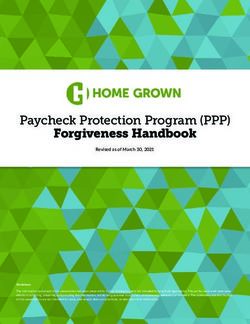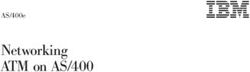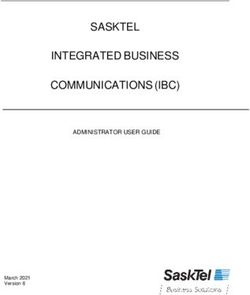Setup Reference guide for KX-NS Series (Tested with NS700 Ver6.0/NSX2000 Ver3.0) "UC-Line" SIP Trunk service with External Router - psn-web.net
←
→
Page content transcription
If your browser does not render page correctly, please read the page content below
Setup Reference guide for KX-NS Series
(Tested with NS700 Ver6.0/NSX2000 Ver3.0)
“UC-Line” SIP Trunk service
with External Router
Version 1.3(PSCEU) 14.May, 2020 SUMMARY
This document is a reference for configuring “UC-Line” SIP trunks onto KX-NS Series systems and
includes the settings required for Incoming Call DDI routing and Outgoing Call CLI presentation.
SIP trunk specific account details are provided to you by UC-Line.
Attention:
This document was created based on the results of test environment accounts.
Panasonic cannot guarantee SIP Trunk operation in all environments, however as a result of
completing this Inter-Operability Test Panasonic will provide technical support for any issues
experienced an assist as far as possible in providing a resolution.
Please obtain relevant information from Service provider before configuration of SIP trunks.
Panasonic will not be held liable for any information provided in this guidance document.
Information used in this document is for interoperability testing.
Information and Specifications in this document are subject to change without notice.
Note
CLIP
P-Preferred-Identity (PPI) Header is required, and No need a P-Asserted-Identity (PAI).
CLIR
CLIR could work on UC-Line Portal web site configuration.
FAX
We should check a FAX communication in advance if need to connect it.
Because we have a fax failure to international/Japan.
Keep Calling
Keep time of incoming/outgoing are 20 or 60 second.
Table of Contents
(1) Provisioning a SIP trunk: Page 3
(2) Outgoing Call CLI: Page 5
(3) CLIR Outgoing Call (Withholding number): Page 7
(4) Incoming Call Routing: Page 8
(5) Appendix: UDP hole punching for keeping Port Forwarding Page 9
UC-Line Portal Web Settings Page 10
2(1) Provisioning the SIP Trunk
SIP Trunk – Port Property
Set the [V-SIPGW16] card to [OUS] and then select [Port Property]
[Main] Tab
1. Channel Attribute: Basic Channel
2. Provider Name: Enter a name – reference only
3. SIP Server Location – Name: cust-uc-es.uc-line.com (UC-Line provided)
4. SIP Server Location – IP Address: Not required
5. SIP Server port Number: 5062 – (UC-Line provided)
6. SIP Service Domain: Not required
7. Subscriber Number: Not required
3SIP Trunk – Port Property continued
[Account] Tab
1. User name: Enter the Username as supplied by UC-Line.
(Note this is username without @cust-uc-es.uc-line.com)
For example: Username = panasonic-uc-line
Enter: panasonic-uc-line
2. Authentication ID: Enter the Authentication ID as supplied by UC-Line.
(Note this is Authentication ID without @ cust-uc-es.uc-line.com)
For example: Authentication ID = panasonic-uc-line
Enter: panasonic-uc-line
3. Authentication Enter the password as supplied by UC-Line.
Password: For example: password = passABCD
Enter: passABCD
[Register] Tab
1. Register Ability: Leave enabled
2. Register Interval: Leave at 3600
3. Un-Register Ability: Leave enabled
4. Registrar Server – Name: Not required
5. Registrar Server – IP Address: Not required
6. Registrar Server port number: Leave at 5060
Click [OK] and then set the [V-SIPGW16] card back to [INS].
4(2) Outgoing Call CLI
Go to [Calling Party] Tab
Header Type: P-Preferred-Identity
From Header User Part: User Name
P-Preferred-Identity Header – User Part: PBX-CLIP
Note: No need to Enable a P-Asserted-Identity due to SIP behavior changed on UC-Line.
Click [OK] and then set the [V-SIPGW16] card back to [INS].
5Go to [4.Extension] – [1.Wired Extension] – [1.Extension Settings] and select [CLIP] tab
Enter a valid CLI number for each required extension in the CLIP ID field and then Click [OK]
6(3) CLIR Outgoing Call (Withholding Number)
No need to setting by PBX.
Need to settings by Portal Settings. "https://portal.uc-line.com/"
7(4) Incoming Call Routing
Go to [CO & Incoming call] and select [3.DDI /DID Table]
1. DDI/DID Number: Enter the DDI number in the format (as below)
Example: 81345789674
Enter: 81345789674
2. DDI/DID Name: Determined by the installer (optional setting)
3. DDI/DID Destination: Determined by the installer (extension number, group etc)
First, place the V-SIPGW16 Card into [OUS] condition and Select [Port Property]
Move mouse over [V-SIPGW16] Select [Port Property] and [Called Party] Tab
Type: Request-URI
Click [OK] and then set the [V-SIPGW16] card back to [INS]
8(5) Appendix
UDP hole punching for keeping in Router/Firewall Port Forwarding
If UC-Line's Keep Alive message (e.g. OPTIONS/BLANK UDP packets) is not effect to keep port
forwarding for external router, configure the BLANK UDP to enable as keep-alive message on the
PBX shelf property.
Set the [V-SIPGW16] card to [OUS] and then select [Shelf Property]
NAT - Keep Alive Packet Sending Ability: Enable
NAT - Keep Alive Packet Sending Interval(s): leave at 20
Note: It is desirable shorter than expire time of router port forwarding.
Click [OK] and Select [INS] on the [V-SIPGW16] card to bring the SIP trunk ports into service.
IMPORTANT!
To secure the PBX from illegal attacks, please restrict the above port forwarding ports to only
be accessible from the UC-Line source IP addresses.
9UC-Line Portal Web Settings
DDI and CLI settings are done on the portal, for each account.
https://portal.uc-line.com/
The screen is as of 18th September, 2018.
In our test environment, the settings on portal is as below.
You should ask to UC-Line(Blueface) for detail information on portal settings.
CLI Settings
Name Inernal DispalyName of “From Header” from SIPServer Account2_Internal (Example)
Name External DispalyName of “From Header” from SIPServer Account2_External (Example)
Number Internal UserPart of “From Header” from SIPServer 81345789674 (Example)
Number External UserPart of “From Header” from SIPServer +81345789674 (Example)
Caller ID Overwite Enable the above settings Fully Trusted(Example)
* We confirmed when Number Internal set to blank, CLIR works.
DDI Settings
DNIS Presentation Yes(Example)
Yes : The DDI Number exist in Incoming INVITE’s Request-URI from SIP Server.
No : The DDI Number does not exist in INVITE.
Request-URI is character strings of Incoming party account.
10END OF DOCUMENT
11You can also read