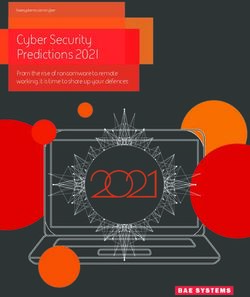Security Gateway Manual - Microsoft Azure Copyright 2020 Rubicon Communications LLC
←
→
Page content transcription
If your browser does not render page correctly, please read the page content below
Security Gateway Manual Microsoft Azure The pfSense® Firewall/VPN/Router for Microsoft Azure is a stateful firewall, VPN and security appliance. It is suitable for use as a VPN endpoint both for site-to-site VPN tunnels and as a remote access VPN server for mobile devices. Native firewall functionality is available as are many additional features such as bandwidth shaping, intrusion detection, proxying, and more via pfSense packages. pfSense for Azure is available in the Azure Marketplace. © Copyright 2020 Rubicon Communications LLC 1
CHAPTER
ONE
GETTING STARTED
1.1 Launching an Instance with a single NIC
An instance of Netgate® pfSense® for Azure that is created with a single NIC can be used as a VPN endpoint to allow
access into an Azure Virtual Network (VNet). The single NIC pfSense virtual machine (VM) only creates a WAN
interface, but still provides a public and private IP within Azure.
In the Azure Management Portal, launch a new instance of the Netgate pfSense Firewall/VPN/Router appliance.
1. From the Azure portal Dashboard, click on Marketplace
2. Search for and select the Netgate Appliance for Azure
3. Set the name of the instance as well as username, password, resource group, and region.
The username entered will be created as a valid pfSense account upon boot and will be able to log into the
webGUI. Additionally, the admin user will also have it’s password set to the value that’s entered.
Warning: The username typically used to administer pfSense is admin, but admin is a reserved name
that is not allowed to be set by the Azure provisioning wizard. Also for cloud security, it is considered best
practice to limit access for the root user, so root is locked by default.
2Security Gateway Manual Microsoft Azure © Copyright 2020 Rubicon Communications LLC 3
Security Gateway Manual Microsoft Azure
4. Choose the instance size.
5. Choose the disc type, and network settings (virtual network, subnet, public IP address, network security group).
To manage the Netgate pfSense appliance, you should ensure that the security group contains rules to allow
ports 22 (SSH) and 443 (HTTPS) to access the command line and Web GUI. If you plan to allow other traffic,
add additional endpoints.
For IPsec, allow UDP port 500 (IKE) and UDP port 4500 (NAT-T).
For OpenVPN, allow UDP port 1194.
Click on Network security group and make additions as needed.
6. Confirm your selections on the Summary page and click OK.
7. Note the price on the purchase page and click Purchase.
8. Once the VM launches and the Azure portal shows that it has come up, you can access the web interface. Use
the password you set during the provisioning process and the admin user. You should now be able to access the
appliance.
1.2 Launching an Instance with Multiple Network Interfaces
An instance of Netgate® pfSense® for Azure that has multiple NICs that is to be used as a firewall or gateway cannot
be provisioned in the Azure portal websites. In order to provision an instance with multiple network interfaces, you
must use PowerShell, the Azure CLI, or an ARM template to perform the tasks required.
These procedures are documented in Microsoft’s azure documentation. Some links that illustrate this process:
• Deploy with PowerShell under the classic deployment model
• Deploy with PowerShell under the Resource Manager deployment model
• Deploy with Azure CLI under the Resource Manager deployment model
• Deploy with templates under the Resource Manager deployment model
© Copyright 2020 Rubicon Communications LLC 4Security Gateway Manual Microsoft Azure © Copyright 2020 Rubicon Communications LLC 5
Security Gateway Manual Microsoft Azure 1.3 Support for the Azure Boot Diagnostics Extension The Azure Boot Diagnostics extension may not function properly with the Netgate® pfSense® software for Azure appliance. Problems were reported with this functionality during certification testing of the appliance. Subsequent testing indi- cated that it appeared to work under some circumstances. You are free to attempt to enable boot diagnostics, but it is not officially supported. As such, please do not initiate support calls or tickets if you find that the Boot Diagnostics extension is not functioning properly with your Netgate pfSense for Azure VM. This is a known limitation and no remedy is available from Azure’s customer support team or Netgate’s. © Copyright 2020 Rubicon Communications LLC 6
CHAPTER
TWO
REFERENCES
2.1 Regional Market Availability
The tables below represent the current availability by regional market. If the desired regional market is not listed, refer
to the Microsoft Regions availability or submit a support ticket directly to Microsoft Azure.
Table 1: Microsoft Azure Available Regions
Market pfSense
Armenia Available
Australia *
Austria Available
Belarus Available
Belgium Available
Brazil Available
Canada Available
Croatia Available
Cyprus Available
Czechia Available
Denmark Available
Estonia Available
Finland Available
France Available
Germany Available
Greece Available
Hungary Available
India Available
Ireland Available
Italy Available
Korea Available
Latvia Available
Liechtenstein Available
Lithuania Available
Luxembourg Available
Malta Available
Monaco Available
Netherlands Available
New Zealand Available
Norway Available
continues on next page
7Security Gateway Manual Microsoft Azure
Table 1 – continued from previous page
Market pfSense
Poland Available
Portugal Available
Puerto Rico Available
Romania Available
Russia Available
Saudi Arabia Available
Serbia Available
Slovakia Available
Slovenia Available
South Africa Available
Spain Available
Sweden Available
Switzerland Available
Taiwan Available
Turkey Available
United Arab Emirates Available
United Kingdom Available
United States Available
* Australia is a Microsoft Managed Country for sales through all customer purchase scenarios except the Enterprise
Agreement customer purchase scenario.
2.2 Frequently Asked Questions
2.2.1 1. Should I set a password or use an SSH key during Azure user provisioning?
It is recommended to set a password. This will grant access to the WebGUI, whereas an SSH key will only allow you
access to the SSH command prompt. Most configuration items in Netgate® pfSense® software are typically controlled
via the WebGUI. If you accidentally use an SSH key instead, you can select the option to reset the admin password
at the text menu that appears when you ssh to your instance. Then the WebGUI password will be reset to “pfsense”.
You should immediately update the admin password to a more secure value once you have successfully logged into
the WebGUI.
2.2.2 2. Is a live update of the pfSense software supported?
Versions in the 2.2.x range should not attempt to have a firmware upgrade executed. In the future (pfSense 2.3 or
later), this may be possible, but it is currently untested and unsupported. Since a real system console is not available,
a definitive recovery process for failures during upgrades would be difficult to define. The currently recommended
process for upgrades is to backup your pfSense config from your existing instance and restore it on a new instance
when an upgrade is available.
© Copyright 2020 Rubicon Communications LLC 8Security Gateway Manual Microsoft Azure 2.3 Support Resources 2.3.1 Commercial Support In order to keep prices low, the software is not bundled with a support subscription. For users who need commercial support, Netgate® Global Support can be purchased at https://www.netgate.com/support. 2.3.2 Community Support Community support for pfSense® software is available through the Netgate Forum. 2.4 Additional Resources 2.4.1 Netgate Training Netgate training offers training courses for increasing your knowledge of pfSense® products and services. Whether you need to maintain or improve the security skills of your staff or offer highly specialized support and improve your customer satisfaction; Netgate training has got you covered. https://www.netgate.com/training 2.4.2 Resource Library To learn more about how to use your Netgate appliance and for other helpful resources, make sure to browse our Resource Library. https://www.netgate.com/resources 2.4.3 Professional Services Support does not cover more complex tasks such as CARP configuration for redundancy on multiple firewalls or cir- cuits, network design, and conversion from other firewalls to pfSense software. These items are offered as professional services and can be purchased and scheduled accordingly. https://www.netgate.com/our-services/professional-services.html 2.4.4 Community Options If you elected not to get a paid support plan, you can find help from the active and knowledgeable pfSense community on our forums. https://forum.netgate.com/ © Copyright 2020 Rubicon Communications LLC 9
You can also read