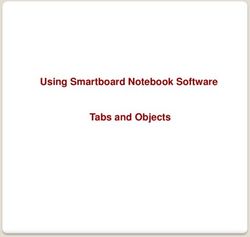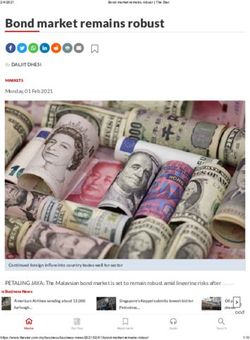SAP S/4HANA 2020 SP00 - FPS02 Fully-Activated Appliance: Presales - FPS02 Fully-Activated ...
←
→
Page content transcription
If your browser does not render page correctly, please read the page content below
SAP S/4HANA 2020 SP00 - FPS02 Fully-Activated Appliance PUBLIC July 2021 (V1.2) English SAP S/4HANA 2020 (SP00 - FPS02) Fully-Activated Appliance: Presales Demo Guide
Table of Contents
1 How Can This Script Be Used? 4
2 Demo Story: Presales 5
2.1 Scenario: Lead and Opportunity Management 5
2.1.1 Create Task and Follow-Up Lead 5
2.1.2 Process Lead 8
2.1.3 Create and Process Opportunity 12
2.1.4 Complete Opportunity and Create Sales Quotation 13
2Document History
Revision Date Change
1.0 December Upgrade to release 2020; the Presales demo guide was formerly included in
2020 the Service demo guide. Content-wise there were no updates for Presales in
release 2020.
1.1 April 2021 Upgraded to release 2020 feature pack 1.
1.2 July 2021 Upgraded to release 2020 feature pack 2
31 How Can This Script Be Used?
This demo script has been written for usage with the SAP S/4HANA 2020 (SP00, FPS01 and FPS02) Fully-
Activated Appliance (in short “appliance” in this script), hence you will need such an appliance to make use of this
guide.
The appliance can be brought up in two ways, and the demo scenario in this script is largely the same for both:
1. Via SAP Cloud Appliance Library (hosted on cloud providers)
You need a cloud provider account at AWS, MS Azure, or GCP. With this, you can deploy the appliance within
1-2 hours from https://cal.sap.com > Solutions > SAP S/4HANA 2020 SP00 or FPS02 Fully-Activated
Appliance.
2. Via installing it on your own on-premise hardware.
You need to provide your own hardware, and order & install the appliance as explained in SAP Note 2041140.
If you are new to the SAP S/4HANA Fully-Activated Appliance, introductory information can be found here:
https://blogs.sap.com/2018/12/12/sap-s4hana-fully-activated-appliance-create-your-sap-s4hana-1809-
system-in-a-fraction-of-the-usual-setup-time/
Important:
Before you start your demo, please read SAP S/4HANA Fully-Activated Appliance: Demo Scripts for information
about necessary preparations, especially any post-deployment steps to ensure the full functionality of your
appliance. These steps are covered in sections;
B) General Remarks
C) Post-deployment Steps
D) Log-on to the system
Besides this, you will also find links to all demo scripts on this page.
42 Demo Story: Presales
This business process covers the entire process flow from registering customer interest in a product through to
lead and opportunity management, resulting in a sales quotation.
For the core sales process flow from sales quotation to sales order, delivery, and customer invoice, refer to the
Sell from Stock with Outbound Delivery Processing demo script.
The following pre-defined user is available for this demo story:
User Details
Sales professional role to process all presales-related documents,
SLS_MAN master data and related functions; workflow approval for sales orders is
enabled for this user.
For the process flow below, usually more than one employee (and user) would be affected. For ease of use you
can execute all the steps with the above-mentioned user.
The scenarios in this demo script have been tested with the SAP Best Practices master data mentioned in the
scenarios below. For a complete overview of master data available for the SAP Best Practices for SAP S/4HANA
(on premise) solution, refer to this document: https://rapid.sap.com/bp/BP_OP_ENTPR → scroll down to Master
data overview.
2.1 Scenario: Lead and Opportunity Management
2.1.1 Create Task and Follow-Up Lead
During a customer contact, for example, during a call or an onsite visit, an employee learns that the customer
would like to discuss a product in more detail. To make sure that there will be a follow-up activity, the employee
creates a task.
The task can be created stand-alone or as a follow-up document of any other transaction, for example, as a follow-
up of a service request, a service order, a lead etc. In this chapter we describe how to create a task without
predecessor document.
After the call with the customer, it becomes clear that the presales colleagues should follow-up with the customer.
The employee creates a lead as follow-up of the task. Of course, the lead can also be created without predecessor
document.
5What you will do What you will see
Log on to the Fiori
Launchpad:
User: SLS_MAN
Password: Welcome1
Language: English
Client: 100
On the Home page, in
the Activities group,
choose Create Task.
On the Task: New
view, maintain the
following data:
Description: Call
Customer
Due Date:
Account: 17100001
(Domestic US
Customer 1)
Contact: Susan
Miller
Optionally maintain a
detailed description in
the Notes area.
Then choose Save
and Back.
The system navigates
back to the Home
page.
In the Activities
group, choose
Calendar.
6In the Calendar view,
you find a My Open
Tasks area.
Let’s assume that you
already took care of
the task, so you just
want to set it to
completed.
Choose the task you
just created.
In the Task view,
choose Set to
Completed, then
choose Save.
Note: As a result of
completing the task,
in the Calendar view it
disappears from the
My Open Tasks area.
After having saved
the task, choose
Create Follow-Up.
On the Follow-Up
dialog box, choose
the line with the
transaction type
Lead.
7On the Lead: New
view, maintain the
following data:
Description: Product
Offer
Start Date:
End Date:
Priority: Very High
Group: Top 100
Customers
Then choose Save.
2.1.2 Process Lead
A presales employee finds the lead in the result list and distributes it. Afterwards the assigned employee
responsible assesses the lead.
8What you will do What you will see
Logged on with the
SLS_MAN user,
navigate to the Home
page, and in the Sales
Cycle group, choose
Search Lead.
On the Search: Leads
view, maintain
suitable search
criteria, for example:
Status is Open.
Then choose Search.
In the Result List,
select the relevant
lead and then choose
Distribute.
On the Lead –
Distribution view,
choose Method:
Rule-Based
Distribution.
Then choose Update.
As a result, the
Recipient Jennifer
Stone is determined.
Choose Save and
Back.
Note: As an
alternative you can
maintain Jennifer
Stone manually when
choosing Manual
Employee Selection.
9Back on the Search:
Leads view, apply
suitable search
criteria to find the
leads assigned to
Jennifer Stone, for
example:
Status is Open
Belonging To is Me
Open the lead by
choosing its
Description.
On the Lead view,
choose Edit.
Then in the
Assessments area,
choose Edit for the
LEAD
QUESTIONNAIRE.
10On the Assessment
view, select the
following options:
• Notbooks
• >500
employees
• >100 units
Choose Save.
Then navigate back to
the lead view and
save the lead.
As a result, a version
is created for the
questionnaire.
Based on the
assessment, the
lead’s qualification
level is automatically
determined as Hot.
Jennifer now
maintains the product
the customer is
interested in.
On the Lead view,
navigate to the
Products list and
choose Edit List.
Maintain the following
data:
Product ID: TG11
Quantity: 100
Choose E n t e r .
In the Lead Details,
choose Edit.
Update the Status to
In Process, then
choose Save.
112.1.3 Create and Process Opportunity
A sales employee accepts the lead and creates an opportunity for it. For ease of use, stay logged on with the
SLS_MAN user (Jennifer Stone) and continue where you left in the last chapter.
Note: As an alternative you can also create an opportunity as follow-up of another document type, or stand-alone
without predecessor document.
What you will do What you will see
In the Lead view,
choose Create Follow-
Up.
On the Follow-Up
dialog box, select the
line with transaction
type Sales
Methodology.
On the Follow-Up –
Select Items dialog
box, select the
available item(s),
then click Choose.
On the Sales
Methodology: New
view, maintain the
following data:
Closing Date:
Sales Stage:
Qualification
Expected Sales
Volume: 1.000 USD
Status: In Process
12Optionally you can
use the Sales
Assistant which
allows the automated
creation of follow-up
activities.
Choose the three
dots (…) and then
Sales Assistant.
Depending on the
selected Sales Stage,
different follow-up
activities are
available.
For example, select
Make Go/No-Go
Decision and then
choose Activate. As a
result, the selected
activity disappears
from the list and you
can navigate Back to
the opportunity.
You can find the
activity in the Planned
Activities assignment
block.
Save the opportunity.
2.1.4 Complete Opportunity and Create Sales Quotation
The sales employee evaluates the opportunity and updates its status to Won. After completing the opportunity,
the sales employee creates a follow-up sales quotation.
For subsequent steps after creating the sales quotation, please refer to the Sell from Stock with Outbound Delivery
Processing demo script.
Note: If the total value for the quotation/order is higher than 100 USD, this may trigger a workflow approval
process. In that case, you must approve the sales document before processing it.
13What you will do What you will see
Logged on with the
SLS_MAN user,
navigate to the Home
page, and in the Sales
Cycle group, choose
Search Opportunity.
On the Search:
Opportunities view,
maintain search
criteria, for example:
Lifecycle Status is In
Process
Belonging To is Me
Choose Search.
Navigate to the
opportunity details by
choosing its
Description.
In the Opportunity
Details area, choose
Edit and maintain the
following values:
Sales Stage:
Quotation
Status: Won
As a result, the
system determines a
win loss analysis
survey in the
Assessments area.
14Navigate to the
Assessments view.
To maintain an
assessment, choose
Edit for the
WIN_LOSS
ANALYSIS.
On the Assessment
view, select at least
one of the available
selection options.
Choose Save.
Then navigate back to
the opportunity.
On the Sales
Methodology view,
choose Save.
To create a sales
quotation, choose
Create Follow-Up.
On the follow-up
dialog box, choose
the line with Sales
Quotation.
On the Follow-Up
dialog box, select the
line with the relevant
item, then click
Choose.
15On the Quotation:
New view, maintain
the following data:
External Reference:
Valid To:
Then choose Save.
If the sales quotation Notification in Inbox:
requires an approval,
after a short delay
you should find a
notification alert in
the upper right corner
of the screen.
If that is the case,
navigate to the
approval notification
Choose Release to approve the sales document:
and approve the sales
document.
For simplicity, in this
demo the same
employee who
created the sales
document may also
approve it.
Then choose Submit:
16Sign out as SLS_MAN
and close all your
Web browser
windows.
This concludes the Presales demo story. For the core sales process flow from sales quotation to sales order,
delivery, and customer invoice, refer to the Sell from Stock with Outbound Delivery Processing demo script.
17www.sap.com/contactsap
© 2021 SAP SE or an SAP affiliate company. All rights reserved.
No part of this publication may be reproduced or transmitted in any
form or for any purpose without the express permission of SAP SE
or an SAP affiliate company.
The information contained herein may be changed without prior
notice. Some software products marketed by SAP SE and its
distributors contain proprietary software components of other
software vendors. National product specifications may vary.
These materials are provided by SAP SE or an SAP affiliate company
for informational purposes only, without representation or warranty
of any kind, and SAP or its affiliated companies shall not be liable for
errors or omissions with respect to the materials. The only
warranties for SAP or SAP affiliate company products and services
are those that are set forth in the express warranty statements
accompanying such products and services, if any. Nothing herein
should be construed as constituting an additional warranty.
SAP and other SAP products and services mentioned herein as well
as their respective logos are trademarks or registered trademarks of
SAP SE (or an SAP affiliate company) in Germany and other
countries. All other product and service names mentioned are the
trademarks of their respective companies. Please see
www.sap.com/corporate-en/legal/copyright/index.epx
for additional trademark information and notices.
18You can also read