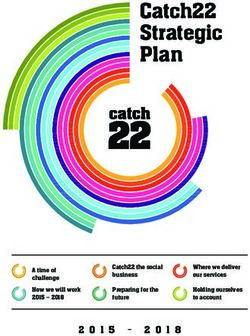Sage HRMS U.S. Payroll Q4 2020 Release Notes - December 2020
←
→
Page content transcription
If your browser does not render page correctly, please read the page content below
This is a publication of Sage Software, Inc. © 2020 The Sage Group plc or its licensors. All rights reserved. Sage, Sage logos, and Sage product and service names mentioned herein are the trademarks of The Sage Group plc or its licensors. All other trademarks are the property of their respective owners. Last updated: December 16, 2020
Contents
Product update release notes 1
Product update information 1
About product updates for Sage HRMS 1
Support and resources 1
Payroll Tax Updates 3
Federal Legislative Updates 3
State and Local Legislative Updates 3
Alaska 4
Arkansas 4
California 4
Connecticut 4
Hawaii 4
Idaho 4
Illinois 4
Indiana 5
Iowa 5
Kentucky 5
Maine 6
Massachusetts 6
Missouri 6
Montana 6
Nevada 6
New Jersey 7
New Mexico 7
New York 7
North Carolina 8
Sage HRMS U.S. Payroll Q4 2020 Release Notes iiiContents
Ohio 8
Oklahoma 9
Oregon 9
South Carolina 9
Utah 9
Vermont 9
Washington 10
Wyoming 10
Product updates 11
Payroll product updates 11
Sage HRMS product updates 11
Additional features for the subscription version of Sage HRMS 13
Sage Employee Self Service product updates 14
My Workforce Analyzer updates 15
Sage 100 Payroll Link updates 15
Sage Payroll Tax Forms and eFiling by Aatrix 16
Supported W-2 Forms 16
Preparing for Year-End Processing 17
Product update installation instructions 18
Downloading the product update 18
Installing the product update 19
Updating Sage HRMS client files 20
Verifying the product update 20
Updating the local tax repository and rates 21
Sage Employee Self Service update installation instructions 22
Downloading the update 22
Installing the Sage Employee Self Service update 23
Sage HRMS U.S. Payroll Q4 2020 Release Notes ivProduct update release notes
Important! All customers who update, maintain, and use Sage HRMS U.S. Payroll should read these
release notes to obtain valuable information about changes to the software program and payroll
legislative database.
Product update information
Product: Sage HRMS U.S. Payroll and Sage Employee Self Service
Version: Product Update Q4 2020
If we receive additional payroll tax changes for this period and/or this year, a new update will be made
available.
About product updates for Sage HRMS
Sage HRMS Payroll product updates are cumulative. This means that supported taxes, rates, and forms,
all previous updates for this product and version, and any hot fixes or patches previously released are
incorporated into this update.
Sage Employee Self Service product updates include the full product build.
Support and resources
Sage strives to provide you with the best help and support in the industry. If you have a question, we're
here to help!
l Help and documentation: Many answers to common questions can be found in the help and
documentation included with Sage HRMS. Visit the Product Documents website at
http://cdn.na.sage.com/docs/en/customer/hrms/documentation.htm for access to more documents.
l Sage University: Learn pro tips for year-end processing in online or classroom courses. Visit
http://SageU.com and log on or create an account to register for training.
l Sage City Year-End Center: Visit http://sagecity.na.sage.com/p/yearend for help, guidance,
documents, and downloads specific to Sage HRMS Payroll and Year End 2020.
l Customer Support: For support resources, visit the Sage City Customer Resources page, select
your country, and then select your product.
Sage HRMS U.S. Payroll Q4 2020 Release Notes 1l Tax forms: Because all printed forms have variations, Sage HRMS Payroll only supports forms
printed by Sage Checks and Forms. Call Sage Checks and Forms at 800-617-3224 or order online
at www.SageChecks.com.
Tip: For information about ordering W-2 forms, see Knowledgebase article 40182: Which forms
should I order for year-end?.
Sage HRMS U.S. Payroll Q4 2020 Release Notes 2Payroll Tax Updates
The following federal, state, and local tax changes are included in this update.
Federal Legislative Updates
Federal Withholding Tax Changes for 2021
The IRS released new withholding and allowance amount tables for wages paid on or after January 1,
2021.
Social Security Wage Base Changes for 2021
For 2021, the maximum amount of earnings subject to the Social Security tax (taxable maximum) is
$142,800.
State and Local Legislative Updates
This section lists state and local legislative updates available with this release. If a state or locality is not
listed in this section, there are currently no tax updates or product modifications for that state or locality.
Note: Sage HRMS U.S. Payroll includes some system-supported State Disability Insurance (SDI) codes,
which are updated automatically (for example, with rate changes) when you install product updates. To
use these codes, your SDI codes must match the system-supported codes.
If you use custom tax codes to capture SDI taxes, note the following:
l If your codes match the system-supported tax codes, you should review the tax code setup before
processing payroll.
l If your codes do not match the system-supported tax codes, you can switch to using the system-
supported codes. To do this, you must deactivate your custom tax codes, and then set up the
system-supported tax codes.
l Regardless of whether or not your codes match the system-supported tax codes, you must follow
your existing procedures for reporting and filing SDI taxes as custom taxes.
Information about changes to specific system-supported SDI codes is included in the sections for the
related states.
Sage HRMS U.S. Payroll Q4 2020 Release Notes 3Alaska
The Unemployment Insurance wage base limit changes to $43,600 for 2021.
Arkansas
l The Unemployment Insurance wage base limit changes to $10,000 for 2021.
l Arkansas withholding tables and instructions have been updated for 2021. Refer to the state
publication for more details.
California
l California withholding tables and instructions have been updated for 2021. Refer to the state
publication for more details.
l State disability insurance tax (CASDI) information is updated for 2021. Effective for wages paid on or
after January 1, 2021:
l The withholding rate is 1.2%.
l The taxable wage limit is $128,298 for each employee per calendar year.
Connecticut
A new Connecticut Paid Family and Medical Leave plan will be effective January 1, 2021.
For more information, including details about setting up deduction codes, see Sage Knowledgebase article
108247.
Hawaii
The Unemployment Insurance wage base limit changes to $47,400 for 2021.
Idaho
The Unemployment Insurance wage base limit changes to $43,000 for 2021.
Illinois
The Unemployment Insurance wage base limit changes to $12,960 for 2021.
Sage HRMS U.S. Payroll Q4 2020 Release Notes 4Indiana
The following local taxes have updated rates in the supported tax tables:
Code Description Rate Effective Date
IN0005 Wayne 89 CO Regular (NR) IT 1.25% 10/1/2020
IN0028 Pulaski 66 CO Regular (NR) IT 2.85% 10/1/2020
IN0096 Wayne 89 CO Regular IT 1.25% 10/1/2020
IN0119 Pulaski 66 CO Regular IT 2.85% 10/1/2020
Iowa
l The Unemployment Insurance wage base limit changes to $32,400 for 2021.
l Iowa withholding tables and instructions have been updated for 2021. Refer to the state publication
for more details.
Kentucky
l The Unemployment Insurance wage base limit changes to $11,100 for 2021.
l Kentucky withholding tables and instructions have been updated for 2021. Refer to the state
publication for more details.
l Wage base limits have been updated for the following local taxes:
Code Description Wage Base Limit Effective Date
KY0009 Highland Heights CT Regular IT $142,800 1/1/2021
KY0013 Newport CT Regular IT $142,800 1/1/2021
KY0020 Florence CT Regular IT $142,800 1/1/2021
KY0022 Crestview Hills CT Regular IT $142,800 1/1/2021
KY0023 Covington CT Regular IT $142,800 1/1/2021
KY0024 Cold Spring CT Regular IT $142,800 1/1/2021
KY0027 Boone CO Regular IT $63,758 1/1/2021
KY0029 Alexandria CT Regular IT $142,800 1/1/2021
Sage HRMS U.S. Payroll Q4 2020 Release Notes 5Code Description Wage Base Limit Effective Date
KY0093 Wilder CT Regular IT $142,800 1/1/2021
KY0161 Jackson CT Regular IT $142,800 1/1/2021
KY0178 Fort Wright CT Regular IT $142,800 1/1/2021
KY0188 Edmonton CT Regular IT $142,800 1/1/2021
Maine
Maine withholding tables and instructions have been updated for 2021. Refer to the state publication for
more details.
Massachusetts
For the Massachusetts Paid Family and Medical Leave plan, the wage base limit changes to $142,800 for
2021.
For more information, including details about setting up deduction codes, see Sage Knowledgebase article
95277.
Missouri
l The Unemployment Insurance wage base limit changes to $11,000 for 2021.
l Missouri withholding tables and instructions have been updated for 2021. Refer to the state
publication for more details.
Montana
The Unemployment Insurance wage base limit changes to $35,300 for 2021.
Nevada
The Unemployment Insurance wage base limit changes to $33,400 for 2021.
Sage HRMS U.S. Payroll Q4 2020 Release Notes 6New Jersey
l The Unemployment Insurance wage base limit changes to $36,200 for 2021.
l New Jersey withholding tables and instructions have been updated for 2021. Refer to the state
publication for more details.
l State disability insurance tax information is updated for 2021. Effective for wages paid on or after
January 1, 2021:
l For employees:
l The Disability Insurance rate is 0.47%.
l The Family Leave Insurance rate is 0.28%.
l The taxable wage limit is $138,200 for each employee per calendar year.
l For employers:
l The Disability Insurance rate is set by the state for each employer individually.
l The taxable wage limit is $36,200 for each employee per calendar year.
For more information about setting up state disability and family leave insurance taxes for 2021, see
Sage Knowledgebase articles 102273 and 108199.
New Mexico
The Unemployment Insurance wage base limit changes to $27,000 for 2021.
New York
l The Unemployment Insurance wage base limit changes to $11,800 for 2021.
l New York withholding tables and instructions have been updated for 2021. Refer to the state
publication for more details.
l City of Yonkers Income Tax and instructions have been updated for 2021. Refer to the state
publication for more details.
l There are deduction changes for New York Paid Family Leave for 2021. Because of these changes,
after the last payroll for 2020 you must:
l Update the Annual Compensation Limit amount to $75,408.84 on the deduction
l For each employee, update the deduction maximum rate to 0.511%
For more information, see Sage Knowledgebase article 88150.
Sage HRMS U.S. Payroll Q4 2020 Release Notes 7North Carolina
The Unemployment Insurance wage base limit changes to $26,000 for 2021.
Ohio
l Effective October 30, 2020, the following local tax has been expired:
Code Description
OH0955 Smithfield VI Regular IT
l The following local taxes have either been added or have updated rates in the supported tax tables:
Code Description Rate Effective Date
OH0126 Edon VI Regular IT 1.75% 1/1/2021
OH0355 Timberlake VI Regular IT 2% 1/1/2021
OH0445 Fairborn CT Regular IT 2% 1/1/2021
OH0479 Lancaster CT Regular IT 2.2% 1/1/2021
OH0566 Middletown CT Regular IT 2% 1/1/2021
OH0604 Valley View 5713 SD Regular IT 1.75% 1/1/2021
OH0698 Cincinnati CT Regular IT 1.8% 1/1/2021
OH0710 Toledo CT Regular IT 2.5% 1/1/2021
OH0777 Clyde Green Springs 7201 SD Regular IT 1.5% 1/1/2021
OH0977 Jackson CT Regular IT 1.5% 1/1/2021
OH1018 East Palestine 1505 SD Regular IT 0.5% 1/1/2021
OH1019 Delphos 0204 SD Regular IT 0.5% 1/1/2021
OH1020 Van Buren 3207 SD Regular IT 1% 1/1/2021
OH1021 Washington Court House 2402 SD Regular 1% 1/1/2021
OH1022 North Baltimore-Henry TP JEDD CT Regular IT 1% 7/27/2020
OH1023 Helena VI Regular IT 1% 1/1/2021
Sage HRMS U.S. Payroll Q4 2020 Release Notes 8l Wage base limits have been updated for the following local taxes:
Code Description Wage Base Limit Effective Date
OH0891 Green TP JEDD II CT Regular IT $112,630 1/1/2021
OH0892 Green TP Western Ridge JEDD CT Regular $118,092 1/1/2021
OH0948 Harrison Greene JEDD IV CT Regular IT $109,434 1/1/2021
OH0971 UDF-North Bend JEDD V CT Regular IT $105,496 1/1/2021
OH1007 McAlisters JEDD VI CT Regular IT $103,124 1/1/2021
Oklahoma
The Unemployment Insurance wage base limit changes to $24,000 for 2021.
Oregon
l The Unemployment Insurance wage base limit changes to $43,800 for 2021.
l The following local taxes have updated rates in the supported tax tables:
Code Description Rate Effective Date
OR0005 Tri-Met Transit District Excise Tax 0.7837% 1/1/2021
OR0006 Lane County Transit District Excise Tax 0.76% 1/1/2021
South Carolina
South Carolina withholding tables and instructions have been updated for 2021. Refer to the state
publication for more details.
Utah
The Unemployment Insurance wage base limit changes to $38,900 for 2021.
Vermont
The Unemployment Insurance wage base limit changes to $14,100 for 2021.
Sage HRMS U.S. Payroll Q4 2020 Release Notes 9Washington
l The Unemployment Insurance wage base limit changes to $56,500 for 2021.
l For the Washington Paid Family and Medical Leave plan, the wage base limit changes to $142,800
for 2021.
For more information, including details about setting up deduction codes, see Sage Knowledgebase
article 95277.
Wyoming
The Unemployment Insurance wage base limit changes to $27,300 for 2021.
Sage HRMS U.S. Payroll Q4 2020 Release Notes 10Product updates
The following product updates are included with this release.
Payroll product updates
The following new features and improvements to payroll are included with this update.
Earnings and deductions related to COVID-19
On the Earning/Deduction Codes window, new options are available in the Report as field:
l Form 941 - Emergency Paid Sick Leave for Others. Select this for earnings to be reported on forms
941 and W-2.
l Form 941 - Qualified Health Plan Expense Sick Leave for Others. Select this for deductions and
benefits to be reported on forms 941 and W-2.
To report earnings/deductions/benefits related to COVID-19, including the above, you must have
applicable earning/deduction and tax codes set up, and you must make adjustments for the employees.
For detailed instructions, see Sage Knowledgebase article 104109.
Important note about deferring U.S. Social Security tax withholding
Companies have the option to defer social security tax withholding for the period from September 1 –
December 31, 2020. For more information, including details about setting up the deferral in Sage HRMS
Payroll, see Sage Knowledgebase article 106660.
Sage HRMS product updates
The following improvements and fixes are included with this update to Sage HRMS.
OrgPlus and OrgPlus RealTime
Because Insperity will stop supporting the OrgPlus desktop version at the end of 2020, references to this
product within Sage HRMS were replaced with OrgPlus RealTime (Insperity's web version).
l On the Register Sage HRMS page, select the OrgPlus RealTime check box and click OK to add the
OrgPlus RealTime link under Connected Services > Integrations. When you click that link, the
Insperity OrgPlus RealTime logon window opens.
Sage HRMS U.S. Payroll Q4 2020 Release Notes 11l On the Customize Sage HRMS Menu page, select Process for Activity, select Create OrgPlus
RealTime File in the list, and then click OK. You can then select Employees > Processes > Create
OrgPlus RealTime File to open the Create OrgPlus RealTime File page.
Saving Benefits page
The information shown in the table on the employee's Saving Benefits page now shows the percent and
amount of the employer contribution. Also, some of the column labels were updated and shortened. The
new and changed columns are:
l Emp %
l Emp Amt
l Emp Contrib
l Employer %
l Employer Amt
l Employer Contrib
Class enrollment message
You now see a message if you try to add an employee to a class that they are already enrolled in.
Employee payroll configuration profiles
You can now export and import employee payroll configuration profiles. The Employee Configuration page
(opened by selecting Setup > Codes > Payroll > Database Setup > Employee Configuration) now contains
the Export and Import buttons. You can select a profile, click Export, make changes in the file (such as the
profile ID), and then click Import to import it into the current company or another company. This method
saves time if you need to set up several similar profiles.
When adding an employee configuration profile, the default for the Transfer Default Hours? column on the
Earning tab is now set to No (instead of Yes). This setting is helpful if your company has many earnings
codes. (This change does not effect existing employee profiles.)
Compatibility with the Sage 300 2021
A standalone installation of Sage HRMS works successfully with Sage 300 2021 to update HRMS Payroll
and ESS pay history.
Important! Because Sage 300 2021 uses Crystal Reports runtime 26, programs (including Sage HRMS)
with an earlier version of Crystal Reports runtime usually cannot be installed on the same machine. If
you need both programs on the same machine, follow the steps in Sage Knowledgebase article 108329.
Sage HRMS U.S. Payroll Q4 2020 Release Notes 12Additional features for the subscription version of Sage HRMS
Attachments for many employee pages
You can now add attachments to the following employee pages:
l Termination
l LOA **
l Events * **
l Wellness *
l Absence Transactions * **
l OSHA **
l OHS **
l Workers Compensation **
l Skills * **
l Education * **
l Previous Employer **
These pages now have an Attachments tab with a table showing information about the attachments. The
method to add, view, modify, and delete attachments is the same as for other attachments.
If Employee Self Service is installed, the Employee Attachments detail page for certain pages (marked with
an * in the list above) have the Display in Employee Self Service check box; select this check box to enable
the employee to view that attachment in Employee Self Service.
The summary tables on certain pages (marked with a ** in the list above) have a new Attachments column
that displays Yes if that item has attachments.
Global attachments
You can now attach the same file (such as an employee handbook) to a group of employees by selecting
Employees > Processes > Global Attachments. The table on the new Global Attachments page shows
information about the attachments and whether they are shared with all employees or just selected
employees.
When you click Add, the new Global Attachments detail page opens. It looks similar to other attachment
detail pages but enables you to specify the employer and statuses of employees to share the attachment.
You can also select certain employees to share the attachment. If Employee Self Service is installed, you
can select the Display in Employee Self Service check box to enable the employees to view that
attachment in Employee Self Service.
Sage HRMS U.S. Payroll Q4 2020 Release Notes 13Secure Query Reports The new Secure Query Reports tile in the My Shortcuts area of your home page enables you to easily view your frequently-visited reports. Click the tile to see a table of the reports that you selected for easy access and then click the preview icon to view the report. To add reports to the table, click the + (Add icon), move the reports from the Available list on the left to the Selected list, change the order in the Selected list (if needed) by clicking the up or down arrow, and then click OK. Sage Employee Self Service product updates The following fixes are included with this update to Sage Employee Self Service. Birth date If you set Date of Birth as one of your logon setup criteria, you can now type the date on the Change or Reset Password page and the First-Time User Register Here page; you no longer have to scroll through the calendar. You cannot type an invalid date. Time off dates If the End Date was not entered for an absence transaction for an employee in HRMS, a To Date is no longer displayed on the manager's Time Off Calendar in Employee Self Service. Canadian postal code When a Canadian employee enters their postal code on their Address page, it is now formatted correctly (with a space after the first three characters). This eliminates the need to fix any incorrectly formatted postal codes from within HRMS. Sage HRMS U.S. Payroll Q4 2020 Release Notes 14
My Workforce Analyzer updates
The following enhancements are included with this update to My Workforce Analyzer.
l To accommodate the changes that the IRS made to Part II of the 1095-C form for 2020:
l On the 1095-C Defaults – Step 3 page, the Offer of Coverage code drop-down list now
includes the new codes (1L, 1M, 1N, 1O, 1P, and 1Q) to use if your company offers an
Individual Coverage Health Reimbursement Arrangement (HRA).
l The top of the Part II tab of the 1095-C page now contains the new item for Employee's Age
on January 1.
l The table on the Part II tab of the 1095-C page now contains a row for Line 17 zip codes for
each month. If one of the new coverage codes was selected for a month, the appropriate zip
code (for the residence or work location) is displayed.
l The import template and sample were updated to include the zip code fields.
l The employee table on the Employee ACA Settings tab now contains a check box at the top of the
Variable Hour column that you can use to select or clear all the variable hours check boxes in that
column.
l The desktop version of My Workforce Analyzer (not the Analysis web component) now uses the
updated Sage branding colors and styles.
Sage 100 Payroll Link updates
This update does not include any new features or improvements to Sage 100 Payroll Link.
Sage HRMS U.S. Payroll Q4 2020 Release Notes 15Sage Payroll Tax Forms and eFiling by Aatrix Sage Payroll Tax Forms and eFiling by Aatrix is a feature included with Sage HRMS. This functionality provides updated reports and forms at no cost and enables you to fill out and file tax forms electronically for a fee. To begin using tax forms with Sage Payroll Tax Forms and eFiling by Aatrix, open one of the tax forms available in Payroll > Government Reports > Federal Tax Filing or State Tax Filing. You will be prompted to register your organization with Sage Payroll Tax Forms and eFiling by Aatrix. After registering, you have the option to enroll your company (or companies) in the eFiling service. For a detailed overview and a price structure of the Sage Payroll Tax Forms and eFiling by Aatrix options, visit our website here: https://partner.aatrix.com/partners/sagehrms Supported W-2 Forms For information about ordering W-2 forms, see the article Which forms should I order for year-end? on the Sage Support website. Sage HRMS U.S. Payroll Q4 2020 Release Notes 16
Preparing for Year-End Processing
Before you start processing your 2021 payroll, visit the Sage City Year-End Center, where you can get fast
answers from Sage support, peers, and product experts at the busiest time of year. You'll find helpful
articles, discussion forums, and other links and resources to help your year-end processing go smoothly.
To get started, visit http://sagecity.na.sage.com/p/yearend and select Sage HRMS.
The Year-End Center provides you with information on the following topics:
l Printing and filing W-2 forms
l Entering employee supplemental information
l Information about processing year-end 2020 reports and forms with Sage Payroll Tax Forms and
eFiling by Aatrix
l Preparing for your first payroll of 2021
Sage HRMS U.S. Payroll Q4 2020 Release Notes 17Product update installation instructions
Follow the instructions in this section to download, install, apply, and verify this Product Update.
Before you start:
l Back up your data.
l Make sure all users have exited the program.
Downloading the product update
To download the update:
1. Visit the Sage Support Resources page at https://www.sagecity.com/global-resources.
2. Select your Country or Region from the drop-down list.
3. Select Sage HRMS and Sage Abra Suite from the Products drop-down list.
4. In the Solve tile, click the Search Sage Knowledgebase link.
5. Click Sign In, and then sign into the site.
6. In the Support by product section, click Select your product, and then click more products.
7. Under Sage HRMS, click your product and version.
8. In the Latest updates section, click an update to download.
9. In the article, click Download Now to launch the Sage Download Manager, or click the direct
download link to download the executable file.
Sage HRMS U.S. Payroll Q4 2020 Release Notes 18Installing the product update
To install the product update:
Note: You should launch the product update on the server where Sage HRMS is installed.
1. To launch the installation program, right-click the Product Update file and run as administrator, or as
the current user with administrator rights.
l If applicable, make sure the Protect my computer and data from unauthorized program activity
check box is not selected.
l If there is no option to run as administrator, log on as an administrator, and then double-click
the Product Update file.
Tip: Depending on your security system, you may need to right-click on the installation file and
select Unblock.
2. After the InstallShield Wizard determines requirements, click Next to resume installing the Product
Update.
3. Click Finish to finish the installation.
4. Click Update.
5. Click Yes. The system starts the installation.
6. Follow the instructions on the windows that follow, and then click Finish.
7. Open the Sage HRMS Client. A message prompts you to continue.
Sage HRMS U.S. Payroll Q4 2020 Release Notes 19Updating Sage HRMS client files
To update Sage HRMS client files:
1. Right-click on the Sage HRMS Client program and select Run as administrator to initiate the file
update process.
2. Click OK to proceed and update your files.
A message displays that Sage HRMS could not detect the current version of one or more Payroll
modules.
l If you have administrator privileges, click Yes to install the Payroll modules now.
l If you do not have administrator privileges, click No, and then contact your system
administrator to proceed with the installation.
When installation of the Payroll modules is complete, you may be prompted to restart Sage HRMS.
Verifying the product update
After the update is complete, you can confirm that the update was installed successfully by selecting Help >
About Sage HRMS and verifying that the version number corresponds with the version of the update .exe
file.
You can also verify the latest tax update is applied to your system by selecting Payroll > Process Payroll >
Calculate Payroll and the Tax Version listed on the window should display the date: January 1, 2021.
Tip: Now is a good time to update your Sage HRMS Payroll sample data. After installing the Product
Update, the next time you log in to your Sample Data, you will be prompted to update files again. Click
OK to proceed and update your sample data files.
Sage HRMS U.S. Payroll Q4 2020 Release Notes 20Updating the local tax repository and rates
This section applies only if you use local tax codes in U.S. Payroll.
To update the local tax repository and rates:
1. After the Product Update is complete, log in to Sage HRMS.
2. On the Local/Other Tax Codes window, click the Install Repository button to update all of the local
tax rates in the system.
3. When you receive the prompt "Install Repository completed. Do you want to continue updating
company level local tax records with information from the local repository?":
l Click Yes to automatically update the company rates for all local taxes, or
l Click No if you prefer to select each local tax individually and click the Update button for each
one in order to apply the rate changes. This gives you the opportunity to validate rates before
and after the changes.
Note: If you click No, you will be required to manually update each employee-level tax. This can
be done for all employees at once by tax from U.S. Payroll > Update Taxes, or by individual
employee from Employee Payroll > Taxes.
4. If you click Yes, after the process completes a message displays: "Updating company level local tax
records completed. Do you want to continue updating employee local tax records from the local tax
repository?".
l Click Yes to automatically update the employee-level rates for all local taxes, or
l Click No if you want to select each employee or use the Update Taxes tax, then update each
tax or employee individually.
Important! This process requires security permissions in Sage HRMS to access all employees.
Otherwise you may not receive the prompts as described above and employee rates will not be updated.
Sage HRMS U.S. Payroll Q4 2020 Release Notes 21Sage Employee Self Service update
installation instructions
After you have downloaded the Sage Employee Self Service update from the Sage Knowledgebase, follow
these instructions to install the update and to resume your payroll processing.
Before you start:
l Verify that Sage HRMS has been installed and is working correctly.
l Verify that you have Administrator access (Local Administrator access is preferred) and
permissions to log on as a service, launch processes, and access Sage HRMS data.
l If you are using Sage Employee Self Service and/or Open Enrollment, make sure all enrollment
periods are closed, and that all users have exited and logged off from Sage HRMS and Sage
Employee Self Service.
l When the update is complete, you will be prompted to restart your system. Before you begin
installing the update, make any necessary preparations for this required restart.
Downloading the update
1. Visit the Sage Support Resources page at https://www.sagecity.com/global-resources.
2. Select your Country or Region from the drop-down list.
3. Select Sage HRMS and Sage Abra Suite from the Products drop-down list.
4. In the Solve tile, click the Search Sage Knowledgebase link.
5. Click Sign In, and then sign into the site.
6. In the Support by product section, click Select your product, and then click more products.
7. Under Sage HRMS, click your product and version.
8. In the Latest updates section, click an update to download.
9. In the article, click Download Now to launch the Sage Download Manager, or click the direct
download link to download the executable file.
Sage HRMS U.S. Payroll Q4 2020 Release Notes 22Important! During this installation process you must enter your Sage Employee Self Service username,
organization name, serial number, and install code. You can find this information in System Maintenance
under Start > All Programs > Sage Employee Self Service > System Maintenance.
Once you start the installation, your customer information clears from System Maintenance, so please
copy or save a screen shot of your company's product information to reference when prompted. Best
practice is to collect this information before you start the update.
Installing the Sage Employee Self Service update
1. Using your external backup procedures, back up the Sage HRMS and Sage Employee Self Service
databases to a media device that is external to your product servers:
a. Log on to the Sage Employee Self Service server and select Programs > Employee Self
Service > System Maintenance to open the Sage Employee Self Service System
Maintenance window.
b. On the Configuration and Settings tab, in the Employee Self Service section, select the
Locked check box, and then click Save.
c. On the SQL Maintenance tab, verify the Backup File Path is correct, and then click Backup.
d. Prepare to update Sage Employee Self Service by closing all Windows applications.
e. Run the setup.exe file provided with the installation package with Administrative privileges
(right-click the file and select Run as Administrator).
Tip: Depending on your security system, you may need to right-click on the installation file
and select Unblock.
2. The installation program detects that a previous version of Sage Employee Self Service has been
installed. Click Next, and then follow the prompts on the InstallShield Wizard.
3. On the Ready to Install the Program window, click Install to proceed with the installation.
4. The system displays Installation windows indicating the progress of the installation. When the
InstallShield Wizard Completed window appears, click Finish.
Note: One installation window prompts you to enter your customer information (username,
organization name, product serial number, and install code). After you start the update process, your
customer information clears from System Maintenance. Best practice is to collect this information
before you start the update.
5. When the update is complete, click Yes to restart your system.
Sage HRMS U.S. Payroll Q4 2020 Release Notes 236. After your Sage Employee Self Service server restarts, from the Start menu, select All Programs > Sage Employee Self Service > System Maintenance to open the System Maintenance page. Verify that all the information is correct. 7. On the Configuration and Settings tab, clear the Locked check box. 8. Exit System Maintenance. 9. Log on to Sage Employee Self Service as the MASTER user to complete the process. The update is now complete and you are ready to start using Sage Employee Self Service. Sage HRMS U.S. Payroll Q4 2020 Release Notes 24
You can also read