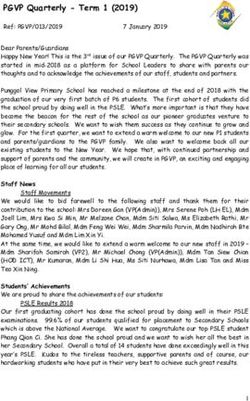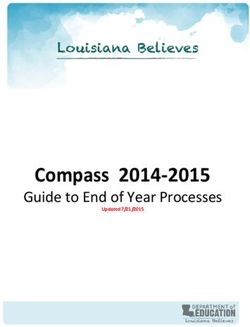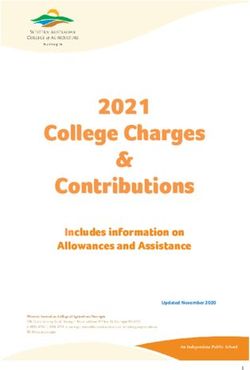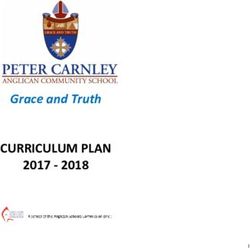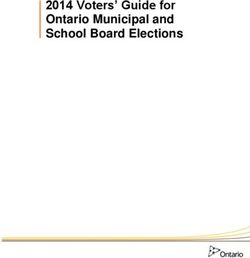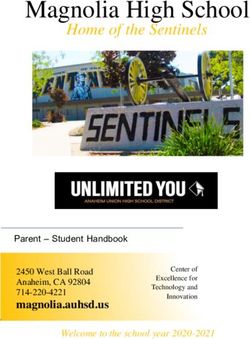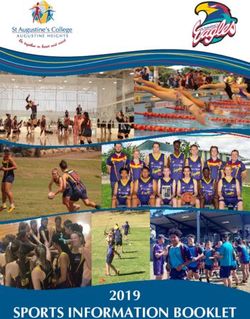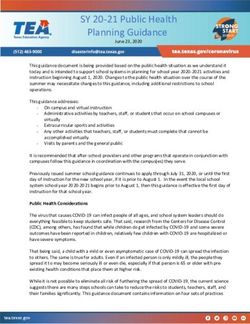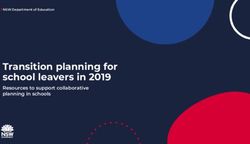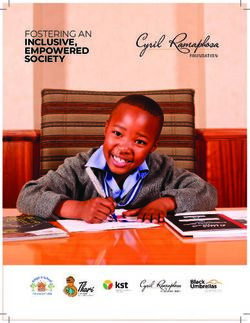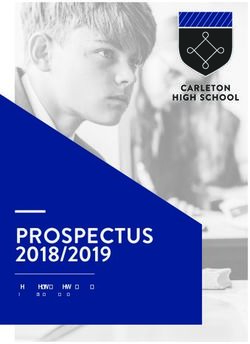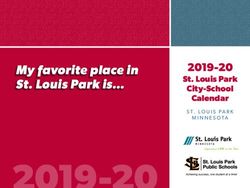SAAR Application User Guide 2021-2022 - Kentucky Department of Education Jason Glass, Commissioner - Kentucky ...
←
→
Page content transcription
If your browser does not render page correctly, please read the page content below
SAAR Application User Guide
2021-2022
Kentucky Department of Education
Jason Glass, Commissioner
1|P ageSAAR Application User Guide
2021-2022
KDE's Contact
Ronda Devine
Kentucky Department of Education
300 Sower Building, Fourth Floor
Frankfort, Kentucky 40601
Telephone: (502) 564-5279, ext. 4444
Email: ronda.devine@education.ky.gov
2|P ageSAAR Application User Guide
2021-2022
Table of Contents
SAAR Application Introduction ................................................................................................................. 5
General Process .......................................................................................................................................... 5
Report Basics .............................................................................................................................................. 6
Superintendent's Annual Attendance Report (SAAR) Basics ..................................................................... 7
Before you submit; Infinite Campus Data Cleanup..................................................................................... 9
1. Ethnic Count Manual Verification (Active students/last day of the 10th month of school).......... 10
2. State Enrollment Overlap ............................................................................................................. 11
3. Missing Enrollment End Status Report ........................................................................................ 12
4. Kindergarten Full-Day/Half-Day Indicator .................................................................................. 12
5. ADA/ADM Report – Full Year .................................................................................................... 13
6. Student Schedule Gaps................................................................................................................. 13
7. Overlapping T Codes ................................................................................................................... 14
8. Missing T Codes .......................................................................................................................... 14
9. Period Schedule Gaps .................................................................................................................. 15
10. Non-Resident Non-Contract Students .......................................................................................... 15
11. Non-Resident Contract Students .................................................................................................. 16
12. Overage/Underage ....................................................................................................................... 17
13. Expulsion Attendance .................................................................................................................. 18
14. Partial Day Attendance Group ..................................................................................................... 19
15. State Attendance Groups – Home and Hospital ........................................................................... 19
16. Funding Gap Audit Report ........................................................................................................... 20
17. Behavior Attendance Audit .......................................................................................................... 21
18. District Daily Attendance Report ................................................................................................. 22
Instructions for Infinite Campus ............................................................................................................... 23
3|P ageSAAR Application User Guide
2021-2022
Submitting Growth Factor: ....................................................................................................................... 28
Submitting January Growth Factor ........................................................................................................... 29
Submitting SAAR ..................................................................................................................................... 33
Additional SAAR.................................................................................................................................. 34
SAAR Detail Reports............................................................................................................................ 35
How to submit via new SAAR Application: ............................................................................................. 37
Main Function of Home screen ............................................................................................................. 37
UPLOADING FILE.............................................................................................................................. 38
SUBMITTING FILE ............................................................................................................................ 39
SUPERINTENDENT APPROVES THE FILE .................................................................................... 41
VIEW SUBMISSION ........................................................................................................................... 42
VIEW REPORTS ................................................................................................................................. 42
VIEW DISTRICT INFORMATION .................................................................................................... 43
REQUEST A NEW USER ................................................................................................................... 44
CONTACT KDE USING THE SAAR APPLICATION ...................................................................... 45
Appendix: ................................................................................................................................................. 46
Additional Information on Reports: ...................................................................................................... 46
KSIS Data Standards............................................................................................................................. 47
4|P ageSAAR Application User Guide
2021-2022
SAAR Application Introduction
The SAAR application will now serve as the main control center for all Kentucky school districts
for ALL three reporting cycles – Growth Factor, January Growth Factor, and SAAR. Included in
this document are training for all three cycles and the application itself. Use Control+Click to
skip ahead in this new document to the instructions specific to the new application: How to
submit via new SAAR Application:
General Process
Due Dates – All Three Cycles
Growth Factor The Growth Factor is due to KDE 10 days after the last day of the
second month, but not later than November 1st of each school
year.
January Growth Factor Five days after the last day of the school month chosen with the
most attendance days in January of the current school year, but no
later than February 20th of each school year.
SAAR The SAAR is due to KDE by June 30th. It is strongly encouraged
that districts submit and verify their reports as soon as possible.
Note: If your school offers an extended calendar for programs
such as Job Corp or KECSAC, send an email to Brad Kennedy
with the expected submission date.
Focus Areas (All Three Cycles)
The SAAR data includes the following information collected by the school district for the entire
school year aggregate day's attendance and absence:
o Race and gender count
o Adjustments for less than full-time attendance (Partial Day)
o Nonresident/non-contract
o Overage and underage
o Virtual/performance-based courses with a passing grade
o Eligible suspensions and eligible expulsions
o Up to 10 (ten) low attendance days due to weather
5|P ageSAAR Application User Guide
2021-2022
o Up to 10 (ten) low attendance days due to weather or health and safety – N Day
Approved by KDE
o Five (5) lowest attendance days are automatically selected by the system
o Home Hospital attendance
o NTI Days
Note: All information is reported by school, grade level, and by transportation.
Report Basics
Growth Factor Basics
Purpose:
o KRS 157.360 (8) states, "Program funding shall be increased when the average daily
attendance in any district for the first two months of the current school year is greater
than the average daily attendance of the first two months of the previous school year."
The percent of growth is multiplied by the previous school year's end-of-year ADA to
determine the additional ADA funding a district will receive.
Note - If a district does not incur any growth or shows a loss in ADA, there is no
deduction of program funding to the district.
o KRS 157.370 (3) provides an adjustment in transportation funding for current year
increases in transported students. The number of transported students (T1s + T5s) for the
first two months of the current year is compared to the number of transported students
(T1s + T5s) reported on the previous school year's Growth Factor Report. The percent
increase is multiplied by the tentative transportation calculation to determine the amount
of transportation funding increase for a district. A district that shows a loss or no increase
in T1s and T5s will not incur a reduction in funding.
Growth Factor is a subset of SAAR.
Note- See SAAR Basics for an in-depth description of data included in each record
GF Record # Record Name SAAR Record #
GF Record 1 = Ethnic Count = SAAR Record 2
GF Record 2 = Aggregate Attendance and Absence = SAAR Record 5
GF Record 4 = Non-Contract/Overage/Underage = SAAR Record 9
GF Record H = Home Hospital = SAAR Record H
6|P ageSAAR Application User Guide
2021-2022
January Growth Factor Basics
Purpose:
o KRS 157.360 (15) states that "during a fiscal year, a school district may request
that the Department of Education recalculate its funds allocated under this section
if the current year average daily attendance for the twenty (20) day school month
as defined in KRS 158.060(1) that contains the most days within the calendar
month of January exceeds the prior-year adjusted average daily attendance plus
growth by at least one percent (1%). Any adjustments in the allotments approved
under this subsection shall be proportional to the remaining days in the school year
and subject to available funds under the program to support education excellence in
Kentucky."
Note - If a district does not incur any growth or shows a loss in ADA, there is no
deduction of program funding to the district.
o January Growth Factor Report is not a requirement.
Superintendent's Annual Attendance Report (SAAR) Basics
Purpose
o The Superintendent's Annual Attendance Report (SAAR) provides year-end attendance
information used to calculate the school district's enrollment, membership, average daily
membership (ADM), percent of attendance, home, and hospital ADA, and adjusted
average daily attendance (AADA). All information is reported by the school, grade level,
and by transportation code.
o Regarding AADA: The attendance calculation in Infinite Campus does NOT divide grade
00 in half. Once the numbers are sent for SEEK calculating, grade 00 will be adjusted at
that point. Furthermore, if a student is retained in Kindergarten with a 00 for the first year
and a 00 for the second year, grade 00 will be adjusted in the SEEK calculation for the
second year also.
Note: Grade 00 is Kindergarten; grade 14 is an exceptional learning
7|P ageSAAR Application User Guide
2021-2022
SAAR includes the following 10 Focus Area Records
Record # Record Name Description
Record 1 Calendar A list of all attendance days, school days (including professional
development, opening, closing, holiday, disaster, NTI, planning,
weather, other, etc.) by school
Record 2 Enrollment/Reenrollment A record of all enrollment and re-enrollment codes by grade,
school & district
Record 3 Withdrawals A record of all withdrawal codes by grade, school & district
Record 5 Ethnic Count (R2 – R3 = A record of all enrollments by grade broken down into ethnicities
R5) by grade, school & district (*remember, your totals from R2 – R3
should = R5*)
Record 7 Aggregate Attendance A record of aggregate days attendance, aggregate days absent,
and adjustments, broken down by T-code by grade, school &
district
Record 9 Non-Contract A record of aggregate days attendance, aggregate days absent,
Overage/Underage and adjustments, broken down by T-code specific to non-
contract, overage, underage students by grade, school & district
Record H Home/Hospital A record of aggregate days attendance, aggregate days absent,
and adjustments, broken down by T-code specific to students that
were enrolled in Home Hospital attendance group by grade,
school & district
Record L Ten Low Attendance A record of aggregate days attendance, aggregate days absent,
Weather Days and adjustments, broken down by T-code for the 5 Low
Attendance days, automatically dropped as a benefit to the
district
Record Five Low Attendance A record of aggregate days attendance, aggregate days absent,
W Days and adjustments, broken down by T-code for any Weather Days
(a district can use up to 10) by school & district
Record N Non-Traditional A record of aggregate days attendance, aggregate days absent,
and adjustments, broken down by T-code for NTI days by school
& district. Please note, this data will show as 0 as there is no
attendance on an NTI day.
Record V Virtual Virtual: Virtual Proficient Aggregate Attendance Days'
attendance for students who receive a proficient (pass) grade are
populated on this record.
Record S Suspension Suspension: Eligible (10 days) Out of School Suspension
Aggregate Absent Days (SSP3) attendance for students who have
been suspended appears on this record (up to10 days per
student).
Record X Expulsion Expulsion: 'District Eligible Expelled Aggregate Absent Days'
(SSP1 + SSP2) attendance for students who have been expelled
appear on this record, up to 175 of eligible expulsion per student
8|P ageSAAR Application User Guide
2021-2022
Before you submit; Infinite Campus Data Cleanup
You will want to review your data in preparation for SAAR submission. This checklist of data
cleanup reports should be run before submission. Following the checklist are instructions for
running each report.
1. Ethnic Count Manual Verification
2. State Enrollment Overlap Report
3. Missing Enrollment End Status
4. Kindergarten Full-Day/Half-Day Indicator
5. ADA/ADM Report – Full Year
6. Student Schedule Gap
7. Overlapping T-Codes
8. Missing T-Codes
9. Period Schedule Gaps
10. Non-Resident/Non-Contract Students
11. Non-Resident/Contract Students – Added
12. Overage/Underage
13. Expulsion Attendance
14. Partial Day Students
15. Home Hospital Students
16. Funding Gap Audit Report
17. Behavior Attendance Audit
18. District Daily Attendance Report
19. Approved Amended Calendar (SAAR cycle only) – Your amended calendar must be
submitted and approved via Web Calendar Application.
9|P ageSAAR Application User Guide
2021-2022
1. Ethnic Count Manual Verification (Active students/last day of the 10th month of school)
Path: KY State Reporting > SAAR Report > Check box R2 and R3 and select extract
format of PDF, All Calendars, and leave the date range blank.
o Run Record 2 and Record 3 of the SAAR Report, making sure the totals add
correctly.
R2 (Enrollment + Reenrollment) – R3 (Withdrawals) = R5 (Ethnic Count)
This verification can be run by each school as well as at the district level.
Note: Ethnicity codes may not match if a withdrawal code was left off or if
students were enrolled and their ethnicity was not entered in during
enrollment. These are the first two places to check if codes do not match
correctly.
The following screenshots show this process. 7153 (R2 total) – 985 (R3 total) = 6168 (R5 total)
10 | P a g eSAAR Application User Guide
2021-2022
2. State Enrollment Overlap
Path: Student Information > Reports > State Enrollment Overlap
Enrollment overlaps occur when the beginning/end dates of one primary enrollment
overlap with a second primary enrollment record for the same student. KDE will not
process a district SAAR until all primary (see "TYPE P" in the graphic below)
overlaps more than one day are correct.
o Review Step: The State Enrollment Overlap report will identify these overlapping
records, which should be corrected by working with the other district involved.
Note - One-day overlaps are allowed and should remain within Infinite Campus
except for a one-day overlap in the same district. Be very careful which enrollment
record gets end-dated as attendance and grades are tied to enrollment.
11 | P a g eSAAR Application User Guide
2021-2022
3. Missing Enrollment End Status Report
Path: KY State Reporting > Edit Reports > Missing Enrollment End Status Report
This report identifies students who have an enrollment with an end date but no associated
end status.
4. Kindergarten Full-Day/Half-Day Indicator
Path: System Administration > Calendar > Calendar > Grade Level
o Districts may have full or half-day Kindergarten classes or a combination of both.
The state of Kentucky provides funding for 50% (half) of Kindergarten ADA
even if a school district chooses a full day of Kindergarten. This funding
adjustment is made after the Submission of the SAAR to KDE. The appropriate
Kindergarten code is selected from the Kindergarten Code dropdown menu:
BDK: Full and Half
Day Kindergarten
FDK: Full Day
Kindergarten
HDK: Half Day
Kindergarten
12 | P a g eSAAR Application User Guide
2021-2022
5. ADA/ADM Report – Full Year
Path: Attendance > Reports > ADM and ADA Report
The ADM and ADA Report summarizes data from Kentucky's attendance calculation.
Select the 'Detail Report Type' to generate a list of individual students' attendance data
for the calendar selected in the toolbar. Select the 'Summary Report Type' to generate an
overview of school-wide attendance data for one or more calendars. When running the
'Summary Report Type' against multiple schools, select 'All Schools' in the toolbar and
choose the desired calendars from the calendar picker.
o If the Date Range is left blank, it will default to the start/end dates of the calendar
o The calendar populates the optional School Month range in the toolbar only
o This report is resource-intensive, so try to limit the number of calendars run per
batch
6. Student Schedule Gaps
Path: KY State Reporting > Edit Reports > Schedule Gap Report
This tool is used to locate student schedule gaps. The report shows days the student has
schedule gaps, from the enrollment date to the withdrawal date (if applicable).
o Review Step: Correct any schedule gaps for any dates shown on this
report. Perform this for any withdrawn students as well, since they do affect the
attendance reports.
13 | P a g eSAAR Application User Guide
2021-2022
7. Overlapping T Codes
OVERLAPPING
Path: Ad Hoc Reporting > Filter Designer > State Published > Audit Overlapping T
Codes
Students with overlapping transportation codes need to be corrected. Run this query for
each school.
Note - If the Year is set to the current school year, then the search function for this ad
hoc will only find students active within the current year with a T-code overlap. The
overlap could be within any school year.
o Review Step: Correct any overlapping transportation records.
8. Missing T Codes
Path: Ad Hoc Reporting > Filter Designer > State Published > Audit Missing T Codes
All students should have a T code associated with their school enrollment record. Run the
Missing T Code filter for each school.
o Review Step: Assign a transportation code and enter a date segment for students.
Transportation segments are school-specific. An enrollment record at each school
should have a transportation record associated with it.
14 | P a g eSAAR Application User Guide
2021-2022
9. Period Schedule Gaps
Path: System Administration > Calendar > Calendar > Periods Tab
o Review Step: Ensure no time gap from period end to period start. Include passing
the time, lunchtime, and recess within periods.
10. Non-Resident Non-Contract Students
Path: Ad Hoc Reporting > Filter Designer > State Published > Audit Non-Resident
Non-Contract
Student Audit Non-Resident Non-Contract ad hoc identifies students who are non-
residents and do not have a contract agreement.
Note - The district should maintain the 'Resident District' value to indicate the resident
district of any student who does not reside in the district.
15 | P a g eSAAR Application User Guide
2021-2022
o Review Step: Verify that these students reside outside your district and you do not
have a contract with that district.
Below is the proper setup for a Non-Contract student
Path: Student Information > General > Attendance Group Tab
11. Non-Resident Contract Students
Path: Ad Hoc Reporting > Filter Designer > State Published > Audit Nonresident
Contract
The Student Audit Non-Resident Contract ad hoc identifies students who are non-resident
and do have a contract agreement or are the child of a district employee.
o Review Step: Verify that non-resident students have a contract on file.
Note: The district should maintain the district's 'Resident District' value to indicate
the resident district of any student who does not reside in the district. If students on this
ad hoc do not reside outside of your district, remove the resident district from their
enrollment.
The path shown below is the proper setup for a contract student
Path: Student Information > General > Enrollments
16 | P a g eSAAR Application User Guide
2021-2022
12. Overage/Underage
Path: KY State Reporting>Edit Reports>Overage/Underage Report
This report identifies underage/overage students for further review. Check the list for
accuracy of student DOB or that all students with a waiver are correctly identified.
o Review Step: Run this report for "All Schools, All Calendars."
Overage students will not qualify for funding on the SAAR on or after their
21st birthday.
Grade 14 may only be selected for Special Education Students participating in
Alternate Assessment, as determined by the student's Admissions and Release
Committee and documented on his or her IEP. This student must turn 17 years
of age on or before October 1st of the current school year and have progressed
through a grade 12 assessment.
State Grade Level 20: Post-Secondary should only be selected for those
persons taking adult classes. Adult education students enrolled in this grade
17 | P a g eSAAR Application User Guide
2021-2022
level should be marked state exclude and scheduled into a calendar marked
Exclude
State Grade Level 20 should not be used for a student under 21 that
has not received their diploma.
Underage – Under Age: There are two categories for Under Age students:
o A Grade 00 student is considered "Under Age" for the entire year if their 5th birthday
occurs after August 1st of the reporting year.
o A Grade 01 student is considered "Under Age" for the entire year if their 6th birthday
occurs after August 1st of the reporting year
Note An underage student will not receive funding for the entire year unless they qualify
for a waiver and the waiver checkbox is marked on the enrollment tab. This is indicated
on the waiver checkbox on the Enrollment tab under State Reporting Fields.
Path: Student Information > General > Enrollments
13. Expulsion Attendance
Path: KY State Reporting>Edit Reports>Expulsion Attendance Report
This report identifies students expelled with state code SSP2 and has invalid data due to
the attendance data not being appropriately entered to match the start date and/or end
date/time for the behavior resolution.
o The state Expulsion code SSP2 for Expulsion Not Receiving Services requires that
a student have a standard attendance event for Absent / Unexcused that matches
precisely the start and end date at the time of resolution.
18 | P a g eSAAR Application User Guide
2021-2022
o If a student is expelled with or without services and the event happened during the
prior year, an exempt absent code must be used to receive funding. For example,
the code, CEX – Carryover Expulsion Excused and CEU – Carryover Expulsion
Unexcused (mapped to Status "Absent," Excuse "Exempt")
14. Partial Day Attendance Group
Path: Ad Hoc Reporting > Filter Designer > State Published > Audit Partial Day
This ad hoc can be used to identify students with a partial day attendance group.
o Review Step: Ensure that the setup is correct for partial day students.
Verify start date, start time, and end time match the student's IEP (as applicable). Further
information on partial day setup is available through the Attendance Group (KY).pdf document
downloaded from Campus Community with Infinite Campus (user ID and password required).
You can also click on the hyperlink below for further details.
15. State Attendance Groups – Home and Hospital
Path: Ad Hoc Reporting > Filter Designer > State Published > Audit Home Hospital
This report identifies students in any of the attendance groups
o Review Step: Ensure the attendance is appropriately marked for the HH students
Note: Use the IC Attendance Wizard to mark the student's attendance as HH from the initial
entry date into the HH program until the end of the school year. (This prevents teachers from
taking attendance for a student who is in the HH attendance group). When the student returns to
school, remove the HH attendance code using the Attendance Wizard. The student's HH
attendance group record should be end-dated upon the student's return to the regular school
program via the Attendance Group tab.
19 | P a g eSAAR Application User Guide
2021-2022
o Any student eligible for HH must be put in the HH attendance group to receive total
funding through the SEEK.
Note: Districts with a separate HH-only school (i.e., 998, 999 schools) must enroll every student
in the HH attendance group.
Example Ad hoc report:
16. Funding Gap Audit Report
KY State Reporting > Funding Gap Audit
o This report is to how much seat time the student will earn and how much
performance/virtual attendance credit they will earn if they pass.
o The report is designed to look at a student's schedule and display the percentage
of attendance used to calculate funding for seat time attending classes and
virtual/performance-based classes. You should see approximately 96% total since
lunch and passing time are omitted.
20 | P a g eSAAR Application User Guide
2021-2022
o This report is not designed to be "cleared." It is an auditing tool to help identify
potential issues with student schedules that could result in a loss of funding
Note: You can run your ADA/ADM Report and your SAAR, Detail Record V, and compare it to
the Funding Gap Audit Report totals. These reports will not be exact since the Funding Gap
Audit report was not designed to give exact percentages but should give an idea of attendance
possibly earned for students taking performance/virtual-based classes.
17. Behavior Attendance Audit
Path: Behavior>Reports>Behavior Attendance Audit
This report identifies those students who were suspended and have invalid data. The
attendance data was not entered correctly to match a behavior resolution, or the behavior
resolution doesn't match attendance data for a state-coded suspension.
o The state suspension code SSP3 – Out of School Suspension - requires the proper
associated state attendance code of 'S,' and the suspension must match the exact
date and time of the resolution.
o There is the possibility a user could input the Suspension attendance entry date
without having the associated behavior resolution.
Note: Sometimes, this report shows errors when days are shortened, but they are not
actually errors.
21 | P a g eSAAR Application User Guide
2021-2022
18. District Daily Attendance Report
Path: KY State Reporting > SAAR Report > District Daily Attendance
The District Daily Attendance Report should be used to determine low attendance weather
days. A district can claim up to ten low weather days. Last year's AADA will be used on the
days chosen.
o This report will show all of the days above last year's AADA to help determine eligible
days.
o Follow the steps below to determine low weather days for your district.
Note: This is not mandatory. A district does not have to claim weather days.
Begin the process by finding last year's AADA. This can be found in the email sent last year.
Use the AADA without kindergarten adjustment. The example shown is from the school year
2018-19. That is the number you will need for this report. We must go back one year before
finding the previous year's AADA.
Previous year AADA = 593.5
22 | P a g eSAAR Application User Guide
2021-2022
Instructions for Infinite Campus
o Type in "Last Year's Full SAAR ADA" found from last year's email
o Click the "Load 5 Low Att.
Days" button, which will
automatically fill in the five
low attendance days
o Check the "District Daily
Attendance" box
o Generate Report
Once the report is generated, last year's ADA is shown in red, and the days below last year's AADA
are above it in black. The report also shows the five automatic low attendance days automatically
removed by putting a small 'L' out to the side.
After the five (5) lowest attendance days are automatically deducted, a district may request an
adjustment for up to ten (10) additional days when district attendance was low due to weather-related
conditions if all schools were in session. The district average daily attendance on these dates must be
lower than the prior-year "Full" average daily attendance ADA for the adjustment to be approved.
District Attendance – L Days (Low
Weather)
Path: System Administration > Calendar >
Calendar > Days
23 | P a g eSAAR Application User Guide
2021-2022
A district must keep documentation in the central office supporting the weather-related conditions
that impacted attendance. If the district's request is approved, the aggregate attendance for each day
is deducted and replaced with the prior year's average daily attendance (ADA) before calculating the
district's ADA. See the example showing 1/12/16, 1/19/16, 2/8/16, 2/11/16, 3/18/16, 1/15/16,
3/1/16, 2/25/16, 2/16/16, and 1/21/16 as low weather days.
Once the changes have been made on the calendar, run the District Daily Attendance Report again
and visibly see the weather days selected.
District Daily Attendance Report
This is what the report will look like after you've selected your low weather days. When you run the
report, there will be a 'W' next to the chosen days.
24 | P a g eSAAR Application User Guide
2021-2022
The weather days will appear on the SAAR Enrollment Report.
Note: The records below will not be available when the 'state format fixed width' (text file) is
run. It will be populated on R7 under the column 'Adjusted Aggregate Days.' All are additions to
the base.
Record N – Non-Traditional Days (NTI)
Path>System Administration>Calendar>Calendar> Days
Non-Traditional Instruction Days (NTI) can be used when school facilities are closed due
to weather or health/safety-related issue. KDE must approve a Non-Traditional yearly
plan prior to the new school year. NTI days are considered a school day with instruction.
During the 2019-20 and 2020-21 school years, additional NTI days were granted due to
25 | P a g eSAAR Application User Guide
2021-2022
COVID-19. NTI day procedures will revert to their original intended use beginning
in the 2021-22 school year. For more information regarding NTI days, click the
following link: Non-Traditional Days
Note: No transportation is calculated for N Days.
o You no longer need to wait for the Commissioner to approve the NTI Day. Mark
it as NTI from the start. If it is not approved, KDE will contact the district.
o Review step: Make sure you are approved for non-traditional days. Follow the
path and select "Non-traditional Instruction" day. Check both the 'School Day'
and 'Instruction' boxes. Choose 'N' for the event type.
26 | P a g eSAAR Application User Guide
2021-2022
You will see the N Day on the SAAR Report.
Record N showed the amount of attendance that was incorrectly saved in Infinite Campus.
Before 2017-18, the attendance from Non-Traditional Days was included in Record 7. That was
corrected this year, so Record N now shows all zeros since there is no attendance on NTI Days.
27 | P a g eSAAR Application User Guide
2021-2022
Submitting Growth Factor:
1) Complete the data mentioned above cleanup
2) Run the State Format Fixed Width for all Schools
3) Leave the date range blank
4) Select 'All Types' (R1, R2, R4, RH)
5) Generate Report
6) The file name should be saved as GFXXX.YY (XXX = District Number, YY= School
Year)
Example: GF011.19
7) Submit the file to KDE Submit via SAAR Application here
8) Also, be sure to run and save the "PDF" versions of the same files under the Extract
Format field for comparison.
28 | P a g eSAAR Application User Guide
2021-2022
Submitting January Growth Factor
The first step for a district is to determine if they qualify for January Growth. To
do this, you will refer to your fall Growth Factor report via the SAAR application.
Please note, this information used to be sent via email but is now provided for you
in the Growth Factor reports tab.
The Gain Loss Summary is a new report to show the district the Required AADA
to qualify for January Growth. In the example above, you can see the Required
AADA to qualify for January Growth highlighted in red. The district can use this
number and compare the AADA from the fifth or sixth month on the ADM/ADA
Detail Report to see if they qualify.
The below example shows the Growth Factor email spreadsheet that was sent in
the fall. The required AADA for the below example is 750.18. If the ADM/ADA
Detail Report shows that amount or higher, the district may qualify for January
Growth. Use the January Growth Calculator to see if your district qualifies. If
your district has the required growth, submit a January Growth Factor Report.
Note: The ADM/ADA Detail Report does not include adjustments for non-contract,
overage/underage, and ½ day kindergarten.
29 | P a g eSAAR Application User Guide
2021-2022
1. Choosing the School Month
Check the calendar for the month (month 5 or 6) with the most attendance days in
January.
Path: System Administration > Calendar > Calendar > School Months
Look at Month 5 and Month 6.
This will show the dates in month 5 and month 6. Notice part of Month 5 falls in
December and part in January. Month 6 falls in January and the month of
February. These dates are necessary to determine which month has the most
attendance days that fall only in January.
1. Print the Calendar Report
o Compare the dates to the Calendar Report (shown below) to determine which
month has the most Attendance days in January.
Path: System Admin | Calendar | Calendar | Days
30 | P a g eSAAR Application User Guide
2021-2022
o Select 'Print,' and the Calendar Report will be visible.
Look at Month 5 and Month 6 on the Calendar Report and count the attendance days each
month to determine which one has the most Attendance days in January.
o In the example, Month 5 has 10 days, and Month 6 has 9 days.
o Note: If either month had a Non-Traditional Day, it is NOT an attendance day and
not part of the count.
o This will determine which month to use for the January Growth Factor Report. In
this example, Month 5 has 11 days and Month 6 only has 9, so for this example, we
will choose Month 5.
o Run the ADM and ADA Detail Report. Once you have determined the month,
check to see if you are eligible for January Growth.
Path: Attendance > Reports > ADM and ADA Detail
31 | P a g eSAAR Application User Guide
2021-2022
Note: The ADM/ADA Detail Report does not include adjustments for non-contract,
overage/underage, and ½ day kindergarten.
o Compare the ADM/ADA District Summary Report to the Fall Growth Factor
spreadsheet.
In this example, the district may be eligible for January Growth. The
funding ADA is 896.44, which is higher than the required growth AADA of
750.18. This district should submit a January Growth Factor Report.
Choose dates for the entire Month 5
32 | P a g eSAAR Application User Guide
2021-2022
o Generate January Growth Factor
Path: KY State Reporting | SAAR Report
The January Growth Factor is done by submitting a SAAR Report following
the Report Options:
Extract Format =
State Format (Fixed
width)
Date Range = Blank
School Month = 5
or 6 (whichever one
has the most
attendance days in
January.)
Select Calendars =
Check ‘All
Calendars’
Year = 19-20
Report Types = R5,
R7, R9, RH
Select ‘Generate Report’
Submitting SAAR
Creating the SAAR State Format Fixed Width
33 | P a g eSAAR Application User Guide
2021-2022
Steps:
1. Extract Format should be set to State Format (Fixed width)
2. Select Date Range and leave the date range blank
3. Report Selection should be marked as All Reports
4. Enter in last year's Full SAAR AADA (relative for low attendance weather days)
5. Select Calendars should be marked as All Calendars
6. "Last Year's SAAR ADA" should be entered a last year's FULL AADA.
7. Generate Report
8. The file name should be saved as SAARXXX.YY (XXX = District Number, YY= School
Year) Example: SAAR011.18
9. Submit the file to KDE.
The exact process as listed above should also be completed to generate the SAAR PDF for
verification purposes. The SAAR PDF should be generated immediately following the SAAR
State Format report. If the SAAR PDF is completed later, the information on the two reports may
not match. Select the Extract Format as PDF with no other changes and generate the reports.
Save these reports in the event they are needed for comparison purposes.
Additional SAAR
PDF AADA Report
The Calculation of SAAR AADA is as follows:
(Base Aggregate Days Present (R7) + Adjustment Aggregate Days Present (R7) + (Last
Year's SAAR AADA * Sum of Weather Days and NTI days) – Low Attendance Weather
(RW) NTI Days, Aggregate Low Attendance Days Present (RL), Aggregate Days Present
(R9)) divided by Number of Days Taught minus 5
R7 + R7 adjustment + AADA (W +N) –W–N-RL-R9
Instructional Days – 5
34 | P a g eSAAR Application User Guide
2021-2022
SAAR Detail Reports
Several SAAR reports have detail reports that provide additional information. The reports use the
same selection criteria, attendance calculation, and business logic as the primary records but
provide additional information at the student level to aid in troubleshooting and analysis. The
detailed reports provide school-level listings of individual students who appear on the
corresponding SAAR records.
Detail reports can be run by selecting the "Detail" option in the extract editor for any of the
following records: RV, RS, RX, R9, and RH. (For detail-level information on R7, refer to the
ADA/ADM Detail report.)
Detail reports respond in the same manner as their primary records of SAAR for all extract editor
features: ad hoc, grade, calendar select, school month selection, and date range.
35 | P a g eSAAR Application User Guide
2021-2022
R9 Overage/Underage Detail
Students appear on the R9 detail report when they meet the criteria for the Over Age/Under Age
sections of Record 9 (Non-Contract Over/Under Attendance).
R9 Noncontract Detail
Students appear on the R9 Non Contract detail report when they meet the criteria for the Non Contract
sections of Record 9 (Non-Contract Over/Under Attendance).
RH Detail
Students appear on the RH detail report when they meet the criteria for Record H (Home-Hospital
Attendance). The detailed report provides a student-level summary of attendance data using the same
criteria and calculation as the primary record, Record H.
RV Detail
Students appear on the RV Detail report when they meet the criteria for Record V
(Virtual/Performance). The detailed report provides a list of proficient students.
RS Detail
Students appear on the RS Detail report when they meet the criteria for Record S (Suspension Aggregate
Attendance). The detailed report provides a student-level summary of attendance data using the same
criteria and calculation as the primary record, Record S.
RX Detail
Students appear on the RX Detail report when they meet the criteria for Record X (Expulsion Aggregate
Attendance). The detailed report provides a student-level summary of attendance data using the same
criteria and calculation as the primary record, Record X.
36 | P a g eSAAR Application User Guide
2021-2022
How to submit via new SAAR Application:
School district users will access the new SAAR system by using the following link: SAAR
Application. You will then be asked to log in; this will be the same login credentials used to
access your Microsoft Outlook. Once in the application, you will see your Home screen. Below
is an example of your new Home screen.
A couple of quick notes regarding what you see on the HOME tab:
o in the top right corner, you will see your basic info: your login, your school district
o KDE contact info in the bottom right corner
o Home, District Info, and Report Manager's tabs (more in-depth later in a guidance
document)
Main Function of Home screen
Blocks for the three cycles of SAAR – Growth Factor, January GF, and SAAR
o The three cycles will reflect the current year
o The tab that is highlighted in green is currently open
37 | P a g eSAAR Application User Guide
2021-2022
Block content definition:
o Status: the status that the Infinite Campus file is in. Below you will find the different
status categories:
Not Submitted – the district has not submitted a file yet.
Waiting KDE Review – Infinite Campus file submitted by the district, waiting
for KDE review
Waiting District Review – has already been reviewed by KDE, no errors, now
awaiting verification by the Superintendent
Waiting KDE to Complete – has been verified by Superintendent, now simply
waiting on KDE to finalize
Complete – submission final, approved by all parties
Denied – the submission can be denied by the district superintendent or KDE
at any point during the submission.
Withdrawn – The district has withdrawn submission
o Next Action – Next action to be taken in the submission process
o School Year – Current / open school year
o Submitted On – Date Infinite Campus file was submitted
o Active Issues – Errors related to the current submission
o Resolved issues – Displays any issues that have been resolved
Buttons - Within the highlighted, open window, there are two buttons. In the example above, the
top one says Upload File (if a file has already been submitted, it would say View Submission).
The second button takes you reports that are already complete.
UPLOADING FILE
o Your GF, Jan GF, and SAAR files will now be uploaded through this SAAR system
instead of the KDE page you have used in years past
o You will still format the file name the same as in years past; the file name should be
saved as CYCLENAMEXXX.YY (XXX = District Number, YY= School Year)
Example: SAAR011.18; JANGF005.19
38 | P a g eSAAR Application User Guide
2021-2022
SUBMITTING FILE
o If the file presents NO errors or warnings, it will submit without any additional steps, and
the district user will see the screenshot below. From this screen, the District User and the
Finance Officer roles can View submission. More details on the View Submission on
page 45 below. The Superintendent role will be able to Verify the file (page 44) after
KDE approves.
Click here for the full SAAR application workflow graphic:
SAAR application workflow graphic
o If the file presents NO errors or warnings, the district user has two choices:
39 | P a g eSAAR Application User Guide
2021-2022
Note - The SAAR application will show what are the errors or warnings as
seen above.
Withdraw submission – this button will allow the KDE user to
withdraw the submission to make any adjustments.
Note – the Withdraw submission button will ONLY be available for
files presenting any errors or warnings. Some files present hard stops,
which means the district users will need to generate the file from
Infinite Campus to correct the errors and resubmit the file in the SAAR
application.
Complete Submission – This button allows you to move the file
forward for the District User to resolve the issues before
submitting the file. See below.
Resolving issues – all issues must be resolved before submitting a
file. To resolve the issues, the District User must click "Resolve"
and type the warning reason. See below.
Note – the "Submit" button will not become active until all issue(s) are
resolved.
Cont. Resolving issues – type the explanation for the error or warning (as shown
below), then click Ok. After all the issues are resolved, the Submit button becomes
active, and the District User can proceed with the file submission process by
clicking on the "Submit" button.
\
40 | P a g eSAAR Application User Guide
2021-2022
SUPERINTENDENT APPROVES THE FILE
o After the district submits the file, KDE reviews the submission and will "Approve" or
"Deny" the file based on its validity.
If KDE denies the file – the file status changes to "Denied," and a response with
a Deny explanation will be sent to the District User role.
If KDE approves the file – the file status changes to "Verified by KDE" and the
Next Action for the district to be taken by the Superintendent.
o For the Superintendent to Verify the file, they need to click on the Verify Submission
button, as shown below.
o At this point, the Superintendent can Deny or Approve the file based on its validity.
If the Superintendent denies the file – the file status changes to "Denied," and a
response with a Deny explanation will be sent to the District User role and KDE
submission group.
If the Superintendent approves the file – the file status changes to "Verified by
the District," which will complete all activities the district needs to perform
during a file submission in the SAAR application.
41 | P a g eSAAR Application User Guide
2021-2022
VIEW SUBMISSION
o For reports already submitted, the View Submission button will be available. After file
upload, the
o Issues – show any errors
o Details – will show detailed reports for all records submitted
Note – not all records are submitted for each cycle
o Reports – downloadable PDF copies of cycle reports. Always accessible, no longer sent
via email
o Messages – shows messages between KDE representative and district representative
o Status Tracking – shows submission, any resubmissions, etc
VIEW REPORTS
The Report Manager's tab shows pdf reports. From here, it can also toggle into other cycles and
years. This is also the same functionality as the Report Manager's tab at the top of the page.
o Please note, district-level reports will have a "DRAFT" watermark until final approval is
complete from KDE. If a cycle is denied after completion, the watermark will show
again until Final Approval from KDE.
42 | P a g eSAAR Application User Guide
2021-2022
VIEW DISTRICT INFORMATION
Next to the Home tab, you will see the District Information tab. Within the District Information
tab, you will also see four additional tabs.
o The Details tab provides basic district information that is pulled in from SRIM.
o The Users tab will be a list of all users and the roles these users fill.
Superintendent – needed to verify final reports
Finance Officer – can view only
District User – access to upload, edit files. This would include DPP and any other
staff who needs access.
o The Communication Activity tab provides an account of messages sent through the
SAAR application and KDE.
o The Submissions tab provides information on previous SAAR application submissions.
43 | P a g eSAAR Application User Guide
2021-2022
There is also a Report Manager's tab at the top of the screen with the Home and District
Information tabs. Using this tab will allow you to view all previously submitted reports for a
given school year and cycle.
This information can also be accessed from the main Home screen dashboard by clicking View
Reports, as noted on page 39.
REQUEST A NEW USER
Request new user access by clicking on the "Request New User" tab. Enter the following
information:
o First Name
o Last Name
o Email Address
o Role
Click submit, which will trigger an email notification for KDE to add the person. Once the
person is added, they will receive an email stating that they have been added to the SAAR
application and can now log in using the Microsoft credentials.
44 | P a g eSAAR Application User Guide
2021-2022
CONTACT KDE USING THE SAAR APPLICATION
The Contact Us tab allows district users to message KDE for SAAR questions. KDE receives the
message via outlook and replies to the district via email.
o Enter the message subject.
o Type the message, and click "Send."
45 | P a g eSAAR Application User Guide
2021-2022
Appendix:
Additional Information on Reports:
Growth Factor – 3 Reports
o School Summary
Legend included on the report
o Attendance T-Code Comparison
T1 – rides the bus over one mile twice daily
T2 – rides the bus under one mile twice daily
T3 – rides the bus over one mile once daily
T4 – rides the bus under one mile once daily
T5 – requires special transportation (IEP only)
NT – does not ride the bus
o Gain Loss Summary
This is the report created to take the place of the email that used to contain the
same information – the key being the AADA required to qualify for January
Growth.
January GF – 2 Reports
o Gain Loss Summary
o Attendance Summary
SAAR – 4 Reports
o Attendance Summary
Legend included on the report
o Attendance T Code Comparison
T1 – rides the bus over one mile twice daily
T2 – rides the bus under one mile twice daily
T3 – rides the bus over one mile once daily
T4 – rides the bus under one mile once daily
46 | P a g eSAAR Application User Guide
2021-2022
T5 – requires special transportation (IEP only)
NT – does not ride the bus
o Transportation Summary
Legend included on the report
o Attendance Adjustments
Legend included on the report
KSIS Data Standards
Data Standard Attendance (ky.gov) - This page provides guidance to help school districts with data
standardization and data quality in the Kentucky Student Information System (KSIS)/Infinite Campus.
47 | P a g eYou can also read