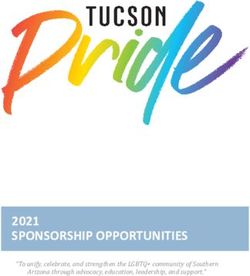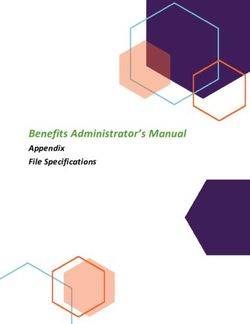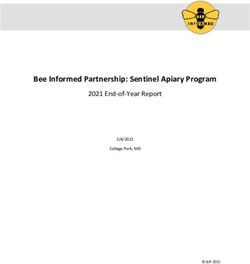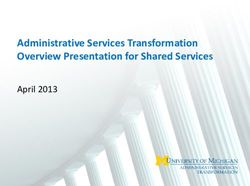Remote Support Delinea Secret Server Integration
←
→
Page content transcription
If your browser does not render page correctly, please read the page content below
Remote Support
Delinea Secret Server Integration
©2003-2022 BeyondTrust Corporation. All Rights Reserved. Other trademarks identified on this page are owned by their respective owners. BeyondTrust is not a chartered bank or trust company, or TC:5/27/2022
depository institution. It is not authorized to accept deposits or trust accounts and is not licensed or regulated by any state or federal banking authority.REMOTE SUPPORT
DELINEA SECRET SERVER INTEGRATION
Table of Contents
Integrate BeyondTrust Remote Support with Delinea Secret Server 3
Prerequisites for the BeyondTrust Remote Support Integration with Delinea Secret
Server 4
Applicable Versions 5
Network Considerations 6
Configure Delinea Secret Server for Integration with BeyondTrust Remote Support 7
Create API Account 8
Enable Web Services 9
Configure BeyondTrust Remote Support for Integration with Delinea Secret Server 10
Create an OAuth API Account 11
Allow ECM Connections 12
Remote Support 20.2 and later 12
Configure the Delinea Secret Server Plugin for Integration with BeyondTrust Remote
Support 13
Install the Endpoint Credential Manager 14
System Requirements 14
Install and Configure the Plugin 16
Console User Information 18
Jump Item Information 18
Test Results 19
Clear Token Cache 21
SALES: www.beyondtrust.com/contact SUPPORT: www.beyondtrust.com/support DOCUMENTATION: www.beyondtrust.com/docs 2
©2003-2022 BeyondTrust Corporation. All Rights Reserved. Other trademarks identified on this page are owned by their respective owners. BeyondTrust is not a chartered bank or trust company, or TC: 5/27/2022
depository institution. It is not authorized to accept deposits or trust accounts and is not licensed or regulated by any state or federal banking authority.REMOTE SUPPORT
DELINEA SECRET SERVER INTEGRATION
Integrate BeyondTrust Remote Support with Delinea Secret
Server
IMPORTANT!
You must purchase this integration separately for both your Remote Support software and your Delinea solution. For more
information, contact BeyondTrust's Sales team.
BeyondTrust's Remote Supportplugin integration to Delinea Secret Server enables automatic password injection to authorized systems
through encrypted BeyondTrust connections, removing the need to share and expose credentials to privileged accounts. In addition to
machine-specific credentials, the integration also has the ability to retrieve domain credentials that are not machine-specific, giving
domain admins and other privileged users access to those credentials for use on endpoints on a domain.
The integration between BeyondTrust and Delinea enables:
l One-click password injection and session spawning
l Credentials never exposed to authorized users of BeyondTrust
l Access to systems on or off the network with no preconfigured VPN or other routing in place
l Passwords always stored securely in Delinea Secret Server
The BeyondTrust Endpoint Credential Manager (ECM) enables the communication between Delinea Secret Server and BeyondTrust
Remote Support. The ECM is deployed to a hardened Windows Server inside the firewall, typically in the same network as Secret Server.
Once the ECM is deployed, BeyondTrust users see a list of administrator-defined credentials for the endpoints they are authorized to
access. A set of these credentials can be selected when challenged with a login screen during a Remote Support session and the user is
automatically logged in, having never seen the username/password combination.
Delinea Secret Server handles all elements of securing and managing the passwords, so policies that require the password to be rotated
after use are supported. BeyondTrust Remote Support handles creating and managing access to the endpoint and then recording the
session and controlling the level of access granted to the user, including what the user can see and do on that endpoint.
SALES: www.beyondtrust.com/contact SUPPORT: www.beyondtrust.com/support DOCUMENTATION: www.beyondtrust.com/docs 3
©2003-2022 BeyondTrust Corporation. All Rights Reserved. Other trademarks identified on this page are owned by their respective owners. BeyondTrust is not a chartered bank or trust company, or TC: 5/27/2022
depository institution. It is not authorized to accept deposits or trust accounts and is not licensed or regulated by any state or federal banking authority.REMOTE SUPPORT
DELINEA SECRET SERVER INTEGRATION
Prerequisites for the BeyondTrust Remote Support Integration
with Delinea Secret Server
To complete this integration, please ensure that you have the necessary software installed and configured as indicated in this guide,
accounting for any network considerations. The integration is provided in the form of a plugin (ZIP archive containing the necessary DLL
files and other supporting files) for use within BeyondTrust's Endpoint Credential Manager (ECM).
Note: Please ensure you have acquired the proper version of the ECM to be compliant with the version of BeyondTrust
Remote Support in use, and install the ECM according to the instructions in "Configure the Delinea Secret Server Plugin for
Integration with BeyondTrust Remote Support" on page 13.
SALES: www.beyondtrust.com/contact SUPPORT: www.beyondtrust.com/support DOCUMENTATION: www.beyondtrust.com/docs 4
©2003-2022 BeyondTrust Corporation. All Rights Reserved. Other trademarks identified on this page are owned by their respective owners. BeyondTrust is not a chartered bank or trust company, or TC: 5/27/2022
depository institution. It is not authorized to accept deposits or trust accounts and is not licensed or regulated by any state or federal banking authority.REMOTE SUPPORT
DELINEA SECRET SERVER INTEGRATION
Applicable Versions
l BeyondTrust Remote Support: 15.x and later
l Delinea Secret Server: 8.9.0 and later
SALES: www.beyondtrust.com/contact SUPPORT: www.beyondtrust.com/support DOCUMENTATION: www.beyondtrust.com/docs 5
©2003-2022 BeyondTrust Corporation. All Rights Reserved. Other trademarks identified on this page are owned by their respective owners. BeyondTrust is not a chartered bank or trust company, or TC: 5/27/2022
depository institution. It is not authorized to accept deposits or trust accounts and is not licensed or regulated by any state or federal banking authority.REMOTE SUPPORT
DELINEA SECRET SERVER INTEGRATION
Network Considerations
The following network communication channels must be open for the integration to work properly.
Outbound From Inbound To TCP Port # Purpose
BeyondTrust Appliance
ECM Server 443 ECM calls to the BeyondTrust API.
B Series
ECM Server Delinea Secret Server 443 ECM calls to Secret Server web services.
Note: The ECM can be obtained only with a paid BeyondTrust integration service.
SALES: www.beyondtrust.com/contact SUPPORT: www.beyondtrust.com/support DOCUMENTATION: www.beyondtrust.com/docs 6
©2003-2022 BeyondTrust Corporation. All Rights Reserved. Other trademarks identified on this page are owned by their respective owners. BeyondTrust is not a chartered bank or trust company, or TC: 5/27/2022
depository institution. It is not authorized to accept deposits or trust accounts and is not licensed or regulated by any state or federal banking authority.REMOTE SUPPORT
DELINEA SECRET SERVER INTEGRATION
Configure Delinea Secret Server for Integration with
BeyondTrust Remote Support
Sign in to Secret Server as an administrative user.
SALES: www.beyondtrust.com/contact SUPPORT: www.beyondtrust.com/support DOCUMENTATION: www.beyondtrust.com/docs 7
©2003-2022 BeyondTrust Corporation. All Rights Reserved. Other trademarks identified on this page are owned by their respective owners. BeyondTrust is not a chartered bank or trust company, or TC: 5/27/2022
depository institution. It is not authorized to accept deposits or trust accounts and is not licensed or regulated by any state or federal banking authority.REMOTE SUPPORT
DELINEA SECRET SERVER INTEGRATION
Create API Account
1. Under Admin > Users, click Create New to create a local user for
API calls.
2. If the API account is the only local account, we recommend you disable
local user password expiration so the ECM plugin integration does not
break each time the password expires or changes. This setting is found
under Admin > Configuration > Local User Passwords.
3. Under Admin > Roles, edit the role in which the API account is a
member (typically the User role). Click the role name in the list to
view it, and then click the Edit button at the bottom of the page
below the Permissions list.
4. Ensure that the permission Web Services Impersonate
(sometimes listed as just Impersonate) is added to the
Permissions Assigned list.
5. Click Save to update the role permissions.
SALES: www.beyondtrust.com/contact SUPPORT: www.beyondtrust.com/support DOCUMENTATION: www.beyondtrust.com/docs 8
©2003-2022 BeyondTrust Corporation. All Rights Reserved. Other trademarks identified on this page are owned by their respective owners. BeyondTrust is not a chartered bank or trust company, or TC: 5/27/2022
depository institution. It is not authorized to accept deposits or trust accounts and is not licensed or regulated by any state or federal banking authority.REMOTE SUPPORT
DELINEA SECRET SERVER INTEGRATION
Enable Web Services
1. Under Admin > Configuration, select the General tab.
2. In the Application Settings section, ensure the Enable
Webservices setting is set to Yes.
3. If not already enabled, click Edit at the bottom of the page, check
the box to enable the services, and save the settings.
SALES: www.beyondtrust.com/contact SUPPORT: www.beyondtrust.com/support DOCUMENTATION: www.beyondtrust.com/docs 9
©2003-2022 BeyondTrust Corporation. All Rights Reserved. Other trademarks identified on this page are owned by their respective owners. BeyondTrust is not a chartered bank or trust company, or TC: 5/27/2022
depository institution. It is not authorized to accept deposits or trust accounts and is not licensed or regulated by any state or federal banking authority.REMOTE SUPPORT
DELINEA SECRET SERVER INTEGRATION
Configure BeyondTrust Remote Support for Integration with
Delinea Secret Server
Several configuration changes are necessary on the BeyondTrust Appliance B Series to integrate with Secret Server.
All of the steps in this section take place in the BeyondTrust /login administrative interface. Access your BeyondTrust interface by going to
the hostname of your BeyondTrust Appliance B Series followed by /login, for example: https://support.example.com/login.
SALES: www.beyondtrust.com/contact SUPPORT: www.beyondtrust.com/support DOCUMENTATION: www.beyondtrust.com/docs 10
©2003-2022 BeyondTrust Corporation. All Rights Reserved. Other trademarks identified on this page are owned by their respective owners. BeyondTrust is not a chartered bank or trust company, or TC: 5/27/2022
depository institution. It is not authorized to accept deposits or trust accounts and is not licensed or regulated by any state or federal banking authority.REMOTE SUPPORT
DELINEA SECRET SERVER INTEGRATION
Create an OAuth API Account
The Delinea API account is used from within Delinea to make Remote Support Command API calls to Remote Support.
1. In /login, navigate to Management > API Configuration.
2. Click Add.
3. Check Enabled.
4. Enter a name for the account.
5. OAuth Client ID and OAuth Client Secret is used during the
OAuth configuration step in Delinea.
6. Set the following Permissions:
l Command API: Full Access.
l Reporting API: Allow Access to Support Session Reports
and Recordings.
l Endpoint Credential Manager API: Allow Access.
o
If ECM groups are enabled on the site, select which
ECM Group to use. ECMs that are not associated
with a group come under Default.
Note: The ECM Group feature is only present if enabled when
your site is built. If it is not present, please contact your site
administrator.
7. Click Save at the top of the page to create the account.
SALES: www.beyondtrust.com/contact SUPPORT: www.beyondtrust.com/support DOCUMENTATION: www.beyondtrust.com/docs 11
©2003-2022 BeyondTrust Corporation. All Rights Reserved. Other trademarks identified on this page are owned by their respective owners. BeyondTrust is not a chartered bank or trust company, or TC: 5/27/2022
depository institution. It is not authorized to accept deposits or trust accounts and is not licensed or regulated by any state or federal banking authority.REMOTE SUPPORT
DELINEA SECRET SERVER INTEGRATION
Allow ECM Connections
Remote Support 20.2 and later
1. Go to /login > Management > API Configuration.
2. Add or edit an API account.
3. Under Permissions, check Allow Access for Endpoint
Credential Manager API.
SALES: www.beyondtrust.com/contact SUPPORT: www.beyondtrust.com/support DOCUMENTATION: www.beyondtrust.com/docs 12
©2003-2022 BeyondTrust Corporation. All Rights Reserved. Other trademarks identified on this page are owned by their respective owners. BeyondTrust is not a chartered bank or trust company, or TC: 5/27/2022
depository institution. It is not authorized to accept deposits or trust accounts and is not licensed or regulated by any state or federal banking authority.REMOTE SUPPORT
DELINEA SECRET SERVER INTEGRATION
Configure the Delinea Secret Server Plugin for Integration with
BeyondTrust Remote Support
SALES: www.beyondtrust.com/contact SUPPORT: www.beyondtrust.com/support DOCUMENTATION: www.beyondtrust.com/docs 13
©2003-2022 BeyondTrust Corporation. All Rights Reserved. Other trademarks identified on this page are owned by their respective owners. BeyondTrust is not a chartered bank or trust company, or TC: 5/27/2022
depository institution. It is not authorized to accept deposits or trust accounts and is not licensed or regulated by any state or federal banking authority.REMOTE SUPPORT
DELINEA SECRET SERVER INTEGRATION
Install the Endpoint Credential Manager
The Endpoint Credential Manager (ECM) must be installed on a system with the following requirements:
System Requirements
l Windows Vista or newer, 64-bit only
l .NET 4.5 or newer
l Processor: 2GHz or faster
l Memory: 2GB or greater
l Available Disk Space: 80GB or greater
1. To begin, download the BeyondTrust Endpoint Credential Manager (ECM) from BeyondTrust Support at beyondtrustcorp.service-
now.com/csm
2. Start the BeyondTrust Endpoint Credential Manager Setup Wizard.
3. Agree to the EULA terms and conditions. Mark the checkbox if you agree, and then click
Install.
If you need to modify the ECM installation path, click the Options button to customize
the installation location.
Note: You are not allowed to proceed with the installation unless
you agree to the EULA.
4. Click Next on the Welcome screen.
5. Choose a location for the credential manager, and then click Next.
SALES: www.beyondtrust.com/contact SUPPORT: www.beyondtrust.com/support DOCUMENTATION: www.beyondtrust.com/docs 14
©2003-2022 BeyondTrust Corporation. All Rights Reserved. Other trademarks identified on this page are owned by their respective owners. BeyondTrust is not a chartered bank or trust company, or TC: 5/27/2022
depository institution. It is not authorized to accept deposits or trust accounts and is not licensed or regulated by any state or federal banking authority.REMOTE SUPPORT
DELINEA SECRET SERVER INTEGRATION
6. On the next screen, you can begin the installation or review any previous step.
7. Click Install when you are ready to begin.
8. The installation takes a few moments. On the Completed screen, click Finish.
Note: To ensure optimal up-time, administrators can install up to five ECMs on different Windows machines to communicate
with the same site on the BeyondTrust Appliance B Series. A list of the ECMs connected to the B Series Appliance site can be
found at /login > Status > Information > ECM Clients.
Note: When multiple ECMs are connected to a BeyondTrust site, the B Series Appliance routes requests to the ECM that has
been connected to the B Series Appliance the longest.
SALES: www.beyondtrust.com/contact SUPPORT: www.beyondtrust.com/support DOCUMENTATION: www.beyondtrust.com/docs 15
©2003-2022 BeyondTrust Corporation. All Rights Reserved. Other trademarks identified on this page are owned by their respective owners. BeyondTrust is not a chartered bank or trust company, or TC: 5/27/2022
depository institution. It is not authorized to accept deposits or trust accounts and is not licensed or regulated by any state or federal banking authority.REMOTE SUPPORT
DELINEA SECRET SERVER INTEGRATION
Install and Configure the Plugin
1. Once the BeyondTrust ECM is installed, extract and copy the plugin files to the installation directory (typically C:\Program
Files\Bomgar\ECM).
2. Run the ECM Configurator to install the plugin.
3. The Configurator should automatically detect the plugin and load it. If so, skip to step 4 below. Otherwise, follow these steps:
l First, ensure that the DLL is not blocked. Right-click on the DLL and select
Properties.
l On the General tab, look at the bottom of the pane. If there is a Security section
with an Unblock button, click the button.
l Repeat these steps for any other DLLs packaged with the plugin.
l In the Configurator, click the Choose Plugin button and browse to the location
of the plugin DLL.
4. Click the gear icon in the Configurator window to configure plugin settings.
5. The following settings are available:
Setting Name Description Notes Required
Endpoint URL The full URL to the Secret e.g., https:///SecretServer/webservices/SSWebservice.asmx
API User Username of the API Yes
account created in Secret
Server
API Password Password of the above Yes
user
SALES: www.beyondtrust.com/contact SUPPORT: www.beyondtrust.com/support DOCUMENTATION: www.beyondtrust.com/docs 16
©2003-2022 BeyondTrust Corporation. All Rights Reserved. Other trademarks identified on this page are owned by their respective owners. BeyondTrust is not a chartered bank or trust company, or TC: 5/27/2022
depository institution. It is not authorized to accept deposits or trust accounts and is not licensed or regulated by any state or federal banking authority.REMOTE SUPPORT
DELINEA SECRET SERVER INTEGRATION
Setting Name Description Notes Required
API Domain Domain of the API account Used only if the API account is not a local user in Secret No
created in Secret Server Server
API Organization Organization of the API Not typically used for such accounts No
account created in Secret
Server
Include domain When checked, in addition This field can contain multiple domains separated with No
credentials for to retrieving machine- commas
specific credentials for the
select endpoint, it also
retrieves domain
credentials where the
domain field (configured
below) matches one of the
configured domains
Domain Field API web service field The default value of Domain should be left unless an Yes
containing domain names organization is using another field to store this information on
domain secrets
Machine Field API web service field The default value of Machine should be left unless an Yes
containing machine names organization is using another field to store this information on
machine-specific secrets
Default Domain When a value is supplied, This setting is necessary if some or all BeyondTrust users are No
for Local the plugin initially attempts local users but the corresponding accounts in Secret Server
BeyondTrust to retrieve credentials for are domain accounts with the same username portion
Users the user with the username
from BeyondTrust and the
configured default domain
Enable fall-back When checked, the plugin This setting is necessary if some or all BeyondTrust users are No
to local account first attempts to retrieve domain users but the corresponding accounts in Secret
if domain credentials for the user as Server are domain accounts with the same username portion
account not a domain user and then, if
found no match is found, makes a
second attempt without the
domain
Include default If enabled, the supplied No
organization organization is included
when querying for a
matching Secret Server
user
The test functionality allows you to test new or updated configuration without the need to go through the representative console or to save
the changes first. The form collects information to simulate a request from the B Series Appliance to the ECM. This means you can test the
settings without having the ECM service running or connected to the B Series Appliance.
Note: While the test does simulate a request from the B Series Appliance to the ECM, it does not in any way test configuration
or connectivity to the B Series Appliance. It is used only for configuration, connectivity, permissions, etc., related to the
password vault system.
SALES: www.beyondtrust.com/contact SUPPORT: www.beyondtrust.com/support DOCUMENTATION: www.beyondtrust.com/docs 17
©2003-2022 BeyondTrust Corporation. All Rights Reserved. Other trademarks identified on this page are owned by their respective owners. BeyondTrust is not a chartered bank or trust company, or TC: 5/27/2022
depository institution. It is not authorized to accept deposits or trust accounts and is not licensed or regulated by any state or federal banking authority.REMOTE SUPPORT
DELINEA SECRET SERVER INTEGRATION
Console User Information
The fields collected in this section simulate the information that is sent to the ECM about the user logged into the console and requesting
credentials from the password vault.
l SRA Console Username: The username of the console user. Depending on the type of security provider and how it is configured,
this might be username-only ( joe.user), which is the most common format, or it might include other information and in other
formats, such as down-level domain info (ACME\joe.user) or email / UPN (joe.user@acme-inc.com).
l Distinguished Name: For LDAP Security Providers, the provider often populates the Distinguished Name of the user in addition
to the username. The Distinguished Name includes domain information which is extracted by the integration and used to help
identify the matching account in the password vault. An example DN is: uid=joe.user,ou=HelpDesk,dc=acme-inc,dc=com.
Jump Item Information
The fields collected in this section simulate the information that is sent to the ECM about the endpoint or Jump Item to which the console
user may connect.
l Jump Item Type: Because different Jump Items result in different pieces of information being sent to the ECM, as well as how the
ECM may query the password vault for applicable credentials, it is important to identify the type of Jump Item you wish to simulate
as part of the test process.
Note: The Jump Client type should be used to simulate Remote Jump and Local Jump items as well.
SALES: www.beyondtrust.com/contact SUPPORT: www.beyondtrust.com/support DOCUMENTATION: www.beyondtrust.com/docs 18
©2003-2022 BeyondTrust Corporation. All Rights Reserved. Other trademarks identified on this page are owned by their respective owners. BeyondTrust is not a chartered bank or trust company, or TC: 5/27/2022
depository institution. It is not authorized to accept deposits or trust accounts and is not licensed or regulated by any state or federal banking authority.REMOTE SUPPORT
DELINEA SECRET SERVER INTEGRATION
l Hostname / IP Address: For most types of Jump Items, the primary piece of information used to find credentials in the password
vault is the endpoint's hostname or IP address.
l Website URL: For Web Jump items, rather than a hostname, the ECM is provided with the URL to which the item points. This field
validates that the supplied string appears to be an actual URL.
l Additional IP Address: For Jump Client items, in addition to the machine's name, the installed client also makes the machine's
public and private IP addresses available to the ECM. Some integrations use this information to query for credentials in addition to
or even instead of those which match the hostname value.
l Application Name: For testing credential retrieval for injection into an application via an RDP + SecureApp item, the ECM is
provided with both a value to identify the endpoint (Hostname / IP Address) and one to identify the specific application. The
required value for Application Name may vary across integrations. The integration specific installation guides should contain more
information on possible values.
Test Results
If the test fails for any reason, error information is displayed to assist in
diagnosing the cause of the failure. In most cases these errors are handled
and then assigned a type, such as an authentication-related error, and then
displayed with the inputs as well as any specific error messages. However,
there may still be some instances where a particular error might not be
anticipated, so the information is displayed in a more raw form.
Note: It's important to note that, either way, the same information
is included in the Configurator.log, along with more detail as to
exactly what point in the execution the failure occurred.
It's possible that the test succeeds in that it doesn't encounter any errors
and yet it doesn't return any credentials. Because this is a perfectly valid
result, it is not treated as an error.
In either case, if the test succeeds but the results do not match what is expected, it's important to make note of the inputs which led to
those results and verify permissions and access to credentials within the password vault.
When the search does yield one or more matching credentials, the test
does allow for one additional level of verification by allowing a tester to
retrieve a specific credential as would occur if it were selected for injection
within the console. The tester simply clicks the Retrieve Credential button
in the right column of the results list, and the integration then attempts to
retrieve that credential on behalf of the supplied user.
SALES: www.beyondtrust.com/contact SUPPORT: www.beyondtrust.com/support DOCUMENTATION: www.beyondtrust.com/docs 19
©2003-2022 BeyondTrust Corporation. All Rights Reserved. Other trademarks identified on this page are owned by their respective owners. BeyondTrust is not a chartered bank or trust company, or TC: 5/27/2022
depository institution. It is not authorized to accept deposits or trust accounts and is not licensed or regulated by any state or federal banking authority.REMOTE SUPPORT
DELINEA SECRET SERVER INTEGRATION
The test displays the result of the attempt to retrieve the credential, but for
security reasons no password is ever displayed in clear text.
Note: Only credentials are retrieved; no actual passwords are retrieved or displayed. The settings used for the test are the
ones currently entered on the screen, not necessarily what is saved.
IMPORTANT!
Access to individual Secret Server user secrets is handled by a delegated trust feature built into Secret Server. This means that a
user can grant access to their secrets to an API user. The first time a user attempts to access an endpoint via the BeyondTrust
representative console, a request for this access is generated, and an email is sent to the user. The user can either approve the
request, granting API user access to their credentials for future sessions, or they can deny the request. This access can be revoked
by the user at any time. If for some reason the email is not received, the page to manage this access is available to all Secret Server
users under Tools > Manage Applications.
When using the Test Settings button to test the retrieval of secrets for a user who has NOT approved access for the API account, the
resulting dialog for the test is similar to the screen shot below.
The Configurator.log should indicate that authentication was successful but that permission to access that user's secrets is pending
approval.
SALES: www.beyondtrust.com/contact SUPPORT: www.beyondtrust.com/support DOCUMENTATION: www.beyondtrust.com/docs 20
©2003-2022 BeyondTrust Corporation. All Rights Reserved. Other trademarks identified on this page are owned by their respective owners. BeyondTrust is not a chartered bank or trust company, or TC: 5/27/2022
depository institution. It is not authorized to accept deposits or trust accounts and is not licensed or regulated by any state or federal banking authority.REMOTE SUPPORT
DELINEA SECRET SERVER INTEGRATION
Clear Token Cache
To avoid excessive authentication calls to Delinea, the plugin caches (in an encrypted form) authentication tokens for users as they
attempt to retrieve secrets through the integration. Subsequent calls use the cached token until it expires. At that point, a new
authentication token is retrieved and cached. The Clear Token Cache button allows an admin to clear all cached authentication tokens if
such action becomes necessary for maintenance, testing, etc.
SALES: www.beyondtrust.com/contact SUPPORT: www.beyondtrust.com/support DOCUMENTATION: www.beyondtrust.com/docs 21
©2003-2022 BeyondTrust Corporation. All Rights Reserved. Other trademarks identified on this page are owned by their respective owners. BeyondTrust is not a chartered bank or trust company, or TC: 5/27/2022
depository institution. It is not authorized to accept deposits or trust accounts and is not licensed or regulated by any state or federal banking authority.You can also read