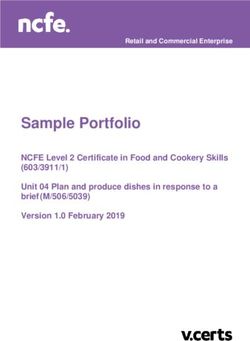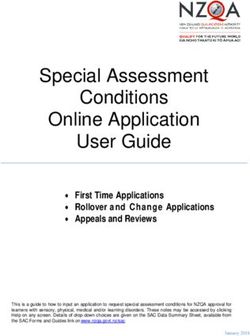R3 LONG RANGE Radar/Laser Detector - User's Manual - 2017 Uniden America Corporation Irving, Texas
←
→
Page content transcription
If your browser does not render page correctly, please read the page content below
R3
LONG RANGE Radar/Laser Detector
User’s Manual
© 2017 Uniden America Corporation Issue 2, August 2017
Irving, Texas Printed in KoreaCUSTOMER CARE
At Uniden®, we care about you!
If you need assistance, please do NOT return this product to your place of purchase.
Save your receipt/proof of purchase for warranty.
Quickly find answers to your questions by:
1. Reading your owner’s manual, included with this product.
2. Visiting our customer support website at www.uniden.com.
Images in this manual may differ slightly from your actual product.
DISCLAIMER: Radar detectors are illegal in some states. Some states prohibit mounting any object on your
windshield. Check applicable law in your state and any state in which you use the product to verify that using
and mounting a radar detector is legal. Uniden radar detectors are not manufactured and/or sold with the
intent to be used for illegal purposes. Drive safely and exercise caution while using this product. Do not change
settings of the product while driving. Uniden expects consumer’s use of these products to be in compliance with
all local, state, and federal law. Uniden expressly disclaims any liability arising out of or related to your use of this
product.CONTENTS CUSTOMER CARE........................................................................................................................................ 2 R3 OVERVIEW.................................................................................................5 FEATURES....................................................................................................................................................... 5 INSTALL AND TURN ON R3............................................................................6 INSTALL/POWER ON.................................................................................................................................. 6 Windshield................................................................................................................................................ 6 Dashboard................................................................................................................................................. 6 WHAT’S IN THE BOX.......................................................................................6 PARTS OF THE R3............................................................................................7 NON-KEY ELEMENTS................................................................................................................................. 8 CHARGER....................................................................................................................................................... 8 OLED DISPLAY............................................................................................................................................. 9 MENU SYSTEM................................................................................................9 BASIC OPERATIONS.....................................................................................12 FEATURE DETAILS........................................................................................13 USER MARKS (LASER AND RADAR SITES).......................................................................................13 HIGHWAY VS CITY MODE......................................................................................................................13 POP MODE...................................................................................................................................................13 ALARM PRIORITIES...................................................................................................................................13 THREAT.........................................................................................................................................................14 MUTE MEMORY.........................................................................................................................................14 AUTO MUTE................................................................................................................................................14 USER SPEED LIMIT....................................................................................................................................14 QUIET RIDE..................................................................................................................................................15 MAINTENANCE.............................................................................................15 MAINTAINING THE EQUIPMENT.........................................................................................................15 UPDATING THE FIRMWARE/DATABASE...........................................................................................15 TROUBLESHOOTING....................................................................................15 SPECIFICATIONS..........................................................................................15 FCC/IC COMPLIANCE...................................................................................16 ONE-YEAR LIMITED WARRANTY................................................................16
UNIDEN
LONG RANGE RADAR/LASER DETECTOR
USER’S MANUAL
R3
R3 OVERVIEW
Uniden's R3 is a top of the line Radar Detector with a built-in GPS feature. With the R3, you can mark
geographical points where you commonly encounter radar transmissions. These can be school zones, red-light
cameras, and places where police frequently monitor traffic. You can mark these points so the detector will
announce “User mark ahead” when you approach them. Among other announcements, the Voice Notification
feature lets you know when you are approaching a radar and what type of radar it is (red light, speed, etc).
FEATURES
• Super Long Range Laser Radar Detection
• Voice Notifications
• Radar band frequency displays
• GPS for Red Light and Speed camera locations
• Easy to read OLED display
• User Mark set and voice notification
• Advanced K and Ka band filters
• Spectre I and IV undetectable
• Displays Signal Strength and Vehicle Battery Voltage
• Max. Speed Warning System
-5-INSTALL AND TURN ON R3
You can mount the R3 on the windshield (1- and 2- cup suction brackets included) or on the dashboard (hook
and loop tape included).
INSTALL/POWER ON
Windshield
When you mount the R3 on the windshield, mount it in the middle of the windshield between the driver and
passenger. Be sure there are no obstructions and that there is a clear view through the windshield.
1. Attach the rubber suction cups to the bracket and push the cups firmly onto the windshield.
2. Slide the unit onto the bracket until it clicks into place.
3. Plug the power cord RJ11 connector into the R3 and plug the cigarette lighter adapter into the vehicle’s
cigarette lighter.
4. When the vehicle turns on, the R3 automatically turns on and runs through a self test cycle.
Release the R3 from the bracket by pressing the Eject key on top of the detector.
Dashboard
The same types of mounting requirements for the windshield apply for mounting the unit on the dashboard.
1. Attach the unit to the dashboard using the hook and loop fastener tape.
Be careful not to cover any air vent holes with the hook and fastener tape.
2. Plug the power cord RJ11 connector into the R3 and plug the cigarette lighter adapter into the vehicle’s
cigarette lighter.
3. When the vehicle turns on, the R3 automatically turns on and runs through a self test cycle.
Pull the unit from the dashboard, separating the hook and loop tape.
WHAT’S IN THE BOX
R3 Radar Detector 12V DC Power Cord with RJ11 Connector
Not Shown:
Hook and Loop Fastener Tape
Owner’s Manual
Windshield Mounting Bracket
(1 Suction Cup)
Windshield Mounting Bracket
(2 Suction Cups)
-6-PARTS OF THE R3
Latch
Release USB POWER
VOL + MARK
M ARK
Latch
Slot MENU
VOL −
MUTE/DIM
Eagle Power Audio
Eye Jack Jack
KEY PRESS TO... PRESS AND HOLD TO...
POWER Turn R3 on and off. NA
VOL + • Turn volume up (7 levels: 0 - 6). NA
• In Menus, go to next item.
VOL – • Turn volume down (7 levels: 0 - 6).
• In Menus, go to previous item.
MENU • Access the Menu system. When in Menu mode, exit the Menu
• In Menus, press to cycle through options for the system.
current menu item. When NOT in Menu mode, changes modes
between Highway, City, and City 2.
MUTE/DIM MUTE DIM - Changes the display and key
• MUTE on - Press MUTE/DIM to mute an alarm. backlight brightness:
Returns to normal operation 10 seconds after the • Bright
alert ends or if a different band is detected during • Dim
Mute mode. Mute On displays for a few seconds.
• Dimmer
• MUTE off - Press MUTE/DIM to restore audible
alarms before the 10 second automatic mute • Dark (Dark is off unless there is alert.)
time-out. • Off (Off regardless of whether or not
MUTE MEMORY there is an alert.)
• Save a Mute location (Mute Memory) - press
MUTE/DIM again while Mute On displays to
save that GPS location and frequency to memory.
Mute Memory displays on the screen.
R3 stores up to 200 Mute Memory points.
• Delete Mute Memory - Press MUTE/DIM while
Mute Memory displays; the R3 displays a delete
confirmation message. Press MUTE/DIM again
to confirm.
-7-KEY PRESS TO... PRESS AND HOLD TO...
MARK User Mark. A User Mark is a manually tagged Delete all User Marks.
geographic location where an alarm is usually
found. The R3 alerts when close to these User
Marks.
• Add - Press MARK when you are at the alarm
location.
• Delete - Press MARK when you are at an alarm
location that has been marked.
An error message displays/sounds if memory is full
or there is a GPS error.
NON-KEY ELEMENTS
ELEMENT WHAT IT DOES
Eagle Eye Provides a 360° monitoring radius.
Latch Slot Insert the bracket latch into this slot.
Mini USB Provides PC connection for data updates.
Audio Jack Plug in headset.
Eject Press to release the bracket latch.
Power Jack Plug the 12V Power Cord here.
Signal Strength Displays received signal strength (5 levels).
CHARGER
MUTE
button
LED
USB port
ELEMENT WHAT IT DOES
MUTE button • Press the mute button to mute an alarm. Returns to normal
operation 10 seconds after the alert ends or if a different band
is detected during Mute mode. Mute On displays on the R3 for a
few seconds.
• Save a Mute location (Mute Memory) - press the mute button
again while Mute On displays on the R3 to save that GPS location
and frequency to memory. Mute Memory displays on the screen.
R3 stores up to 200 Mute Memory points.
• Delete Mute Memory - Press the mute button while Mute
Memory displays on the R3; the R3 displays a delete confirmation
message. Press the mute button again to confirm.
LED (Red) Off: Power is off.
Steady on: Power is on.
Flashing: Receiving an alert. The faster it flashes, the stronger the
signal.
USB Port Use this USB port to charge mobile devices.
-8-OLED DISPLAY
The OLED display on the front of the unit changes depending on what events are happening.
If GPS = ON, the OLED's left display area shows the display selected in the menus (see page 11).
If GPS = Off, the OLED's left display area shows Volt regardless of user settings.
The following table provides examples of the most common displays:
OLED EXAMPLES MEANING
Scanning for Frequencies Information displayed in example:
• Speed (mph or km/h)
Displays to indicate
end of a scan cycle.
• Wave
• Heart icon (end of search cycle)
42
Hwy • Highway/City/City 2
mph
Frequency Found Information displayed:
• Band type Type (X, K, KA)
12.8 K 24.120 GHz • Frequency number
Volt Status Area
• Voltage
• Status Area (Mute Memory, Quiet Ride, etc)
Speed Camera Alarm Information displayed:
• Current speed in mph/km/h
58
mph Speed
270 ft • Distance to speed camera
• Speed camera icon
Red Light Camera Alarm Information displayed:
• Current speed in mph/km/h
58 270 ft • Distance to red light camera
mph
• Red light camera icon
User Mark Detected Information Displayed:
• Current speed in mph/km/h
58
mph
1090 ft • Distance to user mark
• User mark icon
Time Display (Scan Display Off) Information displayed
• Voltage
13.5
Volt
P
M 11:45 Hwy • Time and AM/PM
• Highway/City/City2 setting
Quiet Ride Information displayed
• Current speed in mph/km/h
55 K 24.120 GHz
Q-Ride
• Band type Type (X, K)
mph
• Frequency number
• Status Area (Q-Ride displays)
MENU SYSTEM
Menus let you set up the system to your own requirements. You can turn different bands on and off and set
specific items such as speed or auto mute.
-9-Press MENU to access the Menu system. The screen displays the selection’s current status. For example, if you
press MENU and the screen displays Voice: ON, you have the option of turning Voice to OFF.
Use the following keys to navigate the menus:
xx MENU: Change a menu item setting (press and hold to exit the Menu system).
xx VOL + : Go to the next Menu item.
xx VOL – : Go to the previous Menu item.
Several menu items only display if GPS is set to ON. These entries are noted in the following table.
MENU ITEM WHAT IT DOES SETTINGS
Highway Changes band sensitivity as follows: Highway (Default)
ͳͳ Highway - Full Sensitivity City
ͳͳ City - X and K sensitivity reduced. Ka band City 2
sensitivity same as Highway.
ͳͳ City 2 - X band detection off; K band
sensitivity reduced. Ka band sensitivity same
as Highway.
GPS Determines your geographic location. On (Default)
If GPS is turned on, other GPS-related menu items Off
display.
Speed Camera Notifies you if any speed cameras are nearby. On (Default)
(GPS on) Off
Redlight Cam Notifies you if any red light cameras are nearby. On (Default)
(GPS on) Off
RLC Q-Ride Red Light Camera Quiet Ride - Mutes red light 50 - 85 mph (80 - 140 km/h)
(GPS on) camera alarms if you drive over the speed limit set Off (Default)
here.
Voice Turns voice alert on or off under the following On (Default)
conditions: Off
• Type of radar/laser
• Band alarms
X Band Turn off to have the detector ignore X band On
frequencies. Off (Default)
Turn on for X band sensitivity as follows:
xx Highway: Full sensitivity
xx City: X band sensitivity reduced
xx City 2: X band off
K Band Turn off to have the detector ignore K band On (Default)
frequencies. Off
Ka Band Turn off to have the detector ignore Ka band On (Default)
frequencies. Off
Laser Turn off to have the detector ignore lasers. On (Default)
Off
K POP Detects K POP transmissions (very brief On
transmissions, too fast for some detectors to Off (Default)
hear).
Ka POP Detects Ka POP transmissions (very brief On
transmissions, too fast for some detectors to Off (Default)
hear).
K Filter Filters noise from the K band to prevent false On
detections. Off (Default)
- 10 -MENU ITEM WHAT IT DOES SETTINGS
Ka Filter Filters noise from the Ka band to prevent false On
detections. Off (default)
TSF Traffic Sensor Filter. Prevents false alarms caused On
by traffic monitoring radar systems. Off (Default)
K Narrow/Wide K Narrow scans for K radar guns used in the US K Narrow
only and reduces false alarms. K Wide (Default)
Ka Narrow/Wide Ka Narrow scans for Ka radar guns used in the Ka Narrow (Default)
US only and reduces false alarms. Ka Narrow also Ka Wide
provides a fast response to Ka POP radar guns.
Ka Wide scans Super Wide Ka band.
All Threat Displays if more than one radar signals are All Threat On
detected at the same time. The signal with the All Threat Off (Default)
strongest radar signal is considered the main
signal; the other signals are displayed on the left
side (See page 10).
Color Select screen text color. Blue (Default)
Amber
Green
Pink
Grey
Red
Scan Search for frequencies. On
(GPS on) When Scan is off, time displays. R3 receives time Off (Default)
from GMT and Daylight Savings Time; both are
set in the menus.
Display Lets you select various attributes to display on the Speed (Default)
(GPS on) OLED. Spd+ Compass
Compass
Voltage
Altitude
Speed Unit Select the speed measurement type. mph (Default)
(GPS on) km/h
Auto Mute Auto Mute reduces alarm level to 1 after 3 On (Default)
seconds and returns to normal operation (Auto Off
Mute = OFF) 10 seconds after the alert ends. If the
same alarm sounds within the 10 second period,
Auto Mute remains at level 1. The unit returns to
normal operation (Auto Mute = OFF) if a different
band is detected during Auto Mute = ON mode.
Backlight Turns the front key backlight on and off. On (Default)
Press and hold MUTE/DIM to select a brightness Off
level.
Quiet Ride Mutes radar alarms for K and X bands when you 5 - 90 in 5 mph (8 - 144 in km/h)
(GPS on) drive under the speed limit you set here. intervals
Off (Default)
Limit Speed Set an alarm to sound if you go faster than this 50 - 100 mph (80 - 160 km/h)
(GPS on) selected speed. Off (Default)
- 11 -MENU ITEM WHAT IT DOES SETTINGS
GMT Sets time zone according to Greenwich Mean Time Most common time zone settings
(GPS on) (GMT). for North America are:
xx GMT-05:00 - Eastern Standard
xx GMT-06:00 - Central Standard
xx GMT-07:00 - Mountain Standard
xx GMT-08:00 - Pacific Standard
xx GMT-09:00 - Yukon Standard
xx GMT-10:00 - Alaska-Hawaii
Standard
DST Daylight Saving Time On
(GPS on) Off (Default)
BAT Warning Sounds a warning tone if the vehicle battery On
power drops below 11V. Off (Default)
BAT Saver Turns off power to the R3 if the speed stays at 0 or On
(GPS on) if the GPS is not connected for more than an hour. Off (Default)
Self Test Runs a self diagnostic test on the unit to check for On (Default)
faults. Off
Factory Reset? Resets all settings to the factory defaults. Press MENU to reset to factory
There is no confirmation request for reset. settings.
Delete All Mute? Delete all saved Mute Memory points. Press MENU to delete Mute
(GPS on) There is no confirmation request to delete all Memory points.
Mute Memory points.
Delete All User Delete all user-selected memory points. Press MENU to delete.
(GPS on)
Version Displays the latest firmware version. NA
DB Ver Displays the latest database version. NA
(GPS on)
Exit Closes the Menu system. NA
BASIC OPERATIONS
HOW DO I ...? TRY THIS...
Turn on the R3 Be sure the unit is connected to power and then press POWER. The unit
turns on and runs through an initial self-check if Self Test is turned on. It
displays the different bands and their settings.
The R3 turns on automatically when you start the vehicle.
Adjust the volume • Press VOL + to increase volume. The unit beeps and displays a number
increase.
• Press VOL – to decrease volume. The unit beeps and displays a number
decrease.
Mute alarm audio during the Press MUTE/DIM during an audio alarm to mute it. (This is especially useful
alert in situations where the alert may be prolonged, such as at red lights.) You
can also press the MUTE button on the charger (see page 8).
Change the screen’s brightness Press and hold MUTE/DIM. The R3 announces the brightness level (Bright,
Dim, Dimmer, Dark, or Off) as it changes to that level. Press and hold the key
again to cycle between the brightness levels.
- 12 -HOW DO I ...? TRY THIS...
Turn bands on and off Press MENU and cycle through the menu options until the band you want to
turn off displays. Press MENU again to change that band’s status.
Change Highway to City or City Press MENU. The first menu selection is Highway (default). Press MENU to
2 and back cycle through Highway, City, and City 2. After you select an option, press and
hold MENU to exit. See page 10 for detailed information.
Set a user mark Press MARK to create a user mark when you are at a location where there is
normally some type of radar. The R3 announces “User mark logged.” The R3
will announce when you approach user marks.
The R3 can save up to 200 user marks.
Delete a user mark Press MARK again at that location to delete the user mark.
The R3 does NOT ask for confirmation before deleting single user marks.
Delete ALL user marks Press and hold MARK to delete all user marks.
The R3 DOES ask for confirmation before deleting all user marks. Press
MARK again to confirm.
Update the firmware and Refer to www.unidensupport.com for details.
database
FEATURE DETAILS
USER MARKS (LASER AND RADAR SITES)
With the R3, you can mark geographical points where you commonly encounter radar transmissions, These can
be school zones, red-light cameras, and places where police frequently monitor traffic.
When you are at the location, press MARK. The R3 announces “User mark logged.” Now, when you approach
these points, the R3 announces “User mark ahead.”
Press and hold MARK at that location to delete that user mark.
The R3 registers up to 200 user marks.
HIGHWAY VS CITY MODE
Uniden’s R3 radar detector operates in three different frequency (X, K, and Ka band) sensitivity modes -
Highway, City, and City 2. Highway mode is the most sensitive, with maximum detection ranges while on the
highway or open road. City and City 2 are on the lower end of the detection scale for city driving. These two
modes reduce sensitivity so that false signals (such as from automatic door openers) are filtered out.
Under factory default conditions (X band = off on all bands, K and Ka bands = on), the band sensitivities are:
xx Highway: X band off; K and Ka band full sensitivity.
xx City: X band off and K band sensitivity reduced; Ka band full sensitivity.
xx City 2: X band off. K band sensitivity reduced. Ka full sensitivity.
Turn X band on in the menus with K and Ka bands still on (default); the mode sensitivities are:
xx Highway: X, K, and Ka band full sensitivity.
xx City: X and K band sensitivity reduced; Ka band full sensitivity.
xx City 2: X band off. K band sensitivity reduced. Ka band full sensitivity.
If a band is turned off through the menus, it is off in all modes; however, X band is always off in City 2 mode,
regardless of menu setting.
POP MODE
In POP mode, the R3 can detect short burst from radars that are too fast for many other detectors to catch. You
can turn POP mode on and off in the Menu system.
ALARM PRIORITIES
xx GPS Connected / GPS Error / Speed Camera / Red Light Camera / User Mark Alarm/POI Limit Speed Alarm
xx Laser signal
- 13 -13.5 Laser
Volt
xx X, K, Ka band signal
12.8
Volt
Ka 33.800 GHz
Signal strength indicator (1 - 5)
xx User Limit Speed Alarm
xx Vehicle Low Battery Voltage Warning, Vehicle Battery Saver Alarm
Low Battery
THREAT
The R3 detects up to 4 radar band signals (threats) at a single time. The strongest rader signal is designated as
the Priority signal, and its frequency displays on the OLED. The other signals (threats) are indicated in the left
side of the display. In the following example, 2 K band, 1 X band, and 1 Ka band frequencies are detected.
K 24.120 GHz
X K Ka
MUTE MEMORY
Use Mute Memory to mute known areas of false alarms (such as department store automatic doors). The R3
remembers where you muted the audio (GPS location) and the frequency you muted. It will automatically
mute when you travel to that location and the saved frequency is detected; however, if a different frequency is
detected, the R3 alerts to that different frequency.
When you press MUTE/DIM or the MUTE button on the charger to mute audio for a specific location, Mute On
displays. While Mute On displays, press MUTE/DIM or the MUTE button on the charger again to save that GPS
location to memory. Mute Memory displays on the screen.
R3 stores up to 200 Mute Memory points.
To delete Mute Memory points, press MUTE/DIM or the MUTE button on the charger while Mute Memory
displays. The R3 displays a delete confirmation message; press MUTE/DIM or the MUTE button on the charger
again to confirm. You can also delete Mute Memory points from Menus/Delete All Mute?
AUTO MUTE
When the R3 detects a signal, it sounds an alarm at the current volume level. To make the alarm quieter, turn
Auto Mute on through the menus. This will reduce the volume to VOL level 1 after the first 3 seconds. Auto Mute
ends 10 seconds after the alarm ends unless:
xx The same signal is detected within that 10 second period; then, Auto Mute stays on.
xx A different band signal is detected during that 10 second period; then, Auto Mute turns off and then back on
at the current volume level.
Auto Mute does not apply to Laser Alert.
USER SPEED LIMIT
When you set a speed limit thorough the menus, the R3 sends an alarm tone if your speed exceeds that speed
limit setting. If that happens, the unit announces and displays over speed warnings.
- 14 -QUIET RIDE
This function mutes X and K band radar alarms when you drive under a speed limit set in this menu (up to 90
mph/140 km/h). If X or K band signals are detected, the unit beeps once in volume level one and then goes to
volume level zero. Q-Ride flashes in green on the OLED.
Ka and Laser bands are NOT muted. Mute Memory overrides Quiet Ride.
MAINTENANCE
MAINTAINING THE EQUIPMENT
The R3 requires very little physical maintenance. Wipe it with a soft cloth to keep dust from accumulating. Check
the power cord connections to keep them clean and free of corrosion.
UPDATING THE FIRMWARE/DATABASE
Uniden recommends that you update your R3 firmware and database periodically. Go to www.unidensupport.
com, find your model, and check if you have the latest firmware.
TROUBLESHOOTING
IF... TRY THIS...
The unit won’t turn on. Check the connections. Be sure they are all secure.
No display or audio. xx If no display, check the connections. Be sure they are all
secure.
xx If no audio, check if Voice is turned off.
The unit alarms when the vehicle hits bumps. Check the connections. Be sure they are all secure.
The unit alarms briefly in the same location but There may be a motion sensor or house alarm in use within
no radar source was in view. range.
The R3 did not alert when a police car was in • The officer may not have radar/laser units turned on.
view. • Check that the band is turned on. Press MENU and cycle
through the options to get to the bands. If the band is
turned off, the OLED will show OFF. Turn the band on.
The vehicle starts but the R3 does not turn on. • Verify that the power cord is securely connected to the
unit and inserted into the cigarette lighter jack.
• Change the fuse in the power cord (spare fuse not
included). Unscrew the cigarette lighter plug to access the
fuse.
SPECIFICATIONS
Receiver Type: Antenna Type:
Radar Double Conversion Superheterodyne Radar Linear Polarized E-vector
Self-Contained Antenna Vertical
Laser Pulsed Laser Signal Receiver Laser
Front Convex Condenser Lens
Back Concave Condenser Lens
Frequency:
X 10.525 GHz Dimensions 110.00 mm (D) x 69.00 mm
(W) x 29.50 mm (H)
K 24.150 GHz Weight 4.9 oz (140 g)
Ka 33.400 - 36.000 GHz Operating Temp. -4° to +185° F (Radar/Laser)
-20° to +85° C (Radar/Laser)
Laser 800 nm - 1100 nm Storage Temp. -22° to +203° F (Radar/Laser)
-30° to +95° C (Radar/Laser)
- 15 -Detector Type: Operating Power Source DC 11.0 to 16.0 V
Radar Scanning Frequency Discriminator USB Interface USB Specification 2.0/1.1
Laser Pulse Width Discriminator
Alarm Beep (Detected Band and Signal
Type strength)
FCC/IC COMPLIANCE
FCC: AMWUA1702
FCC Compliance
This device complies with Part 15 of the FCC rules. Operation is subjected to the following two conditions: (1) this device may
not cause harmful interference, and (2) this device must accept any interference received, including interference that may cause
undesired operation.
Changes or modifications not expressly approved by the party responsible for compliance could void your authority to operate
the equipment.
Avis de conformité à la FCC : Ce dispositif a été testé et s’avère conforme à l’article 15 des règlements de la Commission fédérale
des communications (FCC). Ce dispositif est soumis aux conditions suivantes: 1) Ce dispositif ne doit pas causer d’interférences
nuisibles et; 2) Il doit pouvoir supporter les parasites qu’il reçoit, incluant les parasites pouvant nuire à son fonctionnement.
Tout changement ou modification non approuvé expressément par la partie responsable pourrait annuler le droit à l’utilisateur de
faire fonctionner cet équipement.
IC Compliance
This device complies with Industry Canada license-exempt RSS standard(s).Operation is subject to the following two conditions:
(1) this device may not cause interference, and (2) this device must accept any interference, including interference that may cause
undesired operation of the device.
Changes or modifications not expressly approved by the party responsible for compliance could void your authority to operate
the equipment.
Cet appareil est conforme aux normes RSS exemptes de licences d’Industrie Canada. Son fonctionnement est soumis aux deux
conditions suivantes : (1) cet appareil ne doit pas causer d’interférences nuisibles et (2), il doit pouvoir accepter les interférences,
incluant celles pouvant nuire à son fonctionnement normal.
Tout changement ou modification non approuvé expressément par la partie responsable pourrait annuler le droit à l’utilisateur de
faire fonctionner cet équipement.
ONE-YEAR LIMITED WARRANTY
Keep your receipt! Proof of purchase is required for warranty service.
WARRANTOR: UNIDEN AMERICA CORP. (“Uniden”)
ELEMENTS OF WARRANTY: Uniden warrants, for one year, to the original retail owner, this Uniden Product to be free from
defects in materials and craftsmanship with only the limitations or exclusions set out below.
WARRANTY DURATION: This warranty to the original user shall terminate and be of no further effect 12 months after the date
of original retail sale. The warranty is invalid if the Product is (A) damaged or not maintained as reasonable or necessary, (B)
modified, altered, or used as part of any conversion kits, subassemblies, or any configurations not sold by Uniden, (C) improperly
installed, (D) serviced or repaired by someone other than an authorized Uniden service center for a defect or malfunction covered
by this warranty, (E) used in any conjunction with equipment or parts or as part of any system not manufactured by Uniden, or (F)
installed or programmed by anyone other than as detailed by the Operating Guide for this product.
STATEMENT OF REMEDY: In the event that the product does not conform to this warranty at any time while this warranty is in
effect, warrantor will repair the defect and return it to you without charge for parts, service, or any other cost (except shipping
and handling) incurred by warrantor or its representatives in connection with the performance of this warranty. THE LIMITED
WARRANTY SET FORTH ABOVE IS THE SOLE AND ENTIRE WARRANTY PERTAINING TO THE PRODUCT AND IS IN LIEU OF AND
EXCLUDES ALL OTHER WARRANTIES OF ANY NATURE WHATSOEVER, WHETHER EXPRESS, IMPLIED OR ARISING BY OPERATION
OF LAW, INCLUDING, BUT NOT LIMITED TO ANY IMPLIED WARRANTIES OF MERCHANTABILITY OR FITNESS FOR A PARTICULAR
PURPOSE. THIS WARRANTY DOES NOT COVER OR PROVIDE FOR THE REIMBURSEMENT OR PAYMENT OF INCIDENTAL OR
CONSEQUENTIAL DAMAGES. Some states do not allow this exclusion or limitation of incidental or consequential damages so the
above limitation or exclusion may not apply to you.
- 16 -LEGAL REMEDIES: This warranty gives you specific legal rights, and you may also have other rights which vary from state to state.
This warranty is void outside the United States of America.
PROCEDURE FOR OBTAINING PERFORMANCE OF WARRANTY: If, after following the instructions in this Operating Guide, you are
certain that the Product is defective, pack the Product carefully (preferably in its original packaging). Include evidence of original
purchase and a note describing the defect that has caused you to return it. The Product should be shipped freight prepaid, by
traceable means, or delivered, to warrantor at:
Uniden America Corporation
C/O Saddle Creek
743 Henrietta Creek Rd., Suite 100
Roanoke, TX 76262
POP Mode is a trademark of MPH Industries, Inc.
Spectre I and Spectre IV are trademarks of Stealth Micro Systems Pty. Ltd.
- 17 -You can also read