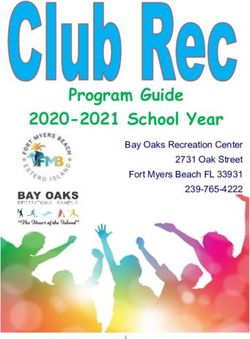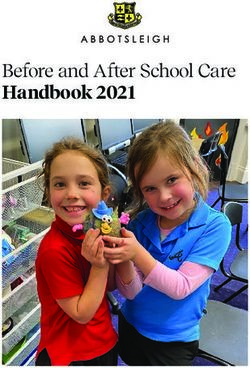Parents as Partners in Online Learning - A GUIDE TO SUPPORTING YOUR CHILD IN A REMOTE LEARNING ENVIRONMENT - Murrumba State ...
←
→
Page content transcription
If your browser does not render page correctly, please read the page content below
Parents as Partners in Online Learning
A GUIDE TO SUPPORTING YOUR CHILD IN A REMOTE LEARNING ENVIRONMENT
Murrumba State Secondary College | Remote Online Learning Guide for Parents | 2020Introduction
The health and wellbeing of all children and students is our priority and we are committed to ensuring that their
learning continues during the current Coronavirus Pandemic. Providing a sense of stability for our students, may
help them feel more comfortable during a time of uncertainty and will also promote a healthy and consistent
learning routine at home. Whilst we are developing resources in order to provide continuity of learning, the
success of students in an online environment relies heavily on the crucial role parents and caregivers have in
supporting the supervision and implementation of their specified learning program/s.
As a partner in ensuring continuity of learning and supporting student success, parents and caregivers also play
an integral role in monitoring student progress and engagement against prescribed classwork for each of their
subjects.
Supporting Your Child in a Remote Learning Environment
There are a number of steps you can take to support your child/ren to effectively engage in a remote learning
environment.
1. Creating a Workspace Conducive to Learning
Support your child/ren in setting up a workspace that is conducive to learning. Preferably a place away from
distraction and one that is clutter-free (also ensuring there is adequate lighting and ventilation). Consider what
equipment your child/ren may need and ensure this is readily available before commencing their school work.
It is also important to assist students keep their online files/documents ordered. Having a clear file path (and
folder) for each subject area will assist in the assurance all completed work can be adequately stored and
retrieved where required. Please click on the following link to access a document outlining how to do this on
your child/ren’s laptop or iPad .
2. Set up a Timetable for Learning
Take the time to read through your child/ren’s weekly plan as communicated by their teacher via the Compass
Portal/Class OneNote.
Each teacher will provide your child/ren a week’s worth of learning activities and tasks.
This will comprise of:
A series of learning activities and tasks to be completed by your child/ren across the week (these will be
designed to be completed in 60min blocks however, can be self-paced). How and when the work is
completed, is something you may wish to discuss with your child/ren. This weekly schedule of lesson
content will be provided to child/ren via their Class OneNote.
1 x live collaboration session per subject per week where possible – click here to see Live Collaboration
Schedule. This will be the dedicated weekly session during which your child/ren will have online access
to their teacher. The key platform to facilitate collaboration will be via Class OneNote. Other platforms
that may be used include iConnect (Blackboard Collaborate) or email.
PAGE 1You could consider either of the following options to assist you in determining your child/ren’s learning program
for the week:
Option A:
• Follow your child/ren’s timetabled lessons to guide the days / times to complete the
set work each week
Don’t forget to refer to
the Live Collaboration Option B:
Schedule and include • Using a ‘blank shell’, sit down with your child/ren and outline what their daily/weekly
the relevant sessions in schedule might look like (click on this link for an example of a blank schedule). Whilst
your child’s timetable each set of learning activities/tasks is designed to be completed in a 60 minute block,
we recognize and are sensitive of the fact that all learners have different needs and
family situations may differ. Therefore, we encourage you to develop a schedule that
best meets the needs of your situation.
For either of these options, it is important to also consider blocking out times that could be spent on focusing
on supporting the wellbeing of your child/ren during this time of uncertainty. This could include time for family
connection, physical activity and rest. The Australian Department of Health has created a useful website, Head
to Health. It brings together apps, online programs, online forums, and phone services, as well as a range of
digital information resources which focus on supporting your child/ren during this challenging time.
Once a schedule has been established with your child/ren, we encourage you to print this off and display it in a
place that is visible for the entire family. This will further support our collective commitment towards your
child/ren’s learning.
It is important that students know what is expected of them in any given day, and the use of a timetable sets
routines in place. This helps students to be focused. Remember, the timetable does not have to be set in
concrete. However, without a timetable to set out clear expectations and plans for the day, parents may find
themselves having to convince and or negotiate with their child/ren after each lesson that there is more work
to do or what they need to do.
3. Online platforms available to support your child’s learning
Class OneNote
Class OneNote will predominantly be utilised for all learning resources and collaboration with teachers and
peers.
To assist you in supporting your child/ren in accessing their relevant class OneNotes, please click this link which
provides a detailed guide on how to access and navigate this platform. This will also allow you to play an active
role in monitoring your child/ren’s progress and providing them with encouragement where needed. Please
note that Class OneNote can only be accessed via a student’s Education Queensland login details and access
cannot be granted to a parent or caregiver.
PAGE 2Compass Parent Portal
In some instances, learning material may be disseminated via the Compass Portal.
Please click here for information surrounding how to connect and use the Compass Portal.
iConnect
iConnect may be utilised to enable enhanced collaboration and conferencing capability. The above schedule
has been developed to facilitate students engaging in regular cohort or class-based iConnect sessions. The
allocated session times will be communicated to parents/caregivers and students in advance of the session
commencing, with session links forwarded either in the communication email or via Class OneNote. Please click
on the following link which further outlines how to utilise iConnect for iPads and for laptops.
Where iConnect is not utilised, the session outlined on the schedule will be reserved as a time for
parents/students to have guaranteed access to a teacher for the specified subject. This may be a time for
teachers to collaborate with students, provide feedback or check in with them one on one.
Accessing your Child’s School Email Account
Another form of communication your child/ren or their teacher may use to contact each other is through the
use of their school email account. The best way to access their email from home is by clicking on the following
link http://office.com followed by their EQ Username and Password. If your child/ren has forgotten their
username or password please contact our iServices Manager, Wendy Calvert who will be able to assist your
child/ren with this (wcalv1@eq.edu.au).
4. Reporting and Assessment Considerations
The QCAA has continued to prepare for a range of scenarios that may impact on the administration of senior
assessment. As outlined on their website, they certainly appreciate that everyone is concerned by possible
interruptions to teaching and learning. They have stated that they will adjust their processes where necessary
to student achievement information accumulates throughout 2020. Like us, the QCAA is committed to ensuring
students receive fair and accurate results. We will keep you informed of any further developments as they
occur.
The Queensland Curriculum and Assessment Authority has prepared the following Facts and Questions page to
alleviate parent/caregivers and student concerns regarding the impact on their studies:
https://www.qcaa.qld.edu.au/coronavirus-updates/parent-and-student-faqs.
Please visit the QCAA website where you will be able to access relevant updates as they become available.
Information with regards to assessment periods and processes will be communicated when more information
becomes available about any duration of College closure.
*Please Note Mid-semester report cards will be able to be viewed through the Compass Parent Portal from
2:30pm Friday 3 April. Parent-Teacher Interviews scheduled to be conducted early Term 02, have been
cancelled.
PAGE 35. Communication with Staff
Communication with parents and students will be a core component in progressing to an online teaching mode
of delivery. The following protocols apply to our communication:
• Teachers will communicate directly and indirectly with students via online learning platforms such as One
Note Class Notebooks, iConnect, Virtual Classrooms, Compass Portal etc.
• Our primary online application for service delivery will be OneNote Class Notebooks
• Email will be the main form of communication with students and parents.
• Teachers are authorised to communicate with students and parents during reasonable work hours using
their personal mobile phones or home landlines.
• Students are expected to dress appropriately (eg. as per our College requirements for a Free Dress Day)
when participating in any live sessions.
• Students are expected to establish a suitable workspace for participating in live forums, eg. in family dining
room.
Although working in a Remote Online Environment provides us with the flexibility to access learning materials
at any time, we need to be aware of the timeframes that have been set for staff to work.
Teachers will be working between the hours of 9am and 3pm, only it is important to realise that much of what
our teachers will do, cannot happen in real-time with teachers maintaining at least 6 subjects in an online
capacity. Live collaboration is not essential for quality learning programs to run however we are committed to
the planned schedule of live sessions where possible. Outside of this time, students will still have the ability to
contact their teachers via the Class OneNote collaboration space or via email where teachers will be actively
monitoring and responding within reasonable time-frames. Please be considerate of this when requesting
support or feedback from school staff.
In the event of any teacher absence that will affect your child/ren’s learning program, you will receive
communication from the College with respect to alternate arrangements that have been made.
Our teachers are committed to providing continuity of learning for your child/ren and will make contact home
if there are concerns in relation to your child/ren’s participation and engagement in their program of
instruction.
6. Student Services Continuity
In the situation of schools moving to an online learning platform, it is critical that students are still able to access
support services, normally provided by the Student Services Team.
Each week the Student Services Team will send out a general email to all students and families. This will provide
useful information around support services and practical advice on maintaining wellbeing during closure.
Students who require additional advice or support from a member of the Student Services team, can do so via
our direct emails. Parents are also welcome to contact us to seek support for themselves or their children. From
this initial email contact, we can organise phone contact where required.
If your child sees the Guidance Officer/Chaplain on a regular basis
Our Guidance Officers and Chaplain have a list of students who they will contact via email (or phone where
necessary) on a regular basis. These are students who we see every week and we know would benefit from a
regular check in.
PAGE 47. Key College Contacts
In the event should you be unable to make contact with your child/ren’s teacher, please do not hesitate to
contact the respective Year Level Dean, Curriculum Leader of Learning or Year Level Deputy. Furthermore,
should you require additional support, our Student Services team will also be contactable via email. Please see
the contact list below.
Staff Name Role Email
Rosie Meikle Dean Year 7 rmeik12@eq.edu.au
Sam Weston Dean Year 8 swest126@eq.edu.au
Briohny McKinnon Dean Year 9 bmcki31@eq.edu.au
Anna Russell Dean year 10 axrus3@eq.edu.au
Nick Gault Dean Year 11 ngaul10@eq.edu.au
Allie Jeffries Dean Year 12 ajeff107@eq.edu.au
Paul Clifton Guidance Officer pclif3@eq.edu.au
Hamila Asil Guidance Officer hfata0@eq.edu.au
Bec Holloway College Chaplain beckh@chappy.org.au
Harley Kowald-Dawson LOL Technologies hrkow0@eq.edu.au
Anmarie Offord-Kable LOL Maths aoffo2@eq.edu.au
Rhiann Nelson LOL eLearning rnels37@eq.edu.au
Danielle Flower LOL Senior School dflow2@eq.edu.au
Jodie Hill LOL Humanities & Languages jhill489@eq.edu.au
Kelly Klibbe LOL Student Services kklib2@eq.edu.au
Kerrie Smedley LOL Science ksmed7@eq.edu.au
Rachel McMahon (Mon, Tues) LOL System and Outcomes rmcma39@eq.edu.au
Matthew Plekker LOL Systems and Outcomes mplek@eq.edu.au
Kirsten Burgess LOL Creative Industries kburg42@eq.edu.au
Melissa Jones LOL Junior Secondary mjone480@eq.edu.au
Simon Wingate LOL HPE swing2@eq.edu.au
Peter Morris LOL English pmorr15@eq.edu.au
Travis Deskins LOL Diversity and Inclusion tdesk2@eq.edu.au
Wendy Calvert iServices Manager wcalv1@eq.edu.au
Shannon Carter Deputy Principal – Year 7 scart145@eq.edu.au
Erin Dance Deputy Principal – Year 8 ehanl19@eq.edu.au
Alistair Watt Deputy Principal – Year 9 awatt49@eq.edu.au
Sally Dexter Deputy Principal – Year 10/11 sdext3@eq.edu.au
Rick O’Connor Head of School – Year 12 rocon48@eq.edu.au
8. Supplementary Guides and Learning Resources
The Department of Education has a number of online tools and resources to support students.
Curriculum resources for Mathematics and English are available for students to complete at their own pace.
The resources provided are a sample of activities that can be printed and are designed as a support tool for
students to continue their learning and engage in familiar activities essential to their learning and wellbeing.
Please visit https://education.qld.gov.au/curriculum/learning-at-home for further information.
Additional online resources are available for Queensland State School students through the Learning Place
website using student’s log in. This is the same logon and password that students use to log onto the computers
in their classrooms.
PAGE 59. Motivating our Children
Motivation is more than a willingness to learn. It is where a child/ren has a passion and eagerness for learning.
Remember, if you are passionate and positive about learning, your child/ren will be also. Setting some goals
can be very helpful for keeping students focused. It is also a good idea to set targets to try and complete each
day to maintain pace and momentum.
10. Cybersafety
Cybersafety is a very important aspect of being safe as a digital citizen. The 3 core guiding principles to be a
responsible digital citizen are:
Engage Positively - Know your online world - Choose consciously
The Australian Government’s Cybersafety Help Button provides internet users, particularly children and young
people, with easy online access to cybersafety information and assistance available in Australia. There is also a
range of information and resources for parents and caregivers to access to support our children to be confident,
positive and responsible learners when engaging in an online environment. Please refer to our College website
for more information on how to access these valuable resources/information - Cybersafety Online
11. Reassuring our Children
It is understandable that whilst this time of uncertainty may be a great concern to parents, it may also be very
worrying for our young people. You may be wondering how best to discuss this pandemic in a way that will be
reassuring to child/ren without making them feel more worried than what they may be already. Parents and
caregivers should not avoid such a discussion with their child/ren. Not talking about something can often make
them worry more.
Although most child/ren will have already heard about the novel coronavirus (COVID-19), it is important for
parents and caregivers to take this opportunity to convey the facts about it and set the emotional tone. This
may help kids feel more informed and reassured. Involving them and encouraging self-efficacy and resilience,
can also give them a sense of control and purpose.
Useful Links:
• (COVID-19) – everything you need to know, in language you can understand (from Queensland Health)
• ‘Coronavirus: a guide for Parents’ – short video from schooltv.me
• Aust Government, Department of Health
• Queensland Health
• Qld Government, Department of Education
• Aus Government, Dept of Foreign Affairs and Trade
• World Health Organisation (WHO)
12. Staying Connected with the College
We sincerely thank our parents and caregivers for the support you are giving your child/ren and for the
understanding you are showing to our College staff as they respond to this unique situation. With your support,
patience and goodwill, we can collectively strive for the very best outcomes for our students. We will take
proactive steps to ensure your child/ren’s experience via remote online learning is both positive and supportive.
We will continue to work together in the interest of our College and College Community. To ensure you are
keeping abreast of College announcements, please be sure to closely monitor your emails, subscribe to our
College Facebook Page and download the Compass App on your mobile device.
Please do not hesitate to contact us at any stage and we will endeavor to support you in the best way we can.
Our best wishes to you all for the health and security of your families, friends and our broader College
community.
* All resources referred to in this document can be found on either the College website (under Support & Resources –
Parent Resources Tab) or via the Compass App (under Teaching and Learning, School Resources, Online Learning Support).
PAGE 6You can also read